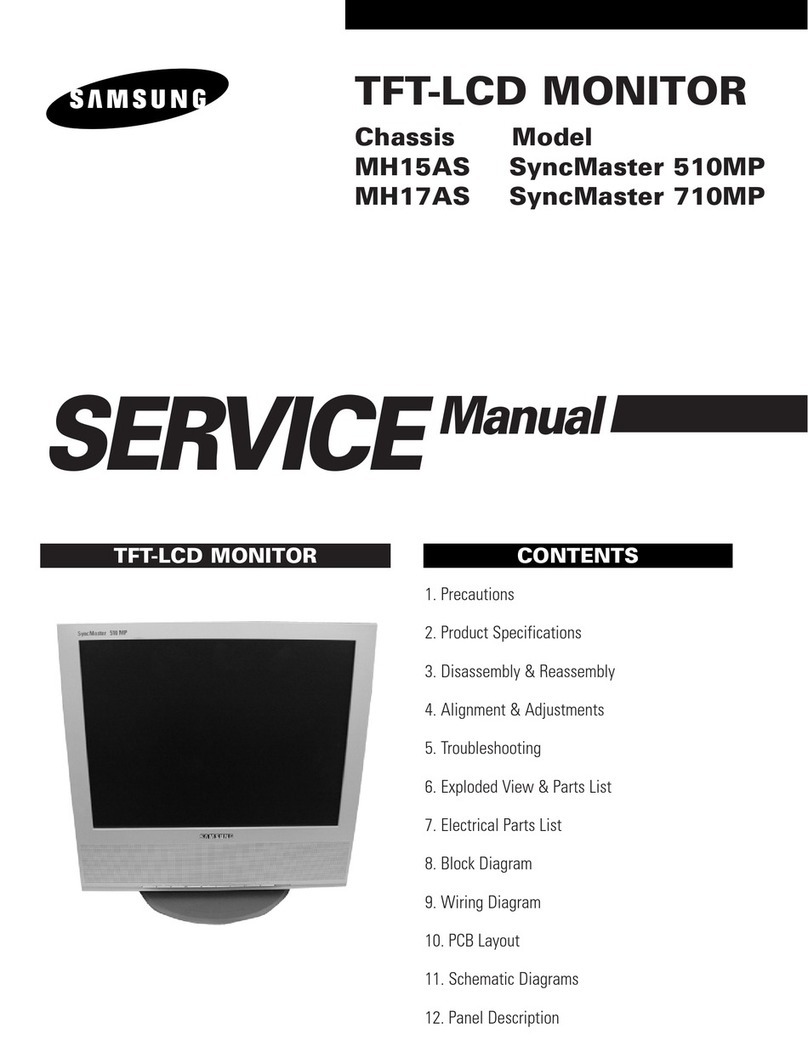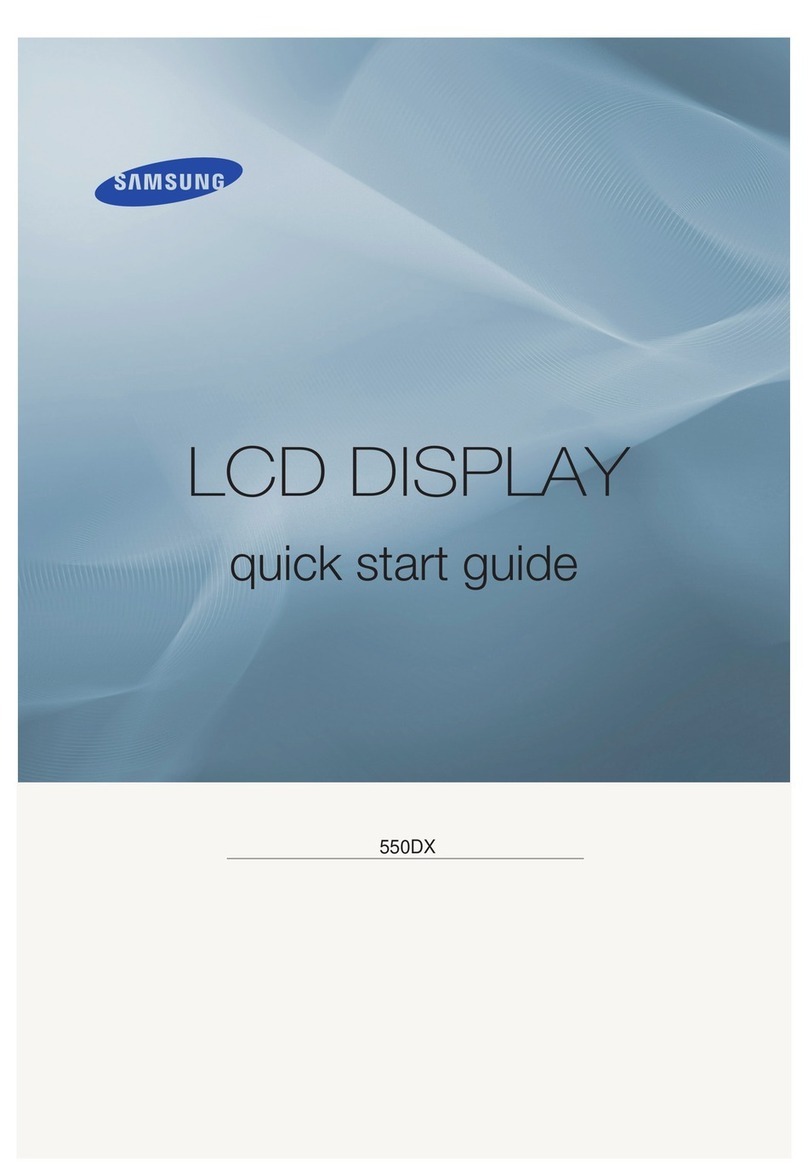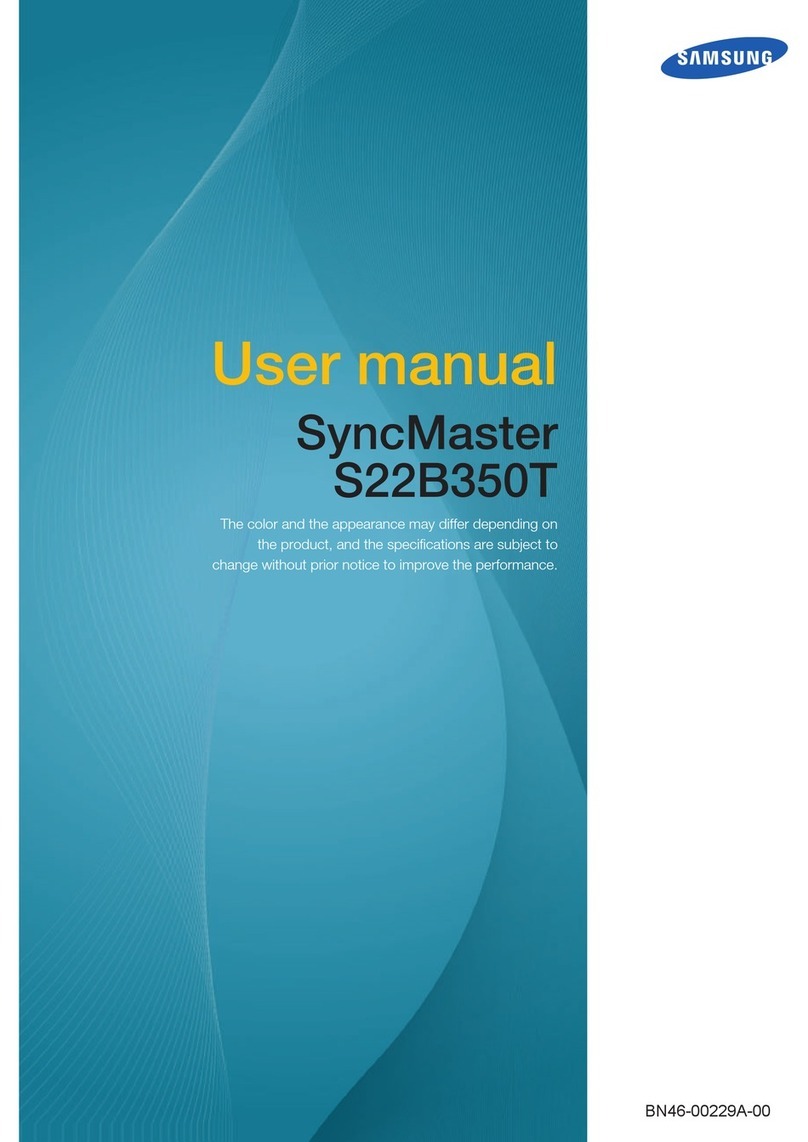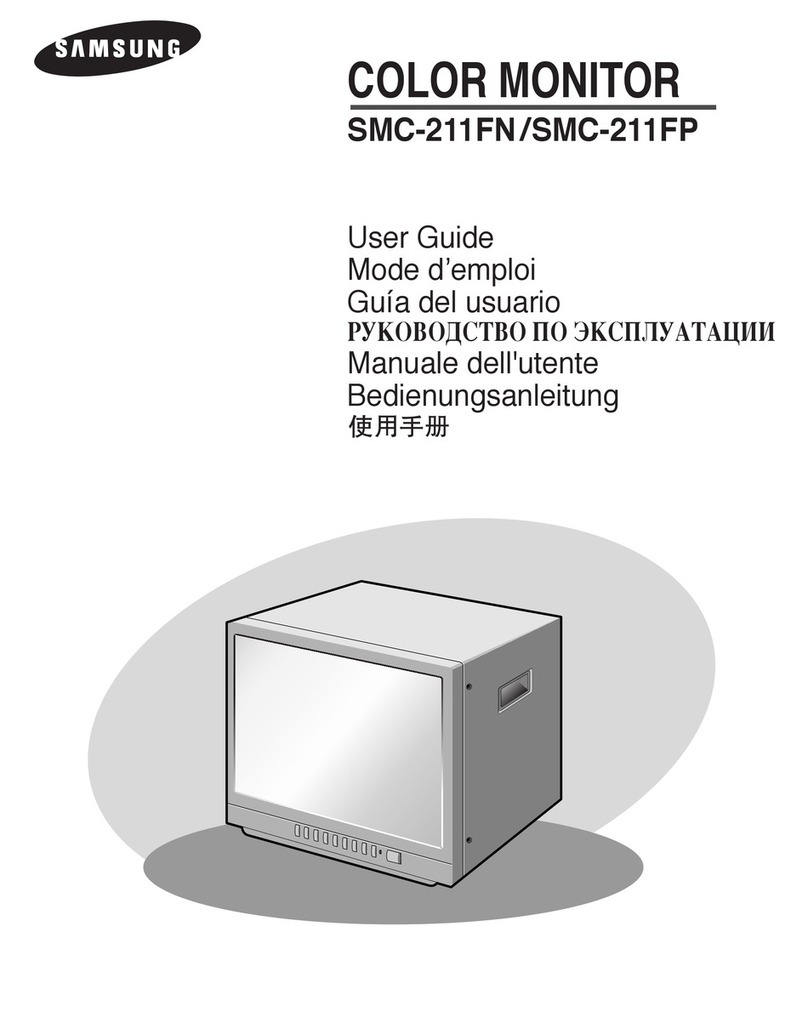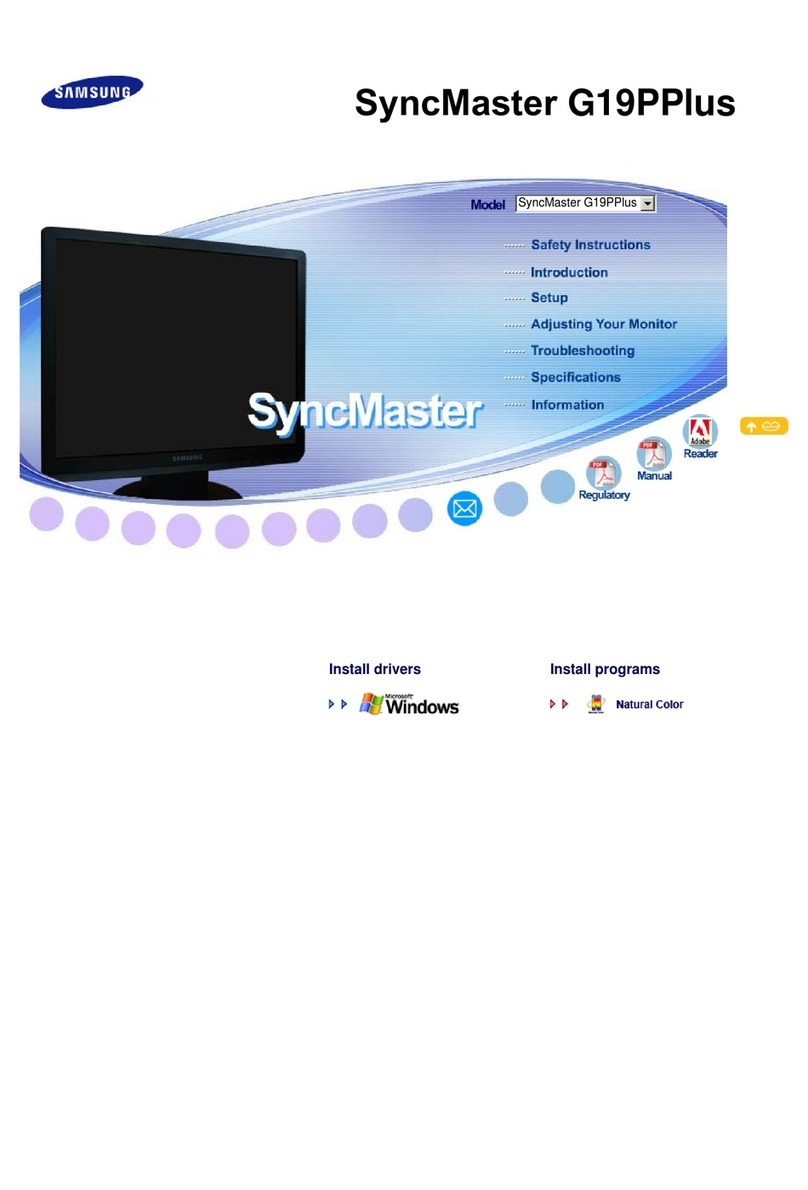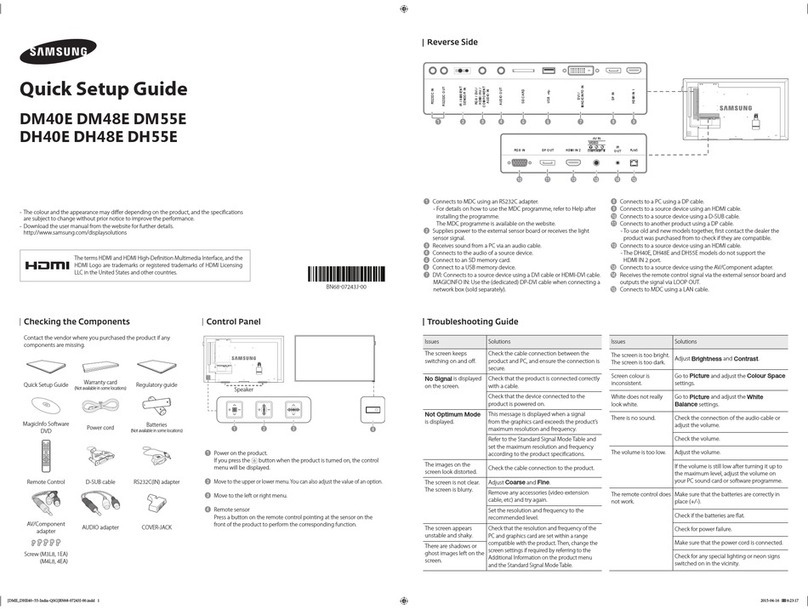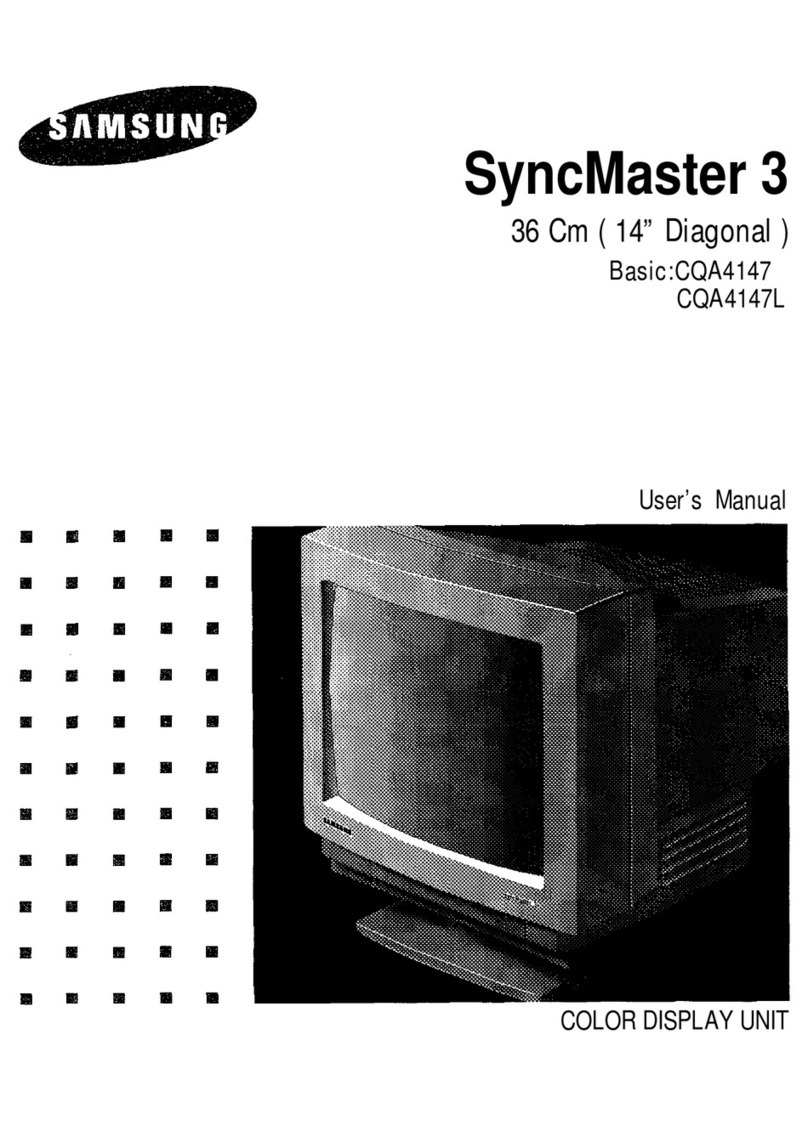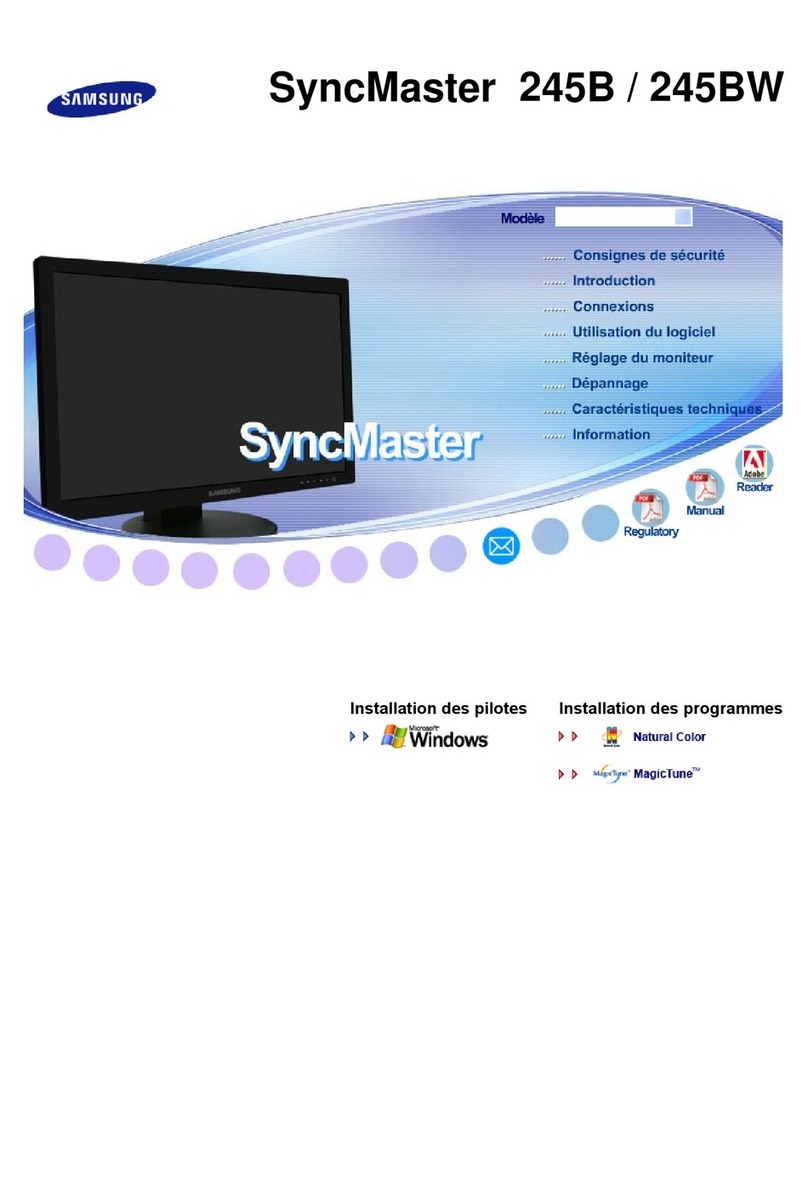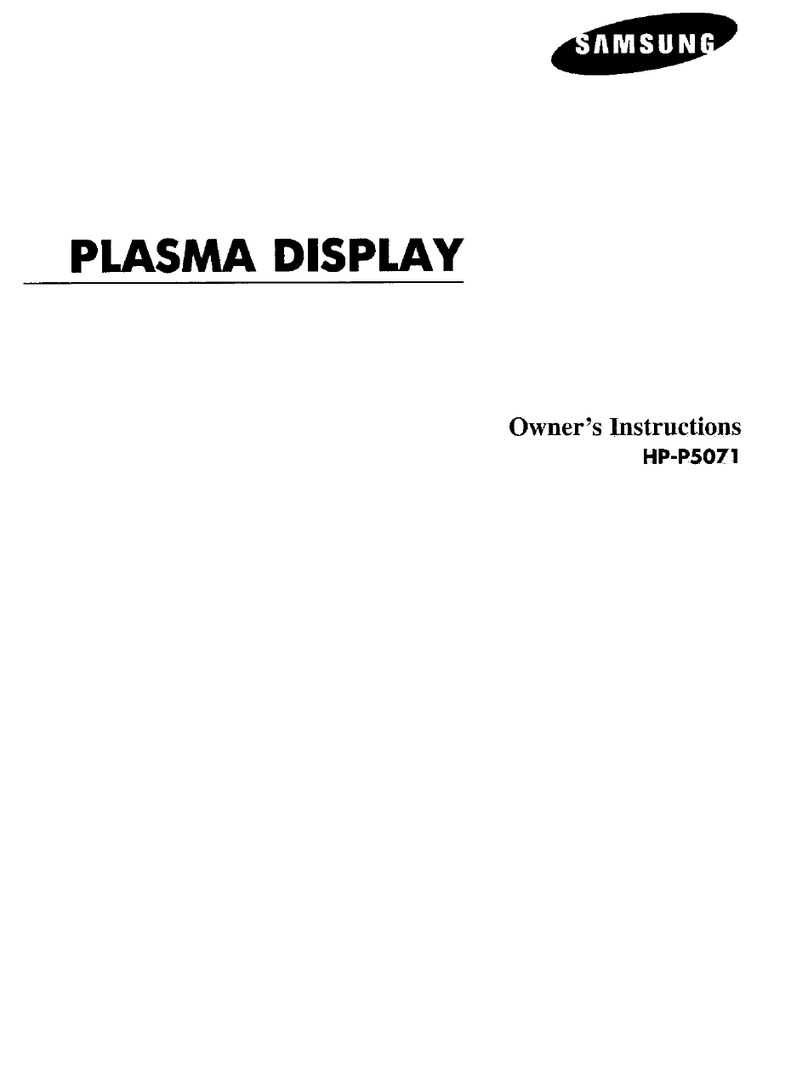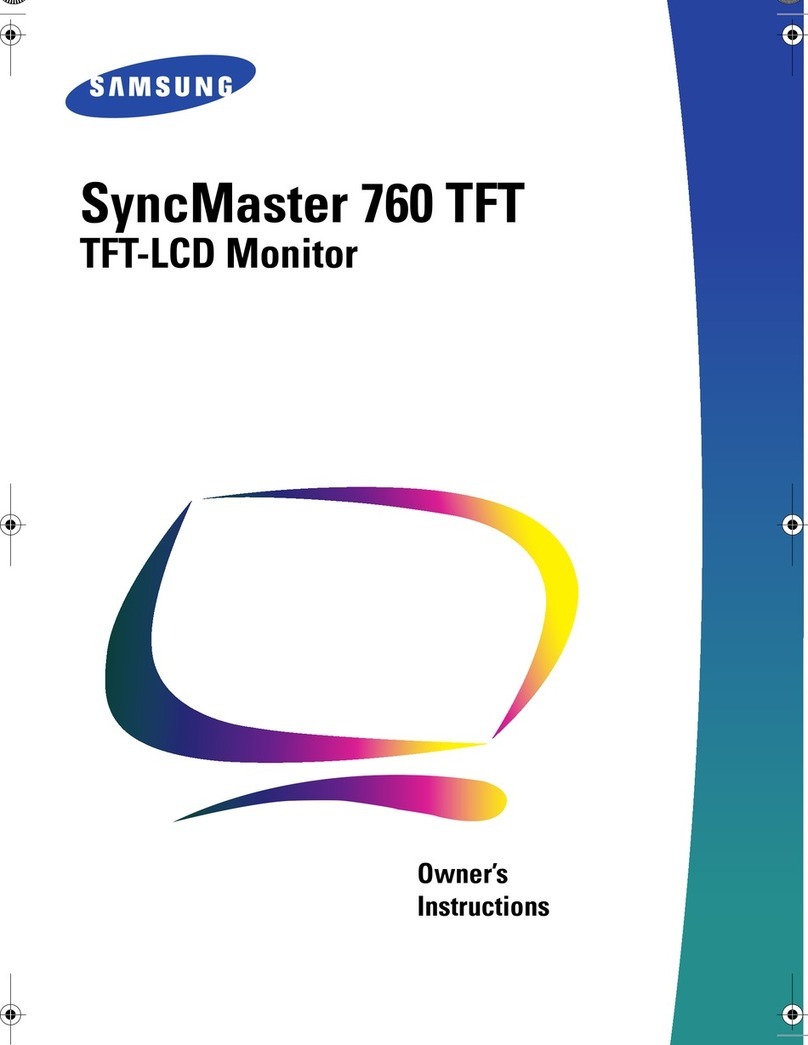Warning! Important Safety Instructions
If you have any questions or comments relating to Samsung products, please contact the SAMSUNG customer care centre.
Tel. 1800 40 SAMSUNG (1800 40 7267864) (Toll-Free)
www.samsung.com/in/support
Contact SAMSUNG WORLD WIDE
Please read the appropriate section that corresponds to the marking on your Samsung product before attempting to install the product.
CAUTION
RISK OF ELECTRIC SHOCK DO NOT OPEN
CAUTION: TO REDUCE THE RISK OF ELECTRIC SHOCK, DO NOT
REMOVE COVER (OR BACK). THERE ARE NO USER SERVICEABLE
PARTS INSIDE. REFER ALL SERVICING TO QUALIFIED PERSONNEL.
This symbol indicates that high voltage is present
inside. It is dangerous to make any kind of contact with
any internal part of this product.
This symbol indicates that this product has
included important literature concerning
operation and maintenance.
This product is RoHS compliant.
This marking on the product, accessories or literature indicates that the product and its electronic accessories (e.g. charger,
headset, USB cable) should not be disposed of with other household waste at the end of theirworking life. To prevent
possible harm to the environment or human health from uncontrolled waste disposal, please separate these items from
other types of waste and recycle them responsibly to promote the sustainable reuse of material resources.
For more information on safe disposal and recycling visit ourwebsite www.samsung.com/in or contact our Helpline numbers
- 1800 40 SAMSUNG(1800 40 7267864) (Toll-Free)
ꞏIf your equipment uses an AC adapter:
‐Only use the AC adapter with your product by
Samsung.
‐Do not use the power cord with other products.
ꞏDo not install this equipment in a confined space such as a case or
similar.
ꞏThe slots and openings in the cabinet and in the back or bottom
are provided for necessary ventilation. The slots and openings
must never be blocked or covered.
ꞏThe product should be located away from heat sources such as
radiators, heat registers, or other products that produce heat.
ꞏDo not place a vessel containing water (vases etc.) on this
apparatus, as this can result in a risk of fire or electric shock.
(Apparatus shall not be exposed to dripping or splashing)
ꞏThe apparatus must be connected to an earthed MAINS socket-
outlet (Class l Equipment only). Or Use only a properly grounded
plug and receptacle (Class l Equipment only).
ꞏTo disconnect the apparatus from the mains, the plug must be
pulled out from the mains socket, therefore the mains plug shall
be readily operable.
ꞏAs long as this unit is connected to the AC wall outlet, it is not
disconnected from the AC power source even if you turn off this
unit by POWER.
Model Name QP82R-8K
Panel
Size 207.1 cm
Display area
1805.4 mm (H) x1015.5 mm (V)
Power Supply
AC100-240V~ 50/60Hz
* Refer to the label at the back of the product as the standard voltage can vary in different countries.
* On One Connect models, the label is attached to the bottom of the One Connect.
Environmental
considerations
Operating Temperature: 0 °C – 40 °C (32 °F – 104 °F)
Humidity: 10% – 80%, non-condensing
Storage Temperature: -20 °C – 45 °C (-4 °F – 113 °F)
Humidity: 5% – 95%, non-condensing
*This is a class A product. In a domestic environment this product may cause radio interference in which case the user may be required to
take adequate measures.
*For detailed device specifications, visit the Samsung Electronics website.
*The PVC Free (except for accessory cables) logo is the self-declared trademark of Samsung.
- Accessory cables: signal cables and power cords
Specifications
Wall Mount Kit Specifications (VESA)
When installing a wall mount kit, we recommend you fasten all four VESA screws.
If you want to install a wall mount kit that attaches to the wall using two top screws only, be sure to use a Samsung wall mount kit that
supports this type of installation. (You may not be able to purchase this type of wall mount kit, depending on the geographical region.)
Model Name VESA screw hole specs (A * B) in
millimetres Screw Depth Standard Screw Quantity
QP82R-8K 600 x 400 19-21 M8 4
Connecting to a PC
DP IN (DAISY CHAIN IN)
HDMI 1, HDMI 2, HDMI 3 (ARC), HDMI 4
HDMI 1, HDMI 2, HDMI 3 (ARC), HDMI 4
HDMI IN
DVI/HDMI AUDIO IN
DVI/MAGICINFO IN
DVI/HDMI AUDIO IN
AUDIO OUT
DP IN (DAISY CHAIN IN)
HDMI 1, HDMI 2, HDMI 3 (ARC), HDMI 4
HDMI 1, HDMI 2, HDMI 3 (ARC), HDMI 4
HDMI IN
DVI/HDMI AUDIO IN
DVI/MAGICINFO IN
DVI/HDMI AUDIO IN
AUDIO OUT
Connecting to MDC
For details on how to use the MDC programme, refer to Help after
installing the programme.
The MDC programme is available on the website.
http://www.samsung.com/displaysolutions
RS232C IN
HUB
RS232C OUT
LAN
RS232C IN
RS232C OUT
LAN
Connecting to a Video Device
Connecting the LAN Cable
One Connect
Use Cat7(*STP Type) cable for the connection. (10/100 Mbps)
*Shielded Twist Pair
DP IN
HDMI IN
HDMI IN
HDMI IN
DVI/HDMI/AUDIO IN
DVI/MAGICINFO IN
DVI/HDMI/AUDIO IN
AUDIO OUT
LAN
Connecting and Using a Source Device
One Connect
DP IN (DAISY CHAIN IN)
HDMI 1, HDMI 2, HDMI 3 (ARC), HDMI 4
HDMI 1, HDMI 2, HDMI 3 (ARC), HDMI 4
HDMI IN
DVI/HDMI AUDIO IN
DVI/MAGICINFO IN
DVI/HDMI AUDIO IN
AUDIO OUT
DP IN (DAISY CHAIN IN)
HDMI 1, HDMI 2, HDMI 3 (ARC), HDMI 4
HDMI 1, HDMI 2, HDMI 3 (ARC), HDMI 4
HDMI IN
DVI/HDMI AUDIO IN
DVI/MAGICINFO IN
DVI/HDMI AUDIO IN
AUDIO OUT
Ports
1 Connect to a USB memory device.
2 Connect the power cable.
3 Connects to MDC using an RS232C adapter.
4 Connects to a audio device using the optical(digital) cable.
5 Connect to a network using the LAN cable. (10/100 Mbps)
Connect to MDC using the LAN cable.
6 Connects to a source device using a HDMI cable or HDMI-DVI cable.
7 Use the provided One Invisible Connection to connect the product and One Connect.
BN68-09675B-00_QSG_QPR-8K_INDIA_ENG.indd 2 2019-06-12 오전 9:48:44