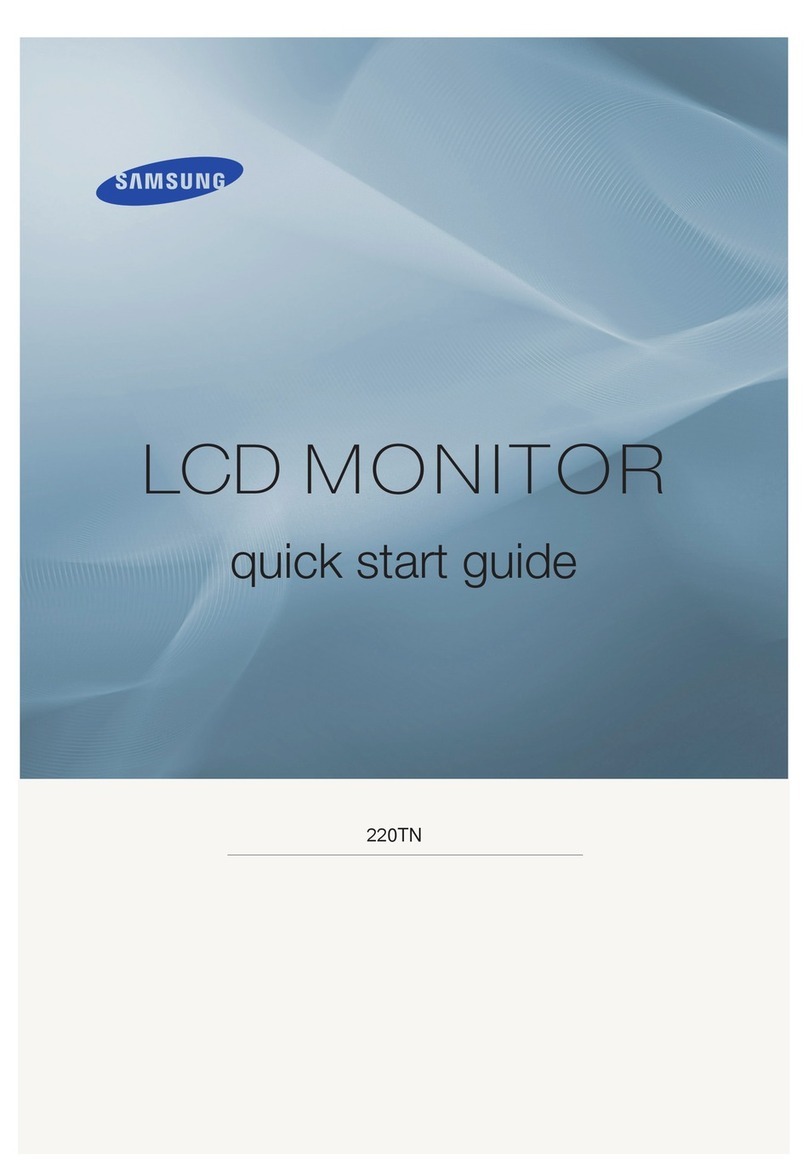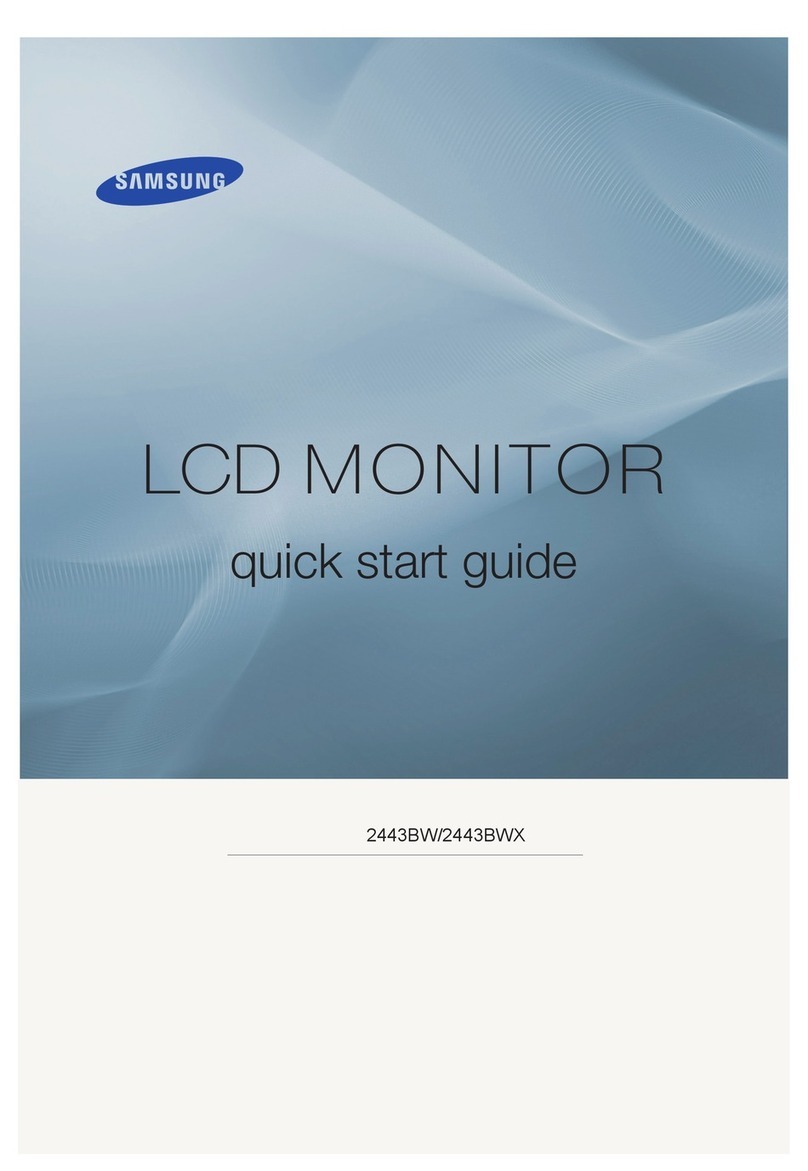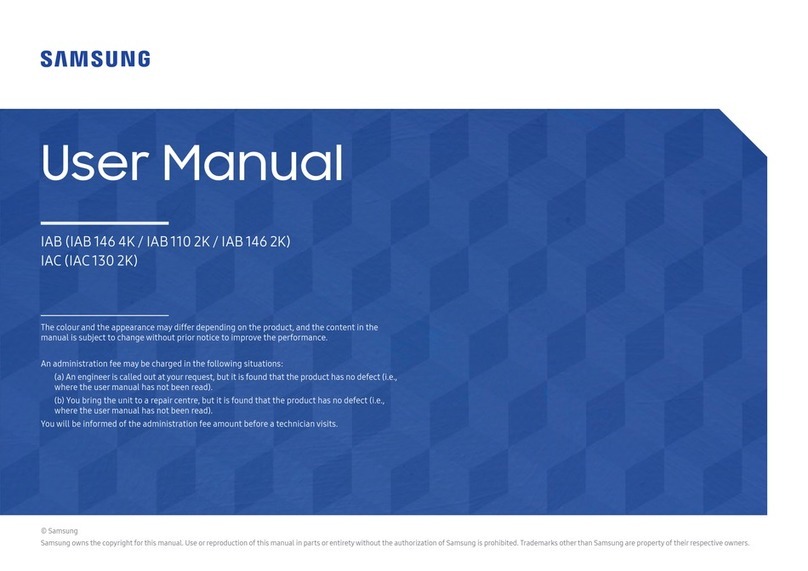Samsung S-Box User manual
Other Samsung Monitor manuals

Samsung
Samsung T240HD - SyncMaster - 24" LCD Monitor User manual

Samsung
Samsung SyncMaster 732N User manual

Samsung
Samsung S27D590P User manual
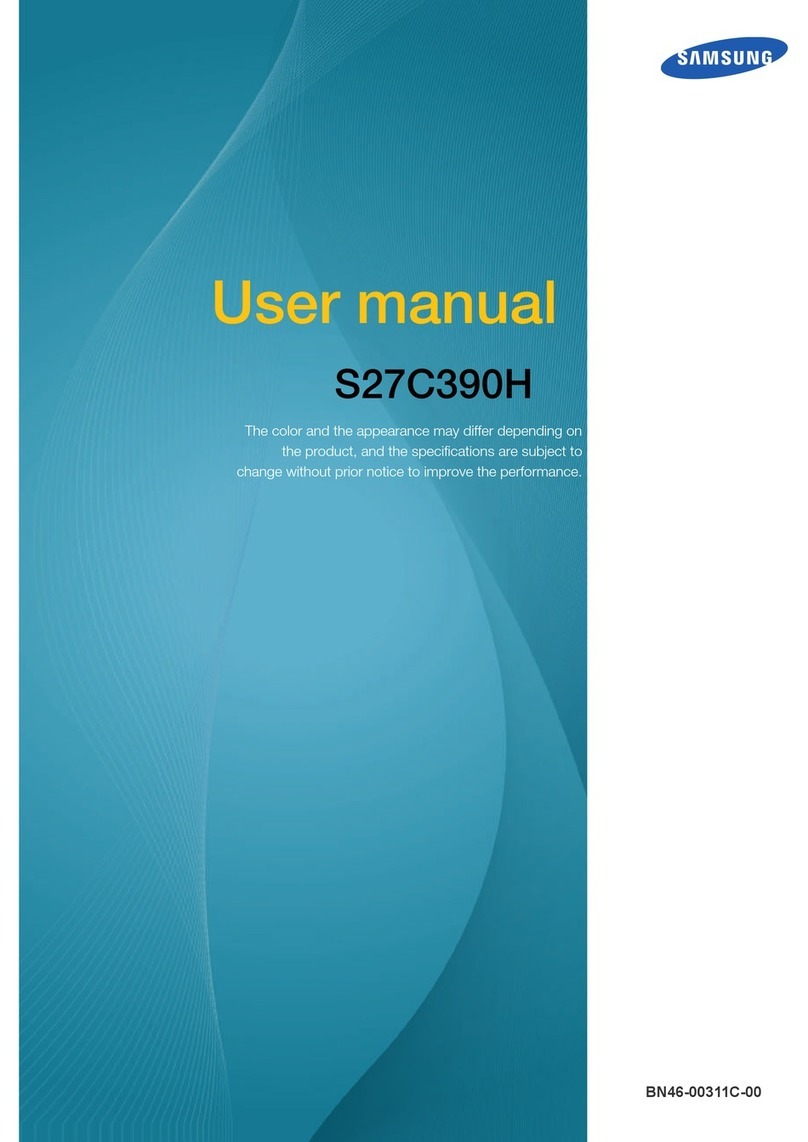
Samsung
Samsung S27C390H User manual

Samsung
Samsung 213T - SyncMaster 213 T User manual
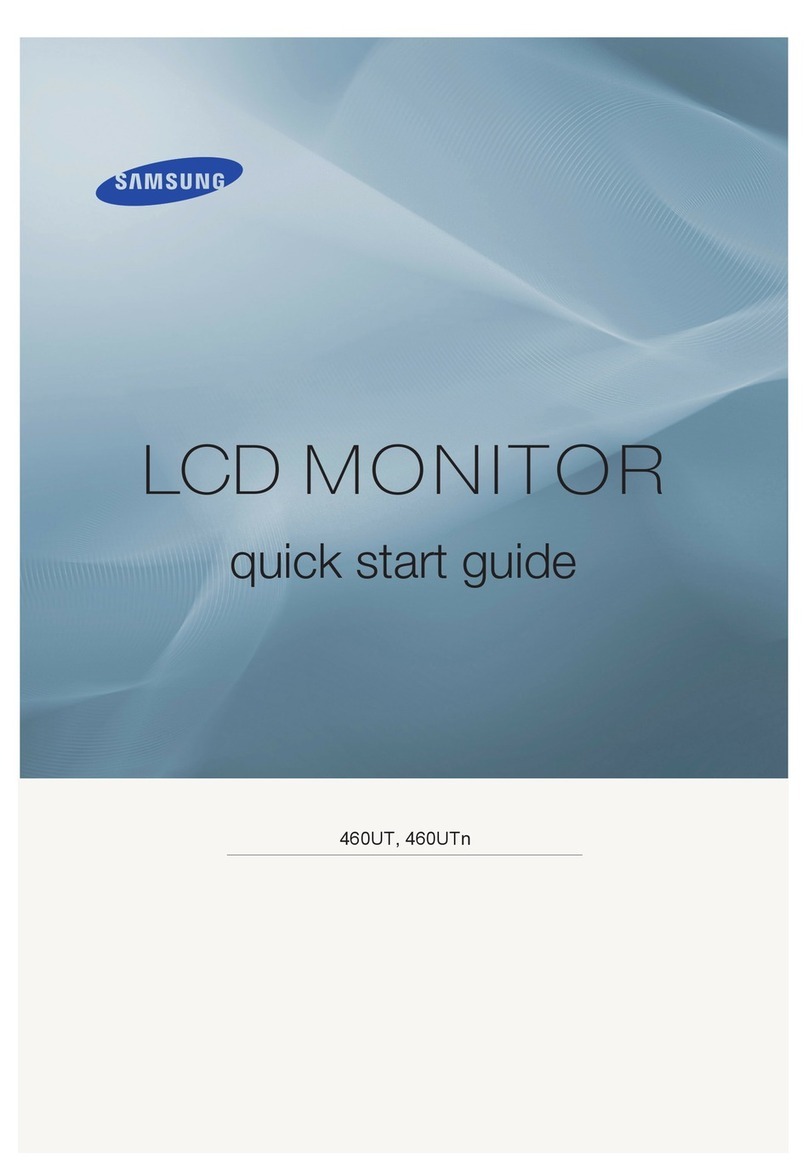
Samsung
Samsung 460UTN-UD - 46" LCD Video Wall Display User manual
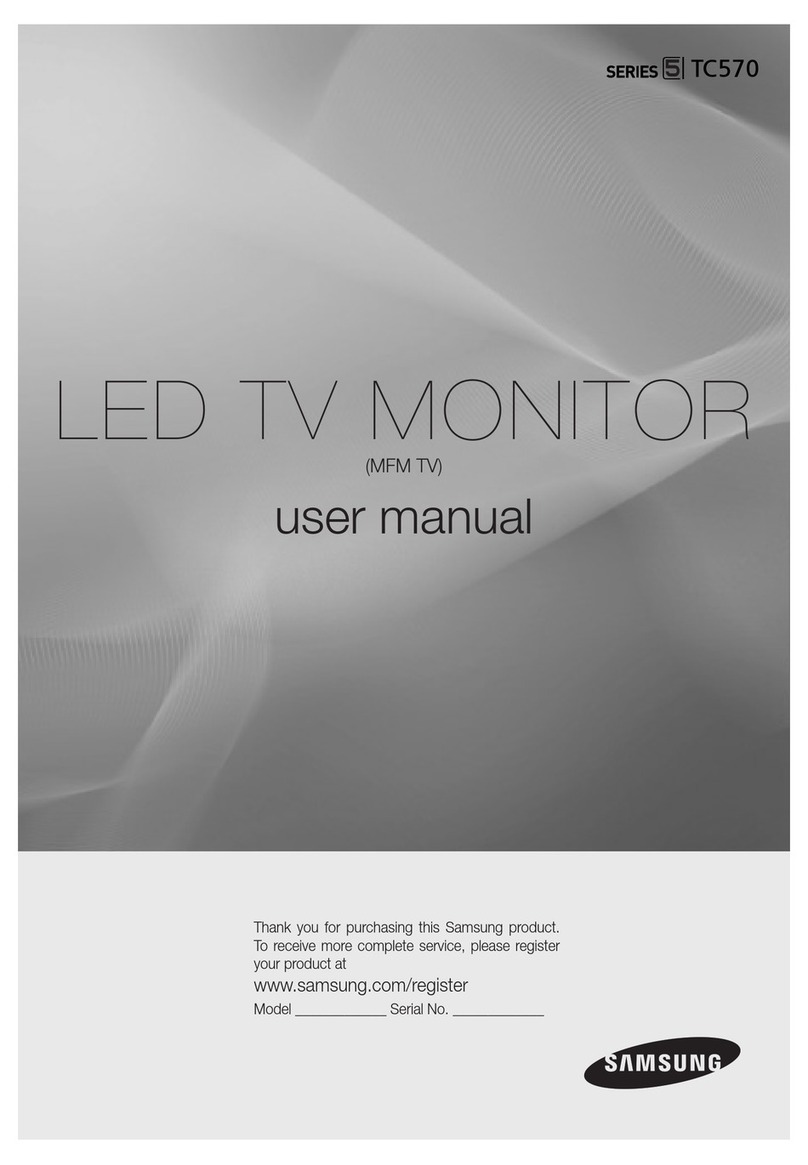
Samsung
Samsung T28C570EW User manual
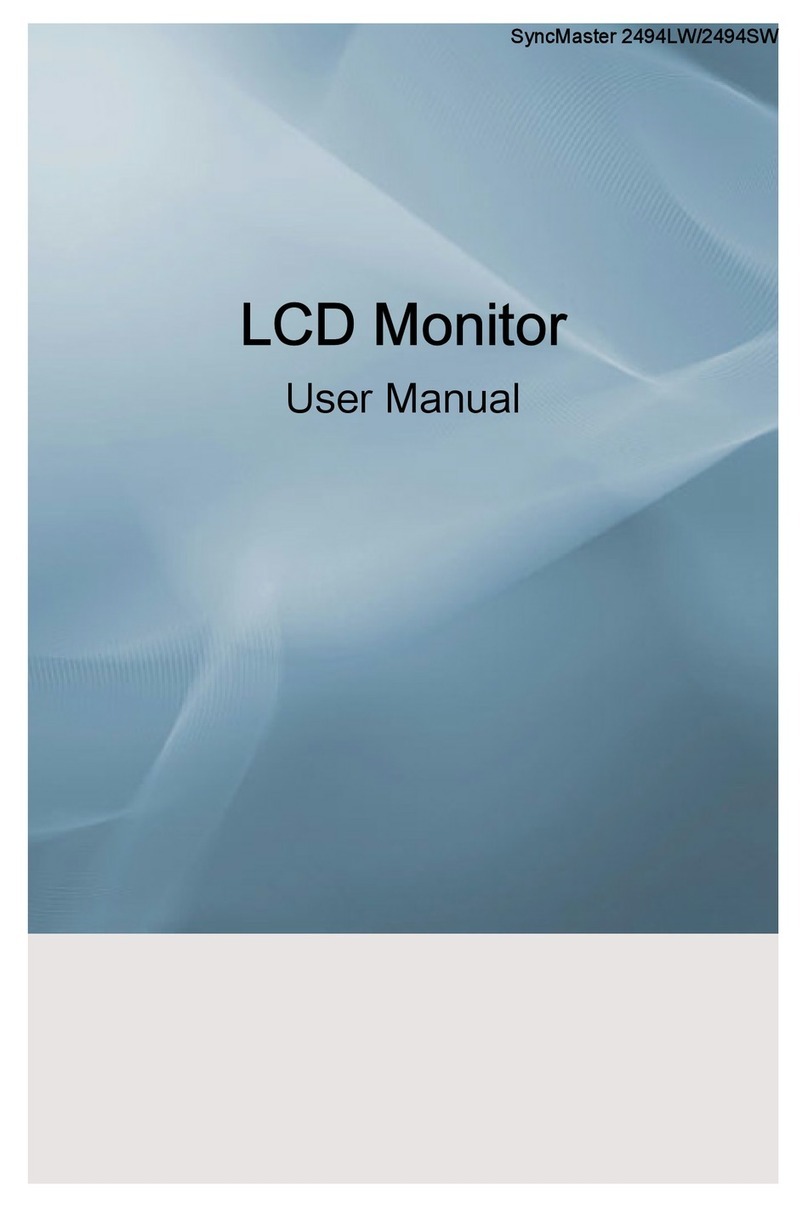
Samsung
Samsung SyncMaster 2494LW User manual
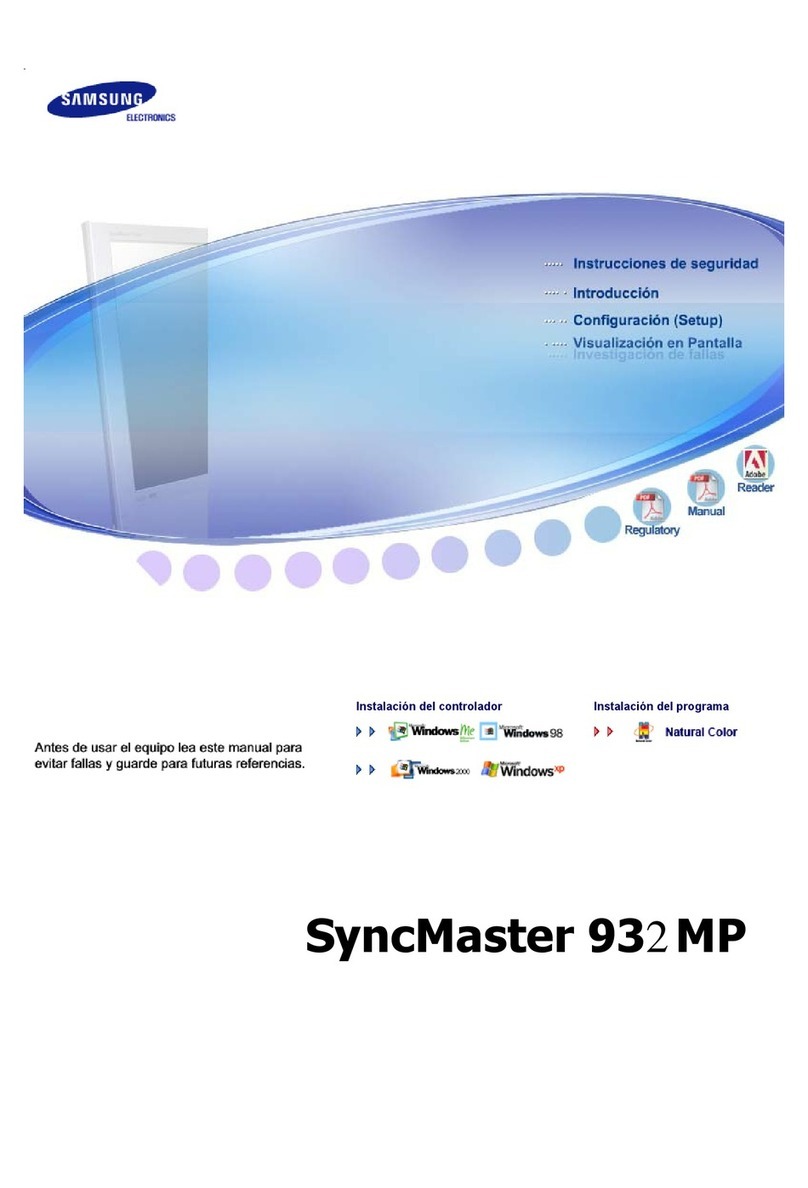
Samsung
Samsung SYNCMASTER 932MP User manual

Samsung
Samsung 215TW - SyncMaster - 21" LCD Monitor User manual
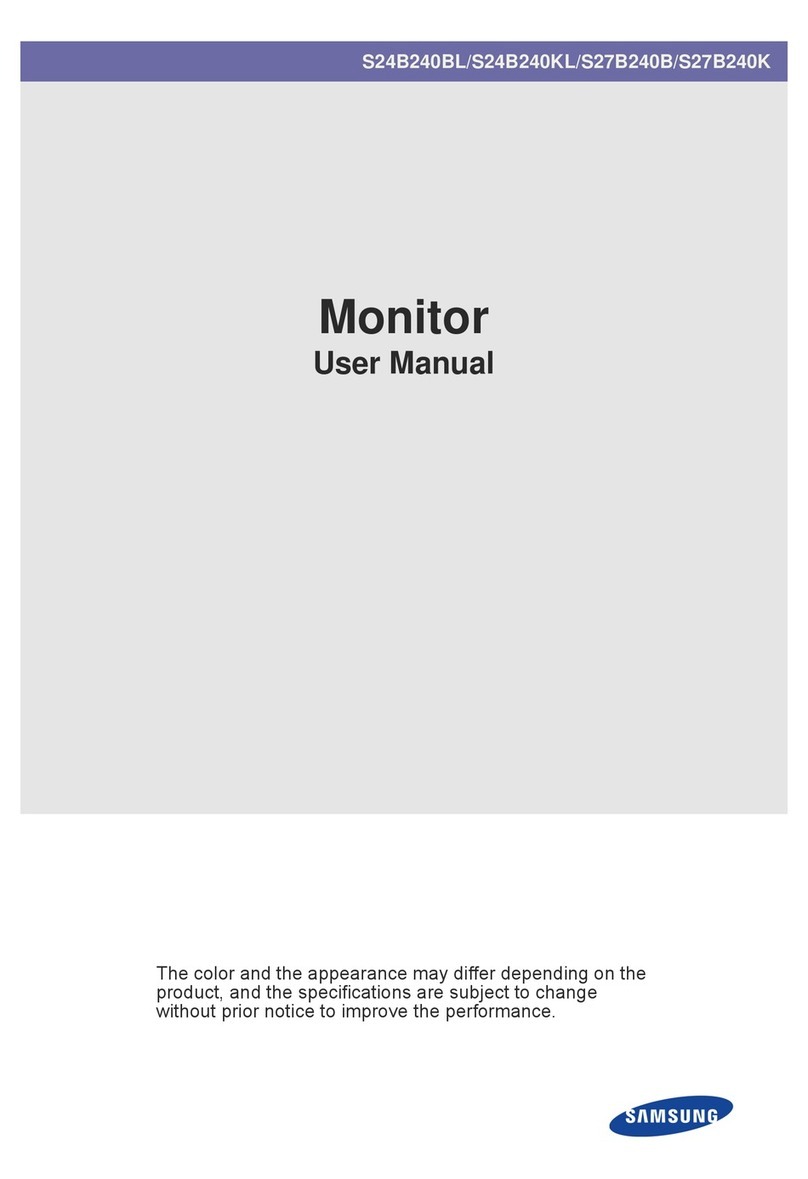
Samsung
Samsung S24B240BL User manual
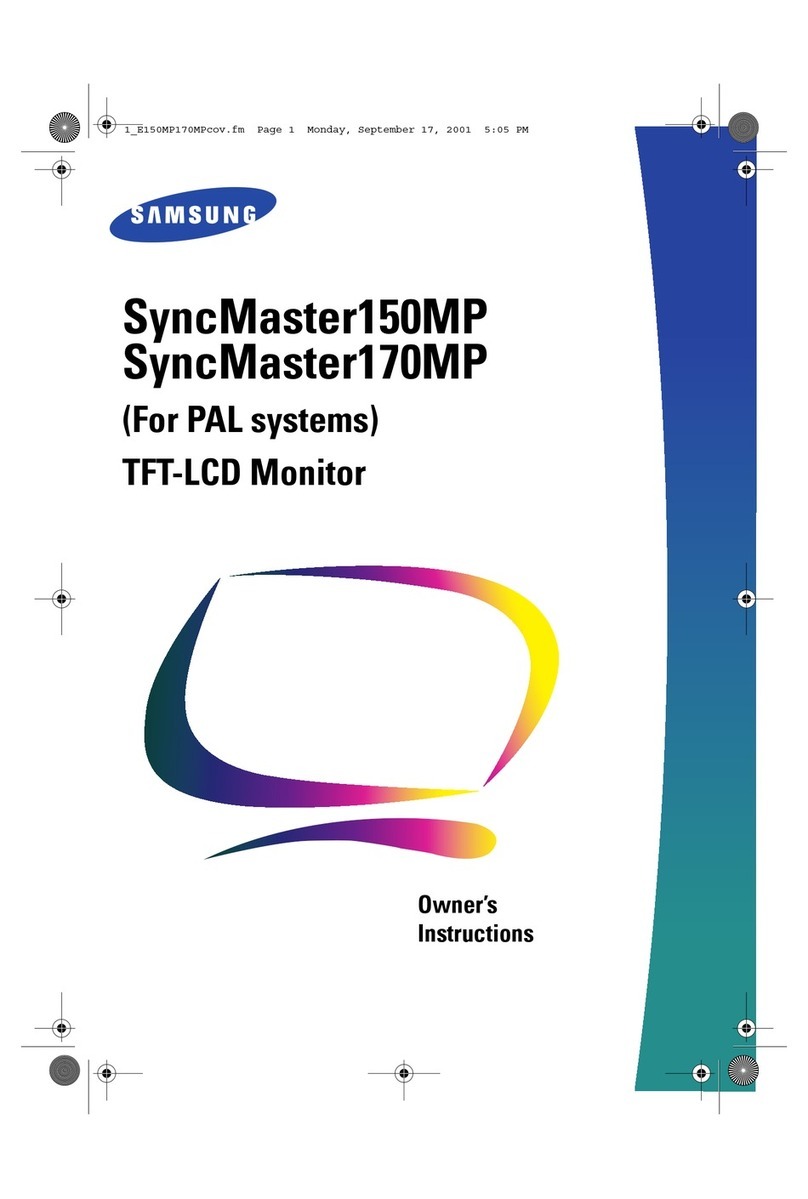
Samsung
Samsung SyncMaster 150MP User manual
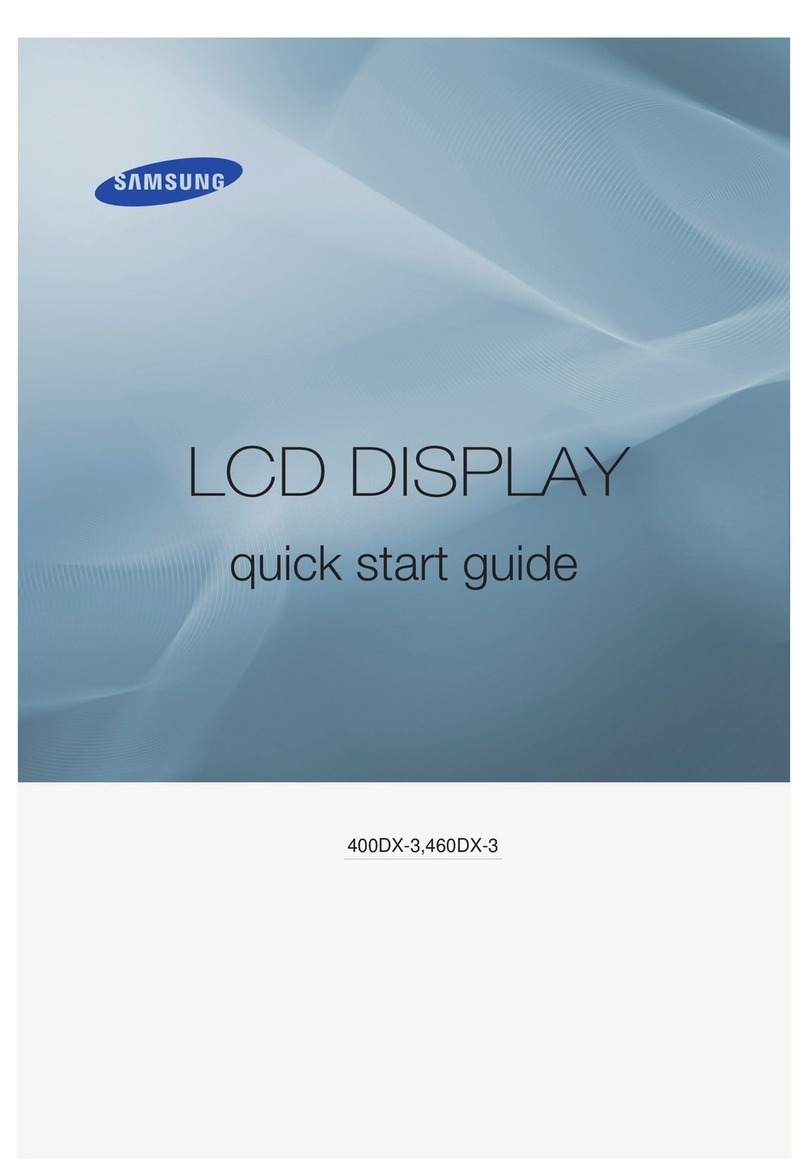
Samsung
Samsung SyncMaster 400DX-3 User manual

Samsung
Samsung SyncMaster 930MP User manual
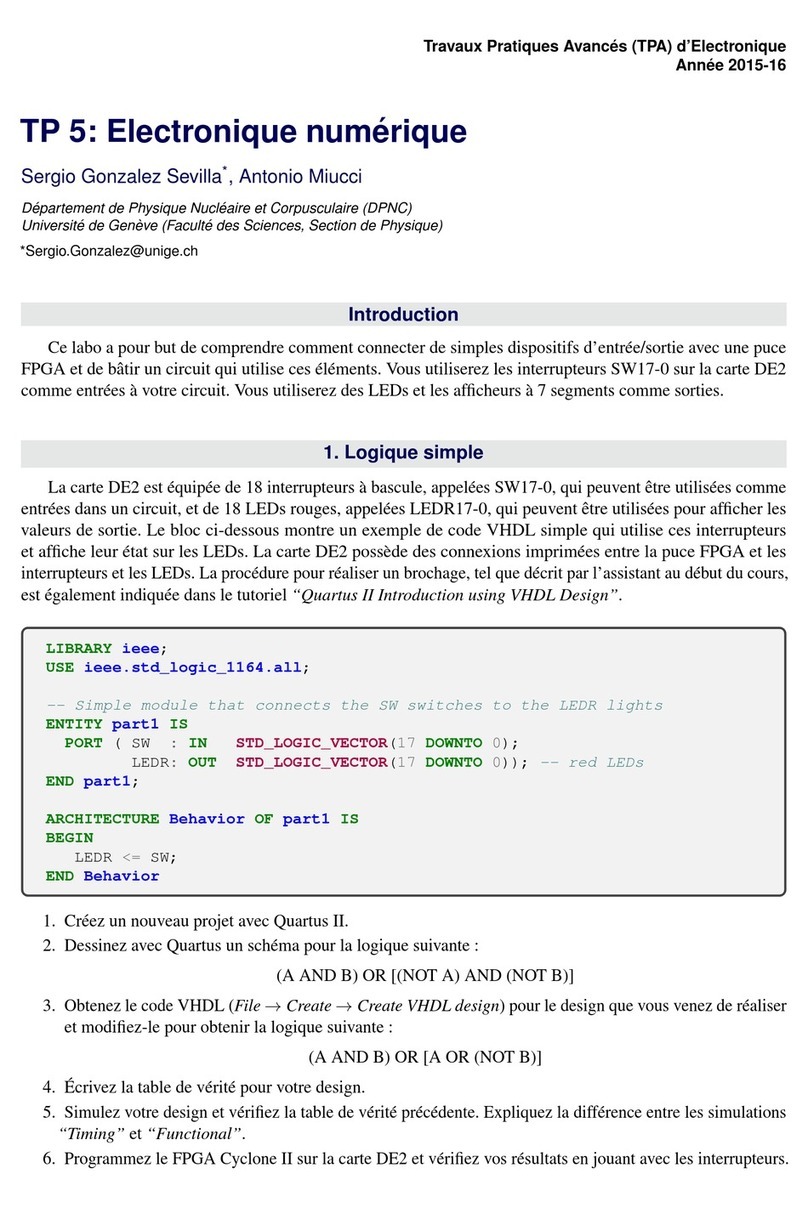
Samsung
Samsung MD55C User manual

Samsung
Samsung SyncMaster 150MB User manual

Samsung
Samsung SyncMaster 204BM User manual
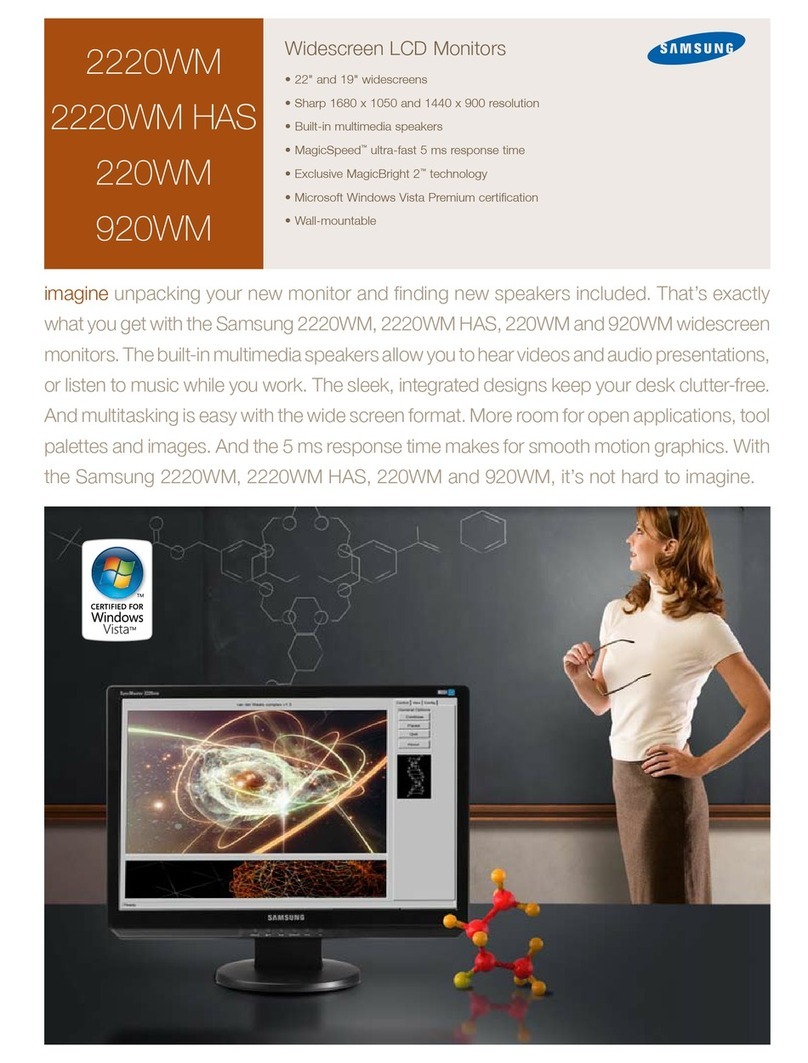
Samsung
Samsung 220WM - SyncMaster 22" LCD Monitor User manual

Samsung
Samsung SR350 User manual
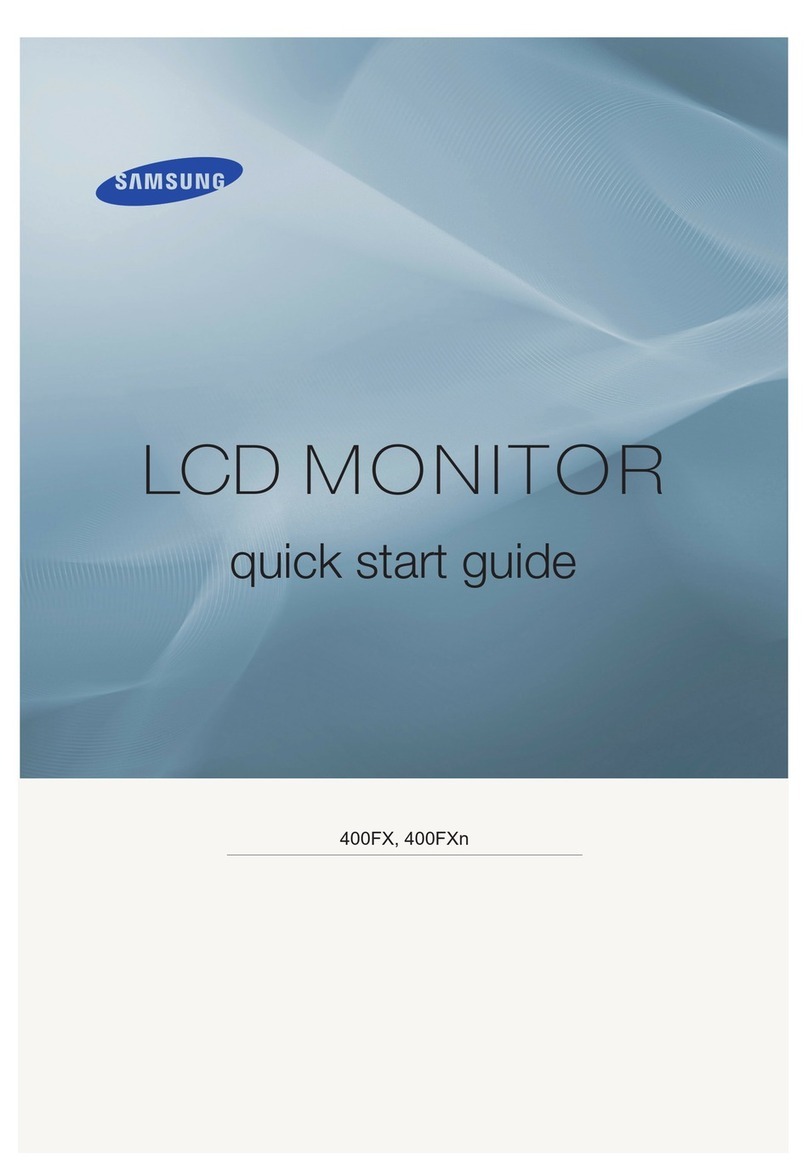
Samsung
Samsung 400FX - SyncMaster - 40" LCD Flat Panel... User manual