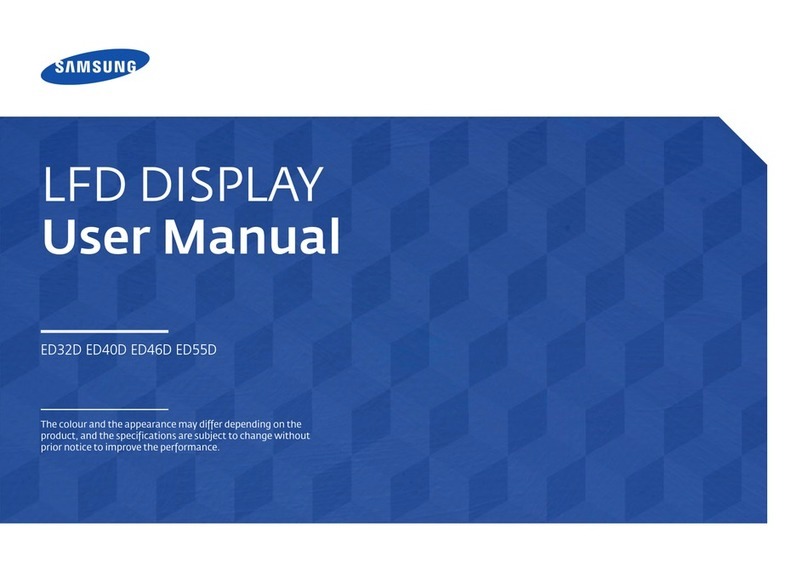Samsung SyncMaster 225MW User manual
Other Samsung Monitor manuals

Samsung
Samsung SyncMaster B1630N User manual

Samsung
Samsung SMT-3222 User manual

Samsung
Samsung S24A60U Series User manual

Samsung
Samsung SyncMaster 403Tn User manual

Samsung
Samsung 916V - SyncMaster - 19" LCD Monitor User manual

Samsung
Samsung S19E200NW User manual

Samsung
Samsung C27H800 User manual
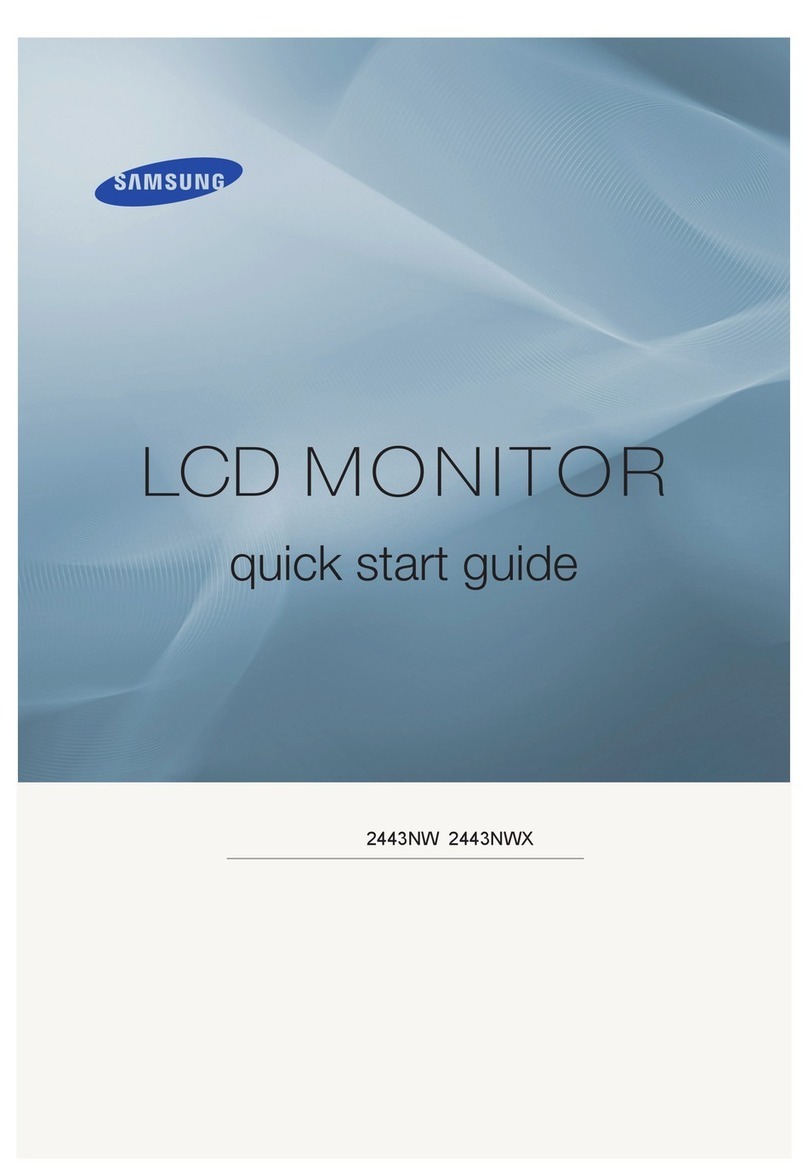
Samsung
Samsung SyncMaster 2443NW User manual

Samsung
Samsung SyncMaster 795MB+ User manual
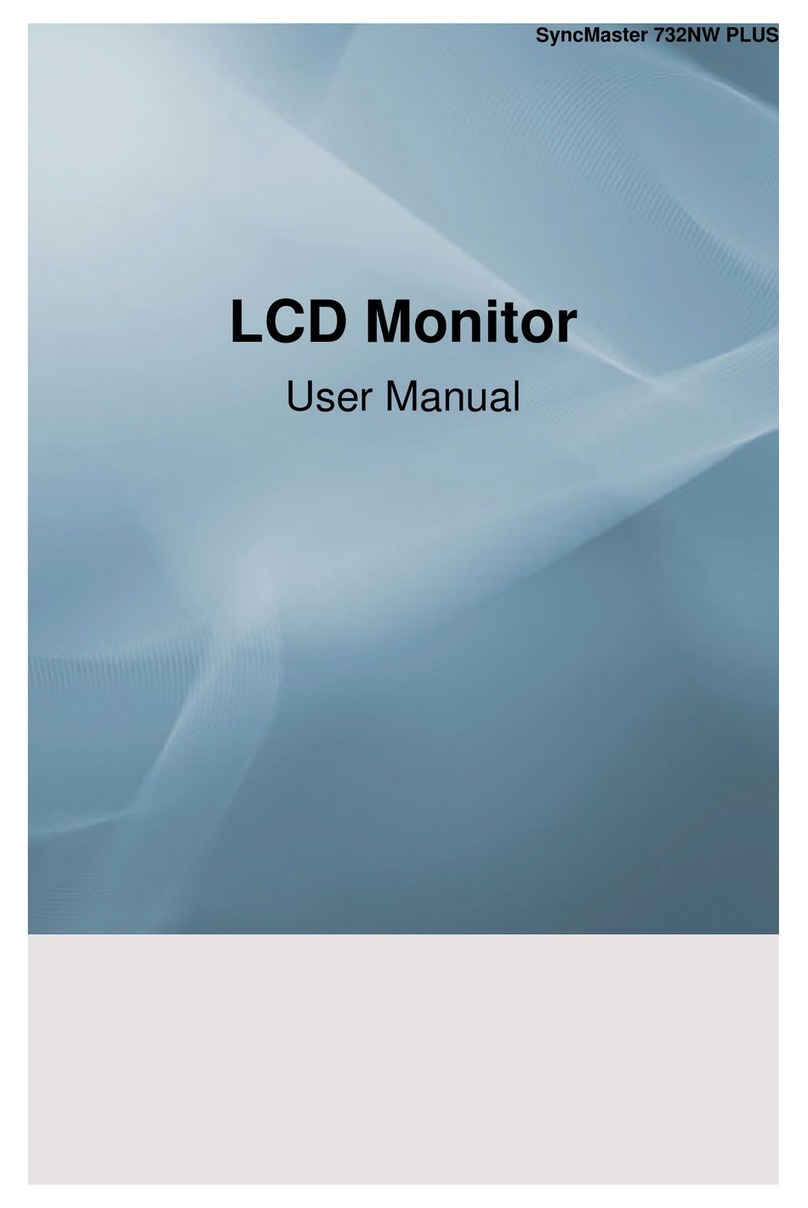
Samsung
Samsung SyncMaster 732NW PLUS User manual

Samsung
Samsung SyncMaster 570P TFT User manual
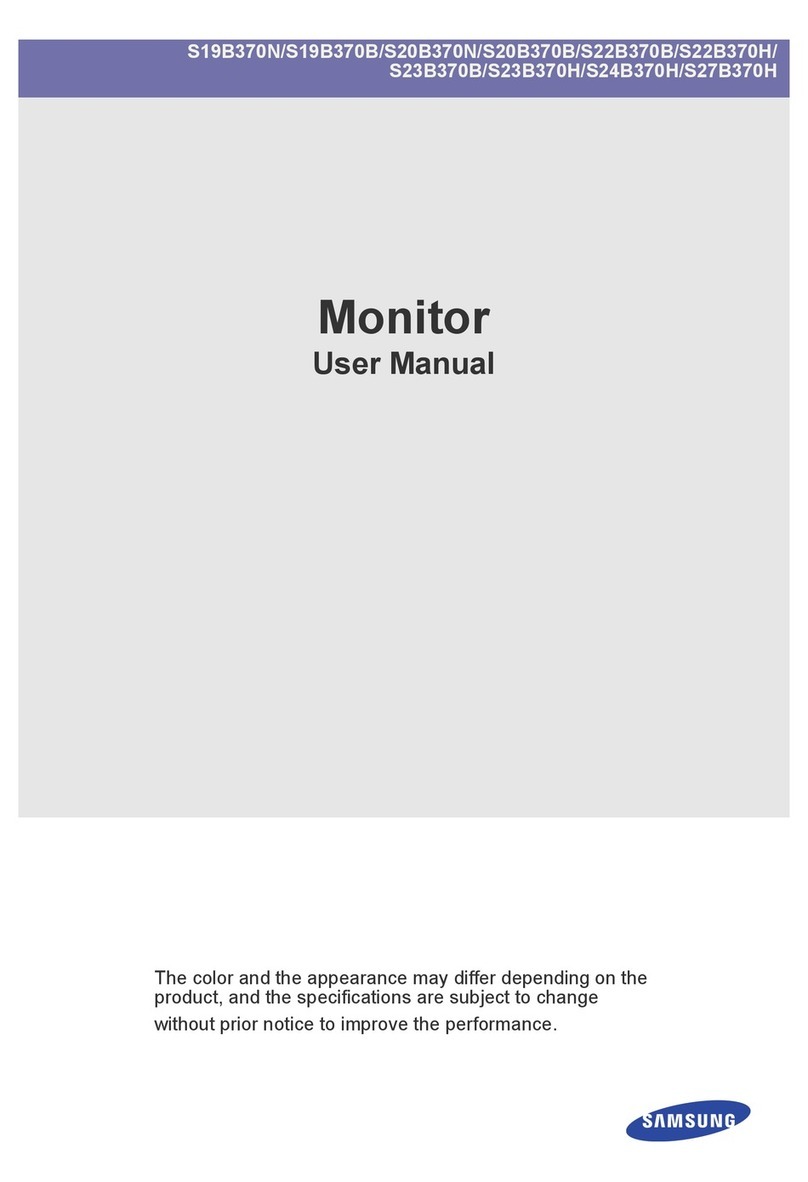
Samsung
Samsung SyncMaster S19B370N User manual
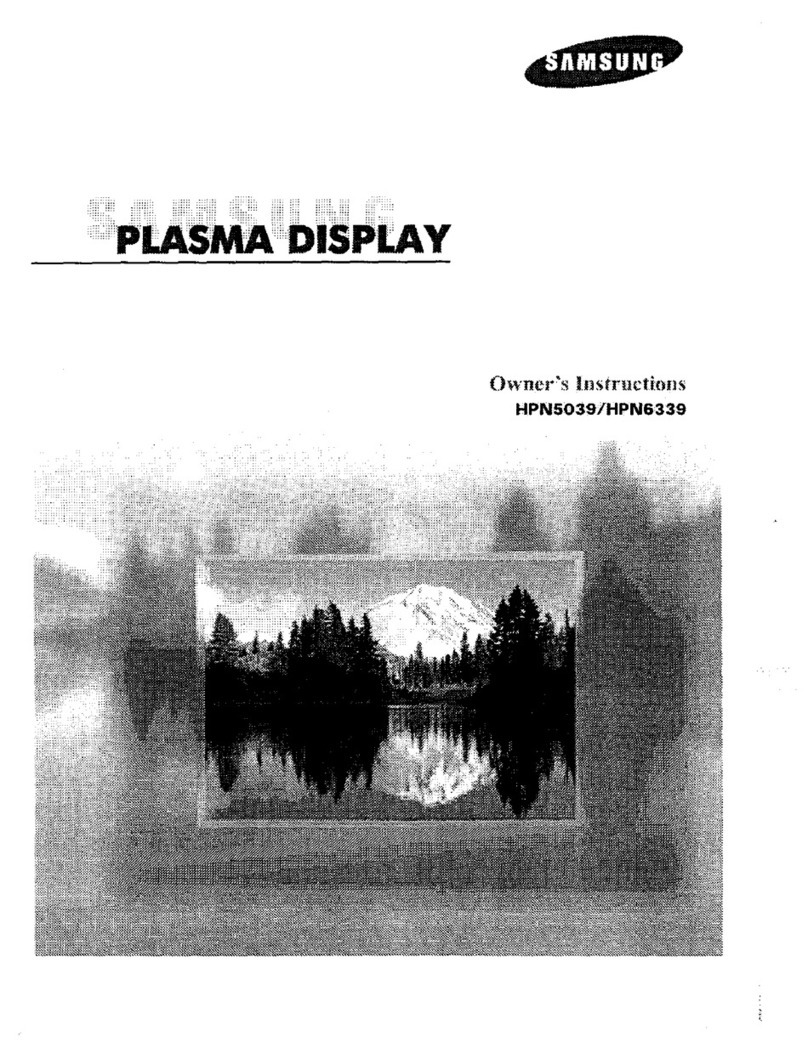
Samsung
Samsung HPN5039 - 50" Plasma TV User manual

Samsung
Samsung LLF19US User manual

Samsung
Samsung SyncMaster 320PX User manual

Samsung
Samsung S22F380HY User manual

Samsung
Samsung SyncMaster 932NPLUS User manual
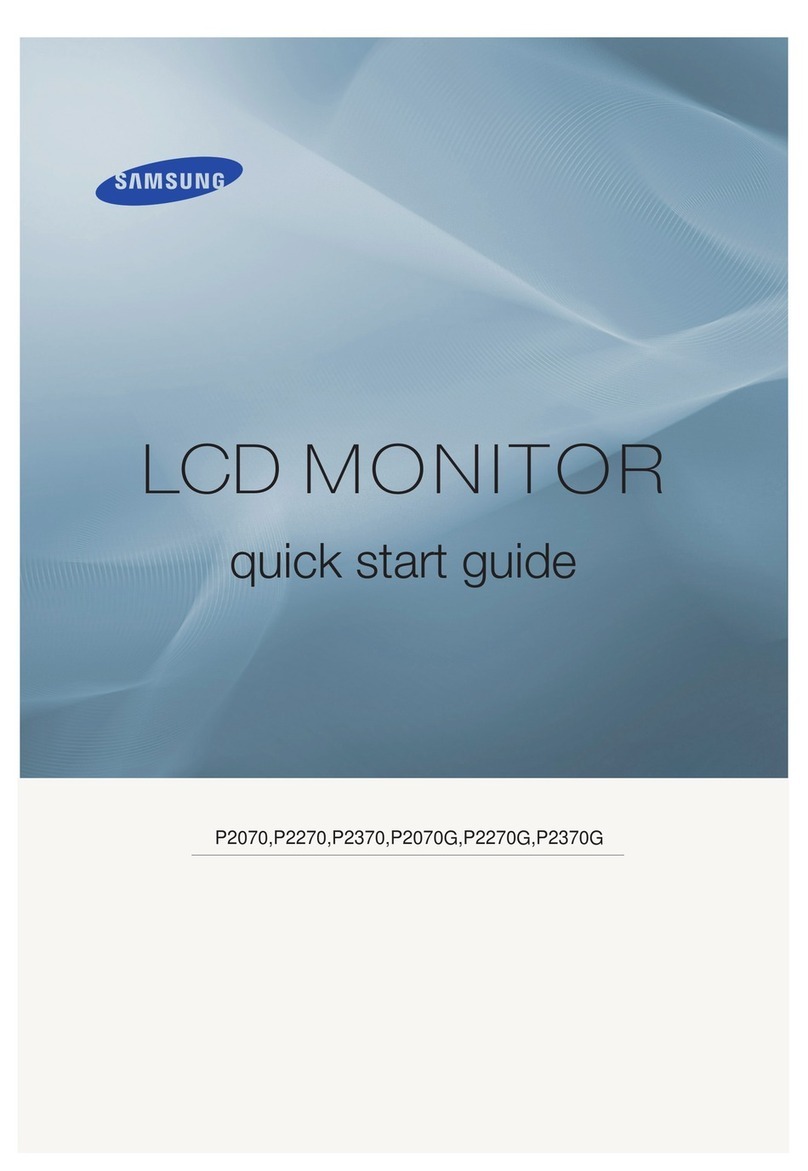
Samsung
Samsung SyncMaster P2070 User manual

Samsung
Samsung G75T Series User manual
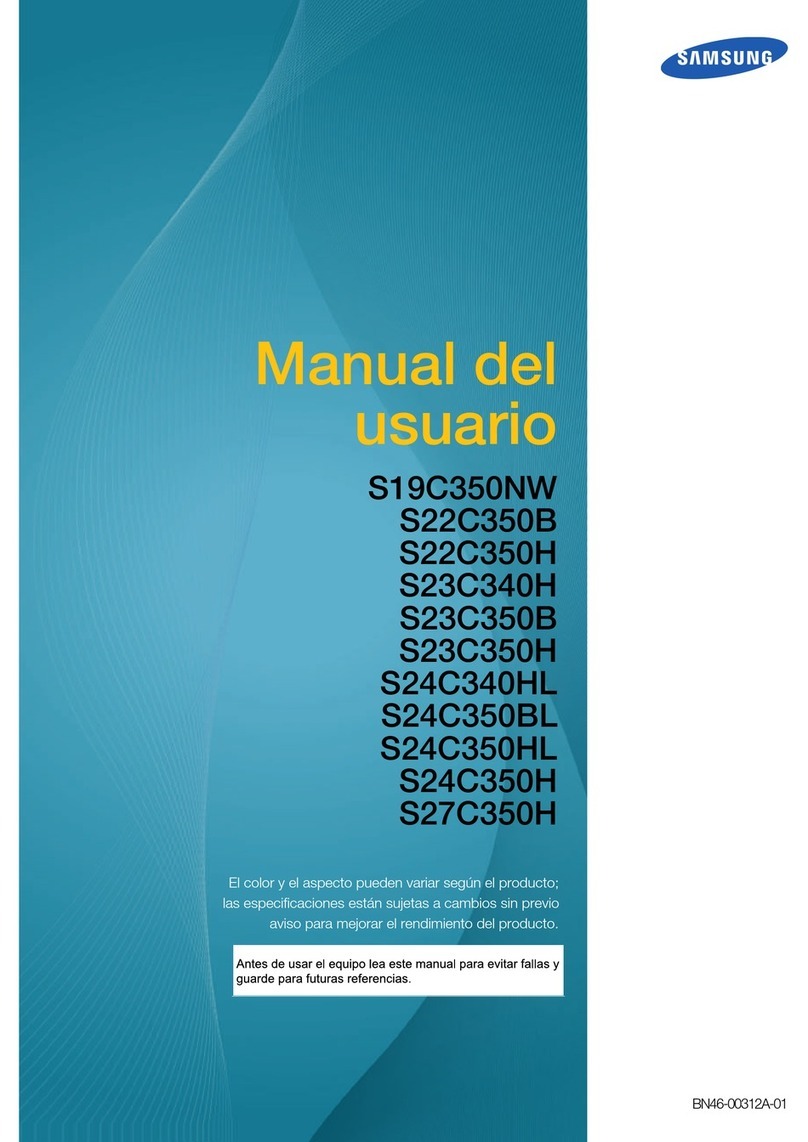
Samsung
Samsung S22C350H User guide