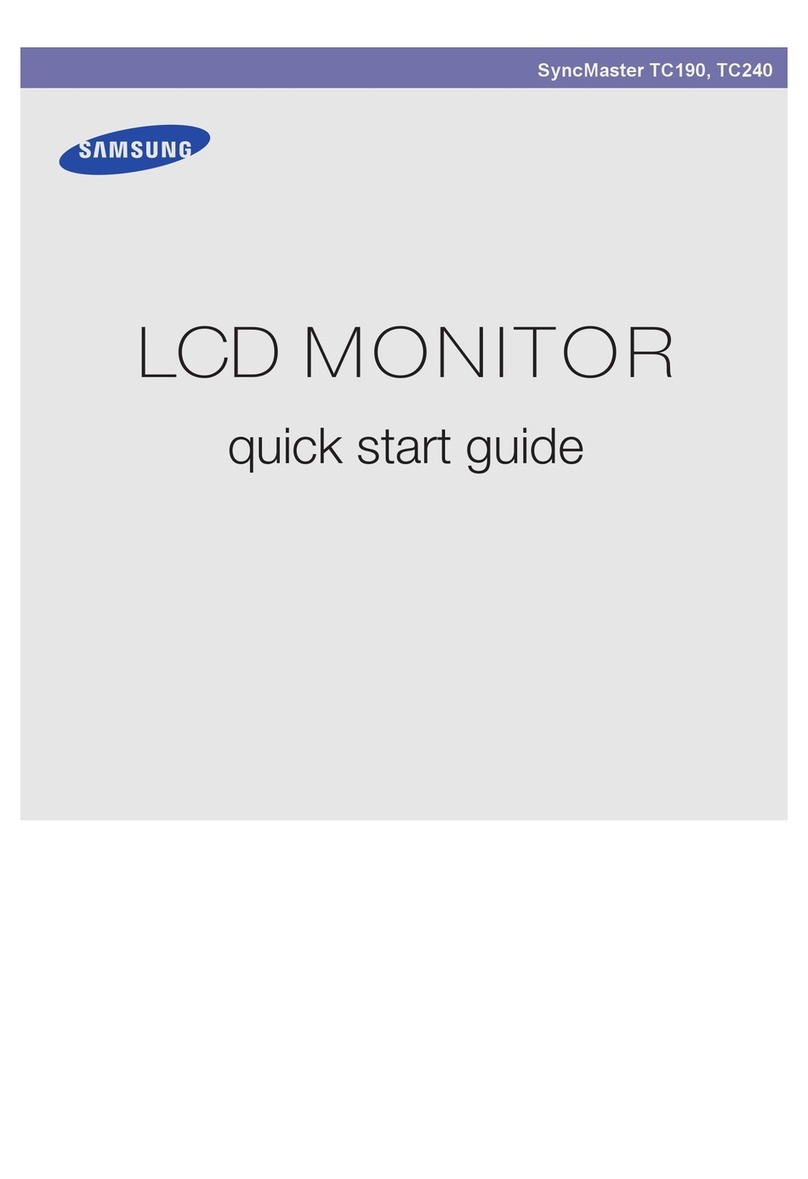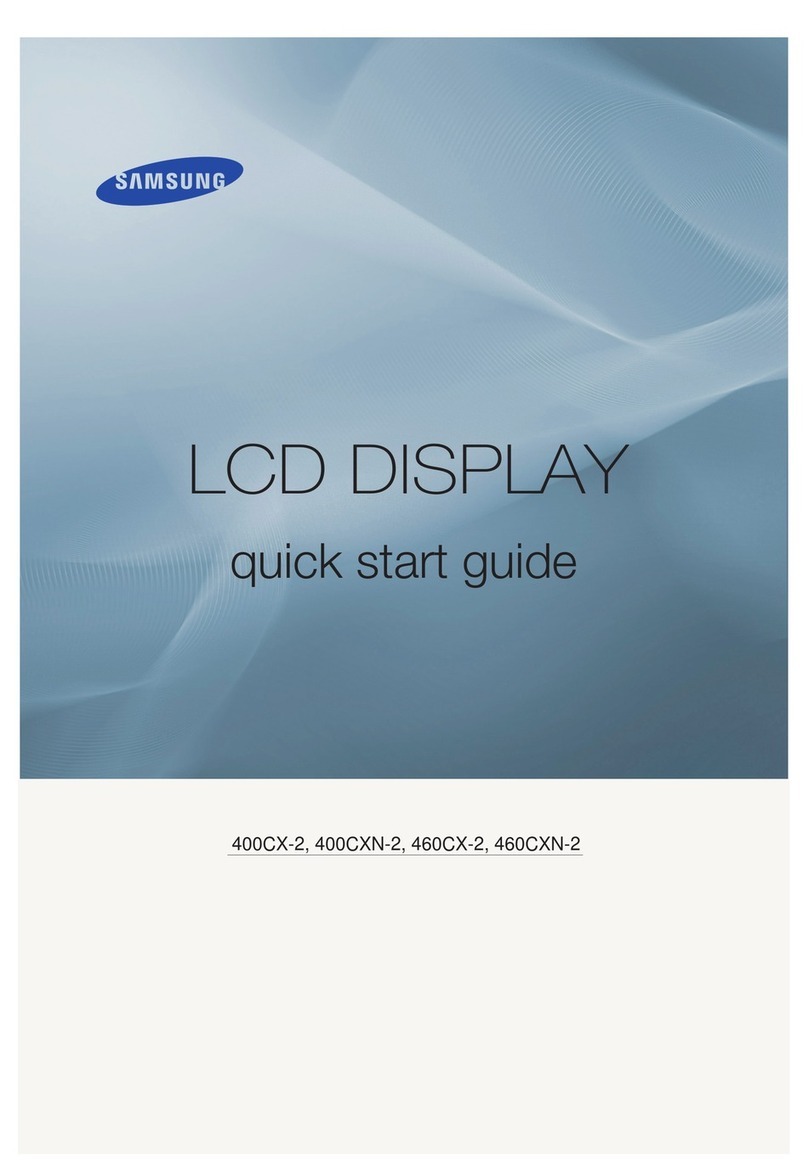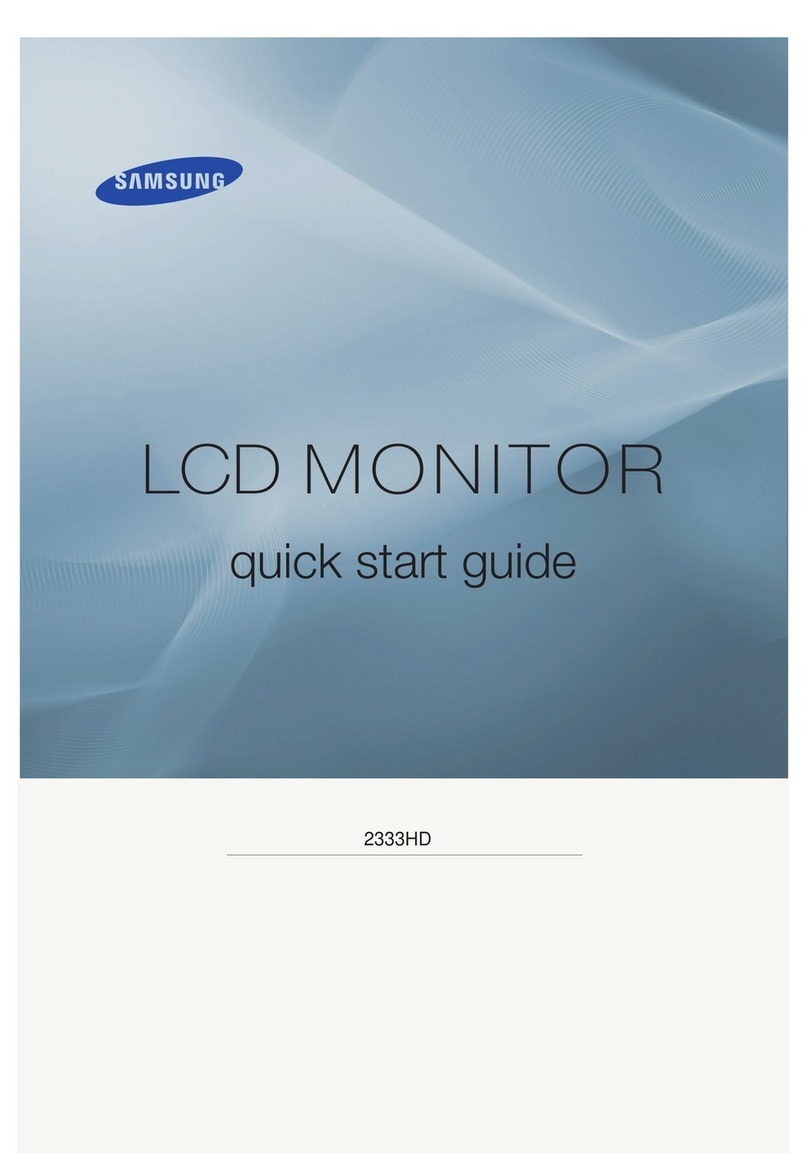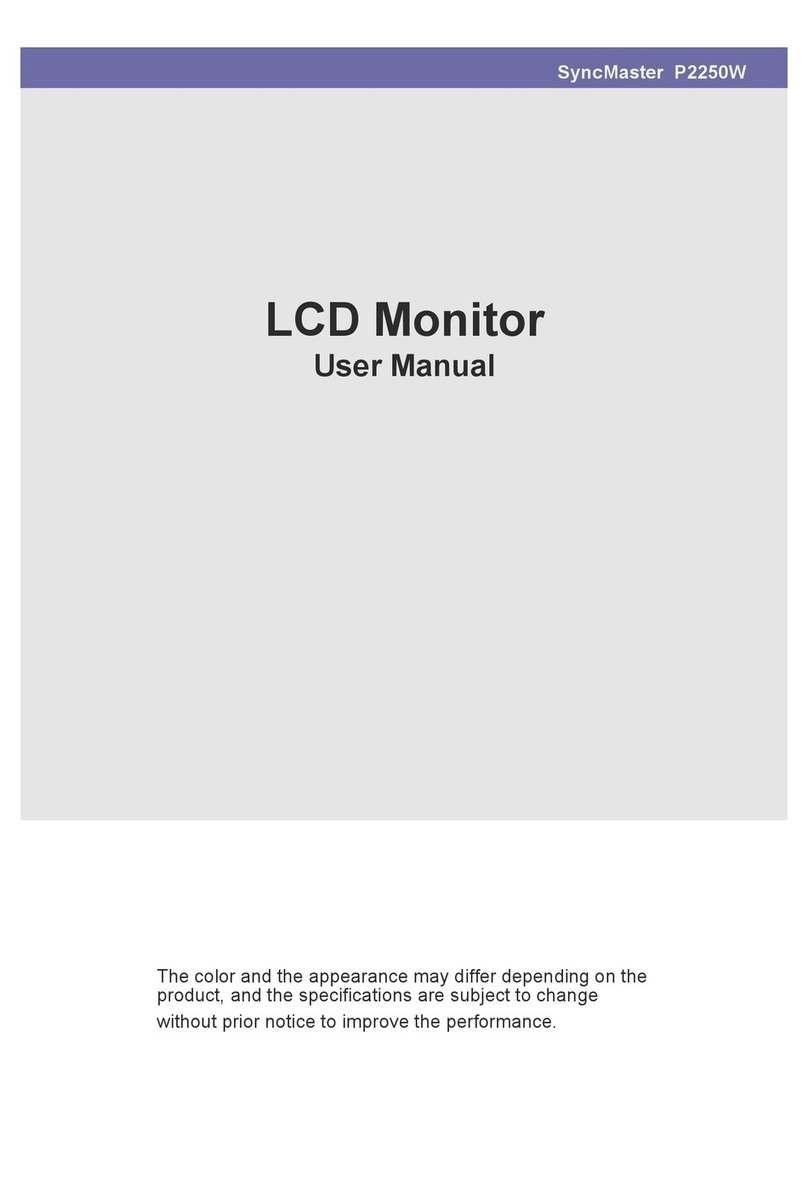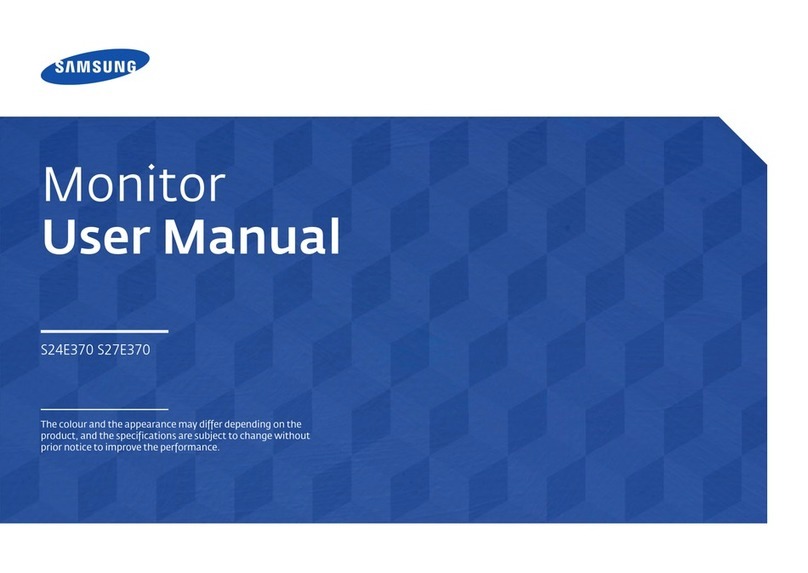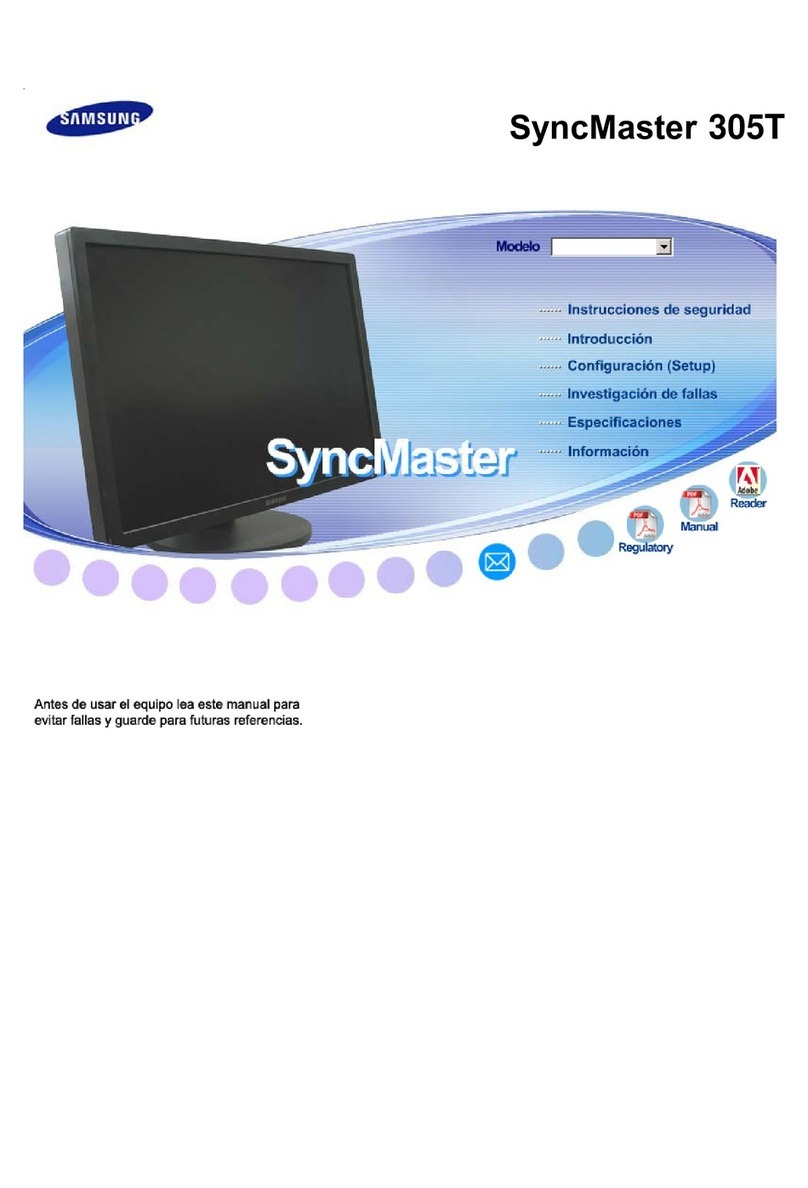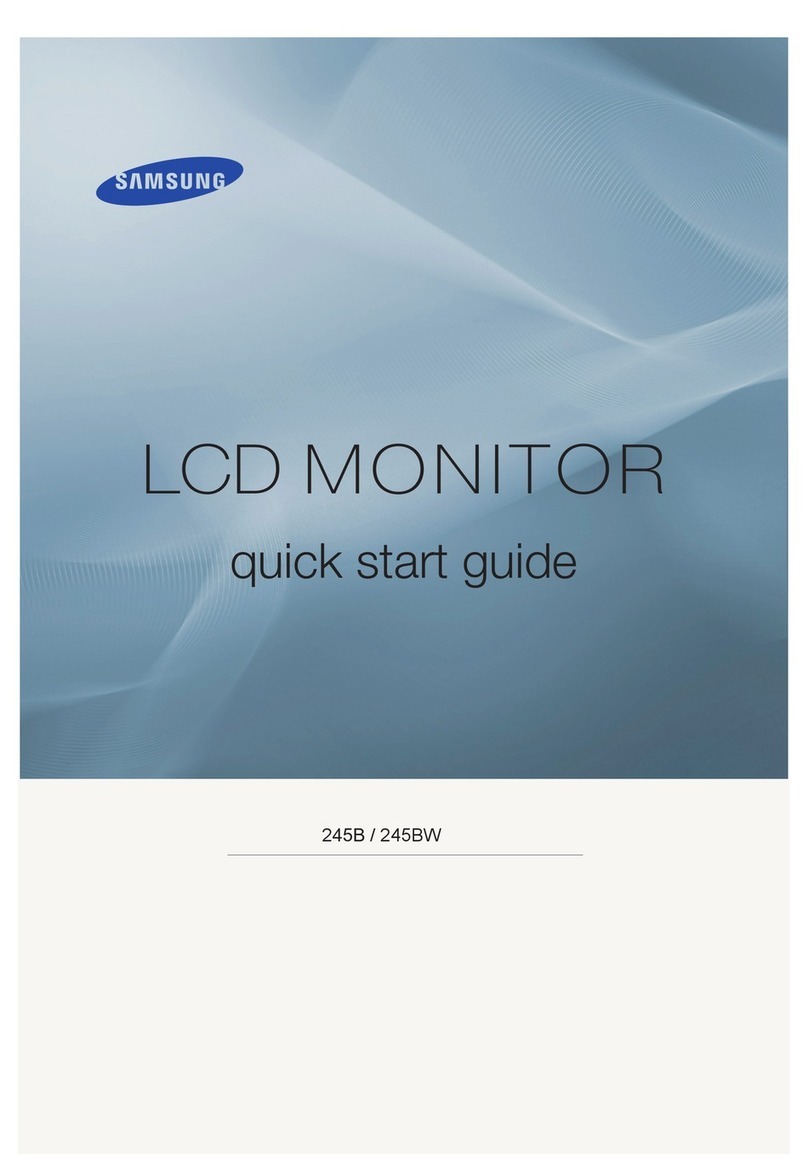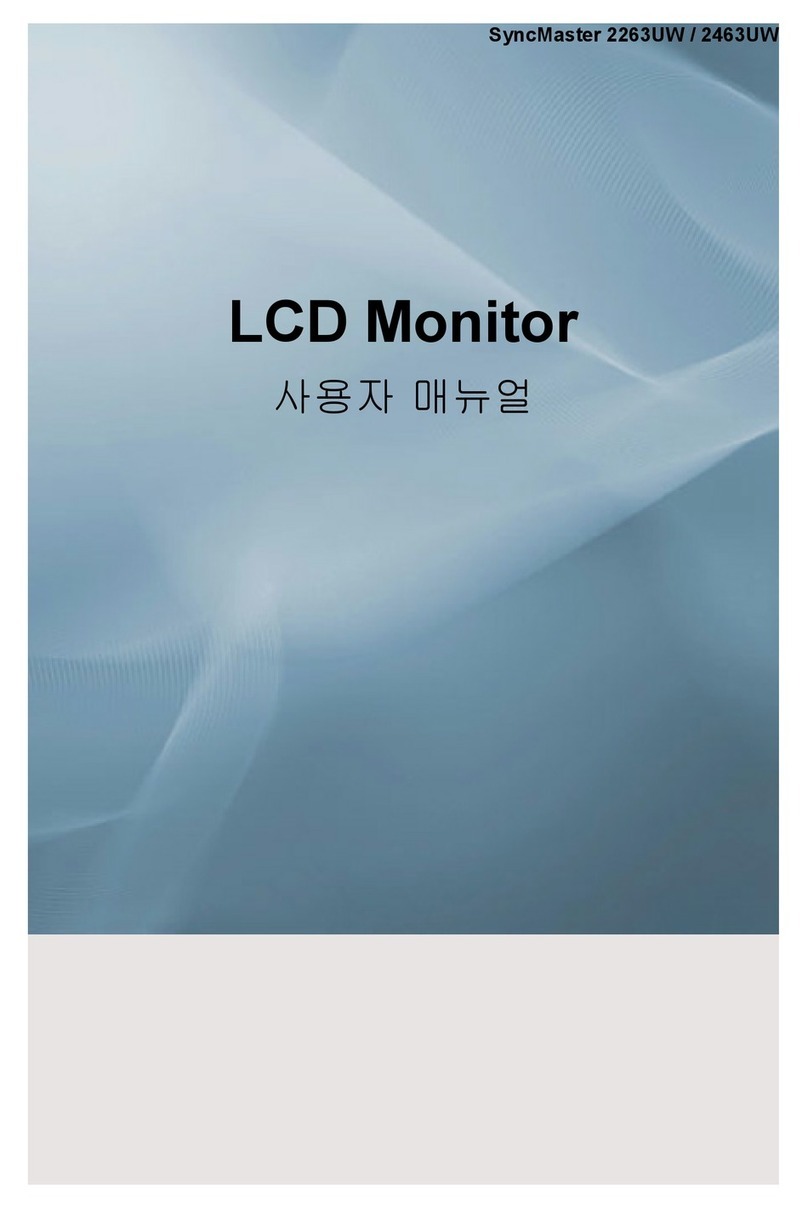7
Automatic Adjustment
Your LCD monitor is designed to interface with the standard analog Red, Green and Blue video
signals from a PC or graphics video board. The video signal from a PC is converted to a digital
signal through an Analog-to-Digital Converter (ADC). To make the proper conversion for accu-
rate image performance, the LCD monitor must generate exactly the same pixel clock rate and
must synchronize it with the clock signal coming from the PC. When the clocks are not cor-
rectly matched, some vertical and horizontal distortion may appear on the screen.
Using the Automatic Adjustment function, you can get a more stable image. Your LCD monitor
can automatically set most adjustment parameters: Video Gain, Frequency, Fine, and Position
using the OSD Auto Adjustment function. Even though you can set most image adjustments
automatically, distortion or noise may remain depending on the video board performance.
Thus, after using the Auto Adjustment function, we recommend that you readjust the function
settings to get the very best picture possible.
Caution: Use only the Samsung provided software and the OSD to make parameter adjust
ments. Software available from other vendors will not work properly with this LCD
monitor and may damage the monitor.
Procedure
1. Turn on your PC in accordance with its instructions and push the Power button on the front
of your LCD monitor.
2. Install the Screen Manager utility program into your PC system in accordance with the
“readme.txt” file.
3. Run the Screen Manager utility program by clicking the icon, and follow the instructions.
4. Use the ▼button to move down and to highlight the icon and see the Auto/Reset
menu, then push the MENU button again.
5. If Auto Adjustment is not highlighted, use the ▲button to highlight it and push the MENU
button again.
Quick Step : Push the + button twice to star t the Auto Adjustment Function.
6. Push the +button to activate the Auto Adjustment function.
7. If you notice horizontal or vertical lines flickering on your scr een, use the Coarse and Fine
functions found on the Image Lock menu to reduce or eliminate these lines.
8. If the display area is not centered on the screen, use the Position menu to move the display
area horizontally and/or vertically on the screen.
9. Use the Brightness and Contrast menus to adjust the screen for your eye comfort.
10. Make any other desired adjustments using the OSD menus and the directions found in the
following sections.
11. We suggest that you lock the OSD menu system when you have your LCD monitor properly
adjusted.
12. Exit the OSD menu system by pushing the EXIT button 1 or 2 times until the OSD menu disap-
pears.
Caution: After the OSD disappears, do not continue holding in the EXIT button. If you do, the
OSD may reset to the original factory settings and you will need to make your adjust
ments again.
Adjusting Your LCD Monitor
320+520-E 7/21/98 11:34 AM Page 7