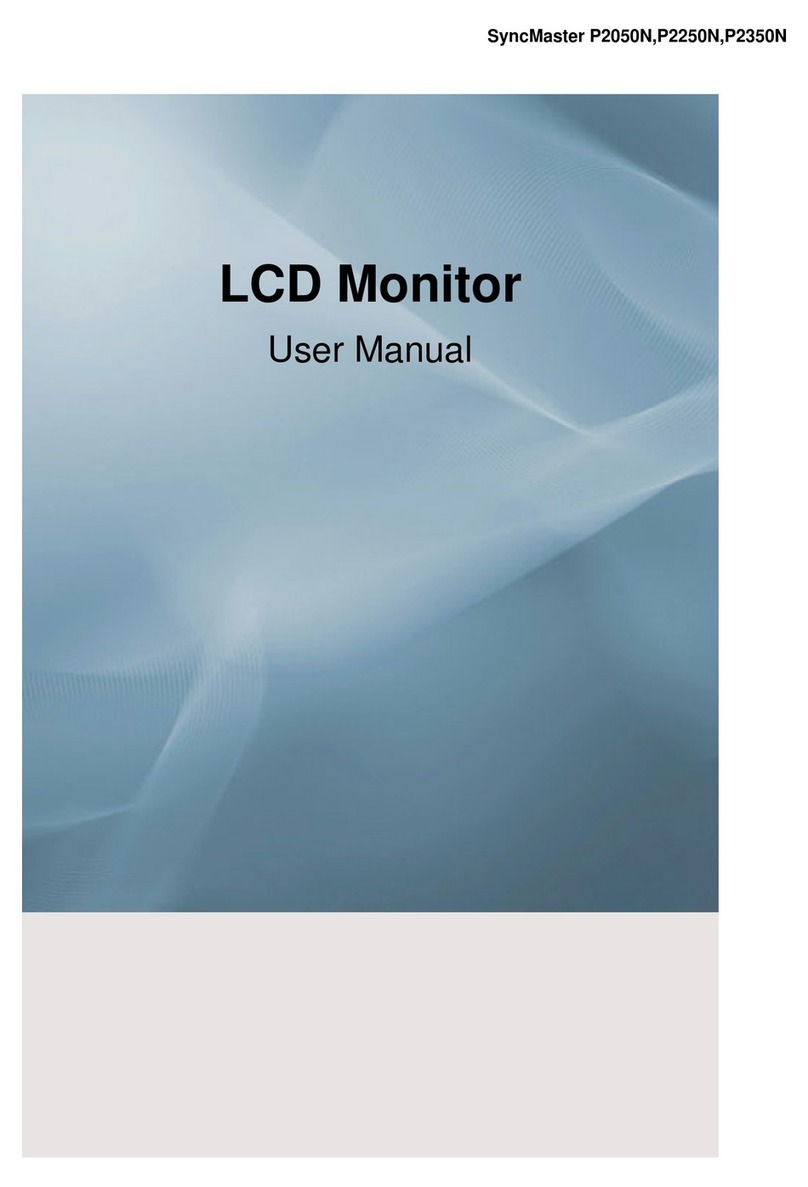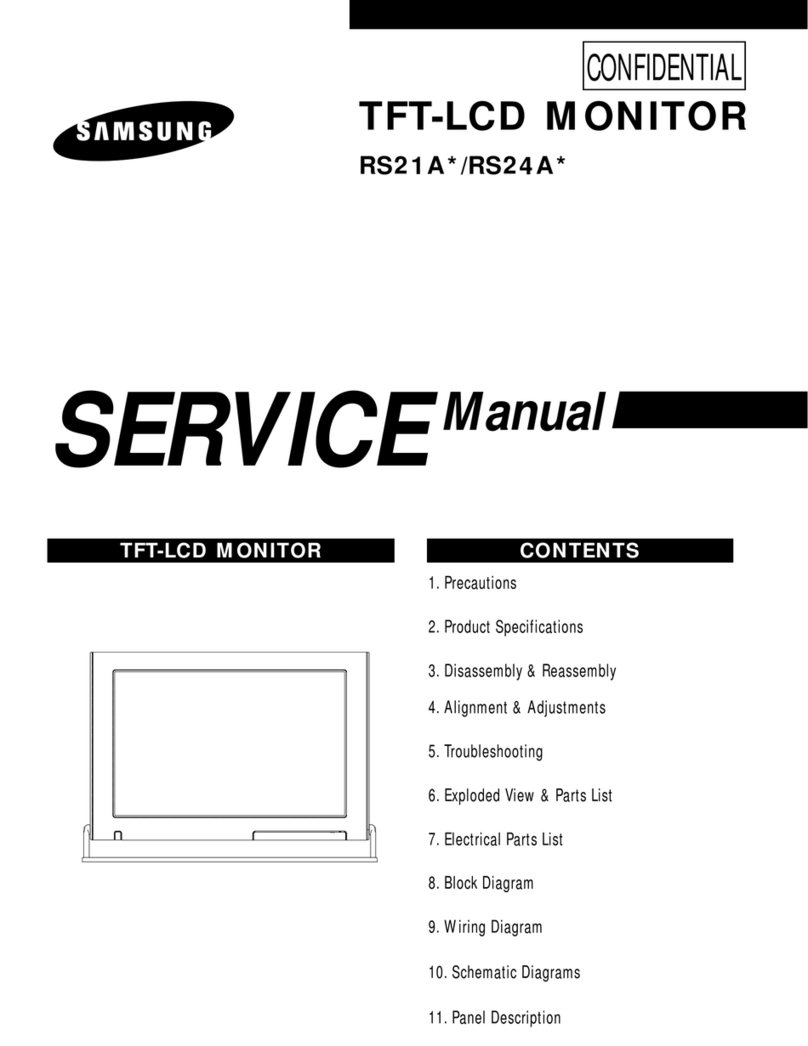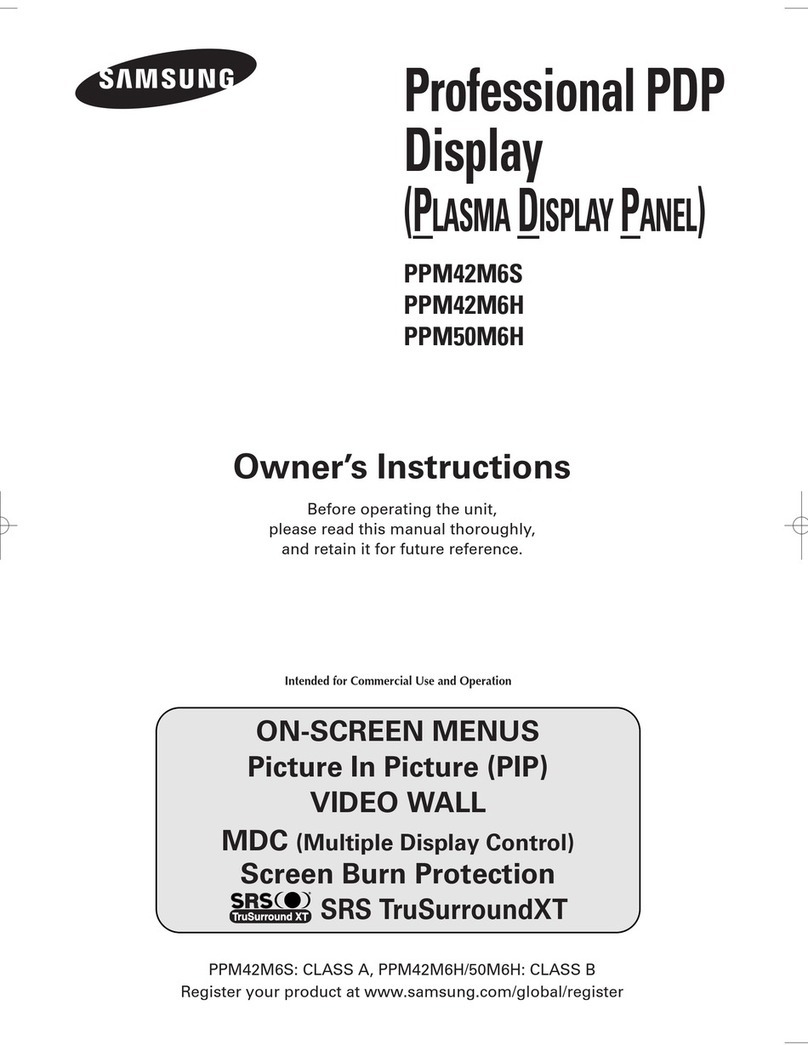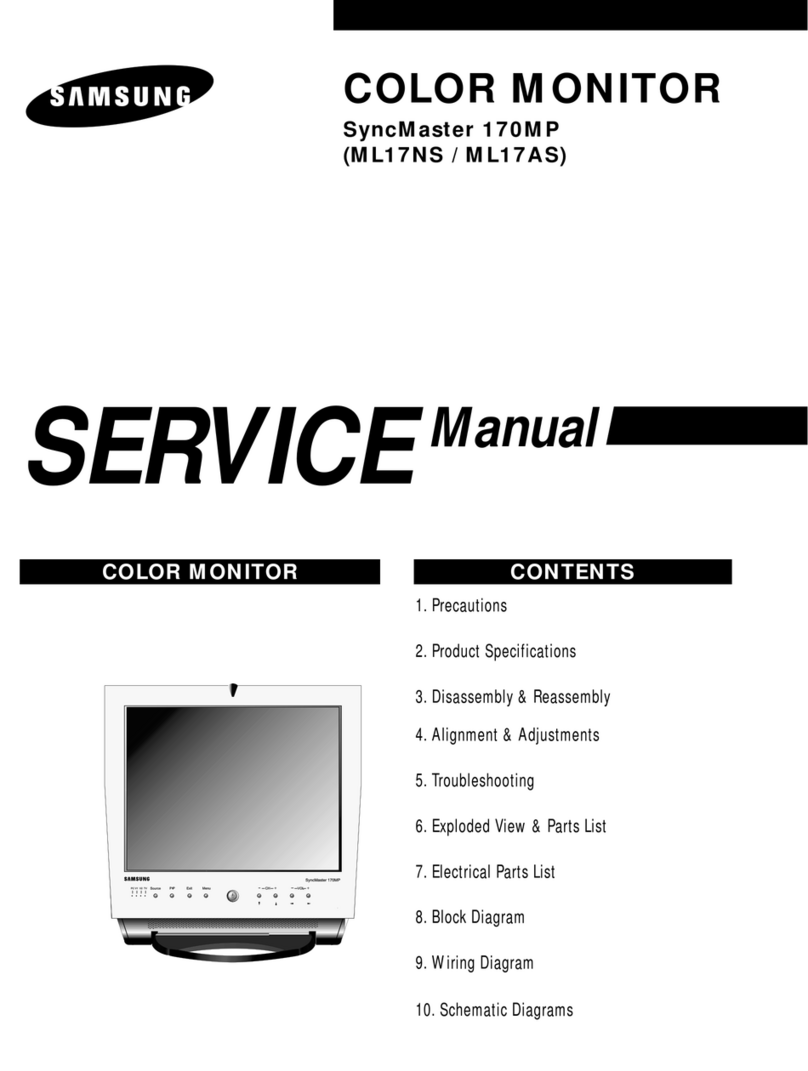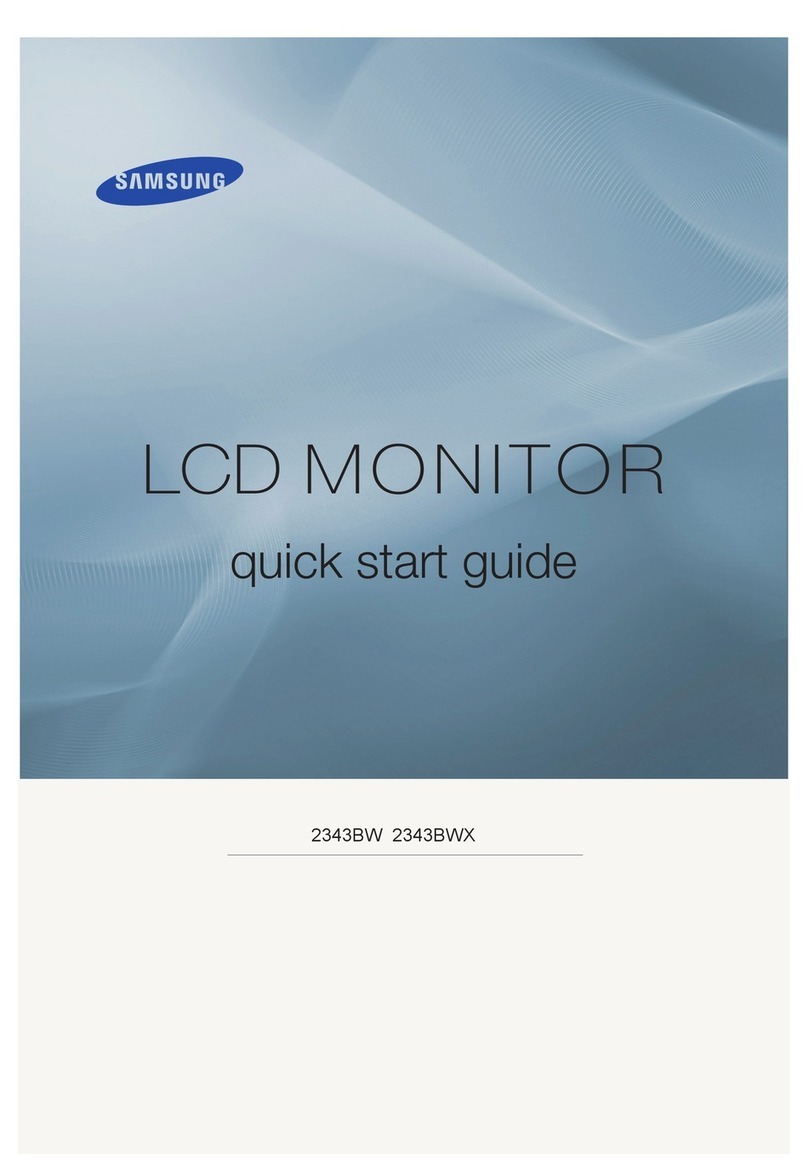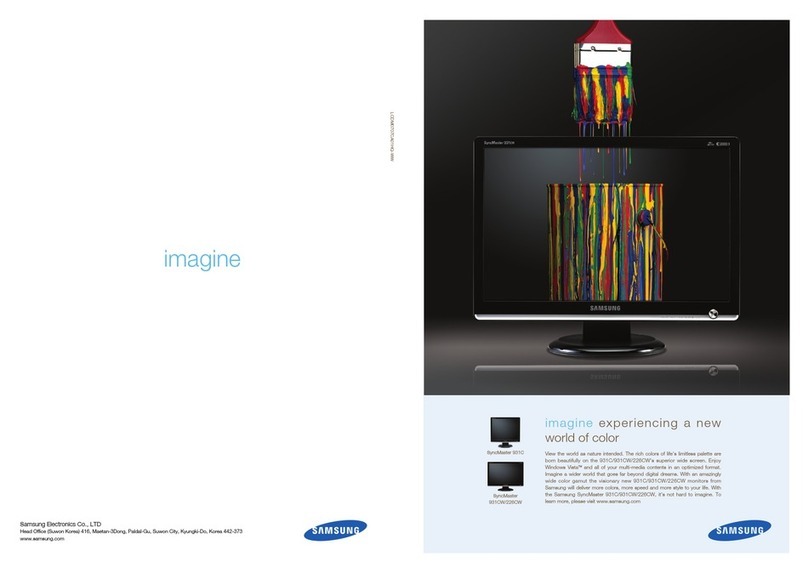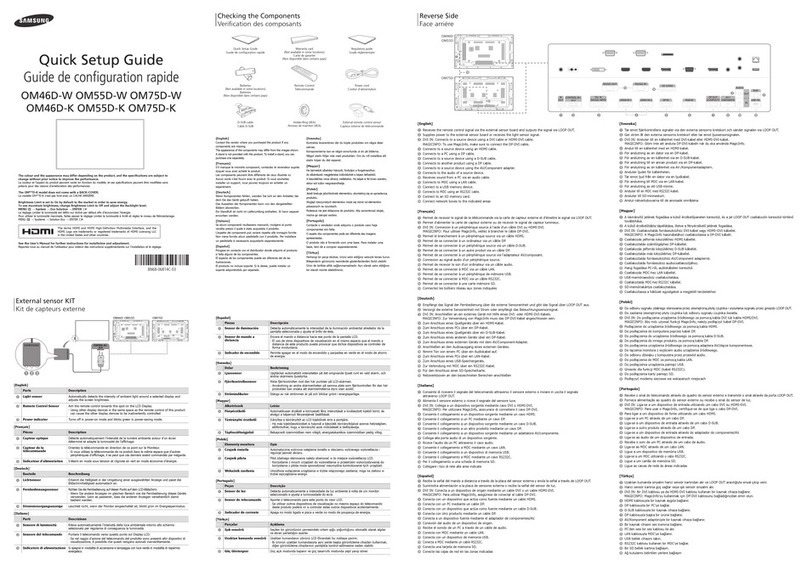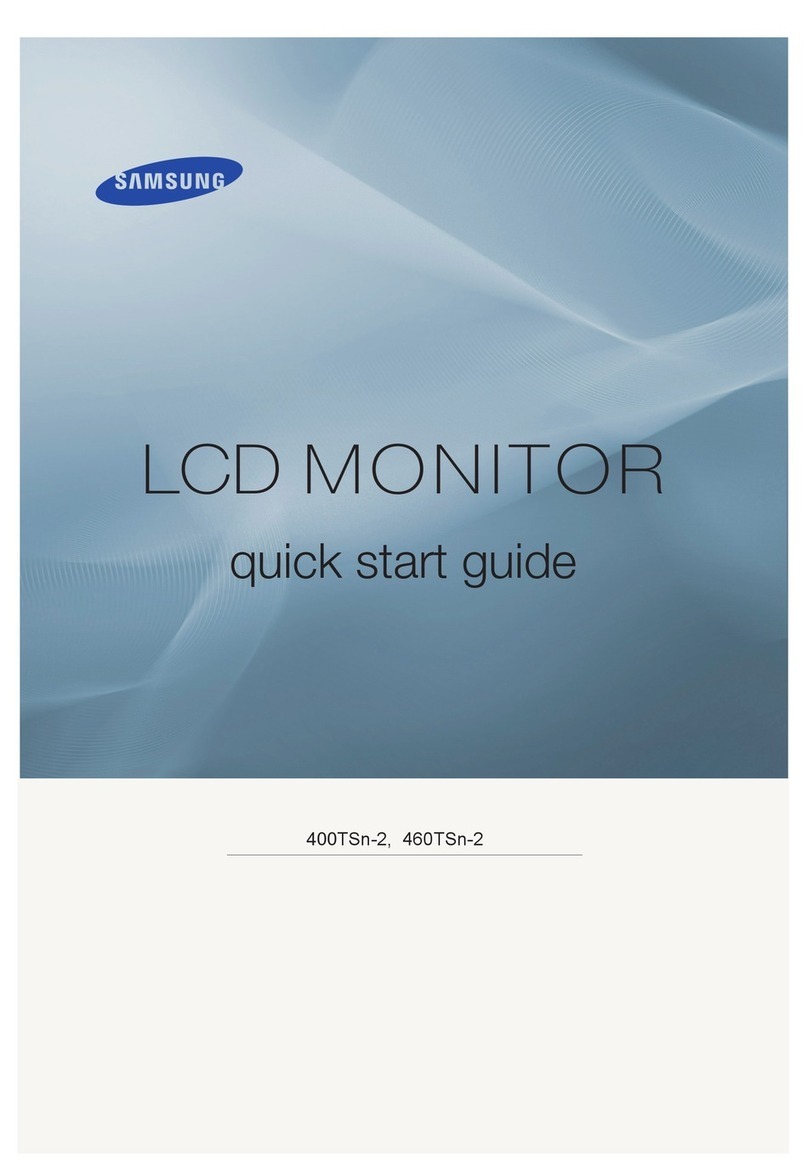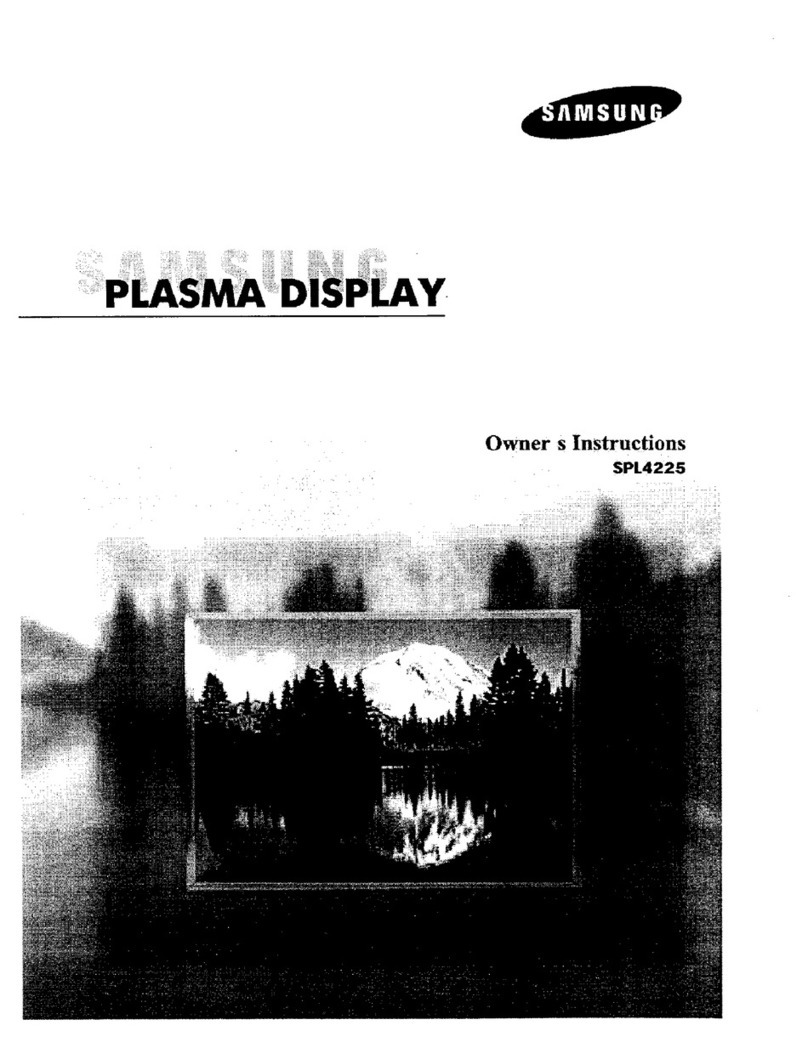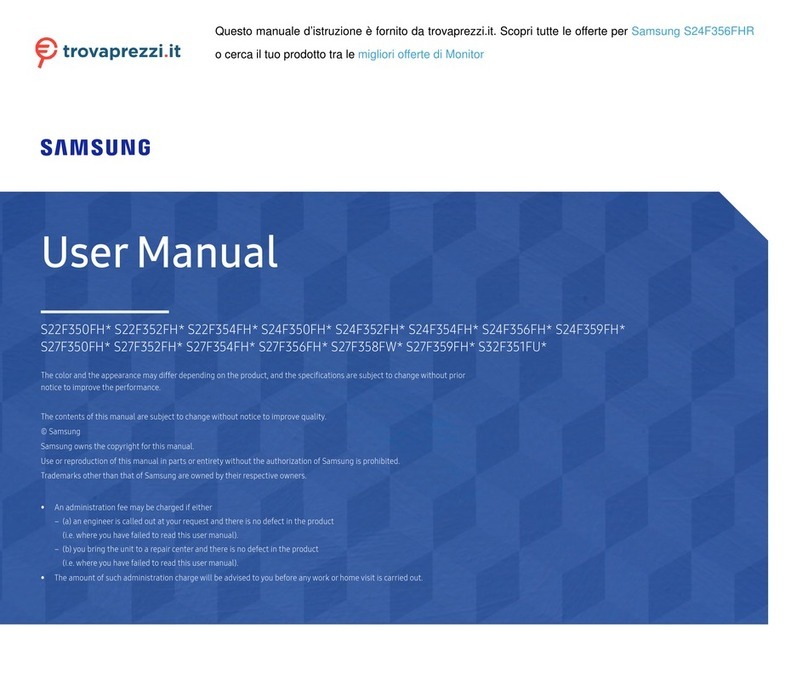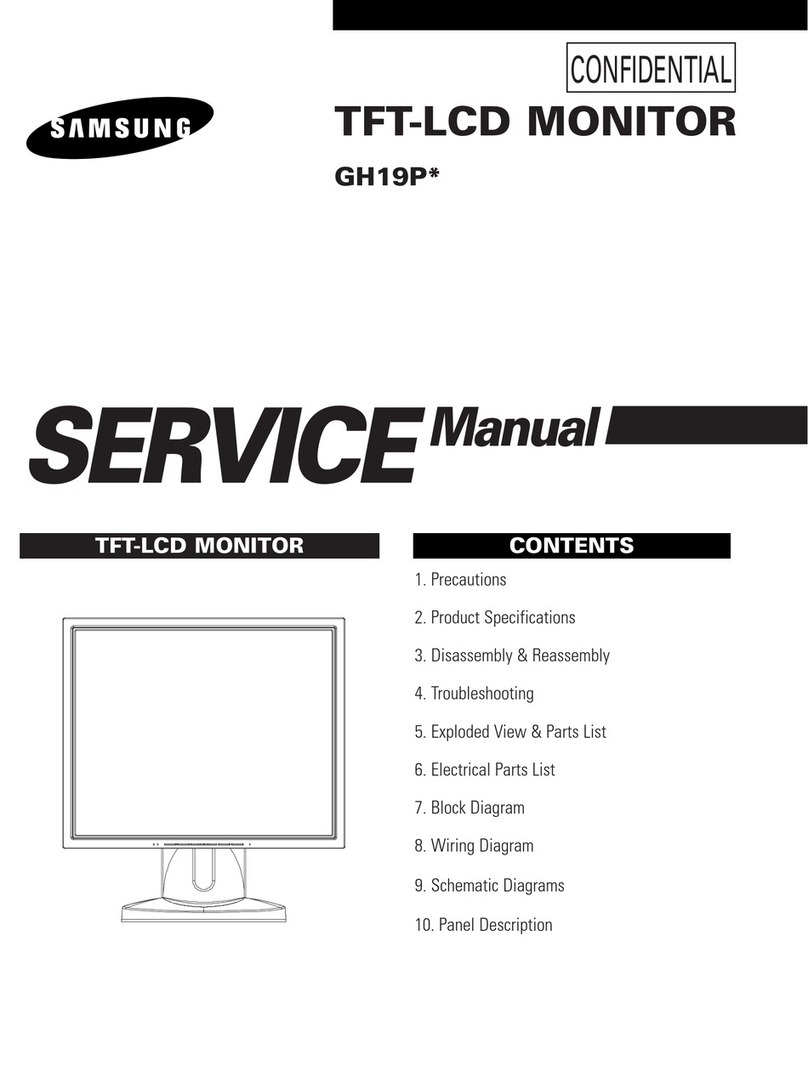Specifications
Model Name UH55F-E
Panel
Size 138.7 cm
Display area
1209.6 mm (H) x 680.4 mm (V)
Synchronization
Horizontal Frequency 30 – 81 kHz, 30 – 134 kHz (DisplayPort), 30 – 90 kHz (HDMI)
Vertical Frequency 48 – 75 Hz, 56 – 75 Hz (DisplayPort), 24 – 75 Hz (HDMI)
Resolution
Optimum resolution 1920 x 1080 @ 60 Hz
Maximum resolution 1920 x 1080 @ 60 Hz, 3840 x 2160 @ 60 Hz (HDMI1, HDMI2, DP)
Maximum Pixel Clock 148.5 MHz (Analogue, Digital), 594 MHz (Displayport, HDMI)
Power Supply AC 100 to 240 VAC (+/- 10%), 60 / 50 Hz ± 3 Hz
Refer to the label at the back of the product as the standard voltage can vary in different countries
.
Environmental
considerations
Operating Temperature: 0 ˚C - 40 ˚C (32 ˚F - 104 ˚F)
Humidity: 10 % - 80 %, non-condensing
Storage Temperature: -20 ˚C - 45 ˚C (-4˚F - 113˚F)
Humidity: 5 % - 95 %, non-condensing
- This is a class A product. In a domestic environment this product may cause radio interference in which case the user may be required to
take adequate measures.
- For detailed device specifications, visit the Samsung Electronics website.
- The PVC Free (except for accessory cables) logo is the self-declared trademark of Samsung.
* Accessory cables: signal cables and power cords
Connecting to a PC
Connecting to a Video Device
Connecting to MDC
Connecting to an Audio System
Connecting the LAN Cable
RS232C OUT
For details on how to use the MDC programme, refer to Help after
installing the programme.
The MDC programme is available on the website.
Connecting an External Monitor
To use old and new models together, rst contact the dealer the
product was purchased from to check if they are compatible.
Use Cat7(*STP Type) cable for the connection.
*Shielded Twist Pair
Contact SAMSUNG WORLD WIDE
If you have any questions or comments relating to Samsung products, please contact the SAMSUNG customer care centre.
Tel. 1800 3000 8282 (Toll Free)
1800 266 8282 (Toll Free)
1800110011 (Toll Free)
30308282
www.samsung.com/in/support
Warning! Important Safety Instructions
(Please read the appropriate section that corresponds to the marking on your Samsung product before attempting to install the product.)
CAUTION
RISK OF ELECTRIC SHOCK DO NOT OPEN
CAUTION: TO REDUCE THE RISK OF ELECTRIC SHOCK, DO NOT
REMOVE COVER (OR BACK). THERE ARE NO USER SERVICEABLE
PARTS INSIDE. REFER ALL SERVICING TO QUALIFIED PERSON-
NEL.
This symbol indicates that high voltage is present
inside. It is dangerous to make any kind of contact
with any internal part of this product.
This symbol alerts you that important literature
concerning operation and maintenance has been
included with this product.
This product is RoHS compliant.
This marking on the product, accessories or literature indicates that the product and its electronic accessories (e.g. charger,
headset, USB cable) should not be disposed of with other household waste at the end of their working life. To prevent pos-
sible harm to the environment or human health from uncontrolled waste disposal, please separate these items from other
types of waste and recycle them responsibly to promote the sustainable reuse of material resources.
For more information on safe disposal and recycling visit ourwebsite www.samsung.com/in or contact our Helpline numbers
- 18002668282, 180030008282.
» If your equipment uses an AC adapter:
- Only use the AC adapter with your product by
Samsung.
- Do not use the power cord with other products.
» Do not install this equipment in a confined space such as a case
or similar.
» The slots and openings in the cabinet and in the back or bottom
are provided for necessary ventilation. The slots and openings
must never be blocked or covered.
» The product should be located away from heat sources such as
radiators, heat registers, or other products that produce heat.
» Do not place a water containing vessel (vases etc.) on this
apparatus, as this can result in a risk of fire or electric shock.
(Apparatus shall not be exposed to dripping or splashing)
» The apparatus must be connected to an earthed MAINS socket-
outlet (Class l Equipment only). Or Use only a properly grounded
plug and receptacle (Class l Equipment only).
» To disconnect the apparatus from the mains, the plug must be
pulled out from the mains socket, therefore the mains plug shall
be readily operable.
» As long as this unit is connected to the AC wall outlet, it is not
disconnected from the AC power source even if you turn off this
unit by POWER.
UH55F-E_INDIA_QSG_BN68-07851H-00.indd 2 2016-10-05 오후 5:59:29