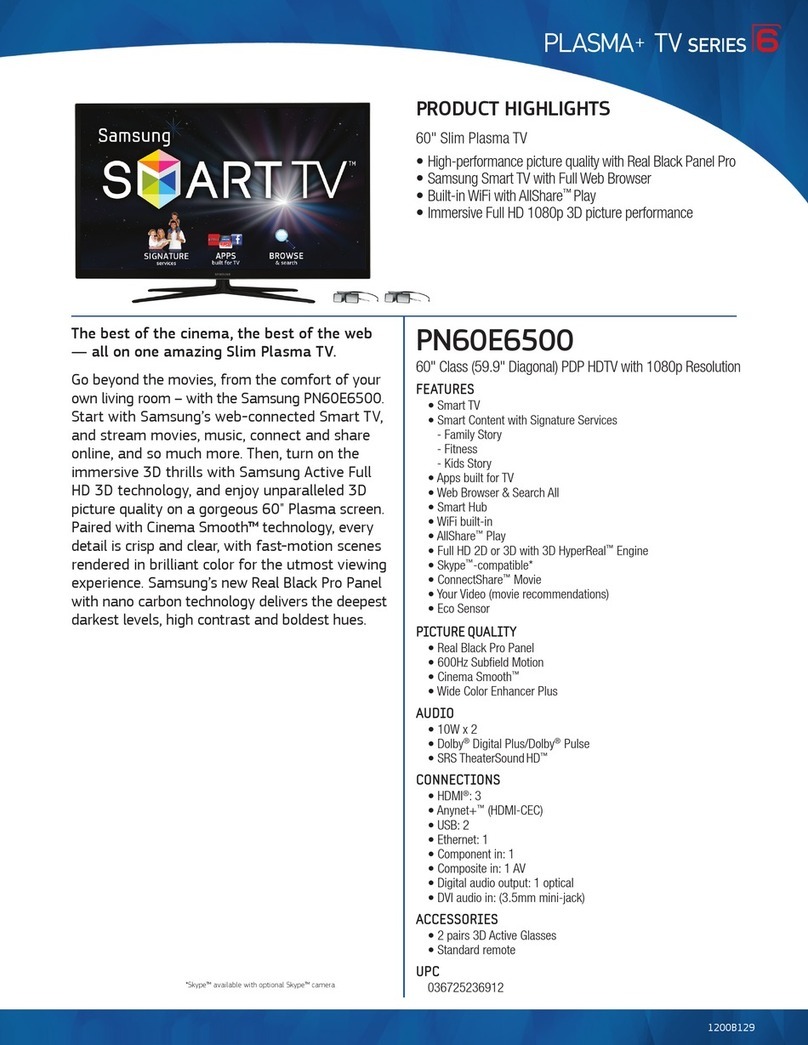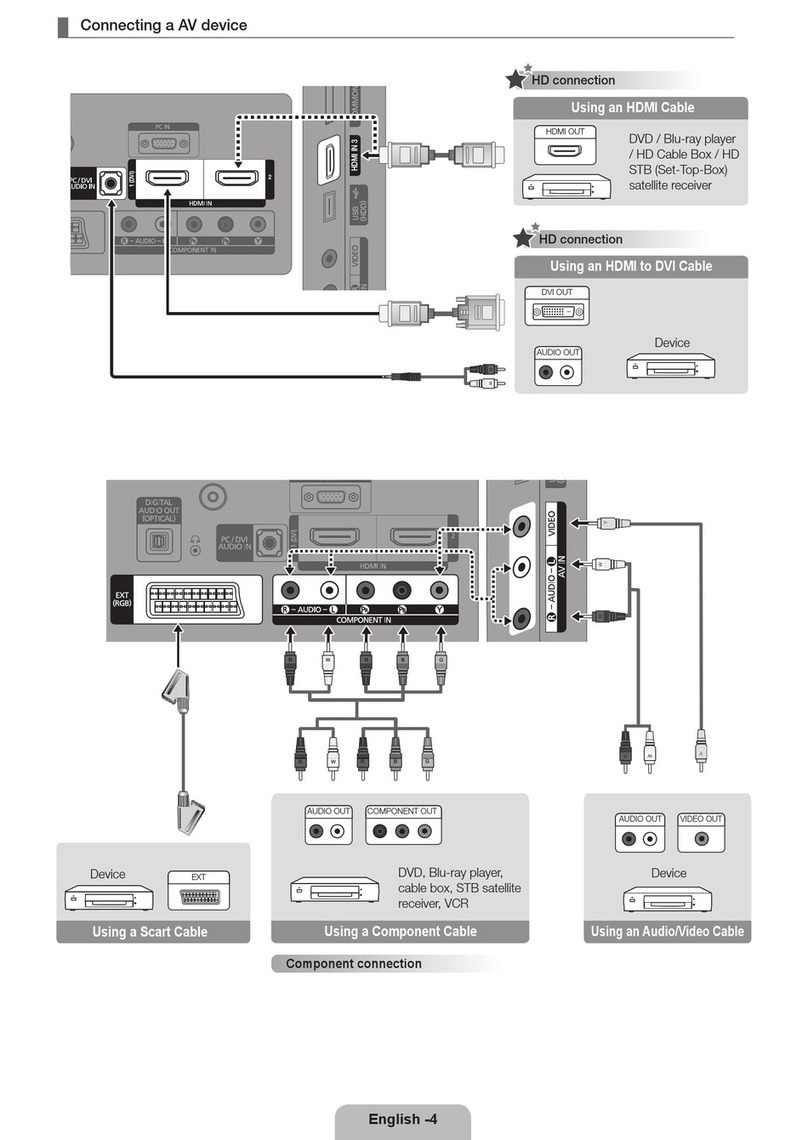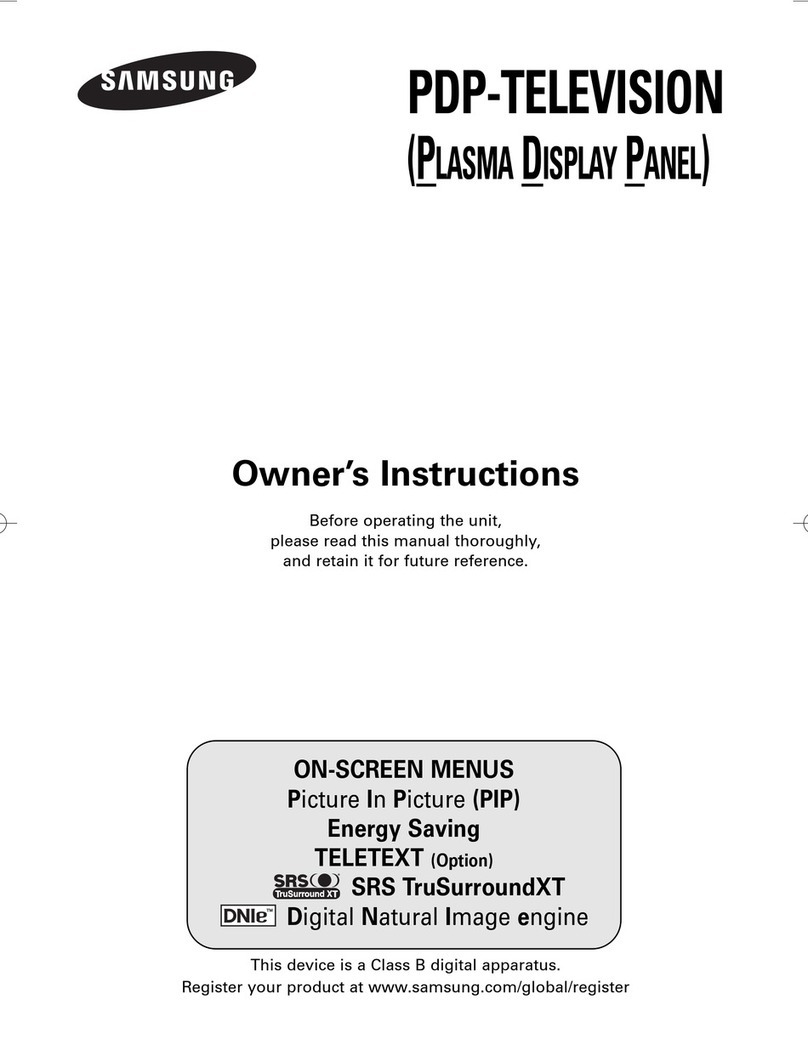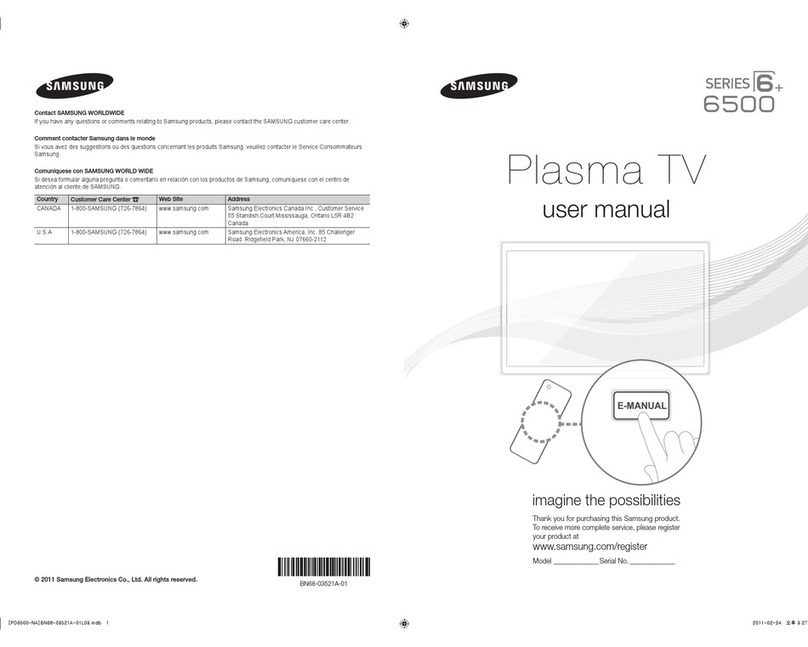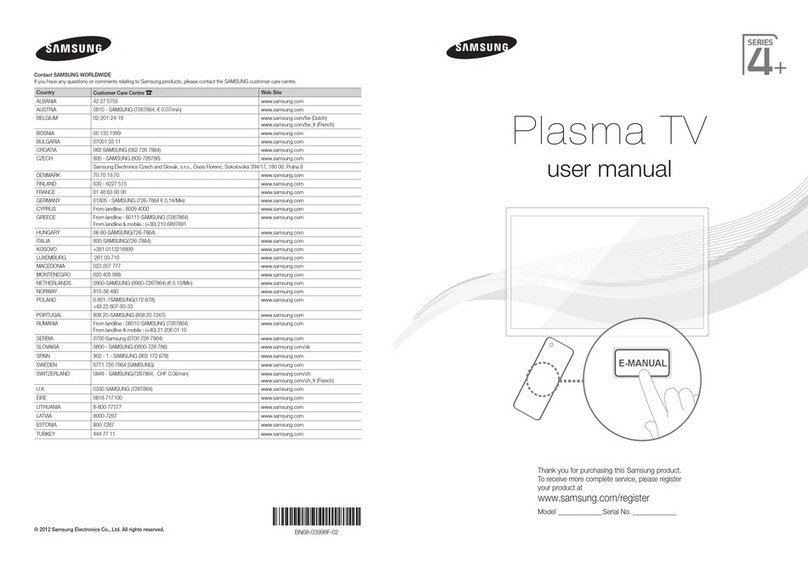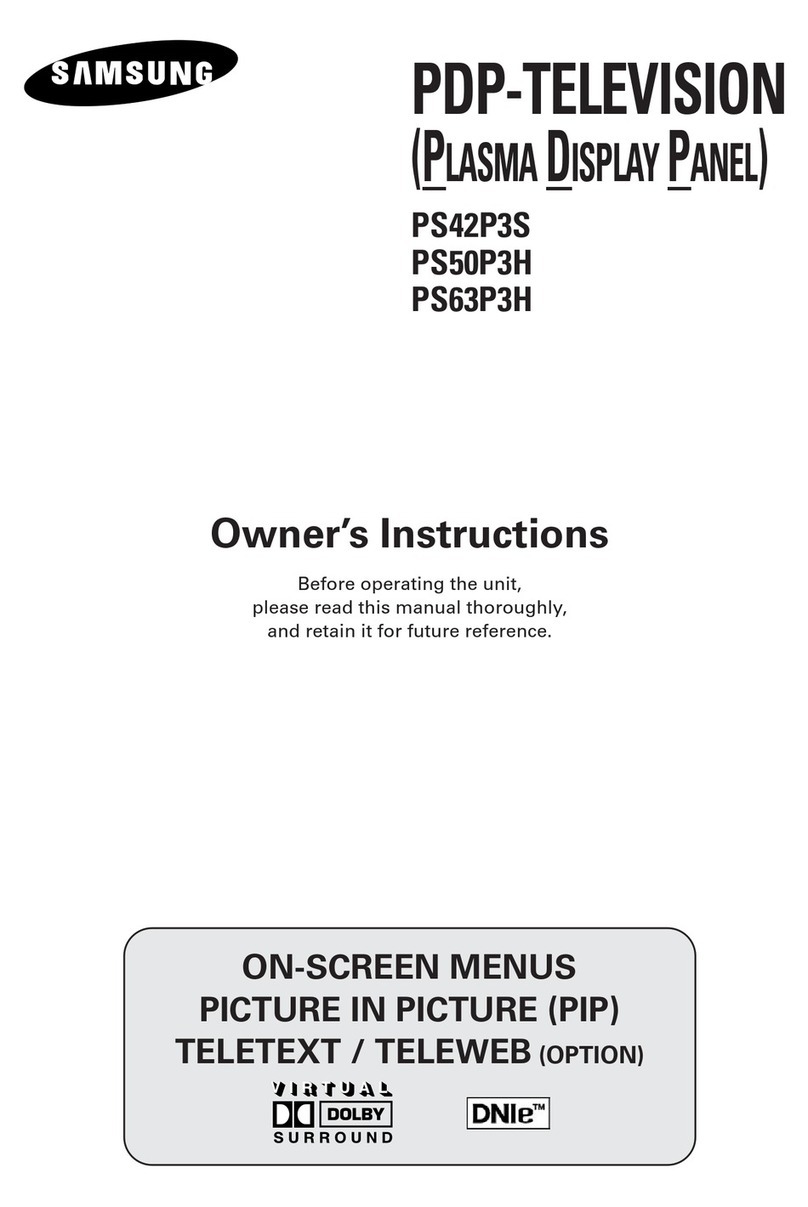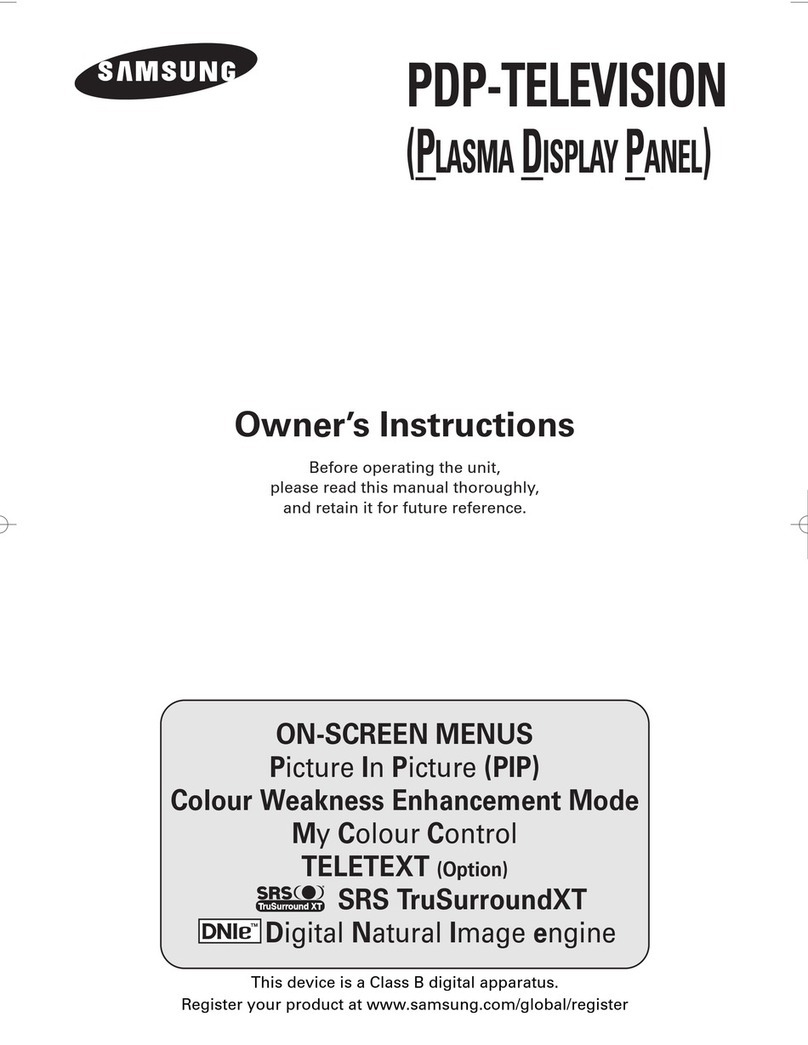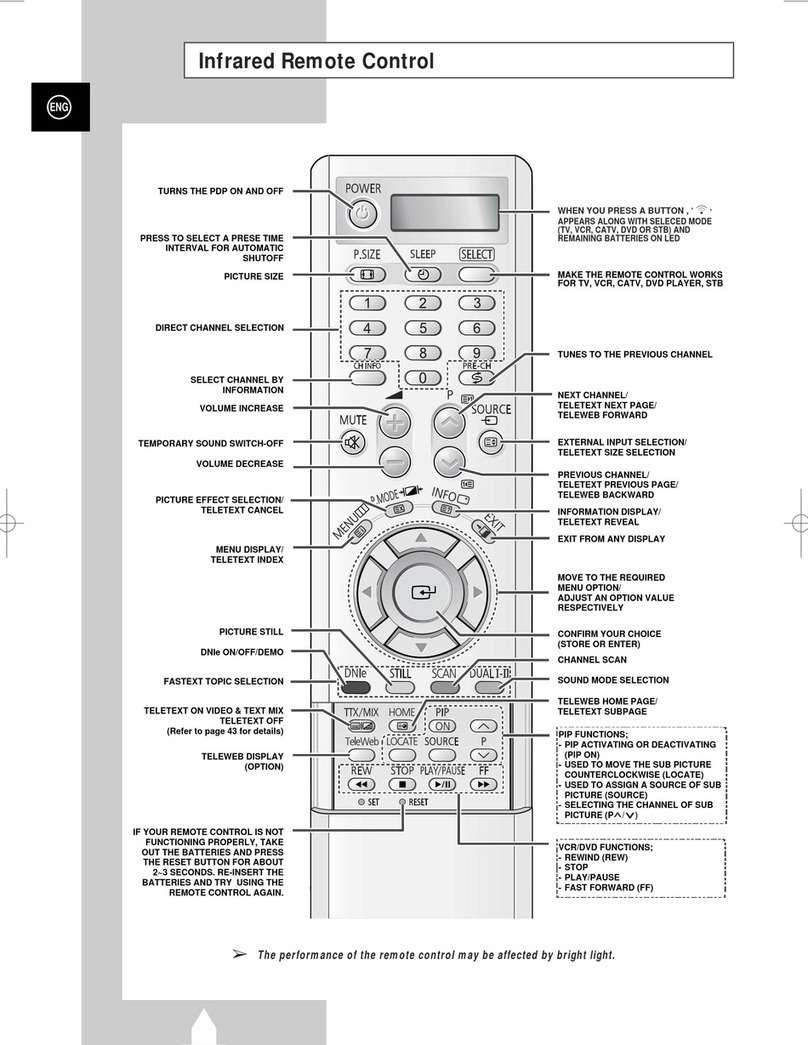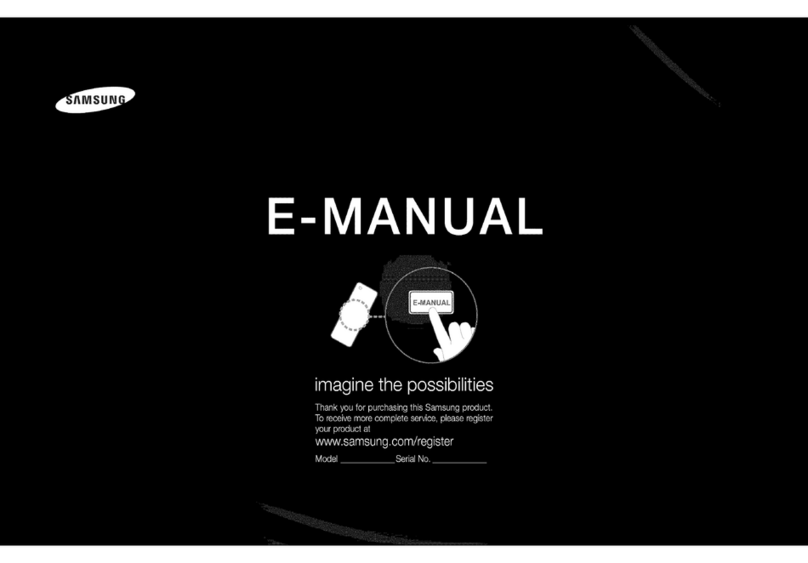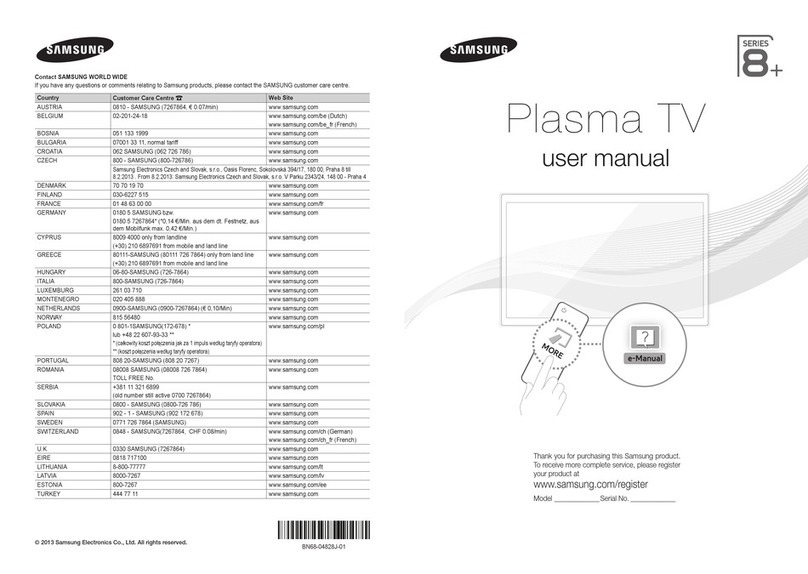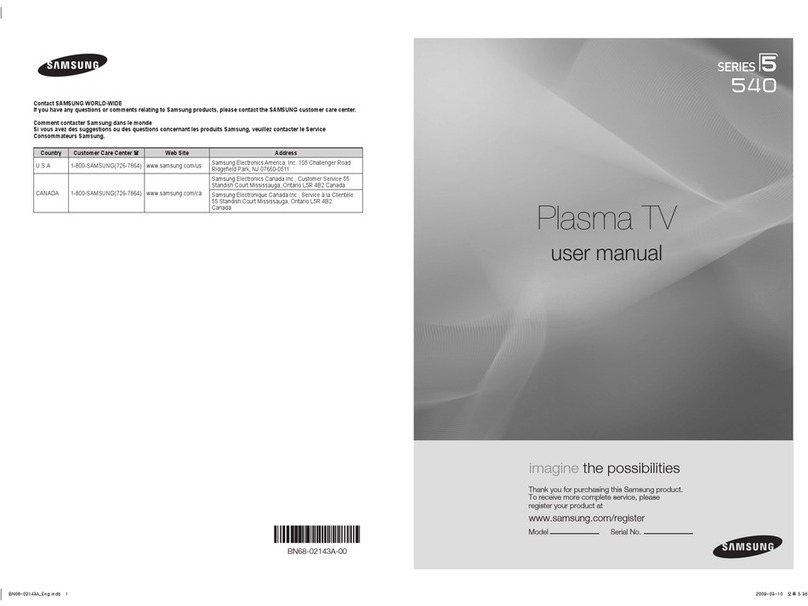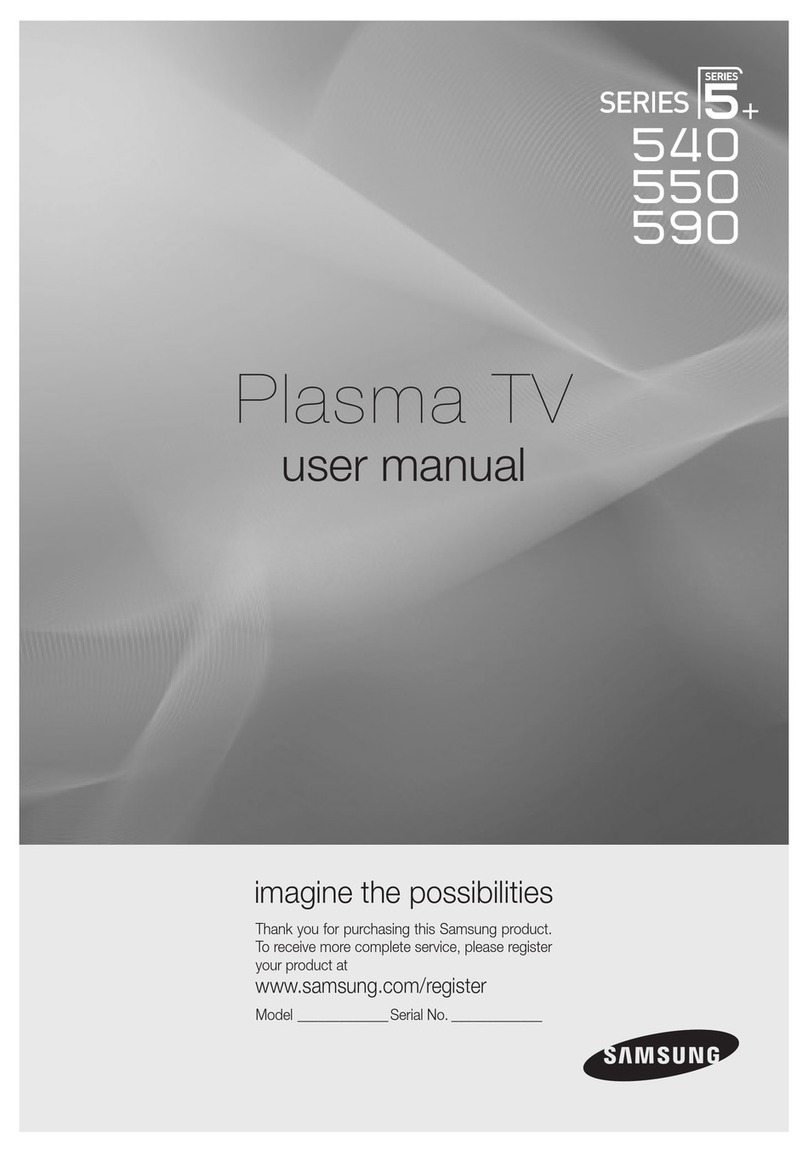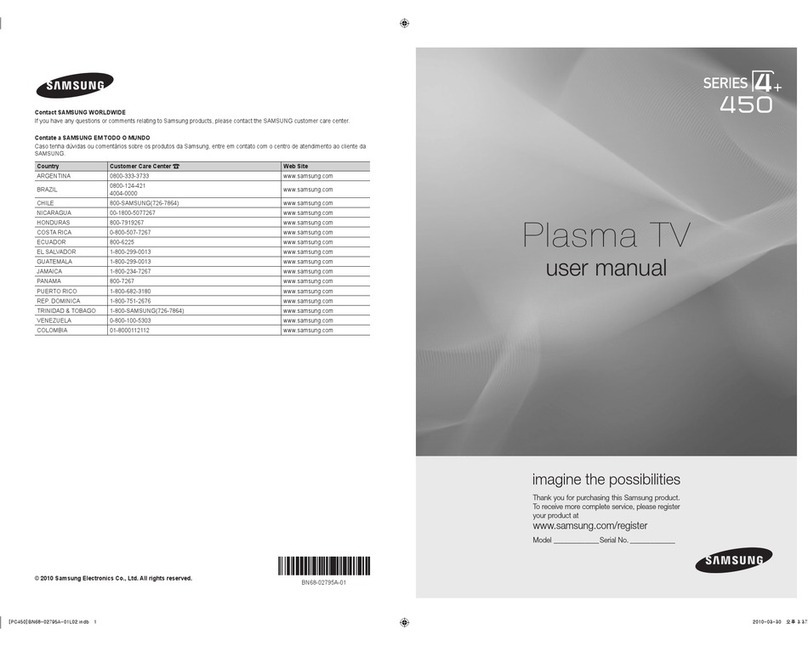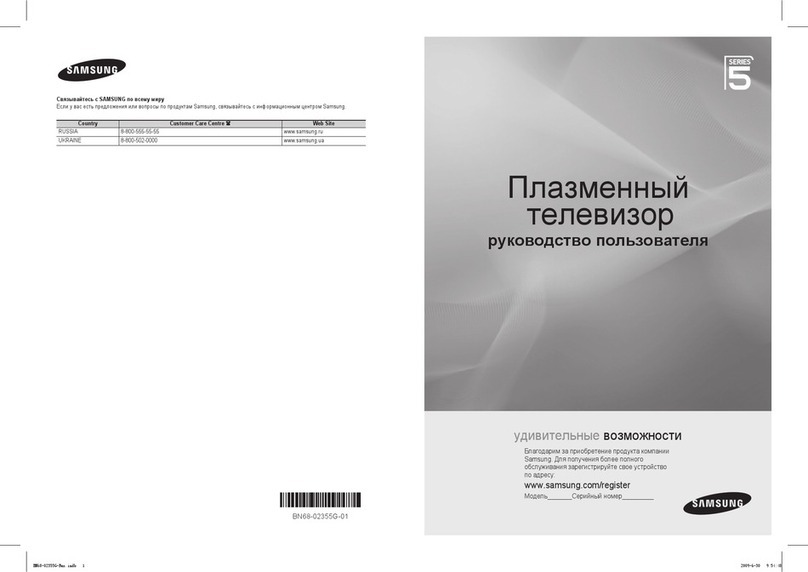Connections
• For better picture and audio quality, connect to a digital device using an
HDMI cable.
• The picture may not display normally (if at all) or the audio may not work if
an external device that uses an older version of HDMI mode is connected
to the TV. If such a problem occurs, ask the manufacturer of the external
device about the HDMI version and, if out of date, request an upgrade.
• Be sure to purchase a certified HDMI cable. Otherwise, the picture may not
display or a connection error may occur.
• PC(D-Sub) and PC/DVI AUDIO IN input are not supported.
• For HDMI/DVI cable connection, you must use the HDMI IN 1(DVI) jack.
• Connecting through the HDMI cable may not be supported depending on the
PC.
• If an HDMI to DVI cable is connected to the HDMI IN 1(DVI) port, the audio
does not work.
• EX-LINK: Connector for service only.
• The PDP device may interfere with an amateur radio or AM radio.
• When using two-way radio mobile and portable units or amateur radio or AM
radio near by your TV, this may cause the TV to malfunction.
Picture Menu
Mode
Select your preferred picture type.
✎When co nnecti ng a PC, you ca n only se lect Enterta in and Standa rd.
■
Dynamic: Suitable for a bright room.
■
Standard: Suitable for a normal environment.
■
Movie: Suitable for watching movies in a dark room.
■
Entertain: Suitable for watching movies and games.
✎Only ava ilable w hen con necti ng a PC.
Cell Light / Contrast / Brightness / Sharpness /
Color / Tint (G/R)
Your television has several setting options for picture quality control.
✎When co nnecti ng a PC, you ca n only ma ke chang es to Cell Li ght,
Contr ast, B right ness an d Sharp ness
Advanced Settings
(available in Standard / Movie mode)
Compared to previous models, new Samsung TVs have a more precise
picture.
✎When co nnecti ng a PC, you ca n only ma ke chang es to Gamm a and
White Balance.
■
Color Space (Auto / Native): Adjusts the range of colors available to create
the image.
■
White Balance: Adjusts the color temperature for a more natural picture.
R-Offset / G-Offset / B-Offset: Adjusts each color’s (red, green, blue)
darkness.
R-Gain / G-Gain / B-Gain: Adjusts each color’s (red, green, blue)
brightness.
Reset: Resets the White Balance to it’s default settings.
■
Gamma: Adjusts the primary color intensity.
■
Dynamic Contrast (Off / Low / Medium / High): Adjusts the screen contrast.
■
Black Tone (Off / Dark / Darker / Darkest): Select the black level to adjust
the screen depth.
■
Flesh Tone: Emphasize pink “flesh tone”.
■
Motion Lighting (Off / On): Reduce power consumption by brightness
control adapted motion.
✎Availab le in Sta ndard mode onl y.
Picture Options
✎When co nnecti ng a PC, you ca n only ma ke chang es to the Col or Tone,
Size and H DMI Bla ck Level.
■
Color Tone (Cool / Standard / Warm1 / Warm2)
✎Warm1 or War m2 will b e deacti vated whe n the pic ture mode i s
Dynamic.
■
Size: Your cable box/satellite receiver may have its own set of screen sizes as
well. However, we highly recommend you use 16:9 mode most of the time.
16:9: Sets the picture to 16:9 wide mode.
Zoom1: Use for moderate magnification.
Zoom2: Use for a stronger magnification.
Wide Fit: Enlarges the aspect ratio of the picture to fit the entire screen.
4:3: Sets the picture to basic (4:3) mode.
✎Do not watch i n 4:3 format for a long time . Traces of bord ers dis played
on the lef t, right a nd cente r of the scre en may ca use imag e retentio n
(scree n burn) whi ch are not c overed by th e warran ty.
Screen Fit: Displays the full image without any cut-off when HDMI (720p
/ 1080i / 1080p) or Component (1080i / 1080p) signals are inputted.
✎HD (High D efini tion): 16:9 - 1080i/1080 p (1920x1080), 720p (1280x720).
✎Settin gs can be a djusted a nd stored for each ex terna l device y ou have
conne cted to an in put on the T V.
✎Picture Sizes available by Input Source:
Input Source Picture Size
ATV, AV, Component (480i, 480p) 16:9, Zoom1, Zoom2, 4:3
DTV(1080i, 1080p), Component (1080i,
1080p), HDMI (720p, 1080i, 1080p) 16:9, Wide Fit, 4:3, Screen Fit
■
Digital Noise Filter (Off / Low / Medium / High / Auto) : If the broadcast
signal received by your TV is weak, you can activate the Digital Noise Filter
feature to reduce any static and ghosting that may appear on the screen.
✎When th e signal i s weak, tr y other o ptions un til the best pictur e is
displ ayed.
■
HDMI Black Level (Normal / Low) : Selects the black level on the screen to
adjust the screen depth.
✎Availab le only i n HDMI mod e (RGB sig nals).
■
Film Mode (Off / Auto) : Sets the TV to automatically sense and process film
signals from all sources and adjusts the picture for optimum quality.
✎Availab le in ATV, DTV(inte rlace), AV, COMPO NENT (480 i / 1080i) and
HDMI (480 i / 1080i).
■
Screen Burn Protection : To reduce the possibility of screen burn, this unit is
equipped with Pixel Shift screen burn prevention technology. Pixel Shift moves
the picture slightly on the screen. The Time function setting allows you to
program the time between movement of the picture in minutes.
Your TV also has the following additional screen burn protection functions:
xPixel Shi ft (Of f / On) : Usin g this fun ction, yo u can set th e TV to move
pixels m inutel y on the PDP sc reen in a h orizont al or ver tical d irectio n to
minimi ze after i mages o n the scre en.
✎Available Pixel S hift S ettin gs and Op timum S ettin gs
Available Settings Optimum Settings for TV/AV/
Component/HDMI
Horizontal 0~4(pixels) 4
Vertical 0~4(pixels) 4
Time (minute) 1~4 min 4 min
✎The Pixe l Shif t value may d iffe r depending on the m onitor s ize
(inch es) and mod e.
✎This fu nction i s not avail able in th e Scree n Fit mode .
xS croll ing: This f unction remove s after-images on th e screen b y
illumi nating a ll the pixe ls on the PD P accord ing to a patte rn. Use
this fun ction wh en there are afte r images o r symbo ls on the sc reen,
espec ially w hen you di splayed a s till ima ge on the sc reen for a l ong
time.
✎The af ter-image re moval fu nction h as to be execu ted for a lon g
time (app roximate ly 1 hour) to e ffect ively re move afte r-images o n
the scre en. If the af ter-imag e is not remo ved afte r you appl y the
functi on, repe at the fun ction ag ain.
✎Press an y key on the re mote contro l to cance l this fea ture.
xS ide Gra y (Light / Dark): W hen you watc h TV wit h the scre en ratio se t
to 4:3, using the S ide Gray f unctio n can prev ent dama ge to the edg es
of the scre en by adju sting th e white bal ance on the extre me left a nd
right sides.
Picture Reset
Resets your current picture mode to its default settings.
■
Reset Picture Mode: Returns all picture values in the currently selected mode
to the default settings.
Channel Menu
❑Seeing Channels
Channel List
Add, delete or set Favorite channels and use the program guide for
digital broadcasts. Select a channel in the All Channels, Added
Channels, Favorite or Programmed screen by pressing the ▲ / ▼
buttons, and pressing the ENTER
button. Then you can watch the
selected channel.
Added Channels
6 Air
6-1 ♥ TV #6
7-1 ♥ TV #7
8 Air
9 Air
9-1 ♥ TV #9
10 Air
10-1 ♥ TV #10
11-1 ♥ TV #11
Air ' Zoom ' Select Tools ► Next Program
■
All Channels: Shows all currently available channels.
■
Added Channels: Shows all added channels.
■
Favorite: Shows all favorite channels.
■
Programmed: Shows all currently reserved programs.
✎Using th e remote co ntrol but tons wit h the Chan nel Lis t
xG reen (Zoom): Enlarges or sh rinks a ch annel n umber.
xYell ow (Selec t): Selec ts multi ple channel lis ts. Sele ct desired
chann els and pr ess the Yello w button to s et all the se lected c hanne ls
at the sam e time. Th e
mark ap pears to the left of t he sele cted
chann els.
x
(Tools): Dis plays the C hanne l List option men u. (The O ptions
menus m ay diffe r depe nding on the situat ion.)
Channel Status Display icons
Icons Operations
A channel selected.
A channel set as a Favorite.
A reserved program.
A program currently being broadcast.
❑Memorizing channels
Antenna (Air / Cable)
Before your television can begin memorizing the available channels, you
must specify the type of signal source that is connected to the TV (i.e. an
Air or a Cable system).
Auto Program
✎When se lectin g the Cabl e TV sys tem: Selects the cable system. STD,
HRC and I RC ident ify var ious ty pes of ca ble TV s ystems. Co ntact yo ur
local c able co mpany to id entif y the typ e of cable s ystem that e xists in
your par ticul ar area. A t this point, the sign al sourc e has bee n selec ted.
✎After a ll the avai lable ch annel s are store d, it star ts to remove s cramb led
chann els. The A uto program me nu then re appea rs.
✎Press th e ENTER
button to s top the cha nnel sto re durin g Auto
Progr am.
How to Stop Auto Programming
1. Press the ENTER
button.
2. A message will ask Stop Auto Program? Select Yes by pressing the ◄ or
► button.
3. Press the ENTER
button.
❑Other Features
Clear Scrambled Channel
This function filters out scrambled channels after Auto Program is
completed. This process may take up to 20~30 minutes.
✎Press th e ENTER
button to s top the Cle ar Scr amble d Chann el.
✎This fu nction i s only avai lable i n Cable mo de.
Channel List
Channel List Option Menu
Set each channel using the Channel List menu options. Option menu
items may differ depending on the channel status.
■
Add / Delete: Delete or add a channel to display the channels you want.
✎All del eted cha nnels wi ll be show n on the All Channels menu.
✎A gray-co lored ch annel i ndicate s the cha nnel ha s been de leted.
✎The Add m enu only a ppear s for del eted chan nels.
✎Delete a c hanne l from the Ad ded Cha nnels o r Favorite m enu in the
same ma nner.
■
Add to Favorite / Delete from Favorite
: Set channels you watch
frequently as Favorites.
■
Timer Viewing: You can set a desired channel to be displayed automatically
at the set time; even when you are watching another channel. Set the
current time first to use this function.
✎Only me morize d chann els can b e reser ved.
✎Reser ved pro grams wi ll be disp layed in th e Progr amme d menu.
✎When a di gital channel i s selec ted, pres s the ► (Nex t
Progr am) button to v iew the di gital program. If y ou sele ct the
ENTER
(Sched ule) but ton on the ne xt program, you ca n set
Timer V iewing d irectl y.
■
Channel Name Edit (analog channels only): Assign your own channel
name.
■
Select All: Select all the channels in the channel list.
■
Deselect All: Deselect all the selected channels.
✎You can only s elect D esele ct All wh en one or m ore chan nels are
selec ted.
■
Auto Program: Scans for a channel automatically and stores in the TV.
Programmed
(in Channel List)
You can view, modify or delete a show you have reserved to watch.
■
Change Info: Change a show you have reserved to watch.
■
Cancel Schedules: Cancel a show you have reserved to watch.
■
Information: Display a show you have reserved to watch. (You can also
change the reservation Information.)
■
Select All / Deselect All: You can select or deselect all channels in the
channel list.
Channel Mode
Change the channel mode directly between Added Channels and
Favorite Channels.
✎The Favor ite Cha nnels is e nable d only wh en you set Ad d to Favori te.
Fine Tune
(analog channels only)
If the reception is clear, you do not have to fine tune the channel, as this
is done automatically during the search and store operation. If the signal
is weak or distorted, fine tune the channel manually.
✎Fine tun ed chan nels tha t have been saved are m arked wi th an aster isk
“*” on the ri ght-han d side of the c hanne l number in the cha nnel ban ner.
✎To reset the fi ne-tuni ng, sele ct Rese t.
Sound Menu
Mode
■
Standard: Selects the normal sound mode.
■
Music: Emphasizes music over voices.
■
Movie: Provides the best sound for movies.
■
Clear Voice: Emphasizes voices over other sounds.
■
Amplify: Increase the intensity of high-frequency sounds to allow a better
listening experience for the hearing impaired.
Equalizer
(standard sound mode only)
■
Balance L/R: Adjusts the balance between the right and left speaker.
■
100Hz / 300Hz / 1KHz / 3KHz / 10KHz (Bandwidth Adjustment): Adjusts the
level of specific bandwidth frequencies.
■
Reset: Resets the equalizer to its default settings.
SRS TruSurround HD
(standard sound mode only)
SRS TruSurround HD is a patented SRS technology that solves the
problem of playing 5.1 multichannel content over two speakers.
TruSurround delivers a compelling, virtual surround sound experience
through any two-speaker playback system, including internal television
speakers. It is fully compatible with all multichannel formats.
Preferred Language
(digital channels only)
Digital-TV broadcasts are capable of simultaneous transmission of many
audio tracks (for example, simultaneous translations of the program into
foreign languages).
✎You can only s elect a l anguag e from amo ng the one s being b roadca sted.
Multi-Track Sound (MTS)
(analog channels only)
■
Mono: Choose for channels that are broadcasting in mono or if you are having
difficulty receiving a stereo signal.
■
Stereo: Choose for channels that are broadcasting in stereo.
■
SAP: Choose to listen to the Separate Audio Program, which is usually a
foreign-language translation.
✎Depen ding on th e progra m being b roadcast, you can li sten to Mon o,
Stere o or SAP.
Auto Volume
Because each broadcasting station has its own signal conditions, the
volume may fluctuate each time channel is changed. This feature lets you
automatically adjust the volume of the desired channel by lowering the
sound output when the modulation signal is high or by raising the sound
output when the modulation signal is low.
SPDIF Output
The SPDIF (Sony Philips Digital InterFace) outputs an uncompressed digital
audio signal when you connect the digital audio jack on the back of the TV
to a digital audio in jack on a receiver or home theater.
■
Audio Format: You can select the Digital Audio output (SPDIF) format. The
available Digital Audio output (SPDIF) format may differ depending on the input
source.
✎By conn ecting t he TV to a rec eiver o r home the ater with D olby Digital
and 5.1ch speakers and sele cting D olby Dig ital, you c an max imize
your inte ractive 3 D sound ex perie nce.
■
Audio Delay: Lets you correct timing mismatches between the audio track
and the video when you are watching the TV and listening to digital audio
output from the TV through an external device such as an AV receiver. When
you select Audio Delay, a slider appears. Use the left and right arrow buttons
to adjust the slider. Press ENTER
when done (0ms ~ 250ms).
Speaker Select
■
Speaker Select (External Speaker / TV Speaker)
If you are listening to the sound track of a broadcast or movie through
an external receiver, you may hear a sound echo caused by the
difference in decoding speed between the TV’s speakers and the
speakers attached to your audio receiver. If this occurs, set the TV to
External Speaker.
✎When you s et Spea ker Sele ct to External Speake r, the TV’s spea kers
are turn ed off. You will h ear sou nd through the exte rnal sp eakers o nly.
When you s et Spea ker Sele ct to TV S peaker b oth the T V’s speake rs
and the ex terna l speake rs are on. You wil l hear so und throu gh both.
✎When Sp eaker S elect i s set to Ext ernal S peake r, the VOLUME and
MUTE bu ttons wi ll not ope rate and the s ound set tings w ill be lim ited.
✎If there i s no video s ignal, b oth the T V’s speake rs and the ex terna l
speake rs will b e mute.
Sound Reset
■
Reset All: Resets all sound settings to the factory defaults.
Setup Menu
❑Setting the Time
Time
✎The cur rent tim e will app ear ever y time yo u press th e INFO but ton.
■
Clock: Setting the clock is for using various timer features of the TV.
✎If you disconnec t the powe r cord, you ha ve to set the cl ock agai n.
Clock Mode: Set the current time manually or automatically.
Clock Set: Set the Month, Day, Year, Hour, Minute and am/pm.
✎Availab le only w hen Clock Mode is s et to Manual.
Time Zone: Select your time zone.
DST (Daylight Saving Time): Switches the DST (Daylight Saving Time)
function on or off.
✎DST and T ime Zone f unctio n is only av ailabl e when th e Clock Mo de
is set to Auto.
■
Sleep Timer
Automatically shuts off the TV after a preset period of time. (30,
60, 90, 120, 150 and 180 minutes).
✎To cancel the S leep Timer, selec t Off.
Timer 1 / Timer 2 / Timer 3
Three different on / off timer settings can be made. You must set the clock
first.
■
On Time / Off Time: Set the hour, minute, am/pm and Activate / Inactivate.
(To activate the timer with the setting you have chosen, set to Activate.)
■
Volume: Set the desired volume level.
■
Contents: When the On Time is activated, you can turn on a specific channel
or play back contents such as photo or audio files.
- TV/USB: Select TV or USB. (Make sure that an USB device is
connected to your TV.)
- Antenna: Displays the current antenna source.
- Channel: Select the desired channel.
- Music/Photo: Select the folder containing MP3/JPEG files on the USB
device.
✎The ma ximum d isplaye d numbe r of files, includ ing sub fo lders, i n
one fold er of USB sto rage dev ice is 200 0.
✎The med ia may not be p laying s moothl y when us ing the dev ice
lower tha n USB 2.0.
■
Repeat: Select Once, Everyday, Mon~Fri, Mon~Sat, Sat~Sun or Manual
to set at you convenience. If you select Manual, you can set up the day you
want to activate the timer.
Getting Started
Accessories
• Remote Control (AA59-00600A) & Batteries (AAA x 2)
• Warranty Card / Safety Guide
• Owner’s Instructions
• Power Cord
• Cleaning Cloth (BN63-01798B)
Input Cables (Sold Separately)
• RS232 (AA39-00311A)
• Audio
• HDMI
• HDMI-DVI
• Component
• Composite (AV)
• Coaxial (RF)
✎Check the cable b efore pl ug-in
Cable Ports
HDMI
USB
Optical
Do not plug cable upside down.
Be sure to check before plug-in.
TV Controller (Panel Key)
Power on Turns the TV on by pressing the controller in standby
mode.
Adjusting the volume Adjusts the volume by moving the controller from side to
side when the power is on.
Selecting a channel Selects a channel by moving the controller up and down
when the power is on.
Using the function menu
Press the controller when the power is on, then the
function menu screen appears. If you press it again, the
function menu screen disappears.
Selecting the Media Play
Selects the MEDIA.P by moving the controller in the
function menu screen. The Media Play main screen
appears.
Selecting the MENU (
)
Selects the MENU(
) by moving the controller in the
function menu screen. The OSD(On Screen Display) of your
TV’s feature appears.
Selecting the Source
List (s)
Selects the Source List(s) by moving the controller
in the function menu screen. The Source List screen
appears.
Power Off (
)Selects the Power Off (
) to turn the TV off by moving
the controller in the function menu screen.
✎Exits t he menu w hen pres sing the c ontrol ler more than 1 seco nd.
✎When se lectin g the fun ction by mov ing the controll er to the up/dow n/lef t/
right directio ns, be sur e not to press t he contro ller. If you pre ss it fi rst, you
cannot o perate i t to move the up/dow n/lef t/ri ght dire ctions.
Plug & Play (Initial Setup)
When you turn the TV on for the first time, a sequence of on-screen
prompts will assist in configuring basic settings. Press the POWER button.
Plug & Play is available only when the Input source is set to TV.
✎Conne cting the power cor d and anten na. (refe r to ‘Connec tions’)
Selecting a language
Select Language of the OSD.
Language
U
Move
E
Enter
Plug & Play
English
Español
Français
Select the desired OSD (On Screen
Display) language.
Selecting a Home Use mode
Select ‘Home Use’ when installing this TV in your home.
L
Move
E
Enter
Plug & Play
Home Use
Store Demo
• Select the Home Use mode.
Store Demo mode is for retail
environments.
• When pressing TV controller, the
function menu screen appears.
Select the MENU(m) and press
it more than 5 seconds using the
controller. The Store Demo mode
is set. Cancel the Store Demo by
selecting Source List(s) and
pressing it more than 5 seconds.
Selecting an antenna
Select the Antenna source to memorize.
Air Start
Cable Start
Auto Start
U
Move
E
Enter
Skip
Plug & Play
In Cable mode, you can select the
correct signal source among STD,
HRC, and IRC by pressing the ▲, ▼,
◄ or ► button.
Setting the Clock Mode
Set the Clock Mode.
Clock Mode : Auto
Plug & Play
E
Enter
m
Skip
Set the Clock Mode automatically or
manually.
• If you select the Auto, set the
DST(Daylight Saving Time).
• On the DST screen, press
ENTER
, then select whether to
turn DST (Daylight Savings Time) on
or off. Select the time zone where
you live.
Viewing the HD Connection Guide
The connection method for the best HD screen quality is displayed.
Enjoy your TV.
Press the ENTER
button.
Changing the Input Source
Source List
Use to select TV or an external input source such as a DVD player / Blu-ray
player / cable box / STB satellite receiver.
1. Press the SOURCE button.
2. Select a desired external input source.
■
TV / AV / Component / HDMI1/DVI / HDMI2
✎You can only c hoose ex ternal device s that are c onnecte d to the TV. In the
Sourc e List, co nnecte d inputs w ill be highlighted.
How to use Edit Name
Edit Name lets you associate a device name to an input source. To access
Edit Name, press the TOOLS button in Source List. The following
selections appear under Edit Name:
■
VCR / DVD / Cable STB / Satellite STB / PVR STB / AV Receiver / Game
/ Camcorder / PC / DVI PC / DVI / TV / IPTV / Blu-ray / HD DVD / DMA:
Name the device connected to the input jacks to make your input source
selection easier.
✎When co nnecti ng a PC to the HD MI IN 1(DVI) p ort wi th HDMI ca ble, you
should set the T V to PC mode un der Edit Name.
✎When co nnecti ng a PC to the HD MI IN 1(DVI) p ort wi th HDMI to DVI
cable, you shoul d set the T V to DVI PC mod e under Edit Name.
✎When co nnecti ng an AV devices to the HD MI IN 1(DVI) p ort with HDMI to
DVI cabl e, you shou ld set the T V to DVI mod e under Edit Name.
Information
You can see detailed information about the connected external device.
❑Other Features
Program Rating Lock
The Program Rating Lock feature automatically locks out programs
that are deemed inappropriate for children. The user must enter a PIN
(personal identification number) before any of the Program Rating Lock
restrictions are set up or changed.
✎Progr am Rati ng Lock i s not availa ble in HD MI or Com ponent m ode.
✎The default PIN nu mber of a ne w TV set is “ 0-0- 0-0”.
■
Program Rating Lock: You can block rated TV Programs.
■
TV Parental Guidelines: You can block TV programs depending on their
rating. This function allows you to control what your children are watching.
■
MPAA Rating: You can block movies depending on their MPAA rating. The
Motion Picture Association of America(MPAA) has implemented a rating
system that provides parents or guardians with advanced information on
which films are appropriate for children.
■
Canadian English: You can block TV programs depending on their
Anglophone Canadian.
■
Canadian French: You can block TV programs depending on their French
Canadian rating.
■
Downloadable U.S. Rating: Parental restriction information can be used
while watching DTV channels.
■
Change PIN: The Change PIN screen will appear. Choose any 4 digits
for your PIN and enter it in Enter New PIN. Re-enter the same 4 digits in
Confirm New PIN. When the Change PIN screen disappears, press the
OK button. The TV has memorized your new PIN.
✎If you forg et the PIN, pr ess the re mote-control bu ttons in th e
following sequ ence, wh ich rese ts the pin to “0 -0- 0-0” : PO WER
(off) → MUTE → 8 → 2 → 4 → POWER (on)
Language
Set the menu language.
✎Choos e betwee n Engli sh, Espa ñol and Fr ançai s.
Game Mode
When connecting to a game console such as PlayStation™ or Xbox™,
you can enjoy a more realistic gaming experience by selecting the
game menu.
✎Precau tions an d limita tions for g ame mod e
xTo disc onnec t the game c onsol e and connect ano ther exte rnal
device, set Game M ode to Of f in the set up menu.
xI f you displ ay the TV m enu in Ga me Mode, th e scree n shakes
slight ly.
✎Game Mo de is not ava ilable when the i nput sou rce is set to T V.
✎After c onnec ting the ga me cons ole, set Ga me Mode to O n.
Unfor tunatel y, you may notice reduce d pictur e qualit y.
Caption
(On-Screen Text Messages)
■
Caption: You can switch the caption function on or off. If captions are not
available, they will not be displayed on the screen.
✎The Cap tion fea ture doe s not work in C ompon ent or HD MI mode.
■
Caption Mode: You can select the desired caption mode.
Default / CC1~CC4 / Text1~Text4: (analog channels only) The
Analog Caption function operates in either analog TV channel mode
or when a signal is supplied from an external device to the TV.
(Depending on the broadcasting signal, the Analog Caption function
may or may not work with digital channels.)
Default / Service1~Service6 / CC1~CC4 / Text1~Text4: (digital
channels only) The Digital Captions function works with digital
channels.
✎Serv ice1~6 may not b e availab le in digi tal cap tion mod e depen ding
on the bro adcast.
■
Digital Caption Options: (digital channels only)
Size: Options include Default, Small, Standard and Large. The
default is Standard.
Font Style: Options include Default and Styles 0 to 7. The default
is Style 0.
Foreground Color: Options include Default, White, Black, Red,
Green, Blue, Yellow, Magenta and Cyan.
You can change the color of the letter. The default is White.
Background Color: Options include Default, White, Black, Red,
Green, Blue, Yellow, Magenta and Cyan. You can change the
background color of the caption. The default is Black.
Foreground Opacity: This adjusts the opacity of text. Options
include Default, Transparent, Translucent, Solid and Flashing.
Background Opacity: This adjusts the opacity of the caption
background. Options include Default, Transparent, Translucent, Solid
and Flashing.
Return to Default: This option sets each Size, Font Style,
Foreground Color, Background Color, Foreground Opacity and
Background Opacity to its default.
✎Digit al Capt ion Opt ions are av ailabl e only wh en Defa ult and
Serv ice1 ~ Ser vice 6 can be se lected i n Captio n Mode.
✎The Fore ground a nd Backg round ca nnot be set to h ave the sam e
color.
Melody
Set so that a melody plays when the TV is turned on or off.
✎The Mel ody doe s not play.
xW hen no so und is out put from th e TV be cause th e MUTE button
has bee n press ed.
xW hen no so und is out put from th e TV be cause th e volume h as been
reduced to minim um with the VOL – butto n.
xW hen the T V is turn ed off by S leep Ti mer fun ction.
Auto Protection Time
■
Auto Protection Time (Off / 10 min / 20 min / 40 min / 1 hour): If the
screen remains idle with a still image for a certain period of time defined
by the user, the screen saver is activated to prevent the formation of ghost
images on the screen.
Eco Solution
■
Energy Saving (Off / Low / Medium / High / Picture Off) : This adjust
the brightness of the TV in order to reduce power consumption. If you
select Picture Off, the screen is turned off, but the sound remains on.
Press any button except volume button to turn on the screen.
■
Eco Sensor (Off / On) : To enhance your power savings, the picture
settings will automatically adapt to the light in the room.
✎If you adju st Cell L ight in th e Picture m enu, the Eco Sensor will
be set to Of f.
Min Cell Light : When Eco Sensor is On, you can manually adjust
the minimum screen brightness.
✎If Eco Sen sor is On, t he displ ay brigh tness ma y change ( becom e
slight ly darke r or brig hter) dep ending on the sur rounding light
intensity. You can contr ol the screen’s minimu m brigh tness wi th the
Min Cel l Light function.
■
No Signal Power Off (Off / 15 min. / 30 min. / 60 min.): Sets how quickly
the TV switches to standby mode, if no picture is being received.
✎Disab led whe n the PC is in p ower savi ng mode.
■
Auto Power Off (Off / On): The TV will be automatically turned off when
no user operation is received for 4 hours.
Figures and illustrations in this User Manual are provided for reference
only and may differ from actual product appearance. Product design and
specifications may be changed without notice.
Important Warranty Information Regarding
Television Format Viewing
✎See the war ranty card for mor e information on war ranty terms.
Wide screen format PDP Displays (with 16:9 aspect ratios, the ratio of the screen width
to height) are primarily designed to view wide screen format full-motion video. The images
displayed on them should primarily be in the wide screen 16:9 ratio format, or expanded to fill
the screen if your model offers this feature, with the images constantly in motion. Displaying
stationary graphics and images on the screen, such as the dark sidebars on non-expanded
standard format television video and programming, should be limited to no more than 5% of the
total television viewing per week.
Additionally, viewing other stationary images and text such as stock market crawls, video
game displays, station logos, web sites or computer graphics and patterns, should be limited
as described above for all televisions. Displaying stationary images for more than 5% of total
viewing time can cause uneven aging of your PDP display and leave subtle, but permanent
burned-in ghost images in the PDP picture. To avoid this, vary the programming and images,
and primarily display full screen moving images, not stationary patterns or dark bars. On PDP
models that offer picture sizing features, use these controls to view different formats as a full
screen picture.
Be careful in the selection of television formats you use for viewing and the amount of time you
view them. Uneven PDP aging as a result of format selection and use, as well as burned in
images, are not covered by your Samsung limited warranty.
• SAMSUNG ELECTRONICS NORTH AMERICAN LIMITED WARRANTY STATEMENT
Subject to the requirements, conditions, exclusions and limitations of the original Limited
Warranty supplied with Samsung Electronics (SAMSUNG) products, and the requirements,
conditions, exclusions and limitations contained herein, SAMSUNG will additionally provide
Warranty Repair Service in the United States on SAMSUNG products purchased in Canada,
and in Canada on SAMSUNG products purchased in the United States, for the warranty period
originally specified, and to the Original Purchaser only.
The above described warranty repairs must be performed by a SAMSUNG Authorized Service
Center. Along with this Statement, the Original Limited Warranty Statement and a dated Bill of
Sale as Proof of Purchase must be presented to the Service Center. Transportation to and from
the Service Center is the responsibility of the purchaser. Conditions covered are limited only to
manufacturing defects in material or workmanship, and only those encountered in normal use
of the product.
Excluded, but not limited to, are any originally specified provisions for, in-home or on-site
services, minimum or maximum repair times, exchanges or replacements, accessories, options,
upgrades, or consumables.
For the location of a SAMSUNG Authorized Service Center, please call toll-free:
– In the United States : 1-800-SAMSUNG (1-800-726-7864)
– In Canada : 1-800-SAMSUNG
Securing the Installation Space
Keep the required distances between the product and other objects (e.g. walls) to ensure
proper ventilation.
Failing to do so may result in fire or a problem with the product due to an increase in the internal
temperature of the product.
✎When usi ng a stand or wall-mo unt, use parts prov ided by Sams ung Electronic s only.
xI f you use par ts provided by anoth er manufacture r, it may result in a p roblem with
the produ ct or an injury due to t he product fallin g.
✎The appe arance may diff er depending on th e product.
✎Be caref ul when you c ontact the TV bec ause some parts c an be somewhat hot.
Installation with a stand. Installation with a wall-mount.
4inches
4inches
4inches
4inches
4inches
4inches
4inches
Important User Information
• Screen Image retention
Do not display a still image (such as that from a video game) on the plasma display panel for
more than a few minutes. Still images can cause screen image retention (burn in). To avoid
such image retention, reduce the degree of brightness and contrast of the screen when
displaying a still image.
• Heat on the top of the Plasma TV
The top side of the TV may become hot after long periods of use as heat dissipates from
the panel through the vent hole in the upper part of the TV. This is normal and does not
indicate any defect or operational failure of unit.
However, children should be prevented from touching the upper part of the TV.
• The TV is making a ‘cracking’ noise.
• Cell Defects
The PDP uses a panel consisting of 2,360,000(HD-level) to 6,221,000(FHD-level) pixels
which require sophisticated technology to produce. However, there may be a few bright
or dark pixels on the screen. These pixels will have no impact on the performance of the
product.
• Avoid operating the TV at temperatures below 41°F (5°C)
• A still image displayed too long may cause permanent damage to the PDP Panel.
Watching the Plasma TV in 4:3 format for a long period of time may leave
traces of the borders on the left, right, top, or bottom of the screen.
Playing a DVD or a game console may have a similar effect. Damage
caused by the above effect is not covered by the warranty.
• After-images on the Screen.
The PDP uses a panel consisting of 2,360,000(HD-level) to 6,221,000(FHD-level)
pixels which require sophisticated technology to produce. However, there may be
a few bright or dark pixels on the screen. These pixels will have no impact on the
performance of the product.
• Warranty
Warranty does not cover any damage caused by image retention.
Burn-in is not covered by the warranty.
• Caution
The glass screen of your PDP TV can break if you accidently drop the TV. Handle
the TV with care. When moving the TV, always have two or more people pick it
up and carry it as a safety precaution. Do not lay the TV flat on its face or back.
(Your) Samsung Plasma TV is a high quality television that has been carefully packaged to
protect the integrity of its glass panel and component parts during shipment. It is, nonetheless,
a fragile piece of electronics that requires careful handling. Refrain from putting undue stress
on any part of the packaging when shipping or unpacking the TV. Use care when installing the
TV. Avoid placing the TV in a location where it may be struck, exposed to sharp impacts, or
fall. Panel breakage caused by a fall or impact strike is not covered under the manufacturer’s
warranty.
Contact SAMSUNG WORLDWIDE
If you have any questions or comments relating to Samsung products, please contact the
SAMSUNG customer care center.
Country CANADA U.S.A
Address
Samsung Electronics
Canada Inc., Customer
Service 55 Standish Court
Mississauga, Ontario L5R
4B2 Canada
Samsung Electronics
America, Inc.
85 Challenger Road
Ridgefield Park, NJ
07660-2112
Customer Care
Center
1-800-SAMSUNG(726-7864)
Web Site www.samsung.com