Samsung HW-H355 User manual
Other Samsung Speakers System manuals

Samsung
Samsung HW-S50B Installation instructions

Samsung
Samsung HW-S60A Installation instructions

Samsung
Samsung HW-J6000R User manual

Samsung
Samsung HW-T450 User manual

Samsung
Samsung HW-Q70T User manual

Samsung
Samsung S1000 - Digimax Digital Camera User manual

Samsung
Samsung HW-S68CB Installation instructions

Samsung
Samsung HW-Q995C User manual

Samsung
Samsung HW-MM45C Installation instructions
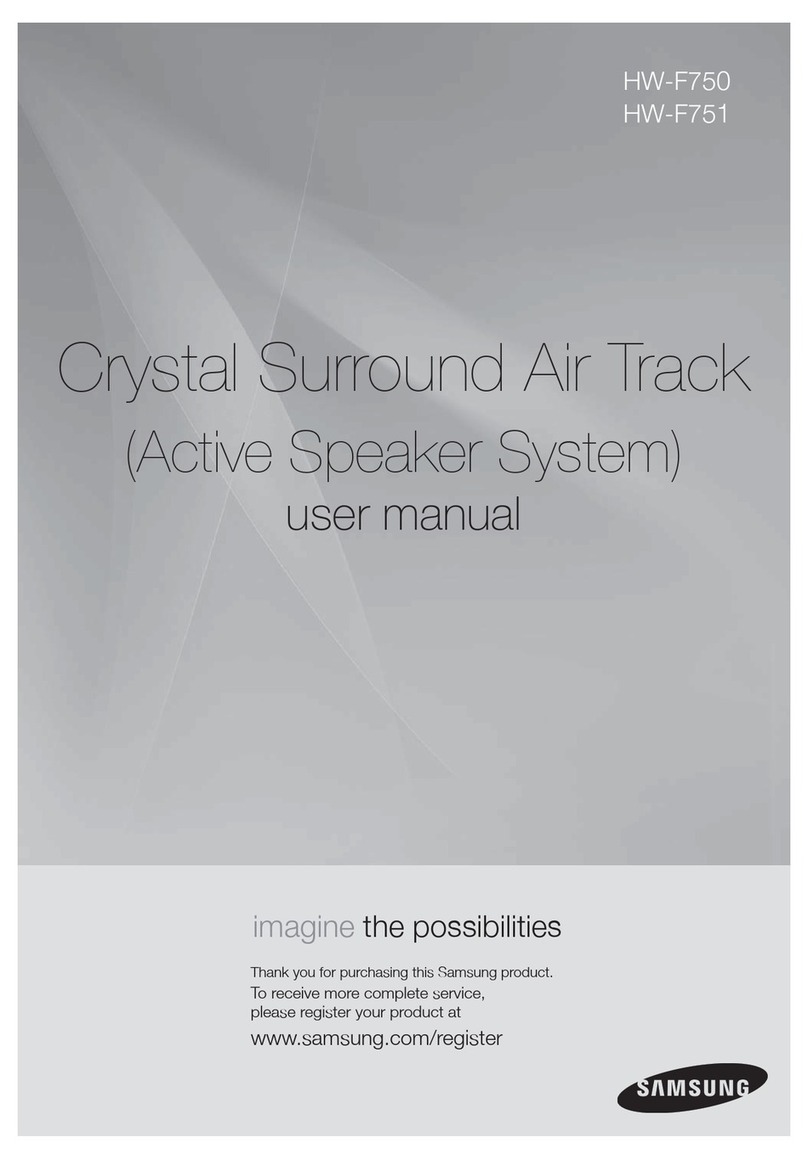
Samsung
Samsung HW-F751 User manual

Samsung
Samsung HW-M4500 Installation instructions

Samsung
Samsung HW-Q990B/ZA Installation instructions

Samsung
Samsung HW-Q6CB Installation instructions
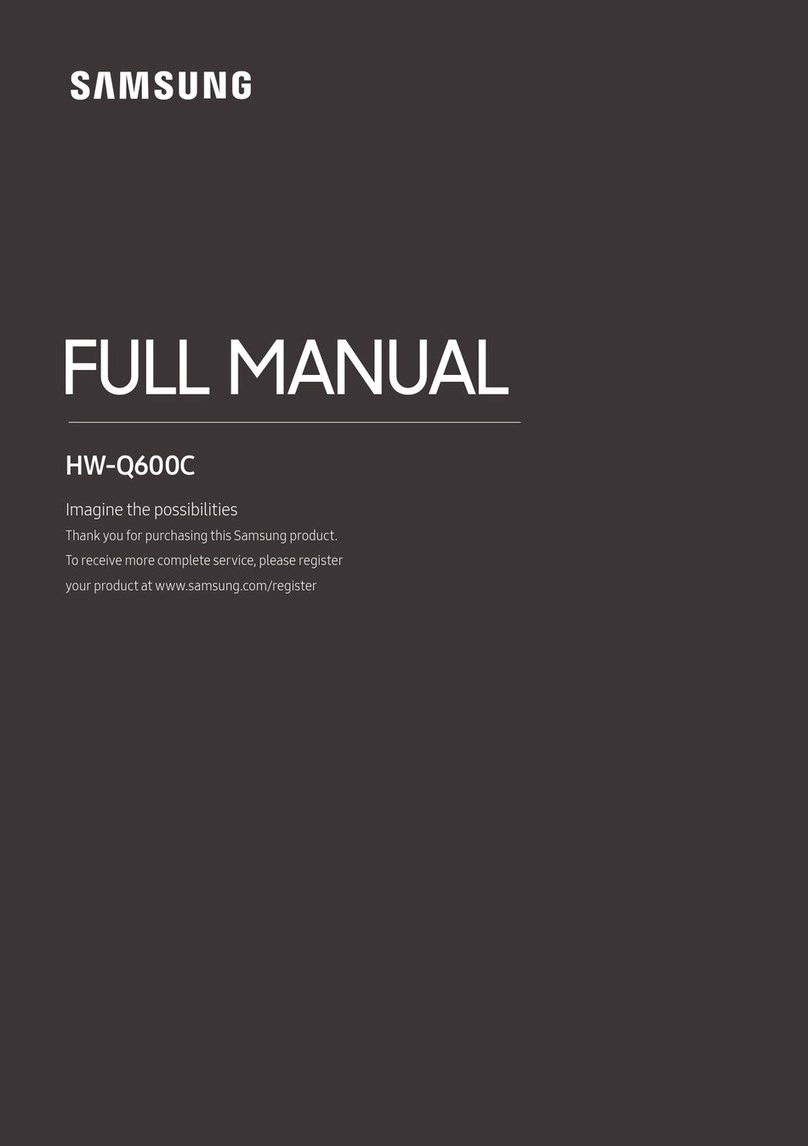
Samsung
Samsung Q Series Installation instructions

Samsung
Samsung HW-S60B User manual

Samsung
Samsung HW-R430 Installation instructions
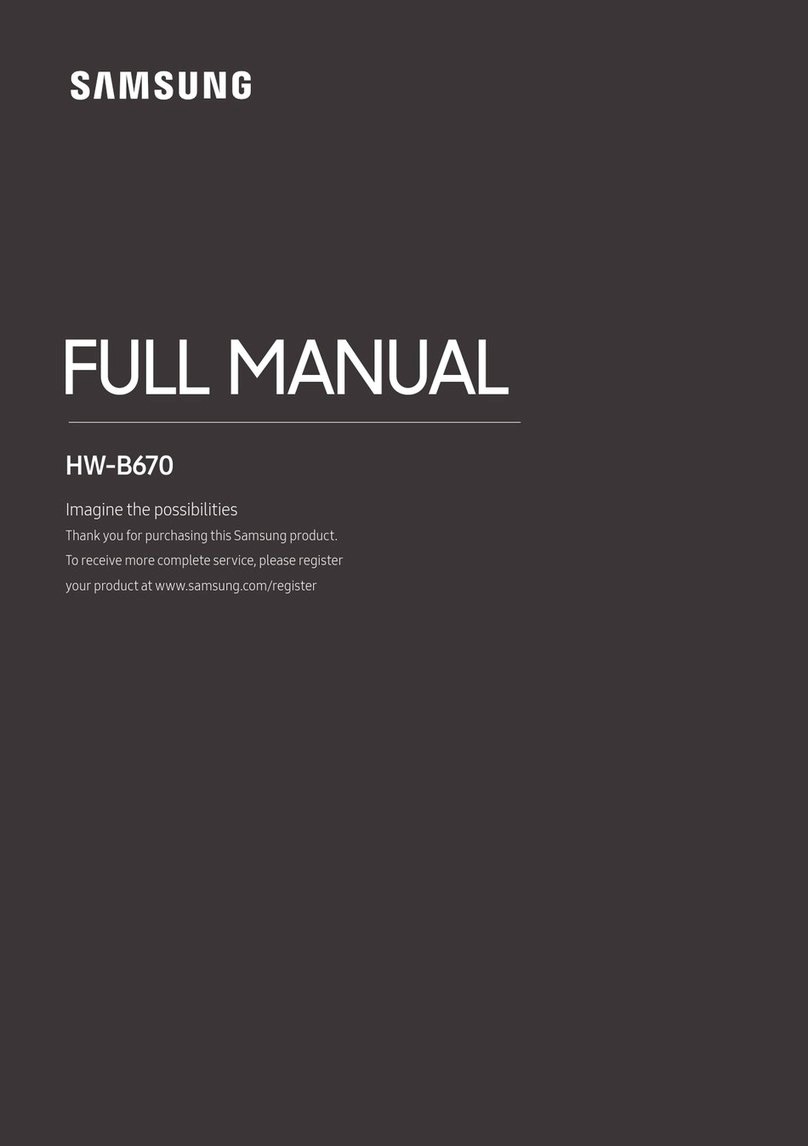
Samsung
Samsung HW-B670 Installation instructions

Samsung
Samsung HW-Q7CB User manual

Samsung
Samsung HW-J8500 User manual

Samsung
Samsung HW-F350 User manual































