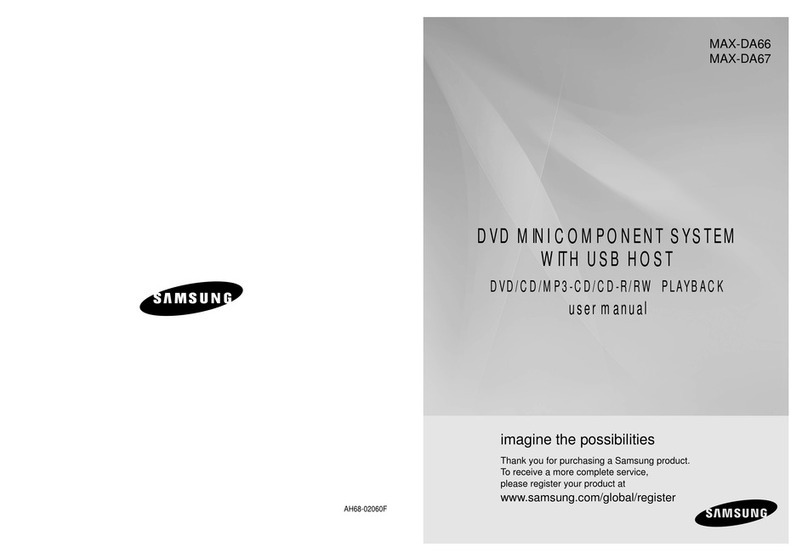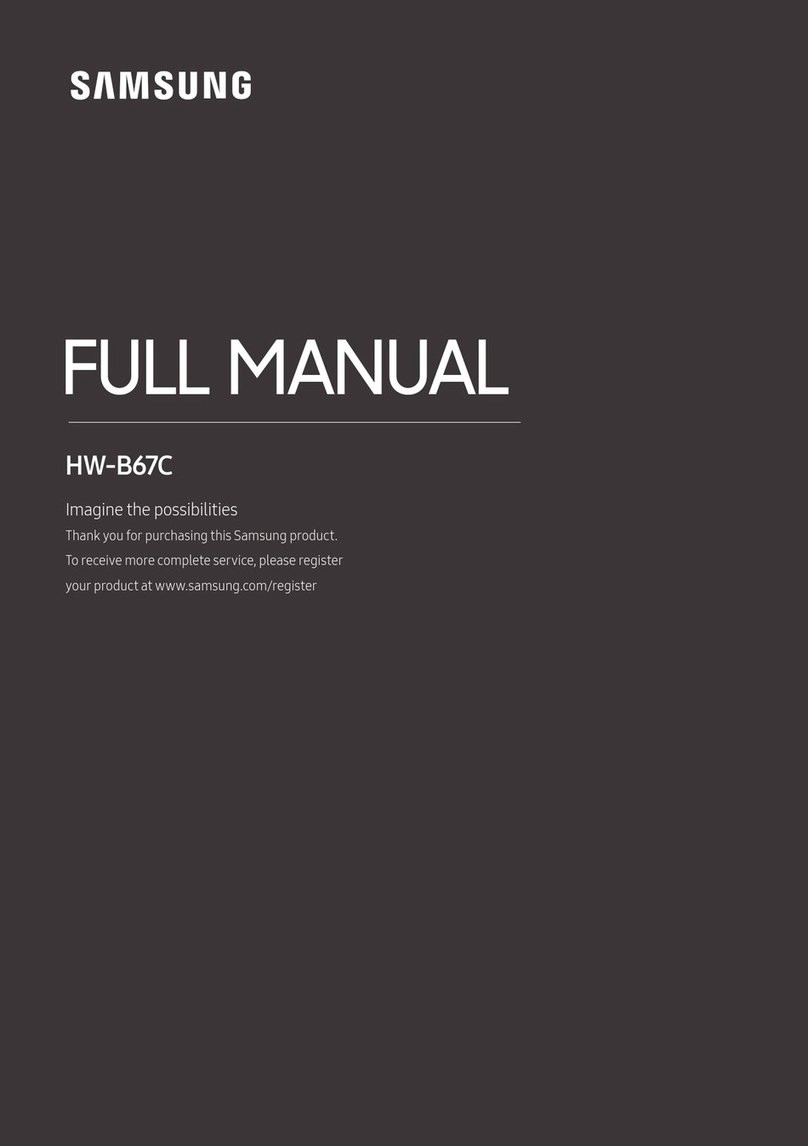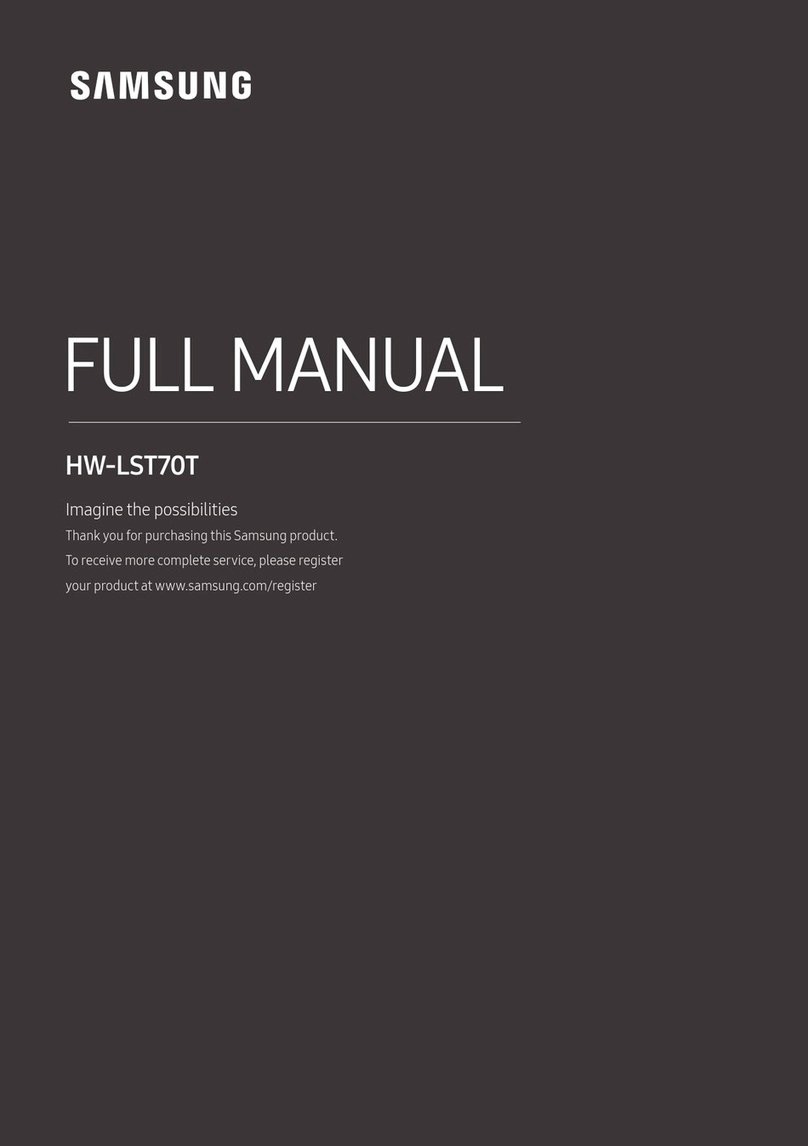9
ENG
REMOTE CONTROL
REMOTE CONTROL
REMOTE CONTROL BUTTONS AND FUNCTIONS
EQUALIZER WOOFER
Press to select Treble or Bass. Then, use the #,$button to adjust the
Treble or Bass volume from -3 to +3.
You can control the subwoofer volume. Press the #,$button to increase
or decrease the subwoofer volume. You can set it from SW -6 to SW +6.
DIMMER/Anynet+
DIMMER : Press the DIMMER/Anynet+ button to control the brightness
of the display.
Anynet+ : Press and hold the DIMMER/Anynet+ button for more than
3 seconds to turn the Anynet+ function on or off. (Auto Power Link : Default
OFF, Anynet+ ON / Power Link OFF or Anynet+ OFF / Power Link ON ).
The Anynet+ function lets you control the Soundbar with the remote from
an Anynet+ compatible Samsung TV. The Soundbar must be connected to
the TV via an HDMI cable.
* Auto Power Link
Synchronizes the Soundbar to a connected Optical source via the
Optical jack so it turns on automatically when you turn on your TV.
REPEAT
Press to set the REPEAT function during music playback from a USB
device.
REPEAT OFF : Cancels Repeat Playback.
REPEAT FILE : Repeatedly play a track.
REPEAT ALL : Repeatedly play all tracks.
REPEAT RANDOM : Plays tracks in random order.
(A track that has already been played may be played again.)
MUTE
You can turn the volume down to 0 with the push of a button.
Press again to restore the sound to the previous volume level.
SOURCE
Press to select a source connected to the Soundbar.
Skip Forward
If there is more than one file on the device you are playing, and you press
the $button, the next file is selected.
AUDIO SYNC
If the Soundbar is connected to a digital TV and the video appears out of
sync with the audio, press the AUDIO SYNC buttons to sync the audio
with the video. Use the #,$buttons to set the audio delay between 0
ms and 300 ms. In USB mode, TV mode, and BT mode, the Audio Sync
function may not work.
●Soundbar is a Samsung proprietary name.
●Operate the TV using the TV's remote control.
HW-H460_HC_ENG_141106.indd 9HW-H460_HC_ENG_141106.indd 9 2014-11-06 5:57:222014-11-06 5:57:22