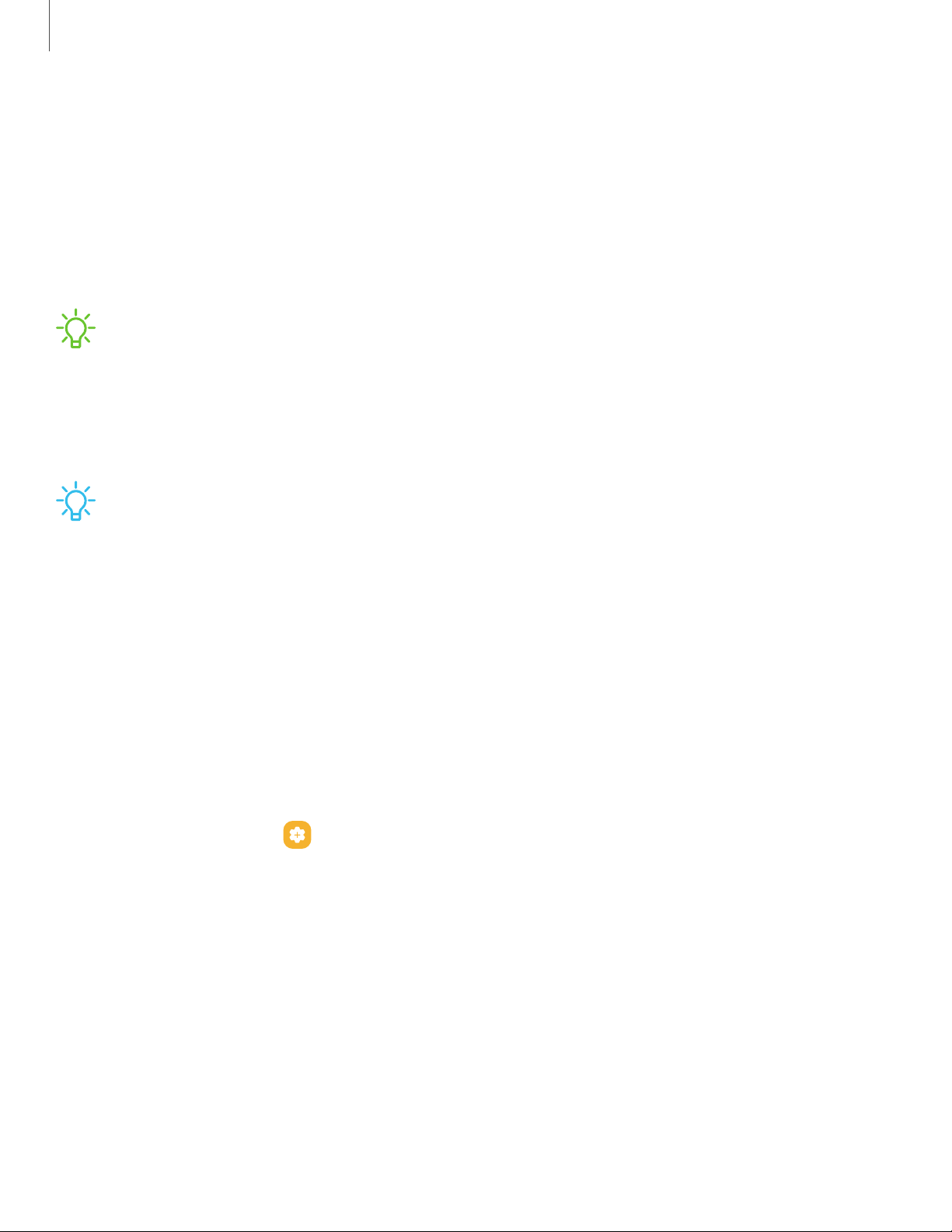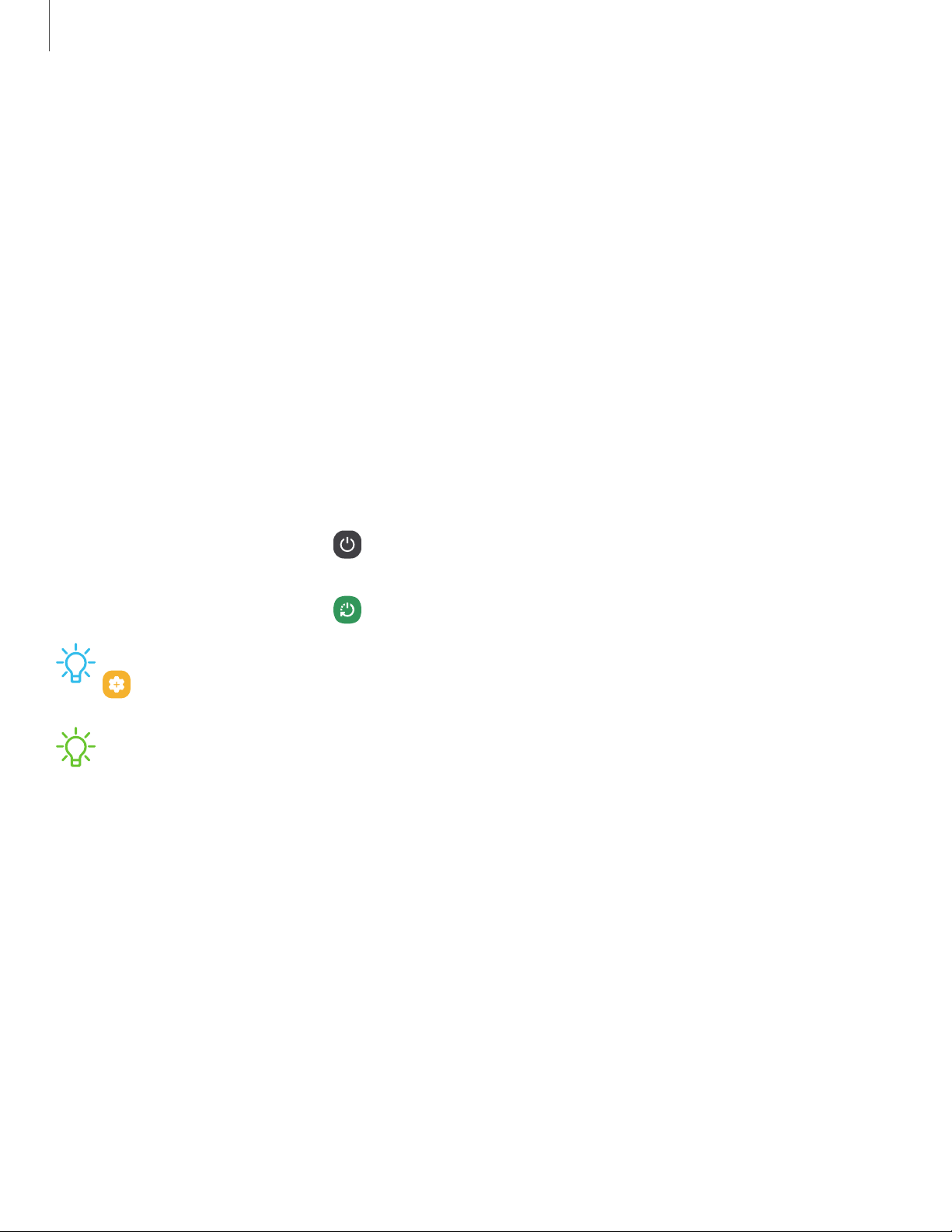Samsung Galaxy Tab S7 User manual
Other Samsung Tablet manuals
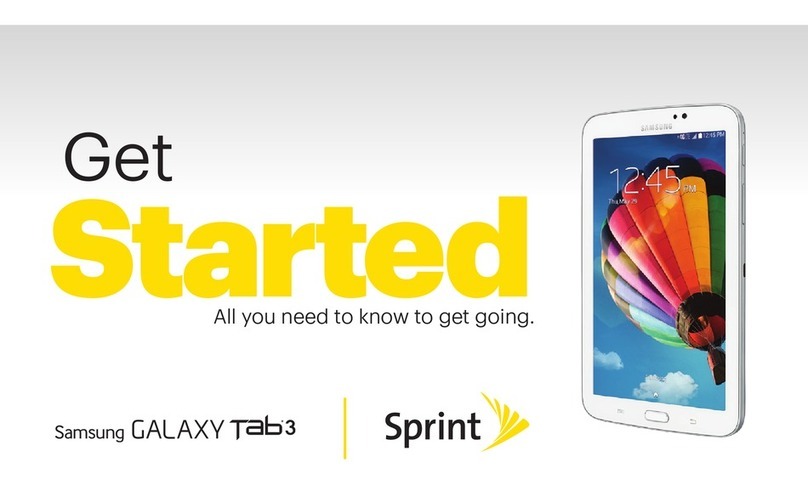
Samsung
Samsung Galaxy Tav3 Specification sheet
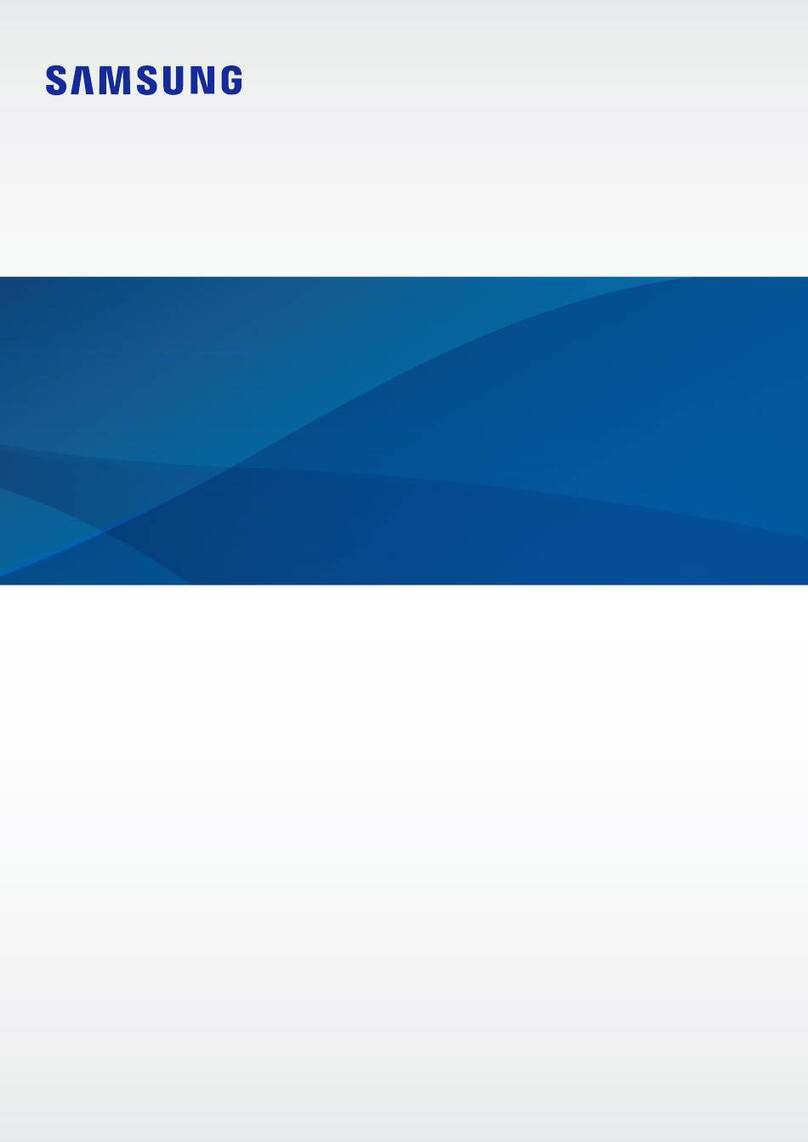
Samsung
Samsung SM-X218U User manual

Samsung
Samsung Galaxy View 2 User manual

Samsung
Samsung SM-X205 User manual

Samsung
Samsung Galaxy Tab A User manual

Samsung
Samsung SM-T580 User manual

Samsung
Samsung SM-T365M User manual
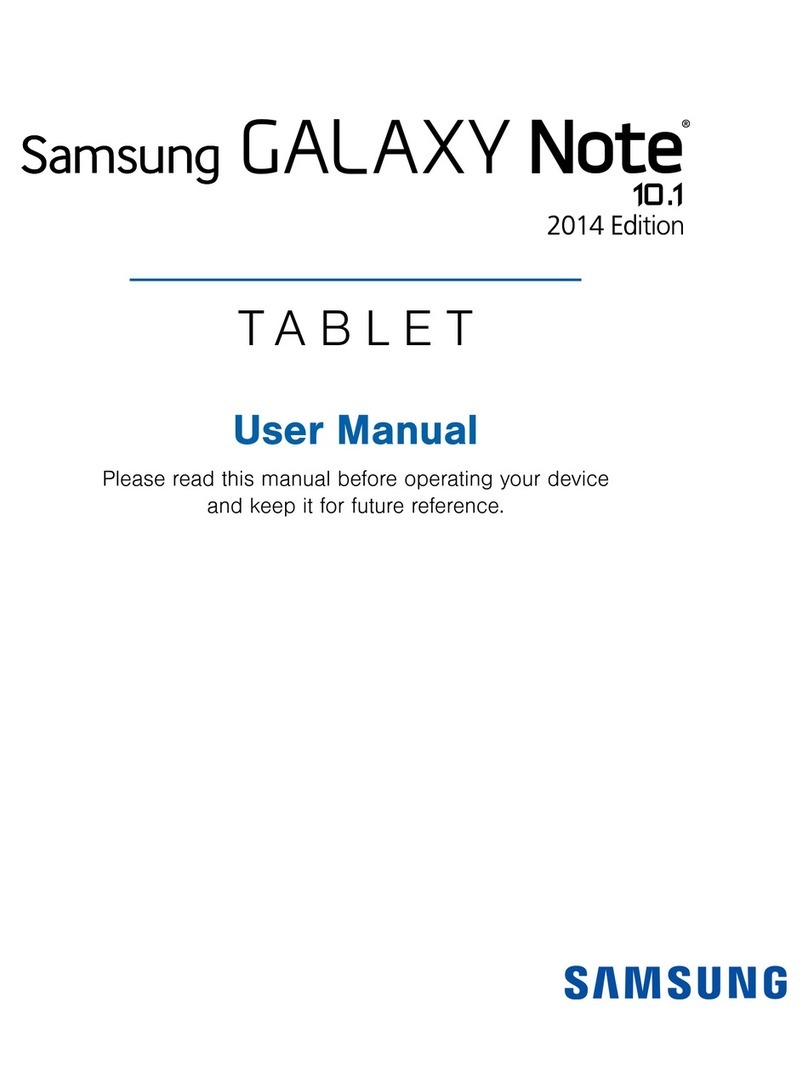
Samsung
Samsung GALAXY Note 10.1 User manual

Samsung
Samsung Galaxy Tab S User manual
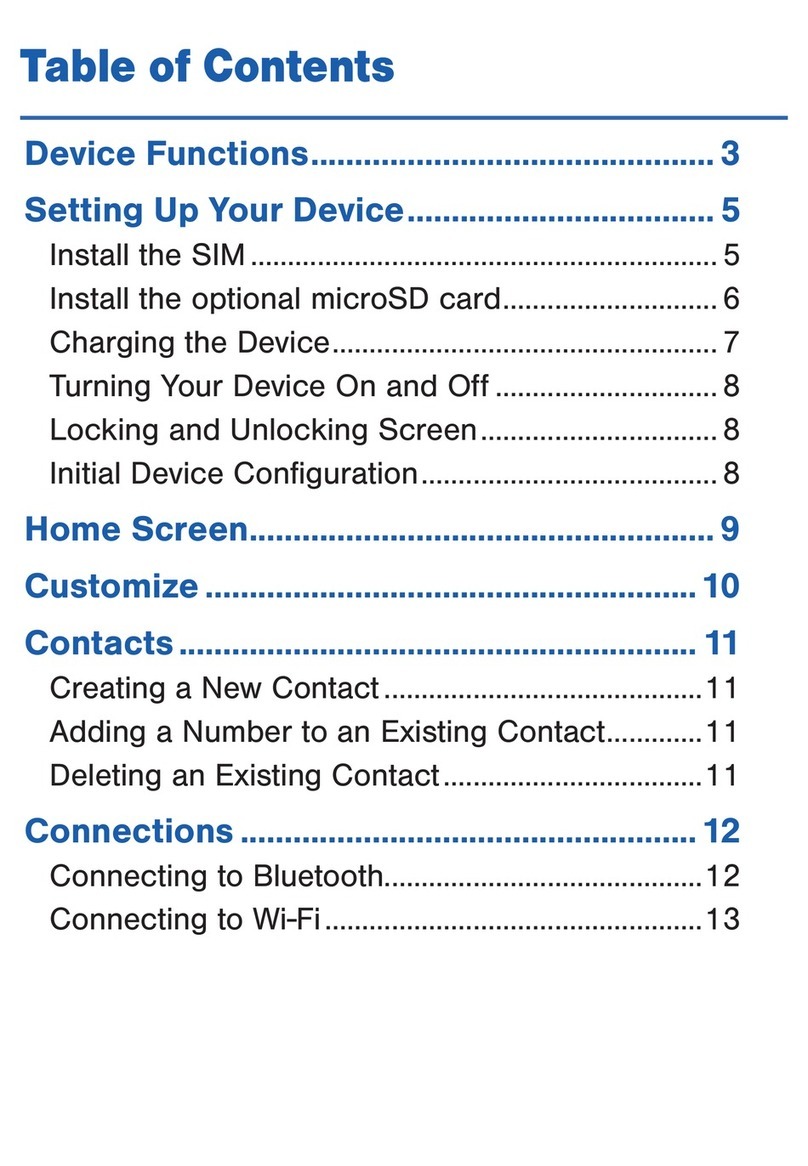
Samsung
Samsung Galaxy TAB4 User manual

Samsung
Samsung SHW-M185S User manual

Samsung
Samsung SM-T500 User manual

Samsung
Samsung SM-T530NN User manual

Samsung
Samsung Galaxy Tab3 User manual

Samsung
Samsung Galaxy Tab S2 SM-T715 User manual

Samsung
Samsung P1000 User manual

Samsung
Samsung Galaxy Tab3 User manual

Samsung
Samsung SM-T9000ZWAXAR User manual

Samsung
Samsung Galaxy tab 2 10.1 User manual

Samsung
Samsung Galaxy Tab S2 User manual