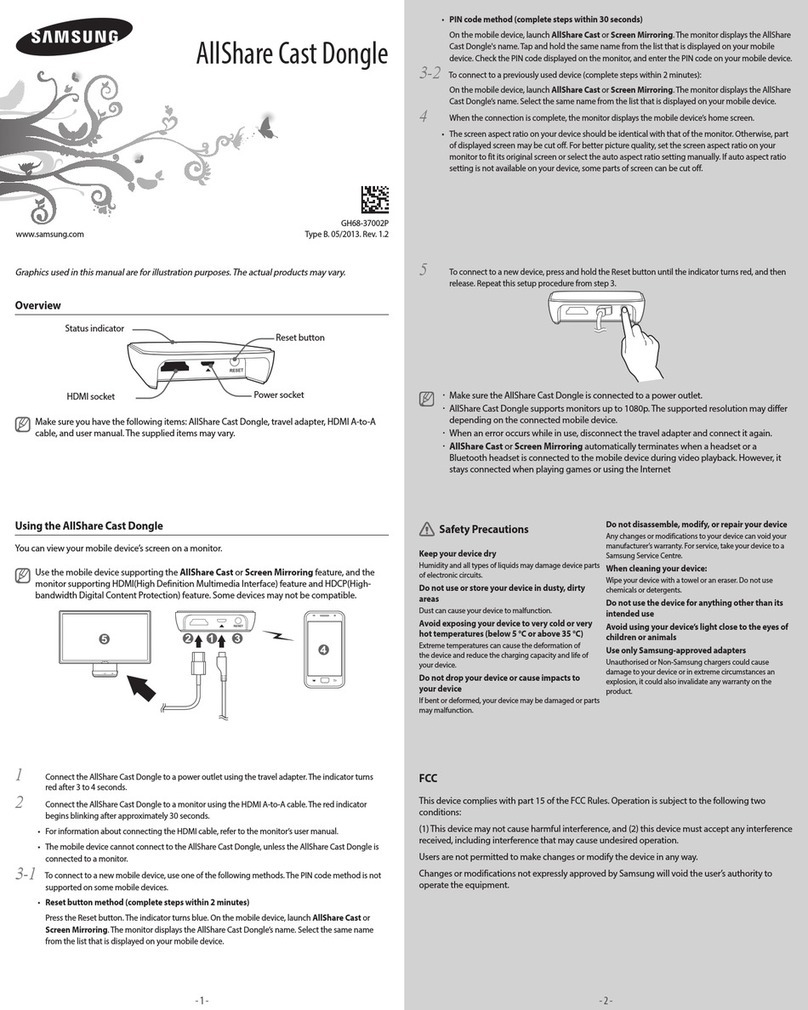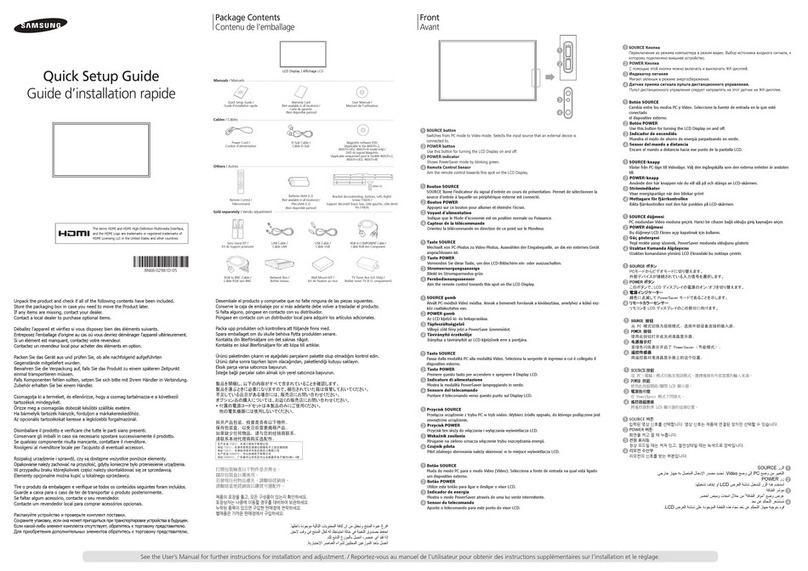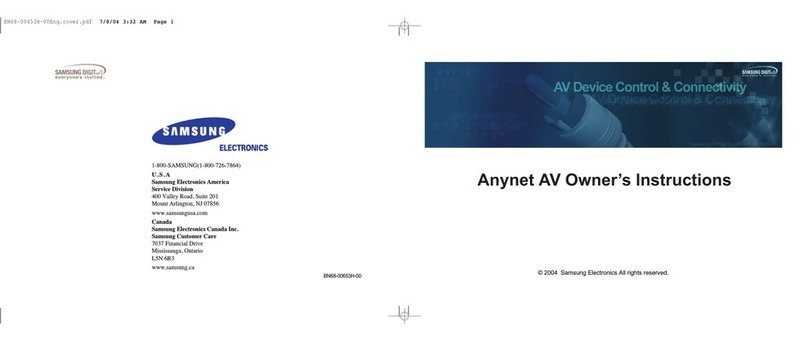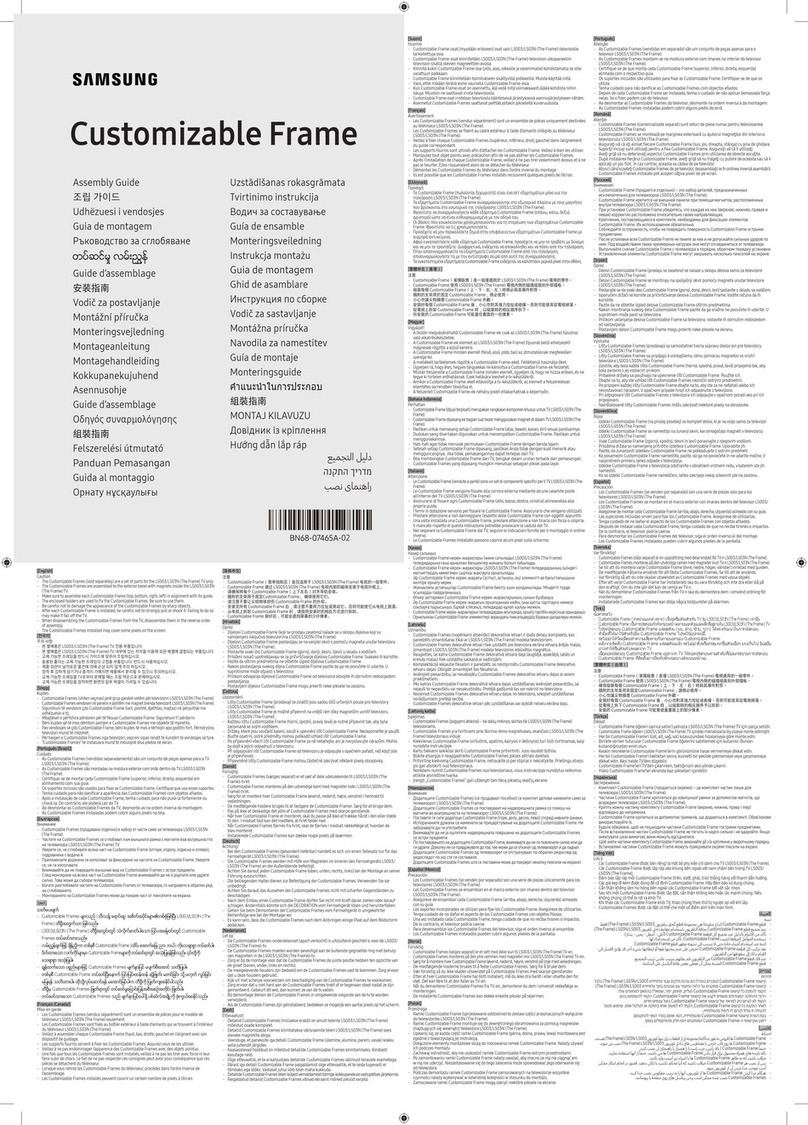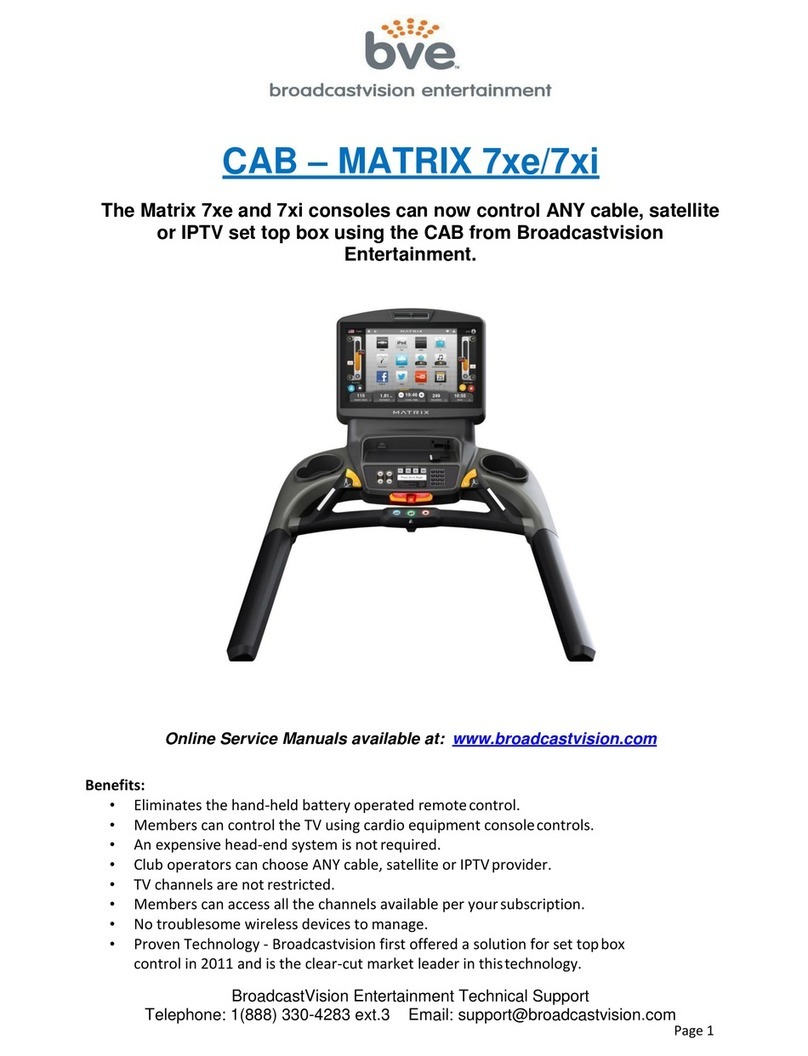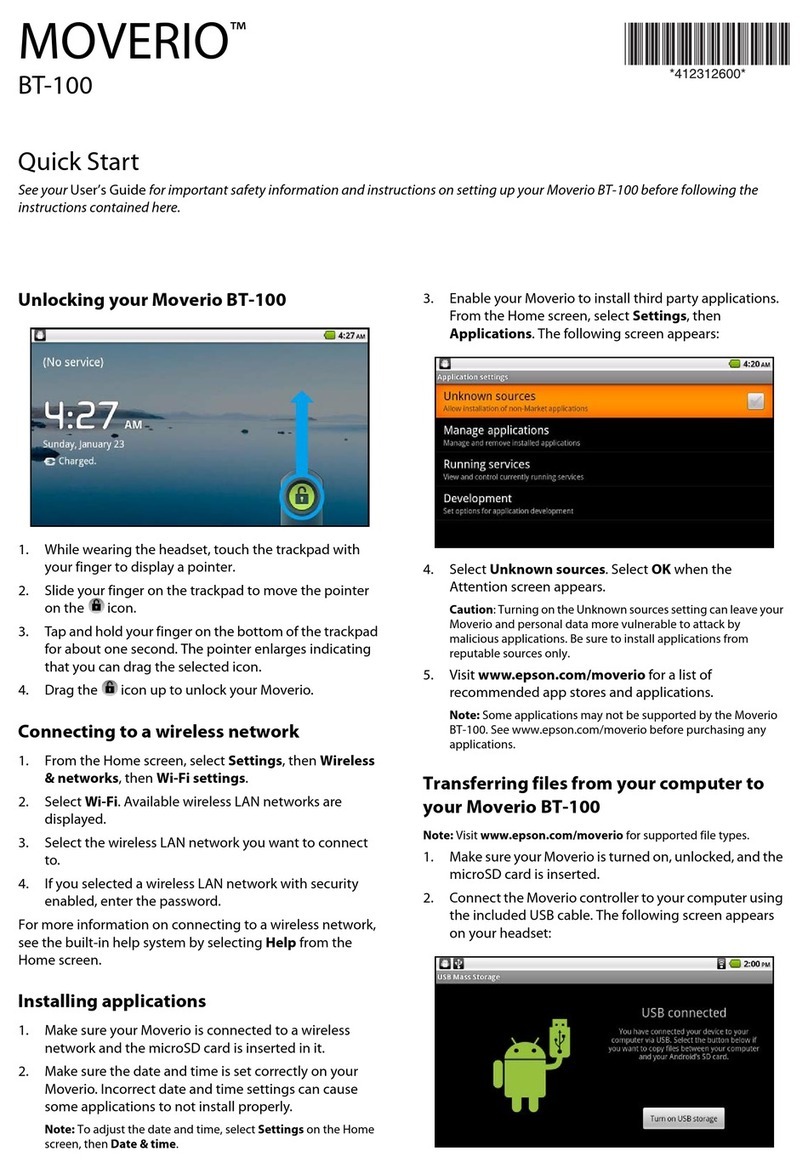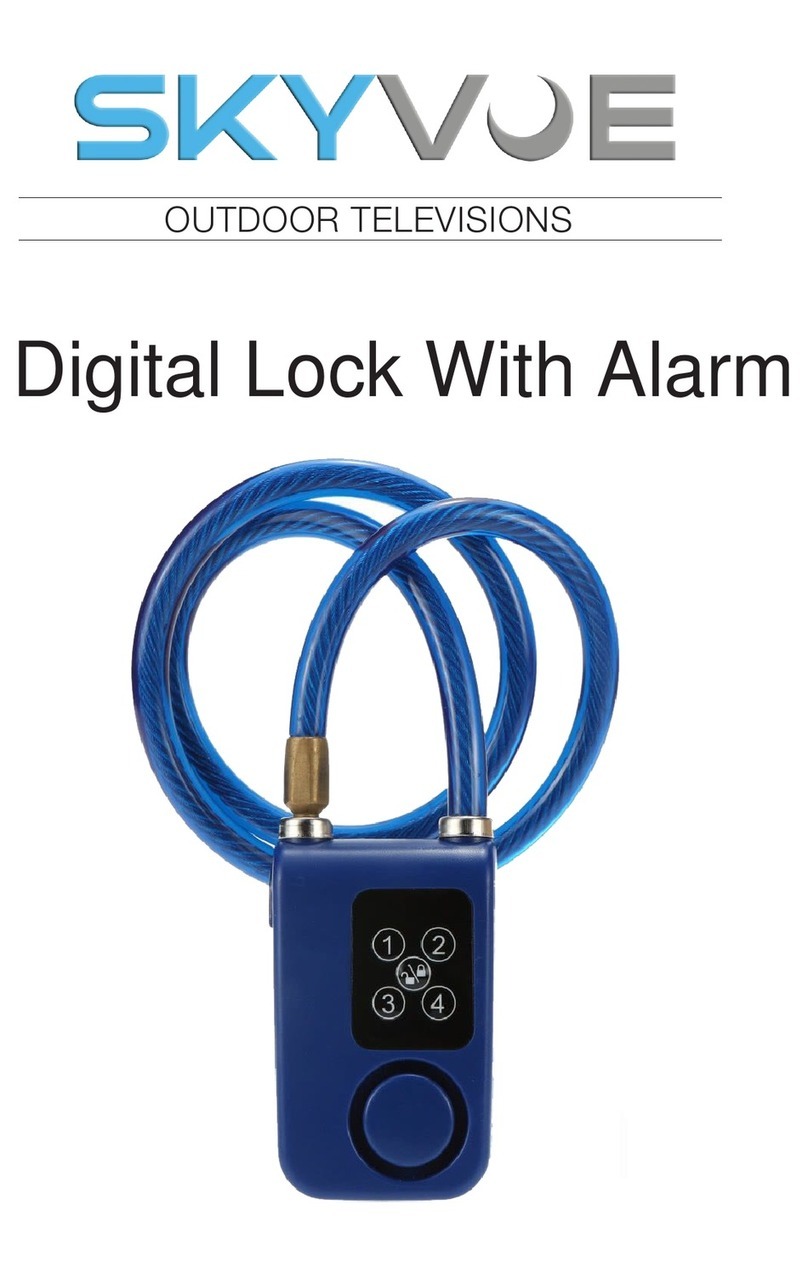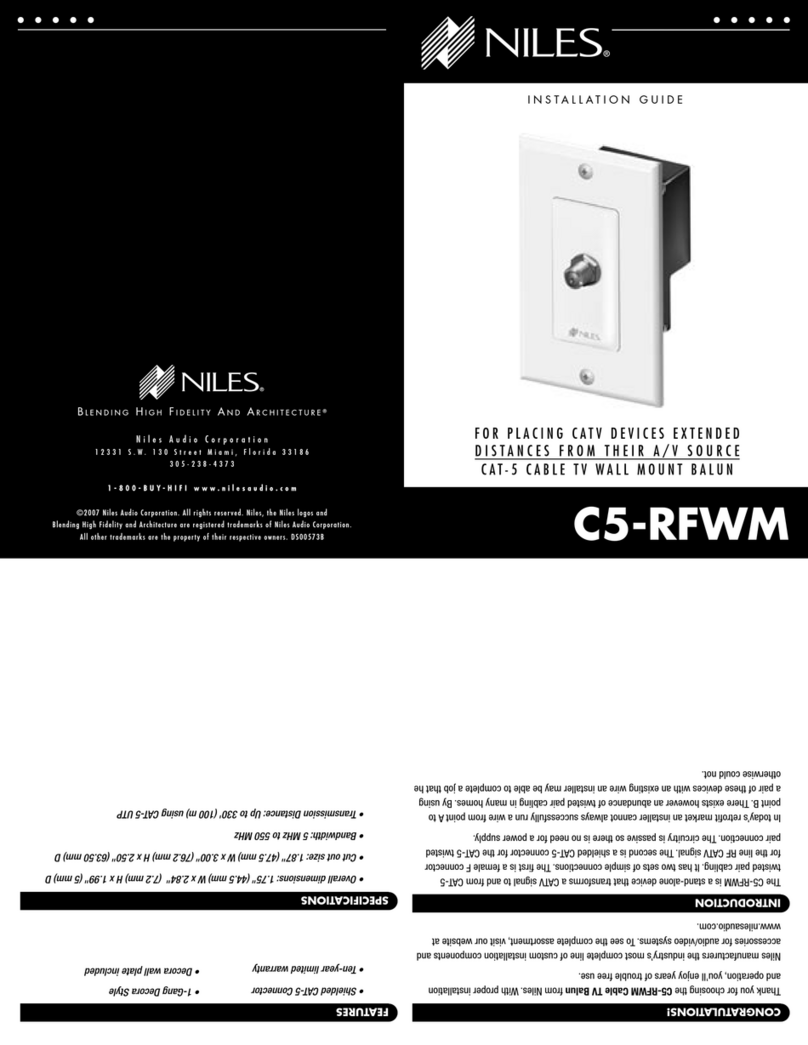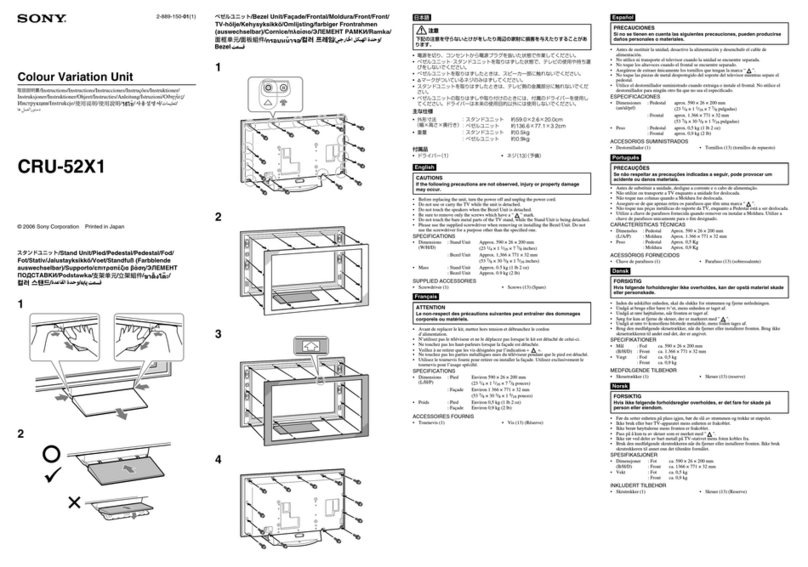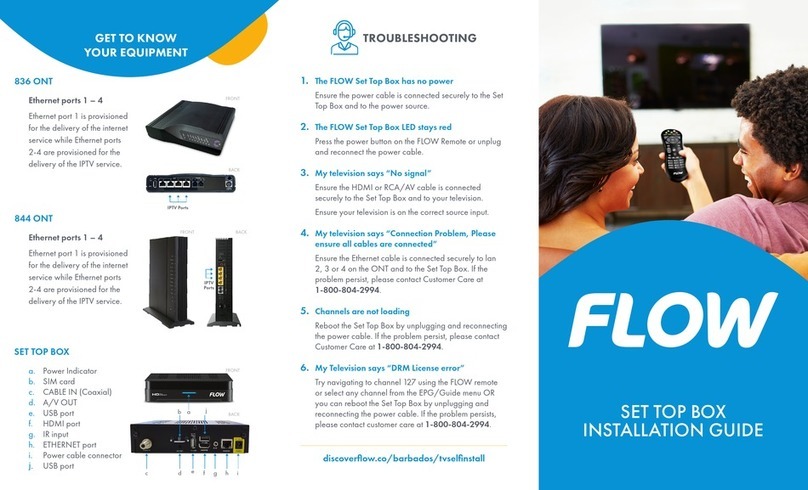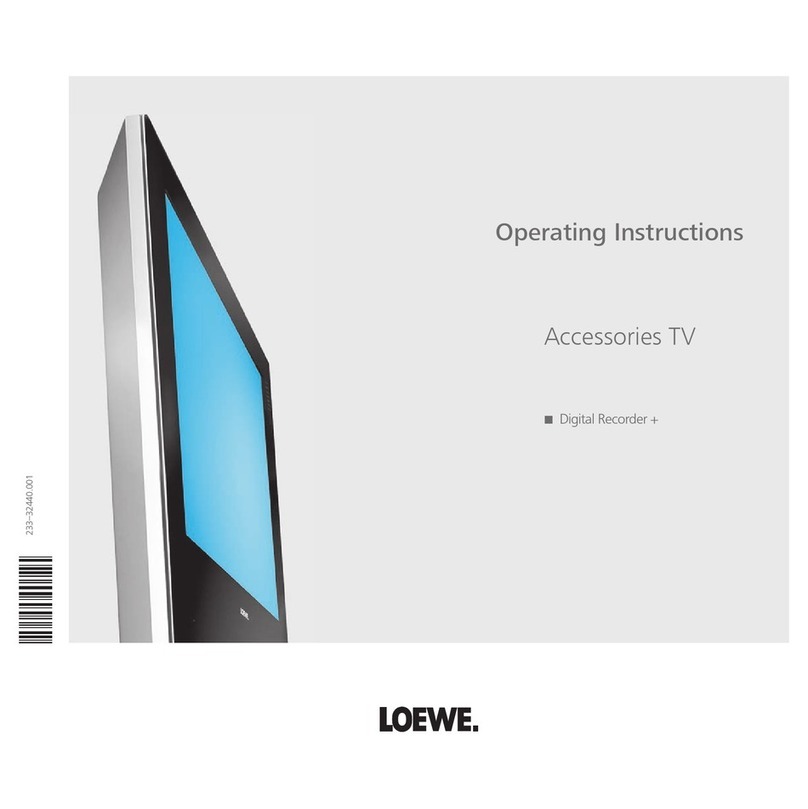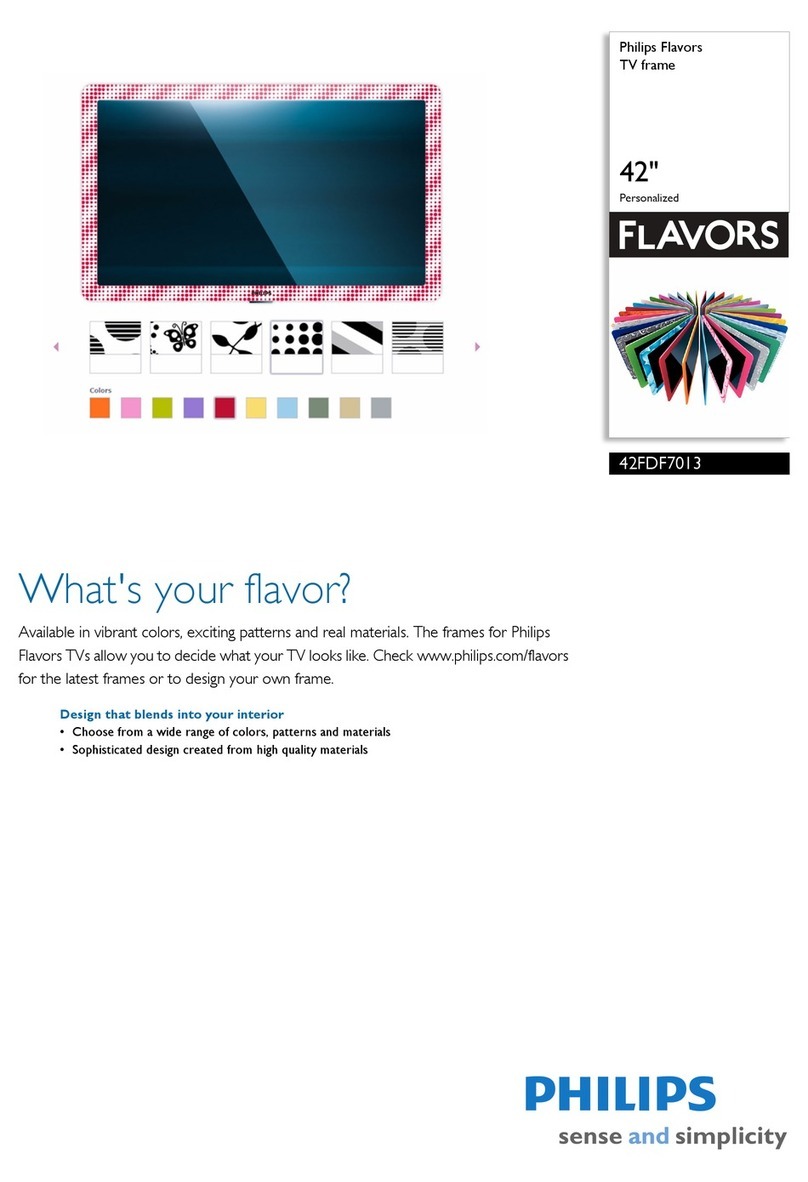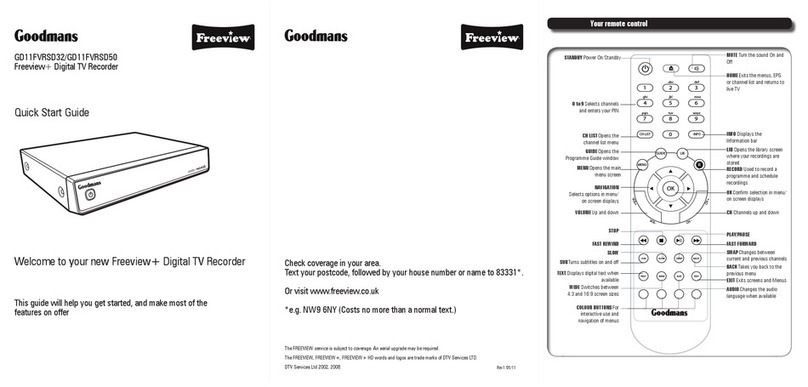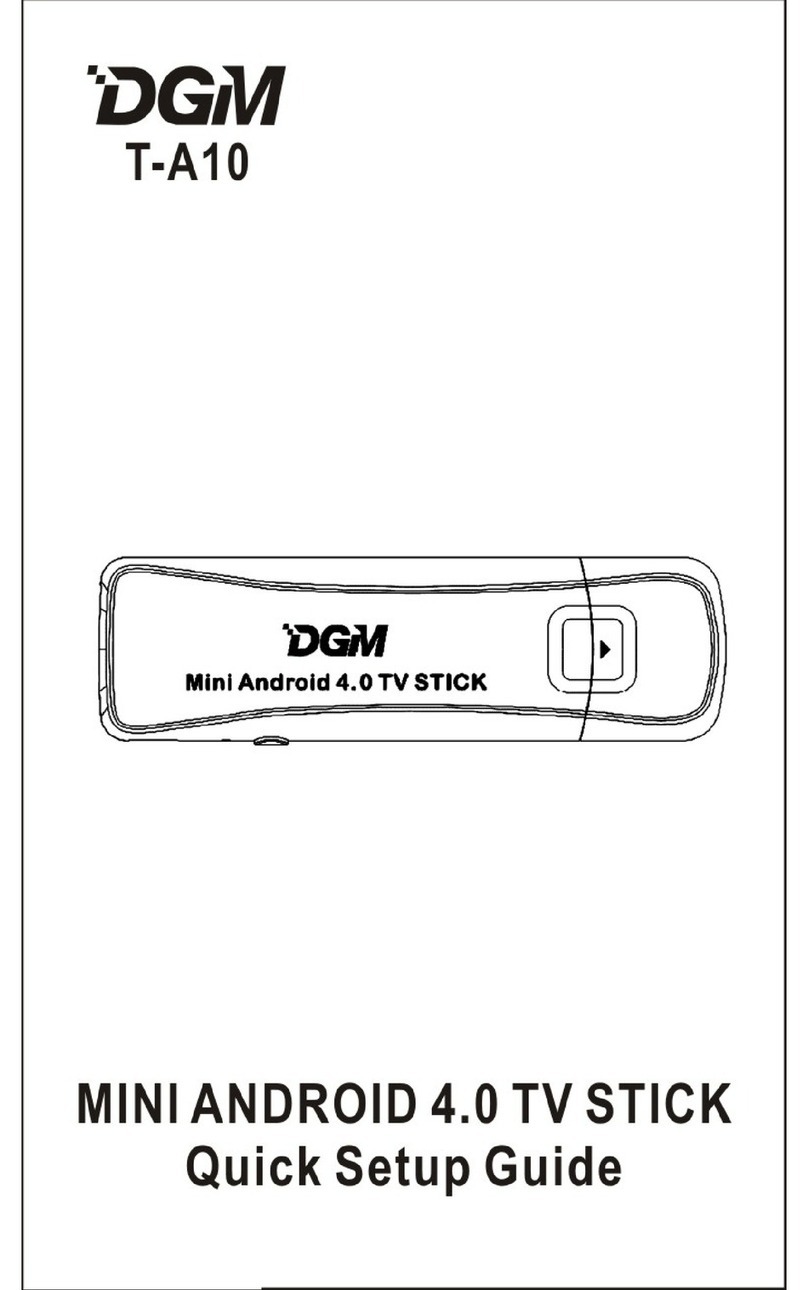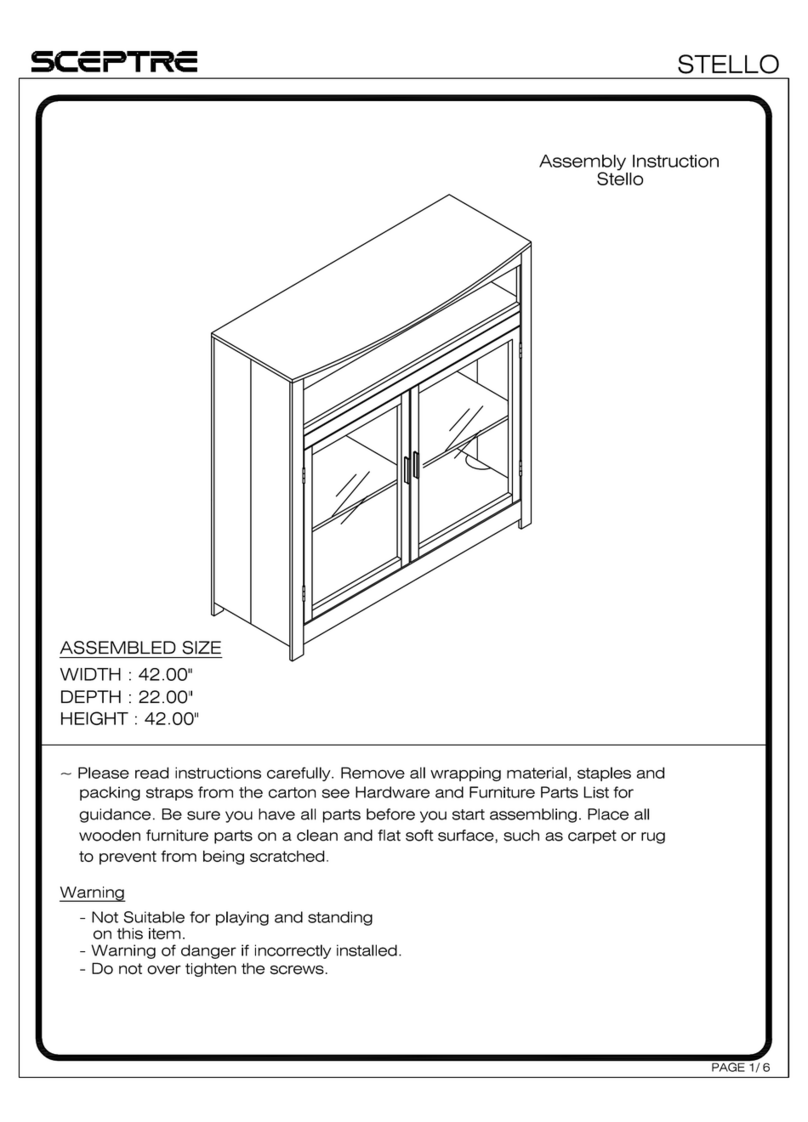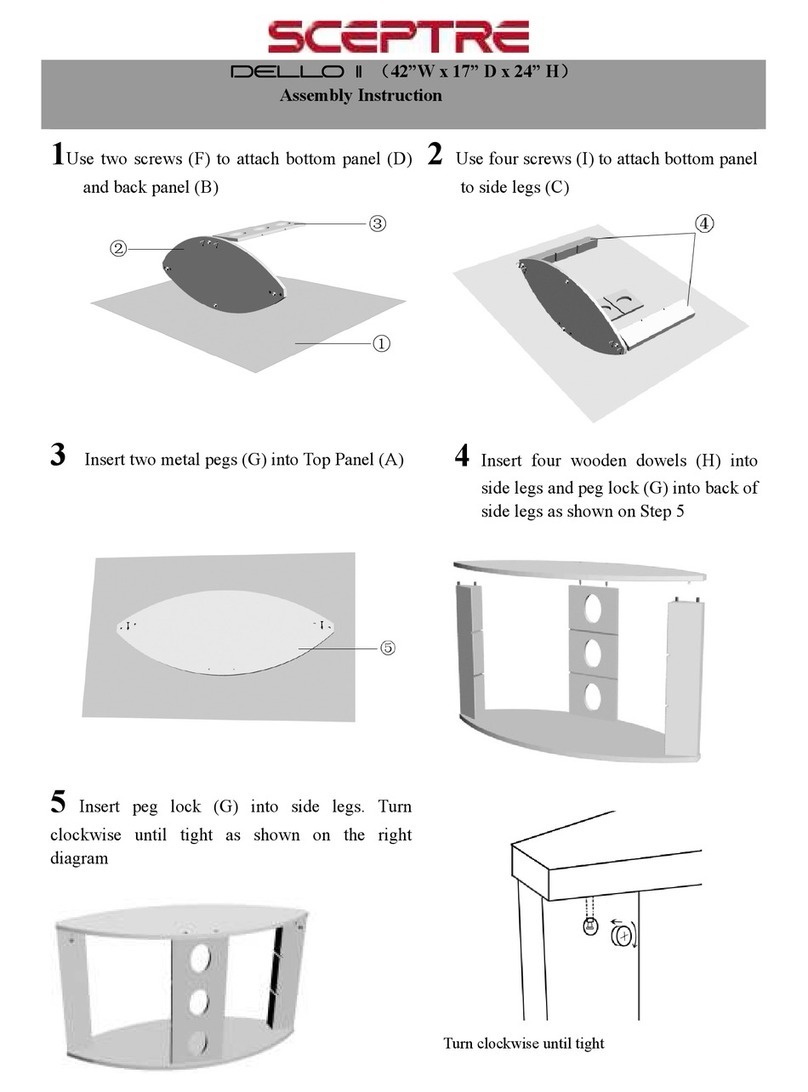SEK-2500U
Samsung UHD Evolution Kit
Thank you for purchasing this Samsung product.
To receive more complete service, please register your product at www.samsung.com/register
Model _____________ Serial No. _____________
© 2014 Samsung Electronics Co., Ltd. All rights reserved.
Country Customer Care Center Web Site
ARGENTINE 0800-333-3733 www.samsung.com/ar/support
URUGUAY 000-405-437-33 www.samsung.com/latin/support (Spanish)
www.samsung.com/latin_en/support (English)
PARAGUAY 009-800-542-0001 www.samsung.com/latin/support (Spanish)
www.samsung.com/latin_en/support (English)
BRAZIL 0800-124-421 (Demais cidades e
regiões)
4004-0000 (Capitais e grandes
centros)
www.samsung.com/br/support
CHILE 800-SAMSUNG(726-7864)
[HHP] 02-24828200
www.samsung.com/cl/support
BOLIVIA 800-10-7260 www.samsung.com/cl/support
COLOMBIA Bogotá 600 12 72
Gratis desde cualquier parte del país
01 8000 112 112 ó desde su celular
#SAM(726)
www.samsung.com/co/support
COSTA RICA 0-800-507-7267
00-800-1-SAMSUNG (726-7864)
www.samsung.com/latin/support (Spanish)
www.samsung.com/latin_en/support (English)
DOMINICA 1-800-751-2676 www.samsung.com/latin/support (Spanish)
www.samsung.com/latin_en/support (English)
ECUADOR 1-800-10-7267
1-800-SAMSUNG (72-6786)
www.samsung.com/latin/support (Spanish)
www.samsung.com/latin_en/support (English)
EL SALVADOR 800-6225 www.samsung.com/latin/support (Spanish)
www.samsung.com/latin_en/support (English)
Country Customer Care Center Web Site
GUATEMALA 1-800-299-0013
1-800-299-0033
www.samsung.com/latin/support (Spanish)
www.samsung.com/latin_en/support (English)
HONDURAS 800-27919267
800-2791-9111
www.samsung.com/latin/support (Spanish)
www.samsung.com/latin_en/support (English)
JAMAICA 1-800-234-7267
1-800-SAMSUNG (726-7864)
www.samsung.com/latin/support
NICARAGUA 001-800-5077267 www.samsung.com/latin/support (Spanish)
www.samsung.com/latin_en/support (English)
PANAMA 800-7267
800-0101
www.samsung.com/latin/support (Spanish)
www.samsung.com/latin_en/support (English)
PERU 0-800-777-08
Desde celulares por favor llamar al
número 336 8686
www.samsung.com/pe/support
PUERTO RICO 1-800-682-3180 www.samsung.com/latin/support (Spanish)
www.samsung.com/latin_en/support (English)
TRINIDAD &
TOBAGO
1-800-SAMSUNG(726-7864) www.samsung.com/latin/support (Spanish)
www.samsung.com/latin_en/support (English)
VENEZUELA 0-800-SAMSUNG (726-7864) www.samsung.com/ve/support
BN68-06255A-00
Contact SAMSUNG WORLD WIDE
If you have any questions or comments relating to Samsung products, please contact the SAMSUNG customer care center.
Contate a SAMSUNG EM TODO O MUNDO
Caso tenha dúvidas ou comentários sobre os produtos da Samsung, entre em contato com o centro de atendimento ao cliente da SAMSUNG.
Comuníquese con SAMSUNG WORLD WIDE
Si desea hacernos alguna pregunta o comentario en relación con los productos de Samsung, comuníquese con nuestro centro de atención al cliente de SAMSUNG.
[SEK-2500U-SA]BN68-06255A-00L03.indb 1 2014-04-17 �� 4:59:09