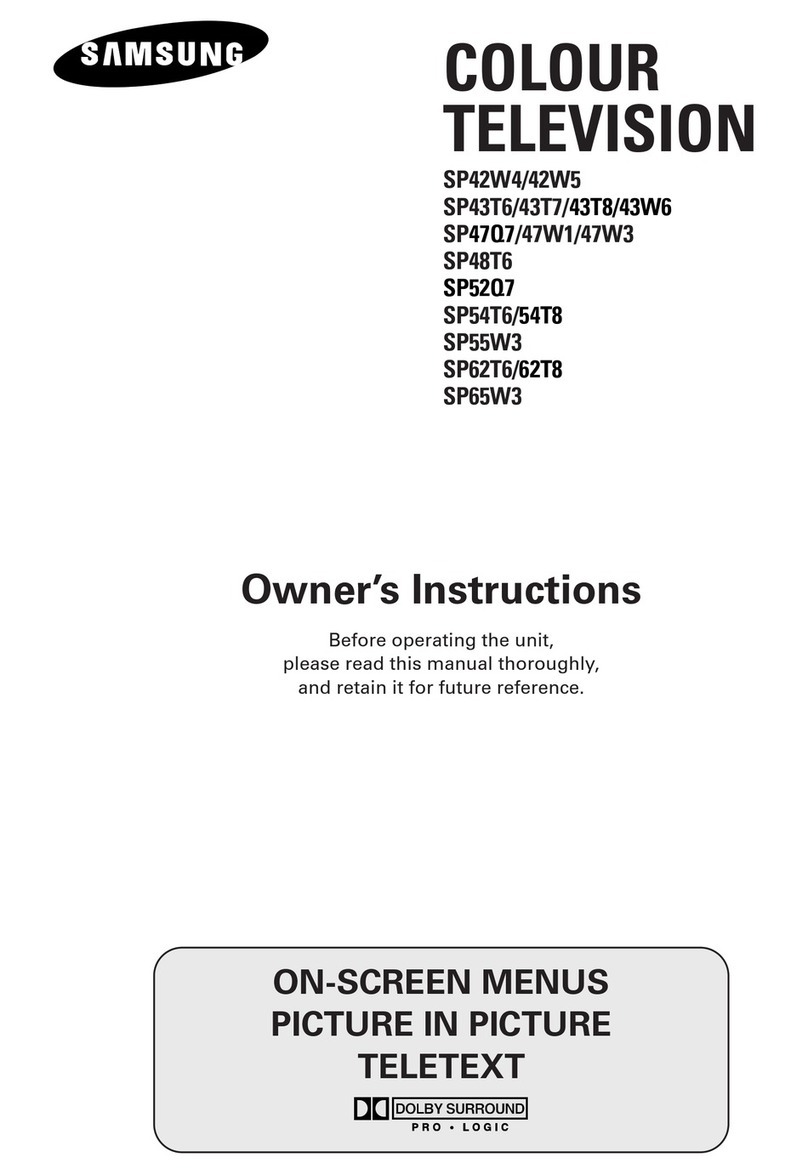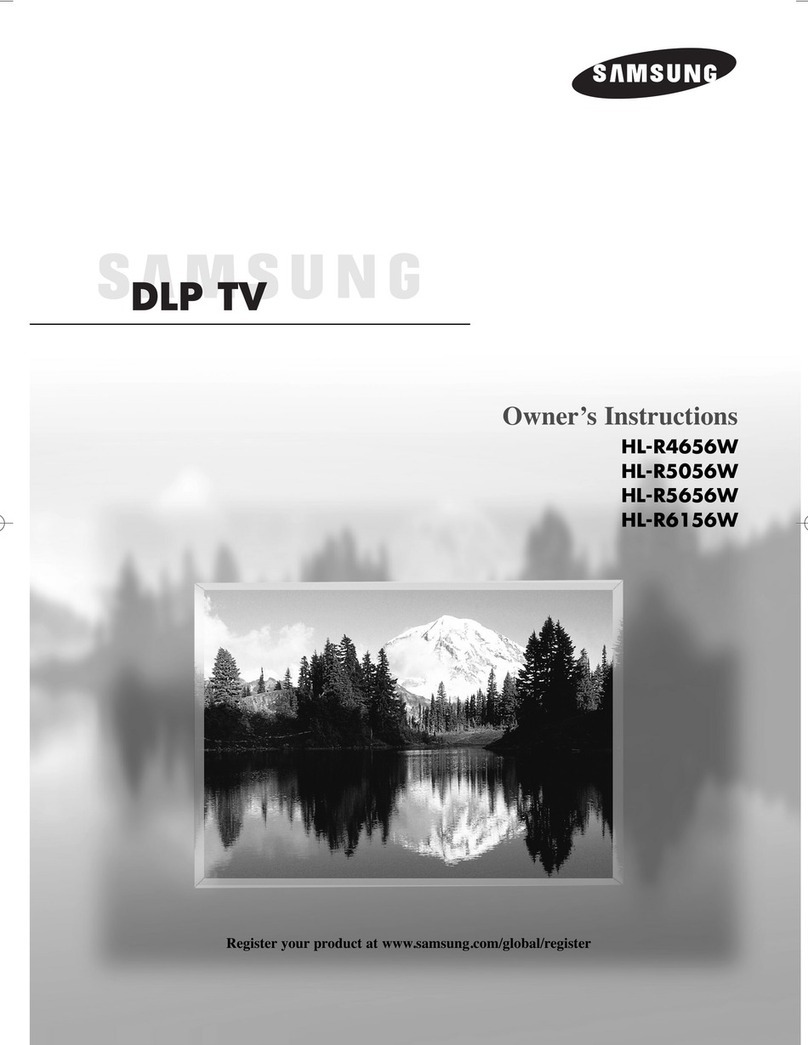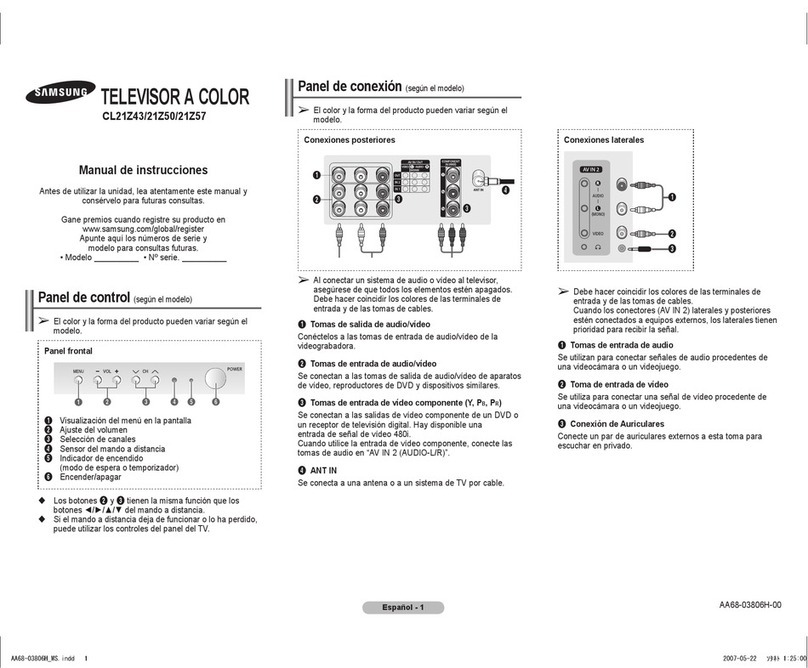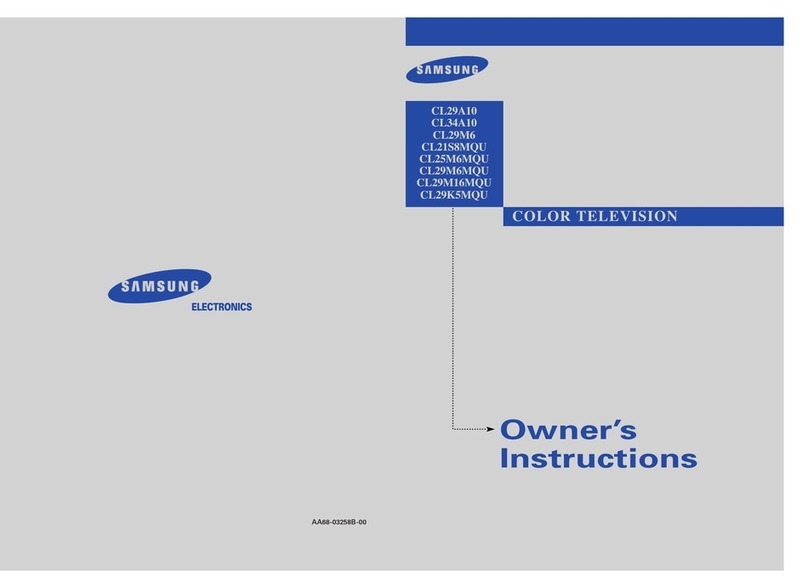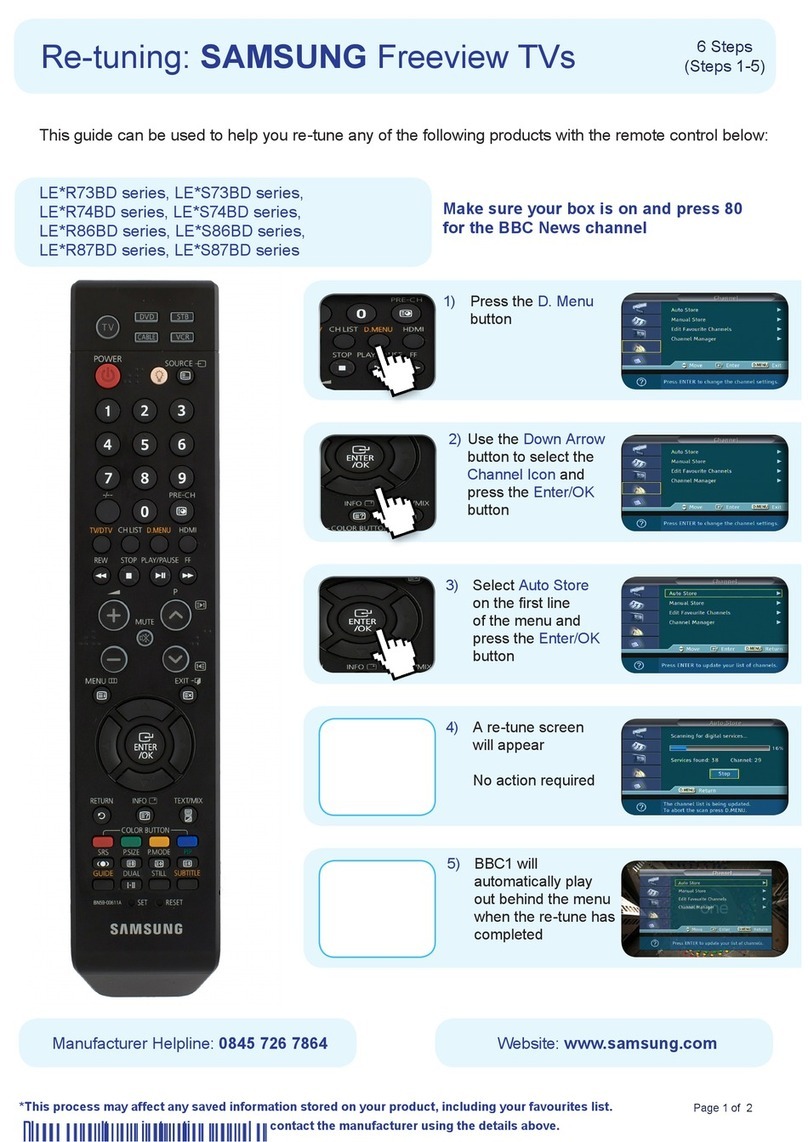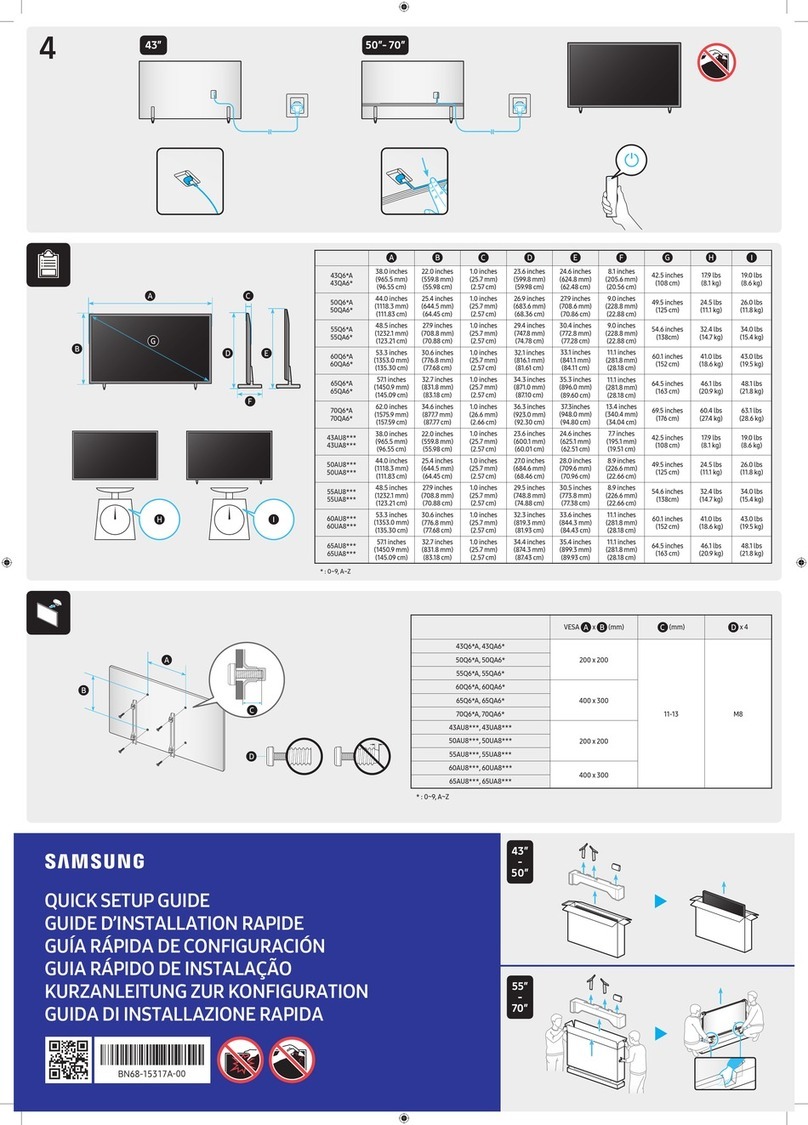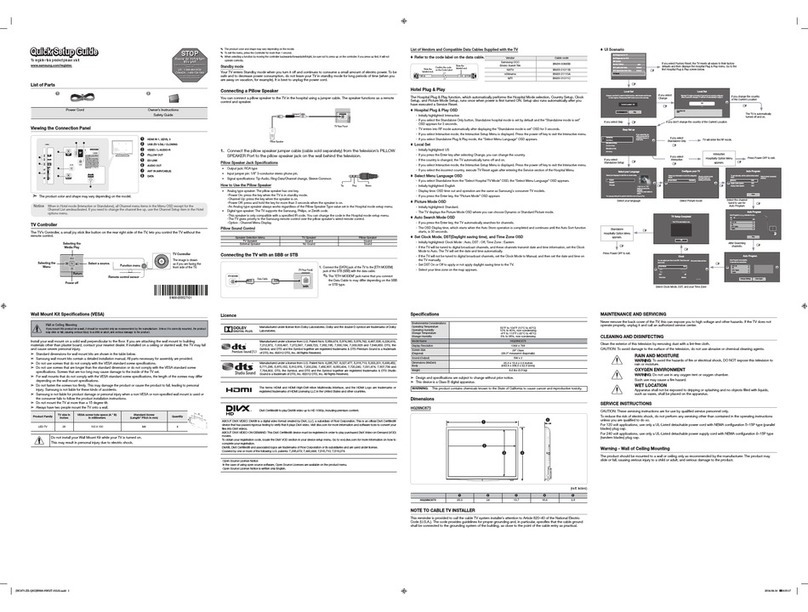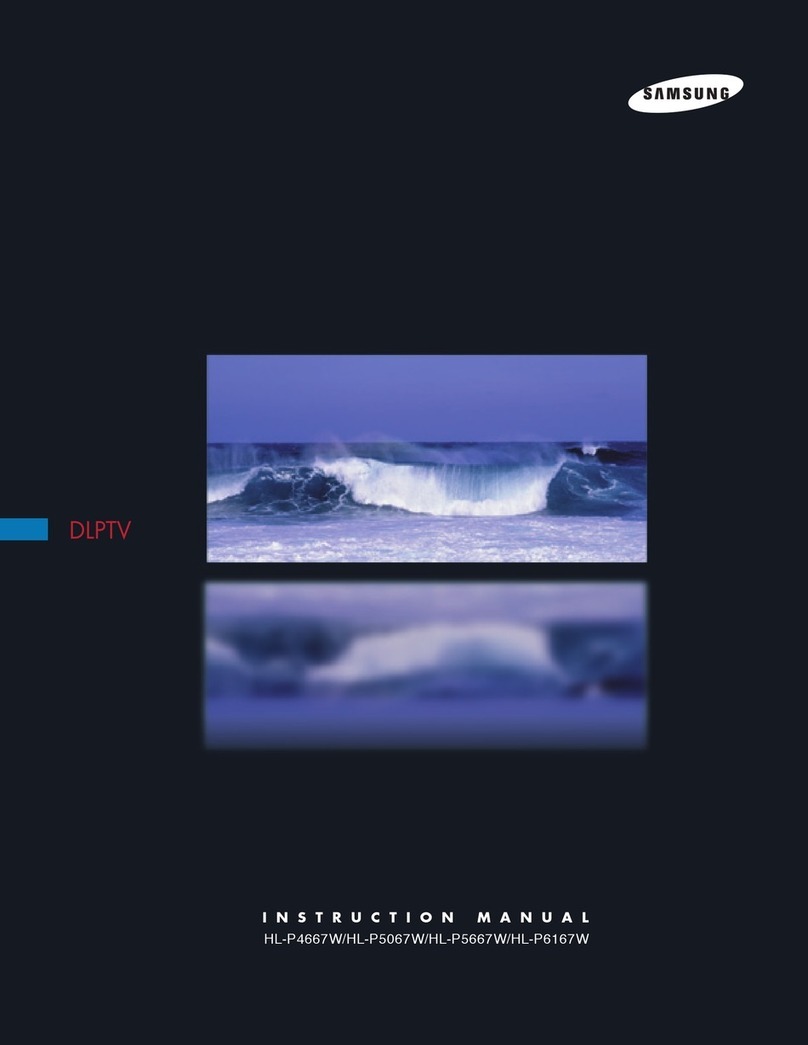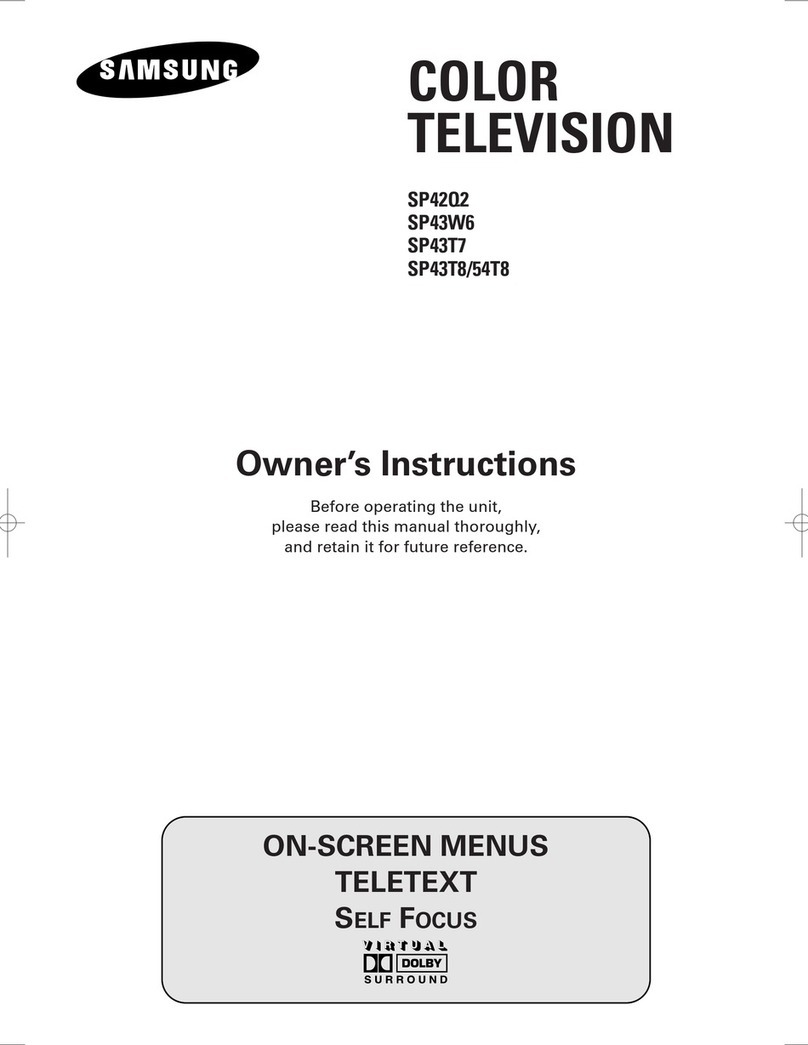Troubleshooting
Before contacting the Samsung after-sales service, perform
the following simple checks. If you cannot solve the problem
using the instructions below, note the model and serial number
of the television and contact your local dealer.
No sound or picture
Check that the mains lead has been connected to a wall
socket.
Check that you have pressed the “ P ” button (On/Off)
and the POWER button on the remote control.
Check the picture contrast and brightness settings.
Check the volume.
Normal picture but no sound
Check the volume.
Check whether the volume MUTE button on the remote
control has been pressed.
No picture or black and white picture
Adjust the colour settings.
Check that the broadcast system selected is correct.
Sound and picture interference
Try to identify the electrical appliance that is affecting the
television, then move it further away.
Plug the television into a different mains socket.
Blurred or snowy picture, distorted sound
Check the direction, location and connections of your
aerial.
This interference often occurs due to the use of an indoor
aerial.
Remote control malfunctions
Replace the remote control batteries.
Clean the upper edge of the remote control (transmission
window).
Check that the “+” and “–” ends of the batteries are
inserted correctly.
Check that the batteries are drained.
A still image may cause color distortion, but with normal
sound(white or highlight image).
Switch to other channels with moving image, and check if
the color turns normal after 5 minutes.
Turn off the TV, and turn it on after 30 minutes to check
the color.
Important Warranty Information
Regarding Television Format Viewing
Standard screen format televisions (4:3, the aspect ratio of the
screen width to height) are primarily designed to view standard
format full-motion video. The images displayed on them should
primarily be in the standard 4:3 ratio format and constantly
moving. Displaying stationary graphics and images on screen,
such as the dark top and bottom letterbox bars (wide screen
pictures), should be limited to no more than 15% of the total
television viewing per week.
Wide screen format televisions (16:9, the aspect ratio of
the screen width to height) are primarily designed to view
wide screen format full-motion video. The images displayed
on them should primarily be in the wide screen 16:9 ratio
format, or expanded to fill the screen if your model offers this
feature, and constantly moving. Displaying stationary graphics
and images on screen, such as the dark side-bars on non-
expanded standard format television video and programming,
should be limited to no more than 15% of the total television
viewing per week.
Additionally, viewing other stationary images and text such as
stock market reports, video game displays, station logos, web
sites or computer graphics and patterns, should be limited as
described above for all televisions. Displaying any stationary
images that exceed the above guidelines can cause
uneven aging of picture tubes (CRTs) that leave subtle,
but permanent burned-in ghost images in the television
picture. To avoid this, vary the programming and images,
and primarily display full screen moving images, not
stationary patterns or dark bars. On television models that
offer picture sizing features, use these controls to view the
different formats as a full screen picture.
Be careful in the selection and duration of television formats
used for viewing. Uneven CRT aging as a result of format
selection and use, as well as other burned-in images, is not
covered by your Samsung limited warranty.