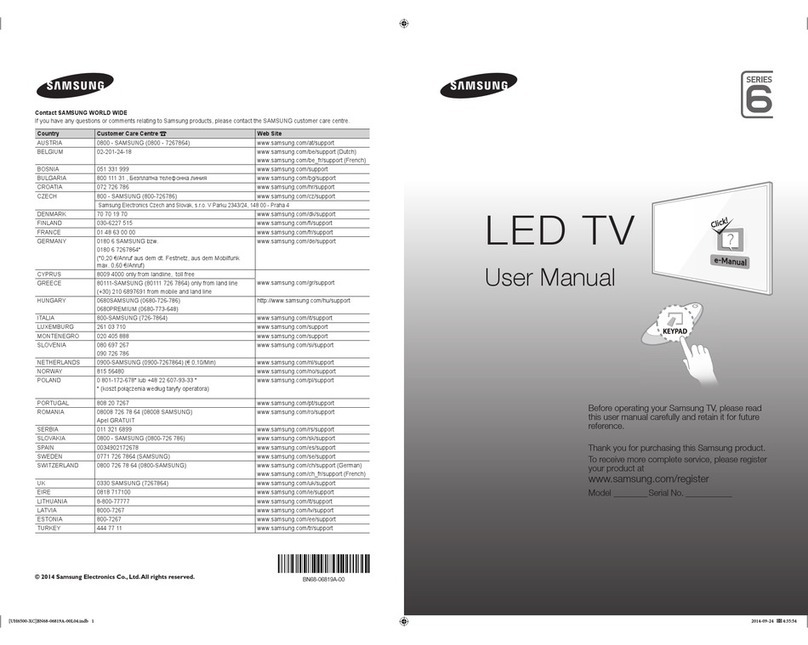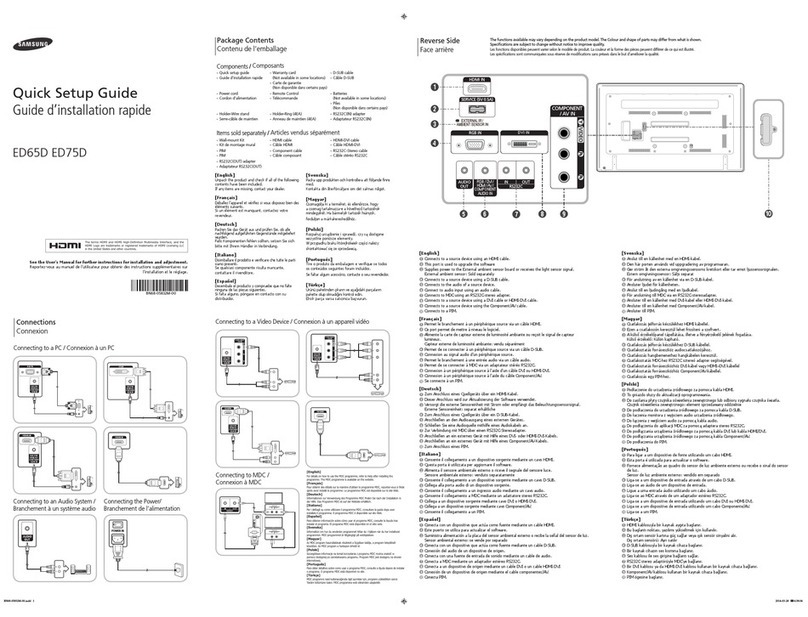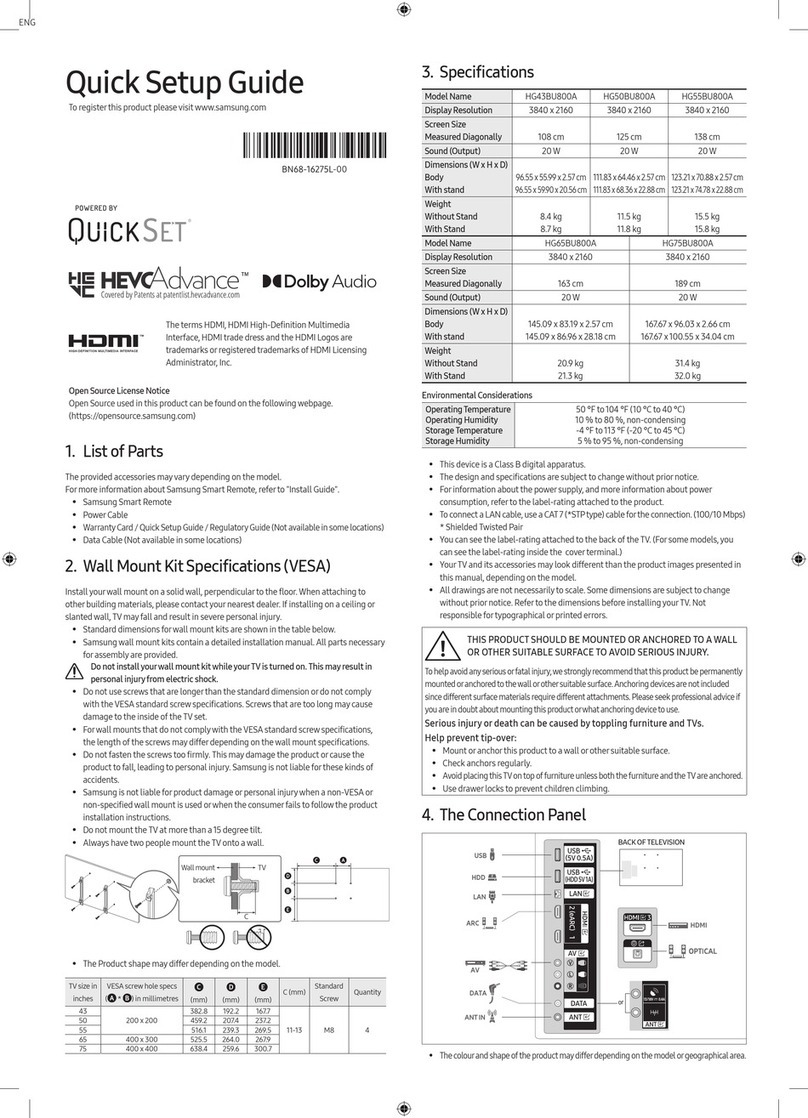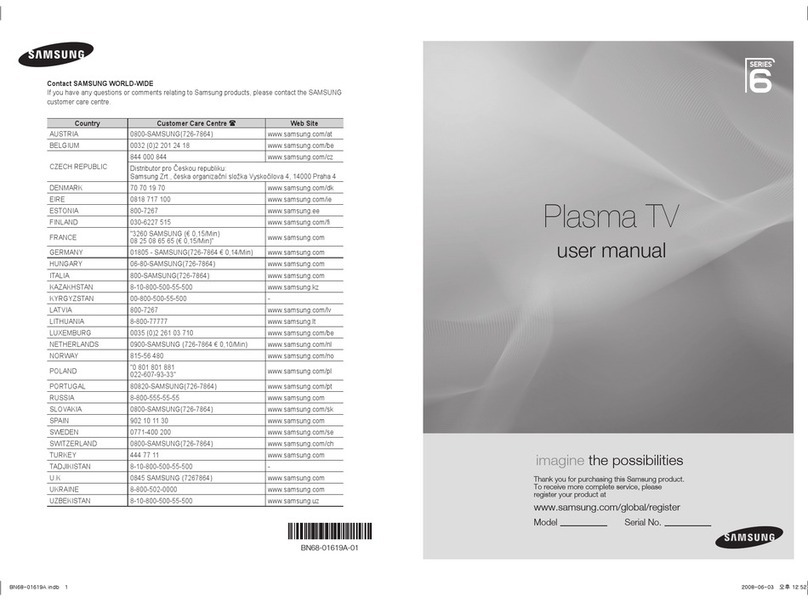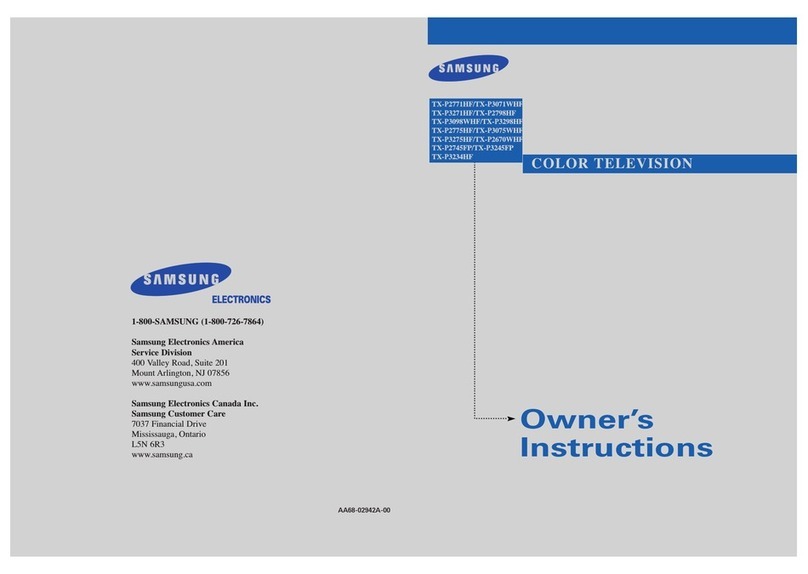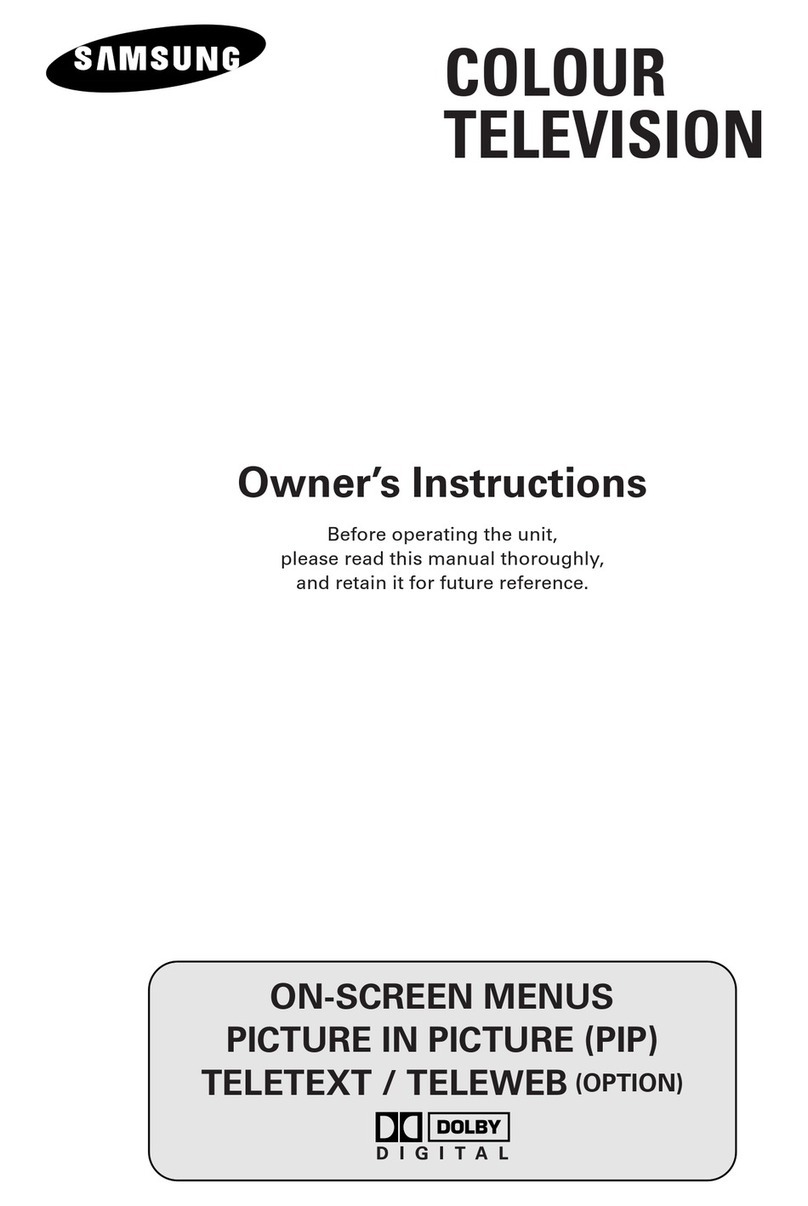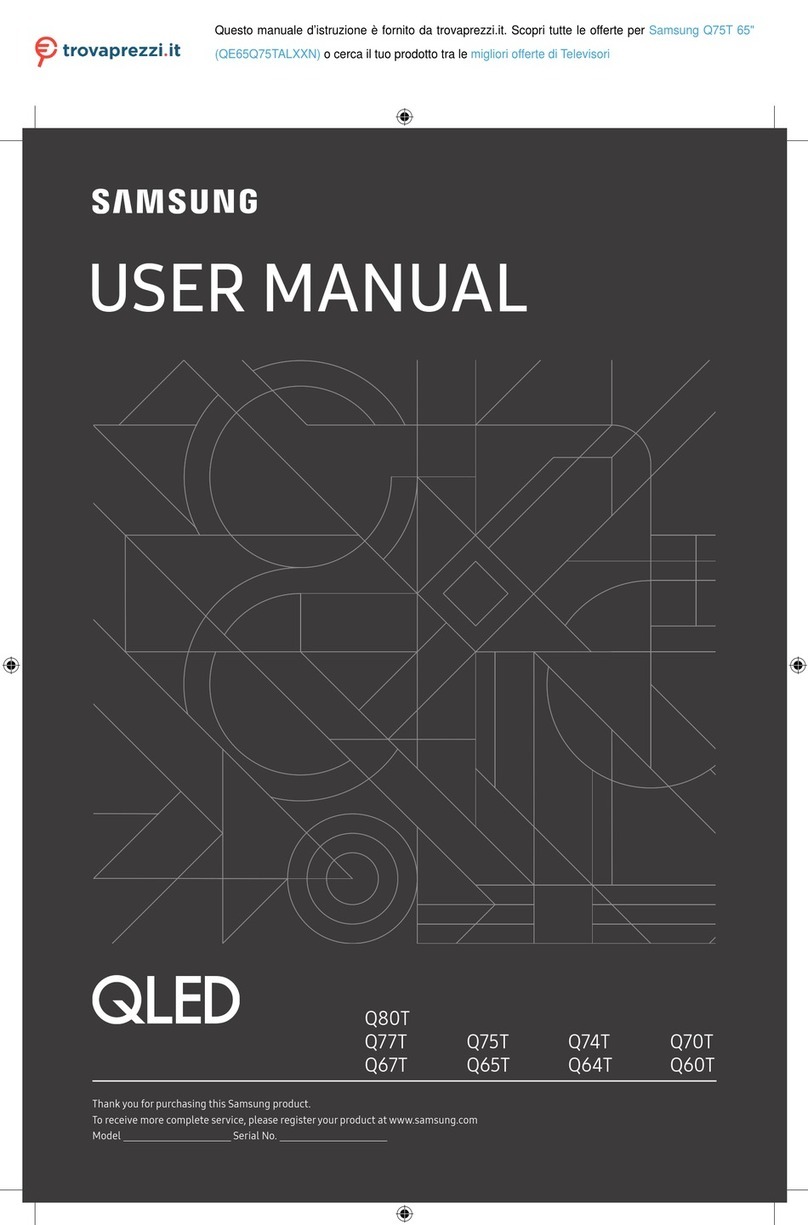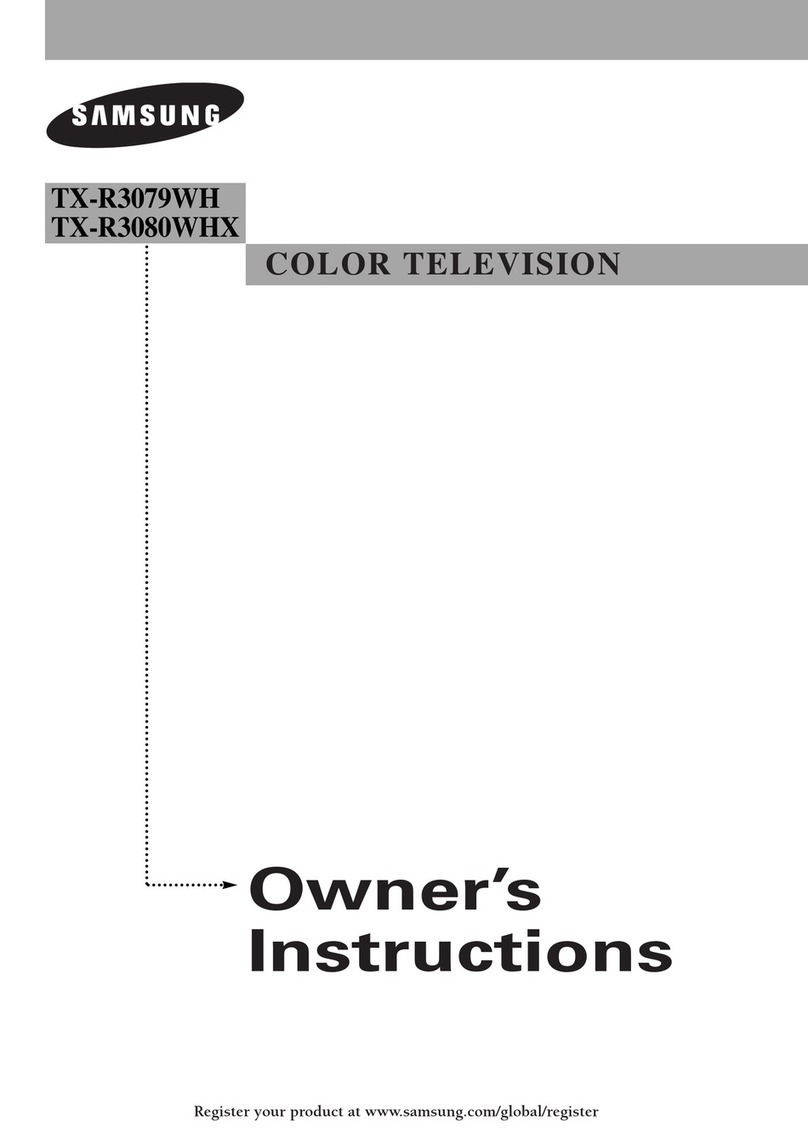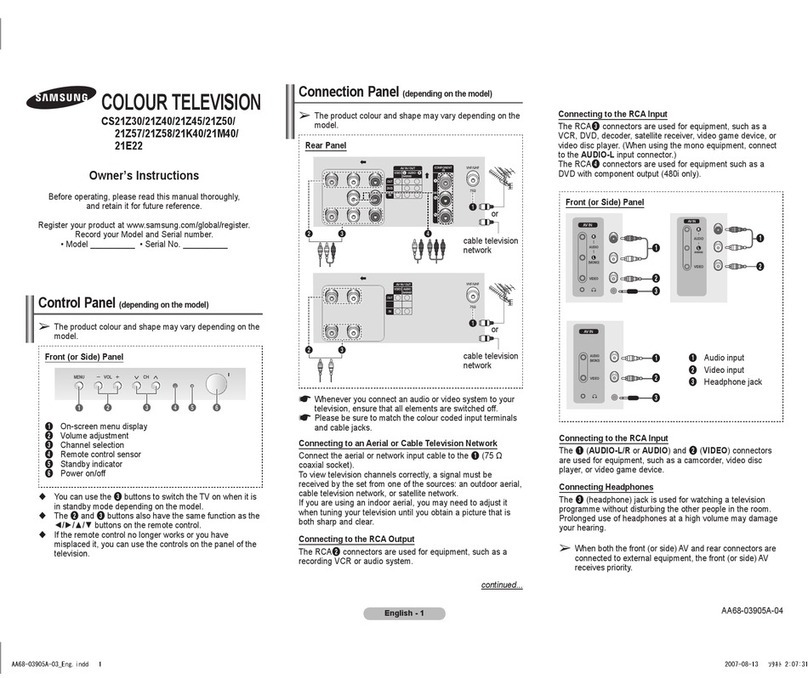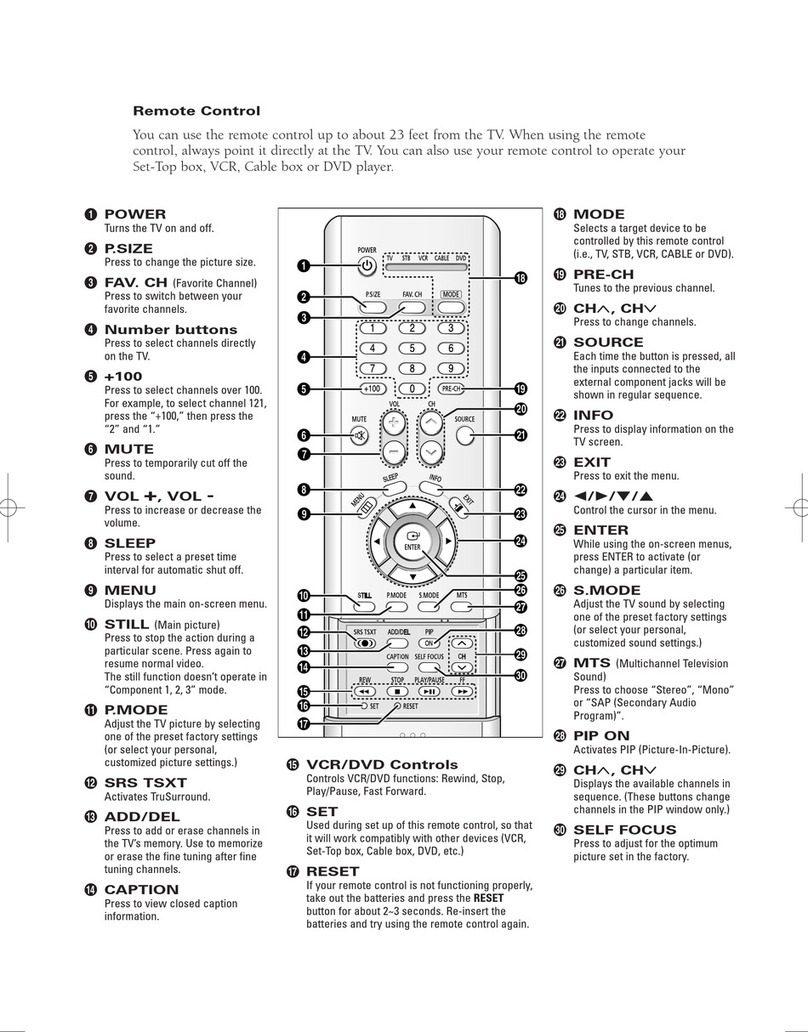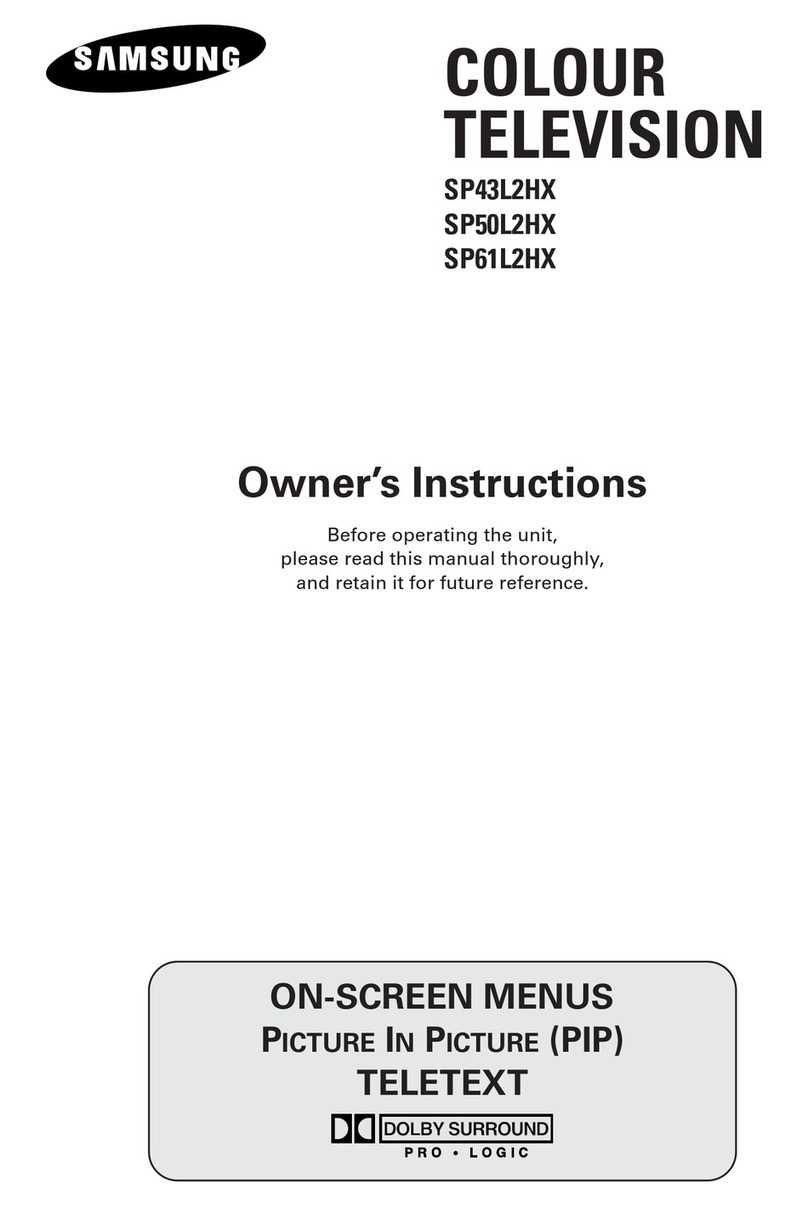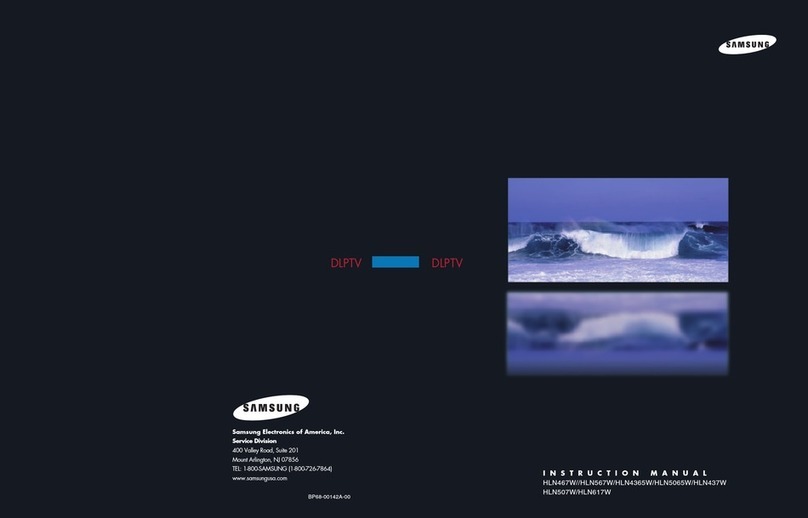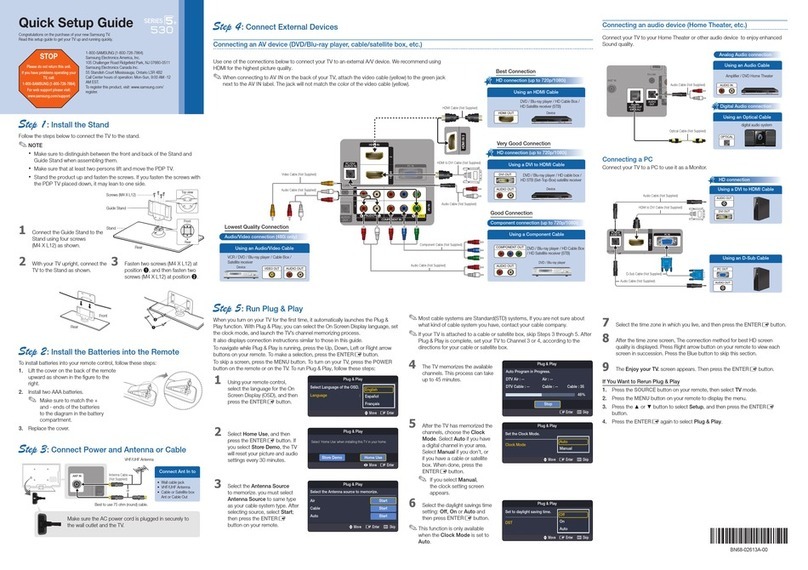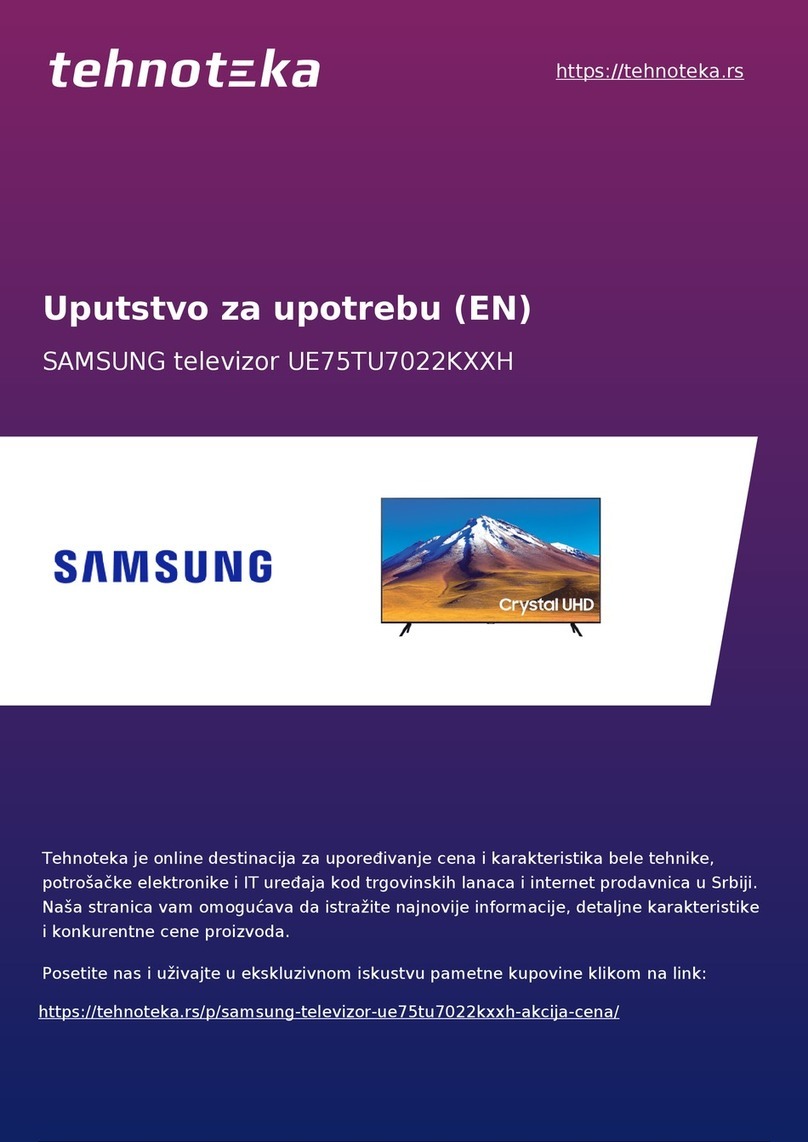Remote Control
You can use the remote control up to about 23 feet from the TV. When using the remote control, always point it directly at the TV. You can also use your remote
control to operate your Set-Top box, VCR, Cable box or DVD player.
Selecting the Video Signal Source
Before your TV can begin memorizing the available channels, you must
specify the type of signal source that is connected to the TV (i.e., an
antenna or a cable system).
Press the MENU button. Press the …or †
button to select “Channel”, then press the
ENTER button.
Press the …or †button to select
“Air/CATV”, then press the ENTER button.
If you are connected to an antenna, press
the …or †button to select “Air”.
If you connected cable, press the …or †
button to select the type of cable system:
“STD”, “HRC”or “IRC”.
Press the EXIT button to exit.
Storing Channels in Memory (Automatic Method)
First, select the correct signal source (“Air”, “STD”, “HRC”or “IRC”) as
described before.
Press the MENU button. Press the …or †
button to select “Channel”, then press the
ENTER button.
Press the …or †button to select “Auto
Program”, then press the ENTER button.
Press the ENTER button to start the auto
program.
The TV begins memorizing all of the
available stations.
Press the ENTER button at any time to
interrupt the memorization process.
Press the EXIT button to exit.
Connecting Cable TV and VCR
You can connect different cable systems to your TV, including cable without a cable box, and cable with a cable box that descrambles some or all channels.
Connecting a Cable Converter Box
This connection allows you to watch cable and premium channels. You should keep your TV selected
to “ANT 1 IN”so that you can use the TV features. When viewing premium channels, select “ANT 2
IN”and tune the TV to channel 3 or 4 (whichever channel is vacant in your area), then use the
converter box to change channels. You will need two coaxial cables.
NOTES
•When you use a converter box with your TV, there may be features that you can not program
using the remote control, such as programming your favorite channels and blocking channels.
•The output from “ANT 1 OUT”is available when select “Ant.2”in the “Antenna“channel menu.
Connecting a Cable Converter Box and a VCR
This connection allows you to watch and record basic and premium cable channels, as well as
watch videotapes. You should keep your TV selected to “ANT 1 IN”so that you can use the TV’s
features. When viewing premium channels or recording with the VCR, select “ANT 2 IN”(whichever
channel is vacant in your area), then use the converter box to change channels.
Caution: If you want to record one channel while watching another channel, a splitter (not included)
must be added between the cable and “ANT 1 IN”. One output of the splitter goes to “ANT 1 OUT”
and the second output is connected to IN on the cable converter box.
If you have a mono VCR, connect L/Mono to VCR Audio OUT using only one audio cable.
If you have a S-VHS VCR, use the S-Video connections and remove the video cable. Do not connect
the video cable and the S-Video cable to video1 simultaneously.
When you use a converter box with your TV there may be features that you can not program using
the remote control, such as programming your favorite channels and blocking channels.
Connecting to Y, PB, PR
Connect a set of audio cables between the COMPONENT (1 or 2) audio
(L,R) in jacks on the TV and the AUDIO OUT jacks on the DVD player.
To enable Component video viewing, connect a set of video cables
between the COMPONENT (1 or 2) VIDEO (Y, PB, PR) in jacks on the TV
and VIDEO (Y/PB/PRor Y/CB/CR) OUT jacks on the DVD player.
NOTE : For an explanation of Component video, see your DVD player's
owner's manual.
Connecting to Audio and Video Jacks
Connect a set of audio cables between the Audio in (1 or 2) jacks on the
TV and the AUDIO OUT jacks on the DVD player.
Connect a video cable between the VIDEO IN (1 or 2) jack on the TV and
the VIDEO OUT jack on the DVD player.
Connecting a DVD Player
The rear panel jacks on your TV make it easy to connect a DVD player to your TV.
Quick Guide
1. POWER
Turns the TV on and off.
2. S.MODE
Adjust the TV sound by selecting one of the preset
factory settings (or select your personal,
customized sound settings.)
3. P.MODE
Adjust the TV picture by selecting one of the
preset factory settings (or select your personal,
customized picture settings.)
4. +100
Press to select cable channels over 100 on TV.
5. VOL
+, VOL
-
Press to increase or decrease the volume.
6. MUTE
Press to mute the TV sound.
7. FAV.CH (Favorite Channel)
Press to switch between your favorite channels.
8. MENU
Displays the main on-screen menu.
9. STILL
Press to stop the action during a particular scene.
Press again to resume normal video.
10. P.SIZE
Press to change the picture size.
11. MODE
Selects a target device to be controlled by the
Samsung remote control (i.e., TV, STB, VCR,
CABLE, or DVD).
12. PRE-CH
Tunes to the previous channel.
13. SOURCE
Press to display all of the available video sources
(i.e., TV, Set-Top box, VCR, DVD, DTV, PC).
14. CH , CH
Press to change channels.
15. INFO
Press to display information on the TV screen.
16. EXIT
Press to exit the menu.
17. ……, ††, œœ, √√, ENTER
Press to select highlight up, down, left, or right.
While using the on-screen menus, press the ENTER
to activate (or change) a particular item.
18. MTS (Multichannel Television Stereo)
Press to choose Stereo, Mono or SAP (Separate
Audio Program).
19. SRS
Activates TruSurround.
20. ADD/DEL
Press to add or erase channels in the TV’s
memory. Use the ADD/DEL button to memorize
and erase the fine tuning after fine tuning
channels.
21. SLEEP
Press to select a preset time interval for automatic
shutoff.
22. PIP (Picture In Picture)
Activates PIP.
23. SET
Used during set up of this remote control, so that it
will work compatibly with other devices (Set-Top
box, VCR, Cable box, DVD, etc.)
24. DNIe (Digital Natural Image engine)
Activates DNIe.
25. PIP Controls
SIZE; Press to select the size of PIP window.
SWAP; Press to exchange the video signal that is
currently displayed on the main screen with the
signal in the PIP window.
CH / ; Press to display the available
channels in sequence. (These buttons change
channels in the PIP window only.)
26. VCR/DVD Controls
Controls VCR or DVD functions: Rewind, Stop,
Play/Pause, Fast Forward.
27. RESET
If your remote control is not functioning properly,
take out the batteries and press the reset button
for about 2~3 seconds. Re-insert the batteries
and try using the remote control again.
Your New Wide TV (DLP) Connections
Operation
Channel
Antenna : Ant.1 √
Air/CATV : Air √
Auto Program √
Add/Delete √
Favorite Channels √
Name √
Fine Tune √
▼ More
Move Enter Return
Channel
Setup
Sound
Picture
Input
Channel
Antenna : Ant.1
Air/CATV : Air
Auto Program
Add/Delete
Favorite Channels
Name
Fine Tune
▼ More
Move Enter Return
Channel
Setup
Sound
Picture
Input
Air
STD
HRC
IRC
Channel
Antenna : Ant.1 √
Air/CATV : Air √
Auto Program √
Add/Delete √
Favorite Channels √
Name √
Fine Tune √
▼ More
Move Enter Return
Channel
Setup
Sound
Picture
Input
Start
Auto Program
Enter Return
Stop
Auto Program
Enter Return
Air 11
From Cable
From
Cable
TV Rear Panel
TV Rear Panel
Second VCR
TV Rear Panel
DVD Player
Incoming Cable or
Antenna
TV Rear Panel
DVD Player
Incoming Cable or
Antenna