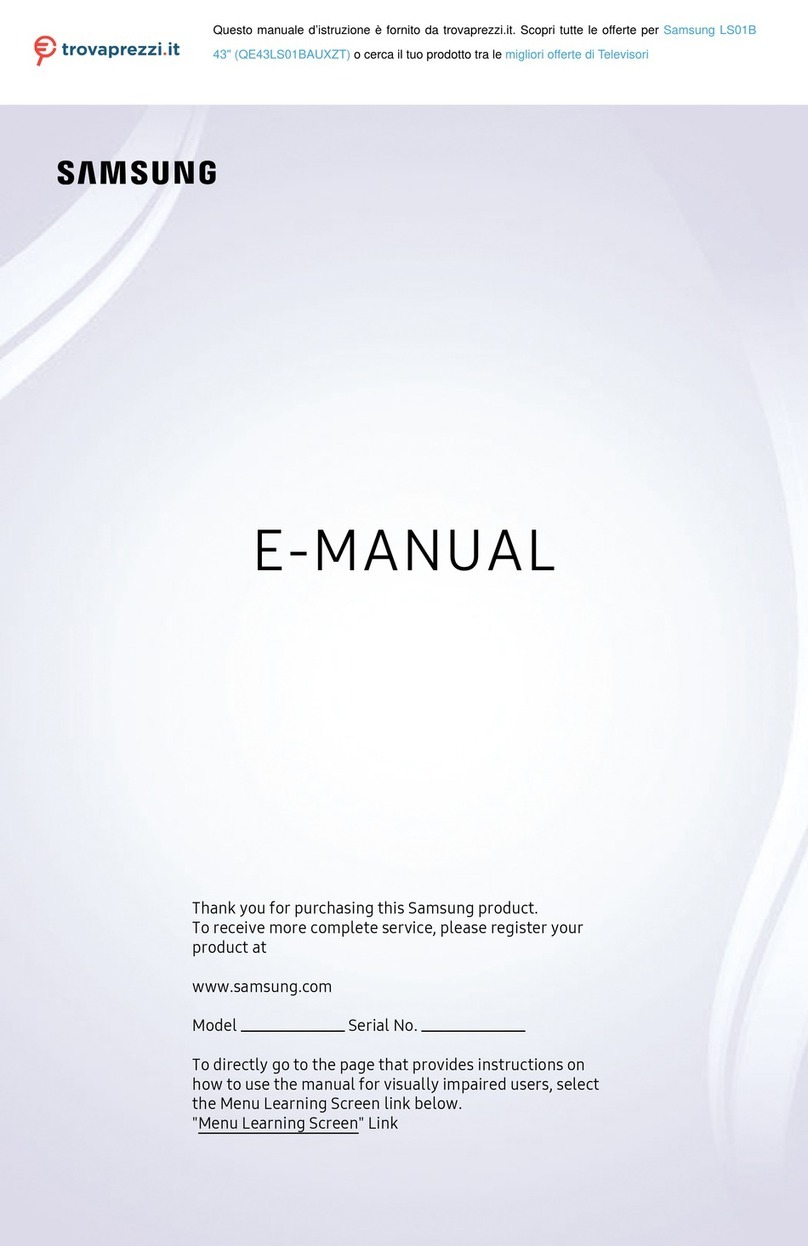Samsung PN60E550 Guide
Other Samsung TV manuals
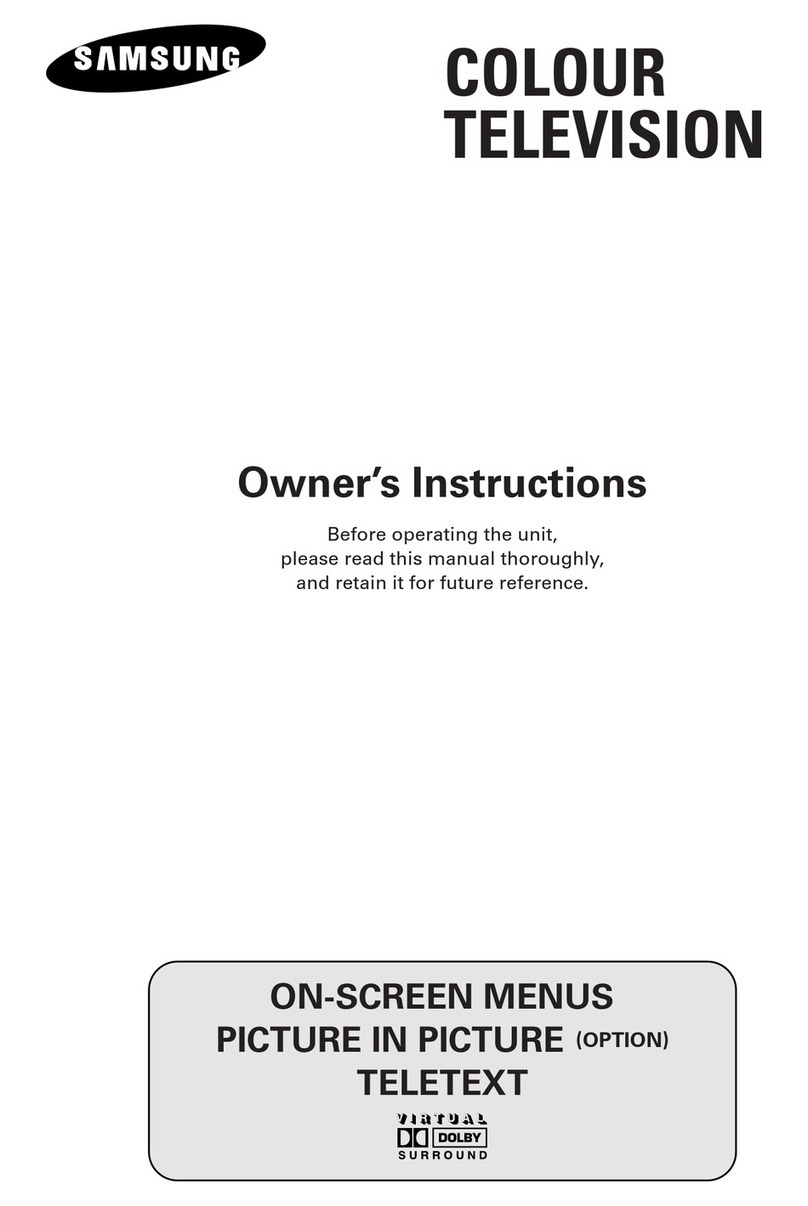
Samsung
Samsung Colour Television User manual
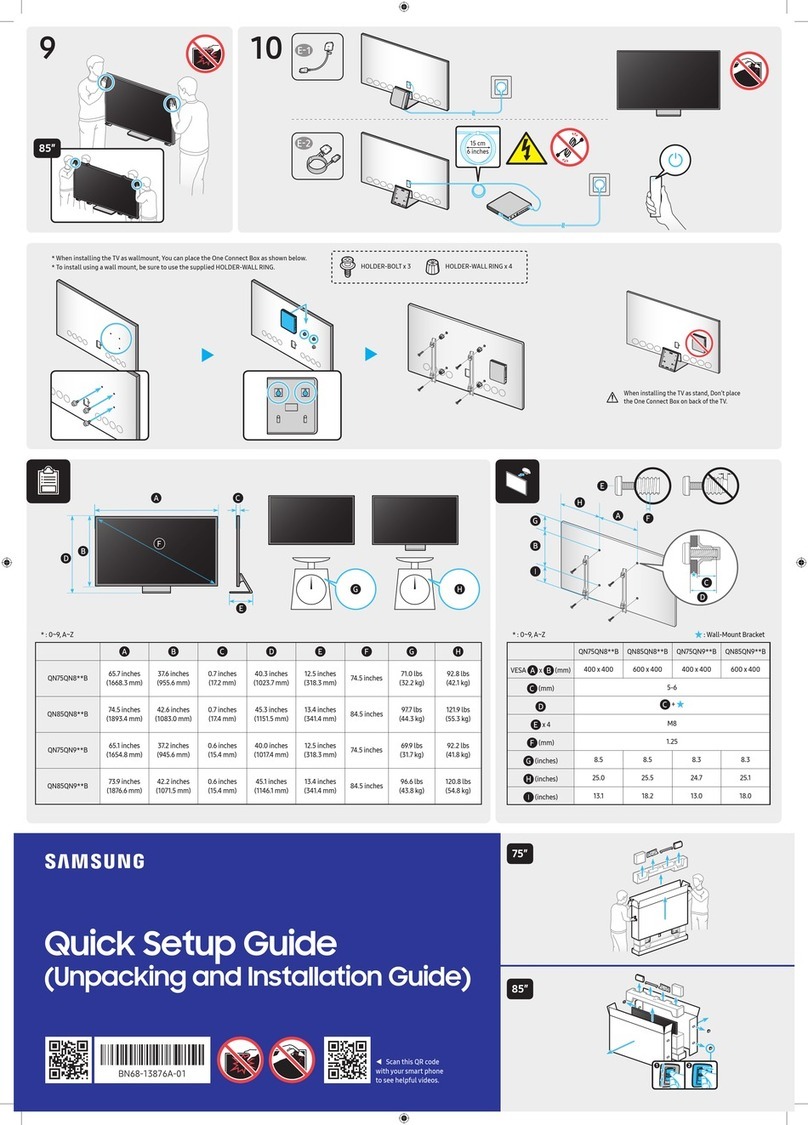
Samsung
Samsung QN75QN8 A Series User manual

Samsung
Samsung UA40JU6000K User manual
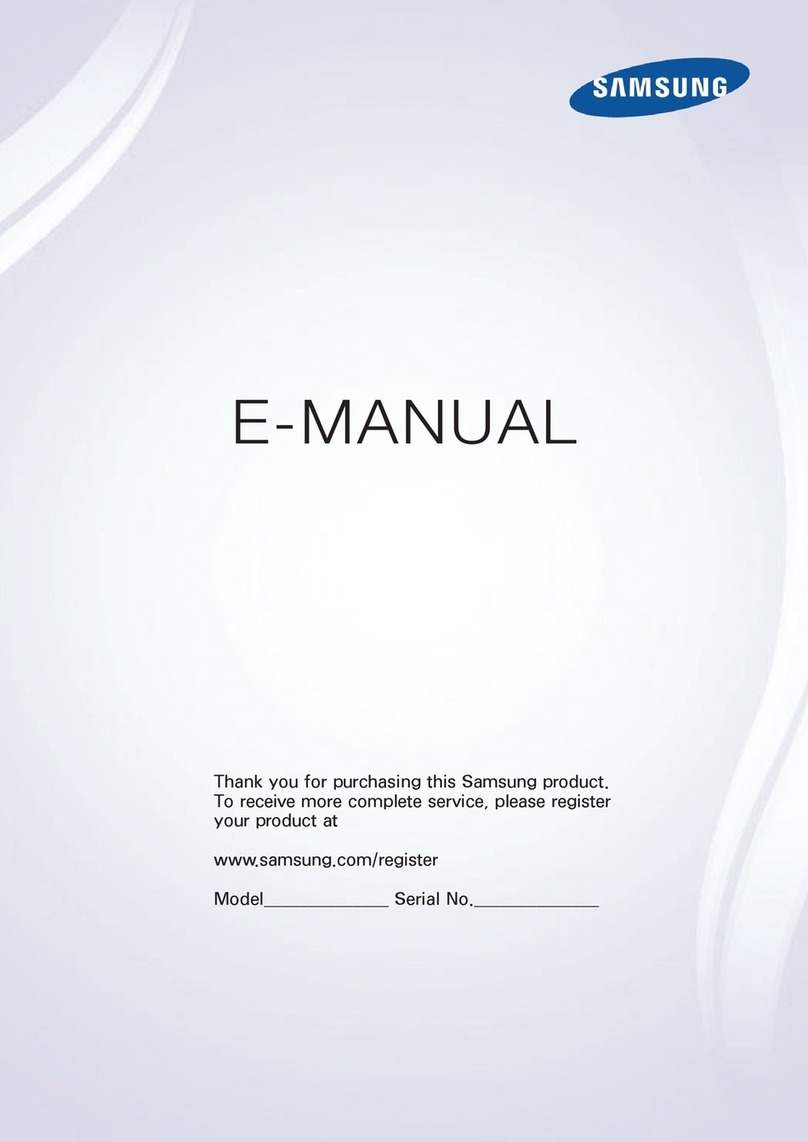
Samsung
Samsung UN48JU6100K Guide
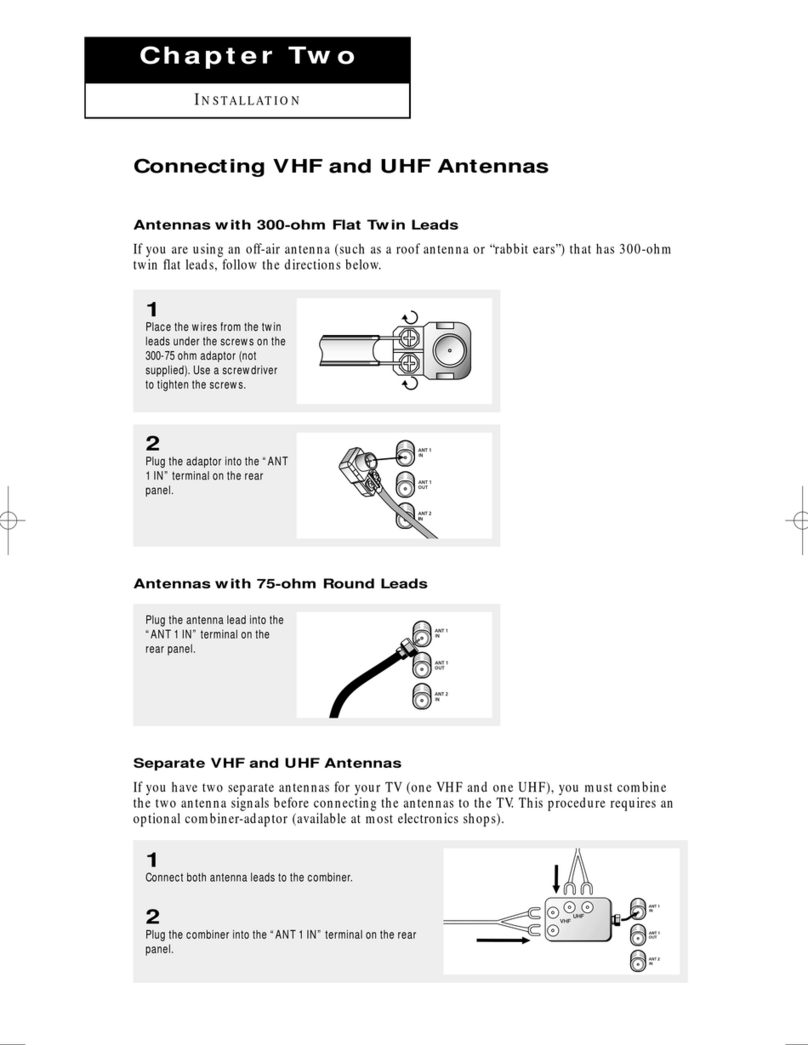
Samsung
Samsung HC-P4363W User manual
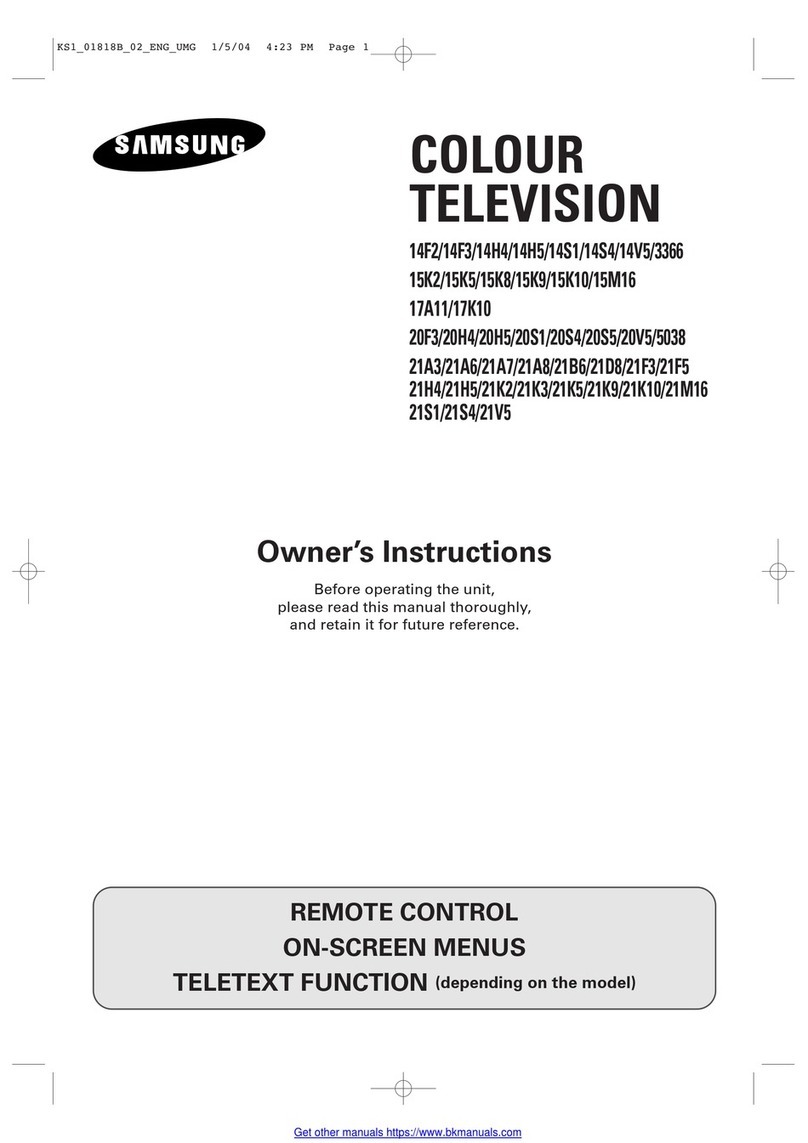
Samsung
Samsung 14F2 User manual
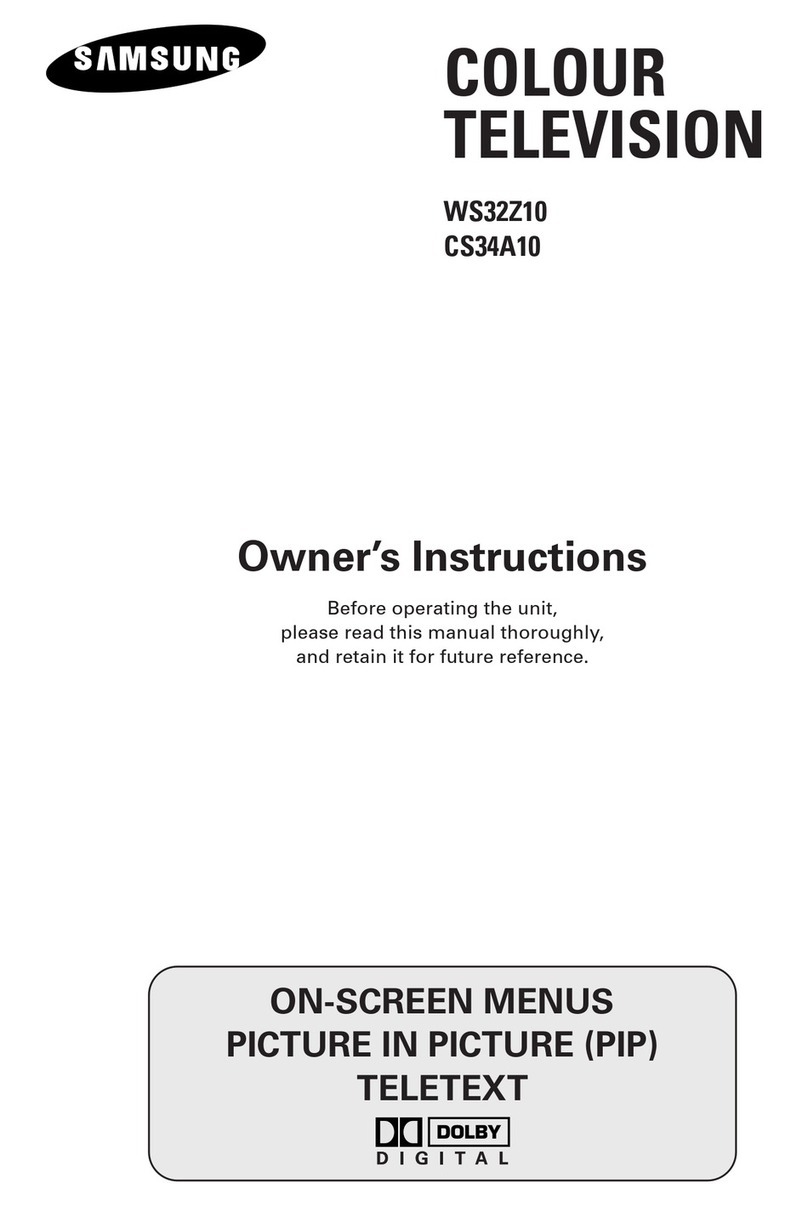
Samsung
Samsung CS-34A10HV User manual
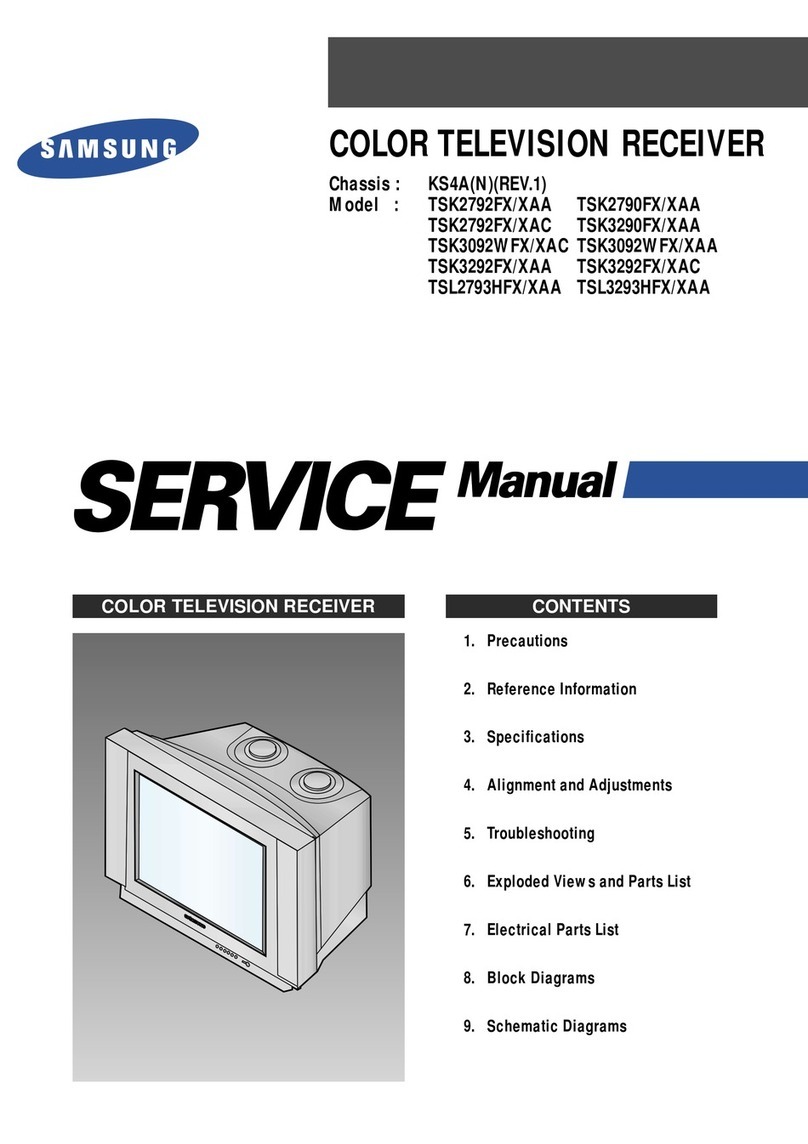
Samsung
Samsung TSK2792FX/XAA User manual
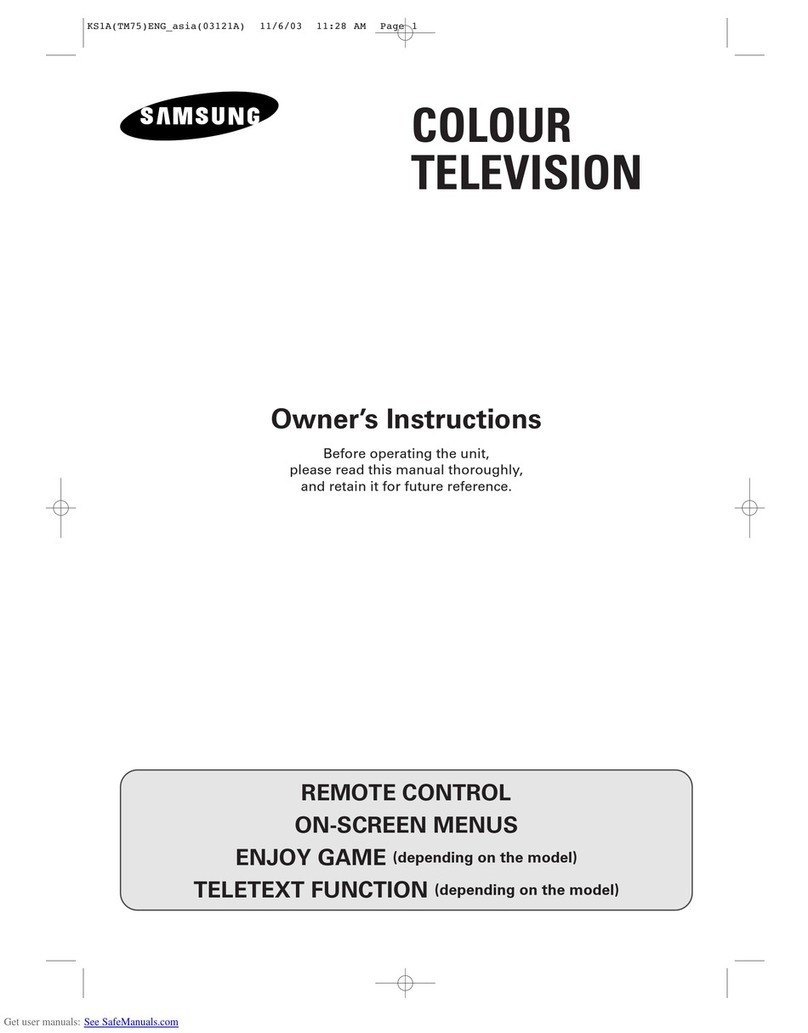
Samsung
Samsung CS-15K10MJ User manual
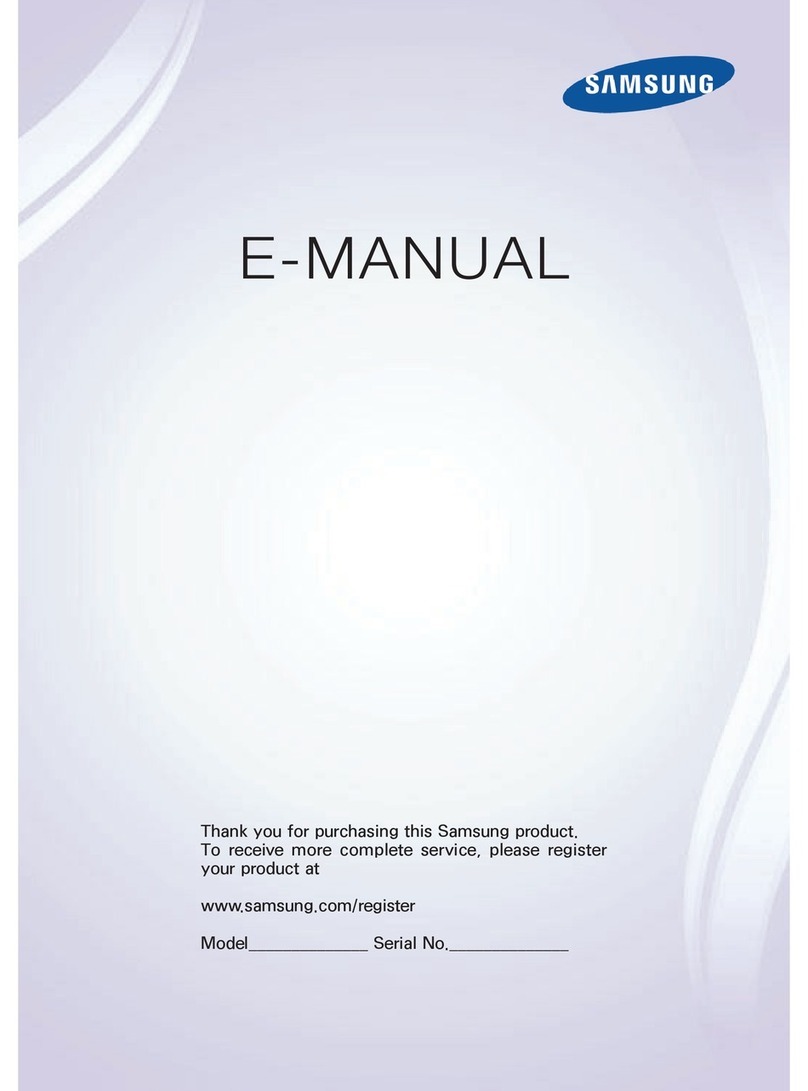
Samsung
Samsung SMART TV Guide

Samsung
Samsung AU9080 Series User manual
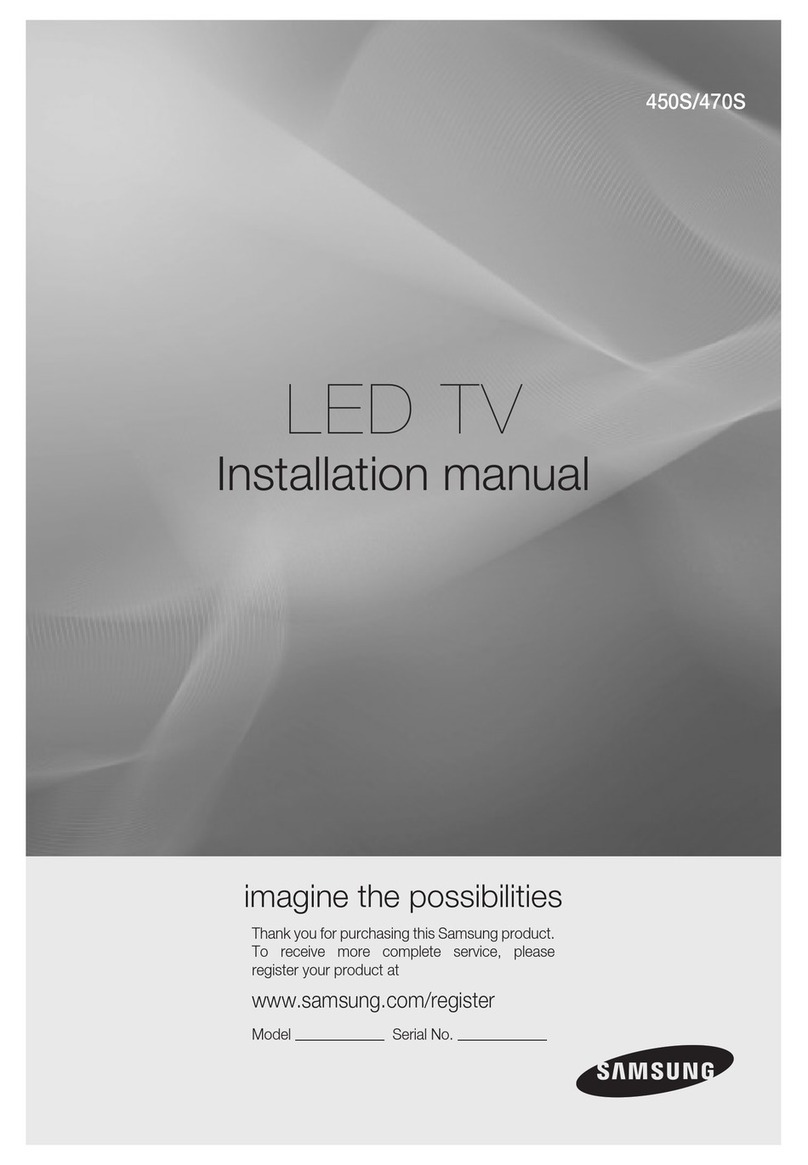
Samsung
Samsung 450S User manual

Samsung
Samsung KE55S9CSL Guide

Samsung
Samsung CL-21Z43ML User manual
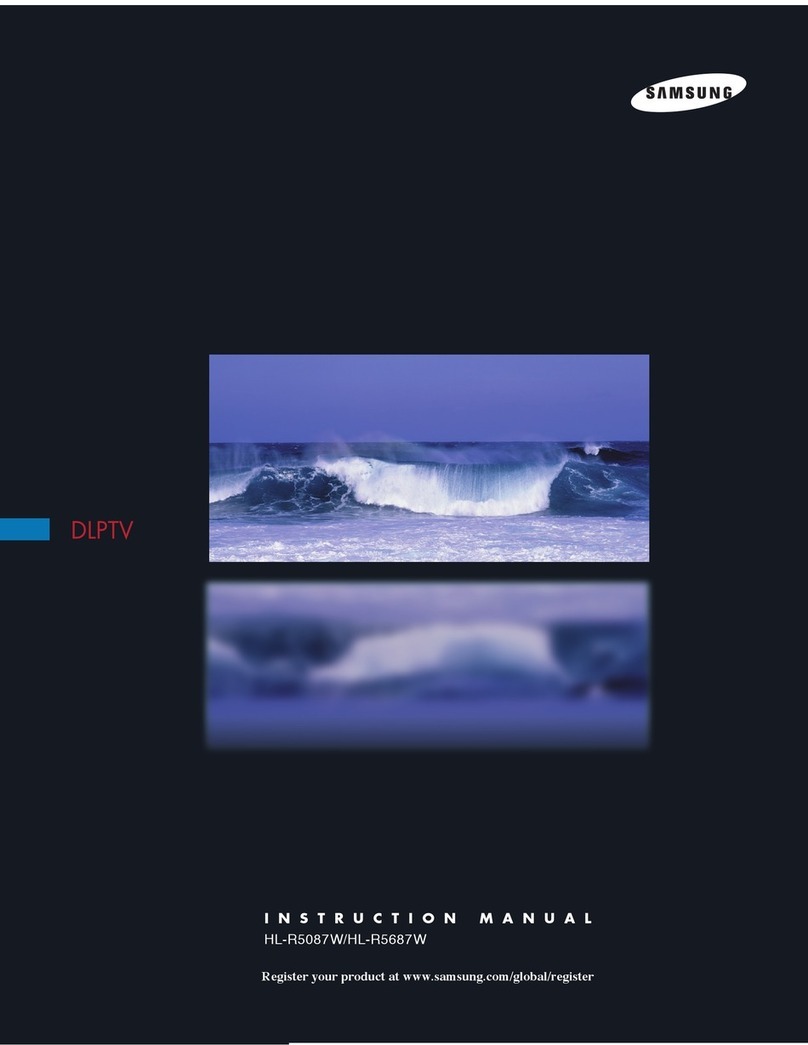
Samsung
Samsung HL-R5087W - 50" Rear Projection TV User manual
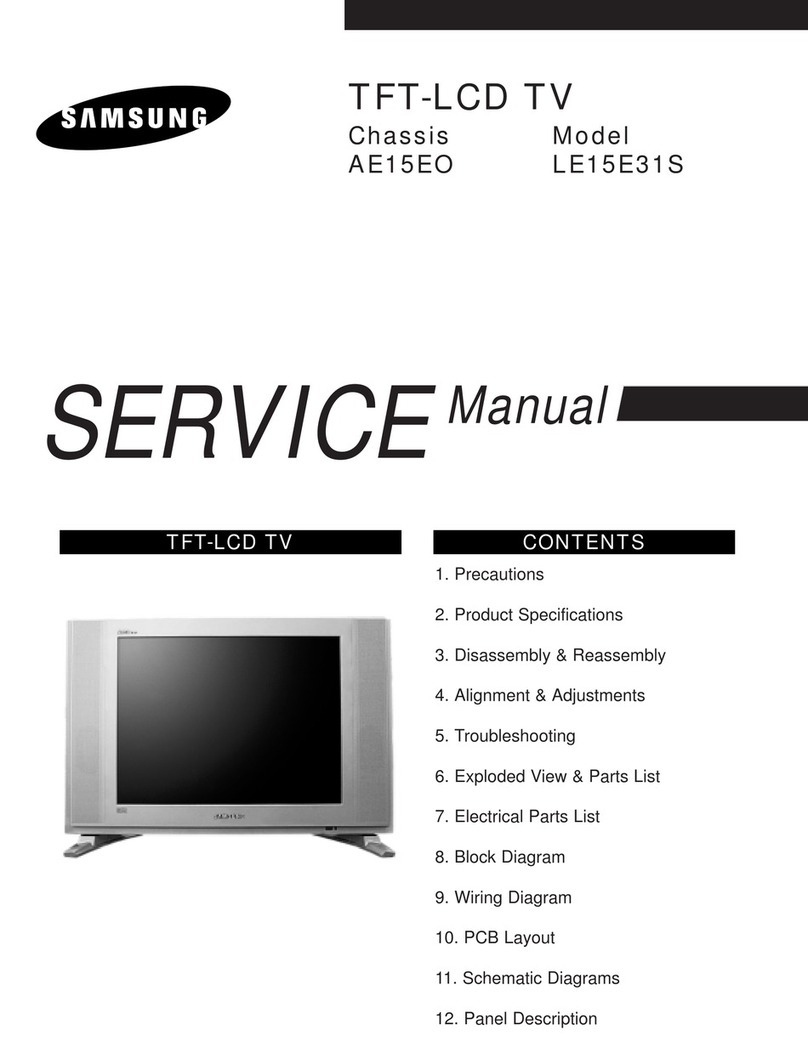
Samsung
Samsung LE15E31S User manual
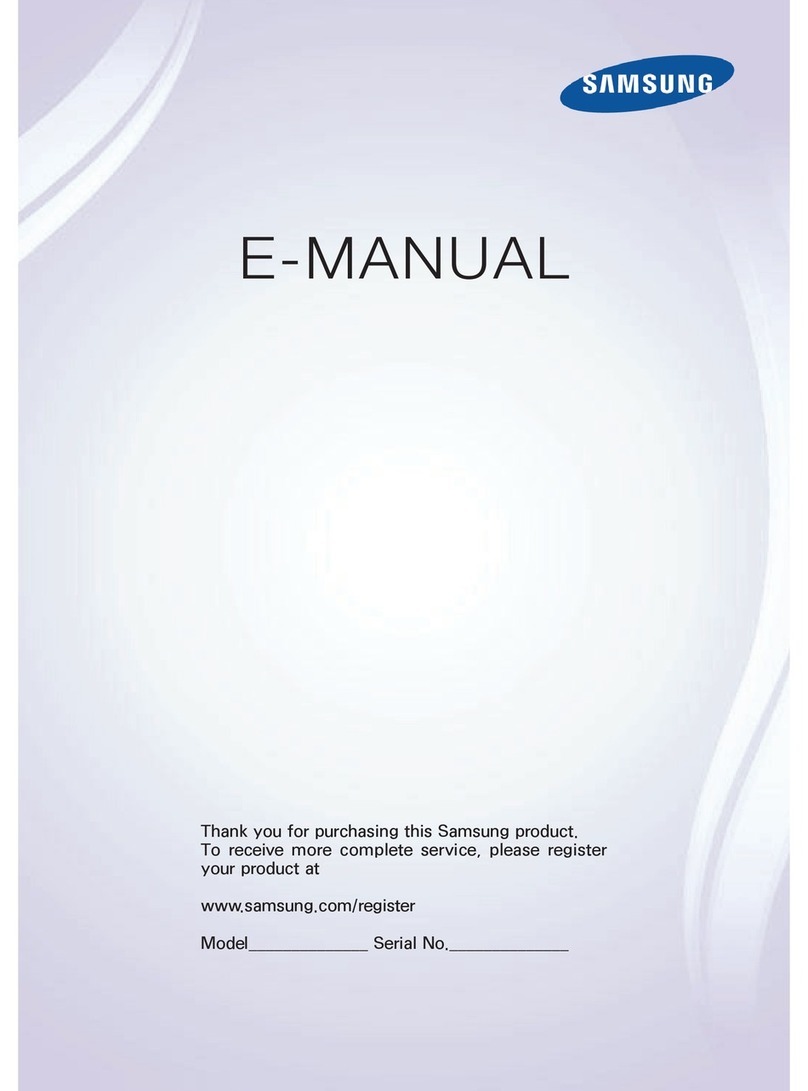
Samsung
Samsung LED 4500 Series Guide
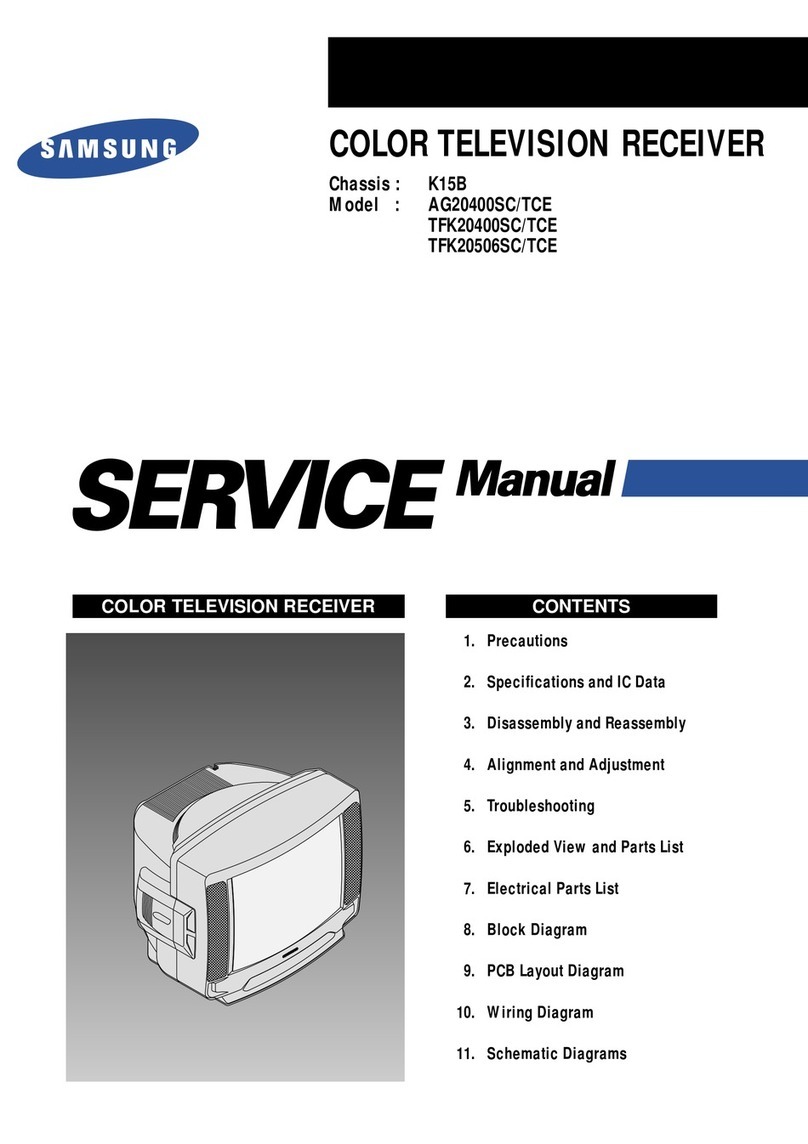
Samsung
Samsung AG20400SC/TCE User manual

Samsung
Samsung CW29Z68PSGXXEC User manual

Samsung
Samsung UN40C6300SF User manual