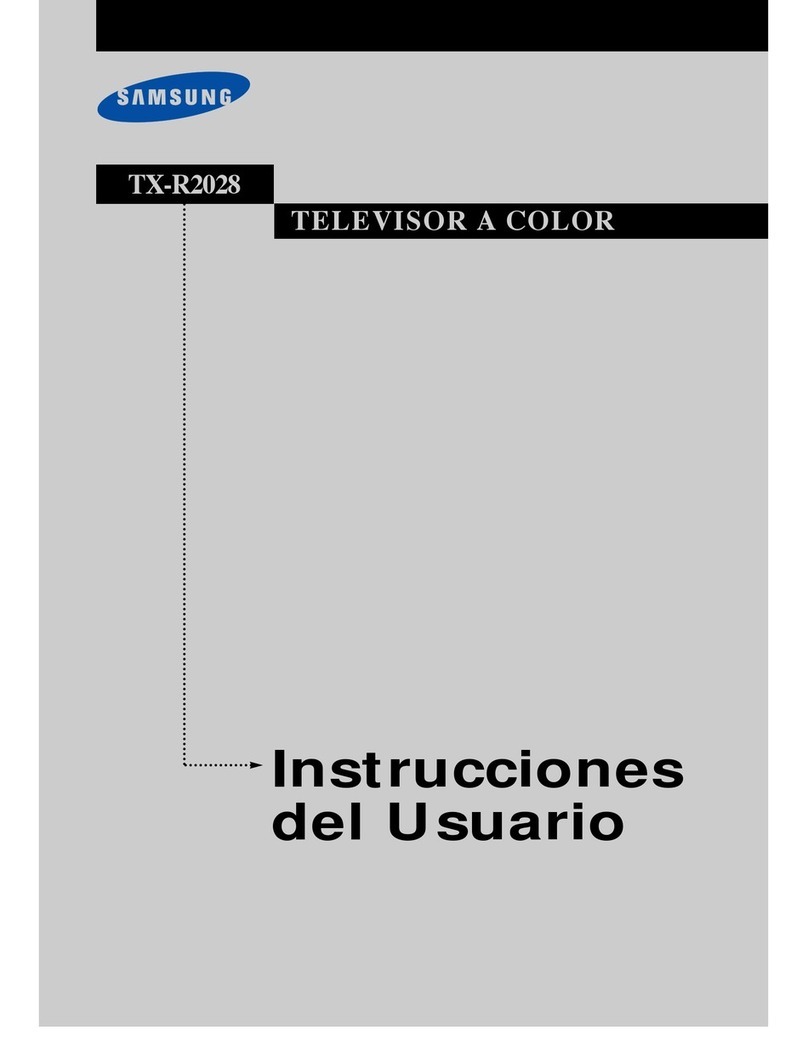Samsung UN55ES7500 E- Guide
Other Samsung TV manuals
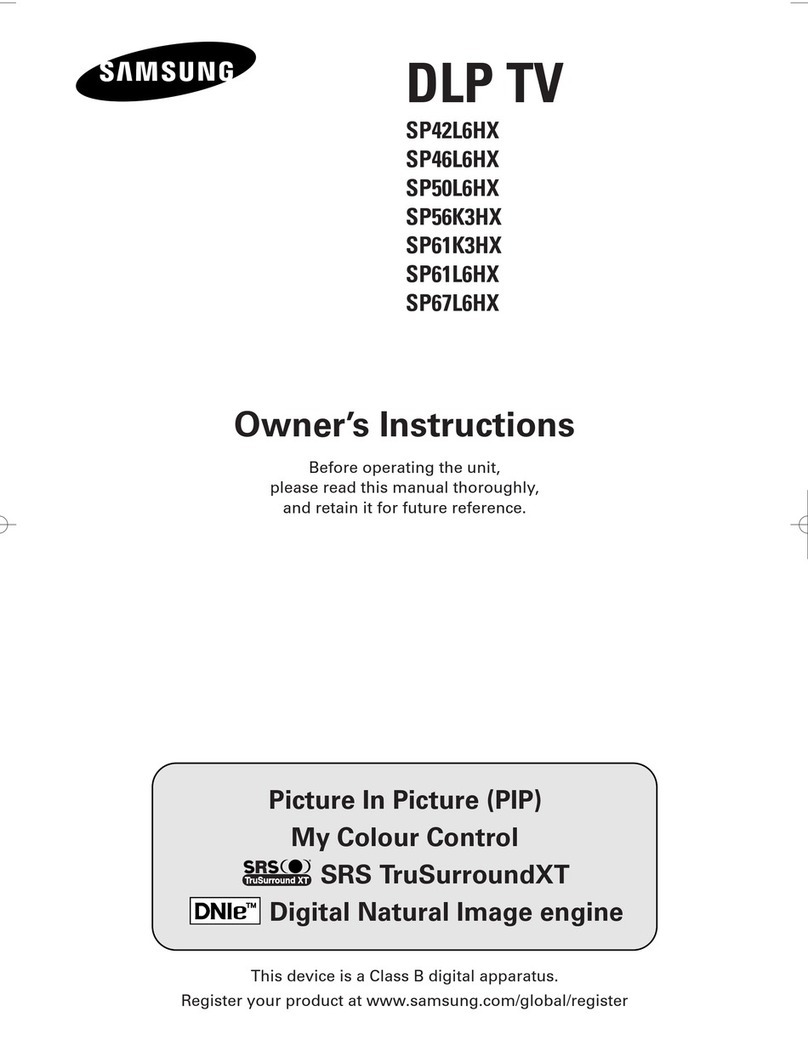
Samsung
Samsung SP42L6HX - 42" Rear Projection TV User manual
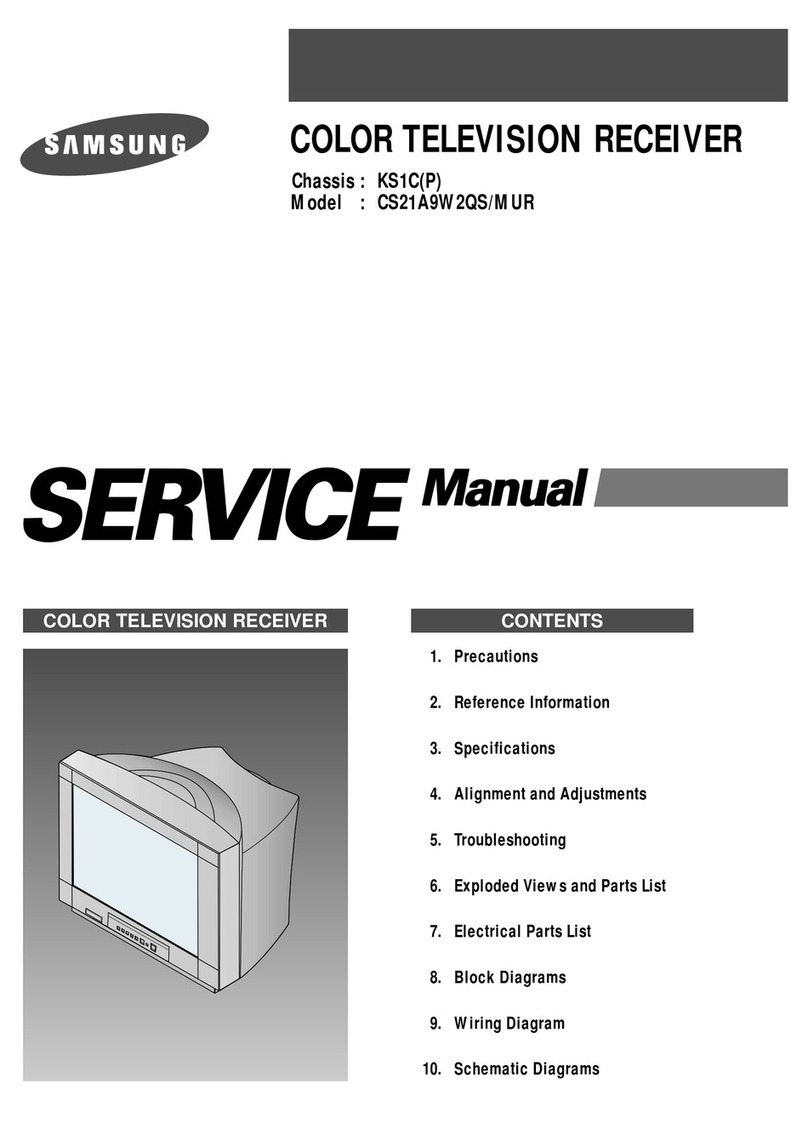
Samsung
Samsung CS21A9W2QS/MUR User manual

Samsung
Samsung CS21Z40 User manual
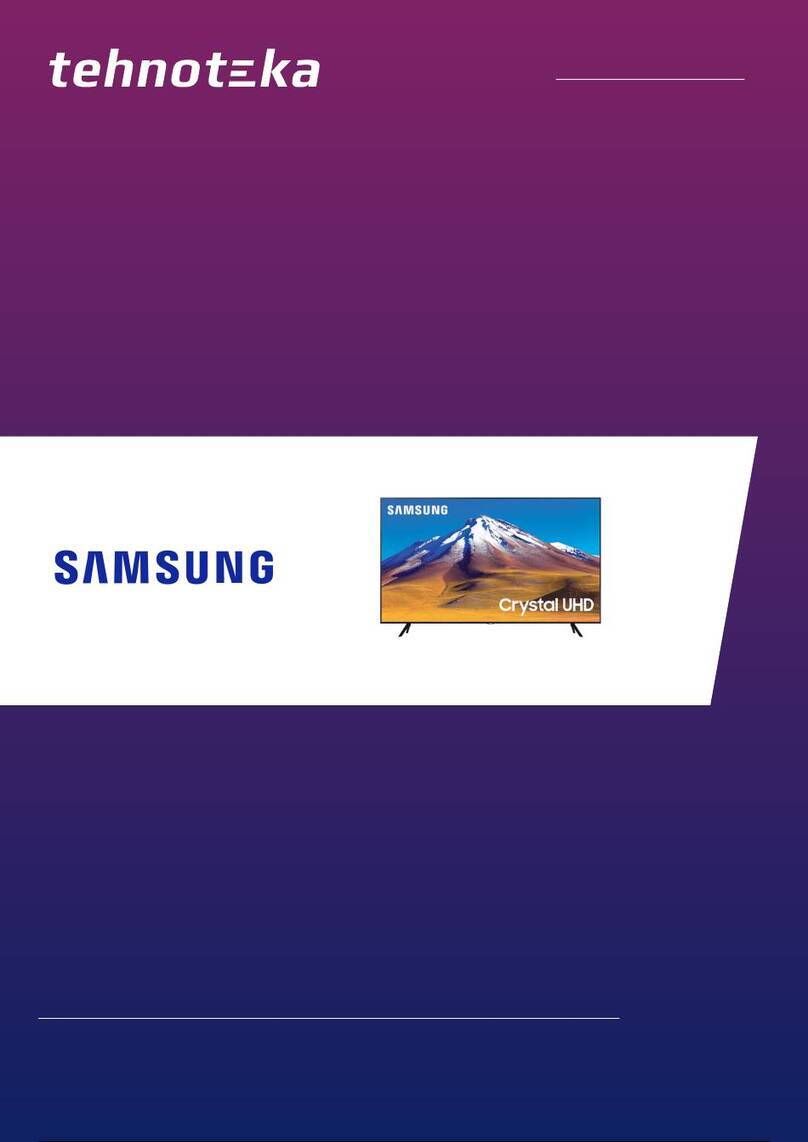
Samsung
Samsung UE43TU7022KXXH User manual

Samsung
Samsung 50QA6 Series User manual

Samsung
Samsung LED 8000 series Guide

Samsung
Samsung UN40B6000 - 40" LCD TV User manual
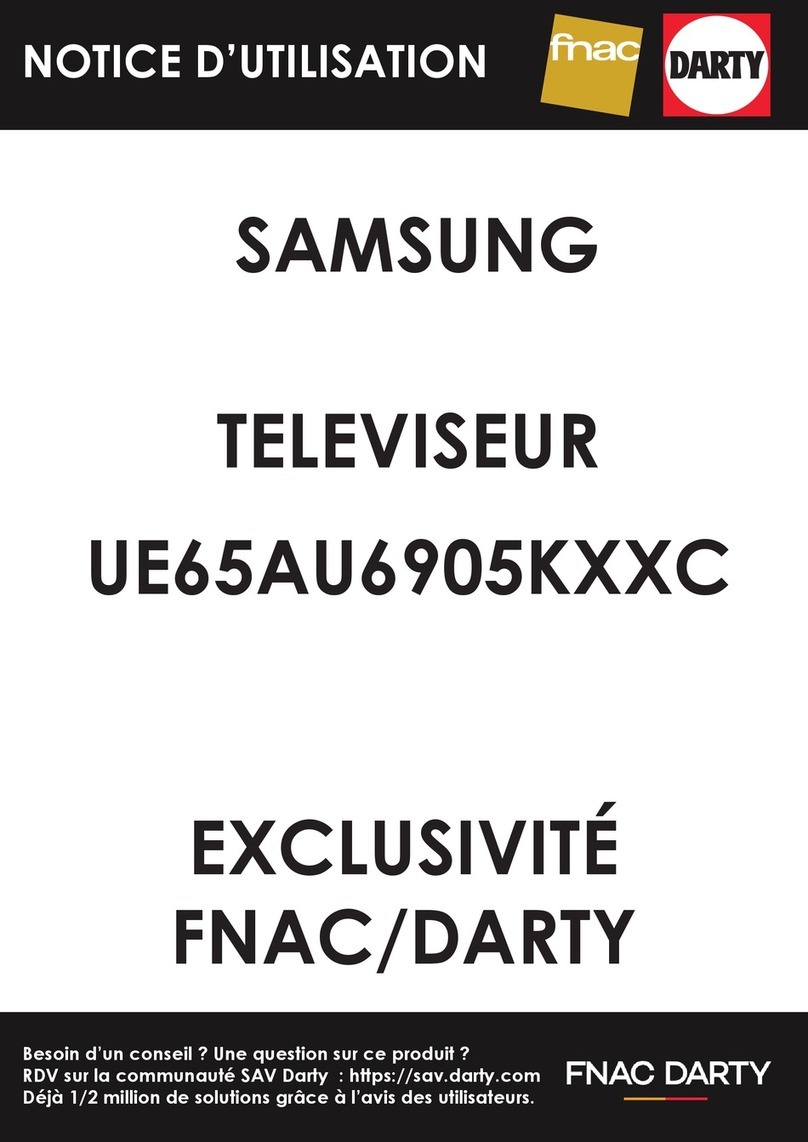
Samsung
Samsung UE65AU6905KXXC Guide
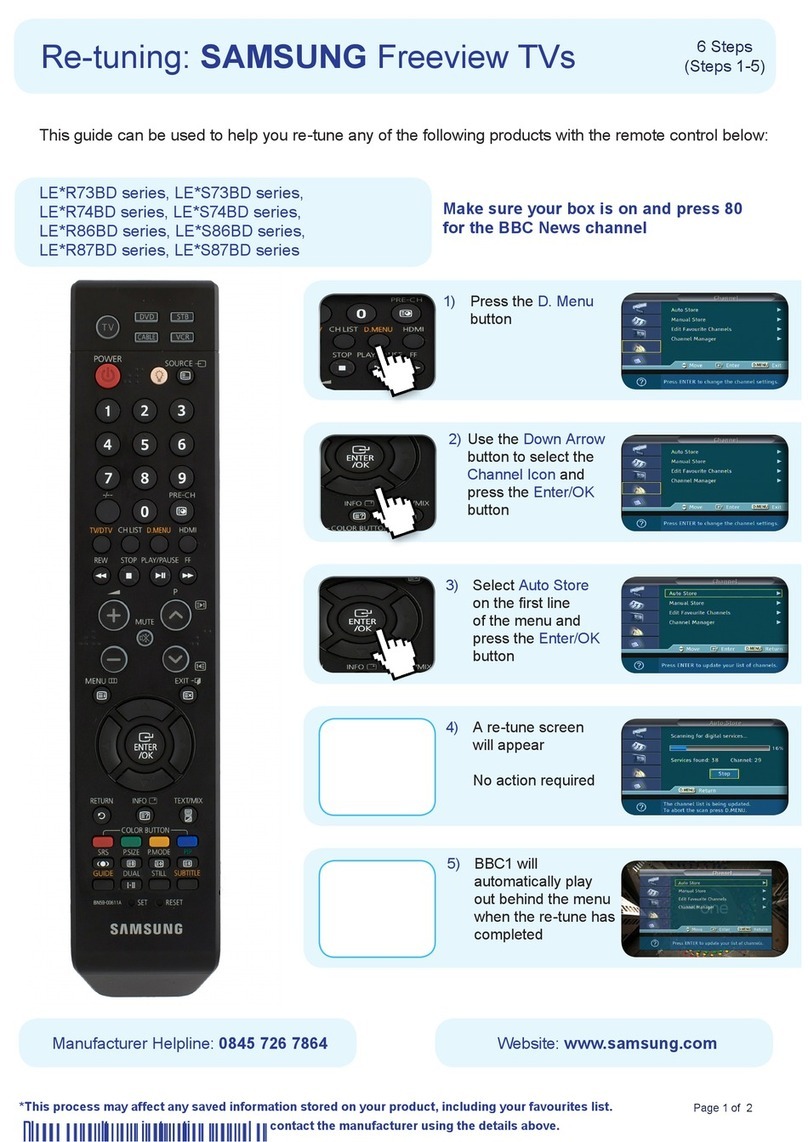
Samsung
Samsung LE*R73BD series User manual
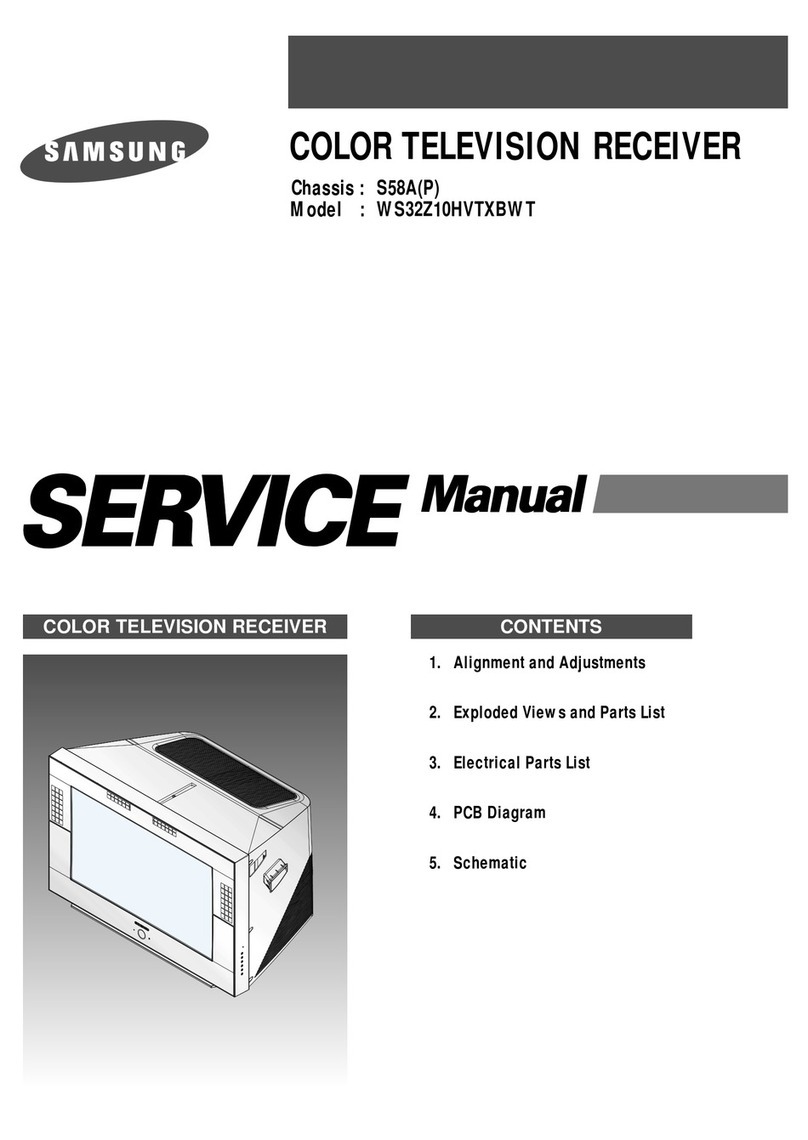
Samsung
Samsung WS32Z10HVTXBWT User manual

Samsung
Samsung The Sero LS05T User manual
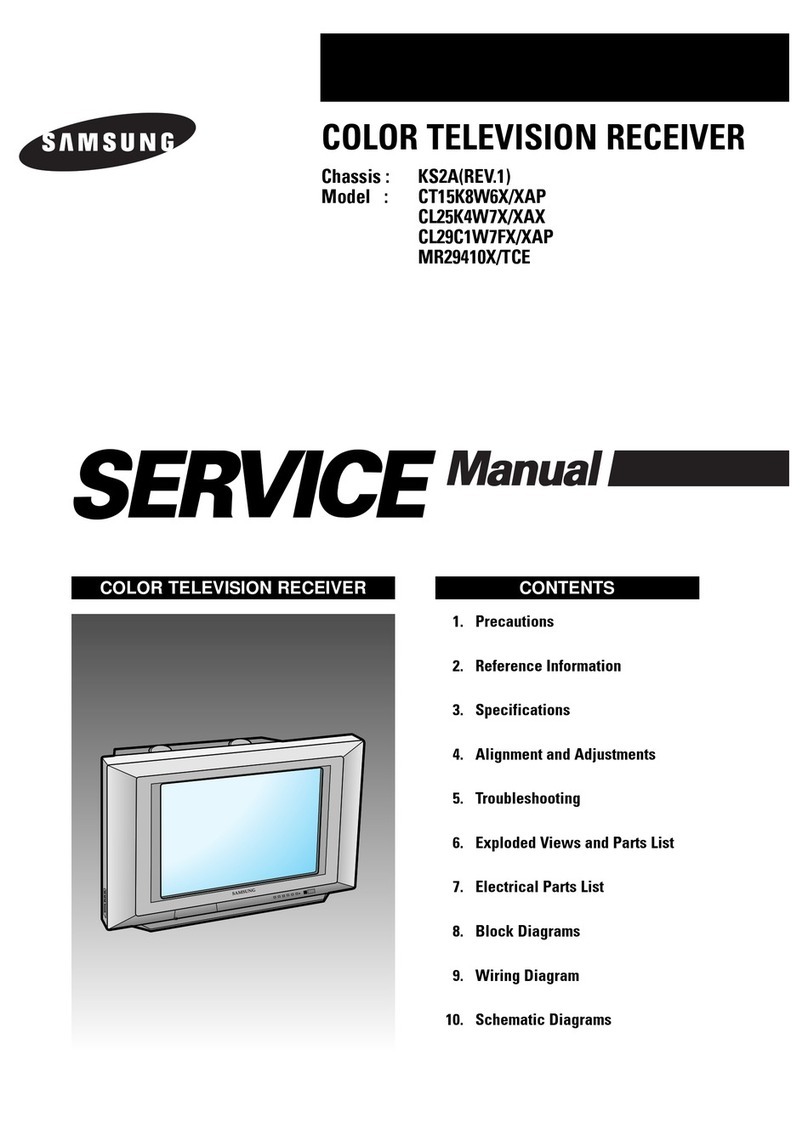
Samsung
Samsung CT15K8W6X/XAP User manual

Samsung
Samsung QE55Q9FNAU User manual
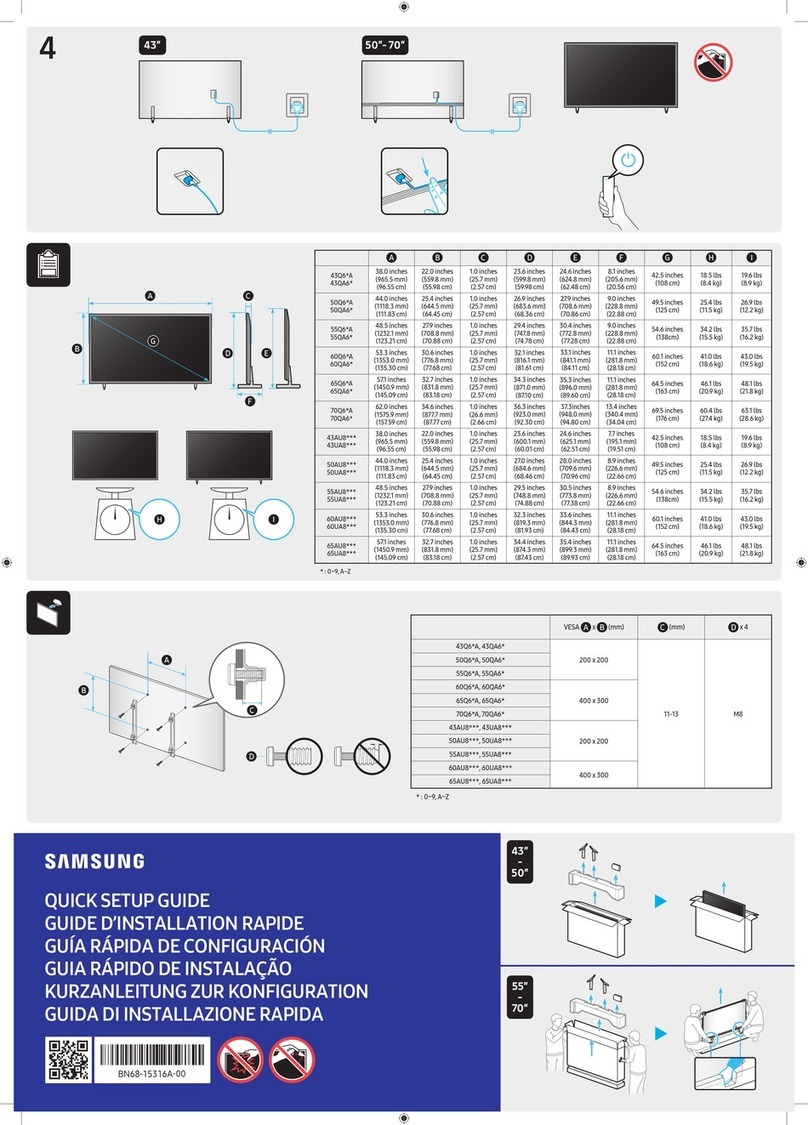
Samsung
Samsung 55Q6 A Series User manual
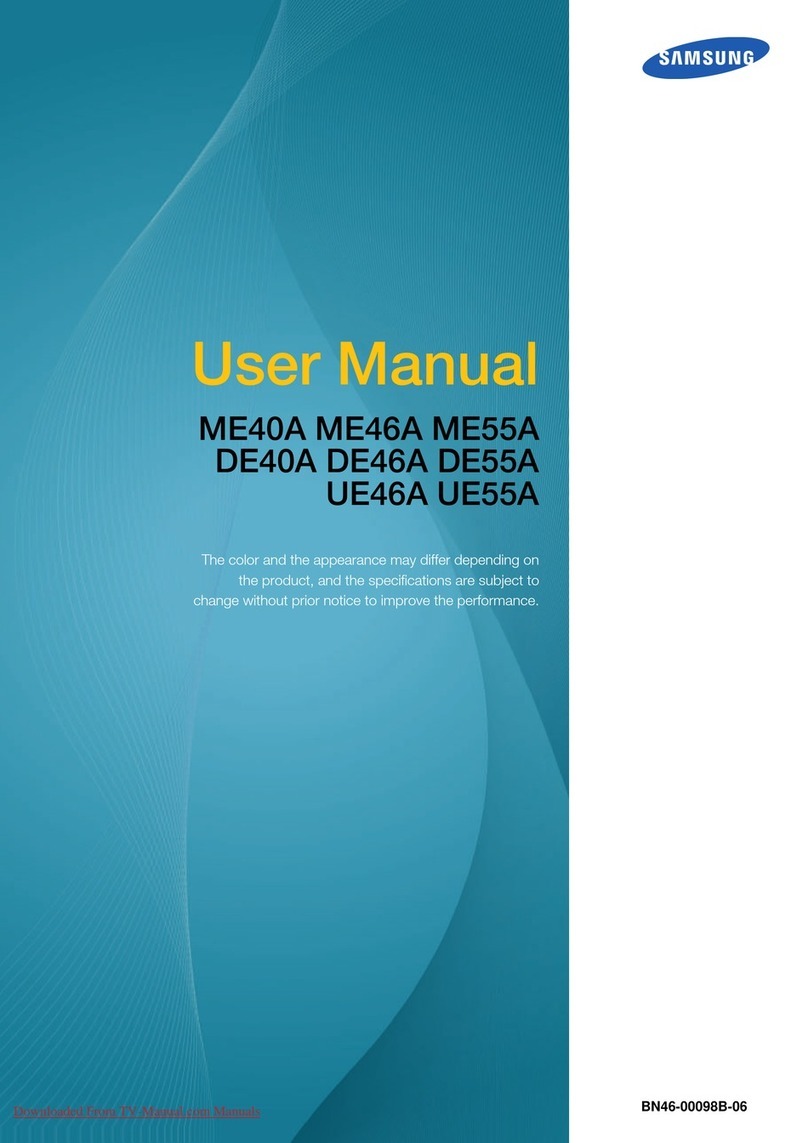
Samsung
Samsung SyncMaster ME40A User manual

Samsung
Samsung AU9080 Series User manual

Samsung
Samsung ue46es6710 User manual

Samsung
Samsung Plasma TV User manual

Samsung
Samsung PN64E550 E- Assembly instructions
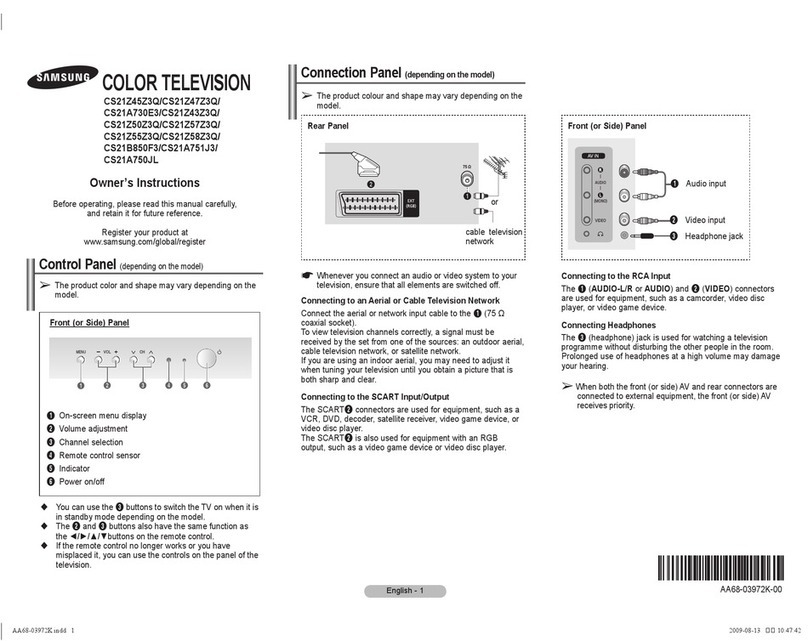
Samsung
Samsung CS21Z45Z3Q User manual