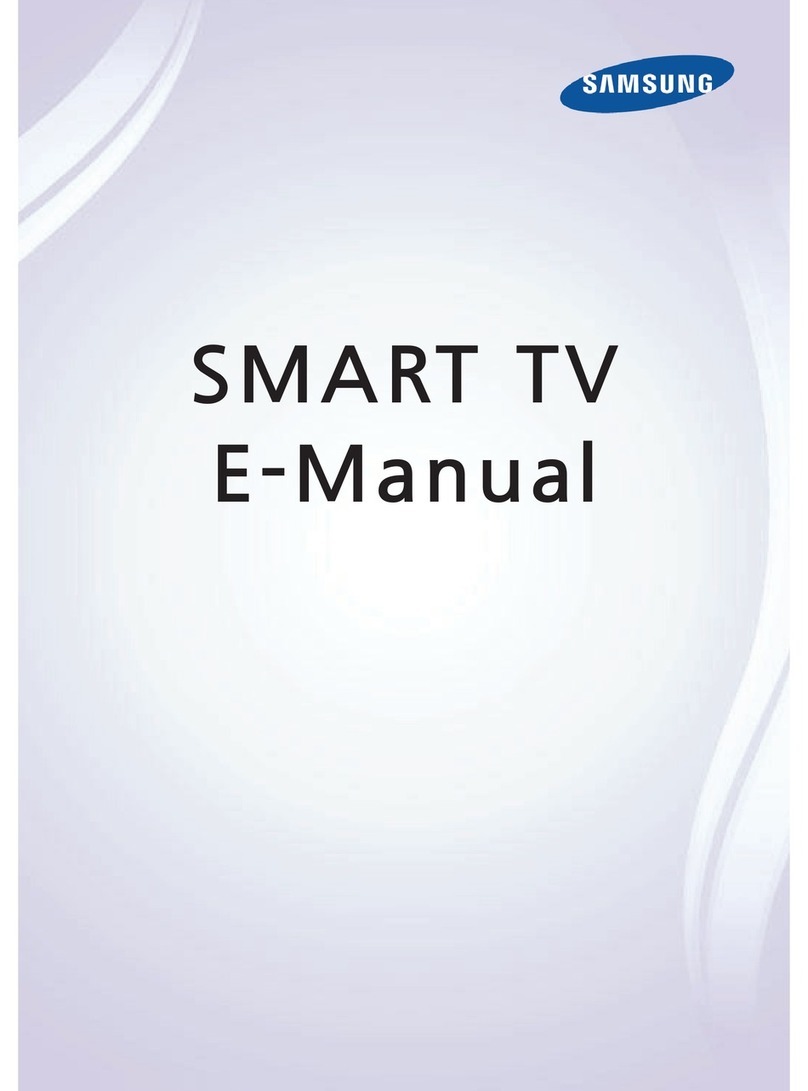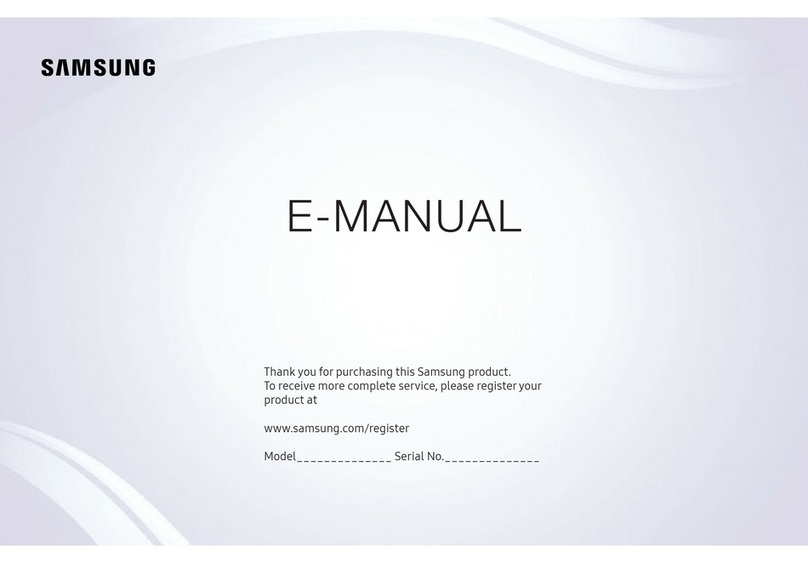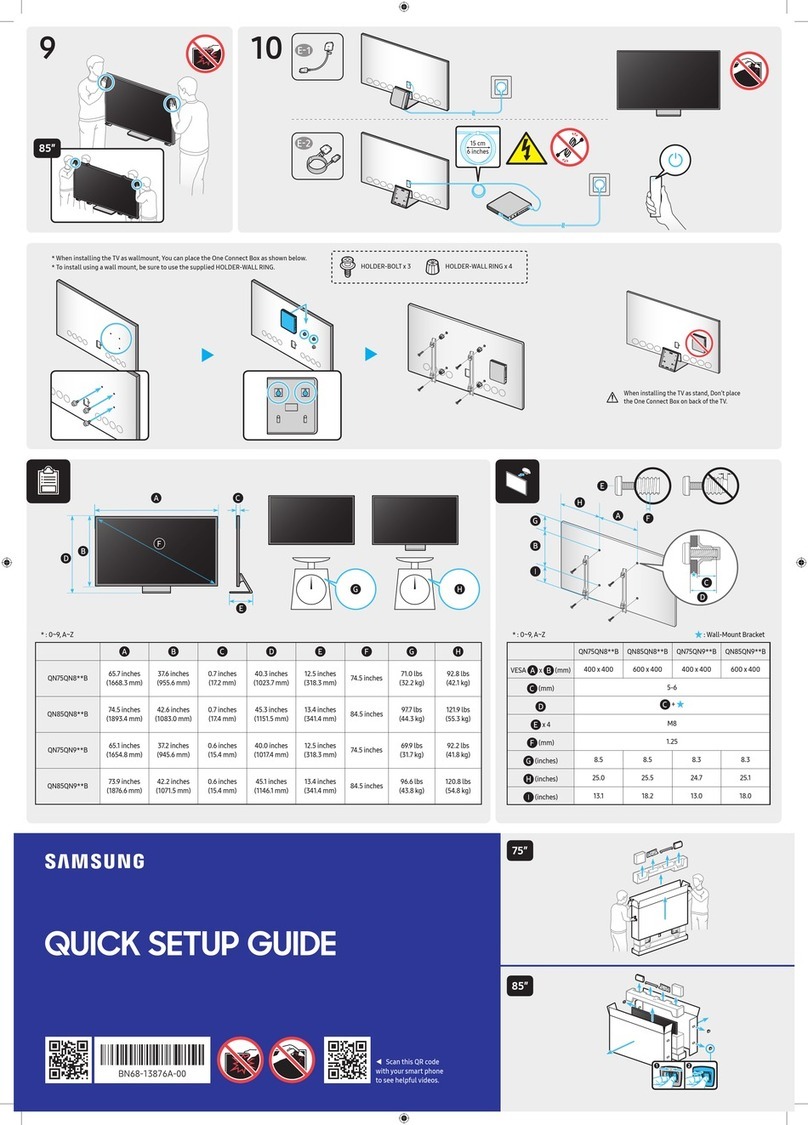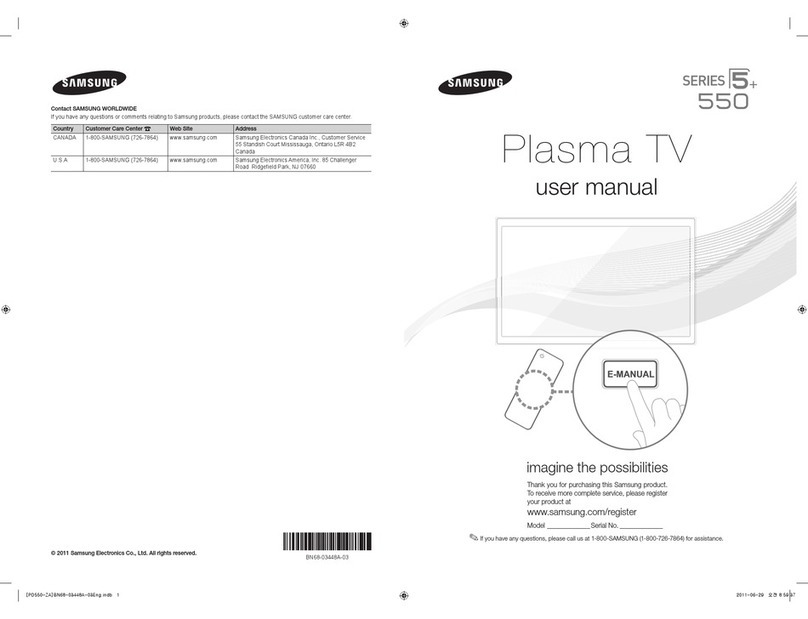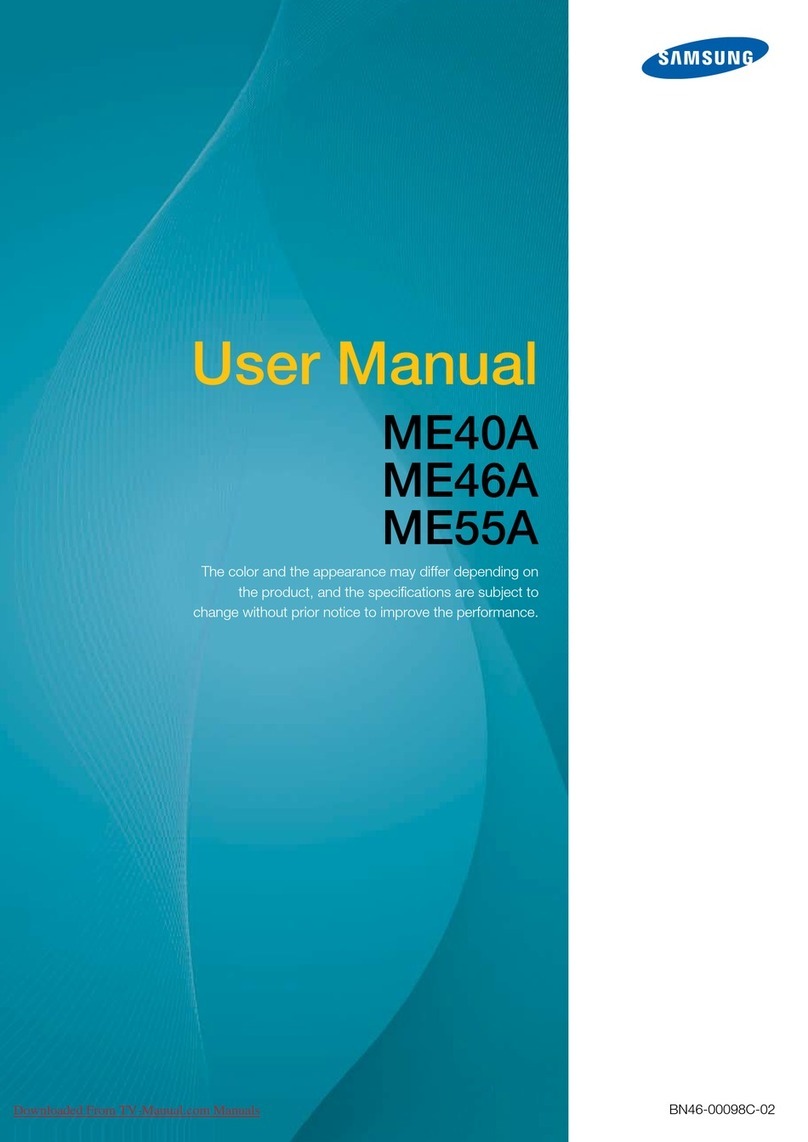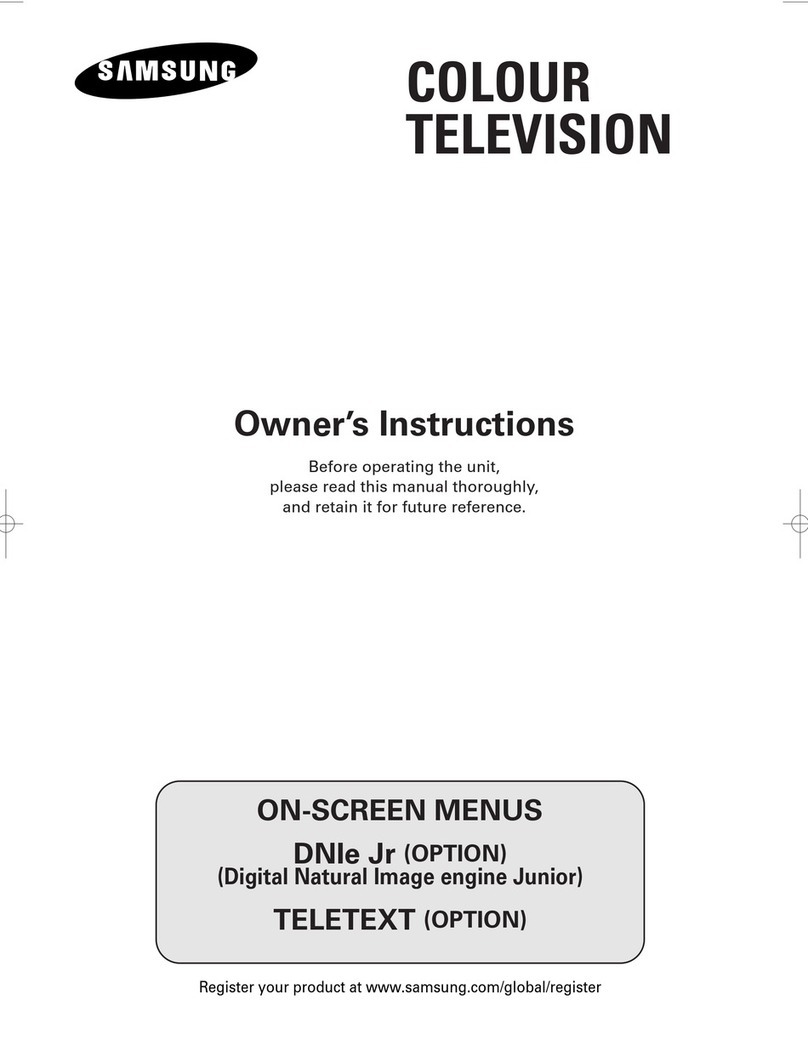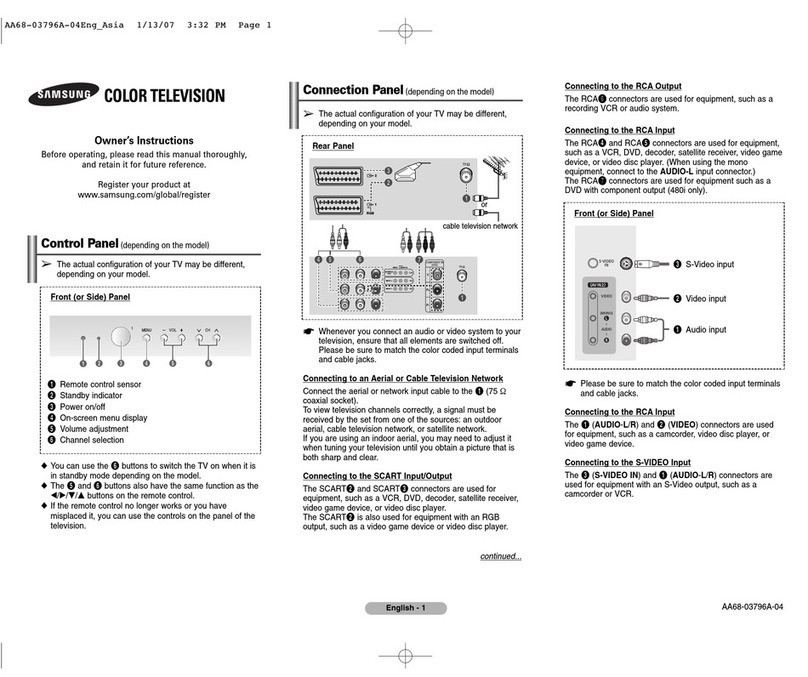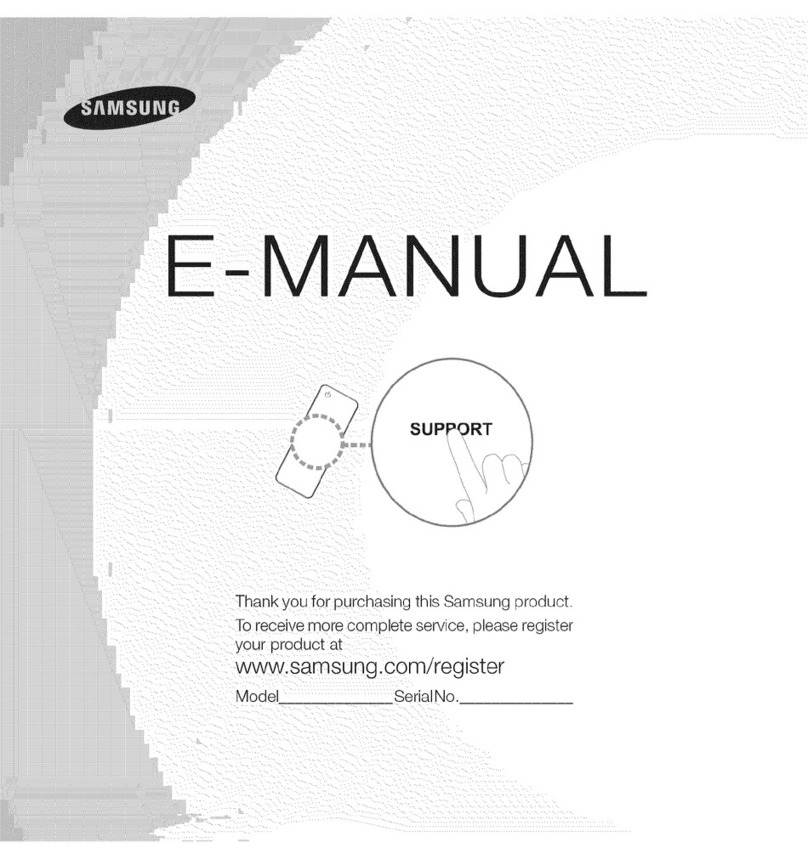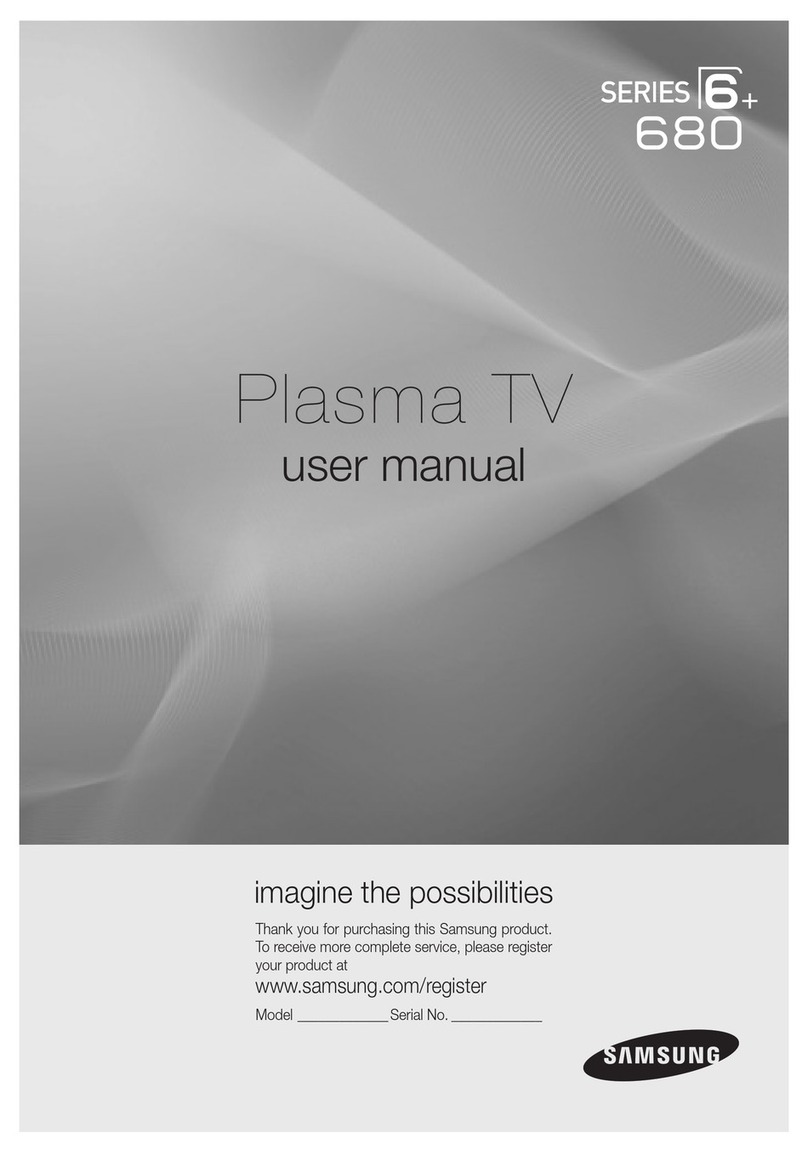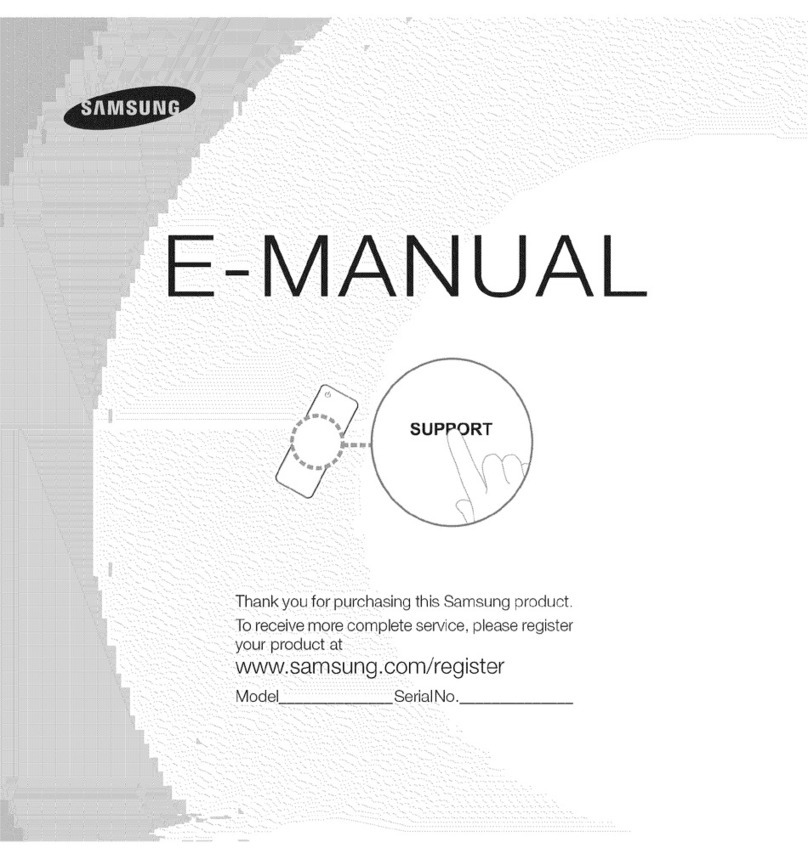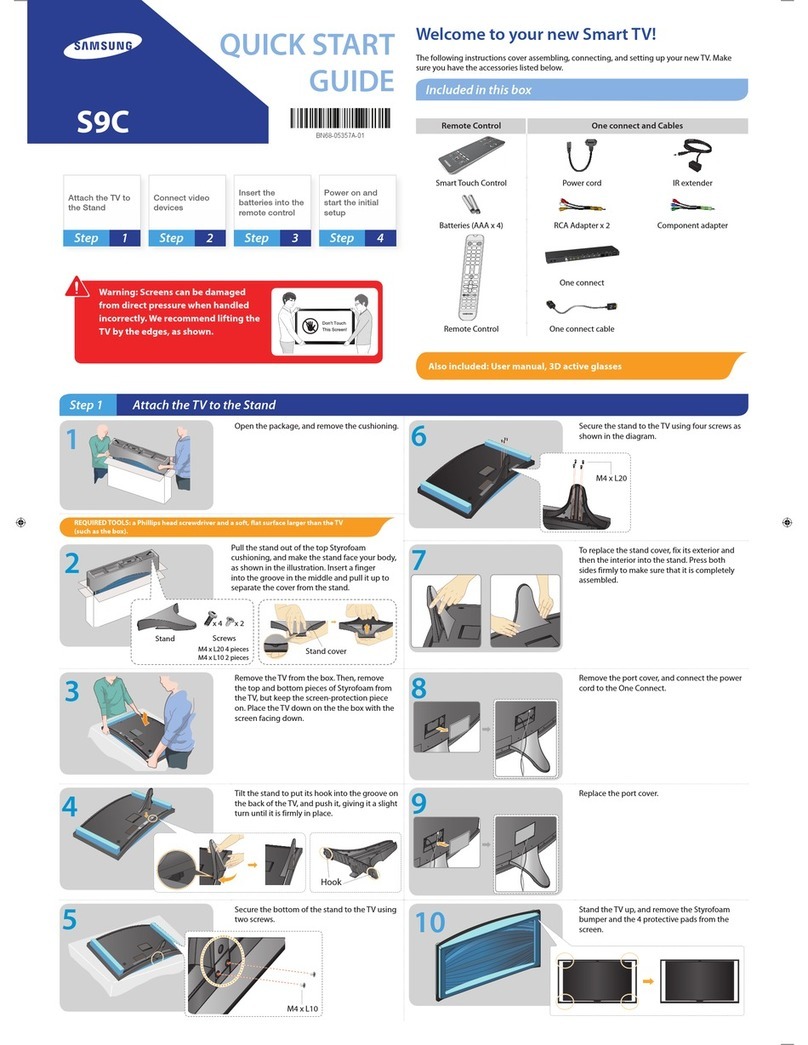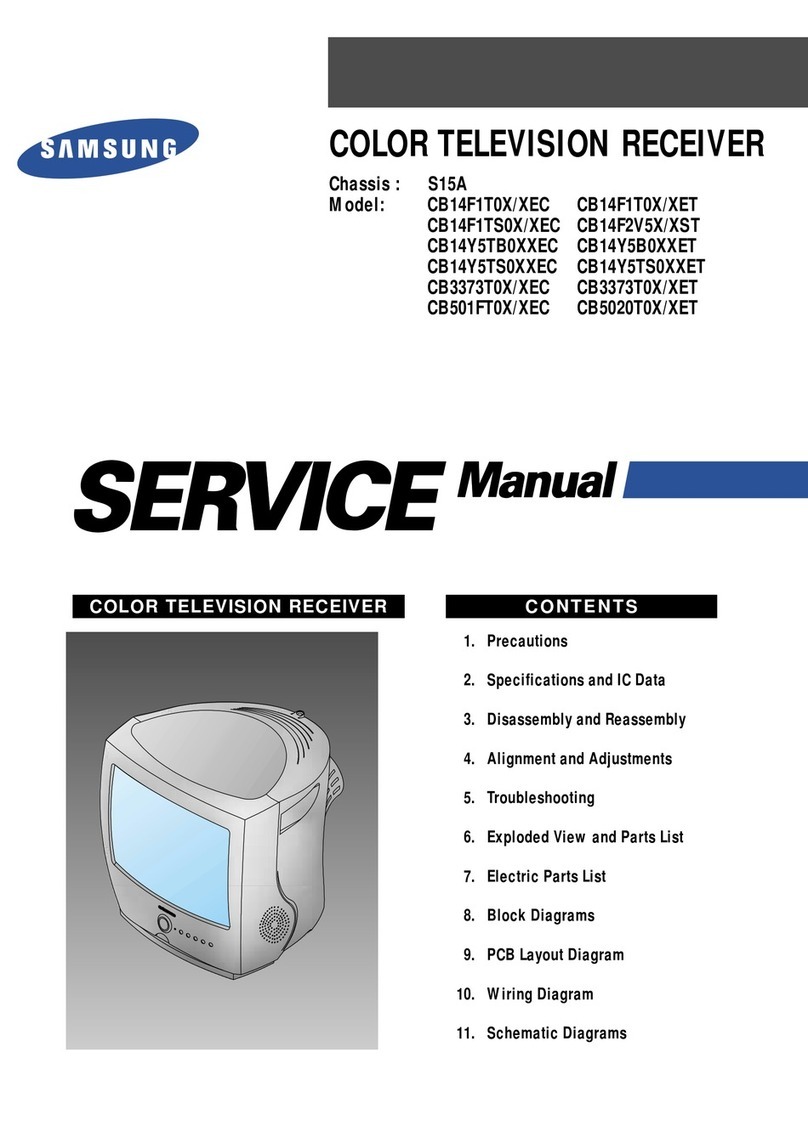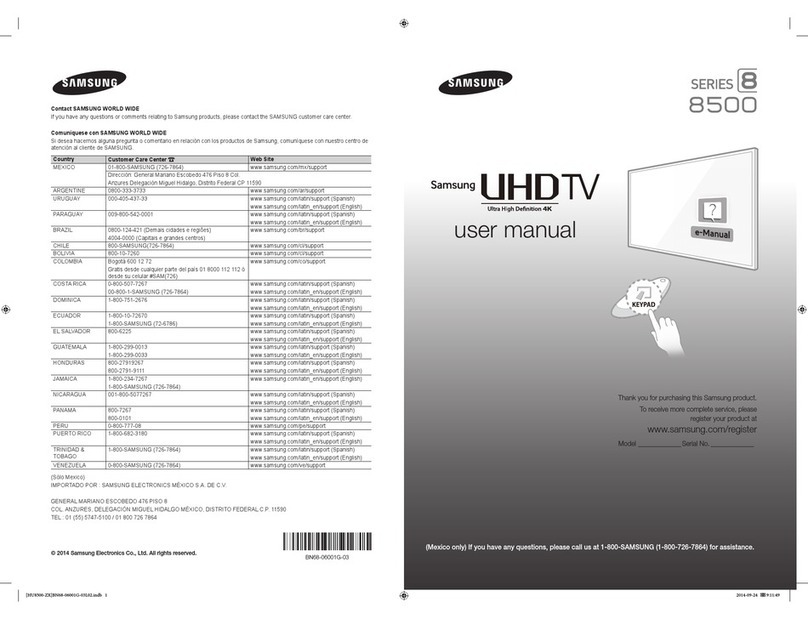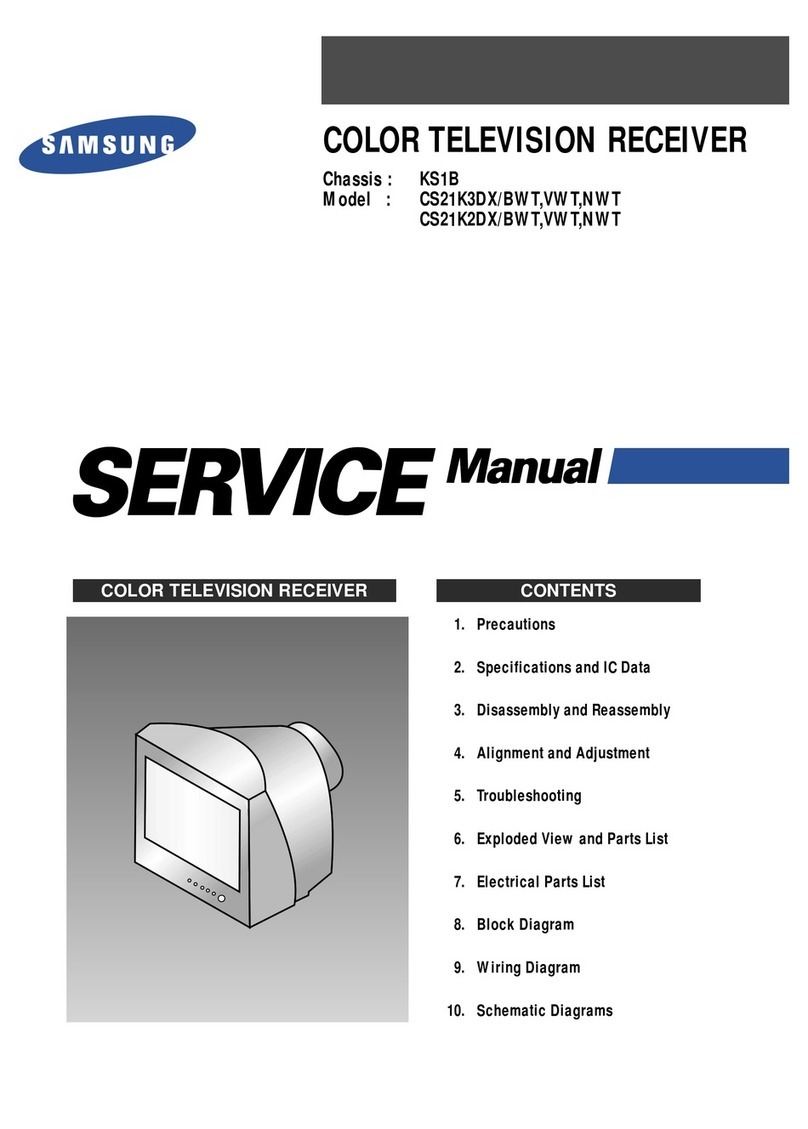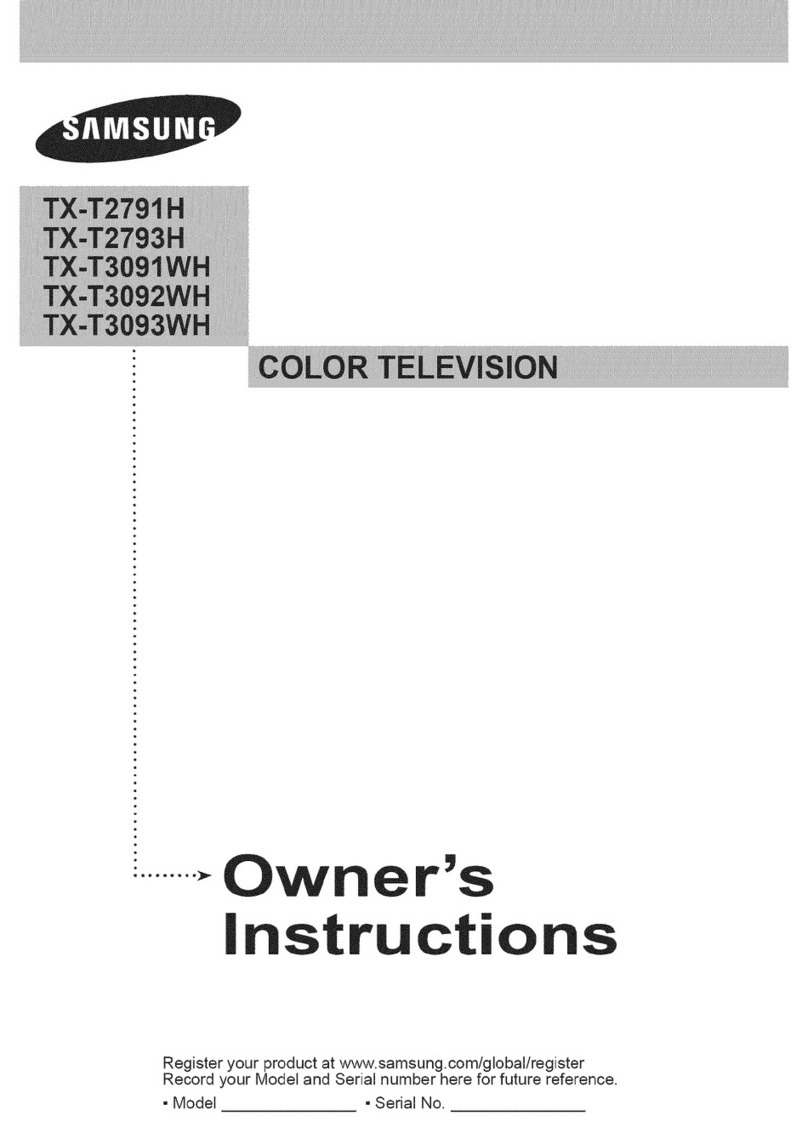3
ENG
Contents
◆FOREWORD
■Safety Instructions ......................................................................................... 2
■Caution .......................................................................................................... 2
◆CONNECTING AND PREPARING YOUR TELEVISION
■View of Your Television (depending on the model) ....................................... 5
■Infrared Remote Control ................................................................................ 6
■Inserting the Batteries in the Remote Control................................................ 7
■Connecting to an Aerial or Cable Television Network ................................... 7
■Switching Your Television On and Off........................................................... 8
■Placing Your Television in Standby Mode..................................................... 8
■Becoming Familiar with the Remote Control ................................................. 9
■Plug & Play Feature....................................................................................... 10
■Viewing the Demonstration............................................................................ 11
■Choosing Your Language.............................................................................. 11
◆SETTING THE CHANNELS
■Storing Channels Automatically..................................................................... 12
■Sorting the Stored Channels ......................................................................... 13
■Storing Channels Manually............................................................................ 14
■Skipping Unwanted Channels ....................................................................... 16
■Assigning Names to Channels ...................................................................... 17
■Fine Tuning Channel Reception.................................................................... 18
◆USING YOUR TELEVISION
■Changing the Picture Standard ..................................................................... 19
■Adjusting the Picture Settings........................................................................ 20
■Activating/Deactivating the Digital Noise Reduction Feature ........................ 21
■Setting the Blue Screen................................................................................. 22
■Using the Tilt Control Feature........................................................................ 22
■Selecting the Picture Size.............................................................................. 23
■Freezing the Current Picture ......................................................................... 23
■Changing the Sound Standard ...................................................................... 23
■Adjusting the Sound Settings ........................................................................ 24
■Extra Sound Settings .................................................................................... 25
(Auto volume / Melody / Turbo sound / Pseudo stereo / Virtual surround)
■Selecting the Sound Mode (depending on the model) .................................. 26
.
e
AA68-02859B-00Eng 6/21/05 2:22 PM Page 3