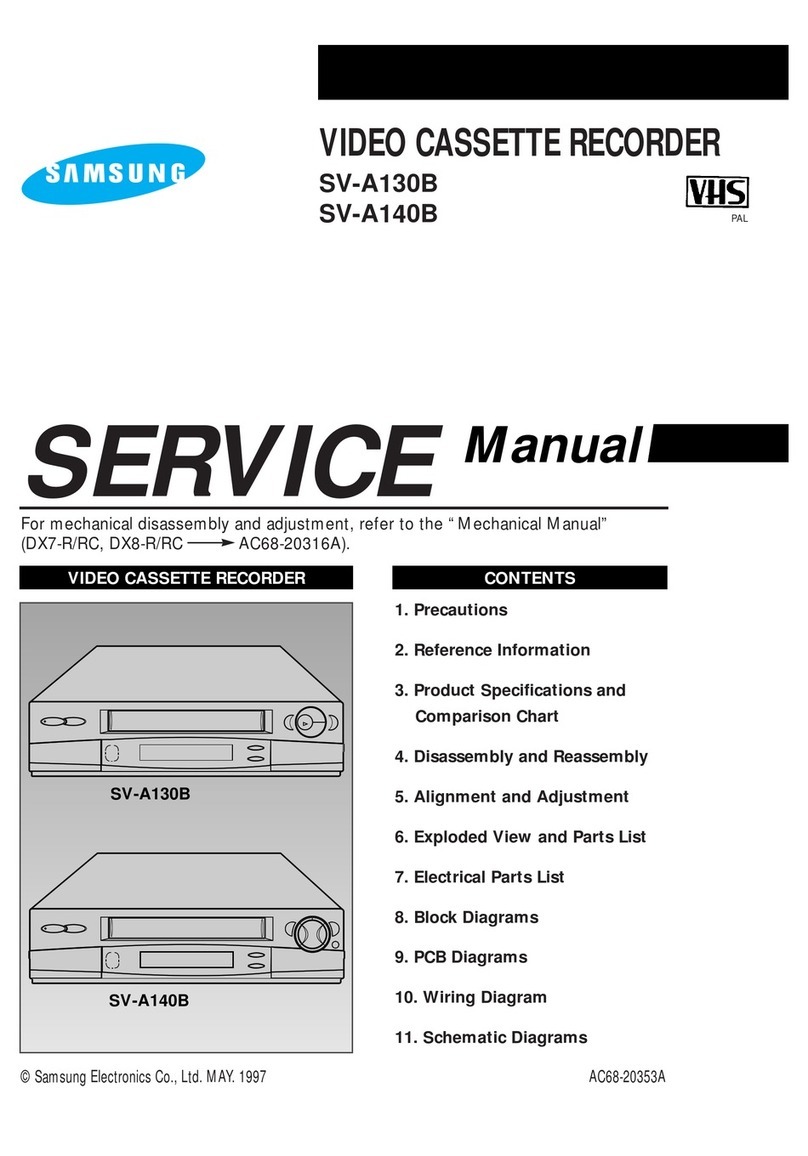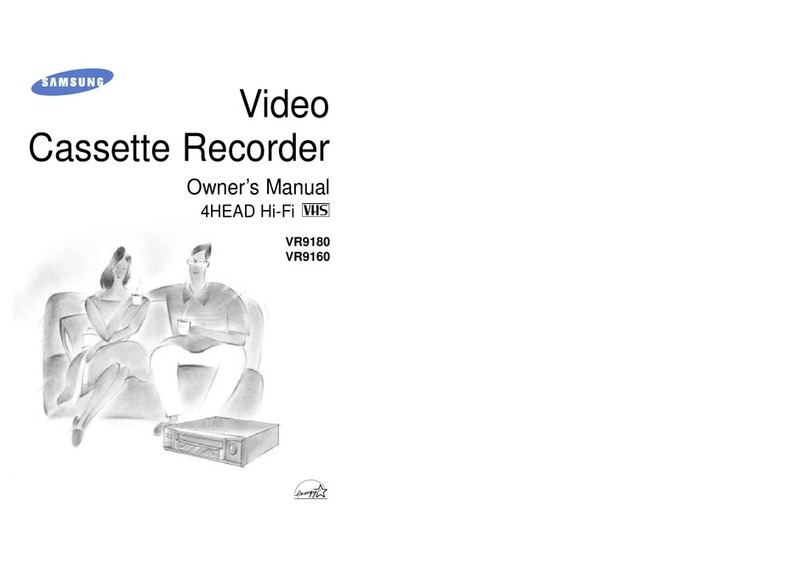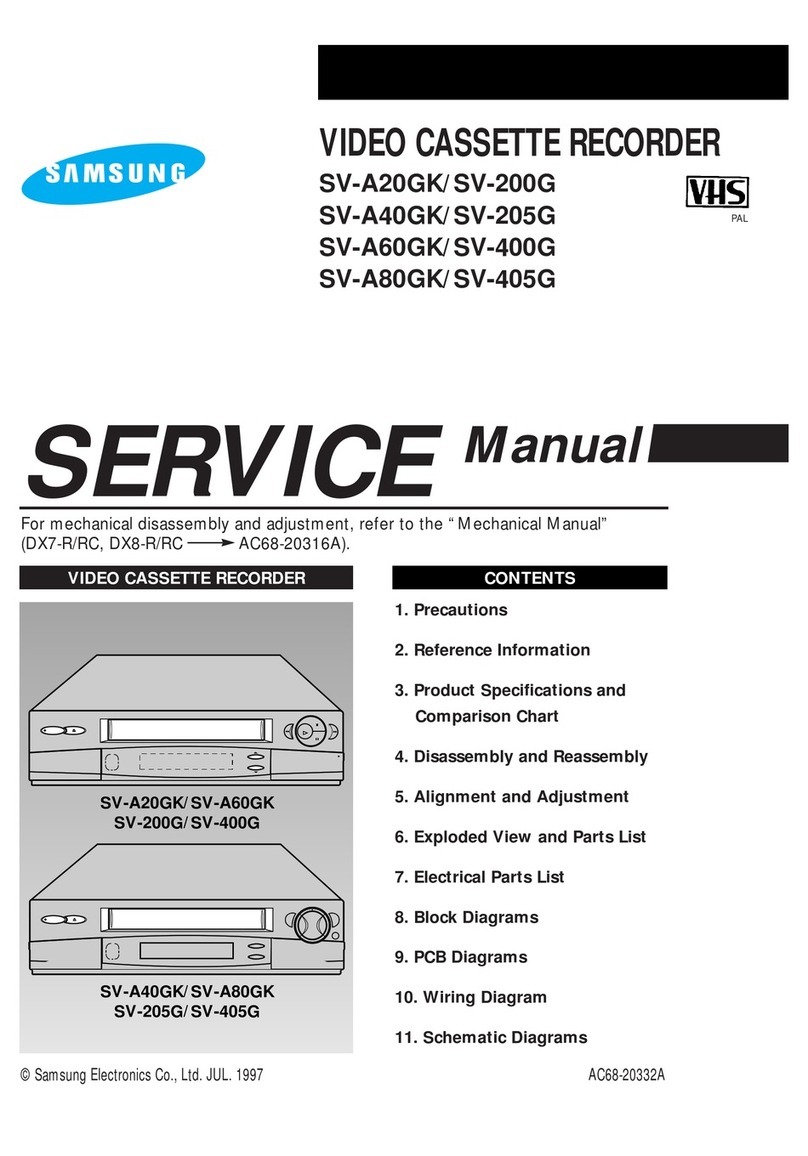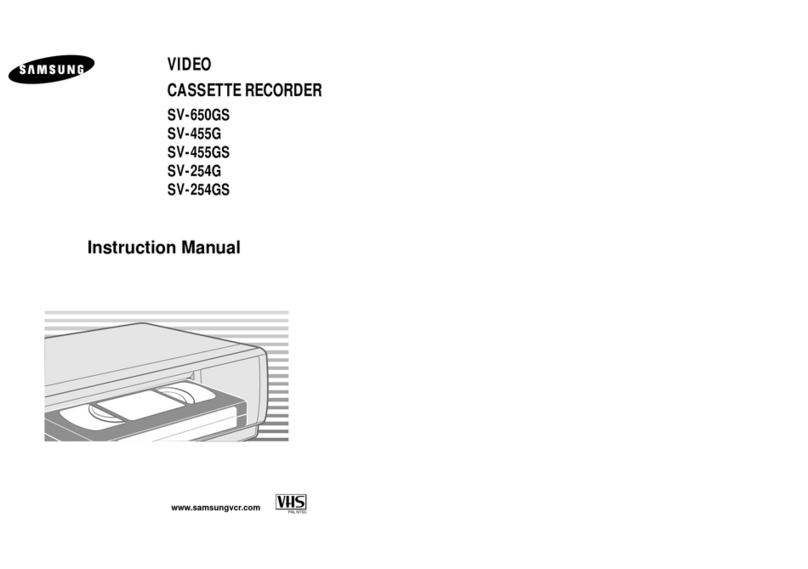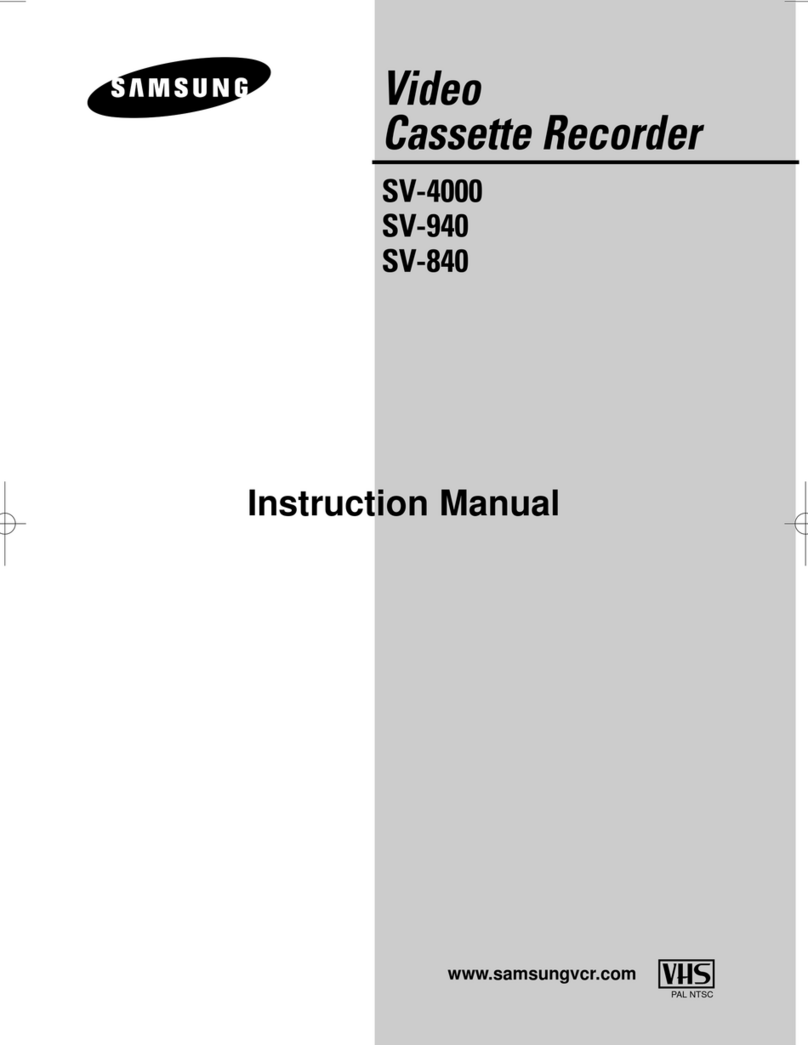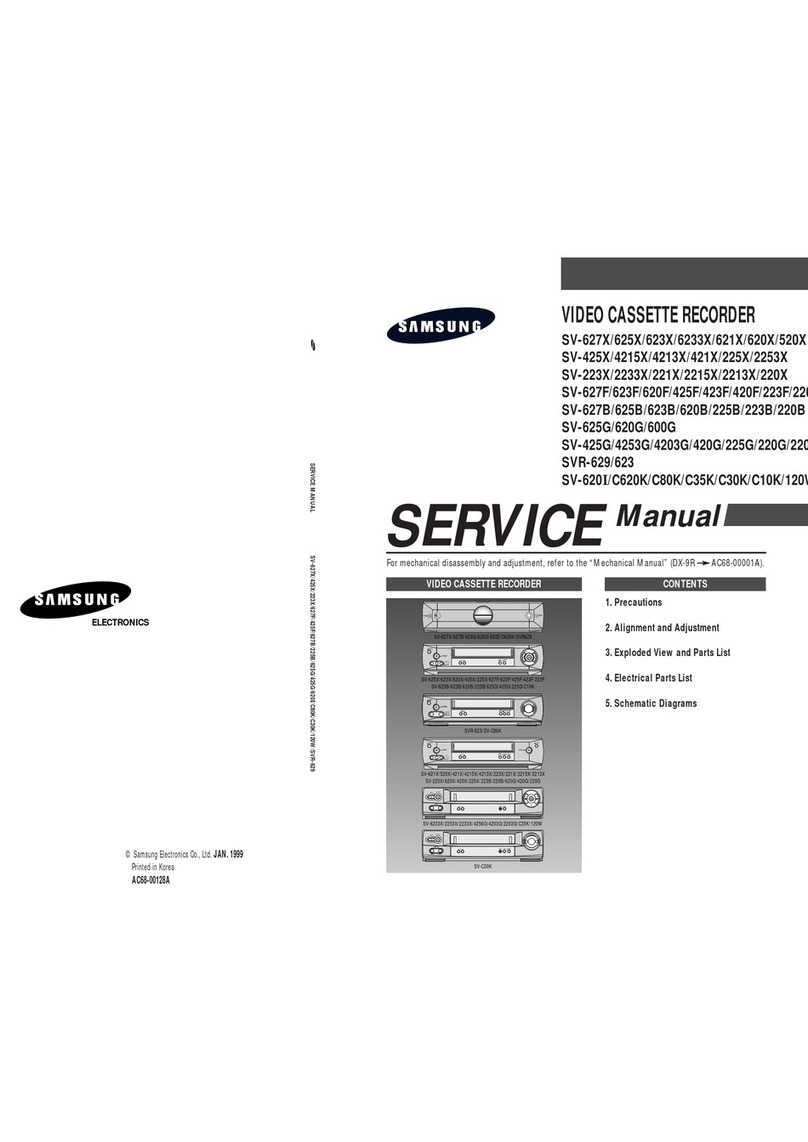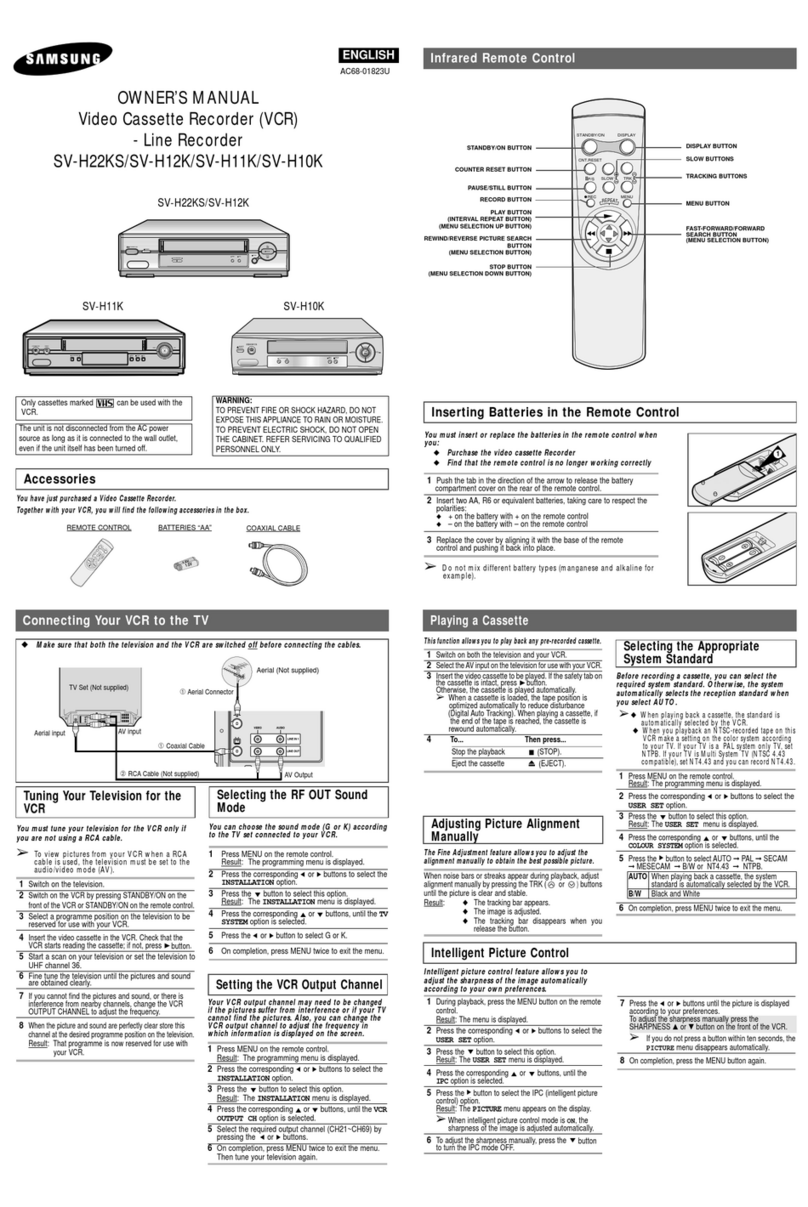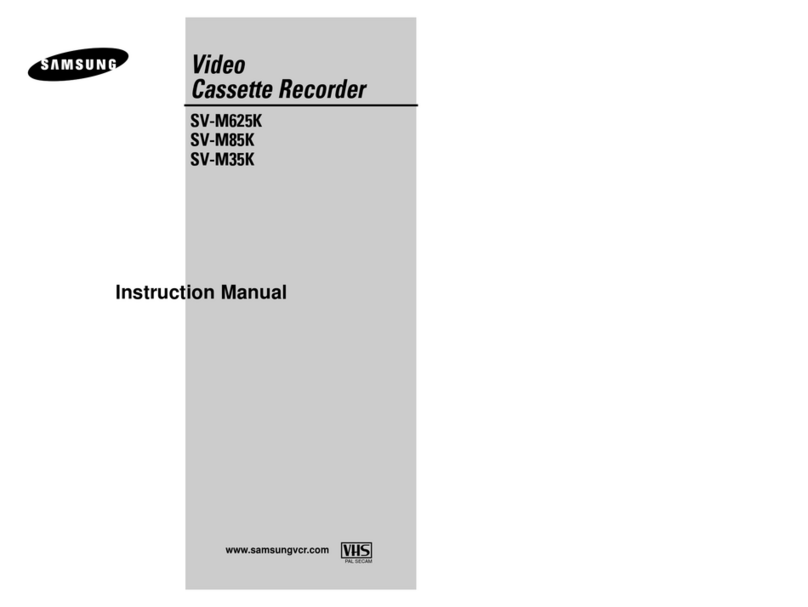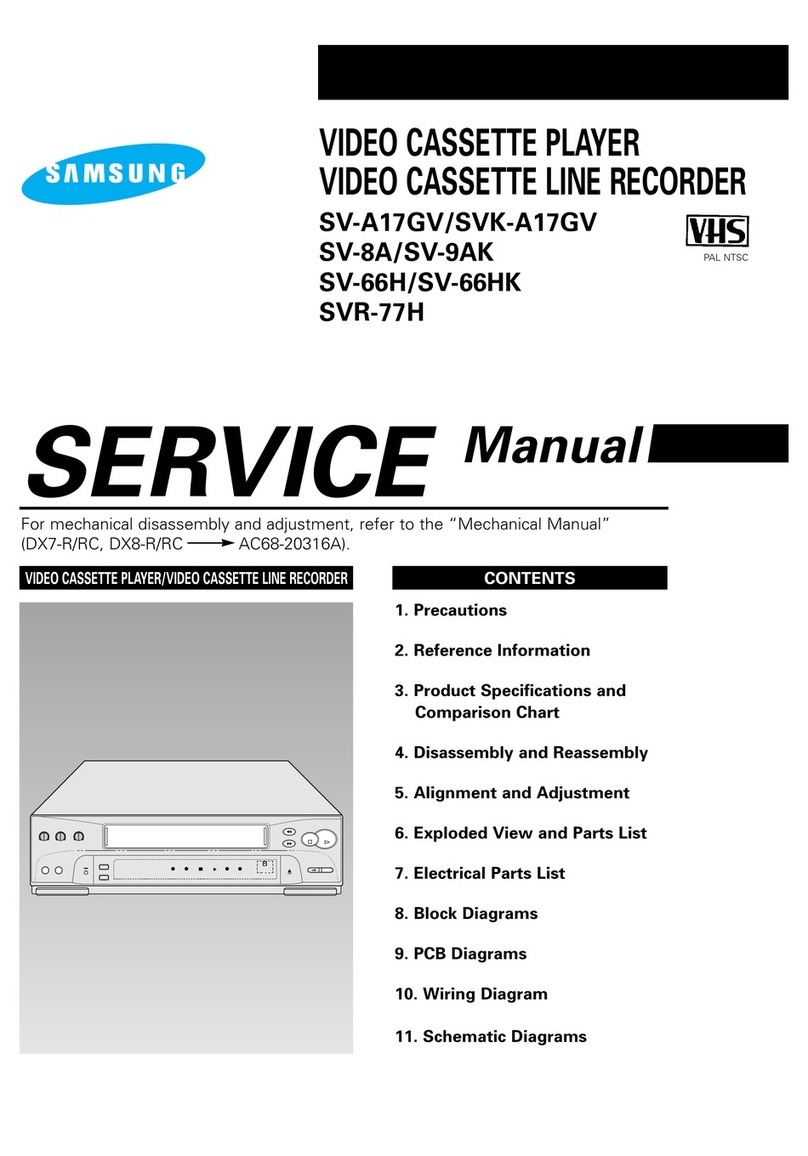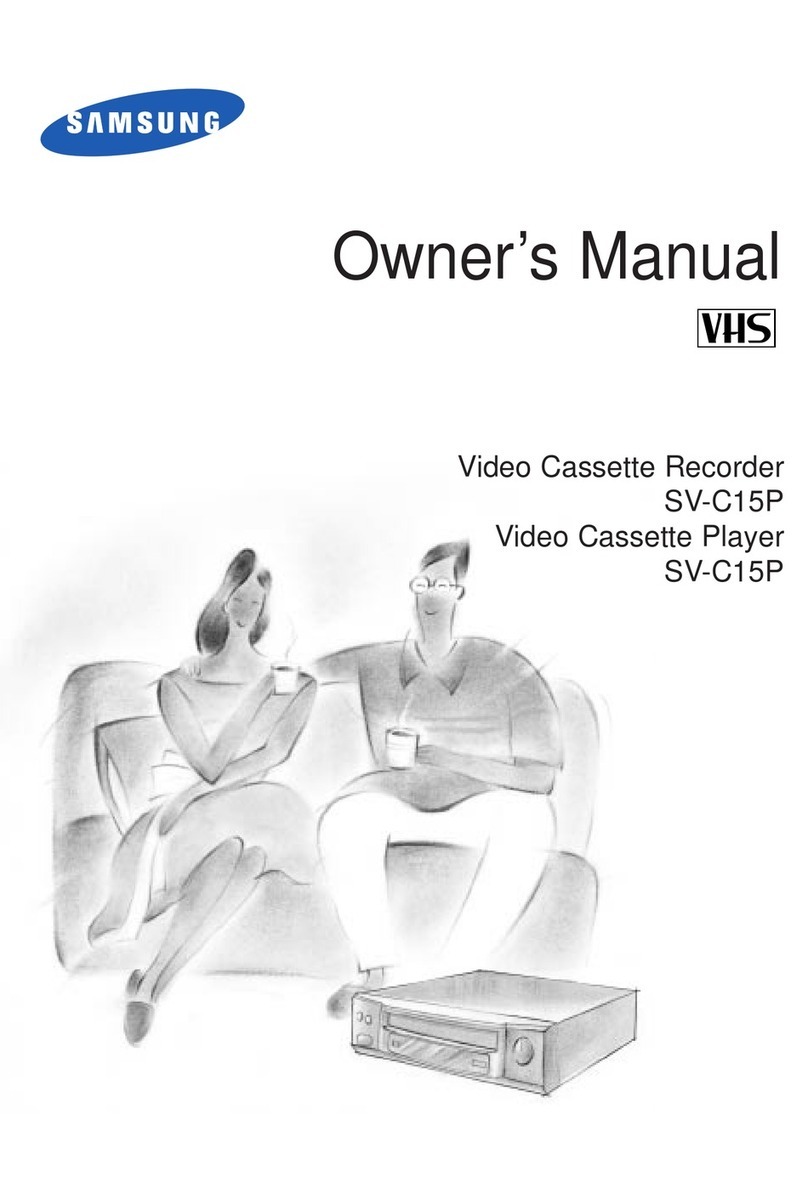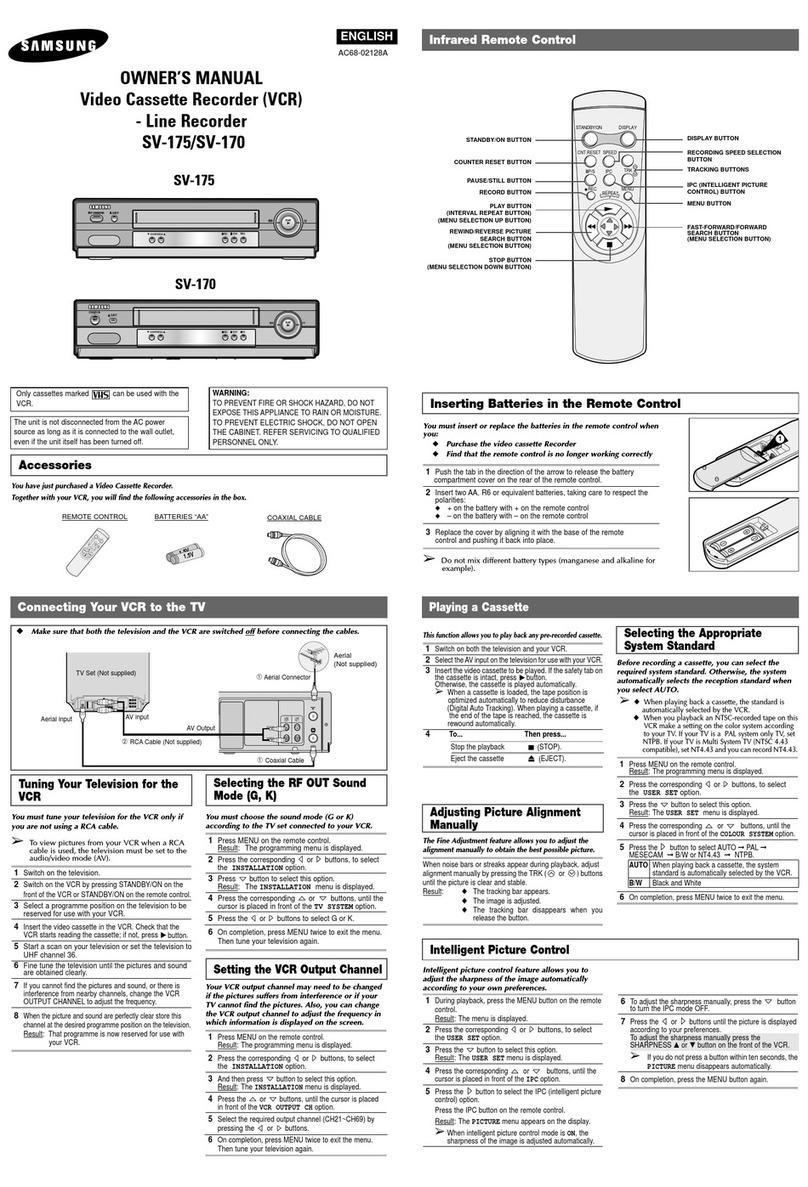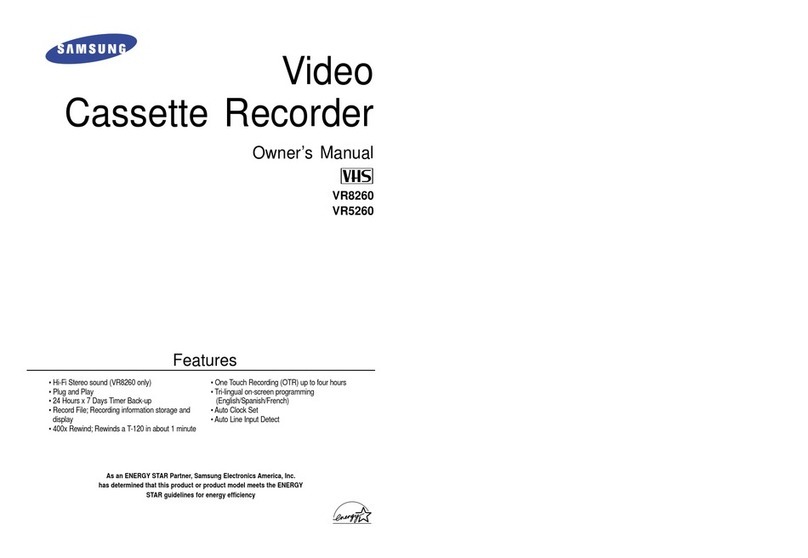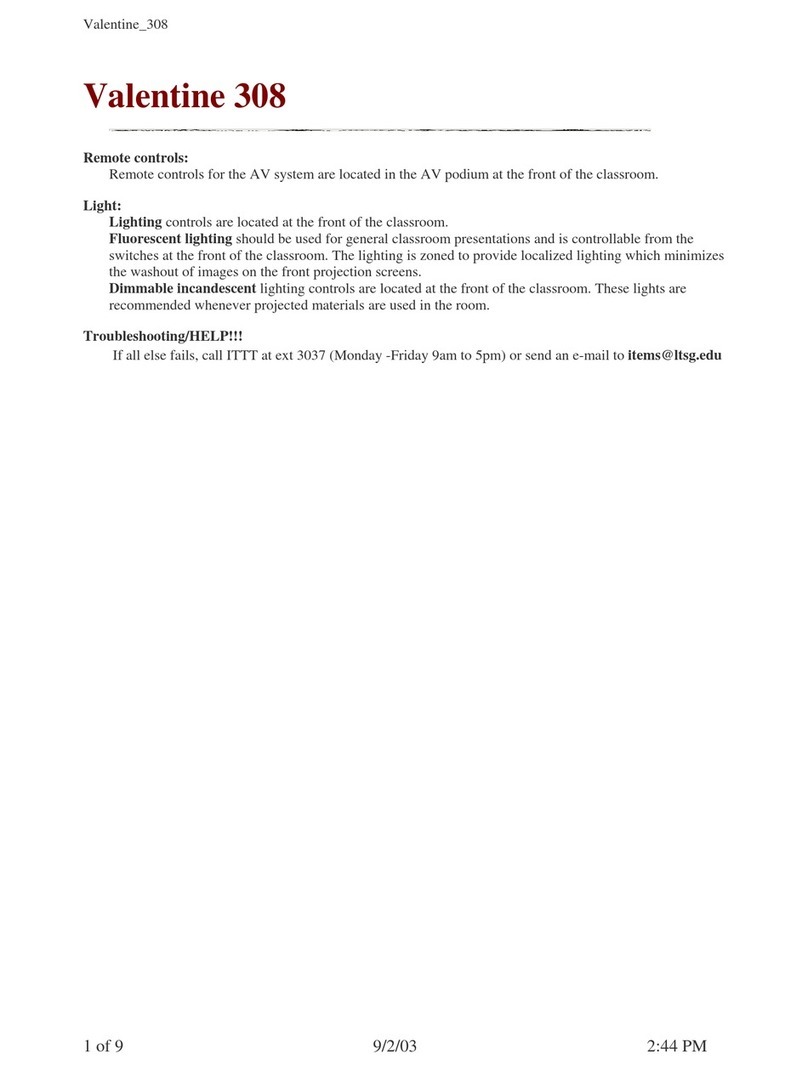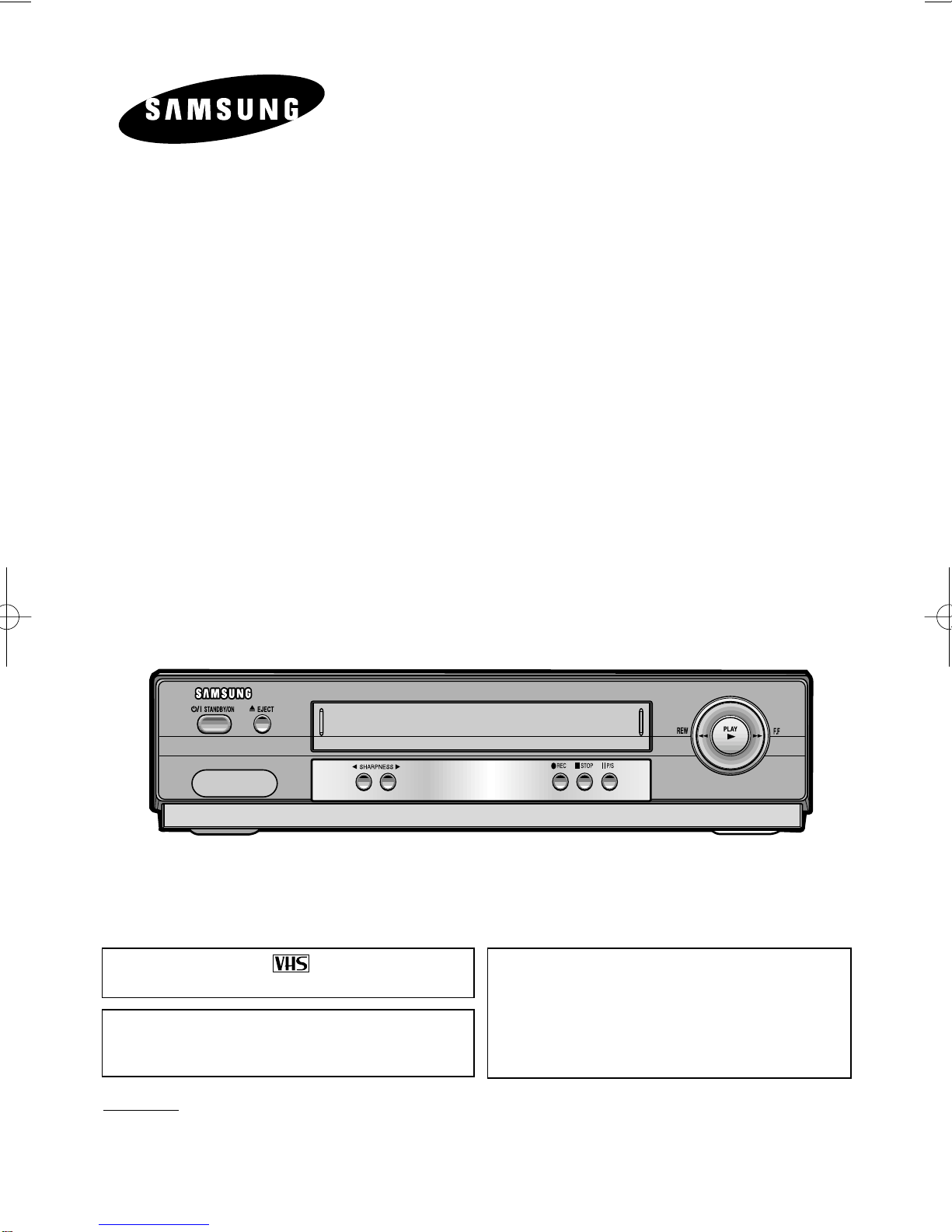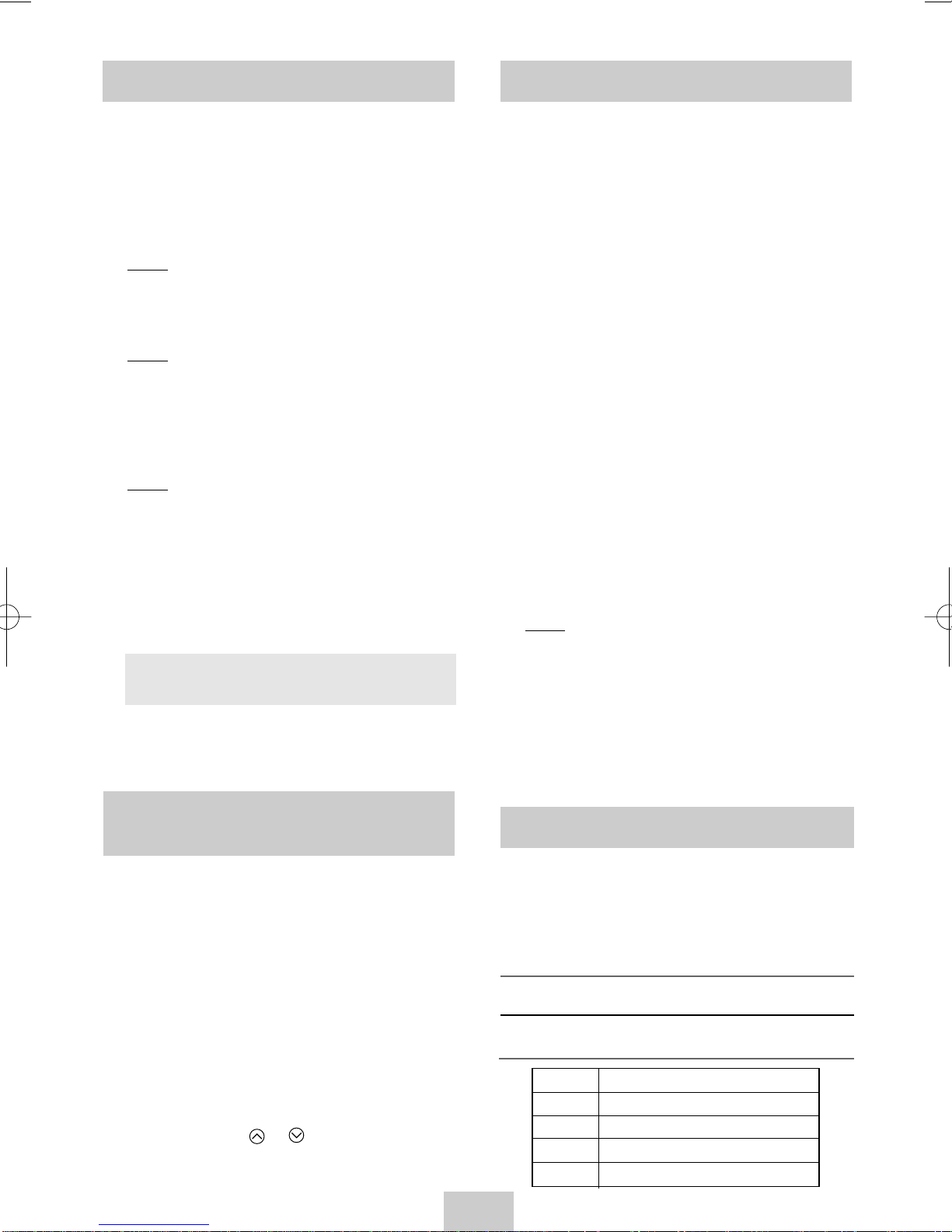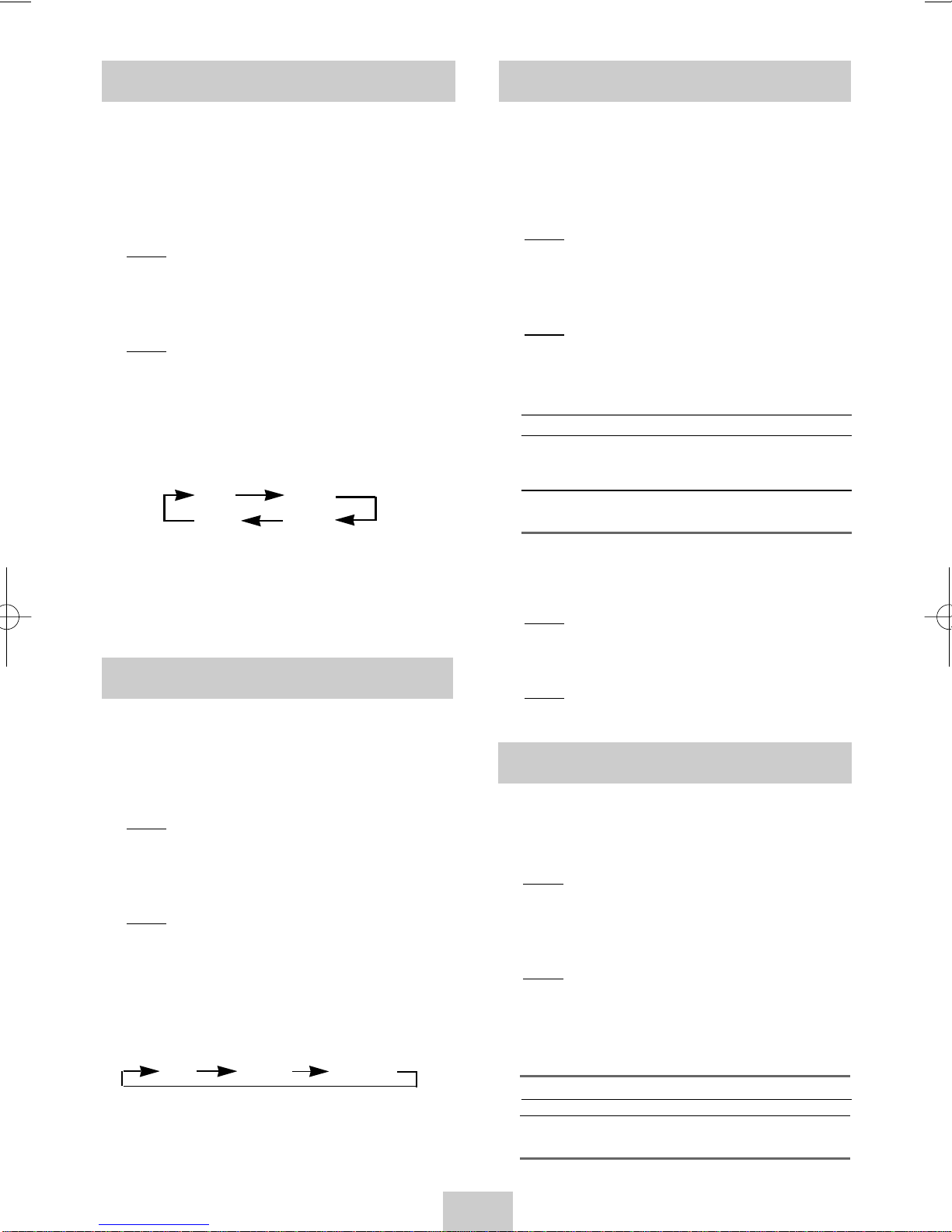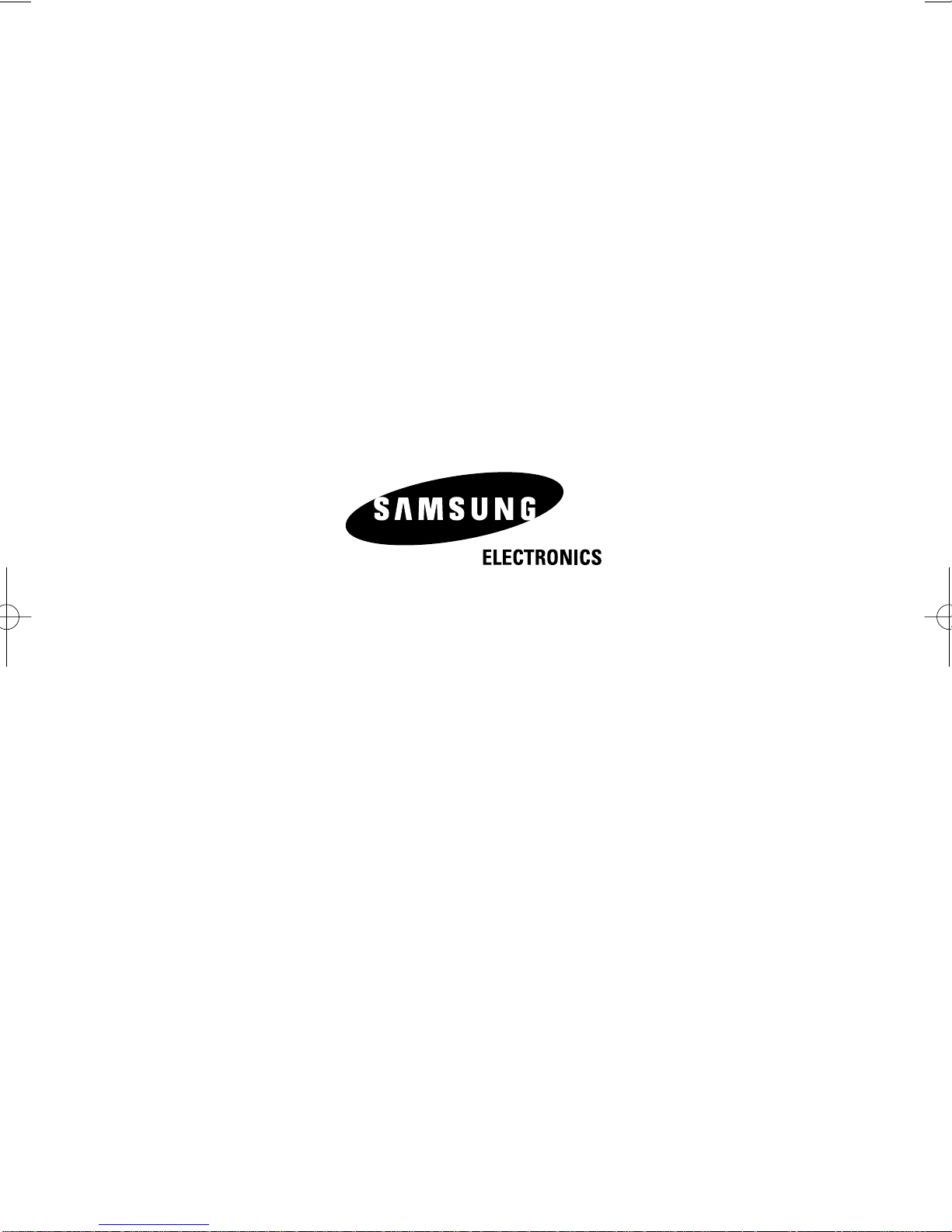ENG-4
Playing a Sequence Frame by
Frame
You can:
◆
Stop the cassette at a given frame (image)
◆
Advance one frame at a time
➢
No sound is heard when playing back frame by
frame.
1Press:
◆❿
to start playing the cassette
◆ll
P/S to stop the tape at a given frame
◆ll
P/S to advance frame by frame
2To return to normal playback, press
❿
.
➢
Vertical stability: When playing back frame by
frame, interference may be seen on the screen.
Press the TRK ( or ) buttons to minimize this
effect.
Using the Tape Counter
The tape counter:
◆
Indicates the elapsed time in the play and record
modes
◆
Is reset when a cassette is inserted in the VCR
◆
Allows you to find the beginning of a sequence
easily
☛
If the remaining time is to be calculated correctly,
you must indicate the type of cassette being used.
1Insert a cassette in your VCR.
2Press DISPLAY.
➢
The tape counter does not necessarily start
from zero at the beginning of the tape.
3To set the tape counter to zero at the beginning of
a sequence:
◆
Press DISPLAY twice to display the counter
◆
Press CNT.RESET when you want to set the
tape counter to zero
4When you are ready,
◆
Start playback or Recording.
◆
Press the
■
button.
◆
To fast-forward or rewind to the sequence at
which the counter was set to zero, press
➛➛
or
❿❿
.
Result: The VCR stops automatically when the
counter reaches zero.
➢
Some VCR information, such as the counter, can
be displayed on the television screen.
Press DISPLAY:
◆
Once to display the current function,
recording speed and counter
◆
Twice to display the counter only
◆
Three times to display the time remaining on
the cassette
◆
Four times to clear the display
Selecting the Recording Speed
You can record a cassette at two different speeds:
◆
SP (Standard Play)
◆
LP (Long Play)
In Long Play modes:
◆
Each cassette lasts twice as long
◆
The recording is of a slightly lower quality
To record a cassette...
Press the SPEED button
on the remote control, until...
In standard play mode SP is displayed.
In long play mode LP is displayed.
Type Recording Time (in SP)
E-180 180 mins. or 3 hours
E-240 240 mins. or 4 hours
E-260 260 mins. or 4 hours and 20 mins.
E-300 300 mins. or 5 hours
Intelligent Picture Control
Intelligent picture control feature allows you to adjust
the sharpness of the image automatically according to
your own preferences.
1During playback, press the MENU button on the
remote control.
Result: The menu is displayed.
2Press the corresponding
➛
or
❿
buttons, to select
the USER SET option.
3Press the
❷
button to select this option.
Result: The USER SET menu is displayed.
4Press the corresponding
or
❷
buttons, until the
cursor is placed in front of the IPC option.
5Press the
❿
button to select the IPC (intelligent
picture control) option.
Press the IPC button on the remote control.
Result: The PICTURE menu appears on the
display.
➢
When intelligent picture control mode is ON, the
sharpness of the image is adjusted
automatically.
6To adjust the sharpness manually, press the
❷
button to turn the IPC mode OFF.
7Press the
➛
or
❿
buttons until the picture is
displayed according to your preferences.
To adjust the sharpness manually press the
SHARPNESS
➛
or
❿
button on the front of the
VCR.
➢
If you do not press a button within ten seconds,
the PICTURE menu disappears automatically.
8On completion, press the MENU button again.
02141A SV-5M/AFR-GB 3/23/04 10:50 AM Page 4