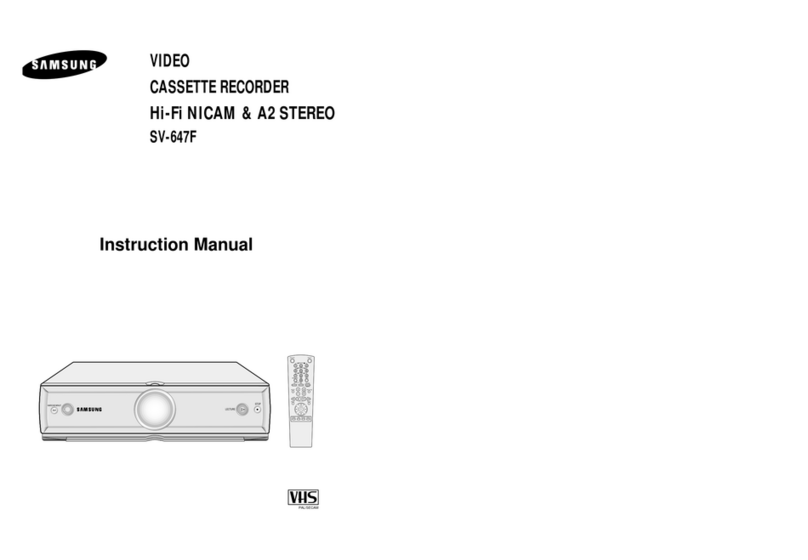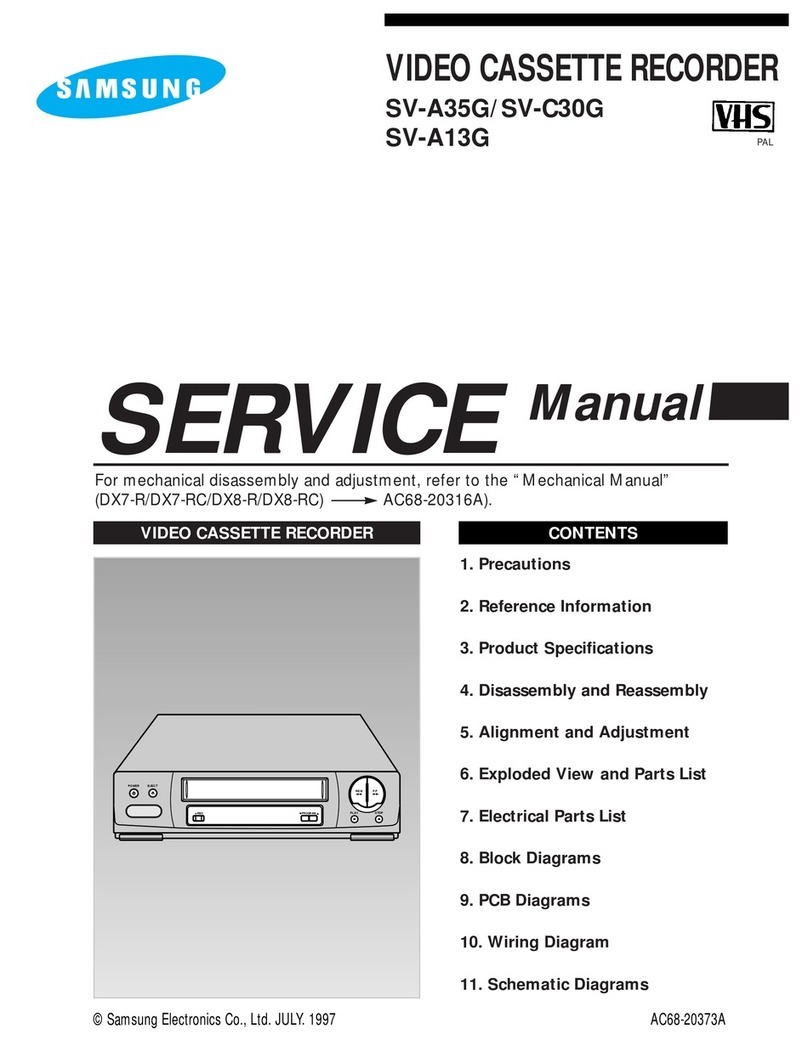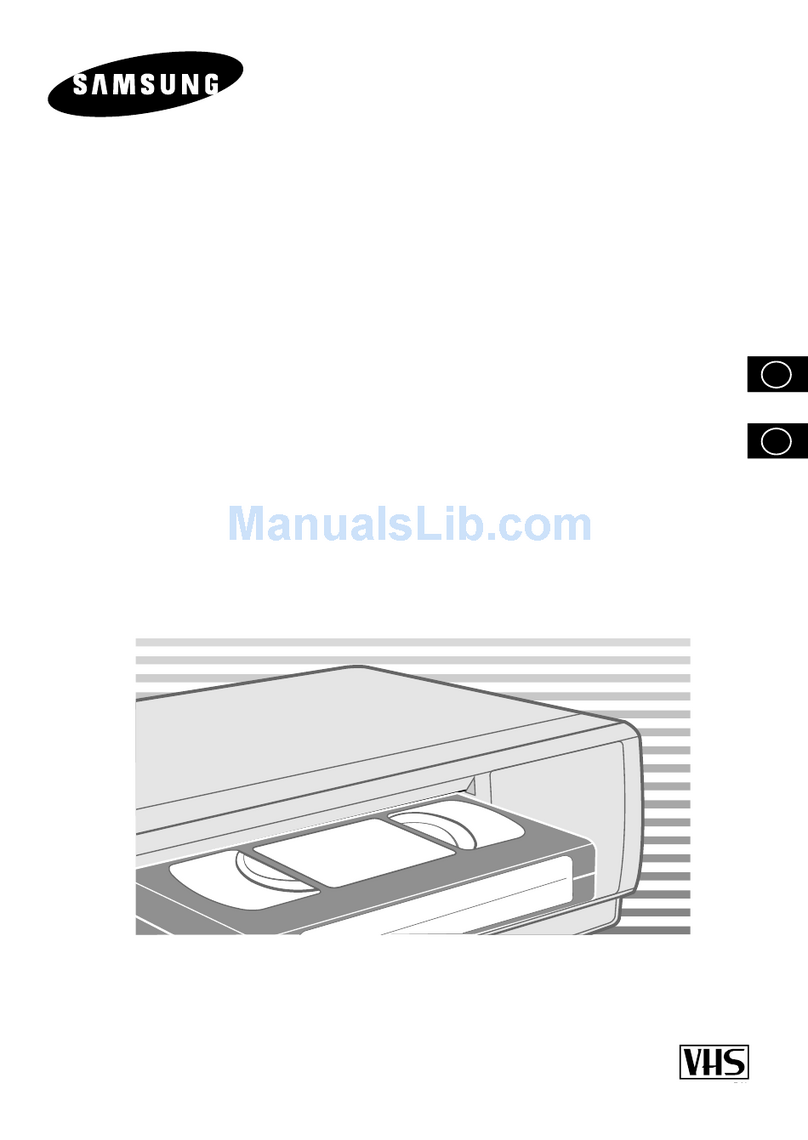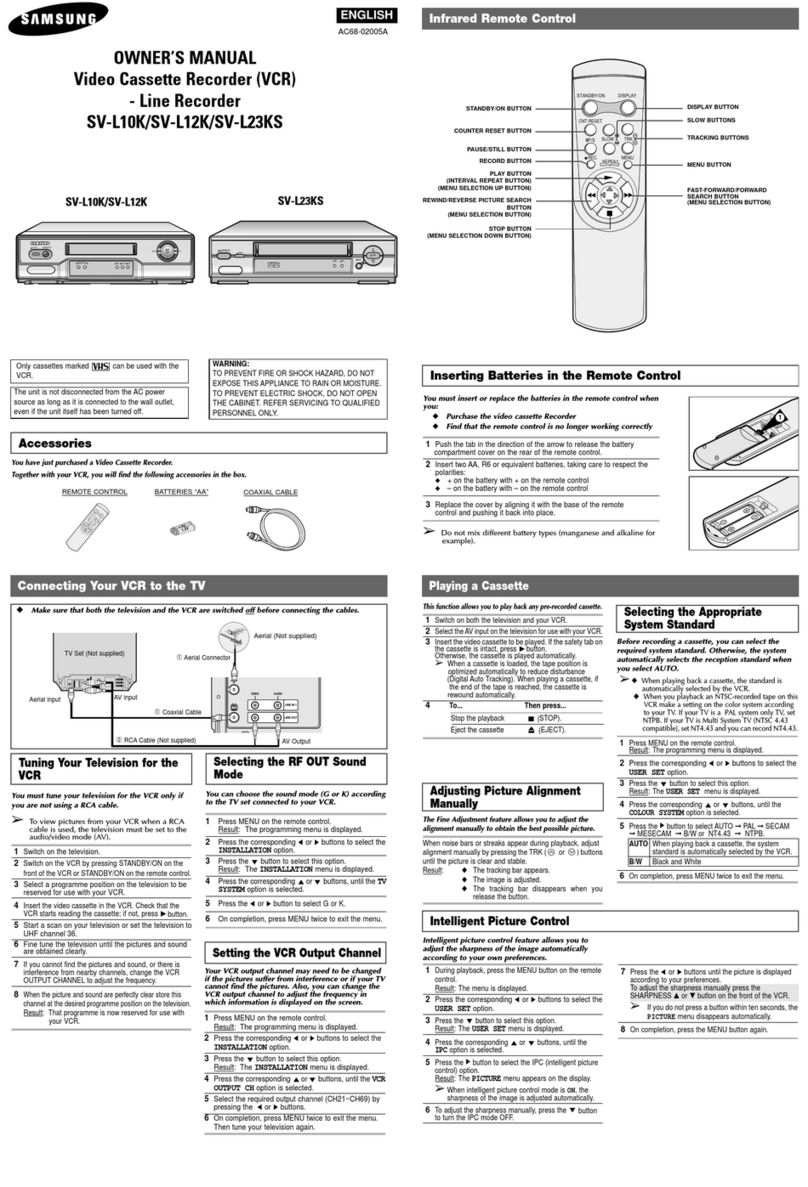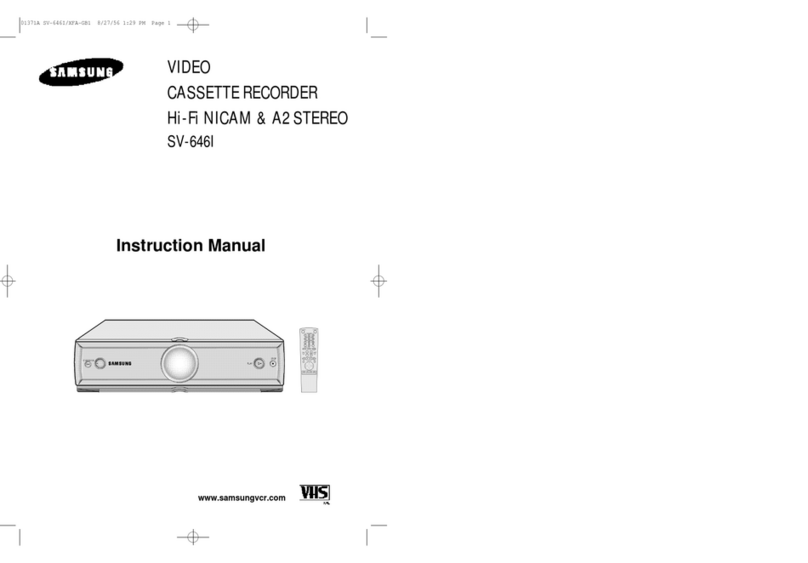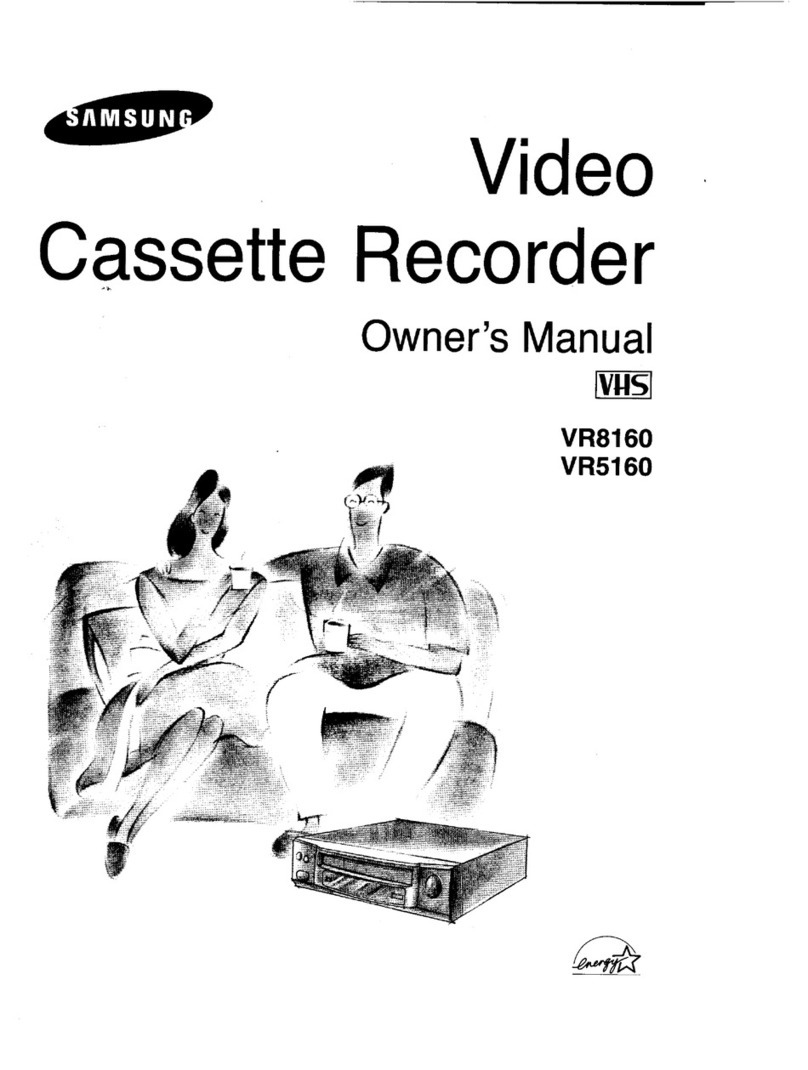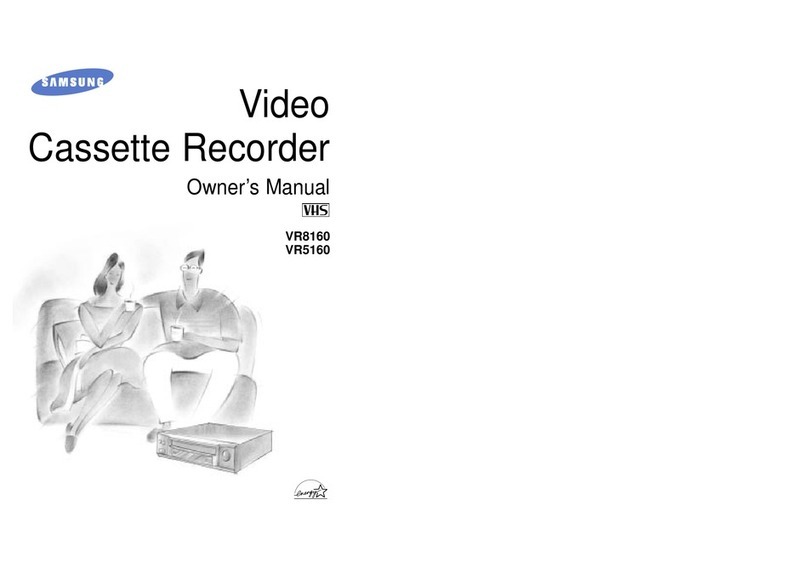Playing a Sequence Frame by Frame
You can:
◆Stop the cassette at a given frame (image)
◆Advance one frame at a time
➢
No sound is heard when playing back frame by
frame.
1
Press:
◆❿to start playing the cassette
◆IIP/S to stop the tape at a given frame
◆IIP/S to advance frame by frame
2
To return to normal playback, press ❿.
☛
When you have been using the Frame-by-Frame
function for more than about five minutes, the VCR
will automatically play to protect the cassette and
video heads.
➢Vertical stability: When playing back frame by
frame, interference may be seen on the screen.
Press the TRK ( or ) buttons to minimize this
effect.
Playing a Cassette in Slow Motion
You can play a cassette in slow motion.
➢
No sound is heard when playing back a cassette in
slow motion.
1
Press:
◆❿to start playing the cassette
◆SLOW ( or )as many times as required to
decrease or increase the speed respectively
◆❿to return to the normal speed
2
When playing back in slow motion, picture interference
may occur. Press the TRK ( or )buttons to
minimize this effect.
☛
When you have been using the Slow Motion
function for more than about five minutes, the VCR
will automatically play to protect the:
◆Cassette
◆Video heads
Using the Tape Counter
The tape counter:
◆Indicates the elapsed time in the play and record
modes
◆Is reset when a cassette is inserted in the VCR
◆
Allows you to find the beginning of a sequence easily
☛
If the remaining time is to be calculated correctly,
you must indicate the type of cassette being used.
1Insert a cassette in your VCR.
2Press DISPLAY.
➢
The tape counter does not necessarily start from
zero at the beginning of the tape.
3To set the tape counter to zero at the beginning of a
sequence:
◆Press DISPLAY twice to display the counter
◆Press CNT.RESET when you want to set the tape
counter to zero
4
When you are ready,
◆
Start playback or Recording.
◆
Press the
■
button.
◆
To fast-froward or rewind to the sequence at which
the counter was set to zero, press
➛➛
or
❿❿
.
Result: The VCR stops automatically when the counter
reaches zero.
➢Some VCR information, such as the counter, can
be displayed on the television screen.
Press DISPLAY:
◆Once to display the current function and counter
◆Twice to display the counter only
◆Three times to display the time remaining on the
cassette
◆Four times to clear the display
Selecting the Cassette Type
If you wish to use the tape counter to display the time
remaining on a cassette, you must indicate the type of
cassette inserted.
1Press MENU on the remote control.
Result: The menu is displayed.
2
Press the corresponding
➛
or
❿
buttons to select the
USER SET option.
3Press the
❷
button to select this option.
4
Press the corresponding
%
or
❷
buttons, until the
TAPE SELECT option is selected.
5Press the
➛
or
❿
buttons as many times as required,
until the correct cassette length is displayed.
E180 E240
E 300 E260
6Press MENU twice to exit the menu.
Auto Power Off
The Auto Power Off feature automatically turns off your
VCR if no signal is received and you do not press any
button for the selected time.
1
Press MENU on the remote control.
Result: The menu is displayed.
2Press the corresponding
➛
or
❿
buttons to select the
EASY OPERATION option.
3
Press the
❷
button to select this option.
Result: The
EASY OPERATION
menu is displayed.
4
Press the corresponding
%
or
❷
buttons, until the
AUTO POWER OFF option is selected.
5
Press the
❿
button, until you select the time of Auto
Power off interval.
OFF 2HOUR 3HOUR
6On completion, press MENU twice to exit the menu.
Interval Repeat Play
You can set interval repeat play to repeat the cassette
several times for special interval.
1
Press MENU on the remote control.
Result: The menu is displayed.
2Press the corresponding
➛
or
❿
buttons to select the
EASY OPERATION option.
3
Press the
❷
button to select this option.
Result: The
EASY OPERATION
menu is displayed.
4
Press the corresponding
%
or
❷
buttons, until the
NO. OF INTERVAL REPEAT option is selected.
5
To... Press
❿
, until...
Interval repeat play 5, 10, 15, off is displayed.
(choose repeat time 5 times,
10 times, 15 times)
Cancel interval OFF is displayed.
repeat play
6
On completion, press MENU twice to exit the menu.
7
To select interval during playback, press the REPEAT
button at the desired start point.
Result: “INTERVAL REPEAT SETTING”is displayed.
Press the REPEAT button one more time at the desired
end point.
Result: The tape is automatically rewound to the start
point. “INTERVAL REPEAT”is displayed.
Displaying/Hiding On-Screen
Information
Your VCR displays most information both on the VCR
and the television.
You can choose to display or hide this information on the
television screen.
1
Press MENU on the remote control.
Result: The programming menu is displayed.
2Press the corresponding
➛
or
❿
buttons to select the
USER SET option.
3
Press the
❷
button to select this option.
Result: The USER SET menu is displayed.
4
Press the corresponding
%
or
❷
buttons, until the
OSD option is selected.
5
To... Press
➛
or
❿
, until...
Display on-screen ON is displayed.
information
Hide on-screen OFF is displayed.
information
6
On completion, press MENU twice to exit the menu.
Auto Repeat Play
You can set repeat play to repeat the tape continuously
from beginning to end.
1
Press MENU on the remote control.
Result: The programming menu is displayed.
2Press the corresponding
➛
or
❿
buttons to select the
EASY OPERATION option.
3
Press the
❷
button to select this option.
Result: The
EASY OPERATION
menu is displayed.
4
Press the corresponding
%
or
❷
buttons, until the
REPEAT PLAY option is selected.
5
To... Press
➛
or
❿
, until...
Repeat play ON is displayed.
Do not wish to OFF is displayed.
repeat play
6
On completion, press MENU twice to exit the menu.
Recording From TV
Recording from Another VCR
1
Turn on the TV. Tune your TV channel.
2
Connect your VCR to the TV by A/V cable
as above figure.
3
Hold down the REC (
●
) button to start line
recording.
4
Press the STOP (
■
) button to end line
recording.
➢Line recording is not available for
the TV which has no A/V
OUTPUT JACK.
1
Turn on the TV.
2
Connect the playback side VCR’s A/V cable to the recording side VCR’s video and audio in (rear panel).
3
Begin playback on the playback side VCR and hold down REC (
●
) button.
4
Press the STOP (
■
) button to end line recording.
You can copy a cassette to your VCR from another video source, such as another VCR.
☛
It is an infringement of copyright laws to copy prerecorded cassettes or to re-record them in any
form without the permission of the owners of the corresponding copyright.
➢Video cassettes have a safety tab to prevent accidental erasure. When this tab has been
removed, you cannot record on the tape.
◆If you wish to protect a cassette, break off the tab using a small screwdriver.
◆To re-record over a protected cassette (safety tab broken), cover the hole with adhesive tape.
Format VHS PAL/SECAM standard
Heads Video: 2 rotary heads / Audio/Control: 1 stationary head
Erase: 1 full track erase head
Television system STANDARD G, K
Luminance FM azimuth recording
Colour system PAL/MESECAM/NT4.43: Down converted subcarrier phase
shifted direct recording
SECAM: 1/4 counted down subcarrier direct recording
NTSC PB on PAL TV
Tape speed (PAL/MESECAM/SECAM) (NTSC)
23.39 mm/sec 33.35 mm/sec
Recording/playback time 3 hours (E-180 Tape)
REW time About 60 sec in REW with E-180
VIDEO
Input 0.5 to 2.0 Vp-p; 75 ohm unbalanced
Output 1.0 ± 0.2 Vp-p; 75 ohm unbalanced
AUDIO
Input -8 dBm, 47 Kohm unbalanced
Output -8 ± 3 dBm, 1 Kohm unbalanced
Frequency response 100Hz - 8KHz
Power requirement 100-240V~, 50/60 Hz
Power consumption Approx. 13 watts
Operation temperature 41°F-104°F (5°C-40°C)
Operation humidity 10%-75%
Weight 2.8 Kg (net)
Dimensions (WxHxD) 360 x 94 x 240 mm
Design and specifications are subject to change without notice.
Technical Specifications