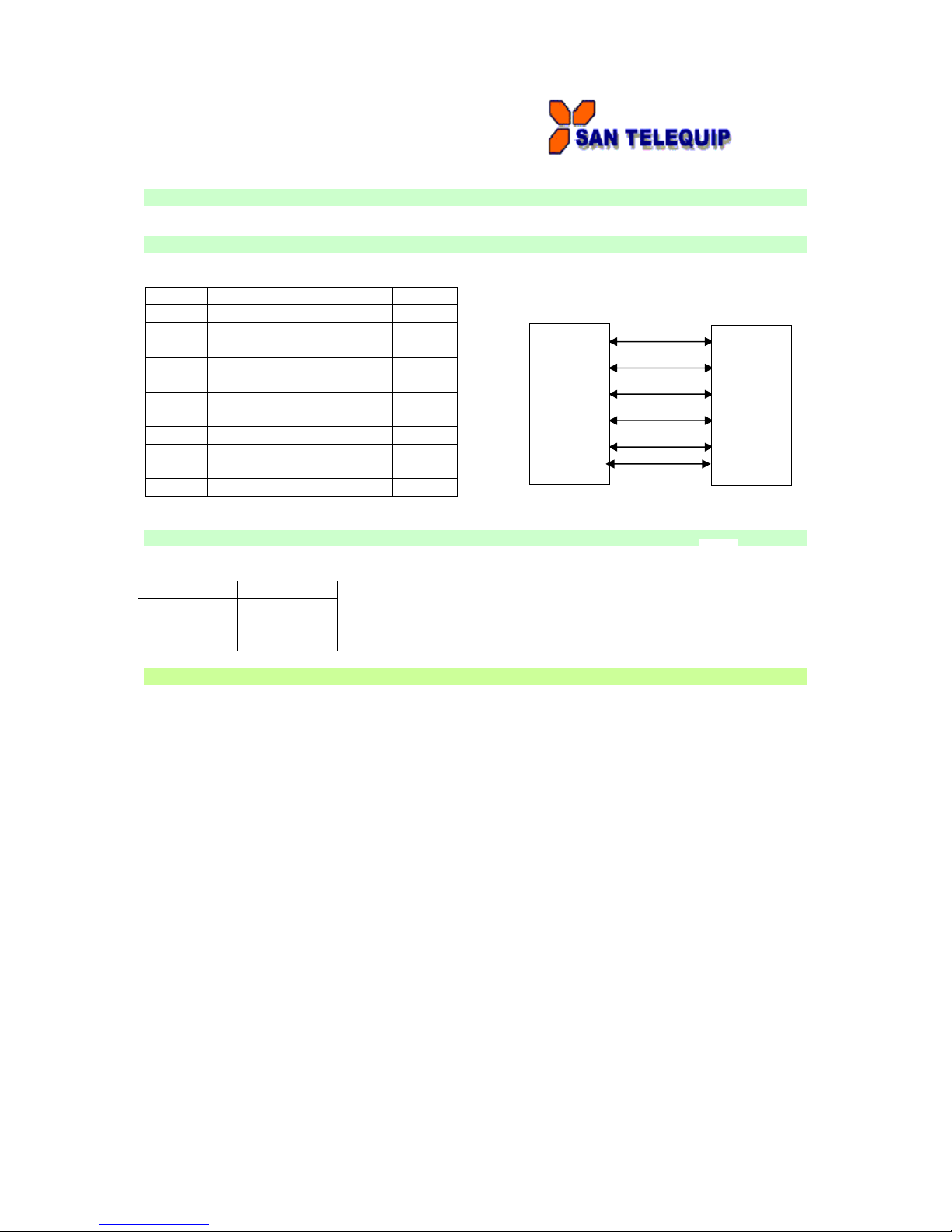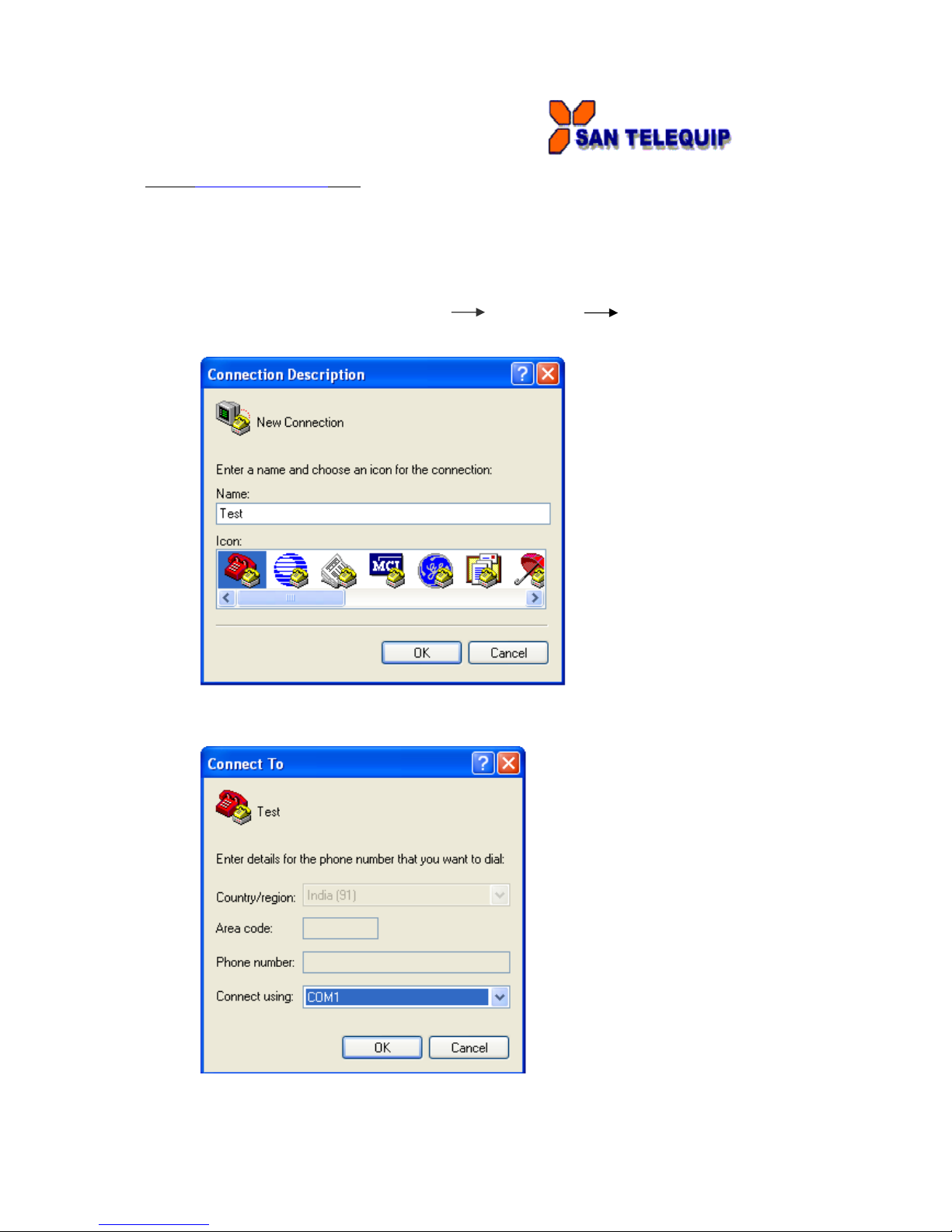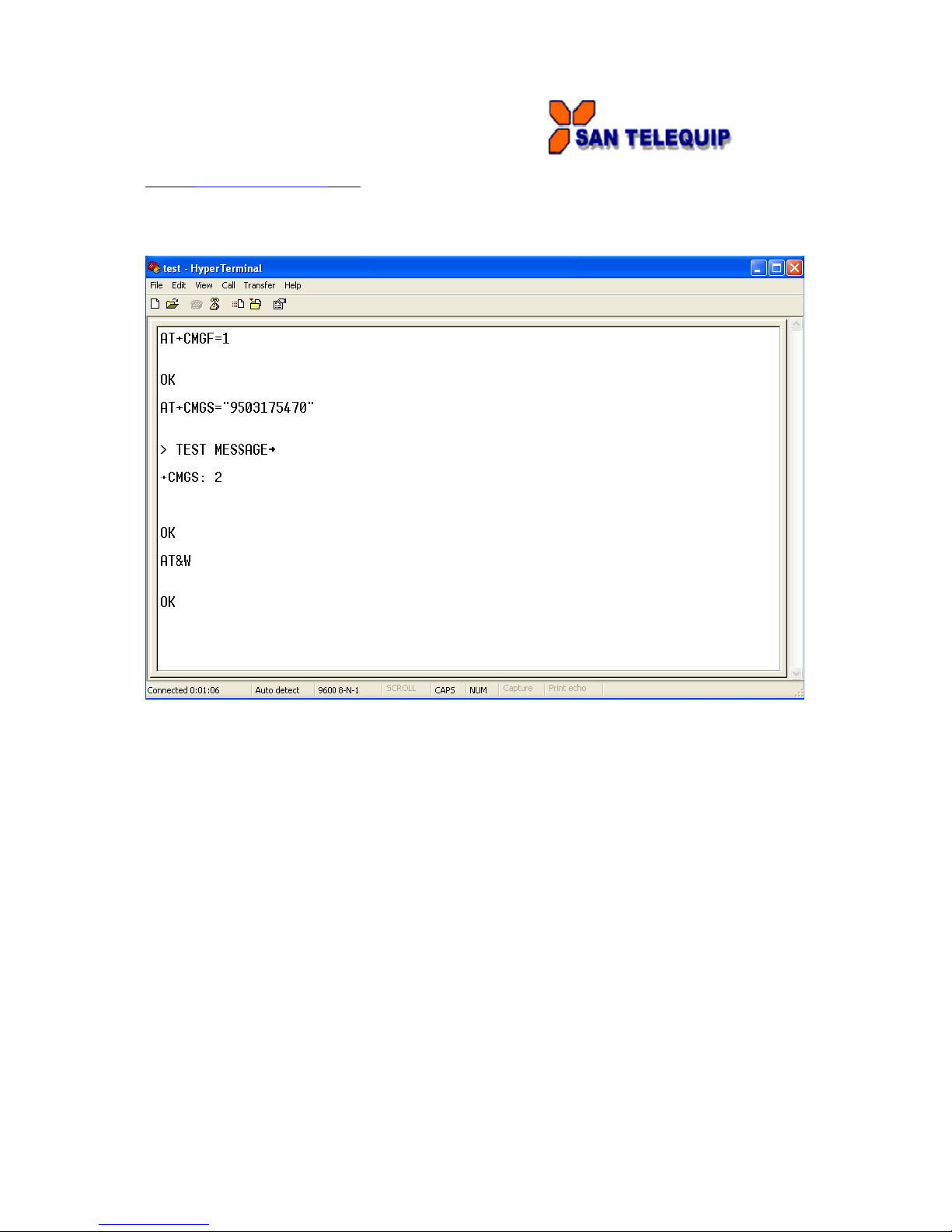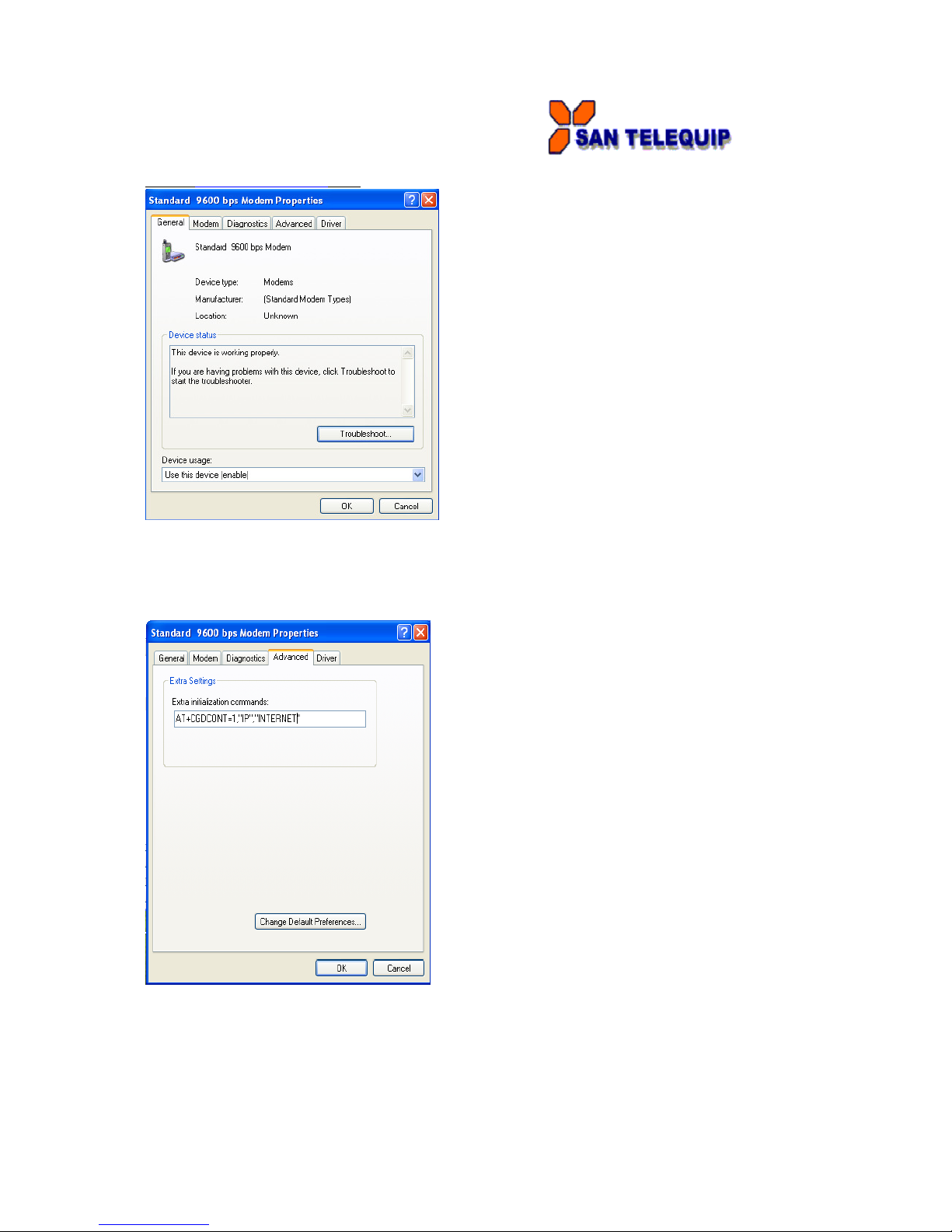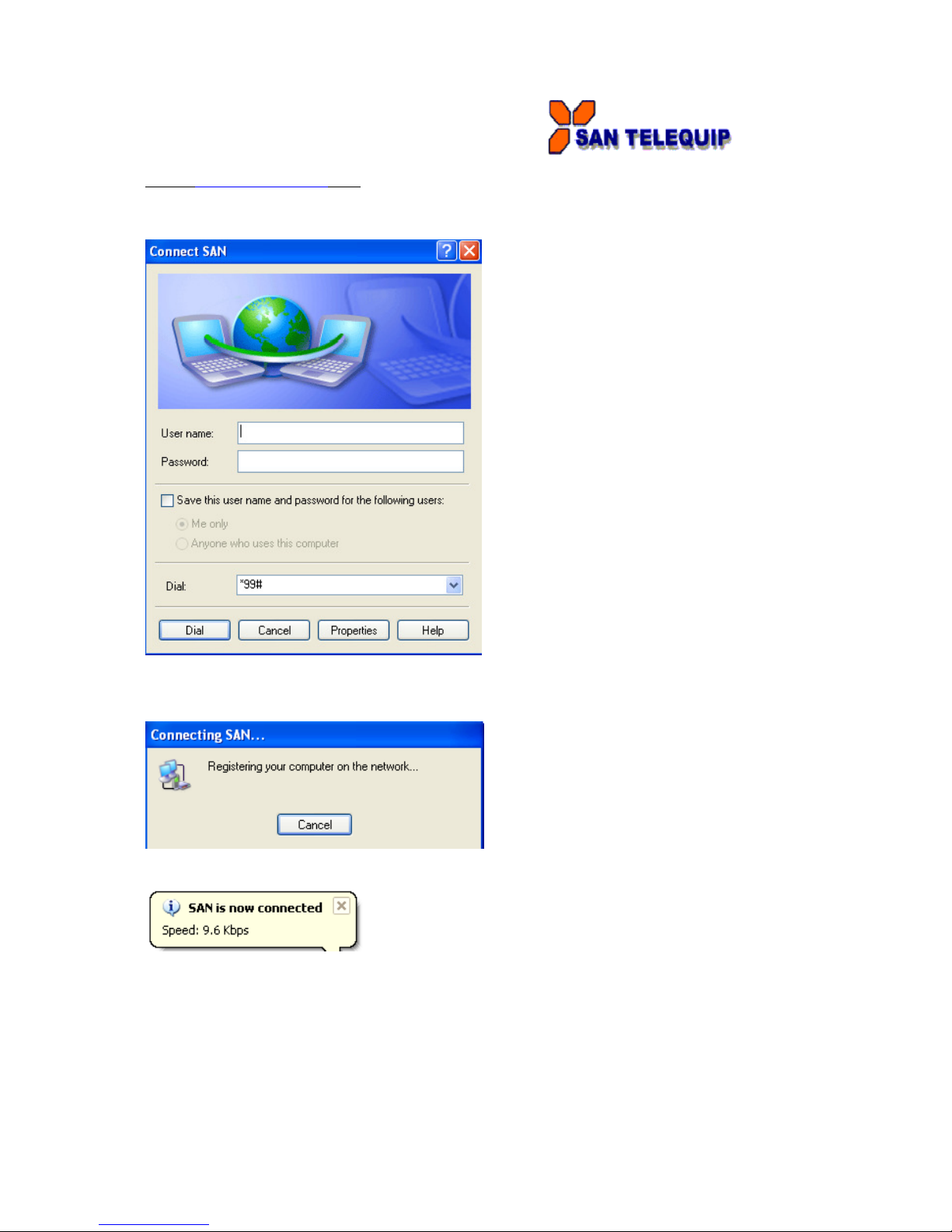San Telequip (P) Ltd.,
504, 505 Deron Heights, Baner Road,
Pune 411 045, India.
Phone: +91-20-65001587, 9764027070, 8390069393 Connecting. Converting. Leading !
Email: info@santelequip.com .
Document Name : User Manual for GSM/GPRS modem 232/485.
INTRODUCTION
GSM/GPRS modem is a multi-functional, ready to use, rugged unit that can be embedded or plugged
into any application. The modem can be controlled and customized to various levels by using the
standard AT commands. The modem is fully type-approved, it can speed up the operational time with
full range of Voice, Data, Fax and Short Messages (Point to Point and Cell Broadcast). The modem
also supports GPRS (Class 12) for spontaneous data transfer.
Features
•Quad Band 850/ 900/ 1800/ 1900 MHz
•Output power 2W for GSM 850/ 900, 1W for GSM 1800 /1900
•Control via AT commands (GSM 07.07 and 07.05)
•Interface-RS232 (DB9 female connector) or RS485 (3 pin screw type connector).
•Coding Scheme: CS1 to CS4
•CSD up to 14.4 kbps(Non-transparent)
•Mobile Originated (MO) and Mobile Terminated (MT),Cell Broadcast(CB),Text and PDU
mode.
•Supports Internet service protocols TCP/UDP/FTP/HTTP/MMS
•Supports Packet Switched Broadcast Control Channel(PBCCH)
•Supports PAP protocol and USSD
•Supports auto-bauding for serial port from 4800 bps to 115200 bps.
•LED Indication for Power ON, Network status, Tx and Rx
•Dimensions: 93 x 78 x 33 mm ( excluding connectors)
•Weight: 125 grams
•Housing: Metallic Enclosure
Installing the Modem
To install the modem, plug the device on the provided SMPS Adapter.
Inserting/ Removing the SIM Card
To insert or remove the SIM Card, it is necessary to press the SIM holder ejector button with sharp
edged object like a pen or a needle. When this is done the SIM holder comes out a little, then pull it
out and insert or remove the SIM Card. Place the SIM card properly as per the direction of the
installation. It is very important that the SIM is placed in the right direction for its proper working
condition.
Connecting External Antenna
Connect GSM/GPRS modem to the external SMA antenna male end. The frequency of the antenna
should be set to GSM850/900/1800/1900. The right Antenna should be used with the specified
frequency or else the antenna can damage the modem or it can affect the communication.
Power Supply – Screw type connector with 9-30V DC, 2A supply.
Modem connection to external devices:
Connectors
SMA RF antenna connector
9 pin D-SUB / 3 pin screw type RS232 link / RS485 link
Adaptor Socket Power supply connector
SIM card holder SIM card