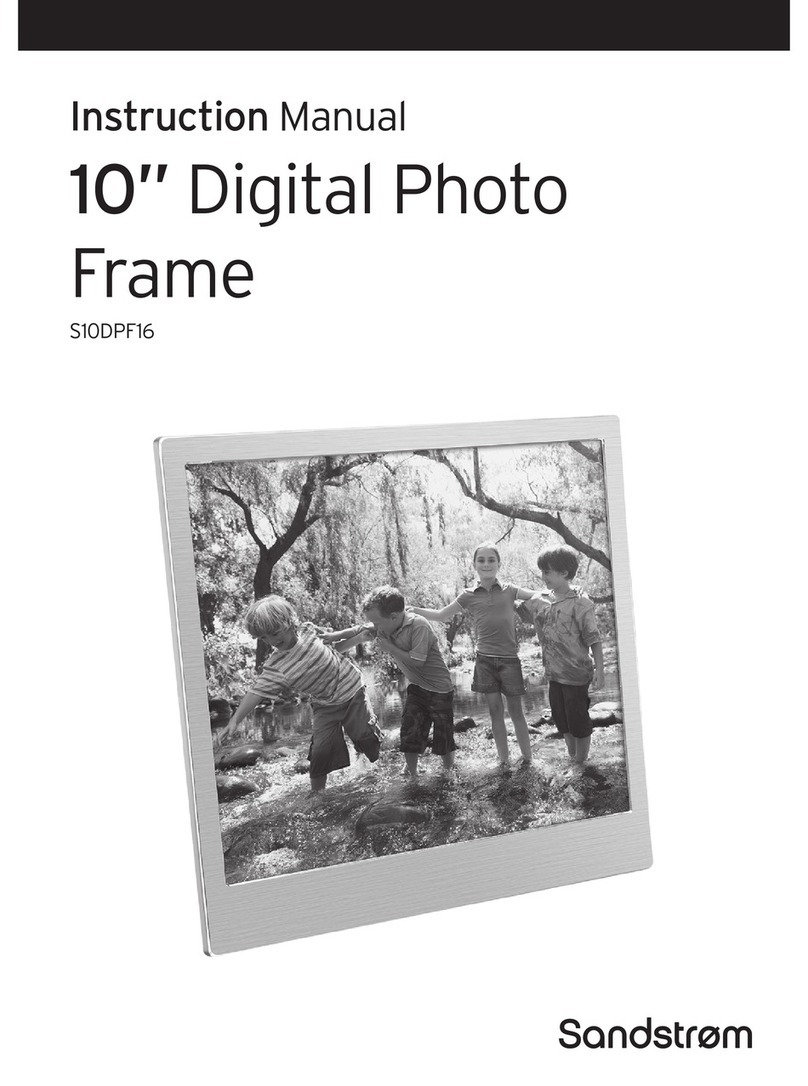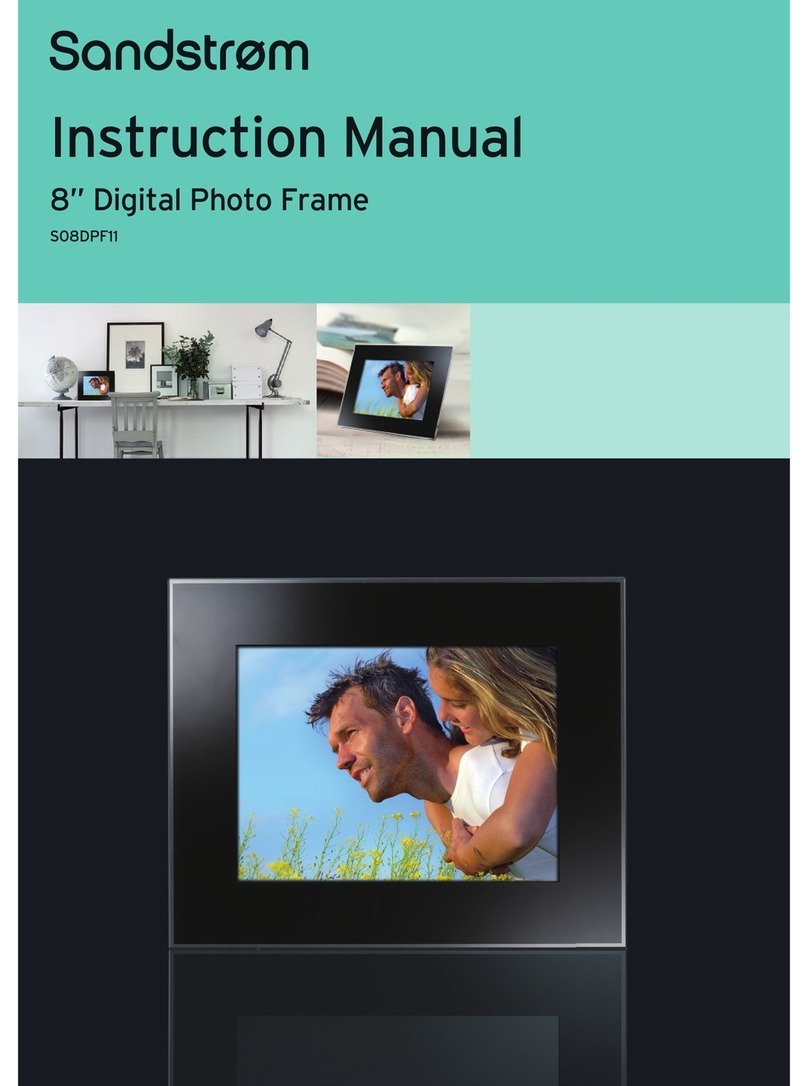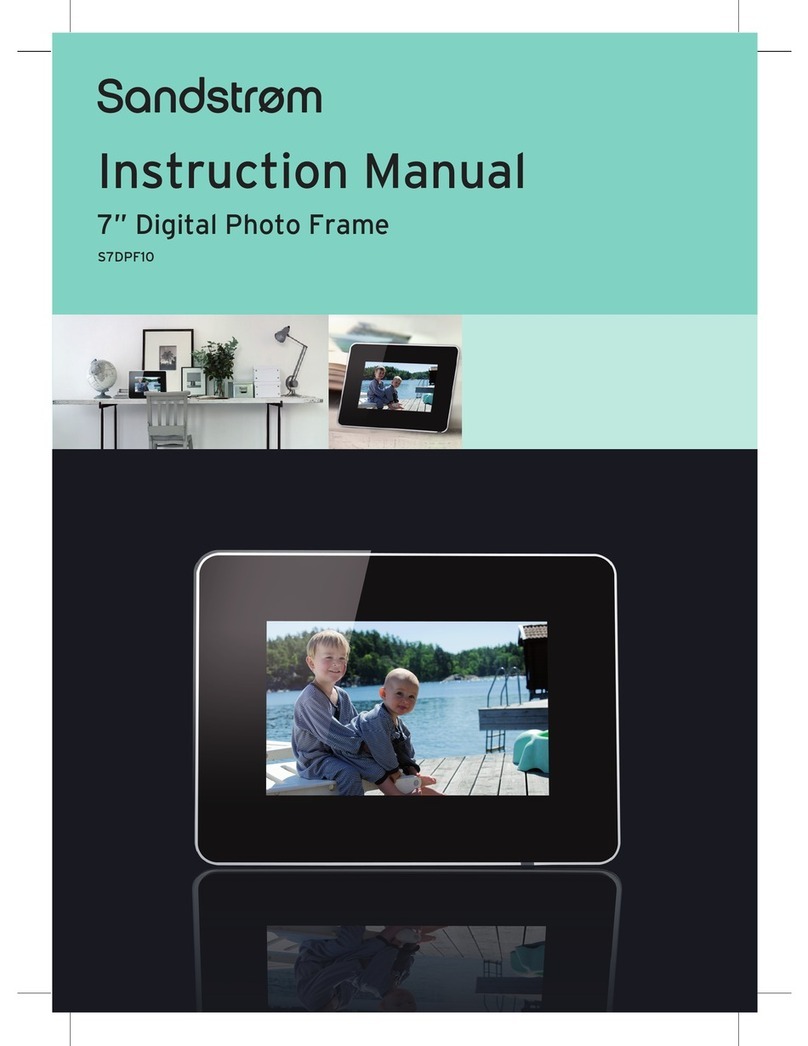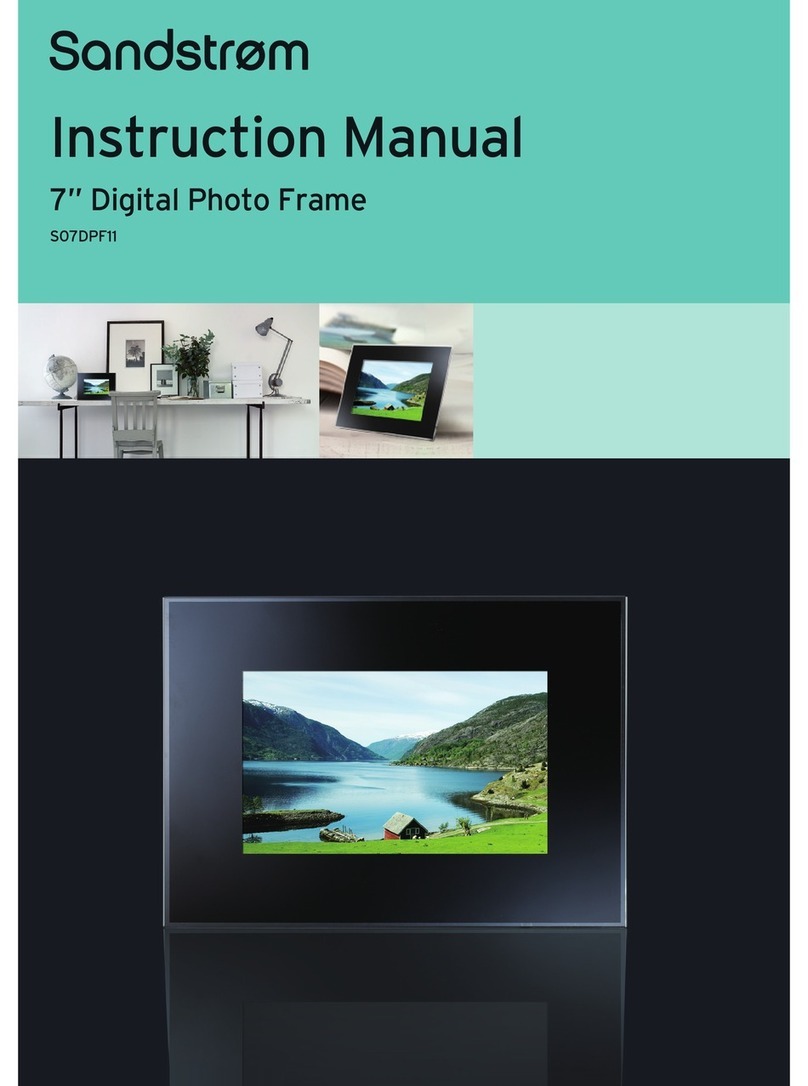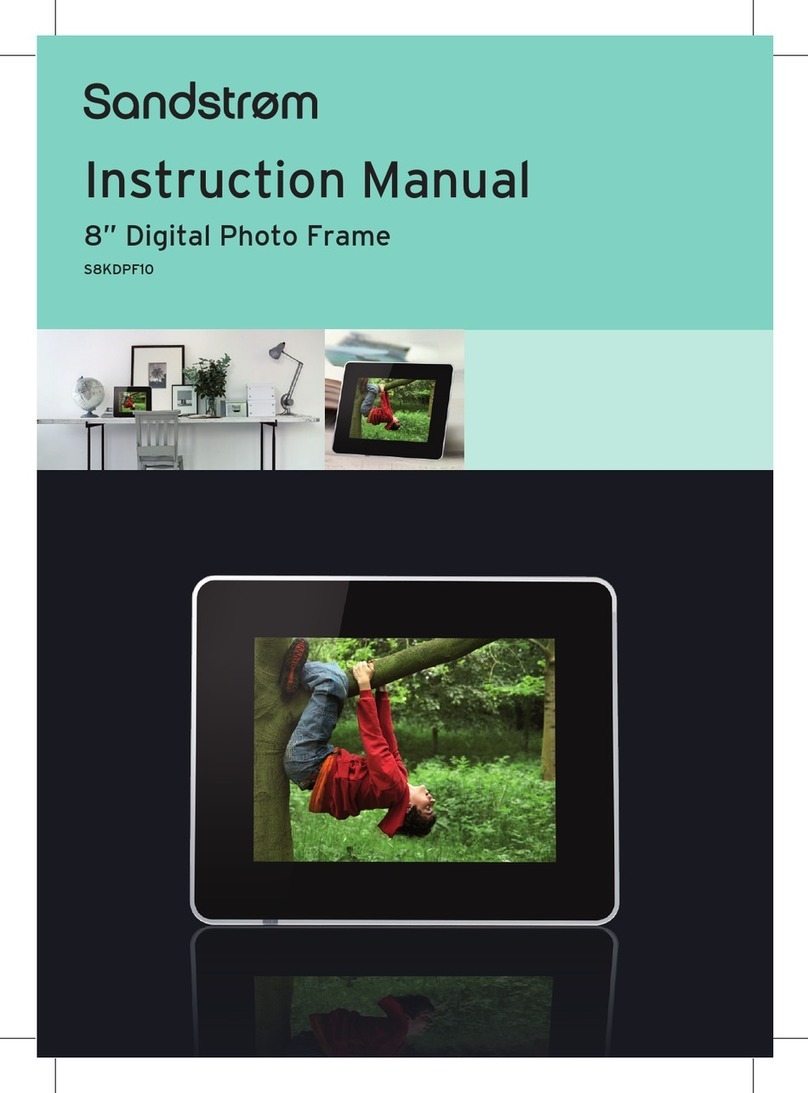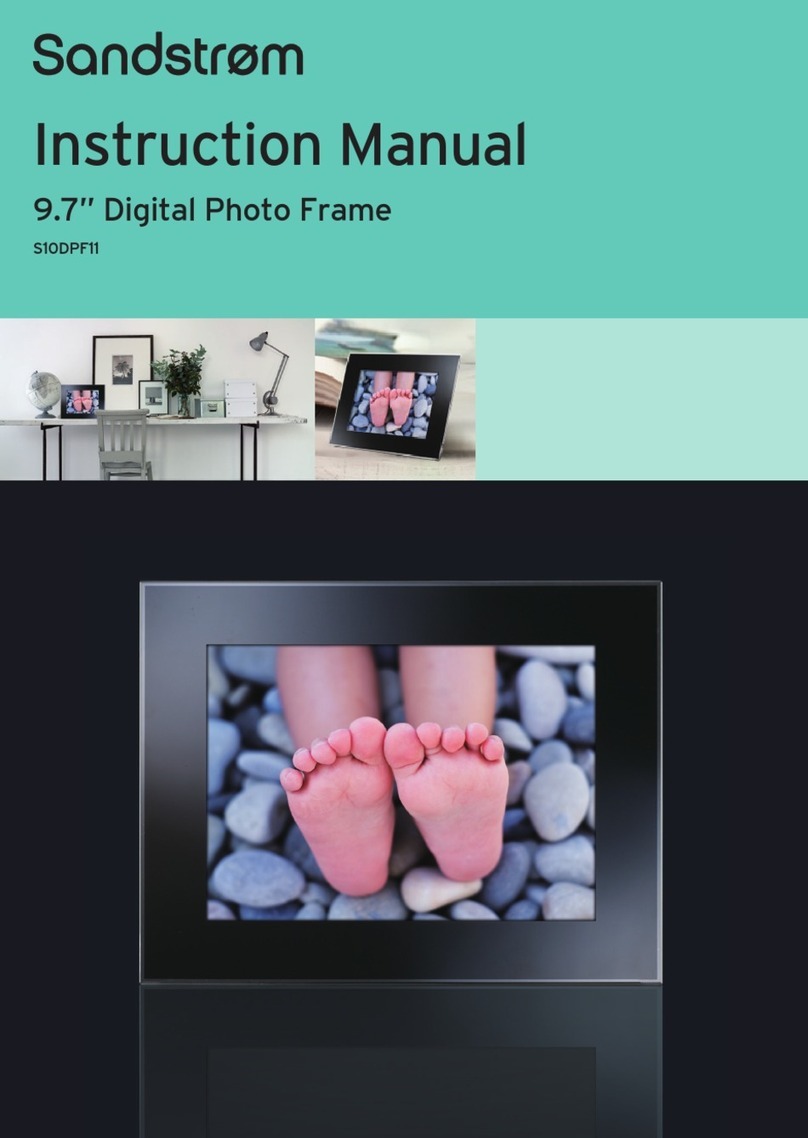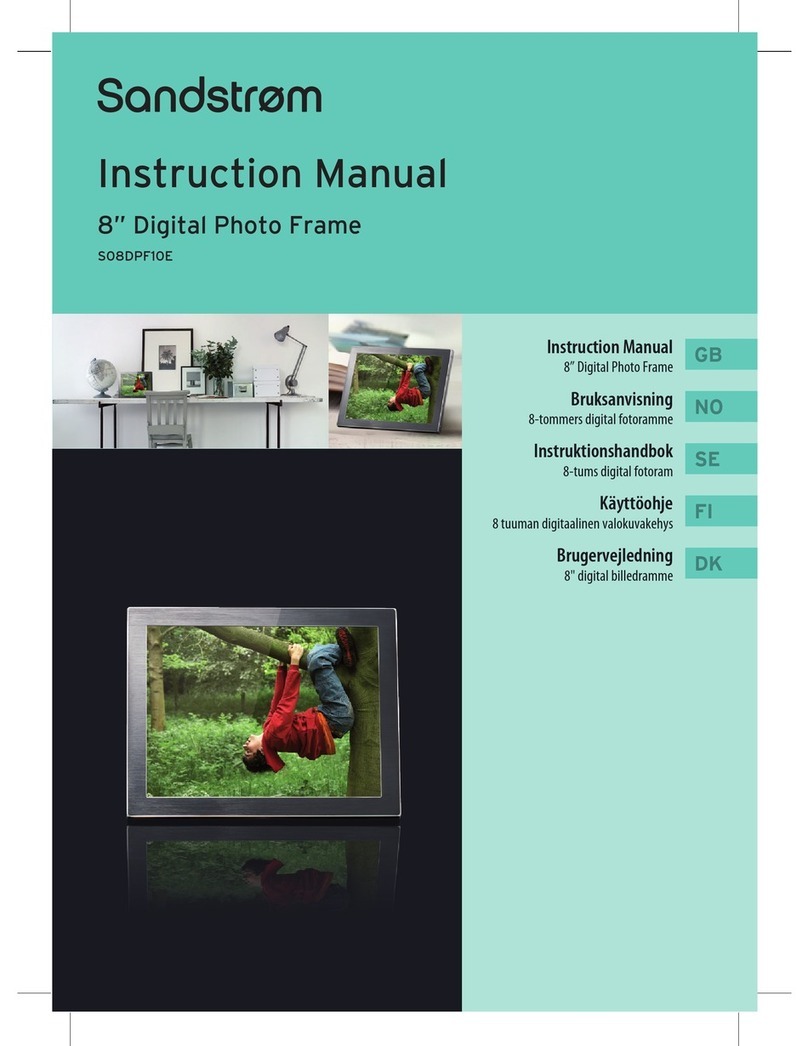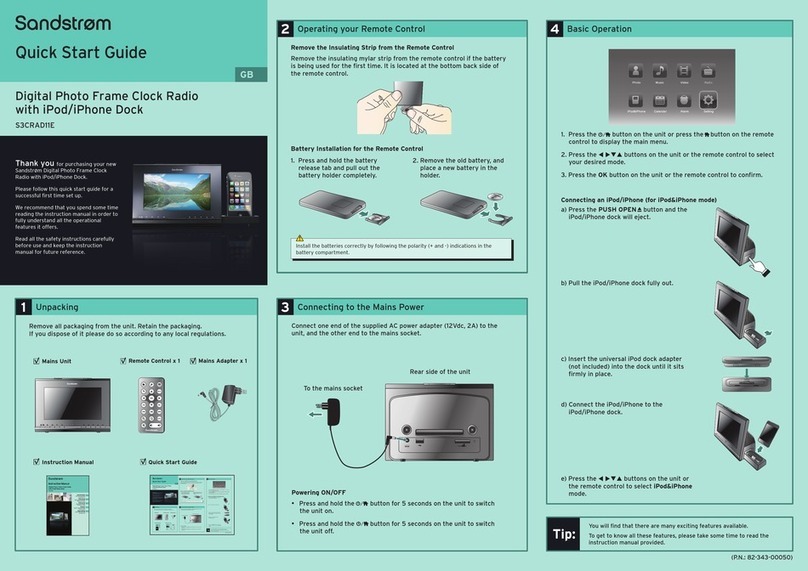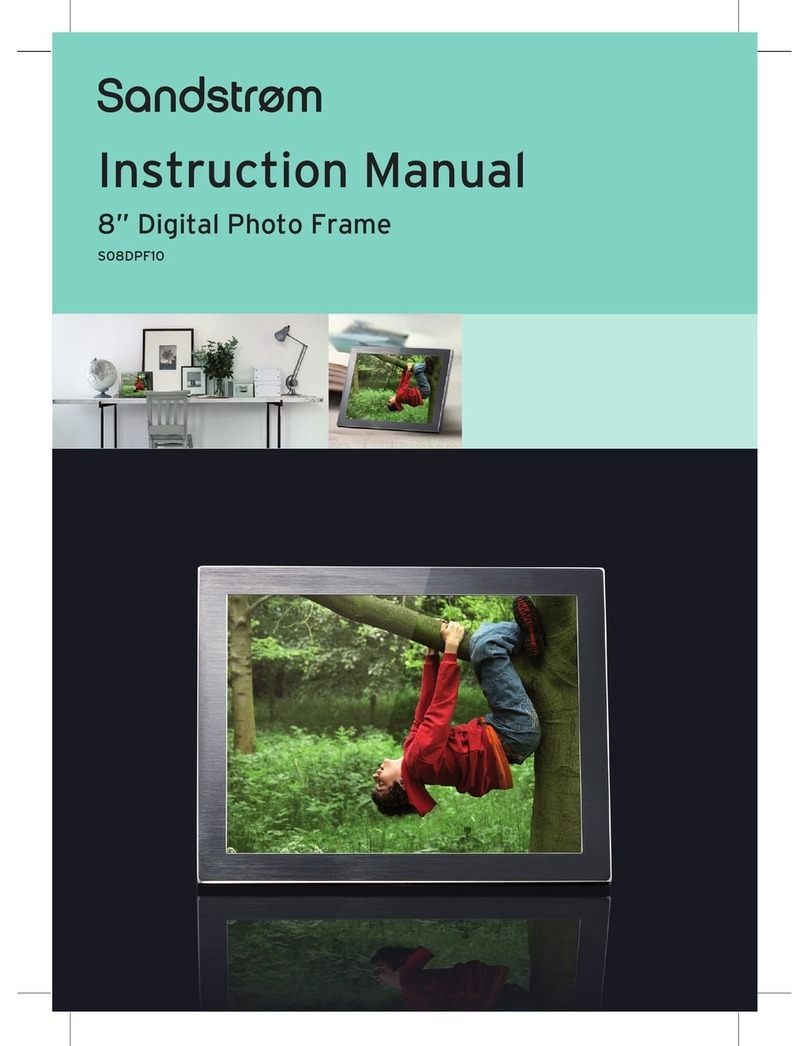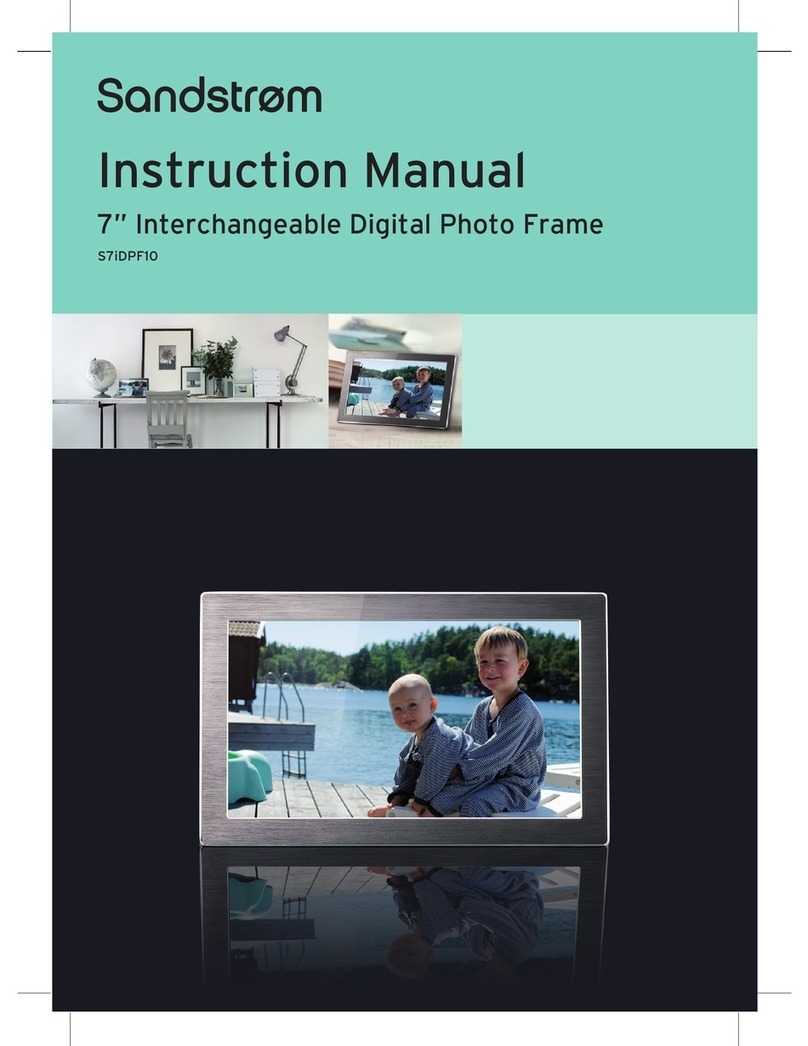GB-10
Settings
Basic Operation
PreparationsIntroduction and
Product Overview Troubleshooting
and Specication
Safety Warnings
Playing a Slideshow
You have two ways to start playing a slideshow:
1. While browsing a single photo, press the button to start a slide show from the
current photo.
• Press the button once to open the OSD menu and pause the slideshow,
press twice to carry on the slide show.
• Press the button to exit the slideshow and view thumbnails of the photos.
• Press the button to rotate the photo.
Using OSD menu
You also can use the OSD menu to view photos manually one by one.
Press the button while viewing a photo or slideshow. The OSD menu appears
on the screen and the slideshow pauses.
2. Press the or button to navigate between icons on the OSD menu.
• To start or resume a slideshow from the current photo, highlight on the
screen and press the button. The icon is changes to icon on the screen.
• To select previous/next photo, highlight or on the screen, and then press
the button.
• To rotate a photo, highlight on the screen and press the button
repeatedly.
• To zoom on a photo, highlight on the screen and press the button
repeatedly to magnify a photo in the following sequences: X2, X4, X8, X16.
When a photo is magnied, hold the , , or button to view another part
of the photo.
• To exit and return to the previous screen, highlight on the screen and press
the button.