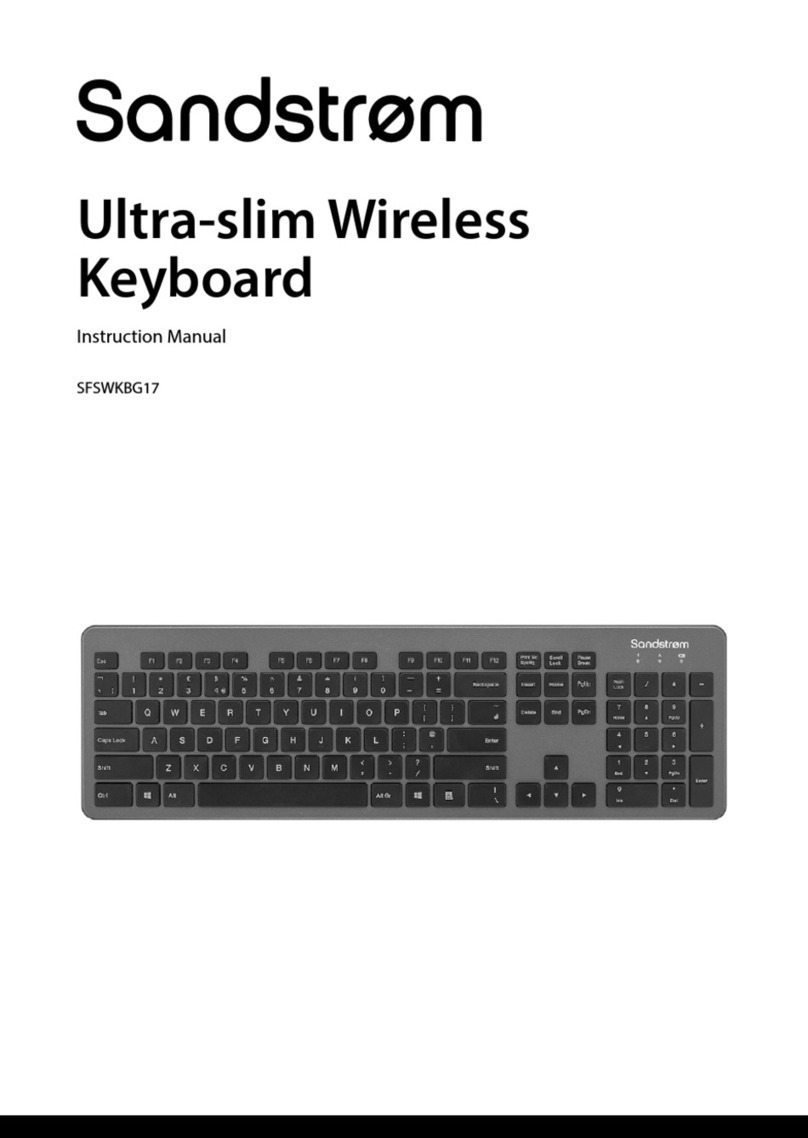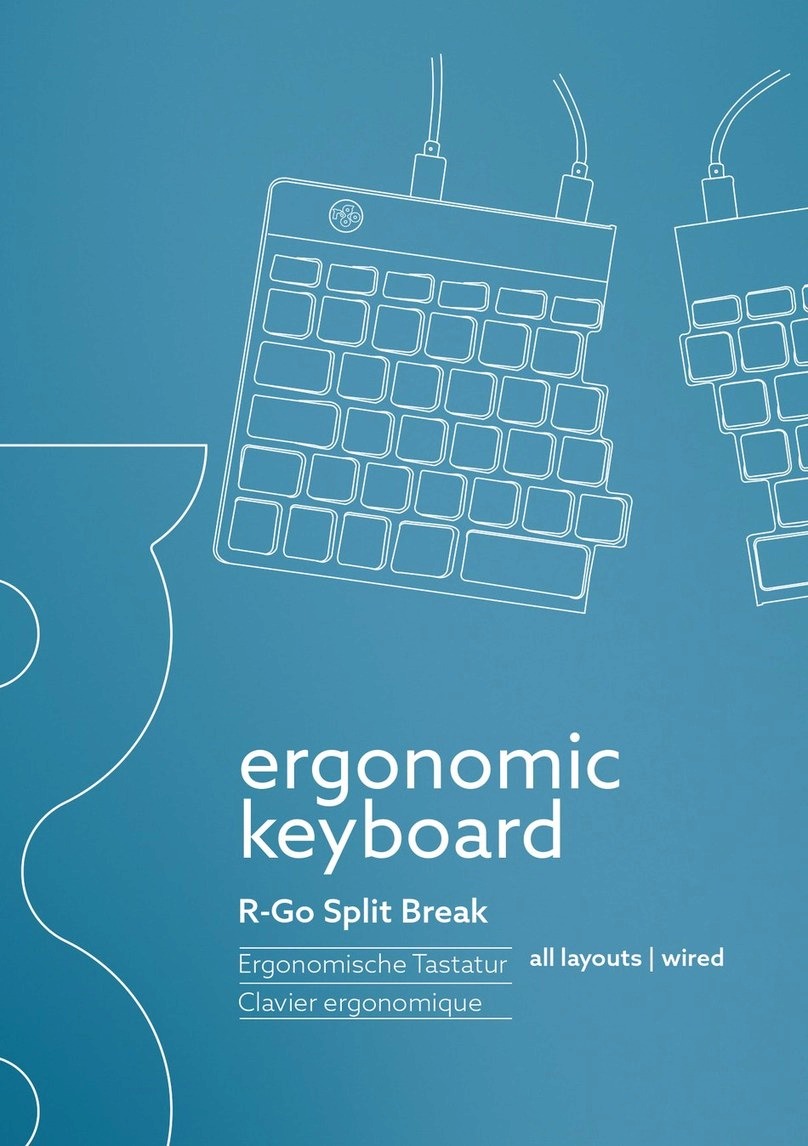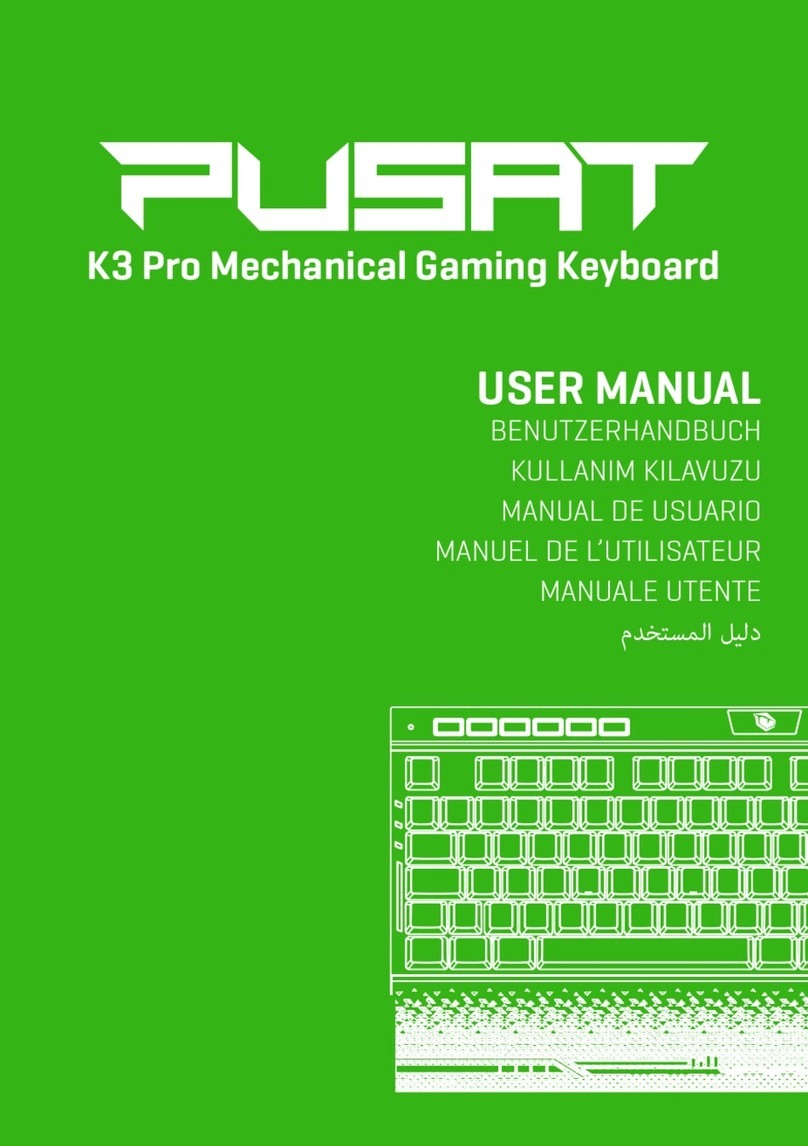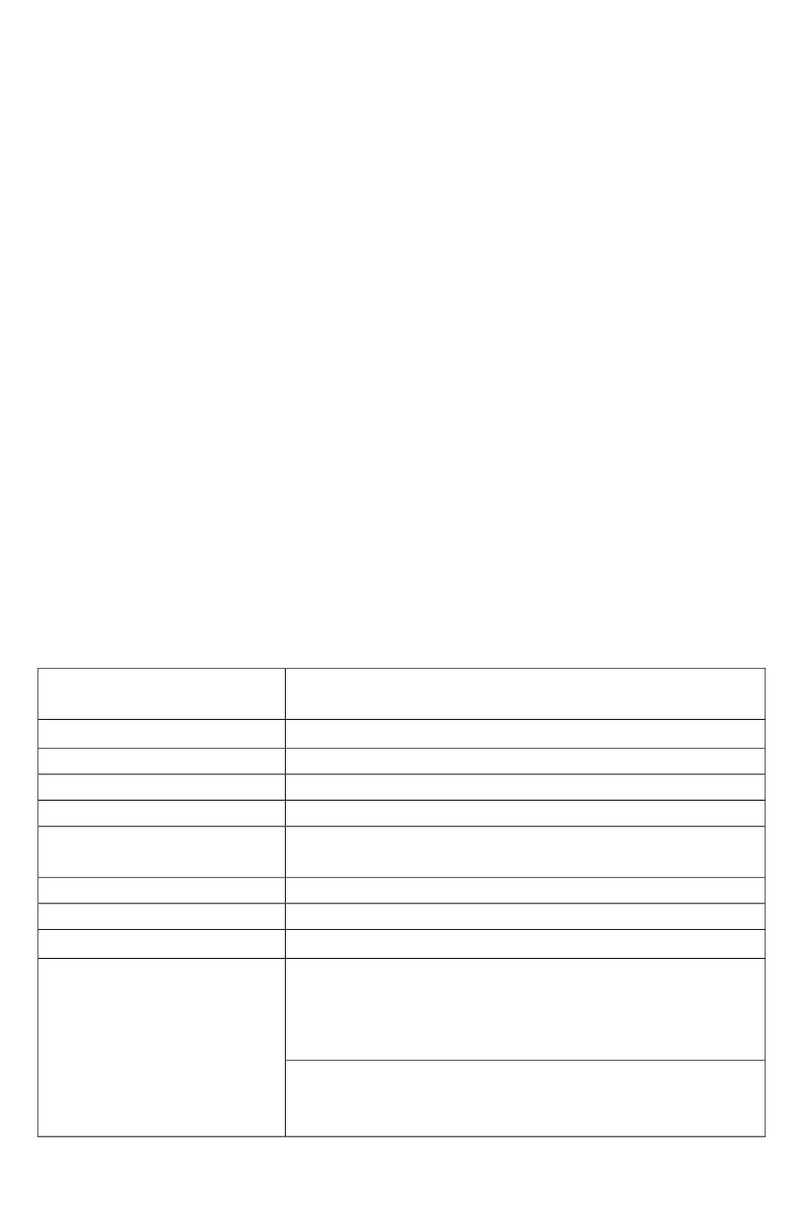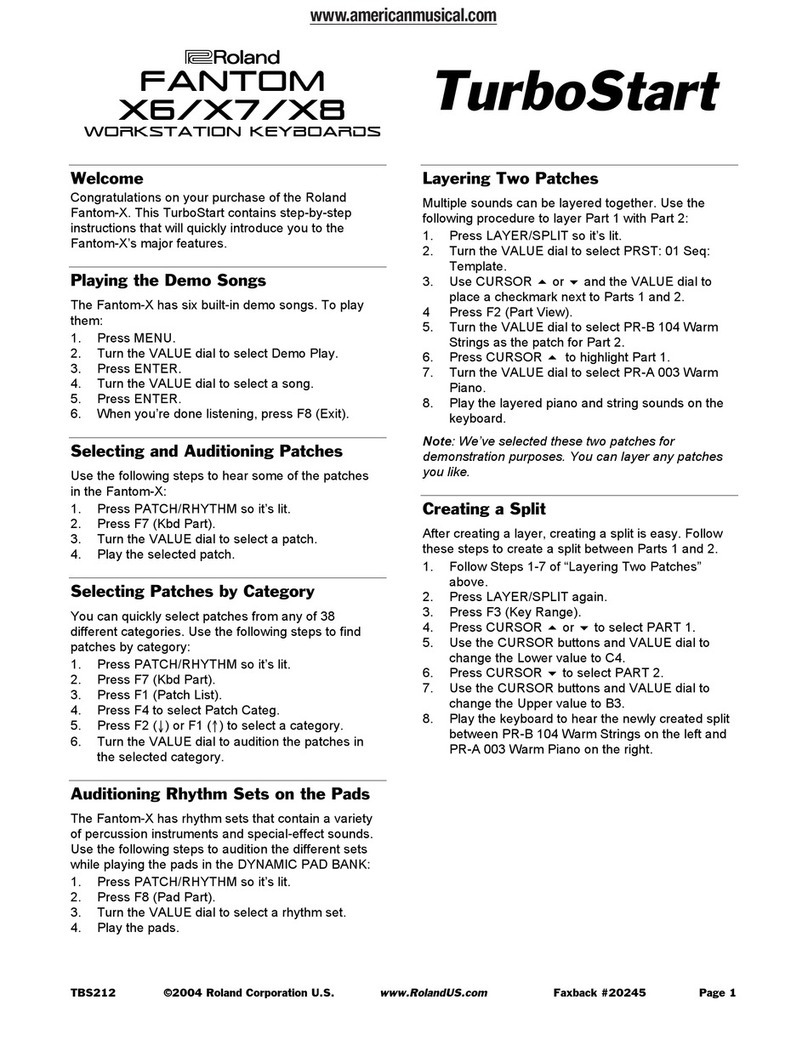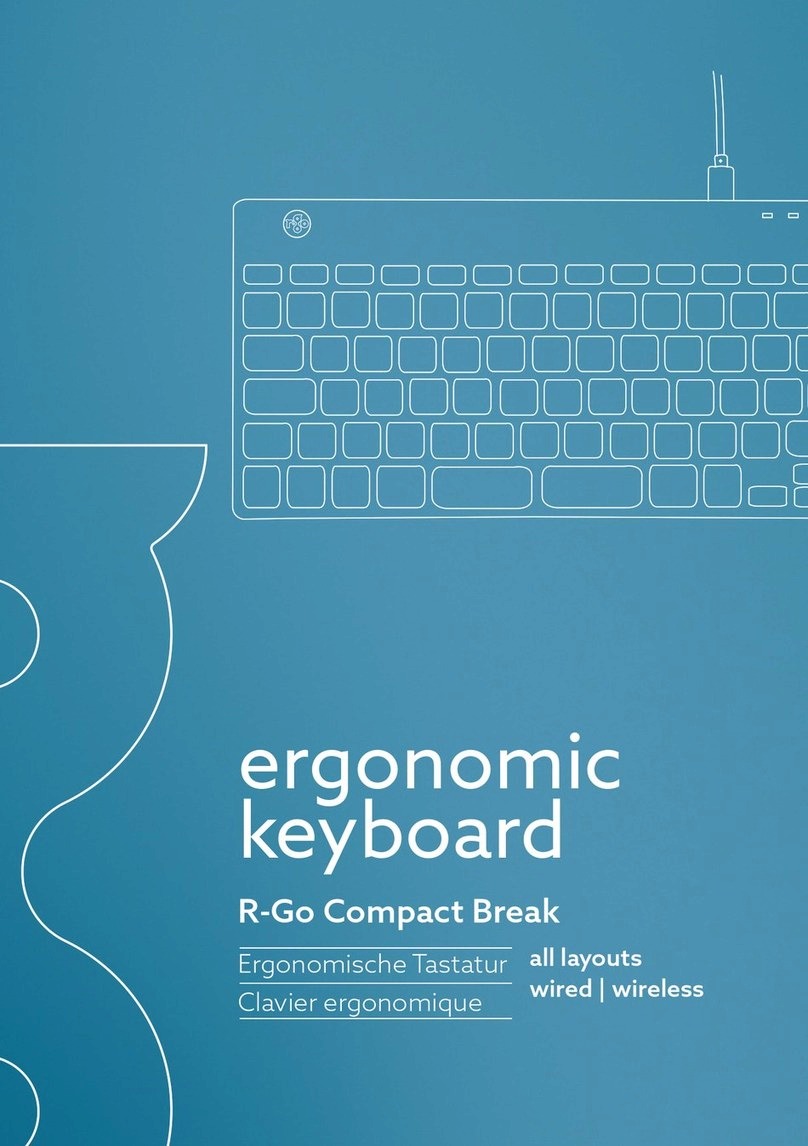Sandstrom SKBWLTP17 User manual

Wireless Keyboard
with Trackpad
Instruction Manual
SKBWLTP17


Contents
Safety Warnings...............................................................4
Unpacking........................................................................6
Product Overview............................................................7
Top View............................................................................................ 7
Bottom View.................................................................................... 7
Installing the Batteries....................................................8
Connecting the Nano Dongle .........................................9
Activating the Keyboard.................................................9
Function Keys.................................................................10
Touchpad Features ........................................................11
Hints and Tips.................................................................12
Specications.................................................................13

4
Safety Warnings
Read all the instructions carefully before using the unit
and keep them for future reference.
Retain the manual. If you pass the unit onto a third party,
make sure to include this manual.
Wireless Devices:
• Before boarding any aircraft or packing a wireless
device in luggage that will be checked in, remove the
batteries from the wireless device.
• Wireless devices can transmit radio frequency (RF)
energy, whenever batteries are installed and the
wireless device is turned on (If it has an On/O switch).
Battery-Powered Devices:
• Improper use of batteries may result in battery uid
leakage, overheating, or explosion.
• Released battery uid is corrosive and may be toxic.
It can cause skin and eye burns, and is harmful if
swallowed.
• Do not disassemble the keyboard or remove any parts.
• Do not immerse the keyboard in water or any liquid.
• Do not use the keyboard close to heat sources or
expose to high temperatures.
• Do not use the keyboard where strong electromagnetic
waves are present. Strong electromagnetic waves will
cause damage to the keyboard.

5
• Keep the keyboard away from direct sunlight, moisture,
dirt or abrasive chemical products (cleaning products
etc).
To Reduce the Risk of Injury:
• Keep batteries out of the reach of children.
• Do not heat, open, puncture, mutilate, or dispose of
batteries in re.
• Do not mix new and old batteries or batteries of
dierent types.
• Do not allow metal objects to touch the battery
terminals on the device; they can become hot and
cause burns.

6
Thank you for purchasing your new
product.
We recommend that you spend some time
reading this instruction manual in order that you
fully understand all the operational features it
oers. You will also nd some hints and tips to
help you resolve any issues.
Read all the safety instructions carefully before
use and keep this instruction manual for future
reference.
Unpacking
Remove all items from the packaging. Retain the
packaging. If you dispose of it please do so according
to local regulations.
The following items are included:
• Keyboard (with USB dongle)
• AAA Size Battery x 2
• Instruction Manual

7
Product Overview
Top View
LED Indicator
Battery CompartmentON/OFF Switch
Touchpad
Bottom View

8
Please ensure the battery’s polarities (+/–)
match the battery compartment’s polarities.
Installing the Batteries
When battery is low, the LED indicator will flash in red
continuously.
1. Remove the battery cover.
2. Insert the batteries.
3. Close the battery cover.

9
The keyboard will automatically power down
when it is idled for 6 minutes. To wake it up
press any key.
Connecting the Nano Dongle
Remove the Nano Dongle from the keyboard and then
plug the Nano Dongle directly into your computer’s
USB port.
Activating the Keyboard
Switch the ON/OFF button to power on the keyboard
and then the keyboard will automatically connect to
the Nano Dongle plugged into your computer.

10
Function Keys
To access shortcut functions (dierent coloured text
on the keys), press the Fn Key and the desired function
key together.
Mute sound
Decrease the volume
Increase the volume
Play/pause track
Open up Search
Open up Share options
Open up Bluetooth Device setting
Open up Setting
Enable or disable Touchpad features
Some function keys may not be available
depending on operating system.

11
One-nger click
Left click
One-nger slide
Move cursor
Two-nger click
Right click
Double Click then slide
Move object
Touchpad Features
Two-nger slide up/down
Scroll up/down

12
Hints and Tips
Keyboard not working:
• Ensure the keyboard is switched on.
• Move the keyboard closer to the device.
• Restart the computer.
• Check battery installation. Replace battery if needed.
In Wireless mode:
• Make sure the Nano Dongle is plugged into a USB
port and the computer is on or try the Nano Dongle
in a dierent USB port.
• If the Nano Receiver is plugged into a USB hub, try
plugging it directly into the computer.
• If keyboard performance is slow or intermittent
around a wireless network, unplug the Nano Dongle
from the USB port and then reinsert it. To reactivate
the keyboard, switch it on, o and on again using
the ON/OFF switch on the bottom of the keyboard.
• If automatic pairing fails, pair the dongle with the
keyboard manually.
a) Remove the dongle from your device USB port.
b) Switch on the keyboard.
c) Press the FN + Backspace buttons to enter the
pairing mode and the LED indicator will ash.
d) Plug the dongle into the USB port within 10 sec.
e) After successfully connecting in 2.4GHz Wireless
mode, the LED indicator light will extinguish.

13
Specications
Model SKBWLTP17
Operating Systems Microsoft®
Windows® 7 / 8 / 10
Battery Type 2 x AAA batteries
Wireless Frequency 2.4GHz
Operating Range 8 m (< 10m open space)
Frequency Band(s) 2400 – 2482 MHz
Max. Radio Frequency
Power Transmitted
1 dBm
Dimension (L x W x H) 329.5 x 110 x 17.5 mm
Net Weight 258 g
Features and specications are subject to change
without prior notice.

14
For general information about this appliance and
handy hints and tips, please visit:
www.TeamKnowhow.com/discover
or call 0344 561 1234
Visit Partmaster.co.uk today for the easiest way to
buy electrical spares and accessories. With over 1
million spares and accessories available we can
deliver direct to your door the very next day. Visit www.partmaster.co.uk or
call 0344 800 3456 (UK customers only). Calls charged at National Rate.
The symbol on the product or its packaging indicates that this
product must not be disposed of with your other household waste.
Instead, it is your responsibility to dispose of your waste
equipment by handing it over to a designated collection point for
the recycling of waste electrical and electronic equipment. The
separate collection and recycling of your waste equipment at the time of
disposal will help conserve natural resources and ensure that it is recycled in a
manner that protects human health and the environment.
For more information about where you can drop o your waste for recycling,
please contact your local authority, or where you purchased your product.
Notes for battery disposal
The batteries used with this product contain chemicals that are
harmful to the environment.
To preserve our environment, dispose of used batteries according
to your local laws or regulations. Do not dispose of batteries with normal
household waste.
For more information, please contact the local authority or your retailer where
you purchased the product.
Windows is a registered trademark of Microsoft Corporation in the United
States and other countries.
All trademarks are the property of their respective owners and all rights are
acknowledged.


IB-SKBWLTP17-190426V4
DSG Retail Ltd. (co. no. 504877)
1 Portal Way, London, W3 6RS, UK
EU Representative
DSG Retail Ireland Ltd (259460)
3rd Floor Oce Suite
Omni Park SC, Santry, Dublin 9, Republic of Ireland
Table of contents
Other Sandstrom Keyboard manuals

Sandstrom
Sandstrom SFSWKBG17E User manual

Sandstrom
Sandstrom S413X User manual
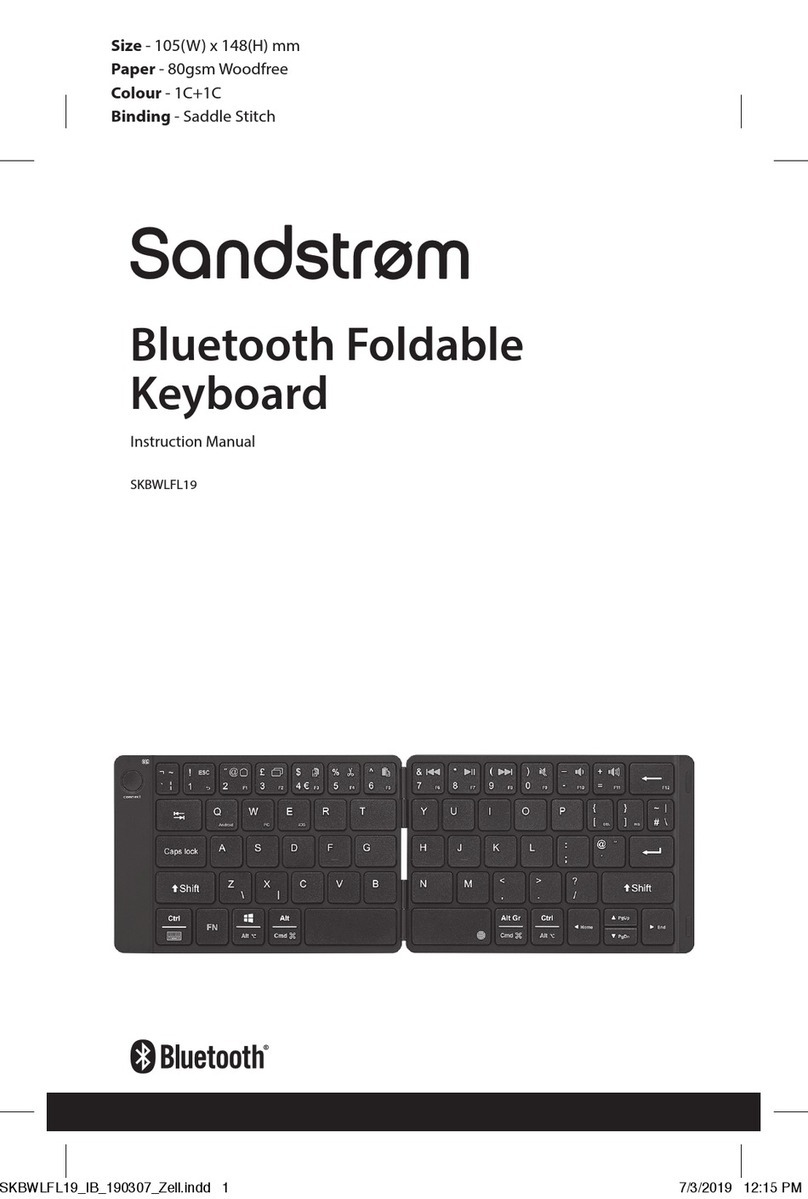
Sandstrom
Sandstrom SKBWLFL19 User manual

Sandstrom
Sandstrom SKBWLTP15 User manual

Sandstrom
Sandstrom SKBSWITCH15 User manual

Sandstrom
Sandstrom SKBWHBT19 User manual

Sandstrom
Sandstrom SKBBT14 User manual

Sandstrom
Sandstrom SKBWHITEBT User manual
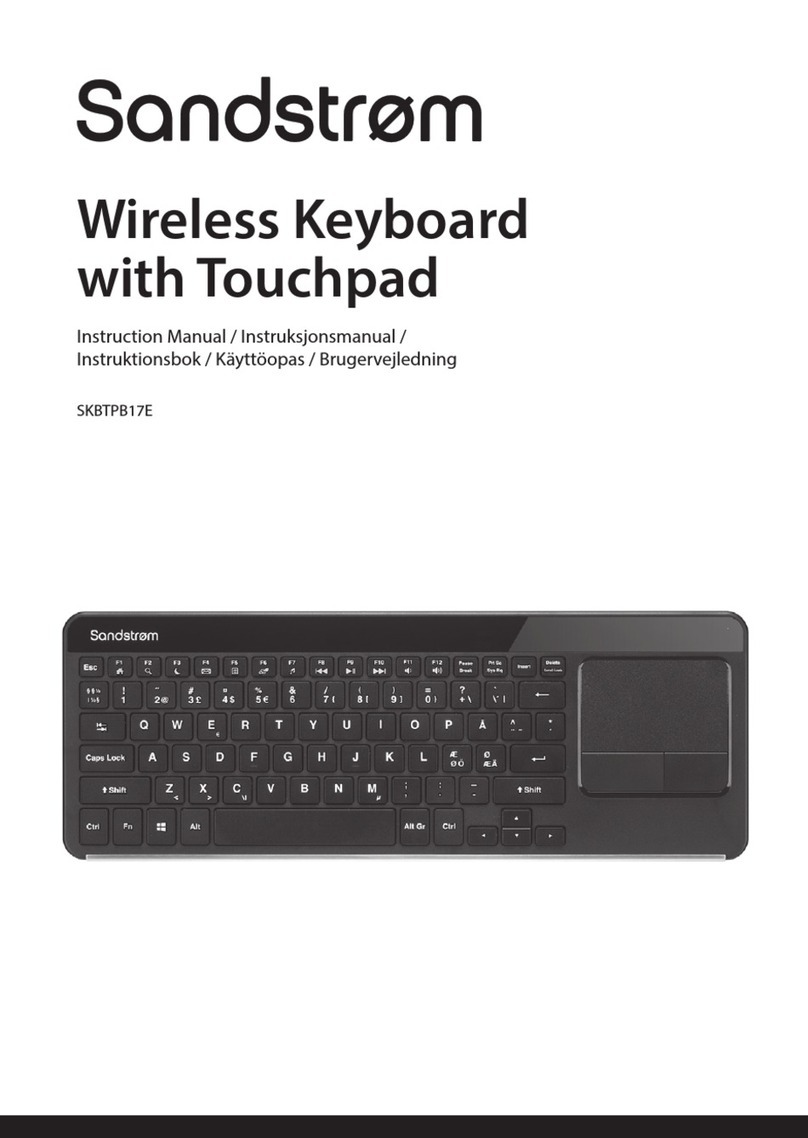
Sandstrom
Sandstrom SKBTPB17E User manual

Sandstrom
Sandstrom SANDSOLKB User manual