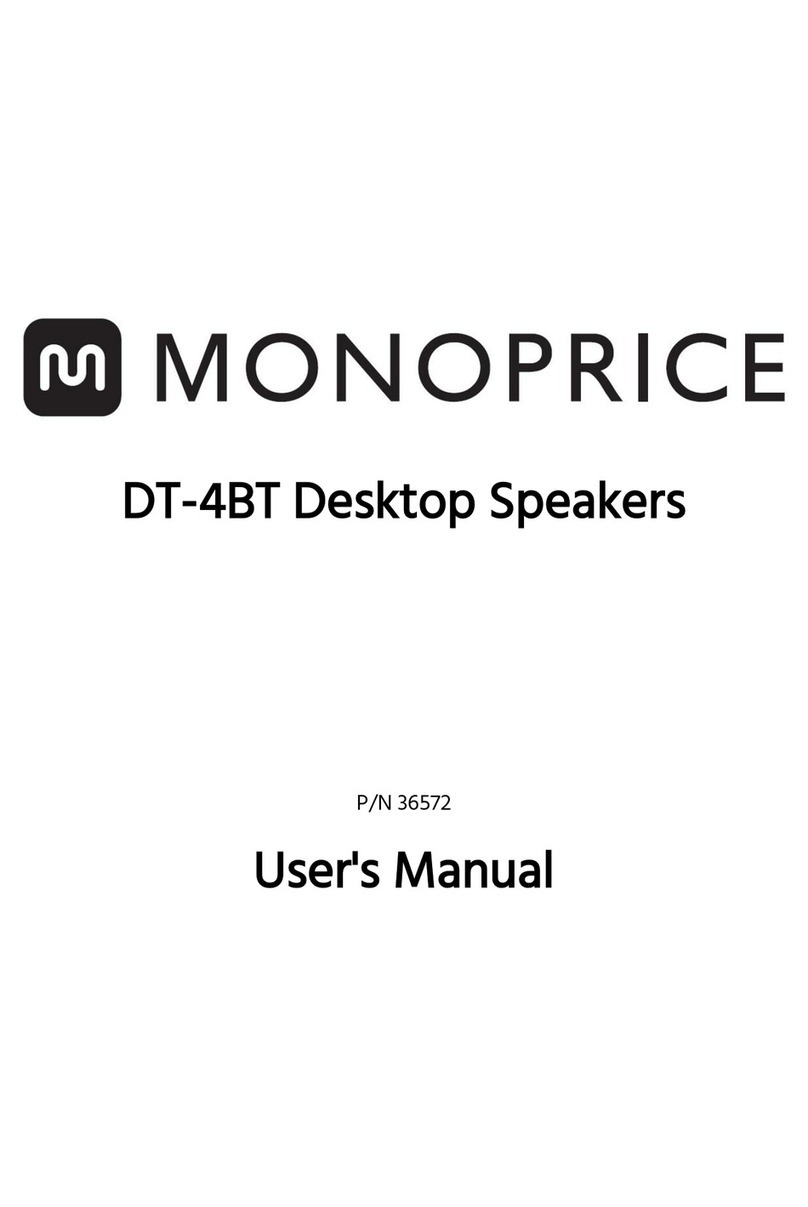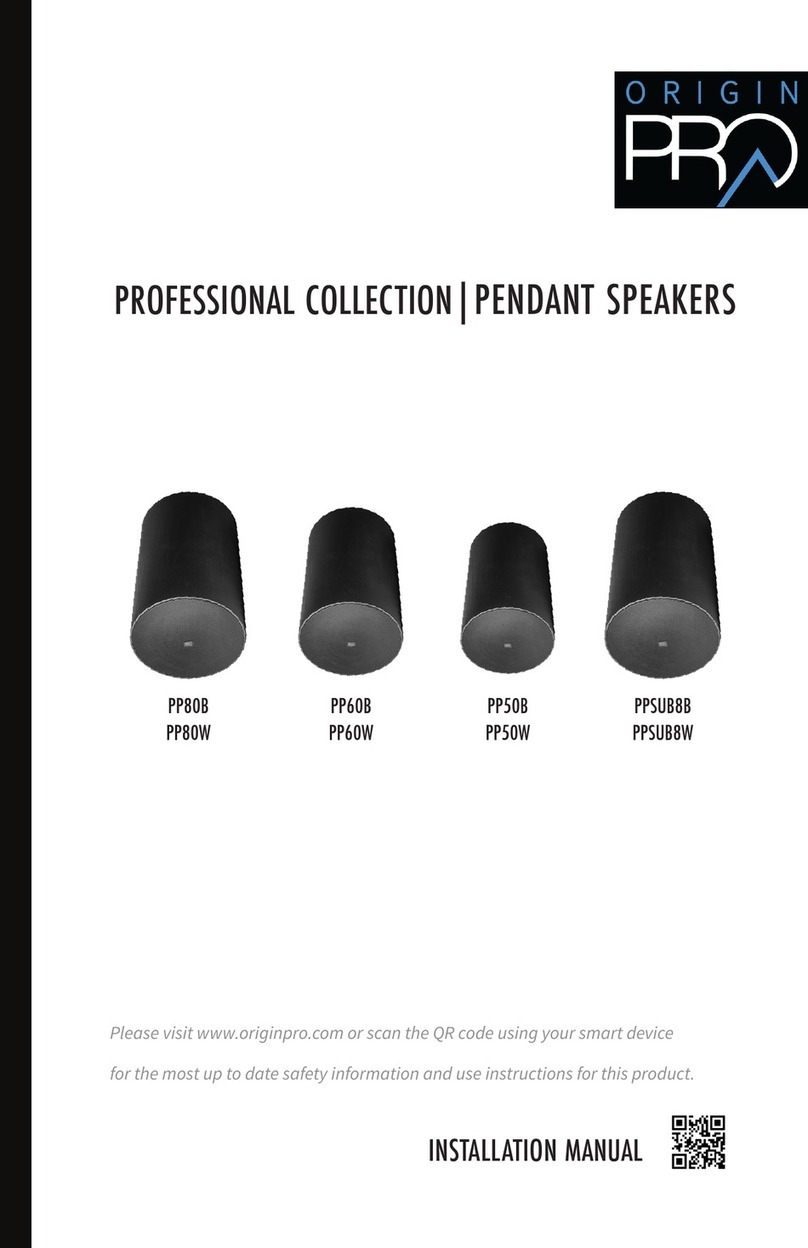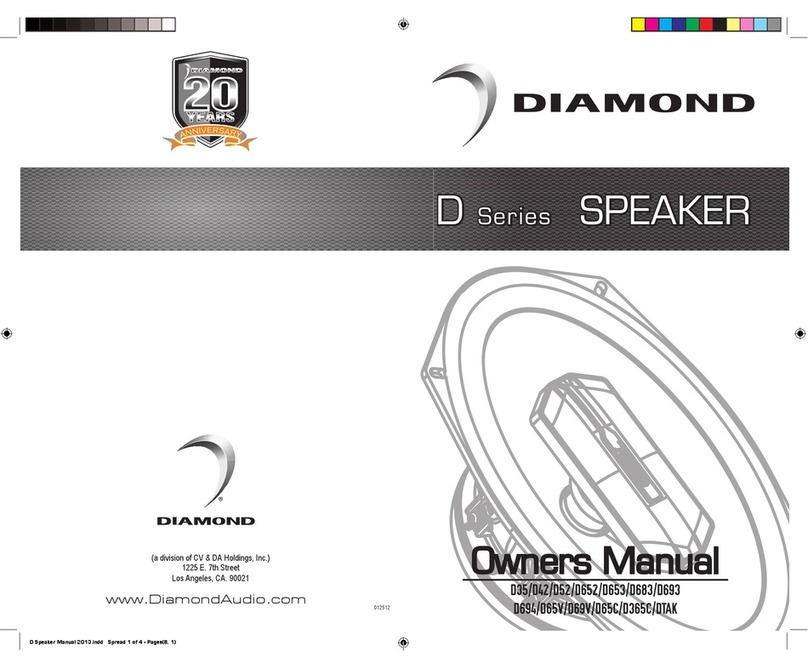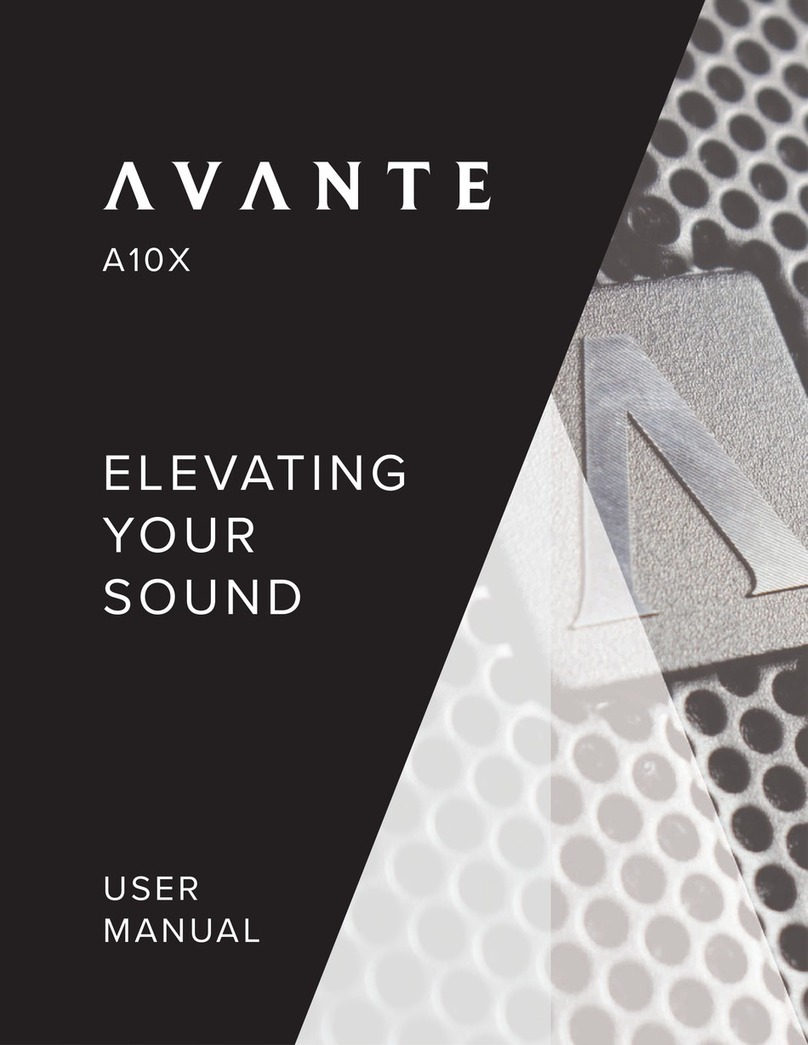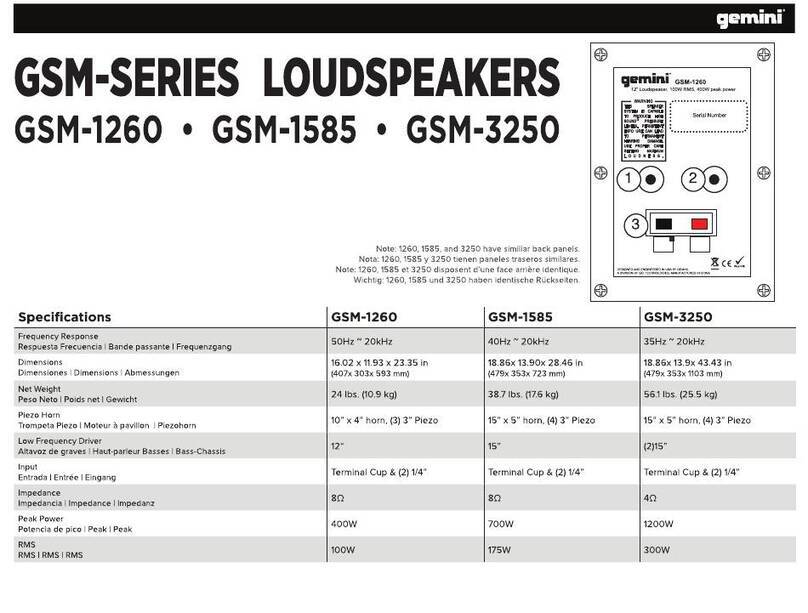Sandstrom SPH1512 User manual

Instruction Manual
Docking for iPhone and iPod
SPH1512
iPod and iPhone not included
SPH1512_IB_120912_Michelle.indd 1 12/09/2012 11:36 AM

SPH1512_IB_120912_Michelle.indd 2 12/09/2012 11:36 AM

3
contents
Unpacking.............................................................................................................................4
Product Overview.................................................................................................................5
Main Unit.........................................................................................................................................................5
– Front View..............................................................................................................................................5
– Top View.................................................................................................................................................5
– Rear View ...............................................................................................................................................5
Remote Control.............................................................................................................................................6
Removing the Insulating Strips from the Remote Control................................................7
Battery Replacement for the Remote Control....................................................................7
– Handling the Battery .........................................................................................................................7
– Handling the Remote Control........................................................................................................8
Remote Control Operation Range.......................................................................................8
Mains Power...................................................................................................................................................8
Connecting to the Mains Supply .........................................................................................8
General Operation................................................................................................................9
Switching ON / OFF .....................................................................................................................................9
Selecting Modes ...........................................................................................................................................9
Adjusting the Volume.................................................................................................................................9
Adjusting the Sound Eect.......................................................................................................................9
iPod / iPhone Operation.....................................................................................................10
Inserting the iPod / iPhone.................................................................................................................... 10
To Play / Pause Playback ......................................................................................................................... 10
Skipping to Another Track .....................................................................................................................10
Random Playback...................................................................................................................................... 11
Repeat Playback......................................................................................................................................... 11
Charging your iPod / iPhone................................................................................................................. 11
Video Out Function .................................................................................................................................. 11
AUX IN operation................................................................................................................12
Maintenance .......................................................................................................................13
Cleaning the Unit ...................................................................................................................................... 13
Hints and Tips .....................................................................................................................13
Specications......................................................................................................................14
Safety Warnings..................................................................................................................15
SPH1512_IB_120912_Michelle.indd 3 12/09/2012 11:36 AM

4
Remote Control x 1Mains Unit
Instruction Manual x 1Mains Adapter x 1
DOCK AUX
MENU ENTER
JAZZ FLAT
ROCK POPPOP CLASSIC
Thank youfor purchasing your new Sandstrøm Docking for iPhone and
iPod.
We recommend that you spend some time reading this instruction manual in order
that you fully understand all the operational features it oers. You will also nd
some hints and tips to help you resolve any issues.
Read all the safety instructions carefully before use and keep this instruction
manual for future reference.
Unpacking
Remove all packaging from the unit. Retain the packaging. If you dispose of it please do so
according to local regulations.
The following items are included:
If items are missing, or damaged please contact Partmaster (UK only).
Tel: 0844 800 3456 for assistance.
SPH1512_IB_120912_Michelle.indd 4 12/09/2012 11:36 AM

5
Product Overview
Main Unit
Front View
Top View
1. Power Indicator
2. Remote Control Sensor
1. iPod / iPhone Dock
3. Speakers
1. DC IN Socket
Connects to the mains socket
with the mains adapter.
2. AUX IN Socket
3. Video Out Socket
Rear View
DC IN AUX IN VIDEO OUT
3
1
1 2 3
2
1
SPH1512_IB_120912_Michelle.indd 5 12/09/2012 11:36 AM

6
Remote Control
1. STANDBY Button
Switches the unit between the
ON and STANDBY modes.
2. Dock Button
Switches to the iPod mode.
3. Button
Navigates up to select an item on
a iPod / iPhone menu screen.
4. Button
• Skips backwards to the beginning
of the track or to the previous track.
• Allows fast reversing of the current
track.
5. MENU Button
Displays iPod / iPhone menus.
6. SHUFFLE Button
Random playback of music les.
7. VOL – Button
Decreases the volume.
8. POP / JAZZ / ROCK / CLASSIC / FLAT
Buttons
9. AUX Button
Selects the AUX mode.
10. Button
• Plays/pauses/resumes playback.
11. Button
• Skips forwards to the next track.
• Allows fast forwarding of the current
track.
12. Button
Navigates down to select an item on a
iPod / iPhone menu screen.
13. ENTER Button
Conrms the selection on a iPod /
iPhone menu screen.
14. Repeat Button
Repeat a music le.
15. MUTE Button
Silences the unit or restores the
sound.
16. VOL + Button
Increases the volume.
1
2
3
4
5
6
7
8
10
9
11
12
13
15
16
14
DOCK AUX
MENU ENTER
JAZZ FLAT
ROCK POPPOP CLASSIC
SPH1512_IB_120912_Michelle.indd 6 12/09/2012 11:36 AM

7
Removing the Insulating Strips from the Remote Control
Remove the insulating mylar strip from the battery if the
battery is being used for the rst time. It is located at the
bottom rear side of the remote control.
2. Pull out the battery holder and remove the old battery.
Battery Replacement for the Remote Control
The remote control requires a CR2025, 3V Lithium battery.
1. Slide and hold the battery release tab in the direction of
the arrow.
3. Replace with a new one battery.
4. Insert the battery holder back into the remote control.
Handling the Battery
• Improper or incorrect use of batteries may cause corrosion or battery leakage, which
could cause re, personal injury or damage to property.
• Install the battery correctly in the battery compartment. Normally the battery’s positive
polarity (+) will face up.
• When the battery is exhausted, the remote control will not function.
• Only use the battery type indicated in this manual.
• Do not dispose of the used battery as domestic waste. Dispose of it in accordance with
local regulations.
• Small button cell batteries such as the one used in the remote control are easily
swallowed by young children and this is dangerous. Keep loose button cells away from
young children and make sure that the battery is secure in the remote control. Seek
medical advice if you believe a battery cell has been swallowed.
SPH1512_IB_120912_Michelle.indd 7 12/09/2012 11:36 AM

8
Remote Control Operation Range
• The remote control sensor on the front unit is
sensitive to the remote control’s commands up
to a maximum of 5 metres away and within a
maximum of a 60° arc.
• Please note that the operating distance may vary
depending on the brightness of the room.
Connecting to the Mains Supply
Handling the Remote Control
• If you are having diculty removing the battery cover, use a paper clip to squeeze the
battery tab before pulling out the battery cover. Remove the battery.
• Do not drop the remote control.
• Do not allow anything to impact the remote control.
• Do not spill water or liquid on the remote control.
• Do not place the remote control on a wet object.
• Do not place the remote control under direct sunlight or near sources of excessive heat.
• Remove the battery from the remote control when not in use for a long period of time,
as corrosion or battery leakage may occur and result in physical injury, and/or property
damage, and/or re.
Mains Power
• This unit is designed to operate with a DC
12V/2A mains adapter (included).
• Unwind the mains cable to its full length.
Connect the other end of the mains cable
to the DC IN Socket at the rear of the unit
then connect the mains adapter to the mains
socket. Make sure the mains adapter is rmly
inserted into the mains socket. The unit is
now connected and ready to use.
• To switch the unit o completely, remove
the mains adapter from the mains socket.
DCIN AUXIN VIDEOOUT
Within about 5m
30° 30°
Ensure all connections are connected before connecting to the mains
power socket.
DOCK AUX
MENU ENTER
JAZZ FLAT
ROCK POPPOP CLASSIC
SPH1512_IB_120912_Michelle.indd 8 12/09/2012 11:36 AM

9
General Operation
Switching ON / OFF
• When you rst connect the unit to the mains socket, the unit will be in STANDBY mode.
• Press the STANDBY button on the remote control to turn on the unit. The power
indicator will light up green (iPod mode) or orange (AUX mode).
• Press the STANDBY button on the remote control to switch the unit to STANDBY
mode. The power indicator will go dark.
Selecting Modes
While in STANDBY or ON modes,
• Press the DOCK button to switch to iPod mode. The power indicator will light up green.
• Press the AUX button to switch to AUX mode. The power indicator will light up orange.
Adjusting the Volume
• Press the VOL +/– buttons on the remote control to adjust the volume.
• Press the MUTE button on the remote control to turn the sound o. The power
indicator will ash and audio output will be temporarily terminated. Press the MUTE
button again to resume audio listening.
Adjusting the Sound Eect
Press the POP, JAZZ, ROCK, CLASSIC or FLAT buttons to select a desired music mode.
• If the unit is idle for more than 4 hours, the unit will switch o.
• While idling, the power indicator will ash for 10 minutes before it turn o.
Press any buttons to extend the time.
SPH1512_IB_120912_Michelle.indd 9 12/09/2012 11:36 AM

10
• To use the remote control to operate the menus of the iPod touch series, iPhone series and iPod nano
6th generation, you need to enter the music menus on your iPod / iPhone rst.
• This manual provides the basic instructions of menu navigation on iPod / iPhone. For advance
operations, please refer to the instructions that accompanied your iPod / iPhone.
iPod / iPhone Operation
This unit can support the iPhone, iPhone 3G/3GS/4/4S and various iPod models with 30-pin
dock connectors, such as the iPod touch 1st/2nd/3rd/4th Generation, iPod Classic and iPod
nano 1st/2nd/3rd/4th/5th/6th Generation.
Inserting the iPod / iPhone
1. Press the DOCK button to select iPod mode. Carefully slot your iPod / iPhone into the
iPod / iPhone dock.
2. If the iPod / iPhone is connected, the unit will start playback (it will take around 5
seconds for the unit to identify the iPod / iPhone). The iPod / iPhone battery will be
charged automatically till the battery is fully charged.
3. Select your desired music and use the connected iPod / iPhone as usual.
4. Press the Button on the remote control to start / pause / resume playback.
5. Press the button on the remote control to go to the beginning of the current track or
to the previous track.
6. Press the button on the remote control to select the next track.
7. Press the MENU button on the remote control to navigate between dierent iPod /
iPhone menus. Press the buttons on the remote control to select the desired iPod
/ iPhone option and then press the ENTER button on the remote control to conrm
the selection.
• The unit does not show any music information from your iPod/iPhone. Please view the music
information on your iPod / iPhone display.
• To avoid damaging your iPod / iPhone or the unit, please take care when inserting and removing your
iPod / iPhone from the dock.
To Play / Pause Playback
• Press the button on the remote control to pause playback, the time elapsed indicator
will ash.
• To resume playback, press the button on the remote control again.
Skipping to Another Track
• Press the buttons on the remote control to skip backwards to the previous track or
skip forwards to the next track.
SPH1512_IB_120912_Michelle.indd 10 12/09/2012 11:36 AM

11
Random Playback
All the tracks on the disc can be played in a random order.
• During playback, press the button on the remote control.
• Press the buttons on the remote control to play the next random track.
• After all the tracks have been played once, the playback will stop automatically.
• To cancel the random playback, press the button on the remote control during
RANDOM playback. Normal playback will resume.
Repeat Playback
• Press the button once on the remote control. The unit will play the current track
repeatedly.
• Press the button twice. The unit will play all tracks repeatedly.
• Press the button once more again. The REPEAT function will turn o.
Charging your iPod / iPhone
1. Your iPod / iPhone has an internal non-removable battery, the battery may need to be
charged if it has not been used for a while.
2. You can automatically charge the iPod / iPhone through the unit when it is docked.
• If you charge the iPod / iPhone while playing music, it may take longer than normal to fully charge the
battery.
• At any time, you can control the iPod / iPhone player itself directly.
• 1st, 2nd & 3rd generation iPods cannot be charged.
• The charging function will only work with the mains adapter connected.
• The iPod / iPhone can be charged with this unit in either ON or Standby mode.
Video Out Function
When any iPod / iPhone model with video playback function is plugged into the unit,
videos / photos can be viewed on another display screen.
1. Connect a TV or display screen using the Video Out socket via the video connection
cable (not included).
2. Choose the video / photo le you would like to play / display and the iPod / iPhone will
automatically play / display the le on the desired video display.
SPH1512_IB_120912_Michelle.indd 11 12/09/2012 11:36 AM

12
AUX IN operation
1. Before connecting to the mains socket, use a 3.5mm AUX IN cable (not included) to
connect your audio device through the AUX IN socket at the rear of the unit.
2. Connect the mains adapter to the unit and then the mains socket.
3. Press the AUX button to switch to AUX mode. The power indicator will light up orange.
SPH1512_IB_120912_Michelle.indd 12 12/09/2012 11:36 AM

13
Maintenance
Cleaning the Unit
Ensure the unit is fully unplugged from the mains socket before cleaning.
• To clean the unit, wipe the case with a slightly moist, lint-free cloth.
• Do not use any cleaning uids containing alcohol, ammonia or abrasives.
• Do not spray an aerosol at or near the unit.
Hints and Tips
If a problem does occur, it may often be due to something very minor. The following table
contains various tips.
Problem Cause / Solution
Power
System does not
turn on or does
not respond to the
remote control.
• Make sure mains adapter is connected to the mains socket and
the unit properly and that it has power.
• Check that the remote control has a battery. The battery may
need to be replaced.
iPod/iPhone
The unit doesn’t
play iPhone/iPod
les or doesn’t
function as
expected.
• Make sure the iPod/iPhone is connected properly.
• Standby mode may be activated; press the STANDBY button
on the remote control again.
• Make sure the iPod/iPhone is switched on.
• Vibrations may have caused the iPod/iPhone to come loose from
the docking station.
• Check no audio cable is plugged in the AUX IN socket.
Remote Control
No functions or
short range.
• Insert a new battery.
• Aim remote control directly at the unit’s remote sensor.
SPH1512_IB_120912_Michelle.indd 13 12/09/2012 11:36 AM

14
Specifications
Model SPH1512
AC Power AC 100 -240V ~50/60Hz
Unit Output Power 2 x 10 Watts
DC Output Voltage 12V 2A
Features and specications are subject to change without prior notice.
SPH1512_IB_120912_Michelle.indd 14 12/09/2012 11:36 AM

15
• Read all the instructions carefully before
using the unit and keep them for future
reference.
• Retain the manual. If you pass the unit onto
a third party, make sure to include this
manual.
• Check that the voltage marked on the
rating label matches your mains voltage.
Damage
• Please inspect the unit for damage after
unpacking.
• Do not continue to operate the unit if you
are in any doubt about it working normally,
or if it is damaged in any way - switch o,
withdraw the mains adapter and consult
your dealer.
Location of Unit
• The unit must be placed on a at stable
surface and should not be subjected to
vibrations.
• Do not place the unit on sloped or unstable
surfaces as the unit may fall o or tip over.
• The mains socket must be located near the
unit and should be easily accessible.
• This unit is designed for indoor use only.
Temperature
• Avoid extreme degrees of temperature,
either hot or cold. Place the unit well away
from heat sources such as radiators or gas/
electric res.
• Avoid exposure to direct sunlight and other
sources of heat.
Naked Flames
• Never place any type of candle or naked
ame on the top of or near the unit.
Moisture
• To reduce the risk of re, electric shock or
product damage, do not expose this unit
to rain, moisture, dripping or splashing. No
objects lled with liquids, such as vases,
should be placed on the unit.
• If you spill any liquid into the unit, it can
cause serious damage. Switch it o at the
mains immediately. Withdraw the mains
adapter and consult your dealer.
Ventilation
• To prevent the risk of electric shock or
re hazard due to overheating, ensure
that curtains and other materials do not
obstruct the ventilation vents.
• Do not install or place this unit in a
bookcase, built-in cabinet or in another
conned space. Ensure the unit is well
ventilated.
Safety
• Always disconnect the unit from the mains
supply before connecting/disconnecting
other devices or moving the unit.
• Unplug the unit from the mains socket
before a lightning storm.
• In the interests of safety and to avoid
unnecessary energy consumption,
never leave the unit switched on while
unattended for long periods of time, e.g.
overnight, while on holiday or while out of
the house. Switch it o and disconnect the
mains adapter from the mains socket.
Mains Adapter Cable
• Make sure the unit is not resting on top of
the mains adapter cable, as the weight of
the unit may damage the mains adapter
cable and create a safety hazard.
Mains Adapter
• The mains adapter will continue to draw
electricity from the mains supply when
plugged in the mains socket. In the
interests of safety and to avoid unnecessary
energy consumption, never leave the
adapter plugged in the mains socket
while unattended for long periods of time.
Disconnect the adapter from the power
supply
Interference
• Do not place the unit on or near appliances
which may cause electromagnetic
interference. If you do, it may adversely
aect the operating performance of the
unit, and cause a distorted picture or sound.
Safety Warnings
SPH1512_IB_120912_Michelle.indd 15 12/09/2012 11:36 AM

16
Batteries
• Batteries used in the unit are easily
swallowed by young children and this is
dangerous.
• Keep loose batteries away from young
children and make sure that the battery
holder tray is secure in the unit. Seek
medical advice if you believe a cell has been
swallowed.
• Please dispose of batteries correctly by
following the guidance in this manual.
Supervision
• Children should be supervised to ensure
that they do not play with the unit and the
remote control.
• Never let anyone especially children push
anything into the holes, slots or any other
openings in the case - this could result in a
fatal electric shock.
CAUTION
RISK OF ELECTRIC SHOCK
DO NOT OPEN
The lightning ash with arrowhead
symbol, within an equilateral
triangle, is intended to alert the user
to the presence of uninsulated
“dangerous voltage” within the
unit’s enclosure that may be of
sucient magnitude to constitute
a risk of electric shock.
The exclamation point within an
equilateral triangle is intended to
alert the user to the presence of
important operating and
maintenance (servicing) instructions
in the manual accompanying the unit.
Service
• To reduce the risk of electric shock, do not
remove screws. The unit does not contain
any user-serviceable parts. Please leave all
maintenance work to qualied personnel.
• Do not open any xed covers as this may
expose dangerous voltages.
Maintenance
• Ensure to unplug the unit from the mains
socket before cleaning.
• Do not use any type of abrasive pad or
abrasive cleaning solutions as these may
damage the unit’s surface.
• Do not use liquids to clean the unit.
SPH1512_IB_120912_Michelle.indd 16 12/09/2012 11:36 AM

Notes for battery disposal
The built-in batteries used with this product contain chemicals that are harmful to the environment. To
preserve our environment, dispose of used batteries according to your local laws or regulations. Do not dispose
of batteries with normal household waste. Contact a qualied technician to remove the built-in battery prior to
disposal.
For more information, please contact the local authority or your retailer where you purchased the product.
IB-SPH1512-120912V2
DSGRetailLtd•MaylandsAvenue•HemelHempstead
Herts•HP27TG•England
This symbol on the product or in the instructions means that your electrical and electronic
equipment should be disposed at the end of its life separately from your household waste. There
are separate collection systems for recycling in the EU.
For more information, please contact the local authority or your retailer where you purchased the
product.
Visit Partmaster.co.uk today for the easiest way to buy electrical spares and
accessories. With over 1 million spares and accessories available we can
deliver direct to your door the very next day. Visit www.partmaster.co.uk or
call 0844 800 3456 (UK customers only) Calls charged at National Rate.
“Made for iPod”and “Made for iPhone” mean that an electronic accessory
has been designed to connect specically to iPod and iPhone, respectively,
and has been certied by the developer to meet Apple performance
standards.
Apple is not responsible for the operation of this device or its compliance with safety and regulatory standards.
Please note that the use of this accessory with iPod or iPhone may aect wireless performance.
iPhone, iPad, iPod, iPod classic, iPod nano, and iPod touch are trademarks of Apple Inc., registered in the U.S.
and other countries.
All other trademarks appearing herein are the property of their respective owners.
SPH1512_IB_120912_Michelle.indd 17 12/09/2012 11:36 AM

SPH1512_IB_120912_Michelle.indd 18 12/09/2012 11:36 AM

SPH1512_IB_120912_Michelle.indd 19 12/09/2012 11:36 AM

SPH1512_IB_120912_Michelle.indd 20 12/09/2012 11:36 AM
Table of contents
Other Sandstrom Speakers manuals

Sandstrom
Sandstrom SWALKB14E User manual

Sandstrom
Sandstrom SBTBR14 Guide
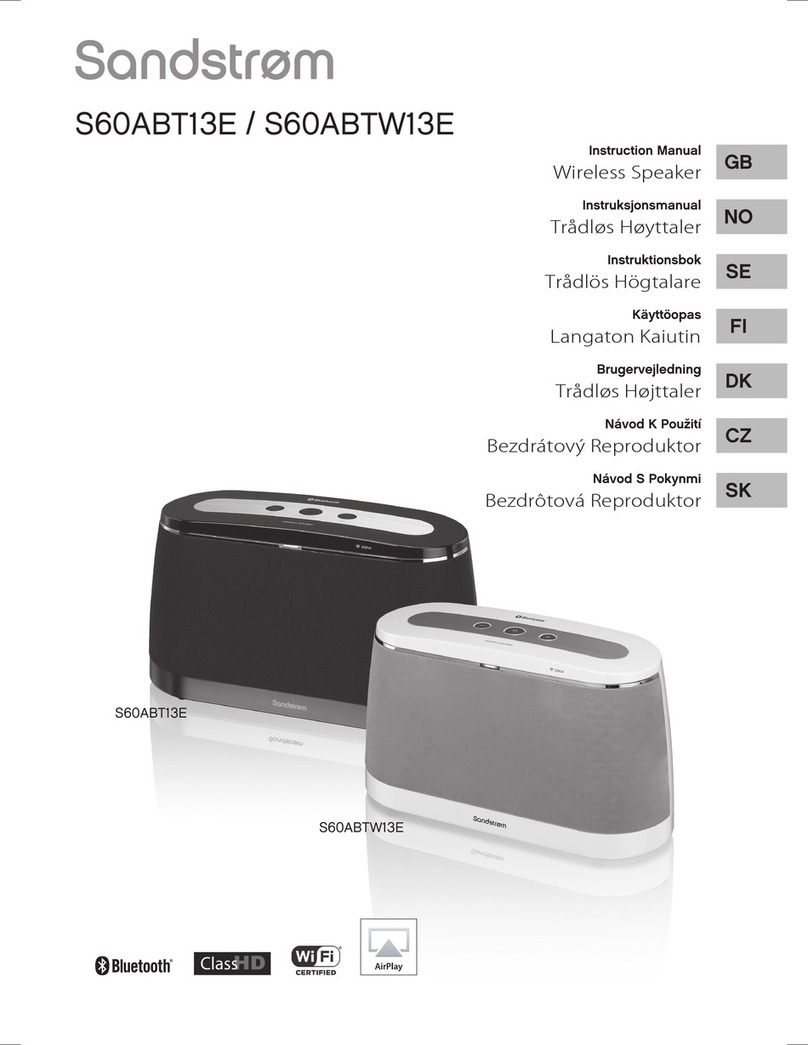
Sandstrom
Sandstrom s60abt13e User manual
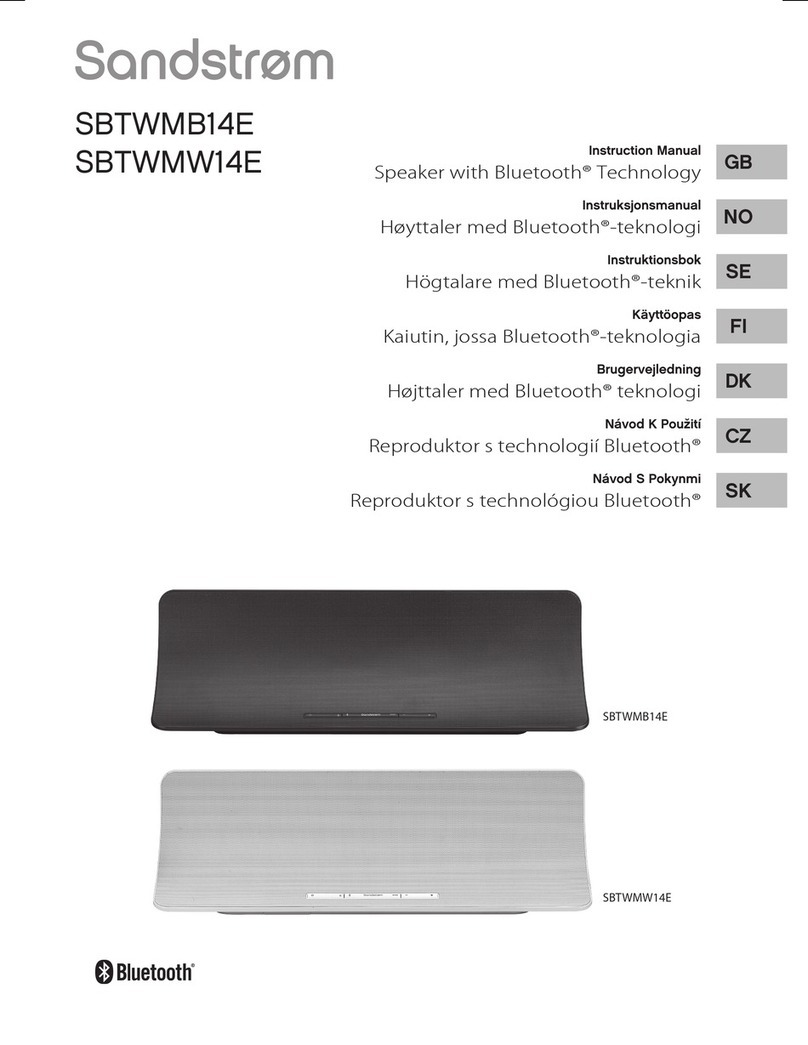
Sandstrom
Sandstrom SBTWMB14E User manual

Sandstrom
Sandstrom SSP2111 User manual

Sandstrom
Sandstrom SSDKBT13 User manual
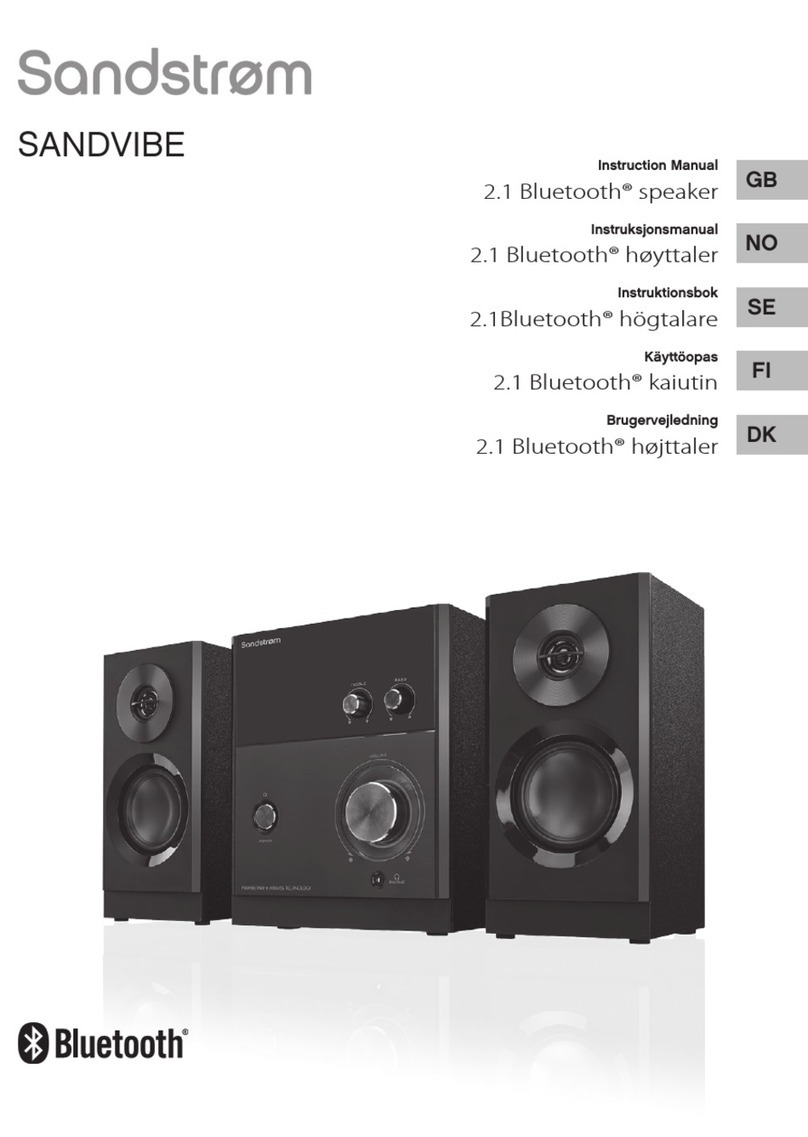
Sandstrom
Sandstrom SANDVIBE User manual

Sandstrom
Sandstrom SANDSP20M User manual

Sandstrom
Sandstrom SCBTS17 User manual

Sandstrom
Sandstrom SSP20BT15 User manual

Sandstrom
Sandstrom SANDAIR User manual
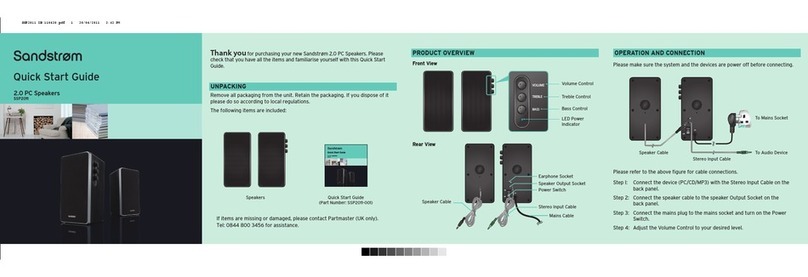
Sandstrom
Sandstrom SSP2011 User manual

Sandstrom
Sandstrom SANDAIR20 User manual

Sandstrom
Sandstrom S42SWLH13 User manual

Sandstrom
Sandstrom SANDWAVE User manual
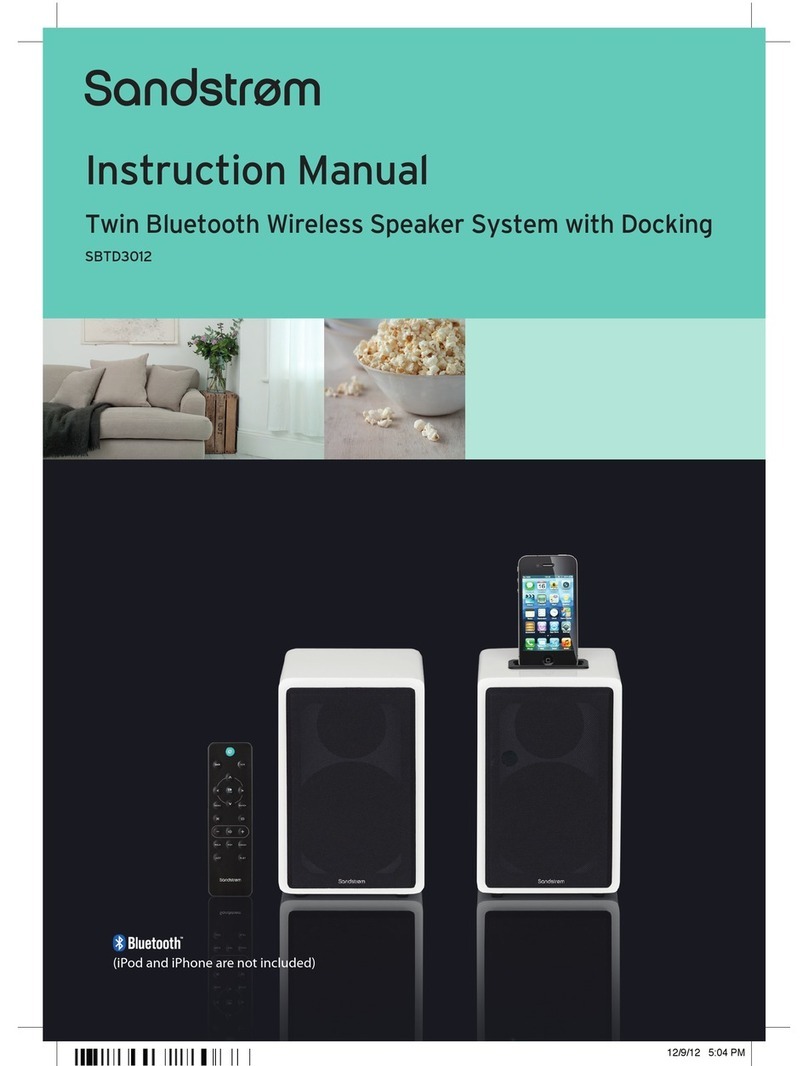
Sandstrom
Sandstrom SBTD3012 User manual

Sandstrom
Sandstrom S47S13 User manual
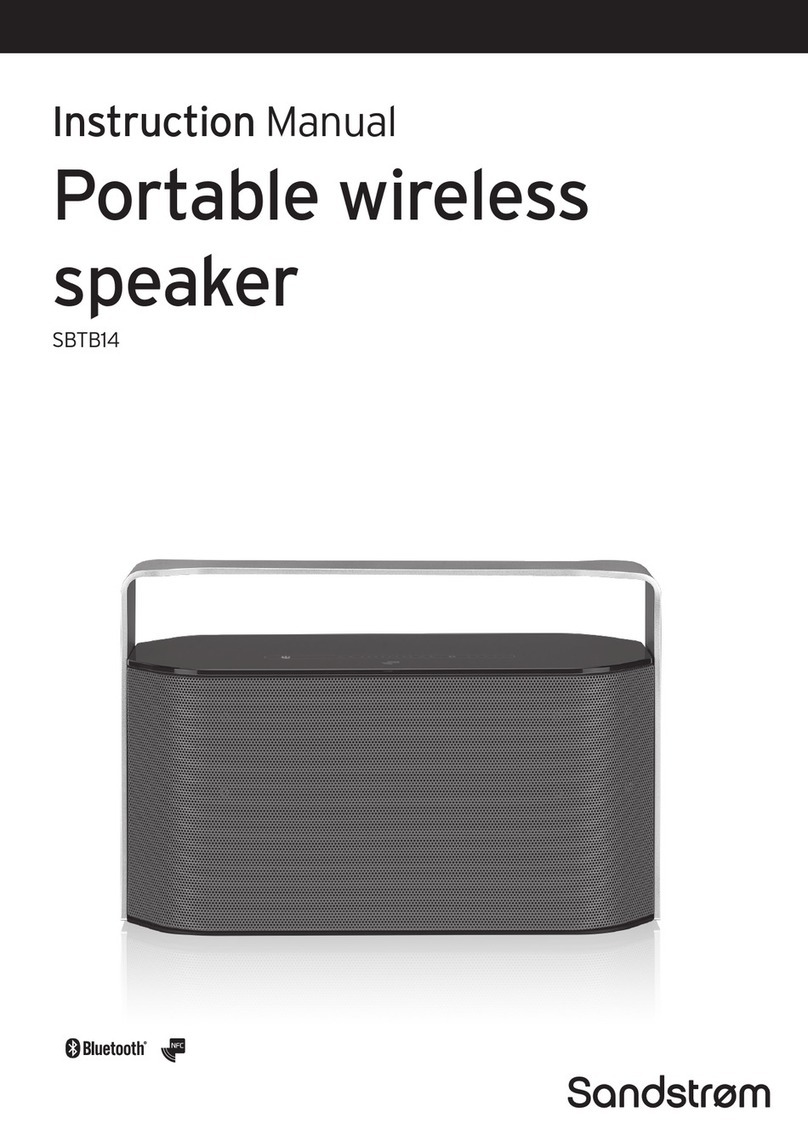
Sandstrom
Sandstrom SBTB14 User manual