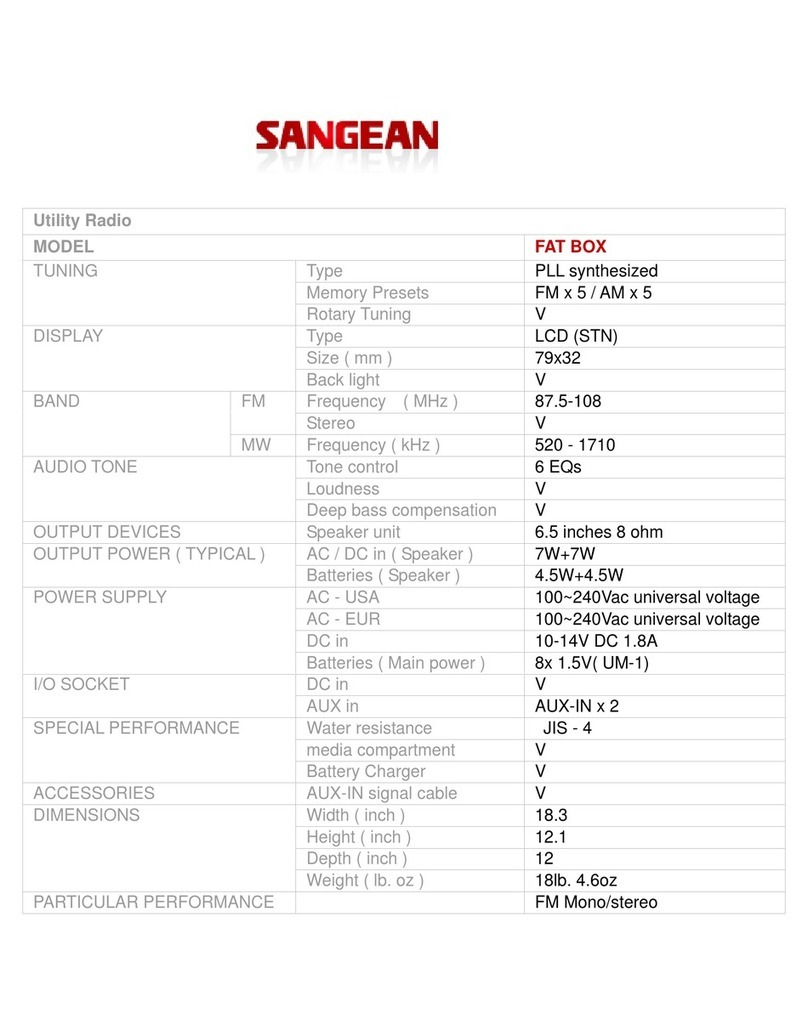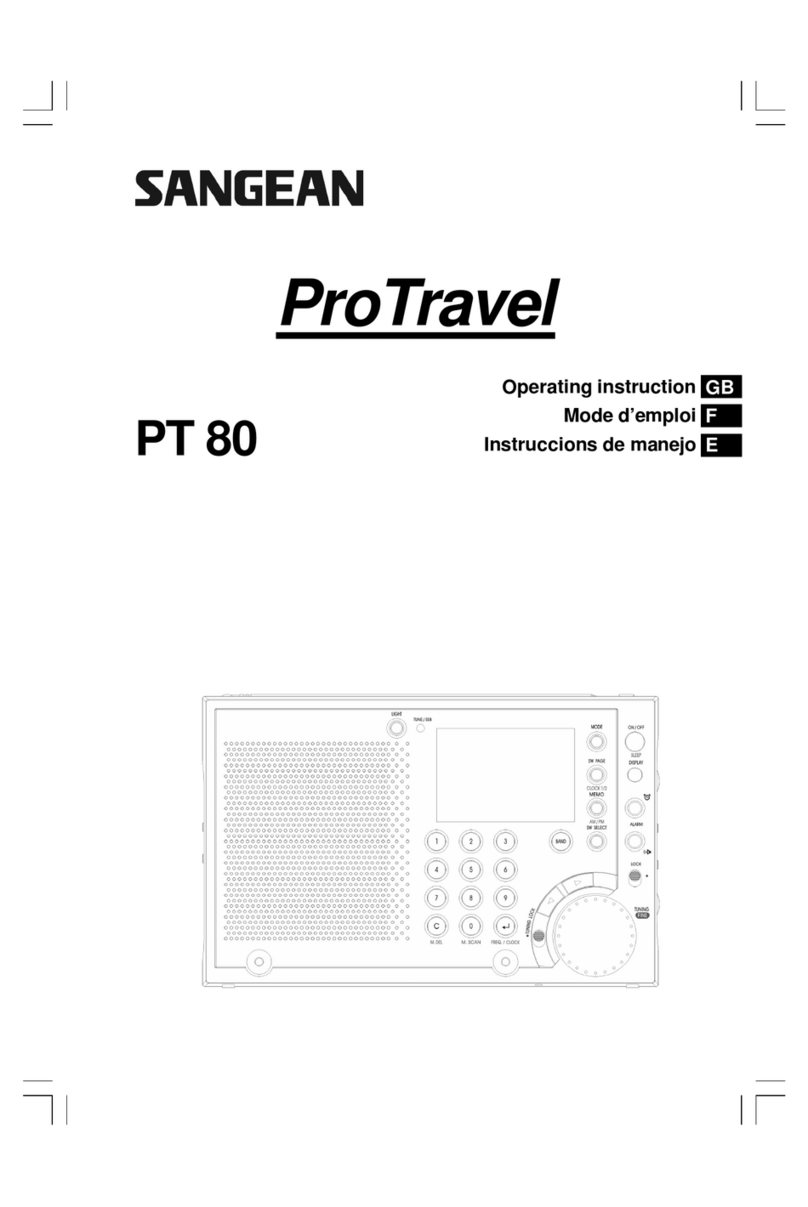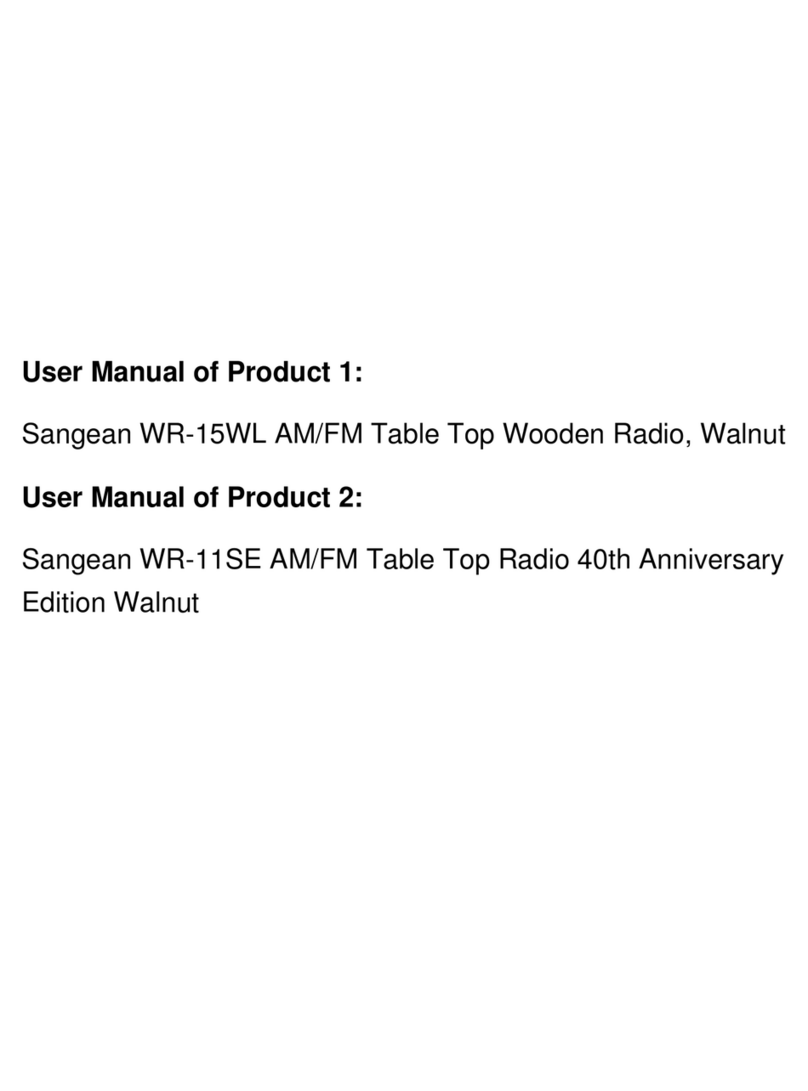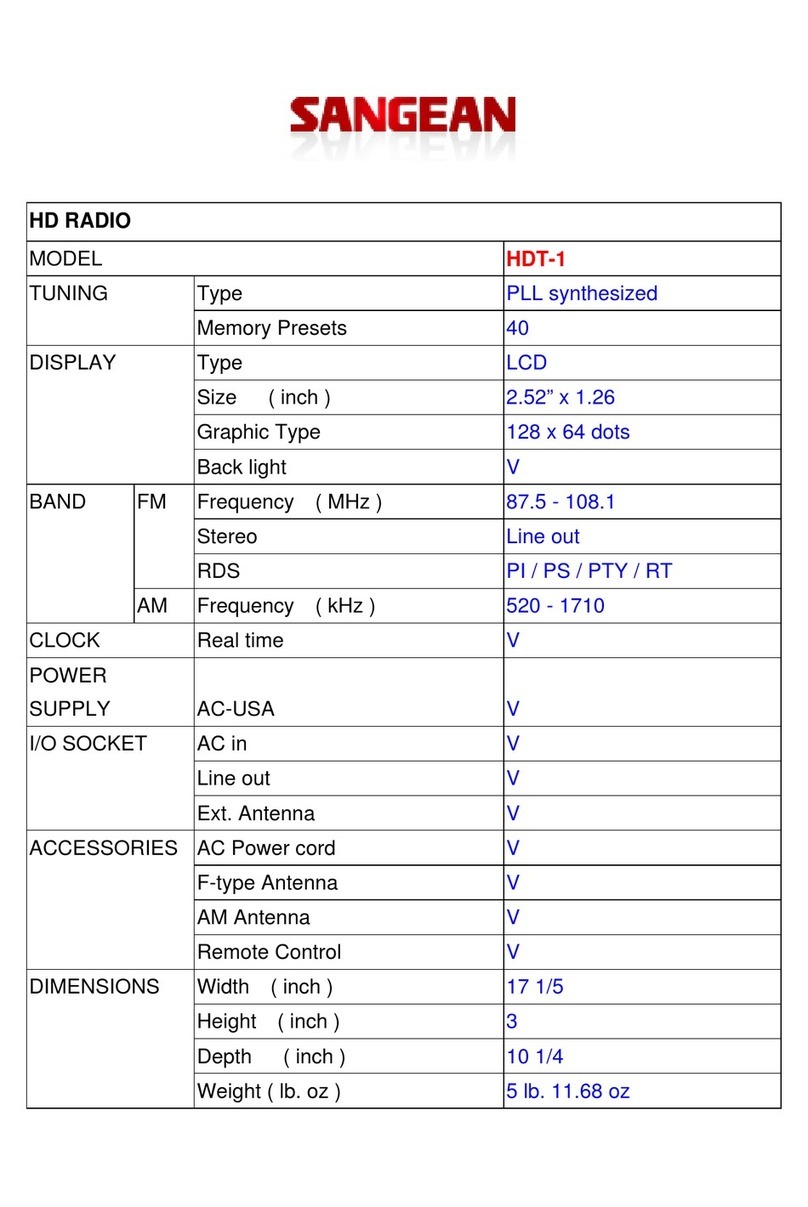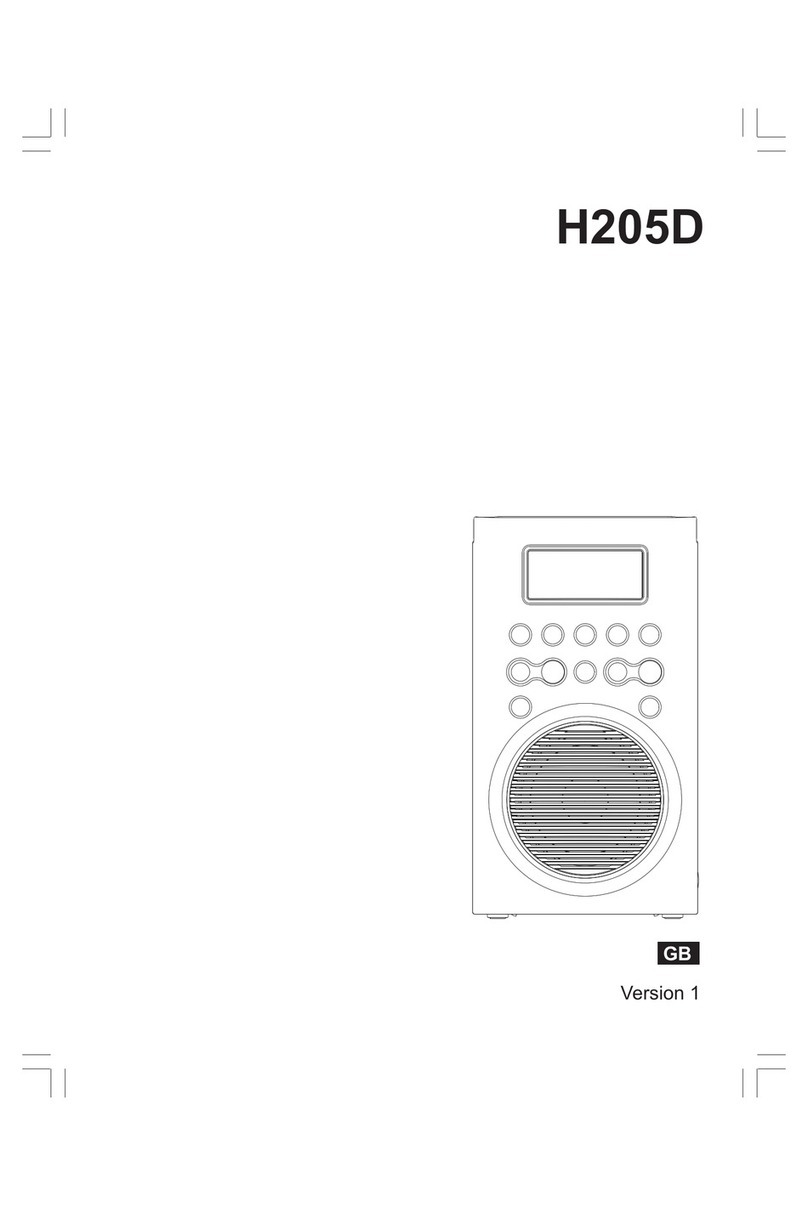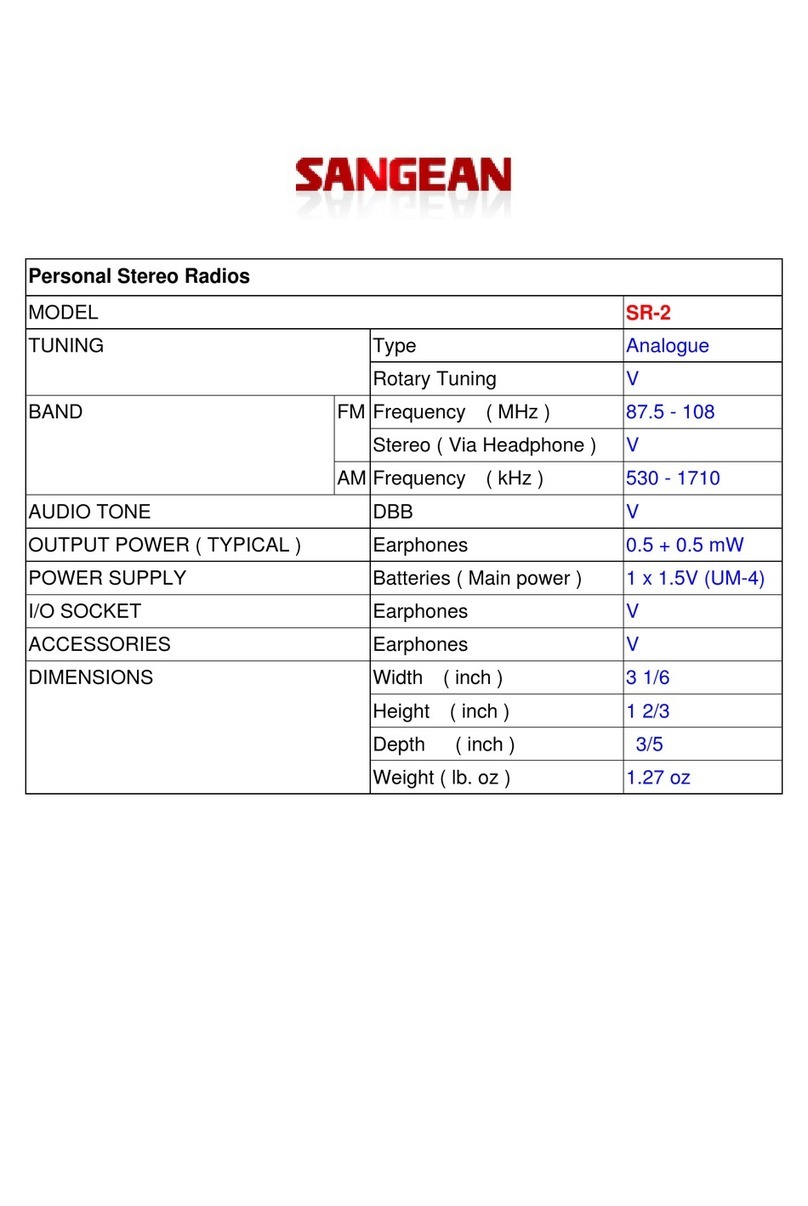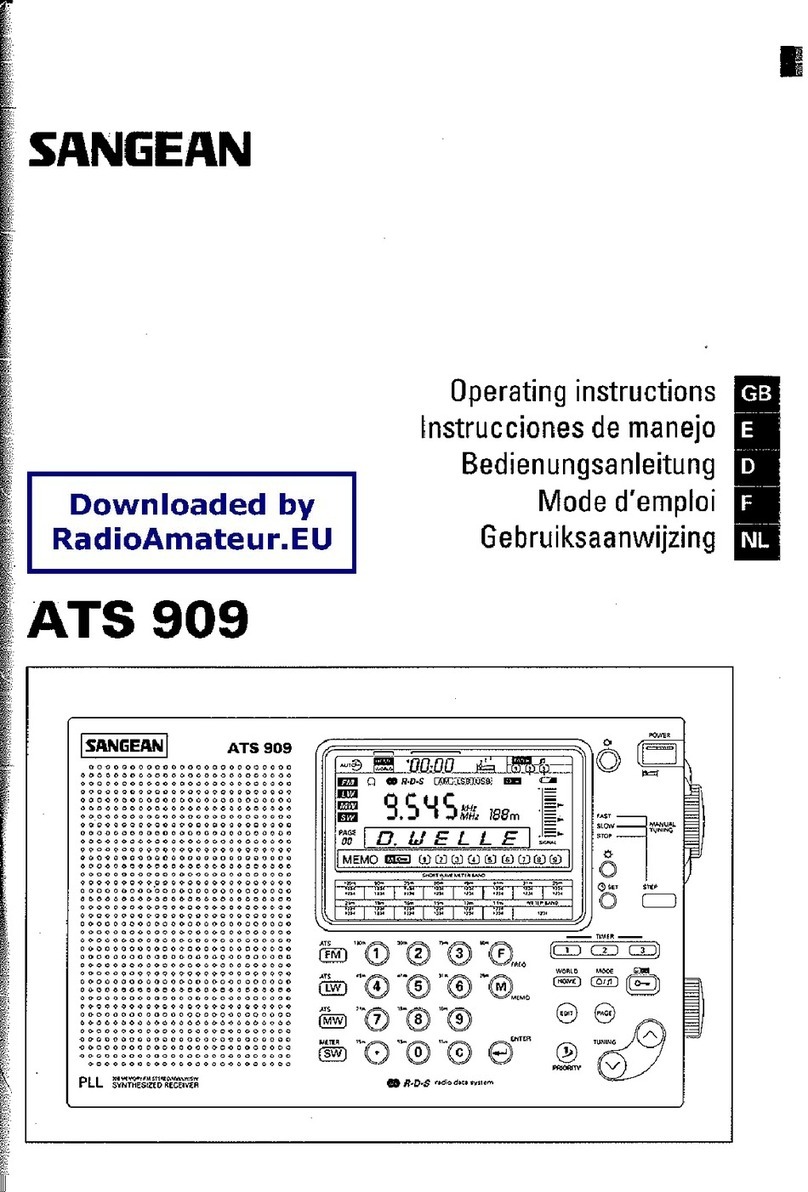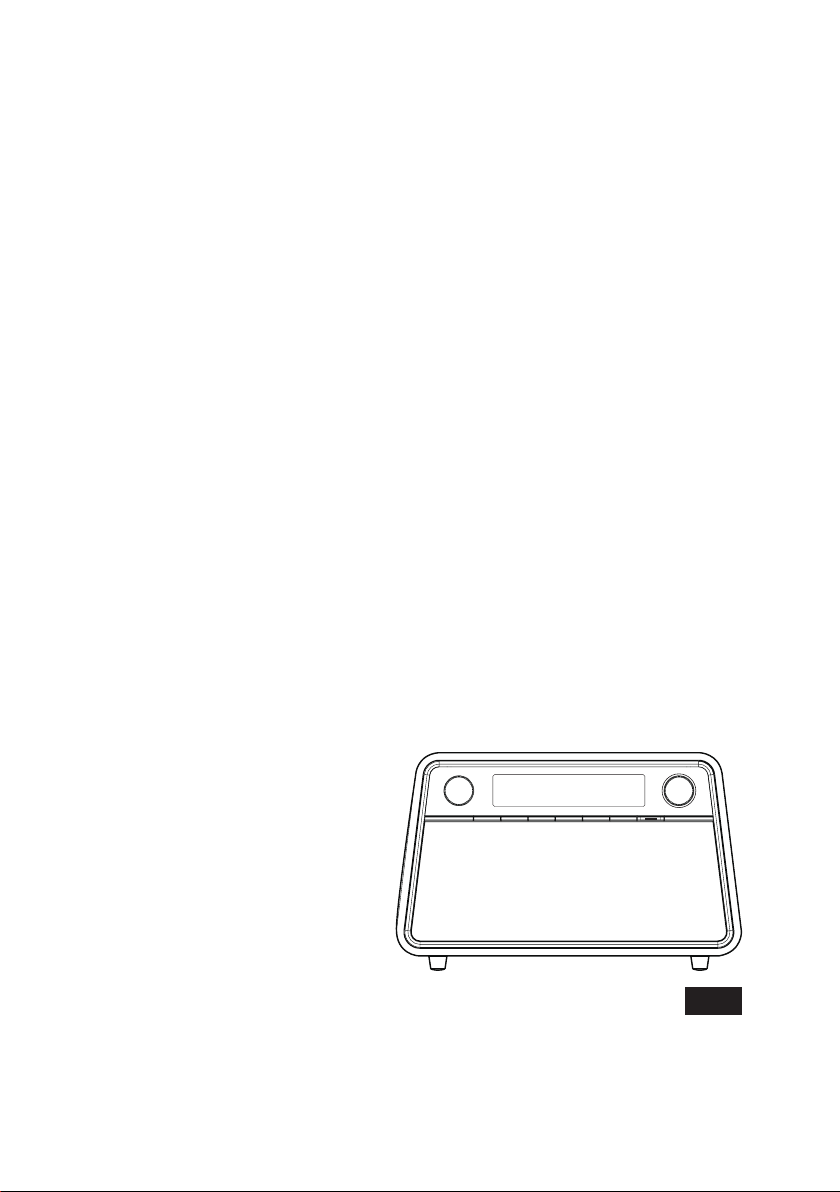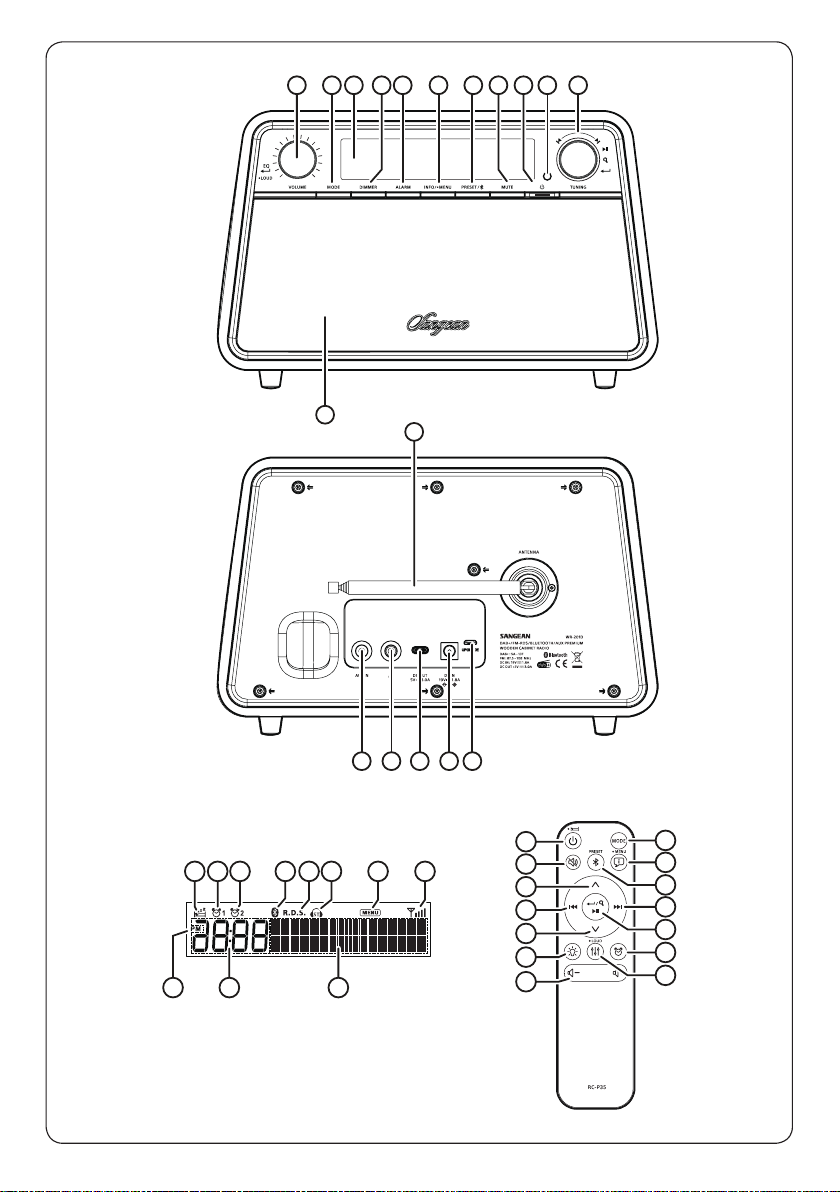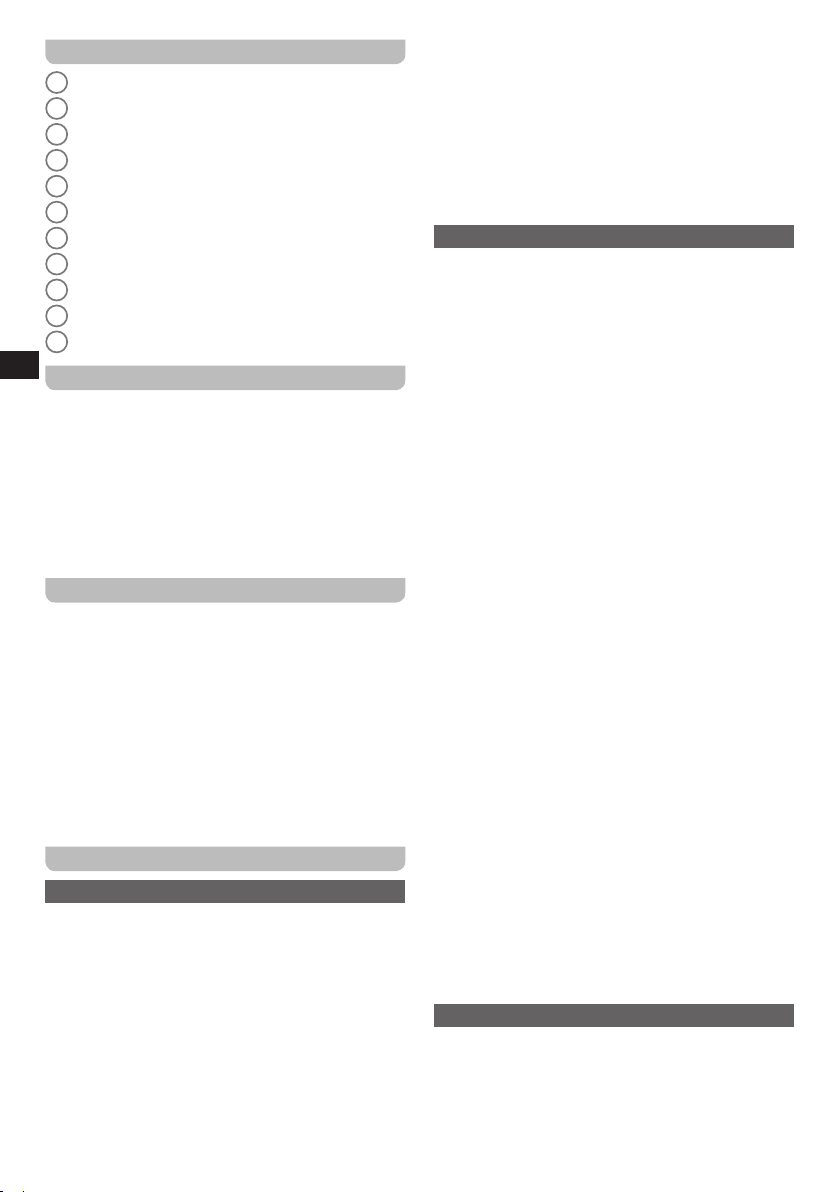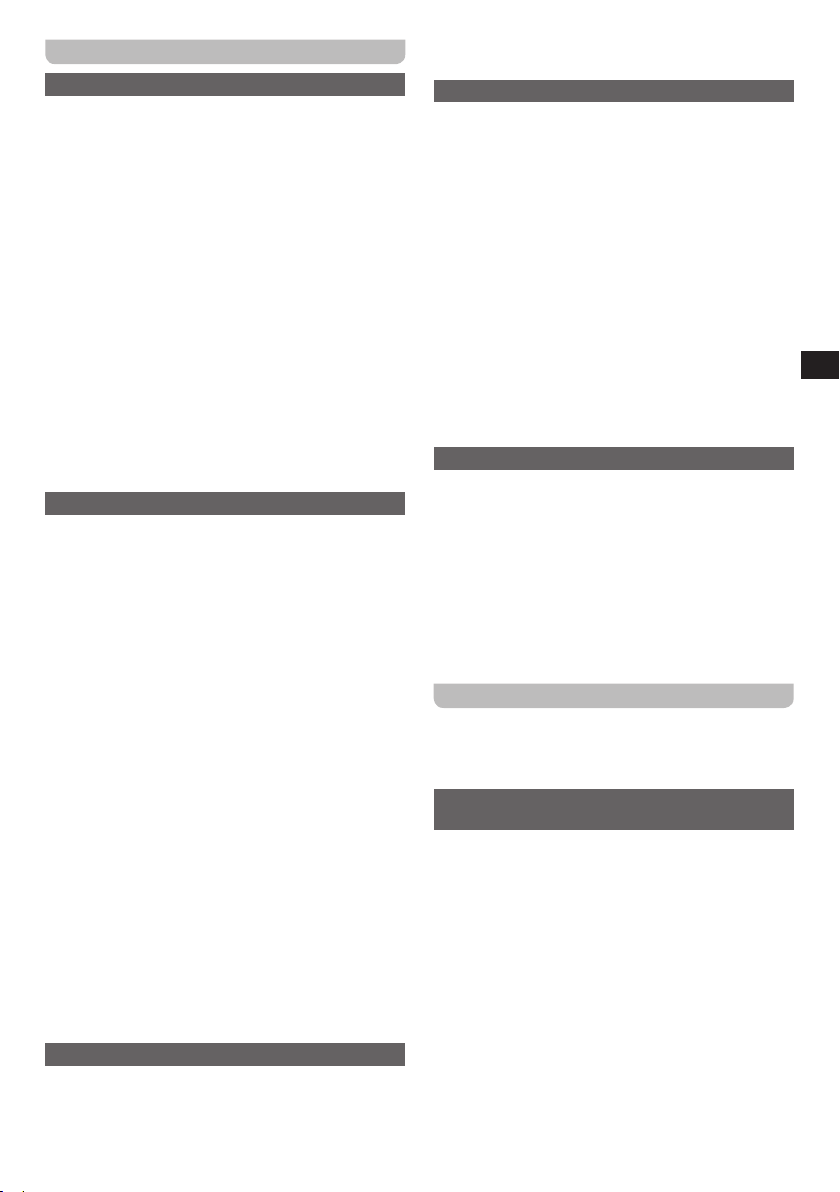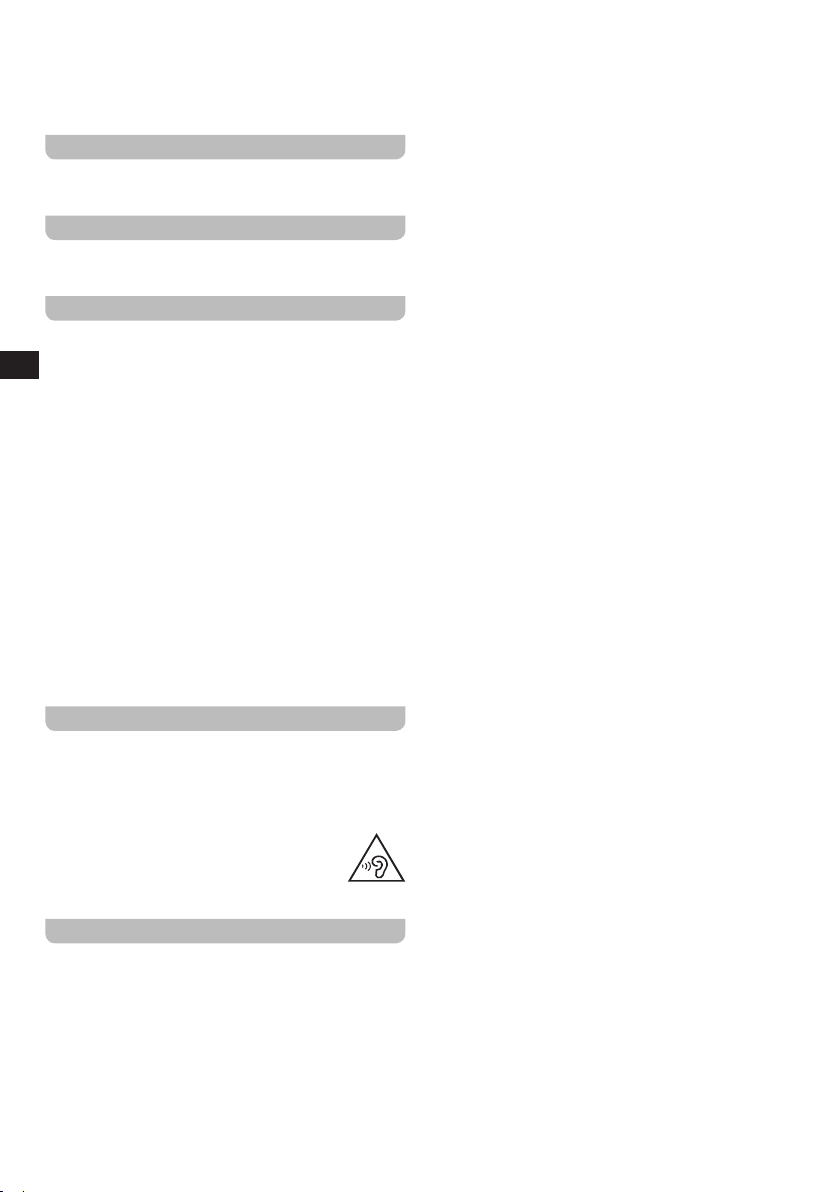07
GB
(When the radio is in AUX IN or standby mode, press
and hold the Info / Menu button to directly enter the
[System Settings] menu.)
The system settings menu offers the following options:
Rotate the Tuning knob to select an option or a value,
then press the Tuning knob to confirm your choice. To
exit menu options, press the Info / Menu button.
The radio’s default and recommended settings are
indicated using an asterisk.
●[Time]: Select this option to set the time and date
manually, to set the source for automatically updating
the time and date and set the time format.
●[Set Snooze Time]: The snooze time setting can be
adjusted between 5 and 20 minutes. Select this option
to set the desired snooze time.
●[Language]: Select this option to configure the
language in which the radio’s menus are shown.
●[Backlight]: Select this option to configure the
brightness of the radio’s backlight. You can also directly
press the Dimmer button to adjust the backlight.
●[Factory Reset]: Select this option to reset the radio to
the default factory settings. After conrmation, all user
settings and preset stations will be erased.
●[SW Version]: Select this option to view the software
version of the radio.
Setting alarms
Your radio has two alarms which can be set to wake you
up by DAB, FM radio or buzzer alarm. Ensure that the
time is set correctly before setting alarms.
NOTE: If no buttons are pressed for 10 seconds, your
radio will exit the alarm setup.
1. Press the Alarm button to enter the alarm setting.
NOTE:
If the time is not set before setting the alarms, “Time is
not set” will show on the display. Use the Tuning knob
/ Select button to set the time and date. When the
setting is complete, proceed to step 2.
2. Rotate the Tuning knob to select the alarm you want to
set, then press the Turning knob to conrm.
3. Rotate the Tuning knob to select [Off] or [On]. If [Off]
is selected, the alarm settings will be exited and any
current settings for that alarm will be cancelled. With
[On] selected, Use the Tuning knob / Select button to
set the alarm time.
4. Rotate the Tuning knob to select the mode that is used
for the alarm. Then press the Tuning knob to conrm.
5. Rotate the Tuning knob to select the alarm frequency,
the available settings here are [Daily], [Once],
[Weekdays] and [Weekends]. Then press the Tuning
knob to conrm.
6. If setting alarm to Buzzer proceed to step 7. When your
alarm is set to wake you up by DAB or FM radio, rotate
the Tuning knob to select a preset or the last listened
station as the alarm source. Press the Tuning knob to
conrm.
7. Rotate the Tuning knob to set the alarm volume. Press
the Tuning knob to conrm. Your alarm setting is now
completed. The corresponding alarm symbol will be
shown on the display.
NOTE:
●When an alarm sounds, press the Power button to turn
off the alarm and switch the radio back to the standby
mode. If the radio cannot connect to the specied radio
station, the buzzer alarm will be used instead. When the
radio or buzzer alarm sounds, using any button other
than the Power button and Volume knob will snooze
the alarm for the selected number of minutes.
While the snooze timer is active the remaining snooze
time is shown on the display. To cancel the Snooze
timer while the alarm is suspended, press the Power
button.
●The alarms will sound with gradually increasing volume
(Humane Waking System). When the buzzer alarm
activates, it will sound for 1 minute and silence for 1
minute in repetition for 60 minutes unless cancelled.
Sleep timer
Your radio can be set to turn off after a preset time has
elapsed.
1. Press and hold the Sleep button to enter the sleep
timer setting.
2. Rotate the Tuning knob to select the desired sleep
time.
3. Press the Tuning knob to confirm. When a sleep
timer is active, a sleep timer icon will be shown on the
display. After the sleep time has elapsed, the radio will
automatically switch to the Standby mode.
4. To cancel the sleep timer and turn off the radio before
the preset time has elapsed, press the Power button to
manually turn off the radio.
To cancel the sleep timer and leave the radio playing,
go back into the sleep timer settings (steps 1 to 2
above) and select the “Off” option in step 2.
Equaliser
Select an EQ prole
1. When the radio is turned on, press the EQ button to
access the EQ menu.
2. Rotate the Volume knob (alternatively, press the
Volume up / down button on the remote control) to
select an EQ profile. The available settings here are:
“Normal” (default), “Jazz”, “Rock”, “Classic”, “Pop”,
“News”, “Soft”, “My EQ”,“My EQ Setup”.
3. Press the Volume knob (alternatively, press the EQ
button on the remote control) to confirm.
Personalised EQ prole (My EQ Setup)
You can personalise the equaliser according to your
preference.
1. Repeat the above steps and select “My EQ Setup”.
2. Rotate the Volume knob to select “Bass”, “Middle”