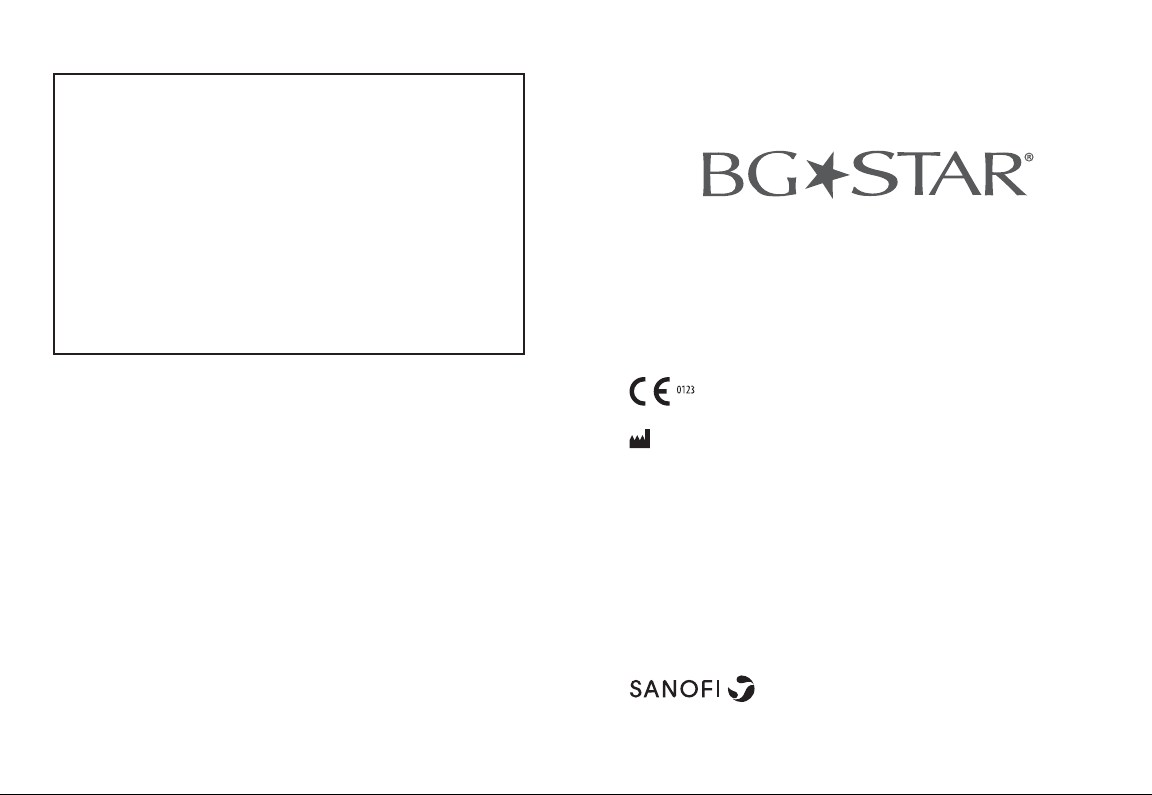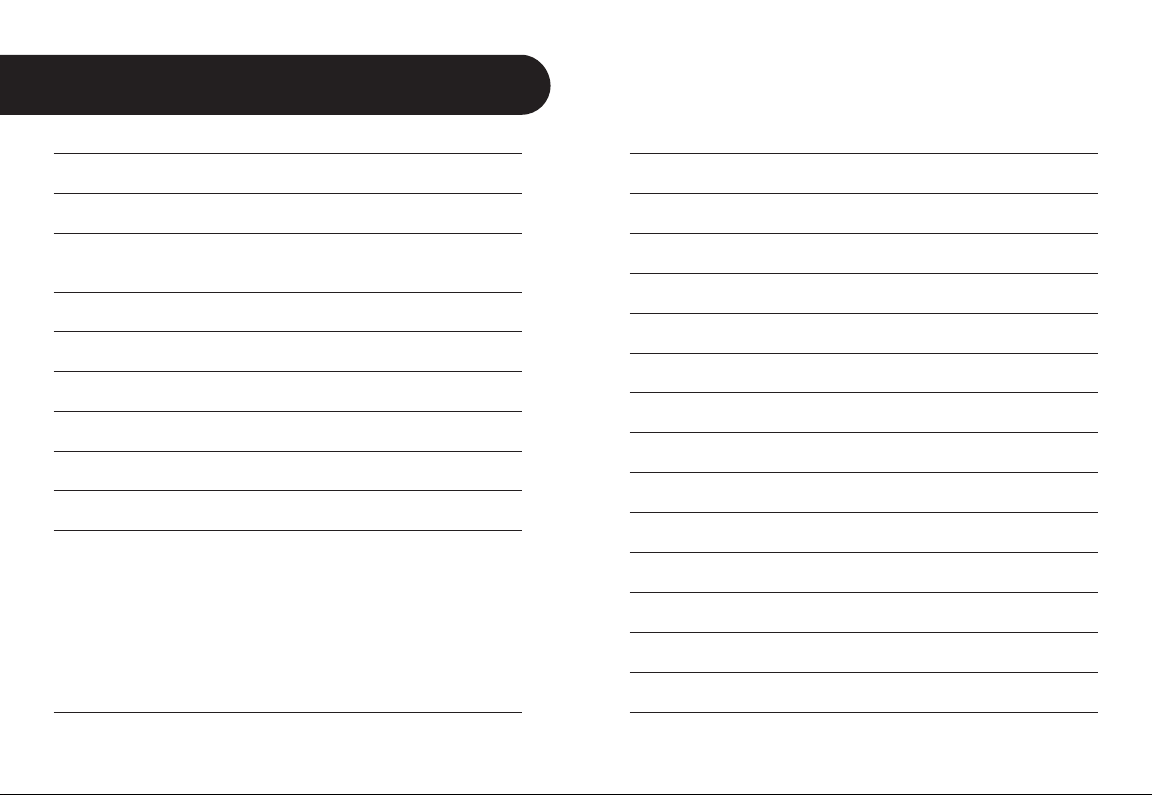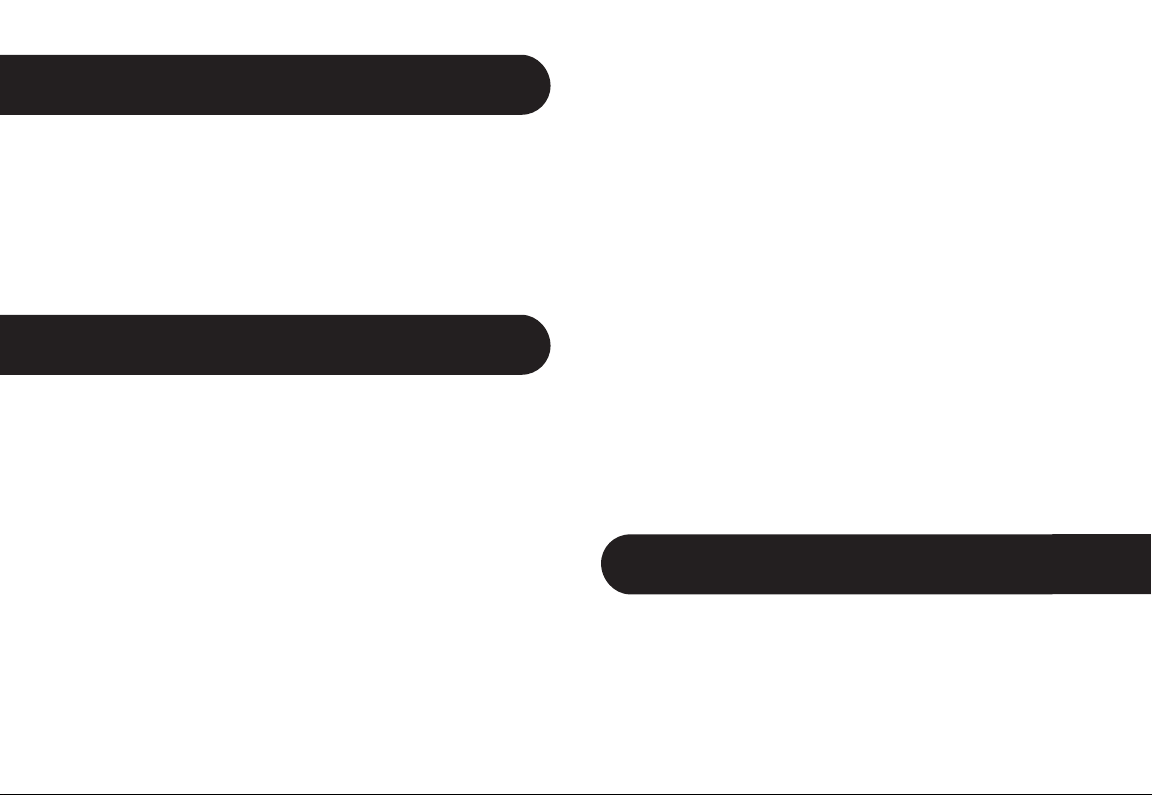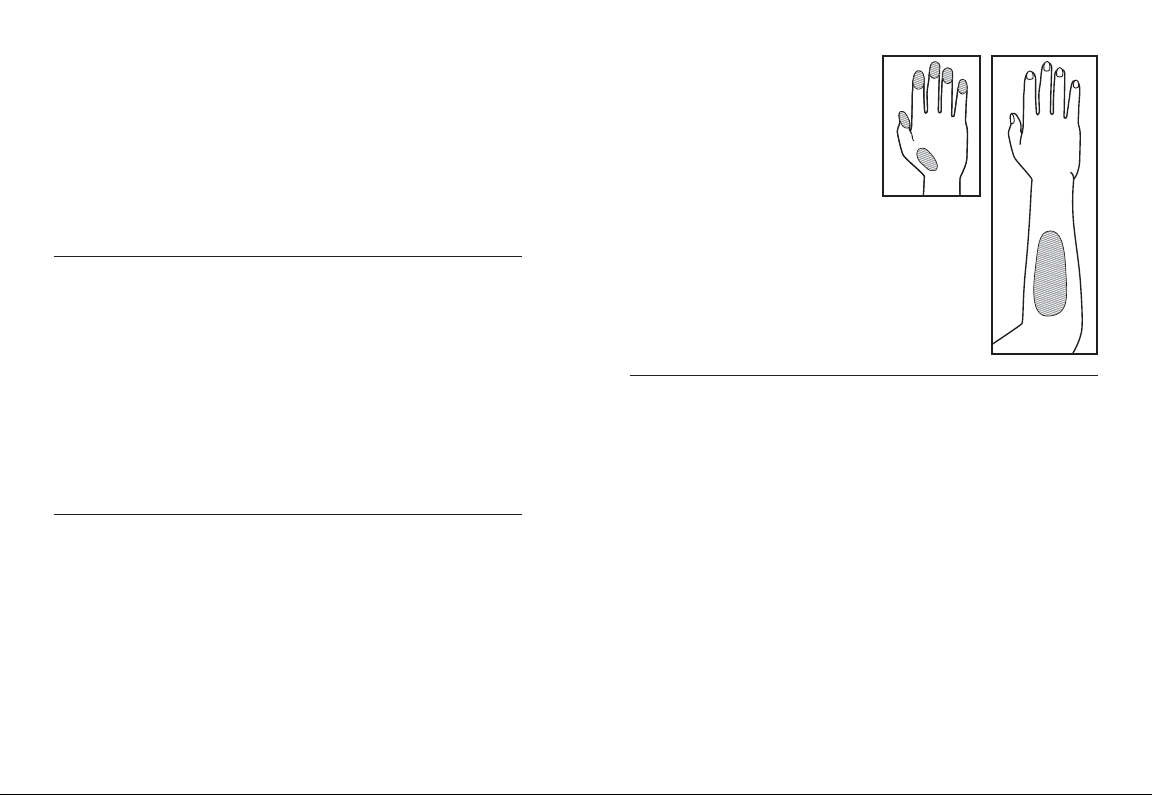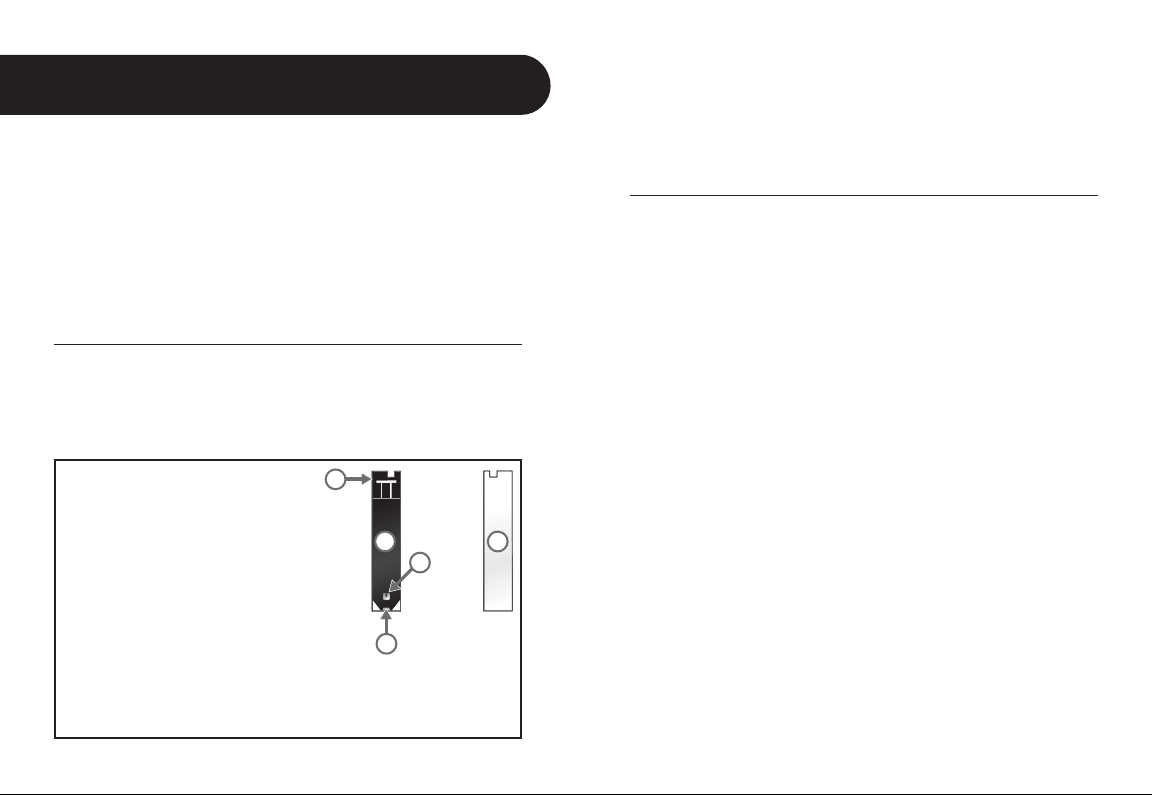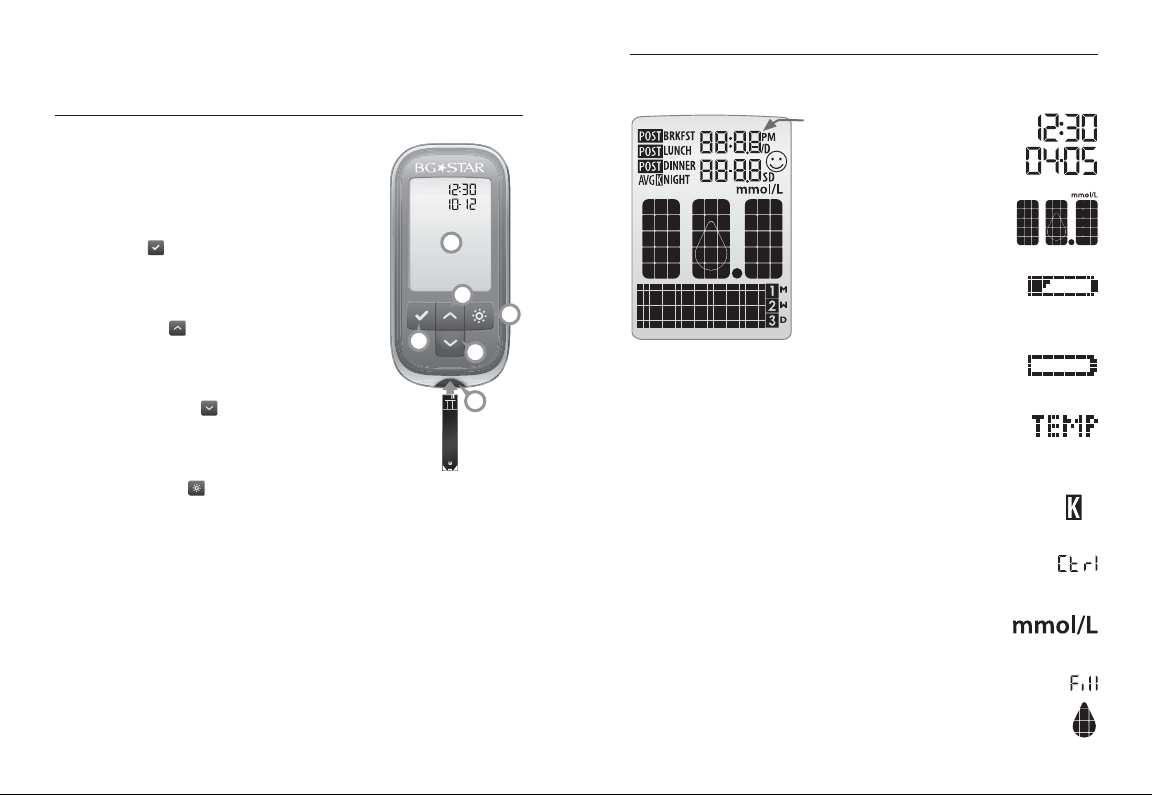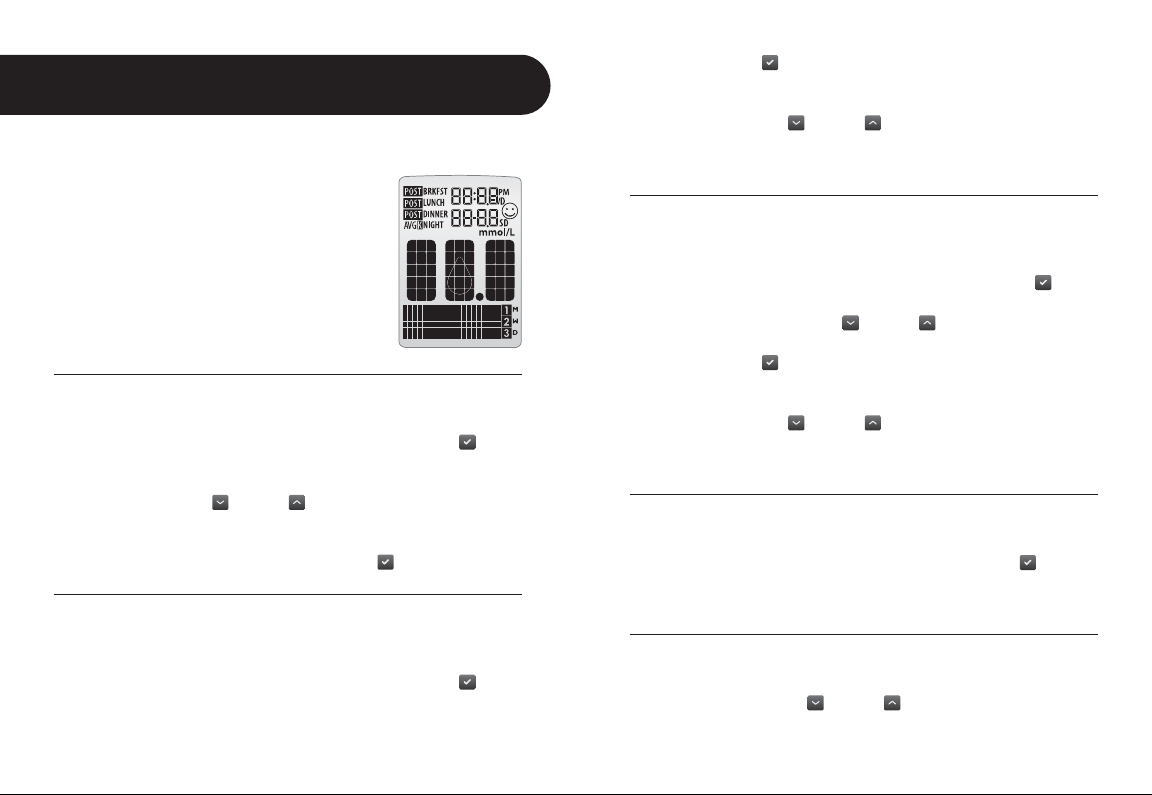8 9
About the BGStar System
4
CHAPTER
Your BGStar System includes:
• BGStar Blood Glucose Meter
• Two Pre-installed CR2032,
3 Volt, Lithium Batteries
• Lancing Device with Cap
• Clear AST Lancing Device Cap
Does not include:
The control solution is not provided as part of the kit but can
be requested through the customer care line on
AUS 1800 247 827 (BGStar) NZ 0508 247 827 (BGStar)
About the BGStar Test Strip
With your BGStar System, you can test your blood glucose on
your fingertips, palms (at the base of the thumb) or forearms.
Testing with the BGStar System requires a small sample size,
0.5 μL of blood, about the size of a pinhead.
CAUTION: Dispose of used test strips properly.
IMPORTANT: Use BGStar Test Strips only once.
IMPORTANT: Only use BGStar Test Strips with the BGStar
System.
Important Test Strip Information:
[1] Store the BGStar Test Strip vial in a cool, dry place between
8°C to 30°C.
[2] Use BGStar Test Strips only within the system operating
temperature range of 10°C to 40°C.
[3] Keep away from direct sunlight and heat.
[4] Store your BGStar Test Strips in their original vial only;
never store them in another vial, any other container, or
outside the vial.
[5] After removing a BGStar Test Strip from the vial,
immediately close the vial cap tightly.
[6] With clean, dry hands you may gently handle the BGStar Test
Strip when removing it from the vial or inserting it into the meter.
[7] Do not use BGStar Test Strips beyond the expiration date or
90 days after first opening the vial. This may cause inaccurate
results. Write the discard date (90 days from the first opening)
on the test strip vial.
[8] Do not bend, cut or alter BGStar Test Strips.
(1) Front of the Test Strip: The front of the
test strip is black in color. Ensure that the
front (black-colored) side of the test strip
is facing up when inserting a test strip
into the meter’s test strip port.
(2) Back of the Test Strip: The back of the
test strip is white in color. Ensure that the
back (white-colored) side of the test strip
is facing down when inserting a test strip
into the meter’s test strip port.
(3) Contact Bars: This end is inserted, front of the
test strip facing up, into the meter’s test strip port.
(4) Sample Area: Blood or control solution should be applied to the tip of the
test strip here.
(5) Visual Fill Window: This window will turn red when enough blood has
been applied or blue when enough control solution has been applied.
• 10 Sterile Lancets
• Compact Carrying Case
• 1 Vial of 10 Test Strips
• Owner’s Guide
• Warranty Card
4
3
12
5