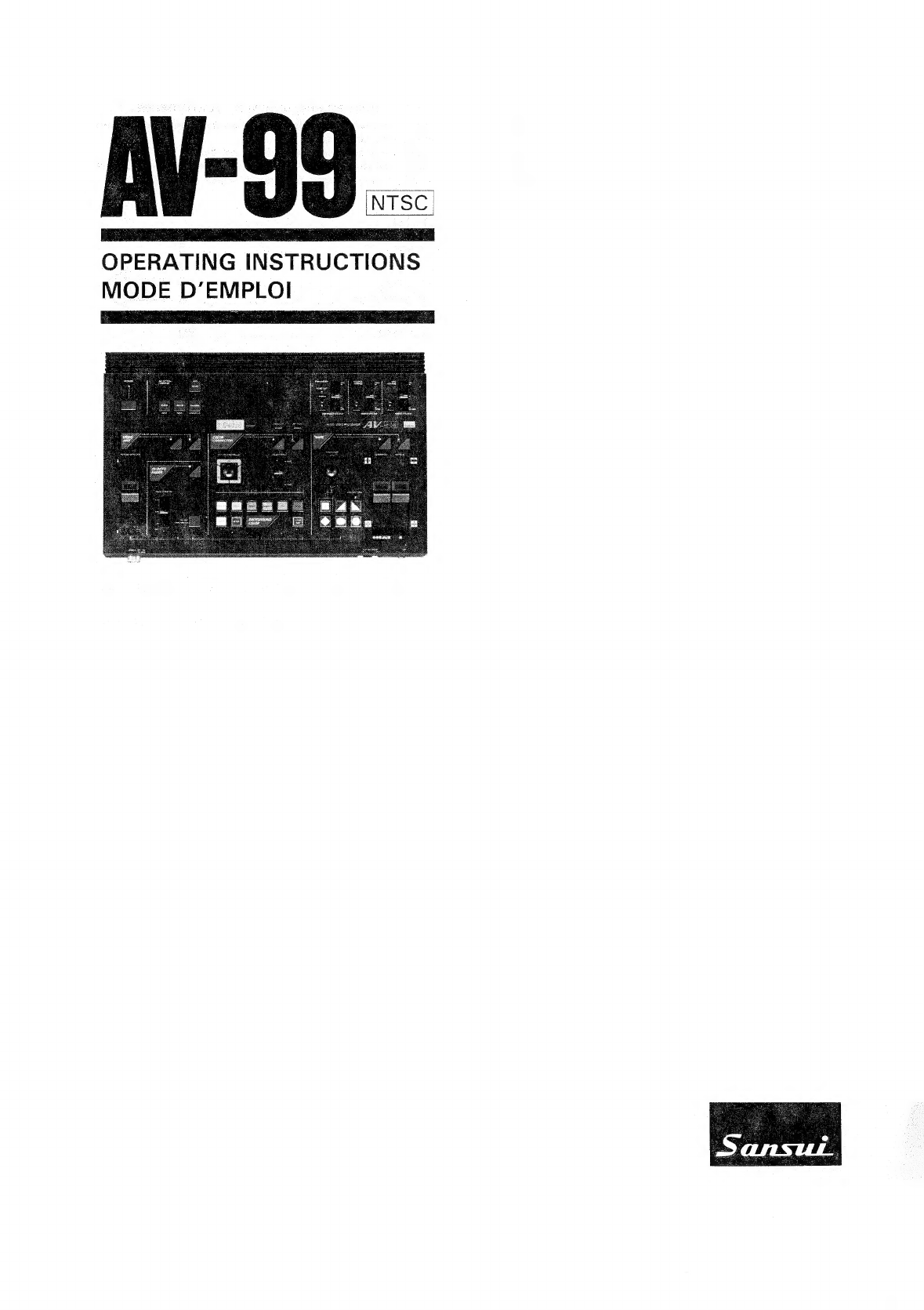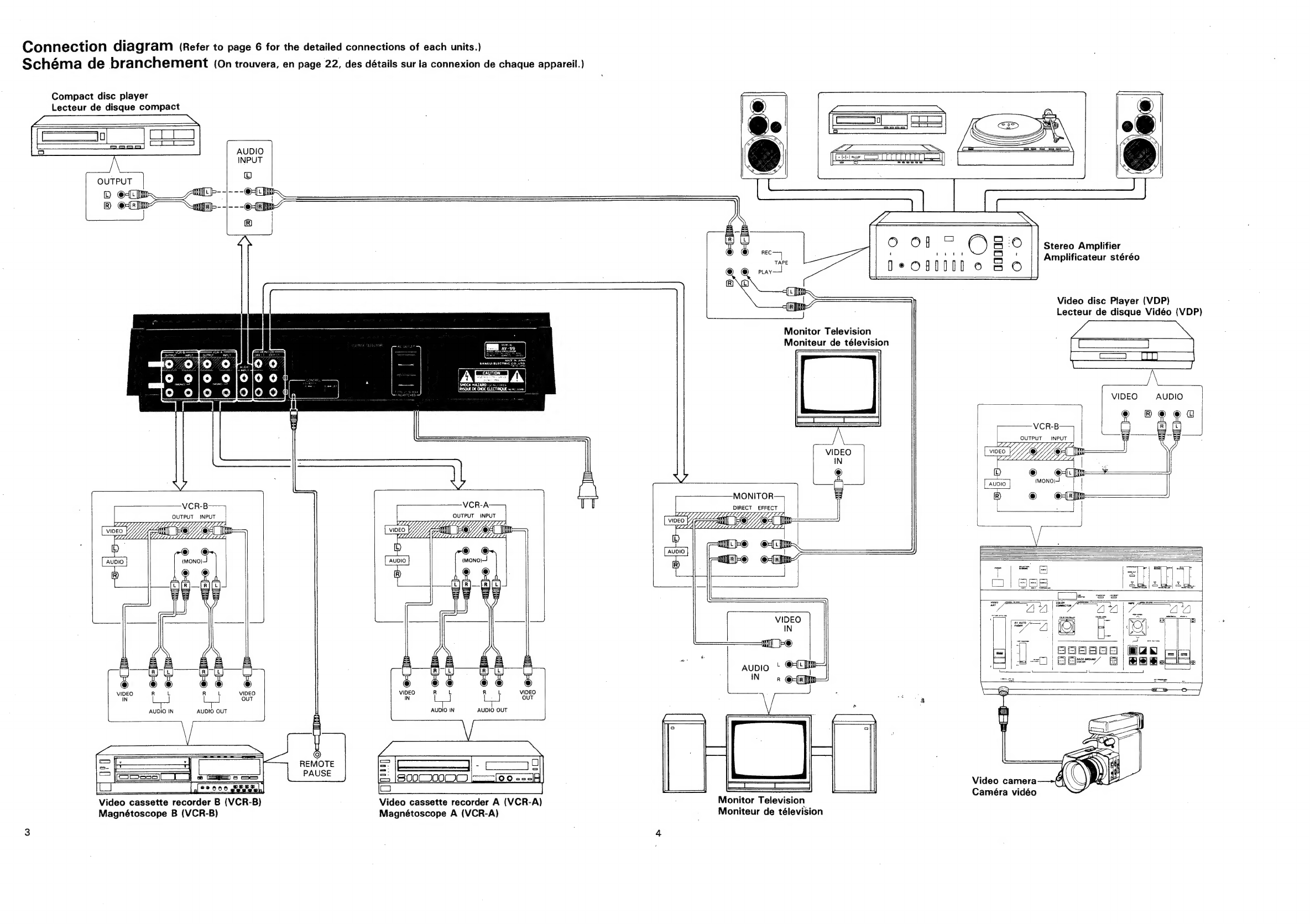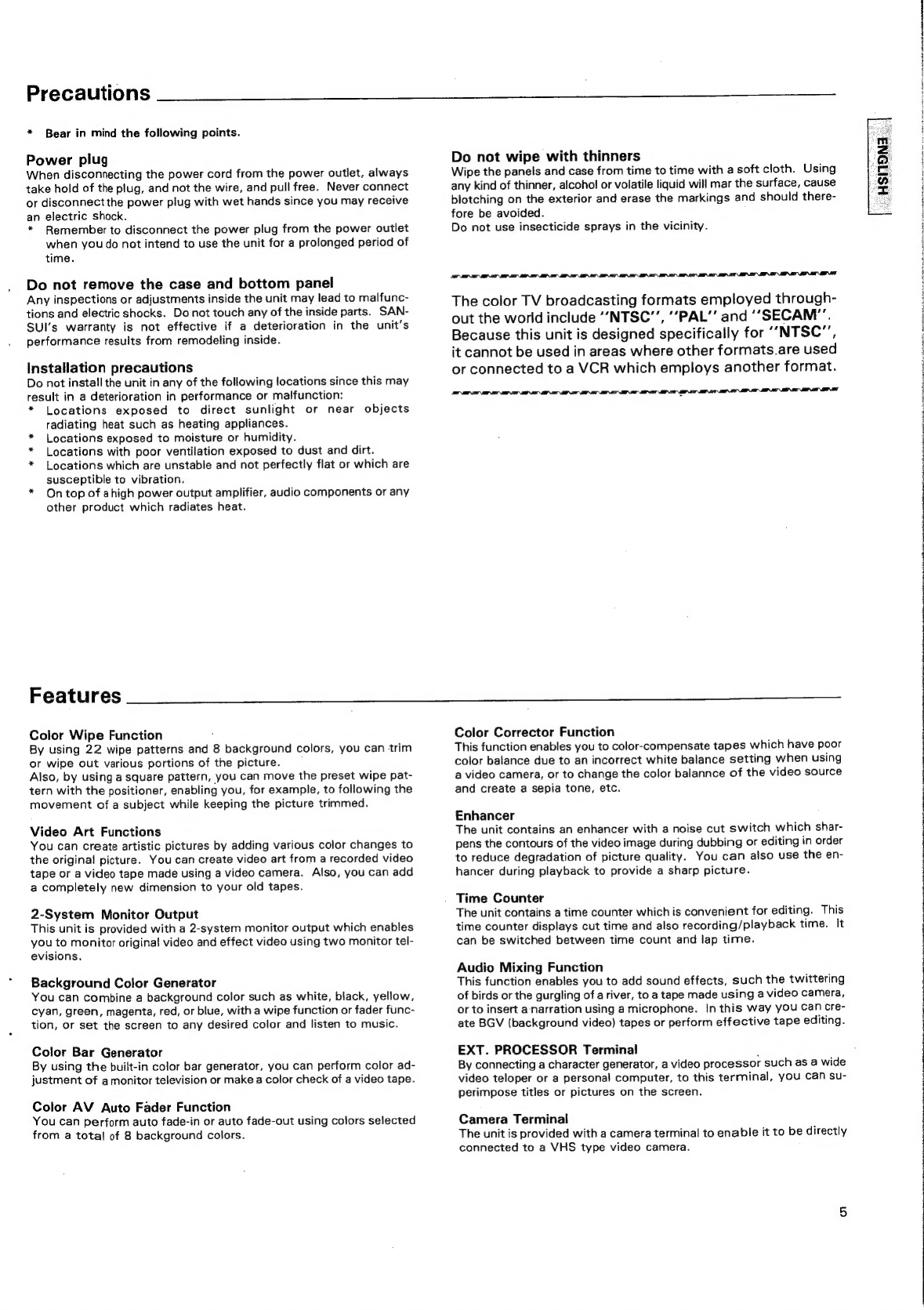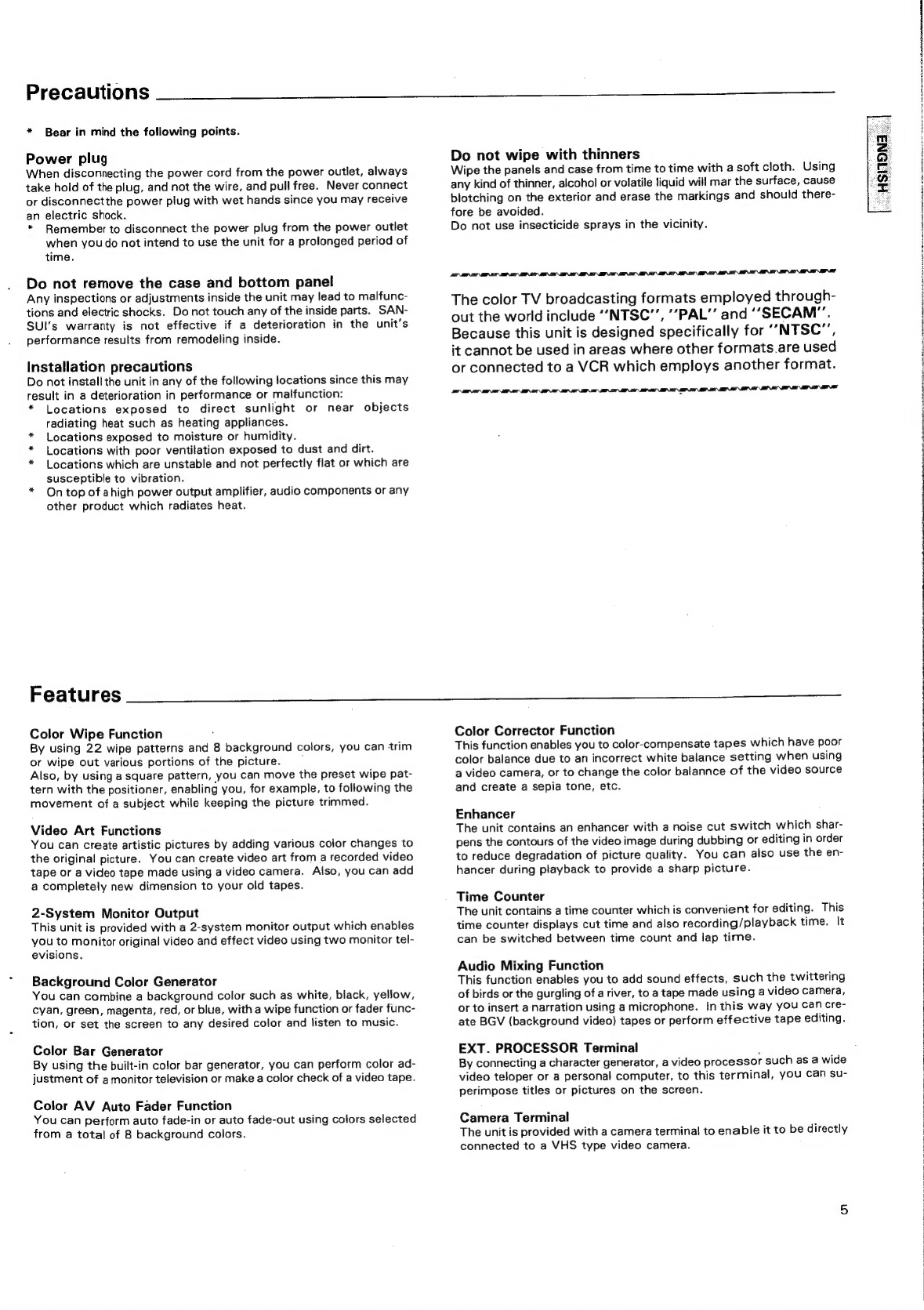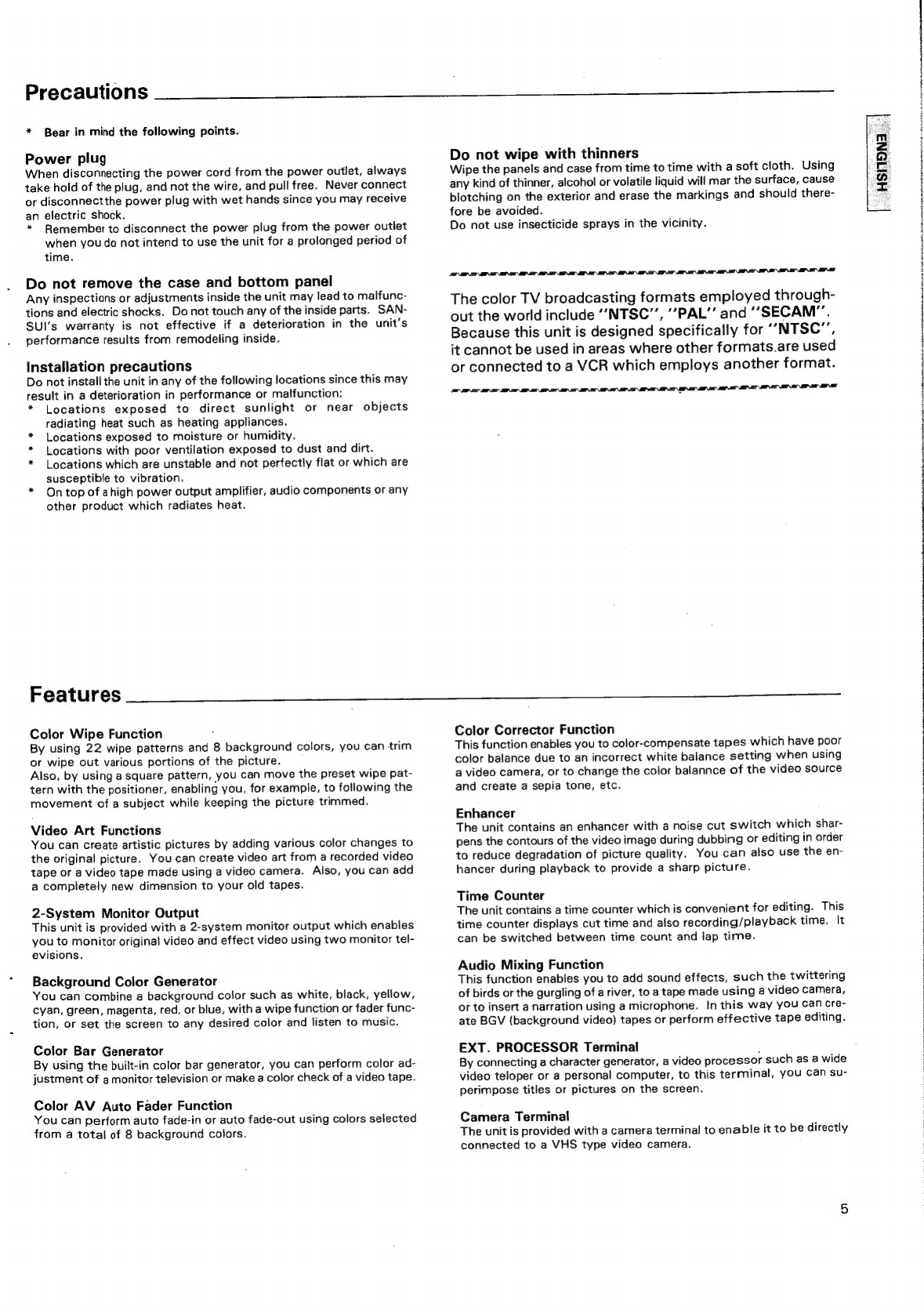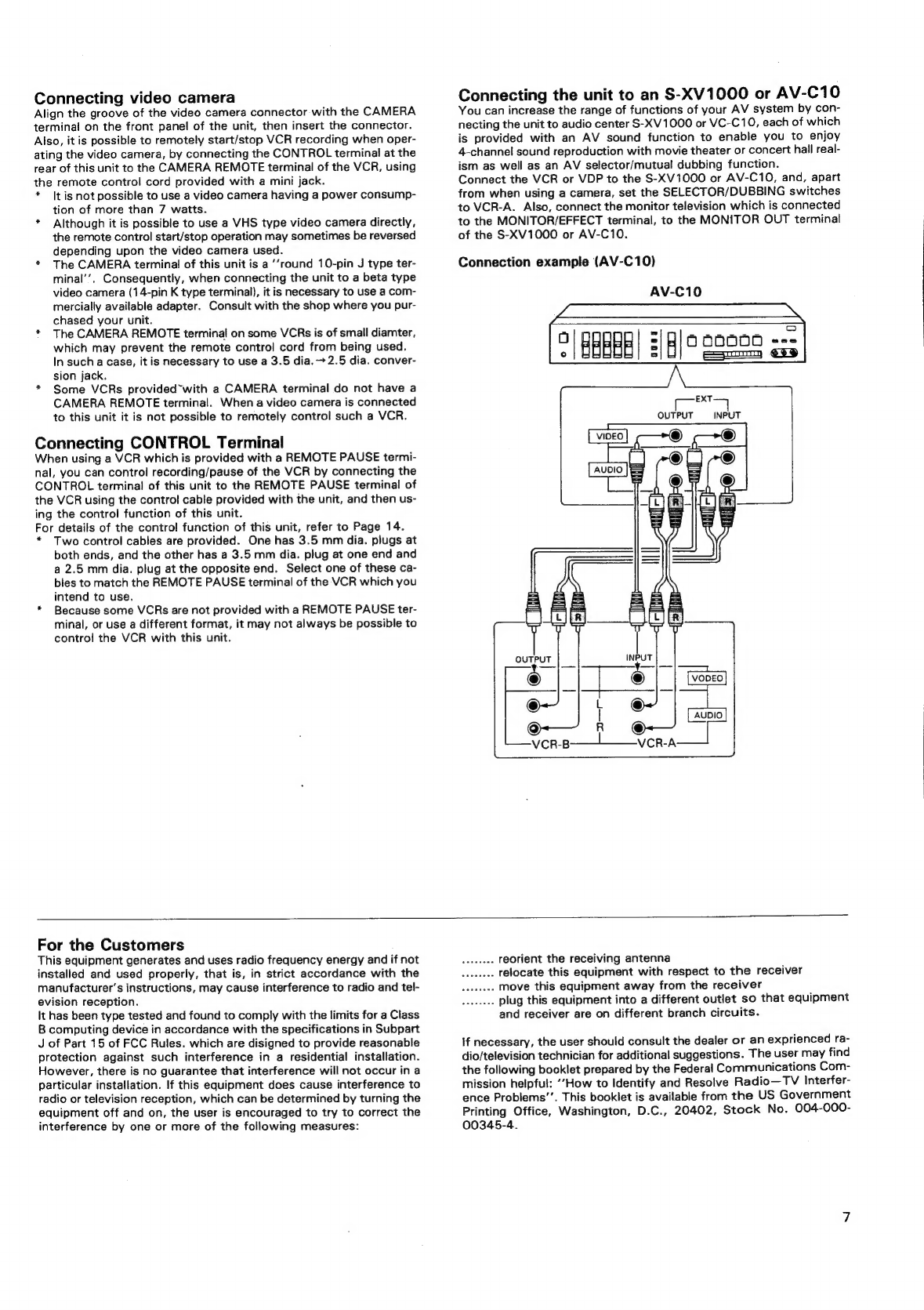CAUTION
RISK
OF
ELECTRIC
SHOCK
.
00
NOT
OPEN
CAUTION:
TO
REDUCE
THE
RISK
OF
ELECTRIC
SHOCK,
DO
NOT
REMOVE
COVER
(OR
BACK).
NO
USER-SERVICEABLE
PARTS
INSIDE.
REFER
SERVICING
TO
QUALIFIED
SERVICE
PERSONNEL.
The
lightning
flash
with
arrowhead
symbol,
within
an
equilateral
triangle,
is
intended
to
alert
the
user
to
the
presence
of
uninsulated
‘‘dangerous
voltage”’
within
the
product's
enclosure
that
may
be
of
suffi-
cient
magnitude
to
constitute
a
risk
of
electric
shock
to
persons,
The
exclamation
point
within
an
equilateral
triangle
is
intended
to
alert
the
user
to
the
presence
of
im-
portant
operating
and
maintenance
(servicing)
in-
structions
in
the
literature
accompanying
the
appliance.
ABO
ADR
L000
TY
ANA
AN
0
BA
AO
8°
AI
A
Yt
WARNING:
To
prevent
fire
or
shock
hazard,
do
not
expose
this
appliance
to
rain
or
moisture.
e
The
Model
No.
and
Serial
No.
of
your
unit
are
shown
on
its
back
panel.
0
AH
TO
8°
A
8
IND
IR
A
FT
I
AN
NN
CAUTION
RISK
OF
ELECTRIC
SHOCK
00
NOT
OPEN
ATTENTION:
POUR
REDUIRE
LES
DANGERS
DE
DECHARGE
ELECTRIQUE,
NE
PAS
ENLEVER
LE
COUVERCLE
(OU
LE
PANNEAU
ARRIERE).
L’APPAREIL
NE
RENFERME
AUCUNE
PIECE,
REPARABLE
PAR
L‘UTILISATEUR.
CONFIER
TOUTE
REPARATION
OU
ENTRETIEN
A
UN
PERSONNEL
QUALIFIE.
Le
symbole
a
fléche
brisée
dans
un
triangle
équilaté-
ral
a
pour
but
d’attirer
l’attention
de
I’utilisateur
sur
la
présence,
a
l‘intérieur
du
coffret,
d'une
“tension
dangereuse’’
non
isolée
qui
est
d'une
importance
suf-
fisante
pour
constituer
un
risque
de
décharge
élec-
trique
pour
les
6tres
humains.
Le
point
d’exclamation
dans
un
triangle
équilatéral
a
pour
but
de
signaler
a
l'utilisateur
la
présence
d'explications
importantes,
relatives
a
l’exploitation
et
a
I’entretien,
dans
ie
texte
accompagnant
l'appareil.
AE
A
TN
A
ER
AA
AI
MN
AO
MY
A
8
AN
ATTENTION:
Pour
éviter
les
dangers
d’électrocu-
tion
ou
d’incendie,
ne
pas
exposer
cet
appareil
a
la
pluie
ou
a
I’humidité.
e
Lenuméro
du
modéle
et
le
numéro
de
série
de
I’appareil
sont
ins-
crits
sur
son
panneau
arriére.
BESS
A
IS
NA
ET"
ESM
NSO
SNS
MN
AI
RM
Thank
you
for
purchasing
this fine
SANSUI
product.
Taking
the
time
to
read
these
operating
instructions
carefully
before
use
will
acquaint
you
fully
with
all
its
features
and
help
ensure
optimum
performance.
*
In
order
to
simplify
the
explanation
illustrations
may
sometimes
differ
from
the
originals.
*
This
unit
is
not
designed
for
professional
use.
Consequently,
the
colors
of
the
color
bars
and
background
color
may
vary
depending
upon
the
way
in
which
the
unit
is
used.
PrOCaUtiONS
2.
cscidsivernccisedenecescsedawees
Features
..........ccc000
souuadbandetadeaaacasees
CONNECTIONS
...cc.sscssvesssecasveceseevecsesess
Panel
information...............ccceceeeeeeees
Operating
procedures...
Specifications
........ceeceeeceeeeeneeeeeeeees
Nous
vous
remercions
d‘avoir
achete
ce
produit
SANSUI
de
qualite.
Lisez
attentivement
ce
mode
d’emploi
avant
de
mettre
l'appareil
en
service.
Ceci
vous
permettra
de
vous
familliariser
avec
l'ensemble
de
ses
caractéristiques,
et
vous
serez
4
méme
de
profiter
au
maximum
de
ses
per-
formances.
*
Pour
simplifier
les
explications,
les
illustrations
peuvent
quelque-
fois
étre
différentes
des
originaux.
*
Cet
appareil
n'est
pas
concu
pour
un
usage
professionnel.
En
con-
séquence,
les
couleurs
des
barres
de
couleur
et
des
couleurs
de
fond
risquent
de
varier
suivant
la
fagon
dont
on
utilise
l'appareil.
|
FRANGAIS
PRECAUTIONS
visa
renksdes
cease
enna
wt
seaeeesaniates
Caractéristiques.........ccececccceeeeeeeee
ees
Connexions...........scceeeeeees
Indications
sur
le
panneau
Procédés
de
réglageé.........ccseseeeeee
nena
Sp6CifiCATIONS
..........ccceseceeneeeeeeeeeeees