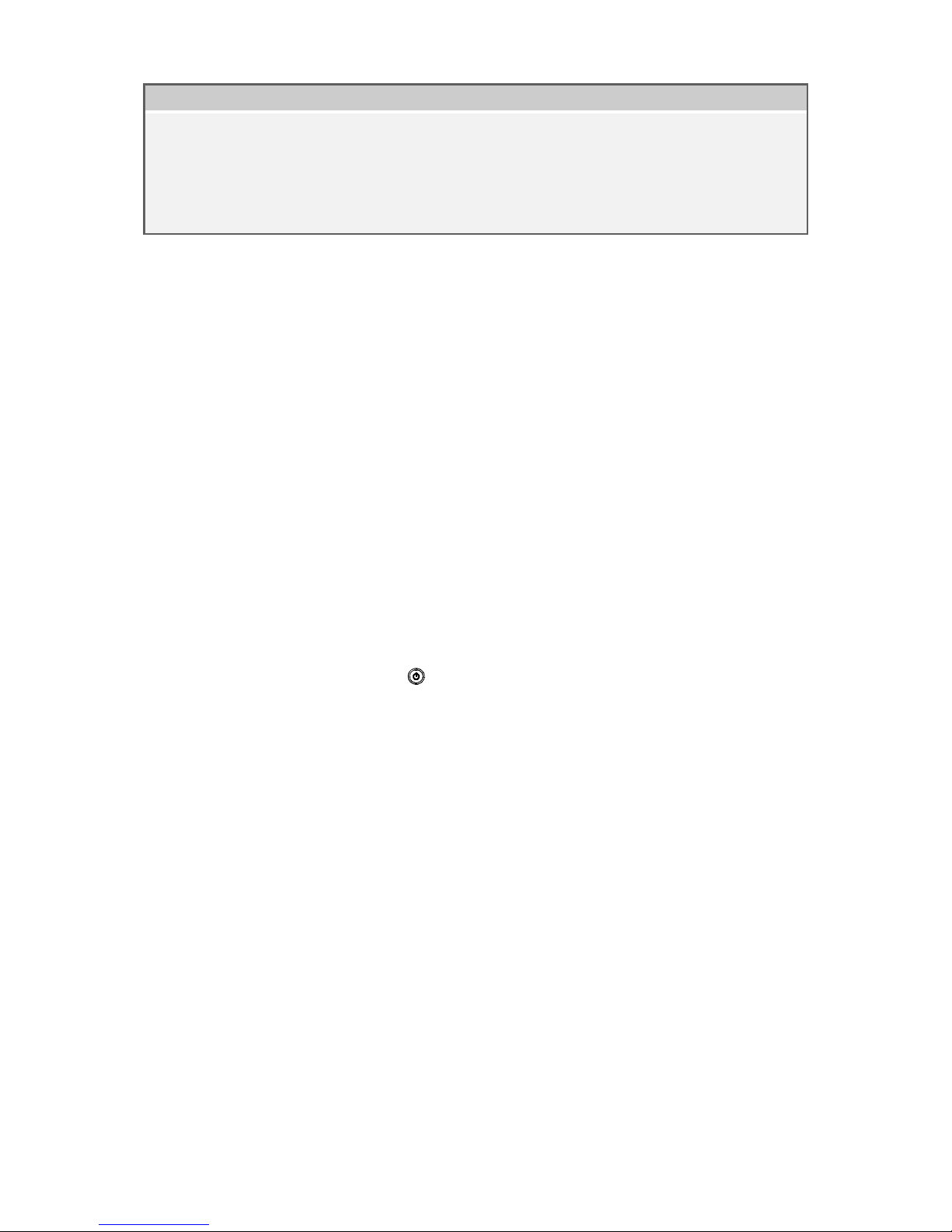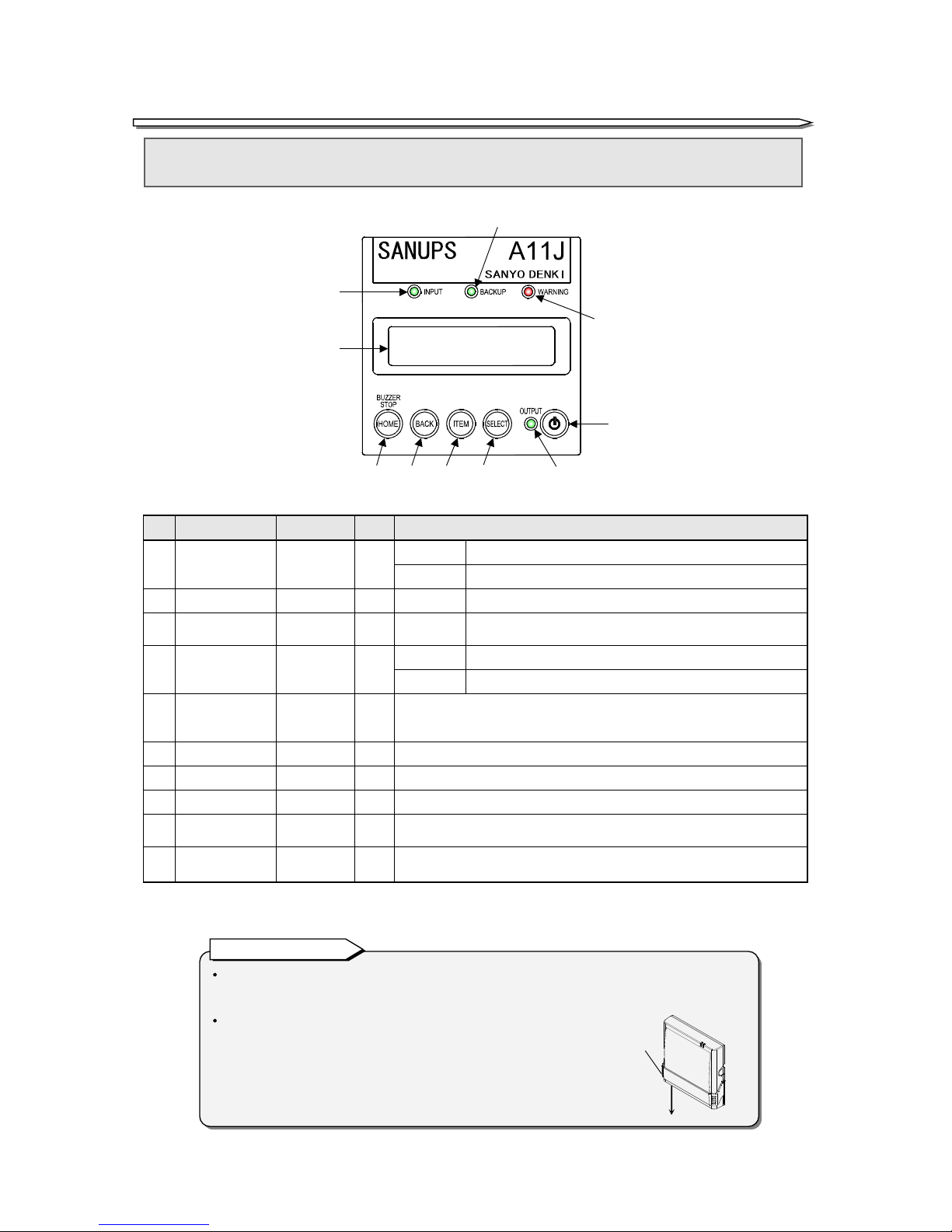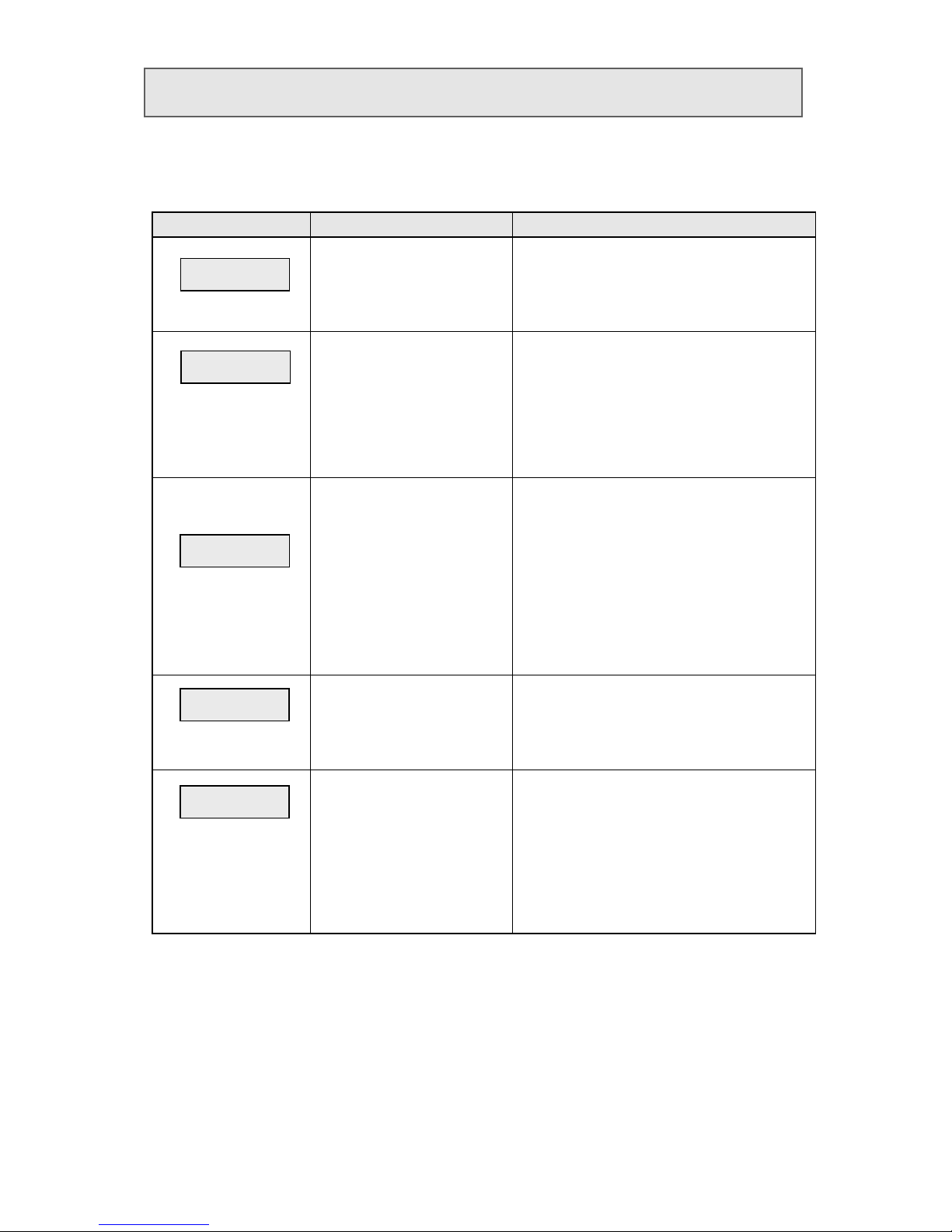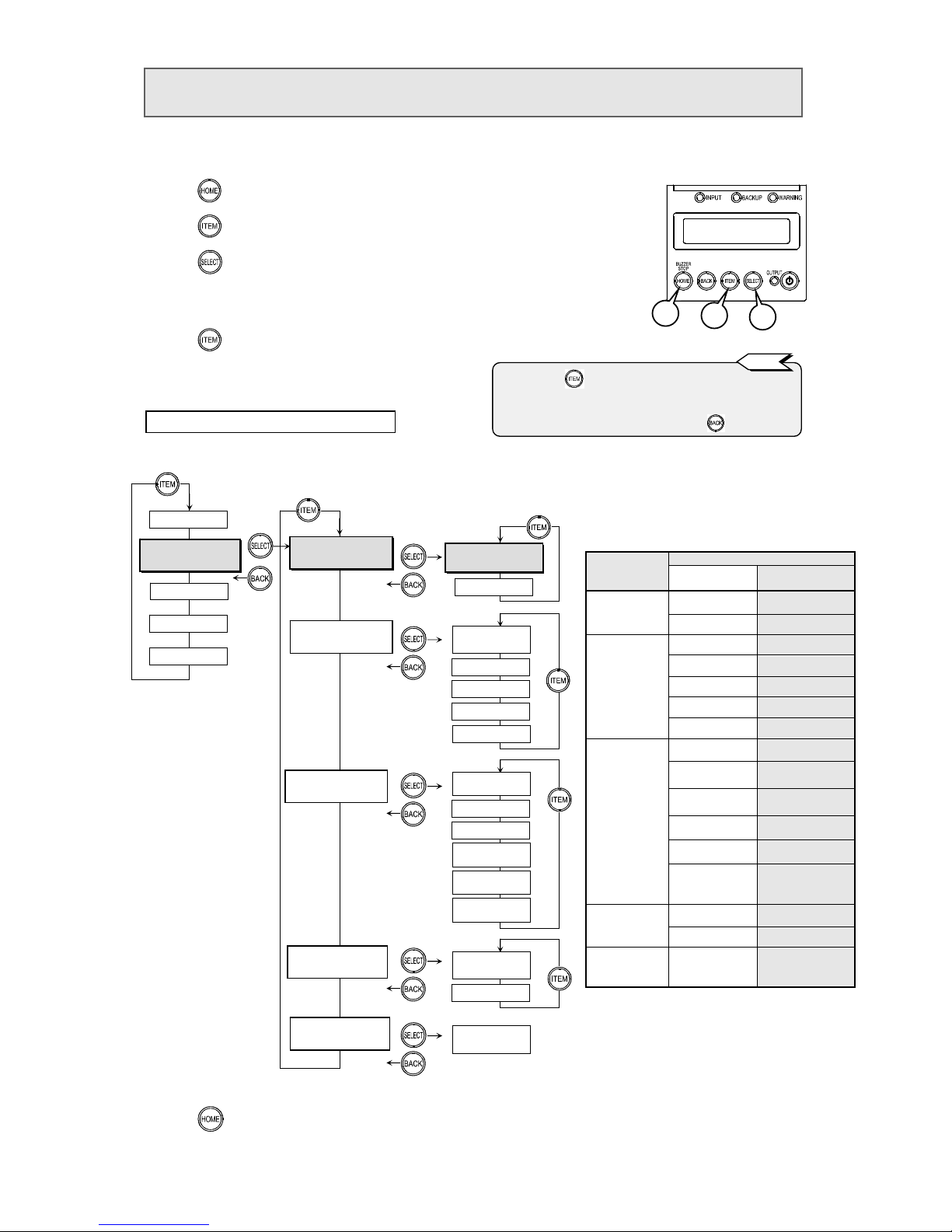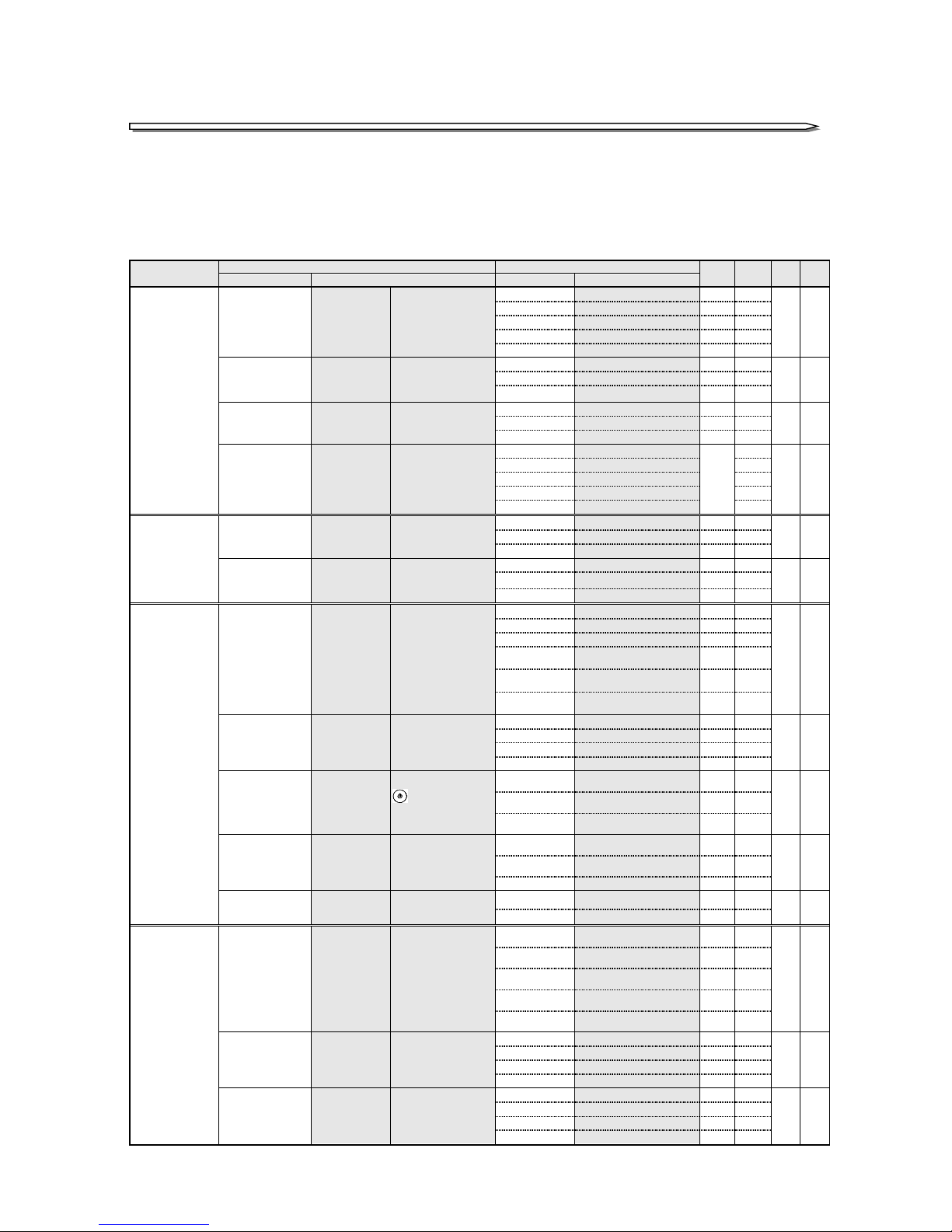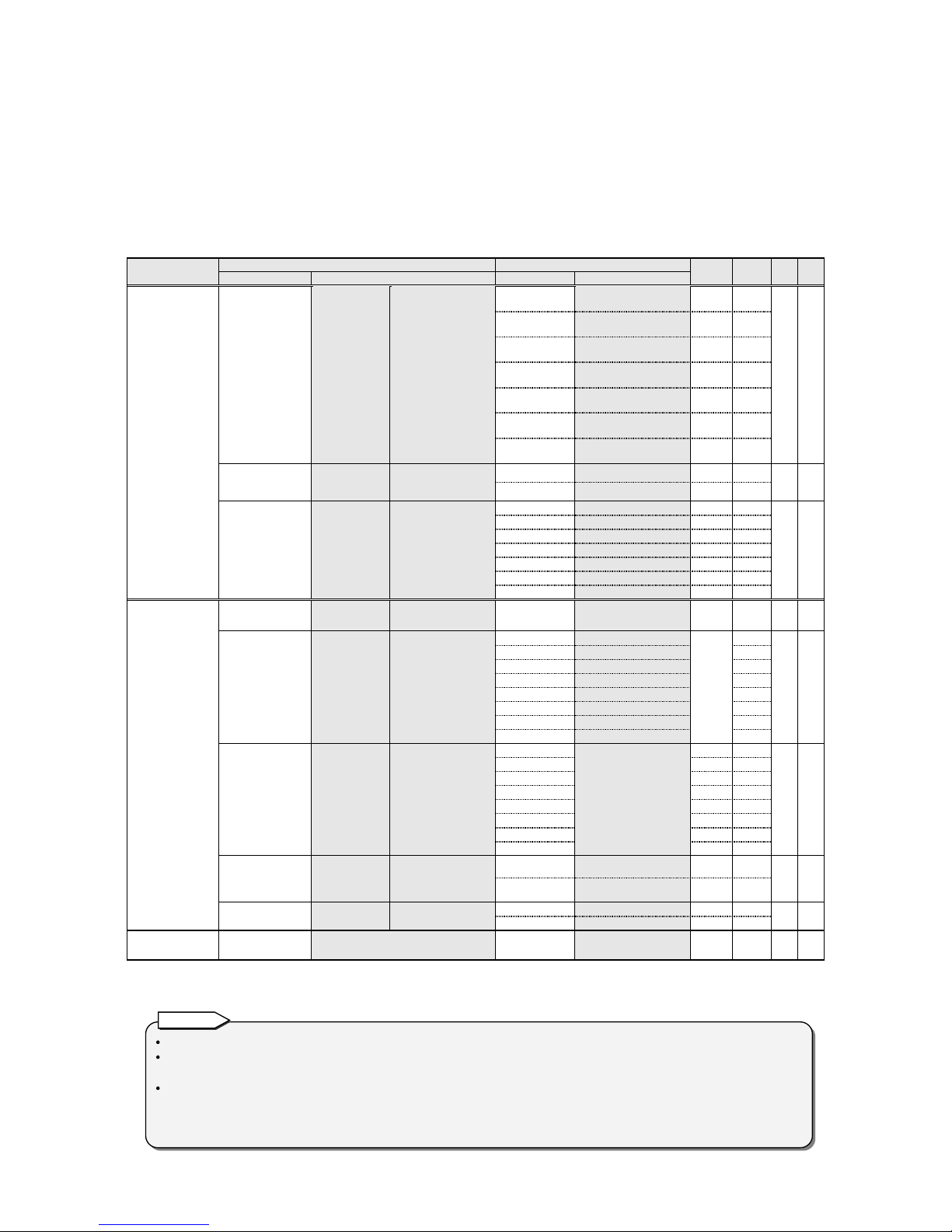Introduction
Thank you for choosing the SANUPS A11J.
SAVE THESE INSTRUCTIONS
This manual describes the functions and setting operations of the LCD panel menus. To operate correctly,
read this manual when setting or changing the LCD panel menus of the UPS. Please be sure to also read
the
A11J Instruction Manual
for details about UPS installation and operation. Store this manual together
with the
A11J Instruction Manual
in a safe place for convenient reference.
UPS is an abbreviation for Uninterruptible Power Supply.
Table of Contents
§1. Identifying LCD Panel............................................................................................................... 1
§1.1 Names of LCD Panel Parts.............................................................................................. 1
§1.2 Functions of Home Menus............................................................................................... 2
§1.3 How to Operate LCD Panel ............................................................................................. 3
§2. Viewing UPS Information ......................................................................................................... 4
§2.1 Viewing UPS Operation Status ....................................................................................... 4
§2.2 Viewing UPS Measurements ........................................................................................... 5
§3. Setting UPS ............................................................................................................................... 6
§3.1 Setting Voltage................................................................................................................. 8
§3.2 Setting Synchronous Frequency Tracking Range ........................................................... 9
§3.3 Setting Frequency........................................................................................................... 10
§3.4 Setting Voltage for Measurement Display ...................................................................... 11
§3.5 Setting PC Interface ....................................................................................................... 12
§3.6 Setting Baud Rate........................................................................................................... 13
§3.7 Setting UPS Operation Upon Power Recovery............................................................... 14
§3.8 Setting Buzzer Condition............................................................................................... 15
§3.9 Setting UPS Shutdown Operation................................................................................. 16
§3.10 Setting Overload Recovery Operation ......................................................................... 17
§3.11 Setting UPS Operation at OFF............................................................................ 18
§3.12 Setting Low Battery Voltage Warning Timing ............................................................ 19
§3.13 Setting Battery Test Time ........................................................................................... 20
§3.14 Setting Battery Test Schedule ..................................................................................... 21
§3.15 Setting Backup Time During Power Outage............................................................... 22
§3.16 Setting RING Signal.................................................................................................... 23
§3.17 Setting Adjustment for Output Voltage....................................................................... 24
§3.18 Setting Clock................................................................................................................ 25
§3.19 Setting Number of UPS Units in Parallel Connection................................................ 26
§3.20 Setting Operation System............................................................................................ 27
§3.21 Setting Input Phase..................................................................................................... 28
§3.22 Resetting Values of Settings ........................................................................................ 29
§3.23 Restarting UPS............................................................................................................ 30
§4. Operating UPS.......................................................................................................................... 31
§4.1 Running Battery Test ..................................................................................................... 32
§4.2 Reading Battery Test Result........................................................................................... 34
§4.3 Starting or Stopping UPS............................................................................................... 35
§4.4 Switching to Bypass Operation ...................................................................................... 36
§5. Maintenance Menu (For Service Technician)........................................................................... 37
§6. Menu List.................................................................................................................................. 38
§7. Status Description .................................................................................................................... 41
§8. Notes on UPS Measurements Information .............................................................................. 42