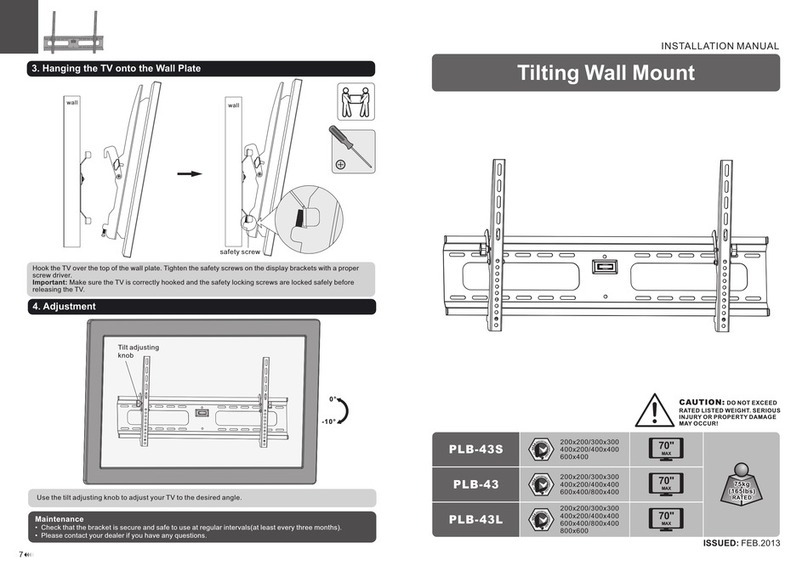Sanus Systems PFFP User manual
Other Sanus Systems Rack & Stand manuals

Sanus Systems
Sanus Systems Vision Mount VMBR User manual

Sanus Systems
Sanus Systems WMS2 User manual

Sanus Systems
Sanus Systems VM400 User manual

Sanus Systems
Sanus Systems VisionMount MF203 User manual

Sanus Systems
Sanus Systems VMFL1 User manual

Sanus Systems
Sanus Systems NEW FOUNDATIONS 500 Series User manual

Sanus Systems
Sanus Systems FM37 User manual

Sanus Systems
Sanus Systems WMS2 User manual

Sanus Systems
Sanus Systems VMPR1 User manual

Sanus Systems
Sanus Systems HTB7 User manual

Sanus Systems
Sanus Systems New VisionMount VMA201 User manual

Sanus Systems
Sanus Systems Wall Mount LL22 User manual

Sanus Systems
Sanus Systems Wall Mount LL22 User manual

Sanus Systems
Sanus Systems EFB User manual

Sanus Systems
Sanus Systems VMCC1 Installation guide

Sanus Systems
Sanus Systems VisionMount MF202 User manual

Sanus Systems
Sanus Systems NF18B User manual

Sanus Systems
Sanus Systems MF110 User manual

Sanus Systems
Sanus Systems PFV59S Installation guide

Sanus Systems
Sanus Systems WMS5 User manual