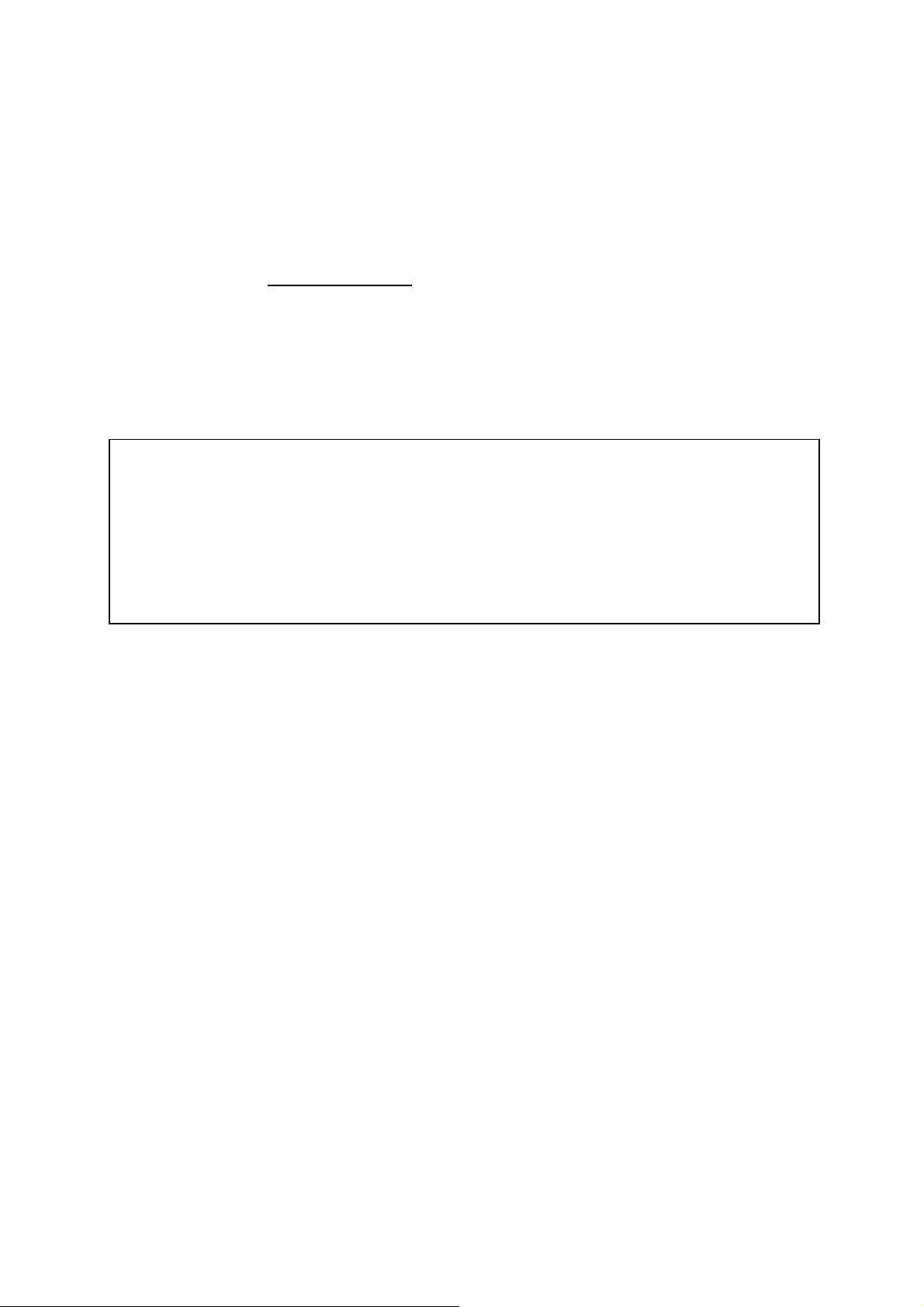Sanyo Denki SANUPS E11A Series User manual
Other Sanyo Denki UPS manuals
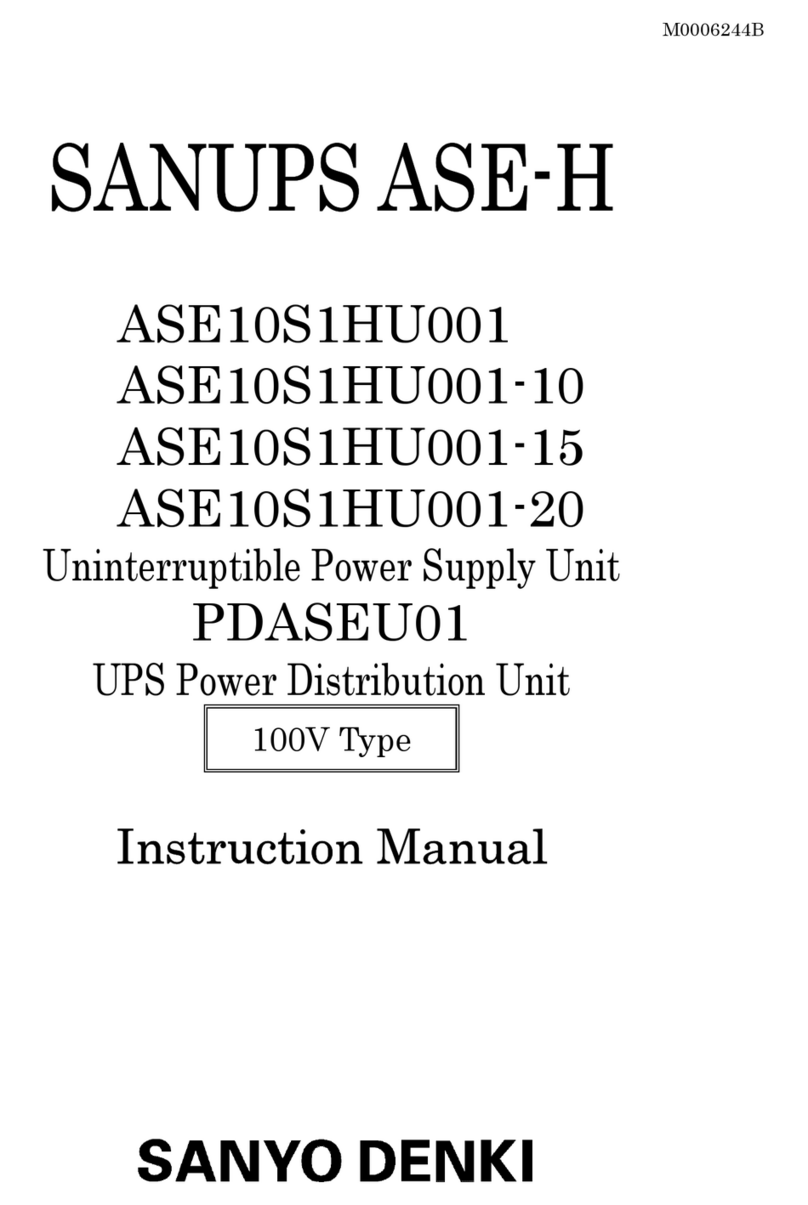
Sanyo Denki
Sanyo Denki Sanups ASE-H series User manual
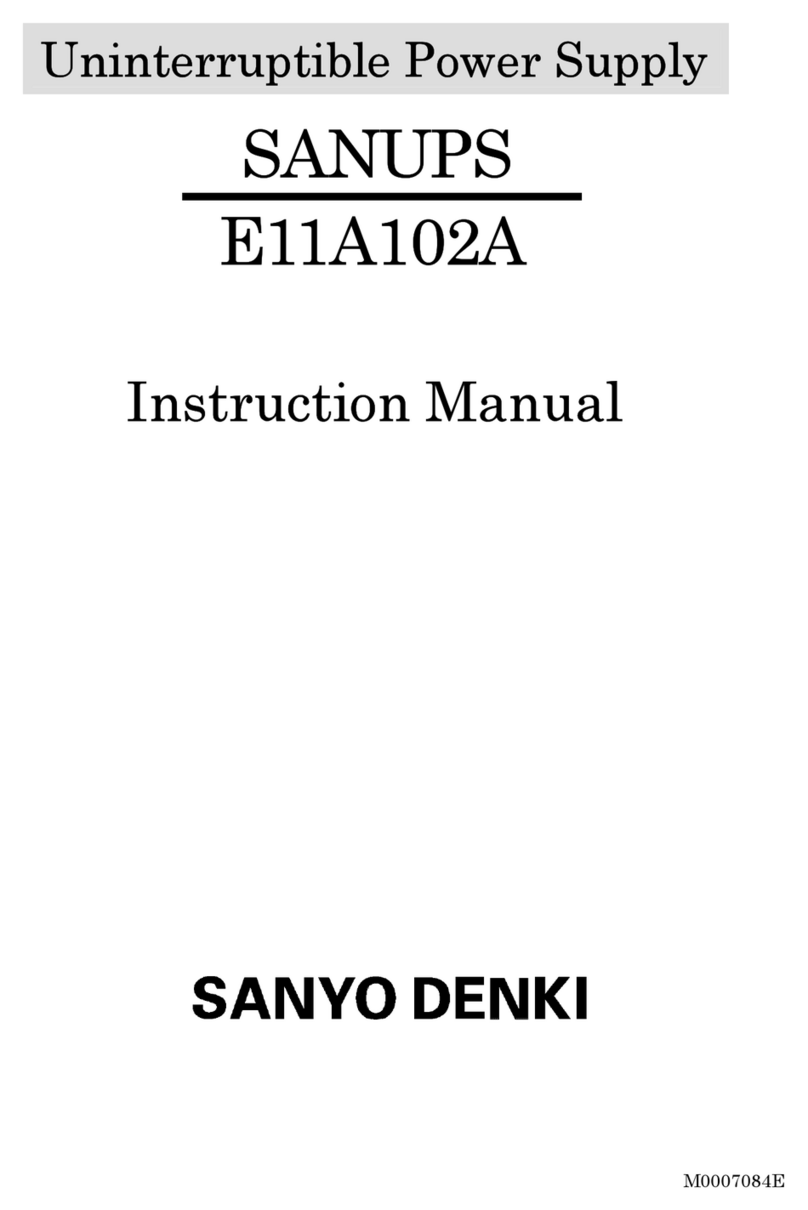
Sanyo Denki
Sanyo Denki SANUPS E11A102A User manual
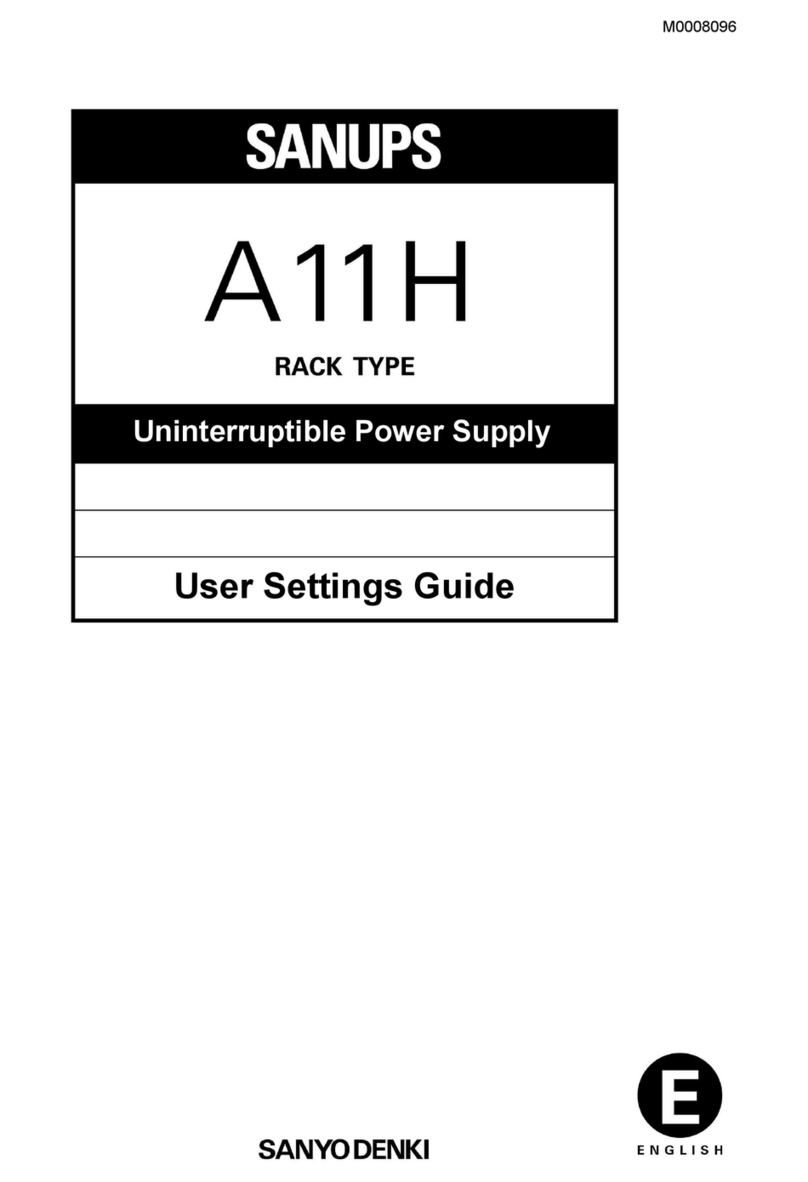
Sanyo Denki
Sanyo Denki SANUPS A11H User instructions
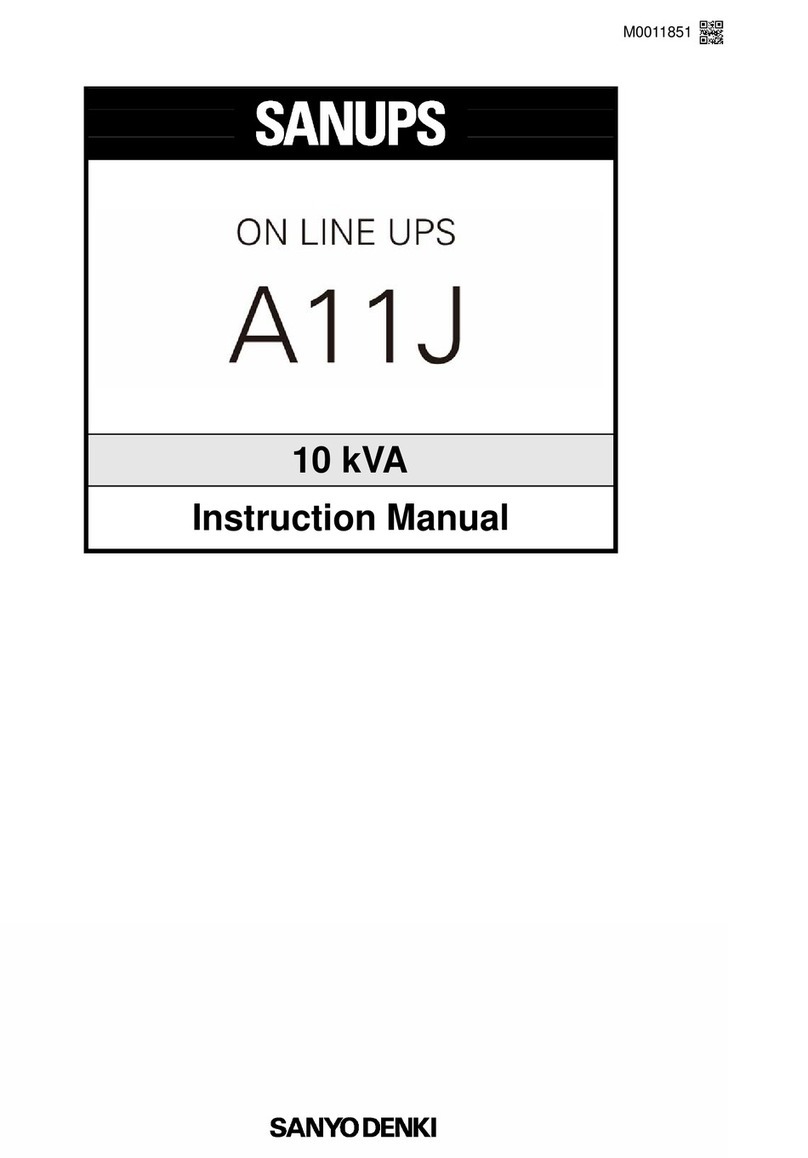
Sanyo Denki
Sanyo Denki Sanups A11J User manual

Sanyo Denki
Sanyo Denki SANUPS E11B-Li User manual
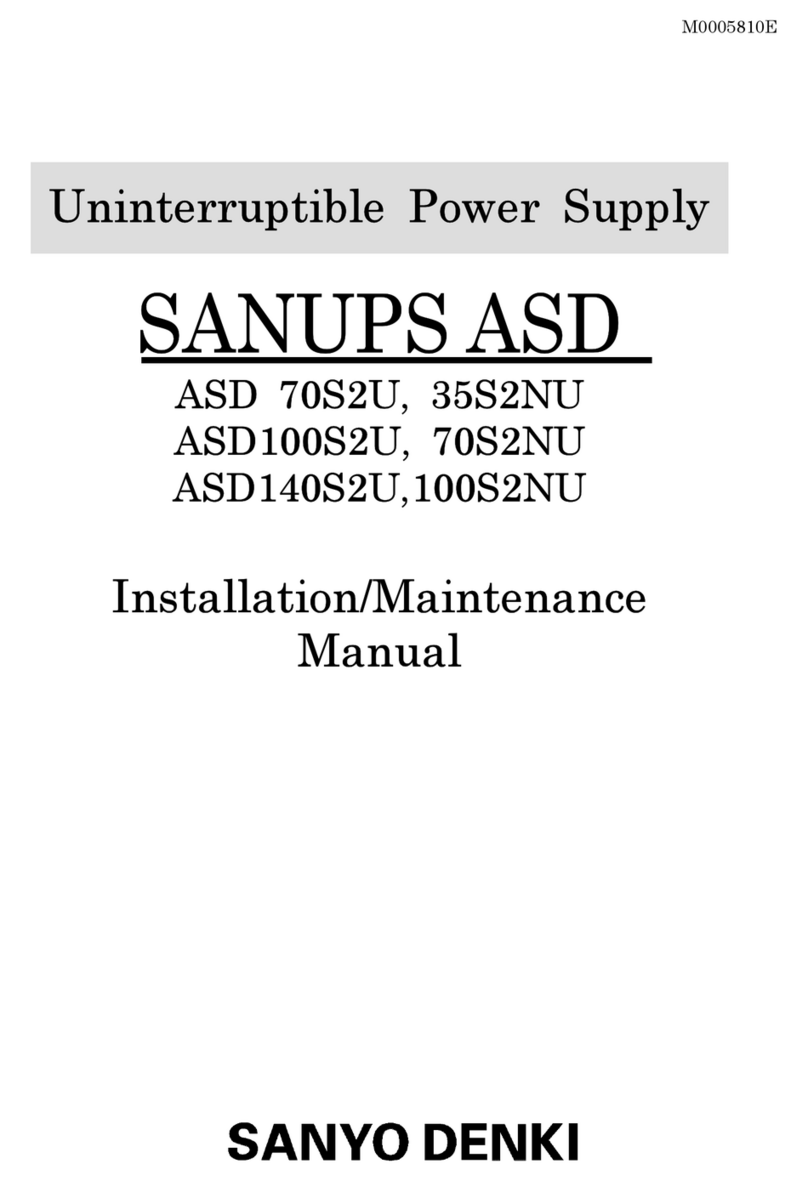
Sanyo Denki
Sanyo Denki ASD 35S2NU Instruction Manual

Sanyo Denki
Sanyo Denki SANUPS E11A Series User manual
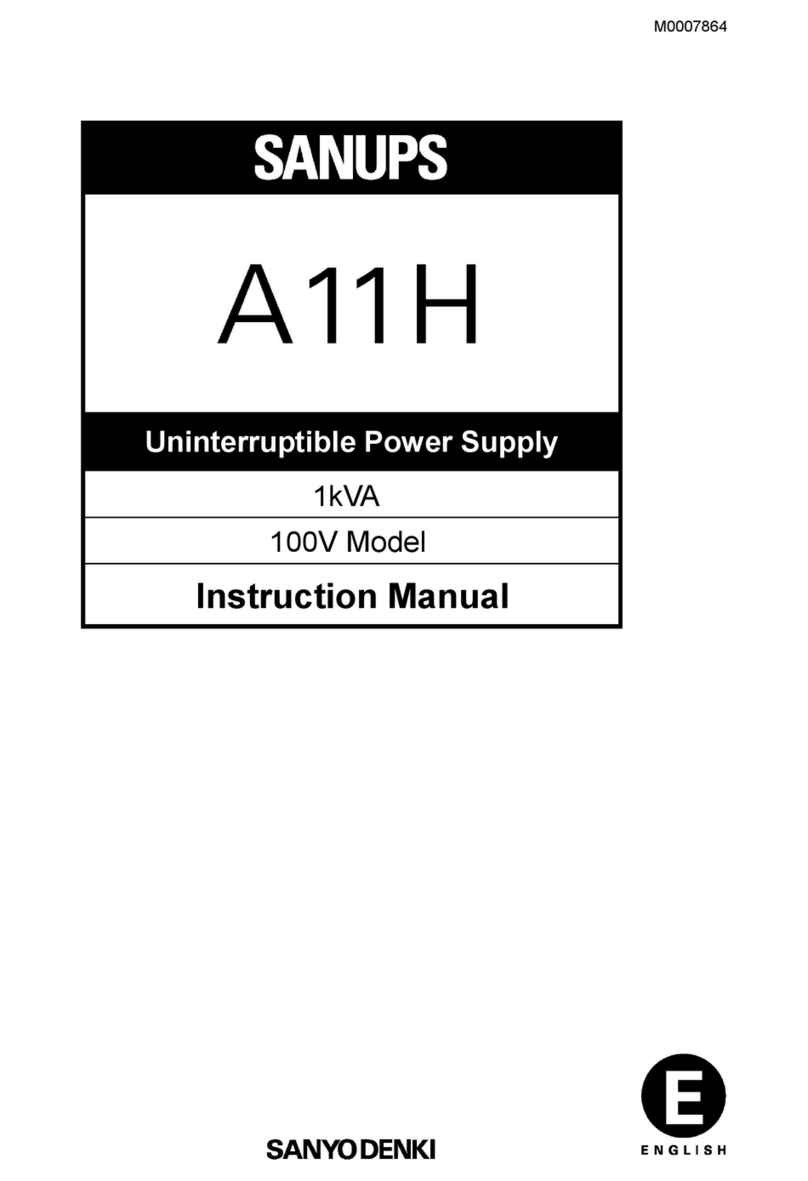
Sanyo Denki
Sanyo Denki SANUPS A11H User manual
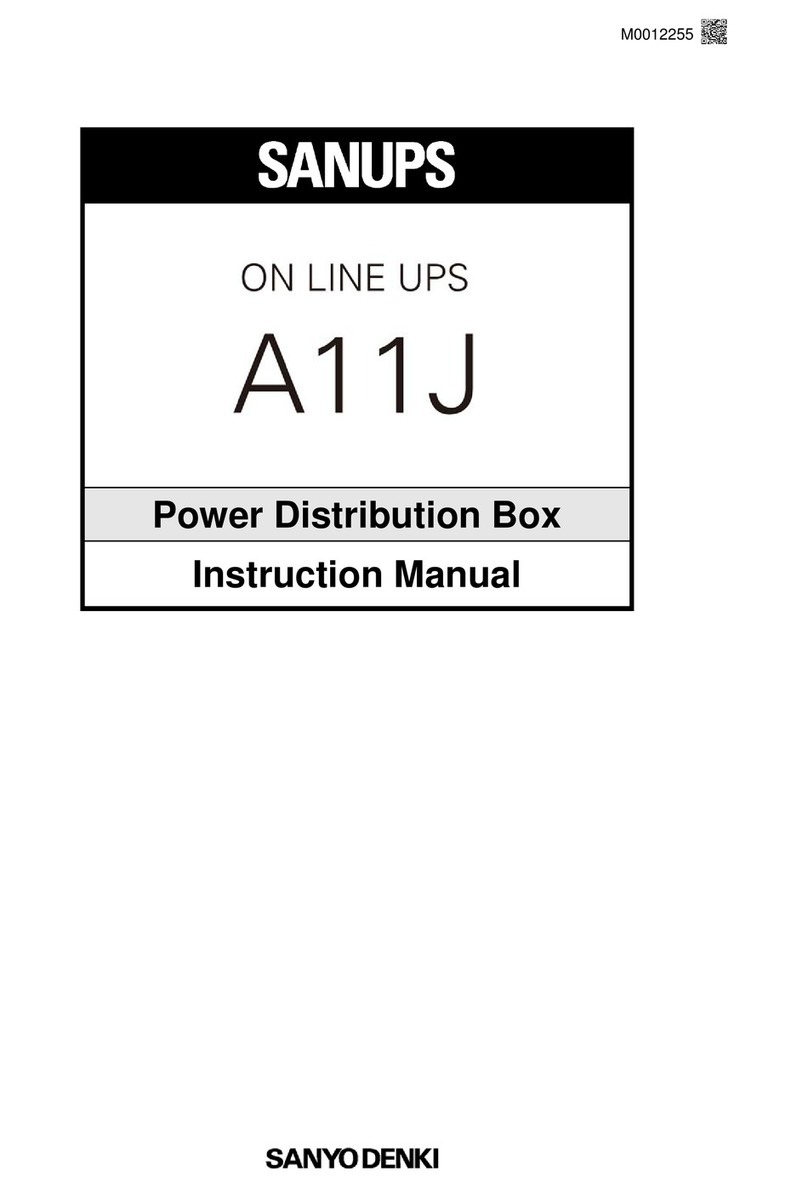
Sanyo Denki
Sanyo Denki Sanups A11J User manual

Sanyo Denki
Sanyo Denki SANUPS E11B Manual
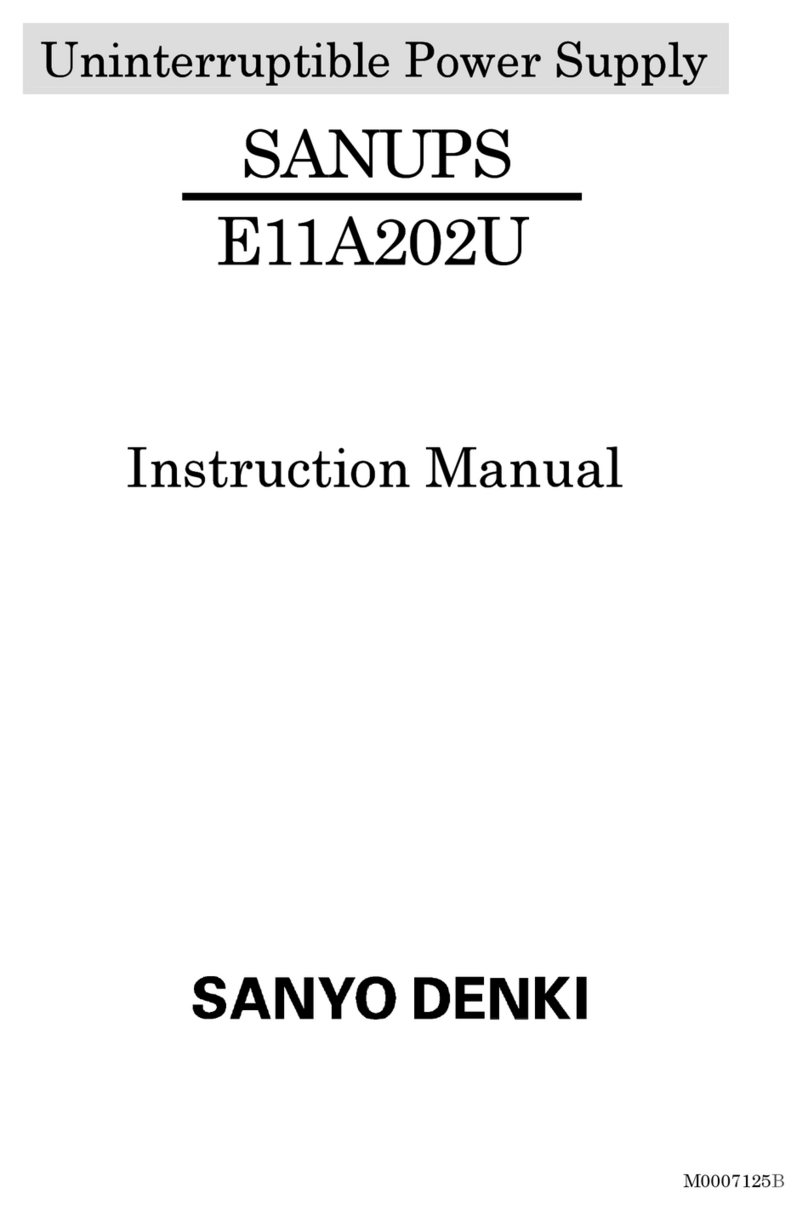
Sanyo Denki
Sanyo Denki SANUPS E11A202U User manual

Sanyo Denki
Sanyo Denki SANUPS E11A Series User instructions

Sanyo Denki
Sanyo Denki SANUPS E11B User manual
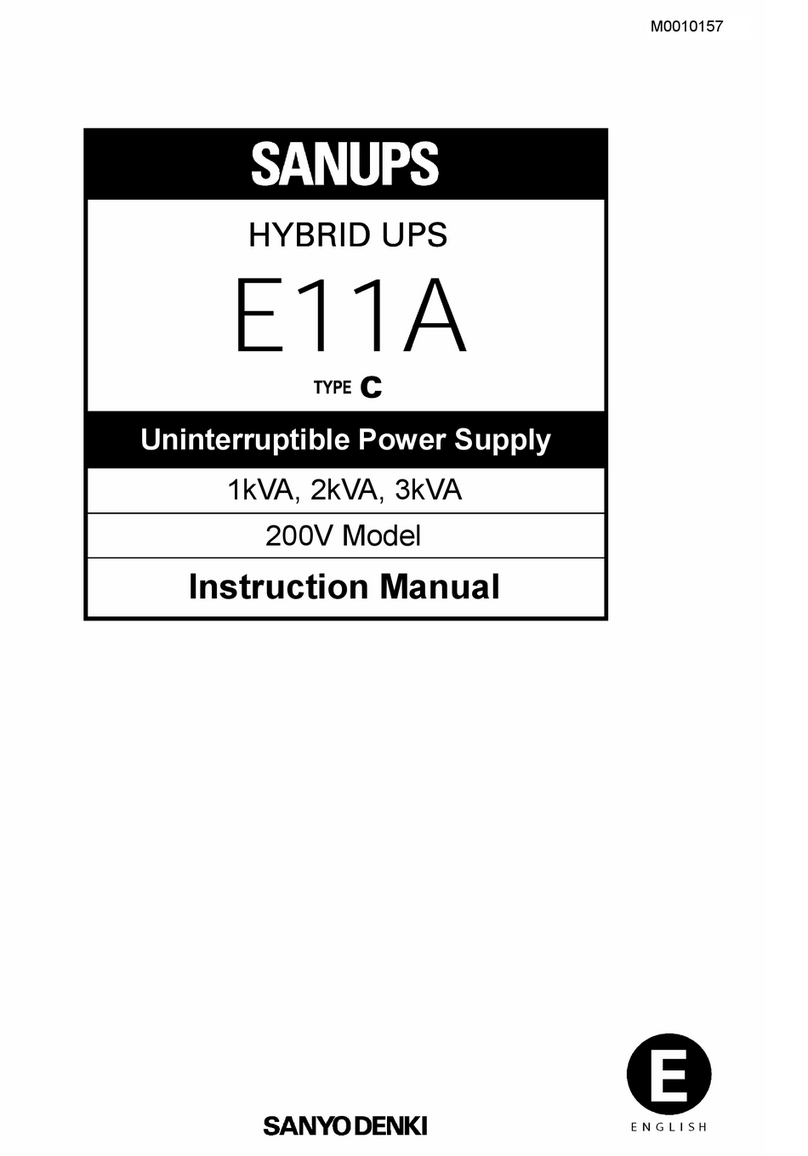
Sanyo Denki
Sanyo Denki SANUPS E11A102U-J User manual

Sanyo Denki
Sanyo Denki SANUPS ASE10S1HU002-08 User manual

Sanyo Denki
Sanyo Denki S-A11KL202B0015SS 00 Series User manual