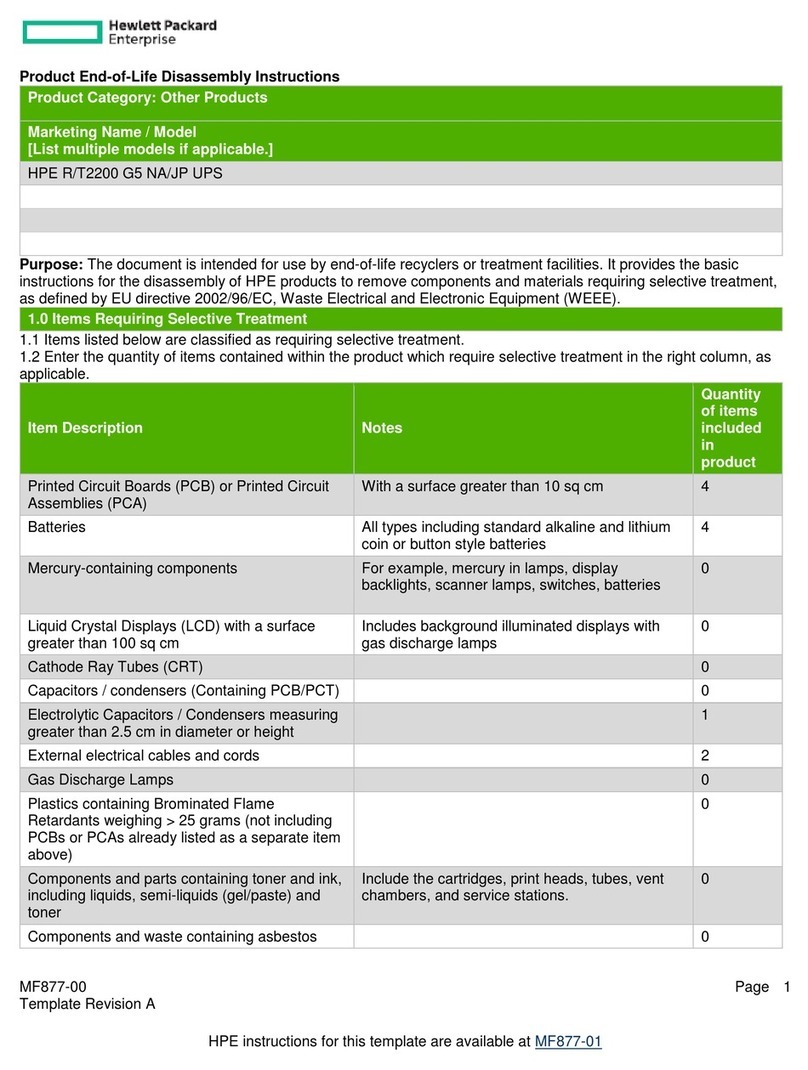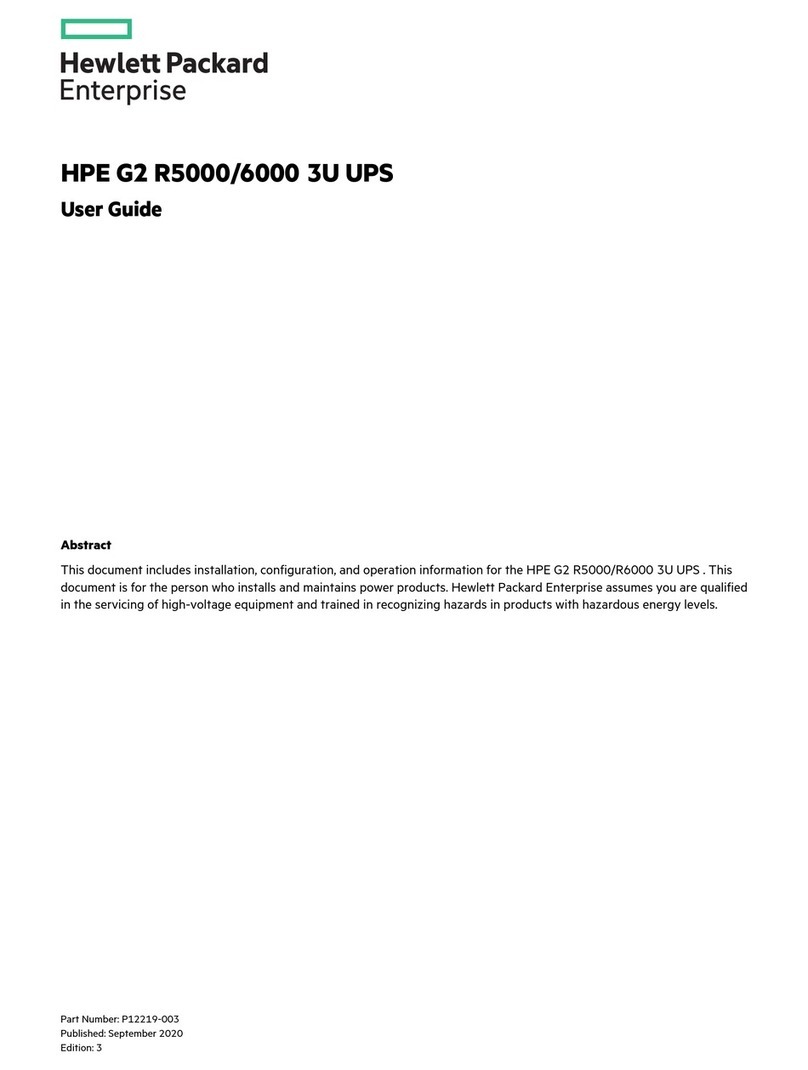ENGLISH
Page 3 792519-001 Edition 2
ENGLISH
Personal Safety
• The system has its own power source (the battery). Consequently, the power outlets may be energized,
even if the system is disconnected from the AC power source.
• Dangerous voltage levels are present within the system. It should be opened exclusively by qualified service person-
nel.
• The system must be properly grounded.
• The battery supplied with the system contains small amounts of toxic materials.
• There are no user serviceable parts inside except for the replaceable battery.
• To avoid accidents, the directives listed below must be observed:
- Servicing of batteries should be performed or supervised by personnel knowledgeable about batteries and the
required precautions.
- When replacing batteries, replace with the same type and number of batteries or battery packs.
- Do not dispose of batteries in a fire. The batteries may explode.
- Batteries constitute a danger (electrical shock, burns). The short-circuit current may be very high.
• Precautions must be taken for all handling:
• Wear rubber gloves and boots.
• Do not lay tools or metal parts on top of batteries.
• Disconnect charging source prior to connecting or disconnecting battery terminals.
• Determine if battery is inadvertently grounded. If inadvertently grounded, remove source from ground. Contact with
any part of a grounded battery can result in electrical shock. The likelihood of such shock can be reduced if such
grounds are removed during installation and maintenance (applicable to equipment and remote battery supplies not
having a grounded supply circuit).
Product Safety
• The UPS should only power IT equipment.
• Do not plug laser printers into the UPS output receptacles. The instantaneous current drawn by this type of printer can
overload the UPS.
• The UPS connection instructions and operation described in the manual must be followed in
the indicated order.
• A protection circuit breaker must be installed upstream and be easily accessible.
The system can be disconnected from the AC power source by opening this circuit breaker.
• Check that the indications on the rating plate correspond to your AC powered system and to
the actual electrical consumption of all the equipment to be connected to the system.
• For PLUGGABLE EQUIPMENT, the socket-outlet shall be installed near the equipment and shall
be easily accessible
• Never install the system near liquids or in an excessively damp environment.
• Never let a foreign body penetrate inside the system.
• Never block the ventilation grates of the system.
• Never expose the system to direct sunlight or source of heat.
• If the system must be stored prior to installation, storage must be in a dry place.
• The storage temperature range is -15 to +50ºC/5 to 122°F.
Special Precautions
• All handling operations will require at least two people (unpacking, installation in rack system).
• Before and after the installation, if the UPS remains de-energized for a long period, the UPS must be
energized for a period of 24 hours, at least once every 6 months (for a normal storage temperature
less than 25°C/77°F). This charges the battery, thus avoiding possible irreversible damage.
• During the replacement of the Battery Module, it is imperative to use the same type and number of
element as the original Battery Module provided with the UPS to maintain an identical level of
performance and safety. For questions, contact your HPE representative.
Important: Replace the battery module with the same type battery module, available from HPE.