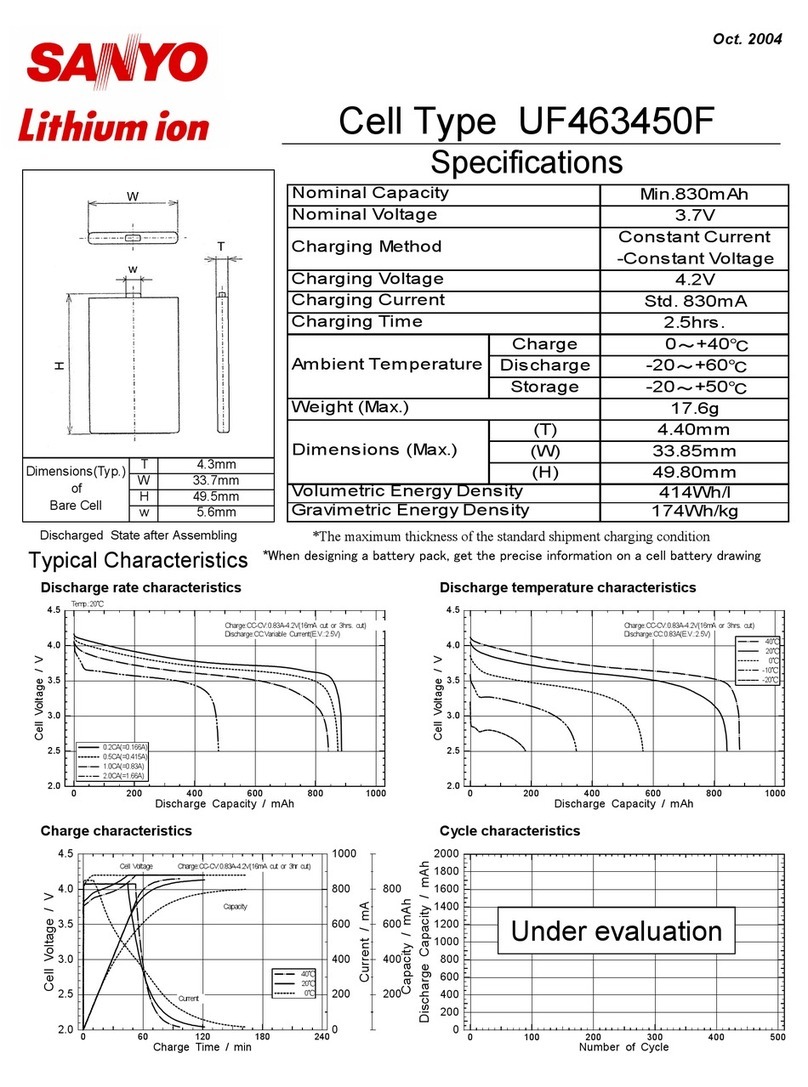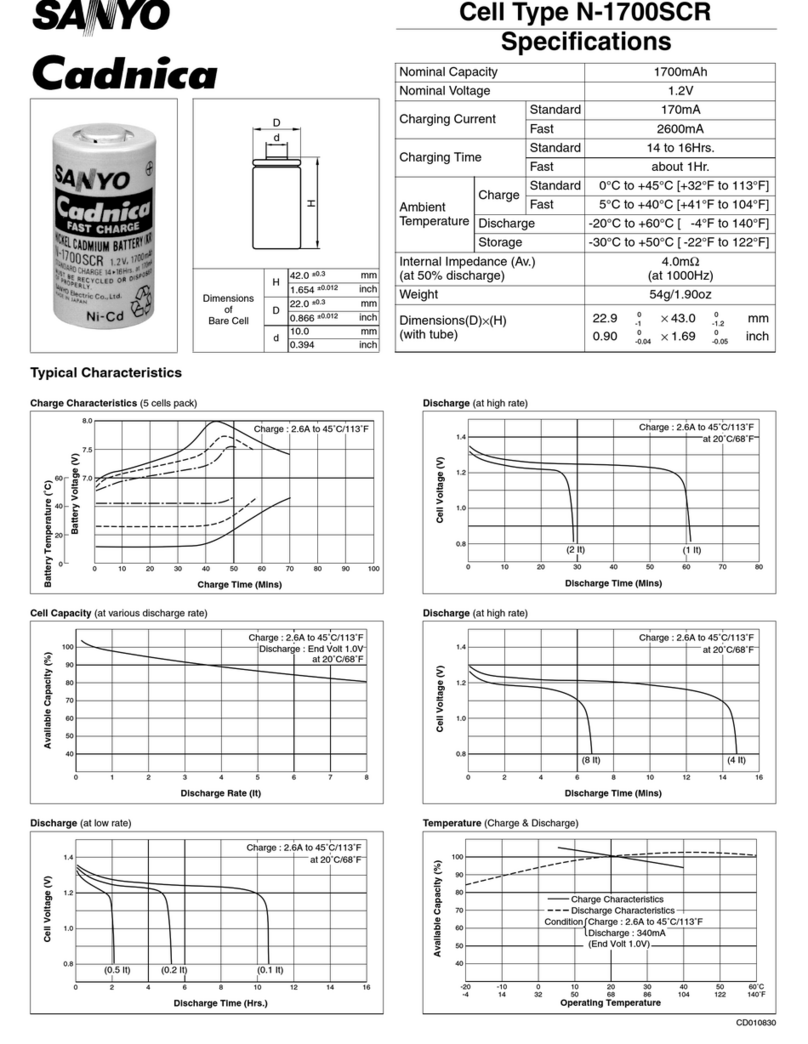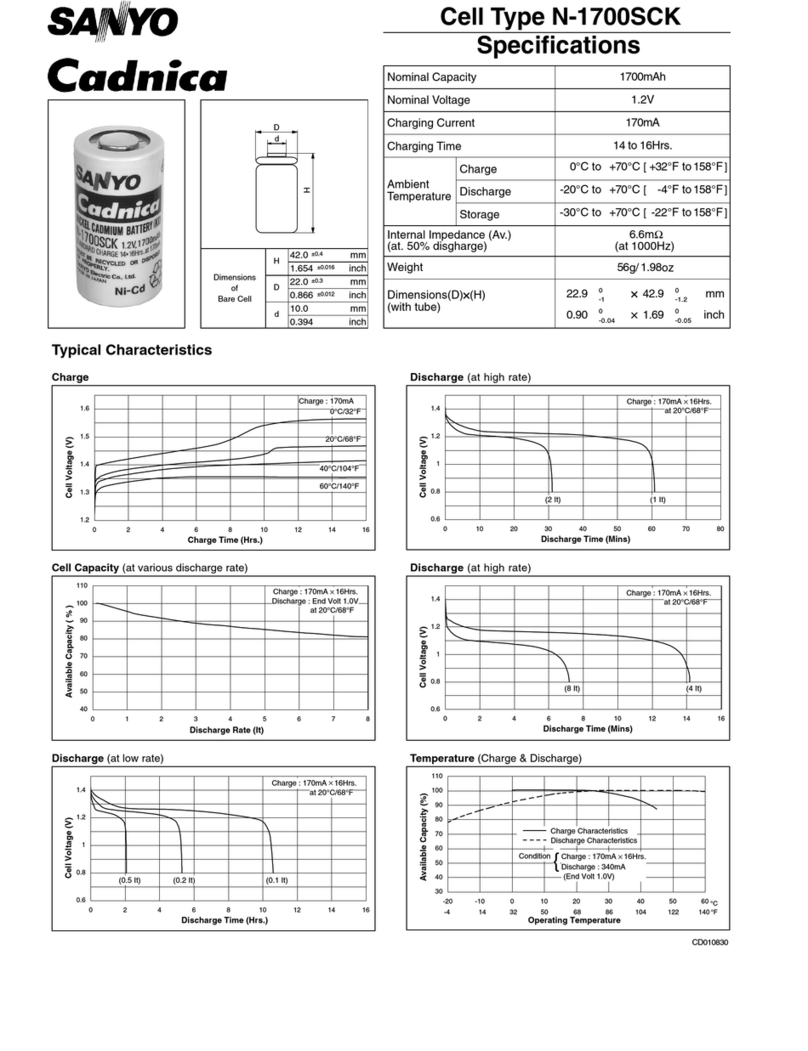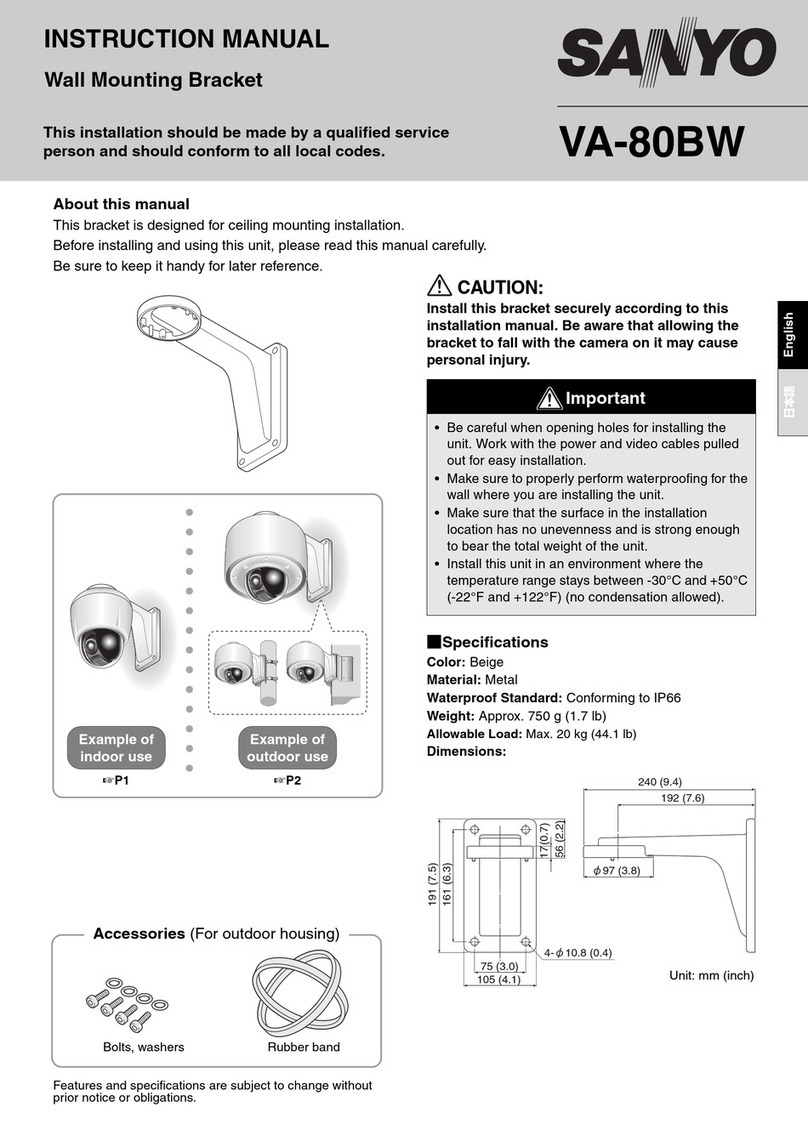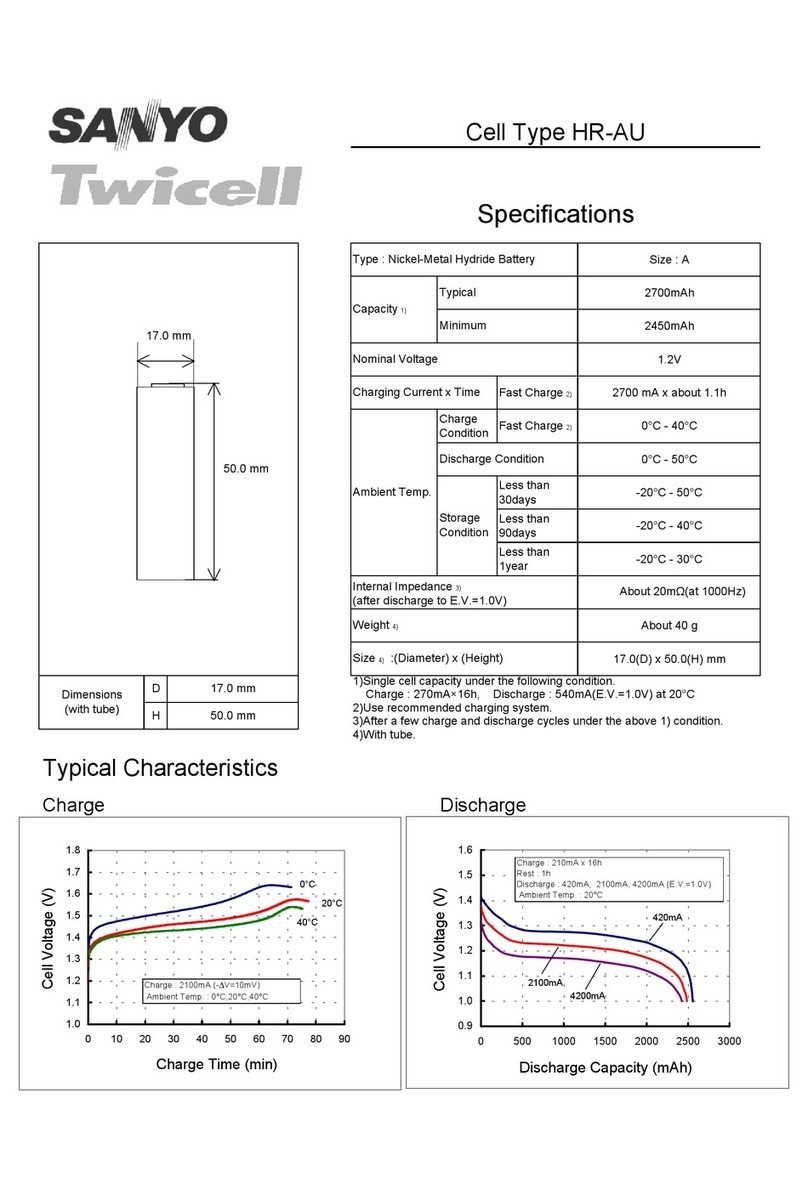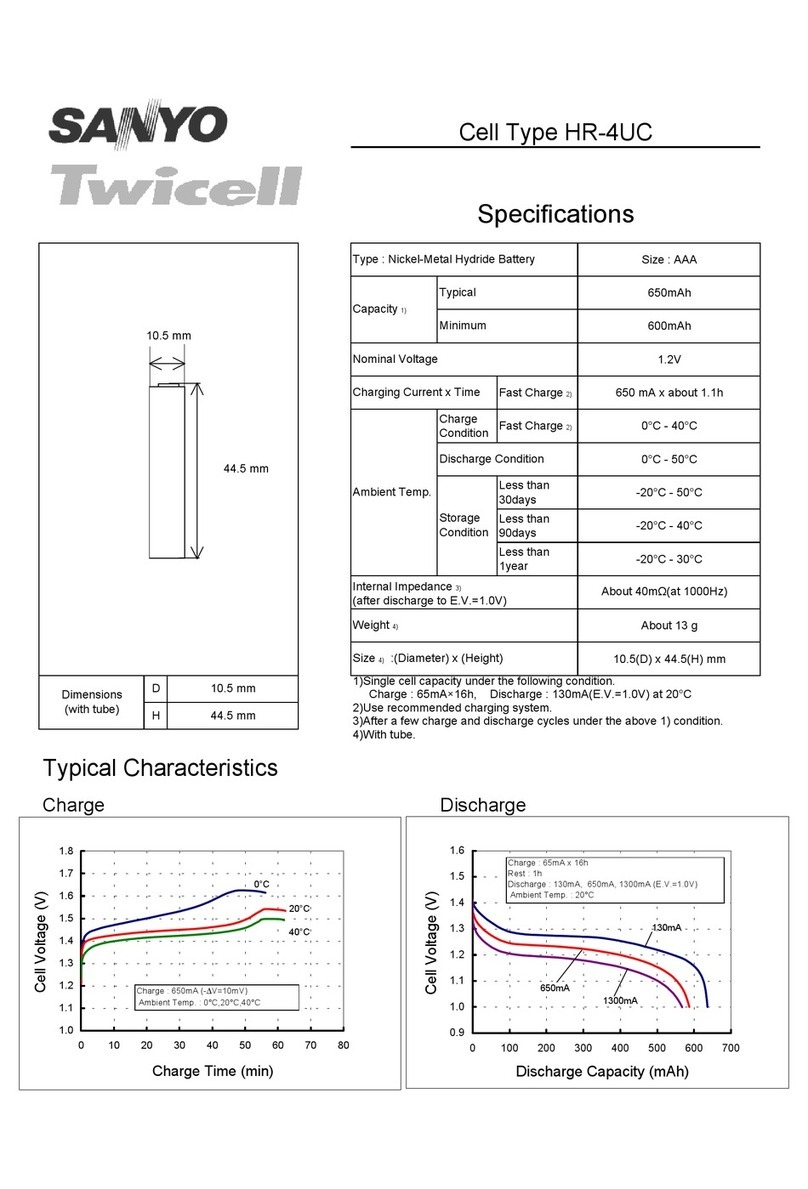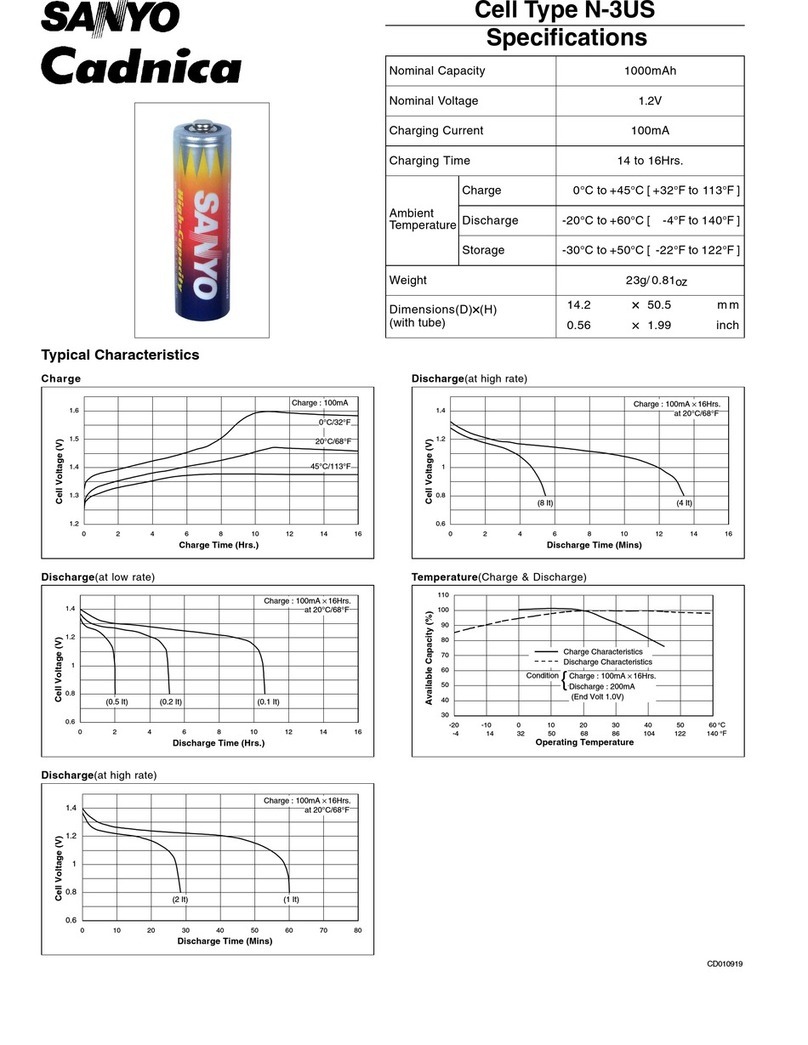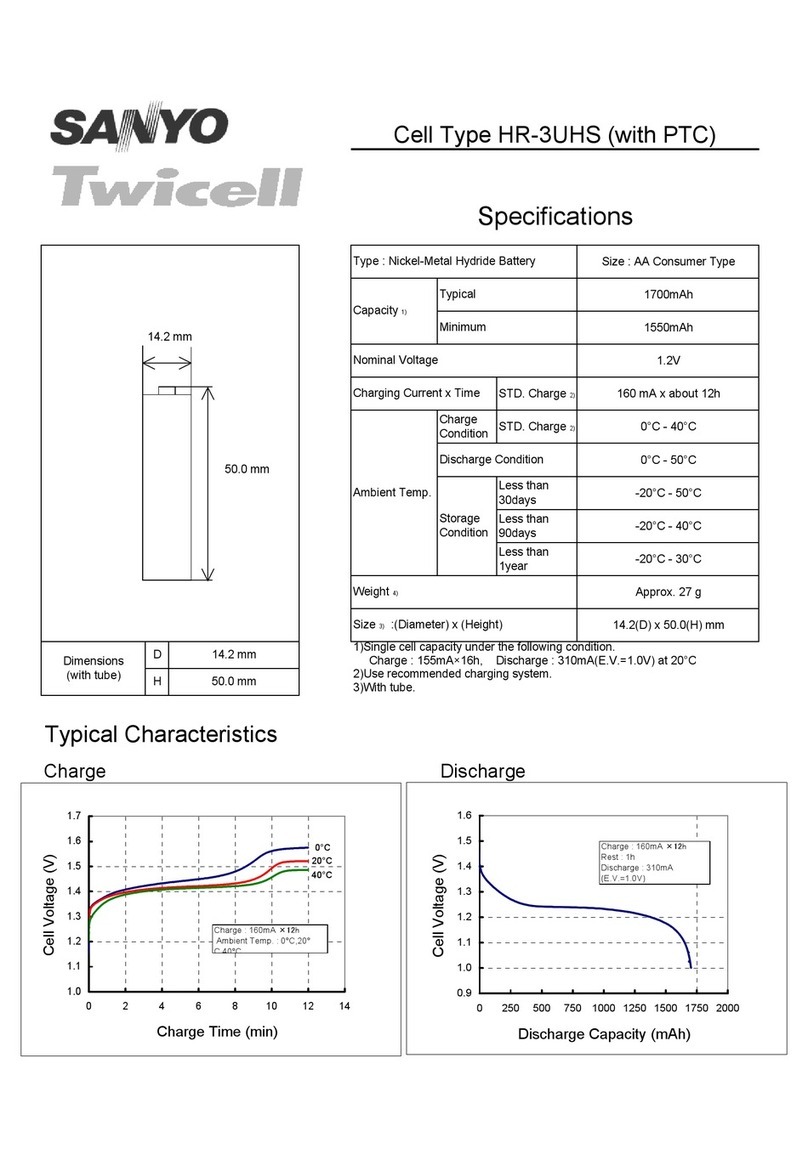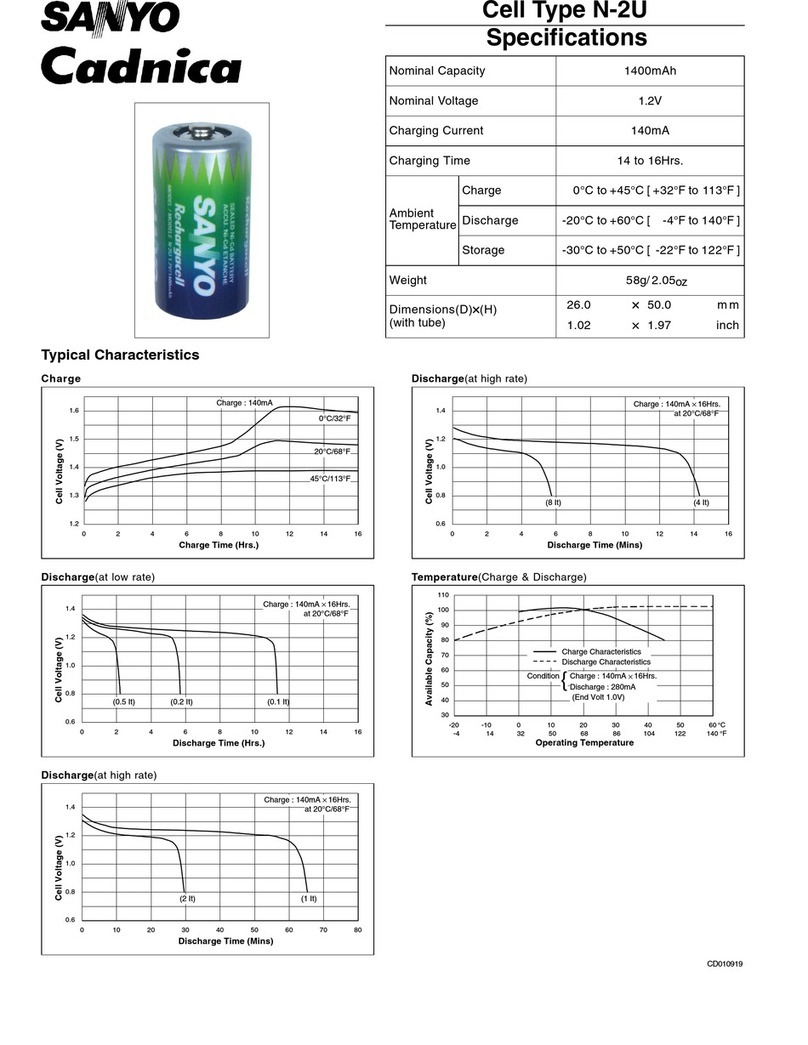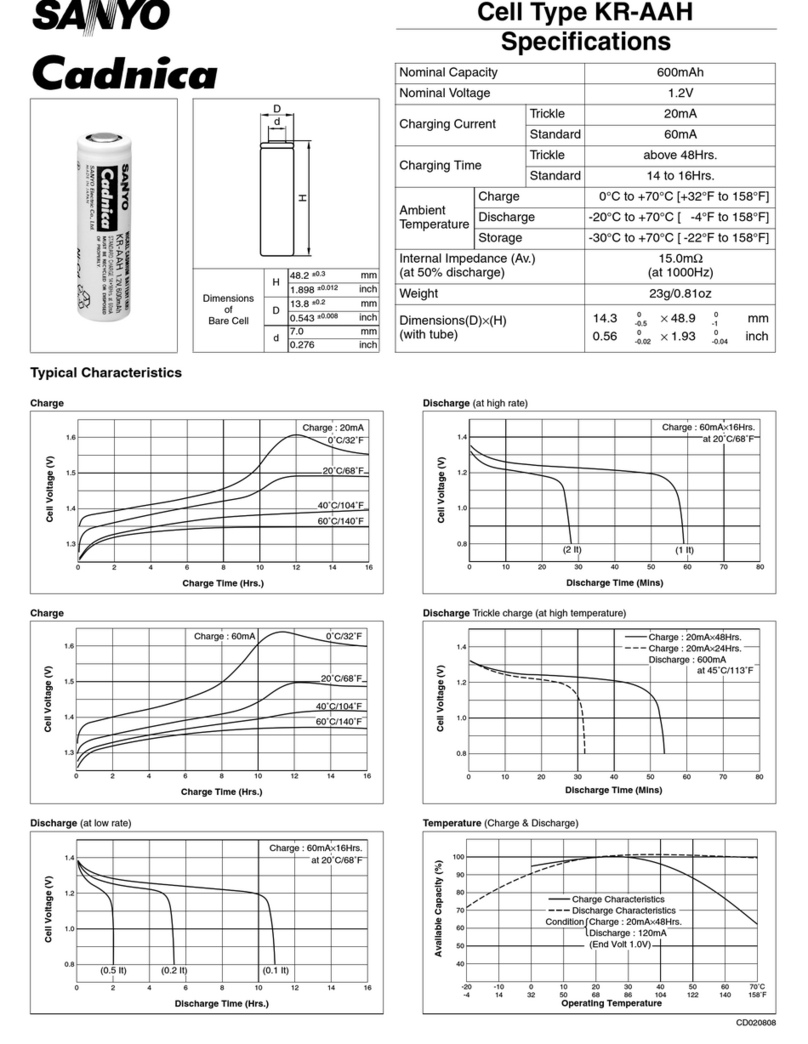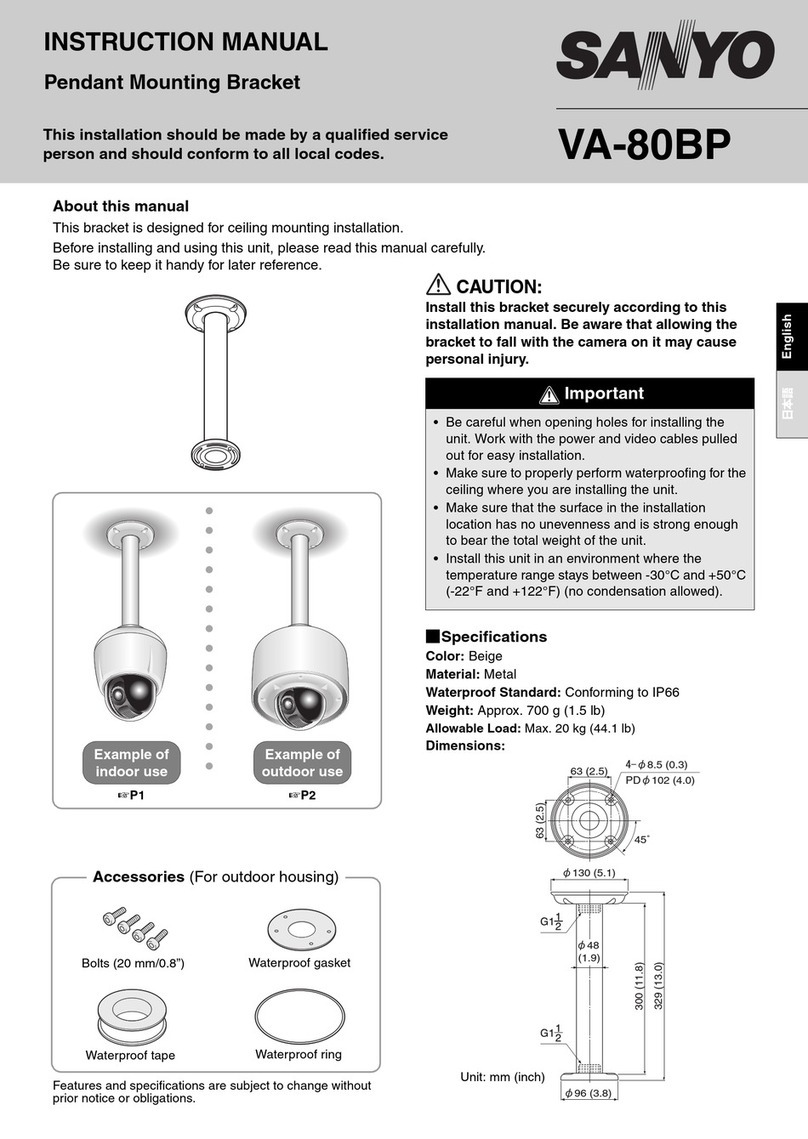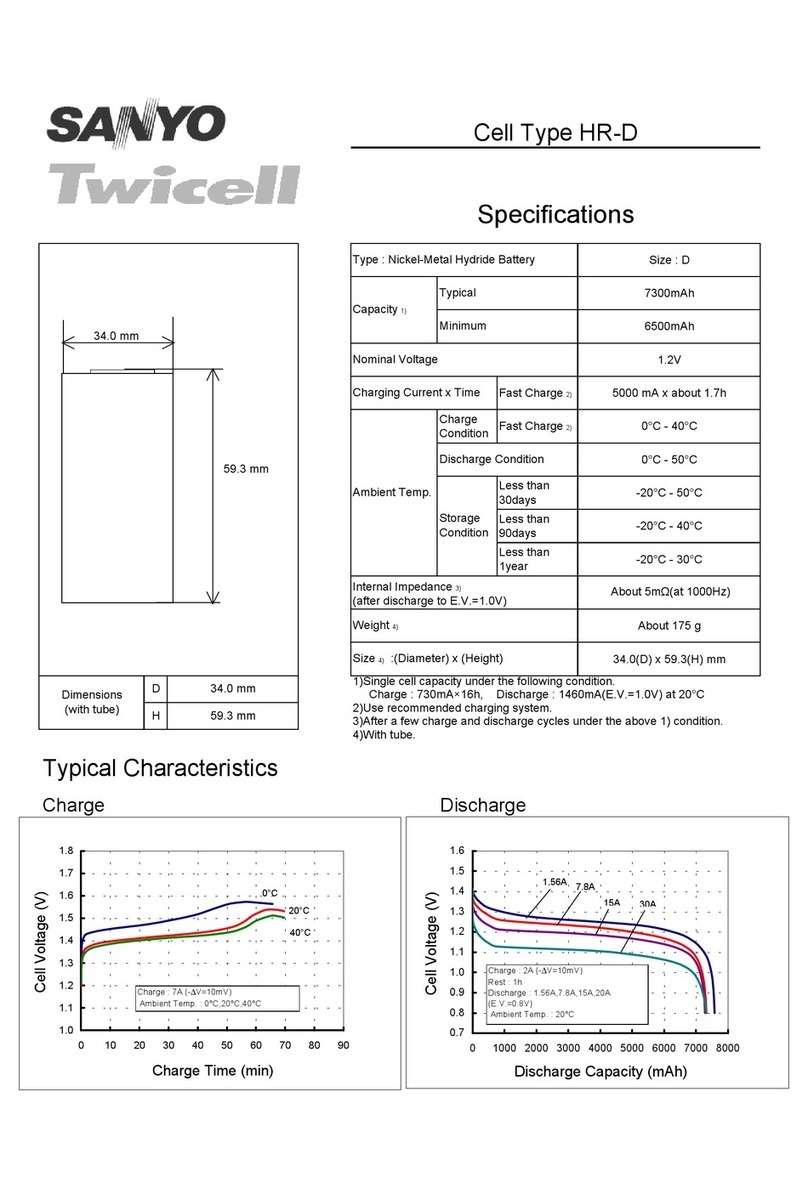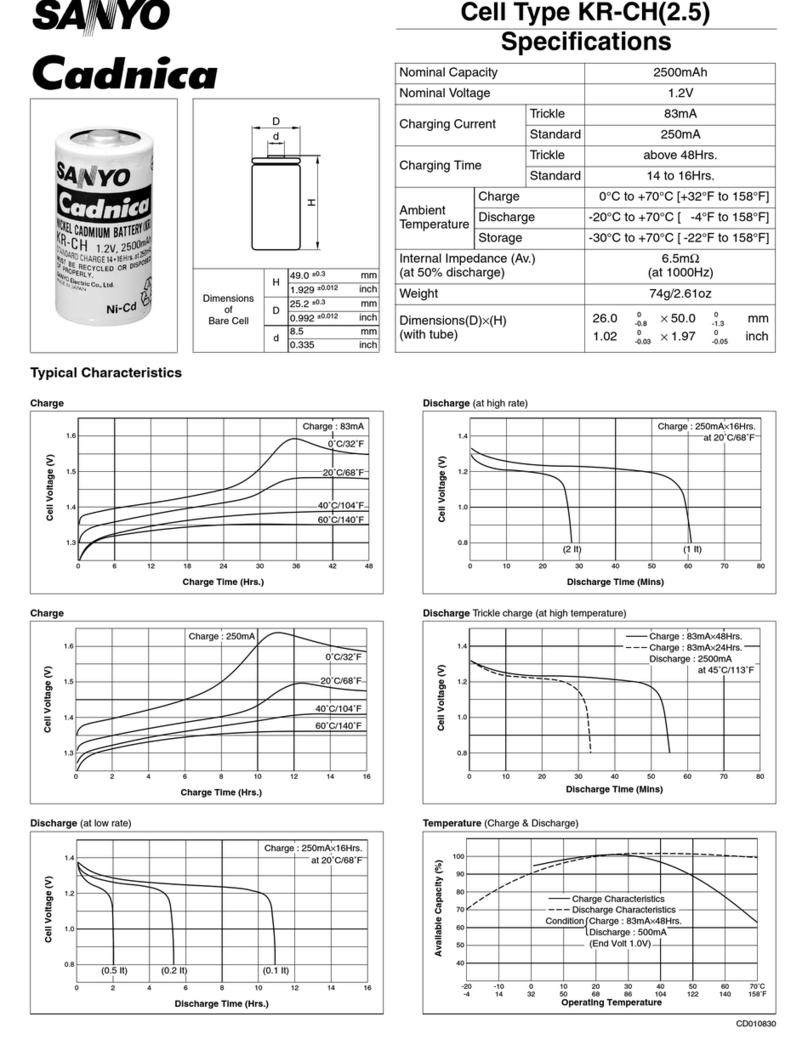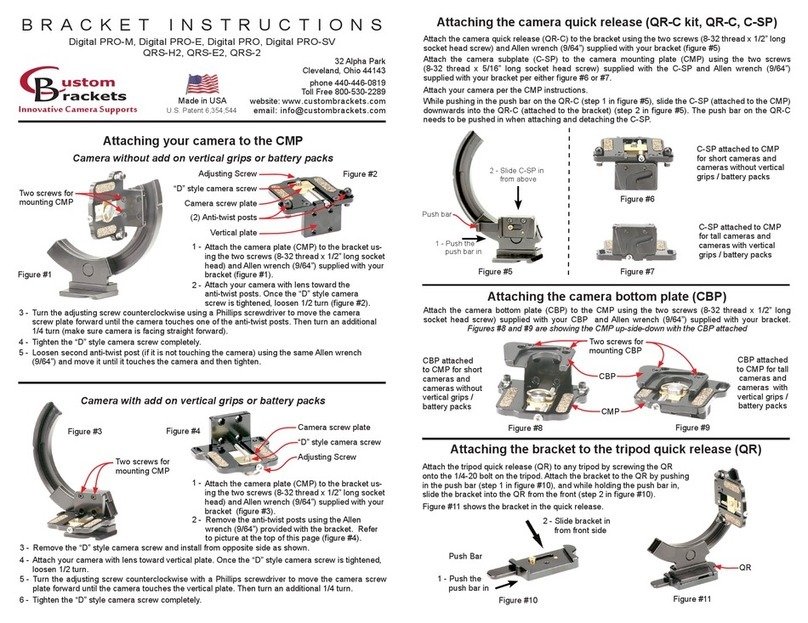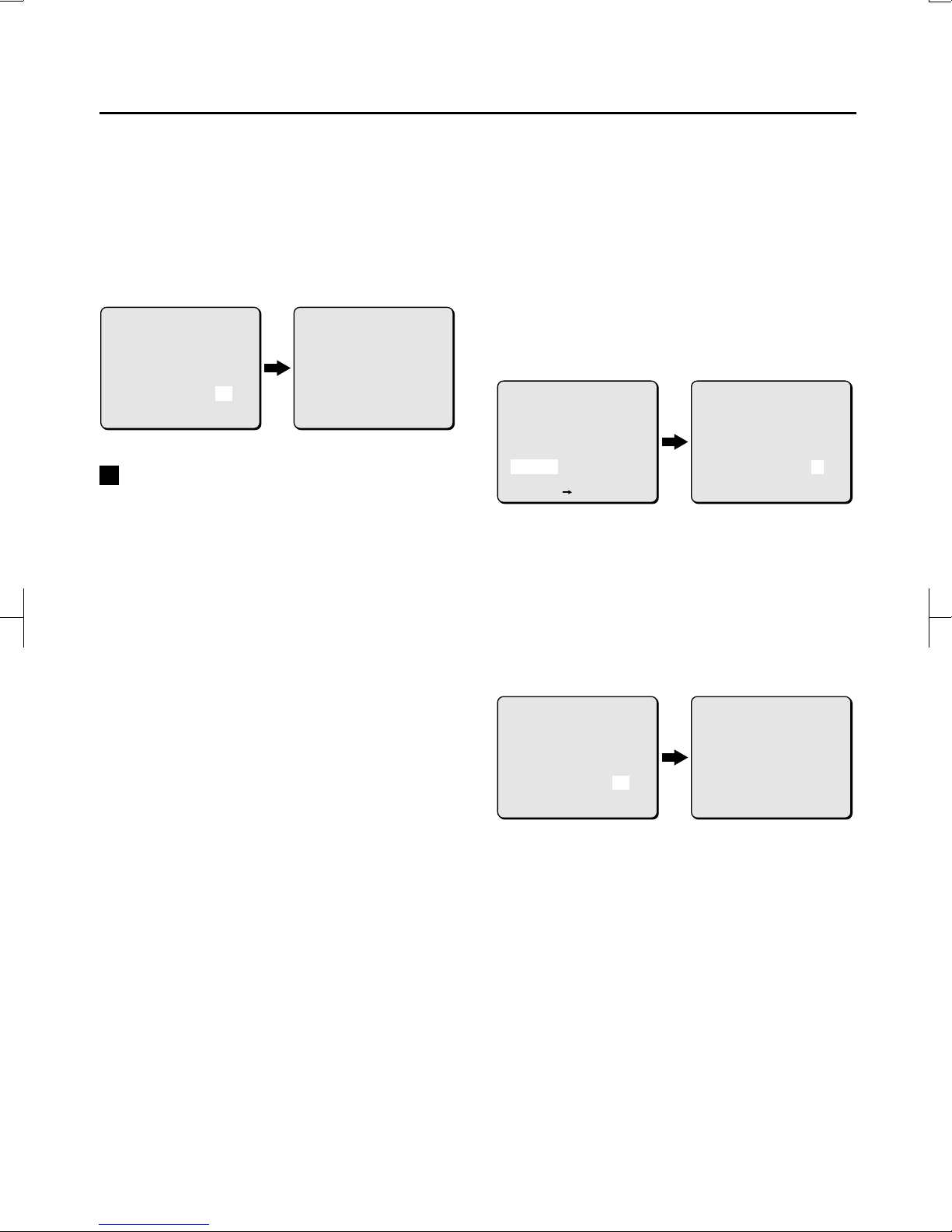HARD DISK CAPACITY SETTINGS (HDD SET)
8Use the CURSOR (j or l) button to
select “INITIALIZE”, use the CURSOR (d or
c) button to select “YES”, then press the
SET button.
The hard disk will be initialized and the display
will return to the SETTINGS screen.
Selecting “NO” will bring up the H SET
screen.
Changing Alarm Capacity
The SPACE SET screen will appear when the disk
has been initialized or when POST ALARM images
have not been recorded on the PRE ALARM area of
the hard disk.
Alarm capacity can be changed in the SPACE SET
screen. However, if images have already been
recorded on the POST ALARM area of the hard
disk, the alarm capacity cannot be changed. In this
case, if capacity adjustment is desired, delete the
alarm images or initialize the hard disk, then adjust
the alarm capacity.
1Use the CURSOR (j or l) button to
select “SETTINGS”, then press the SET
button.
The SETTINGS screen will appear.
2Use the CURSOR (j or l) button to
select “HDD SET”, then press the SET
button.
The H SET screen will appear.
3Use the CURSOR (j or l) button to
select “SPACE SET”, then press the SET
button.
The SPACE SET screen will appear.
4Use the CURSOR button to reset the
capacity values in the alarm area.
Example:
1Set PRE ALARM for 3 hours, 30 minutes.
2Set POST ALARM for 2 hours, 45 minutes.
Values for “SUSPICION SHOTS” and
“ALARM TIME” will be set automatically.
Note: If a value is already recorded in the suspicion
area, the alarm capacity set time will be
different.
Use the CURSOR (j or l) button to
select “SET UP”, use the CURSOR (d or c)
button to select “YES”, then press the SET
button.
The alarm capacity will be changed and the
display will return to the SPACE SET screen.
Selecting “NO” will bring up the H SET
screen.
(HDD INITIALIZE)
<SUSPICION SHOTS: 1021 PCS>
<ALARM TIME 0 H 1 MIN>
PRE ALARM 0 H 30 MIN
POST ALARM 0 H 4 MIN
INITIALIZE YES
(HDD INITIALIZE)
<SUSPICION SHOTS: 1021 PCS>
<ALARM TIME 0 H 1 MIN>
PRE ALARM 0 H 30 MIN
POST ALARM 0 H 4 MIN
DO NOT POWER OFF!
INITIALIZING NOW!
(SPACE SET)
<SUSPICION SHOTS: 1021 PCS>
<ALARM TIME 0 H 4 MIN>
PRE ALARM 0 H 1 MIN
POST ALARM 0 H 30 MIN
SETUP NO
(HDD SET)
<SUSPICION SHOTS: 1021 PCS>
<ALARM TIME 0 H 4 MIN>
<PRE ALARM 0 H 1 MIN>
<POST ALARM 0 H 30MIN>
SPACE SET
INITIALIZE
[MENU] (SETTINGS)
(SPACE SET)
<SUSPICION SHOTS: 1021 PCS>
<ALARM TIME 4 H 1 MIN>
PRE ALARM 0 H 30 MIN
POST ALARM 0 H 4 MIN
SETUP YES
(SPACE SET)
<SUSPICION SHOTS: 1021 PCS>
<ALARM TIME 1 H 1 MIN>
PRE ALARM 0 H 30 MIN
POST ALARM 0 H 4 MIN
SETUP YES
DO NOT POWER OFF!
SETTING NOW!
L9EAA/WA (VA-LANC100) GB 2001, 9, 27
7 English