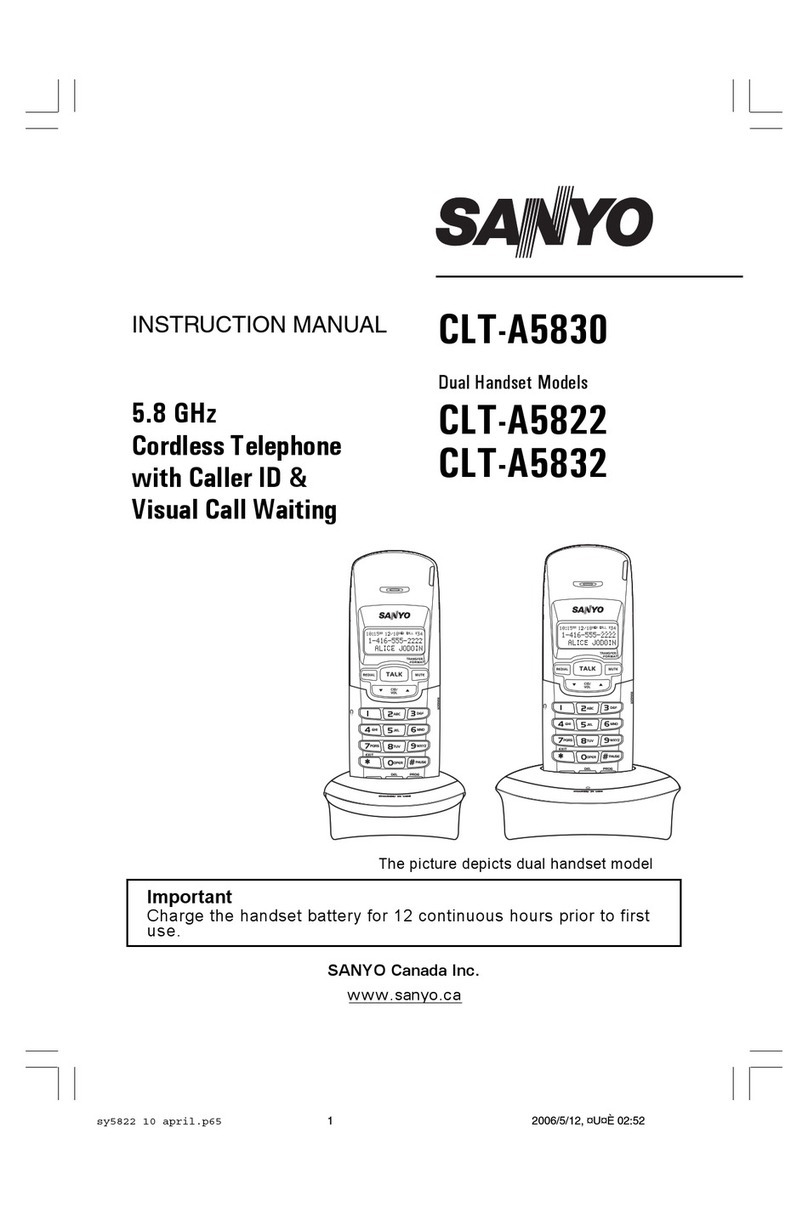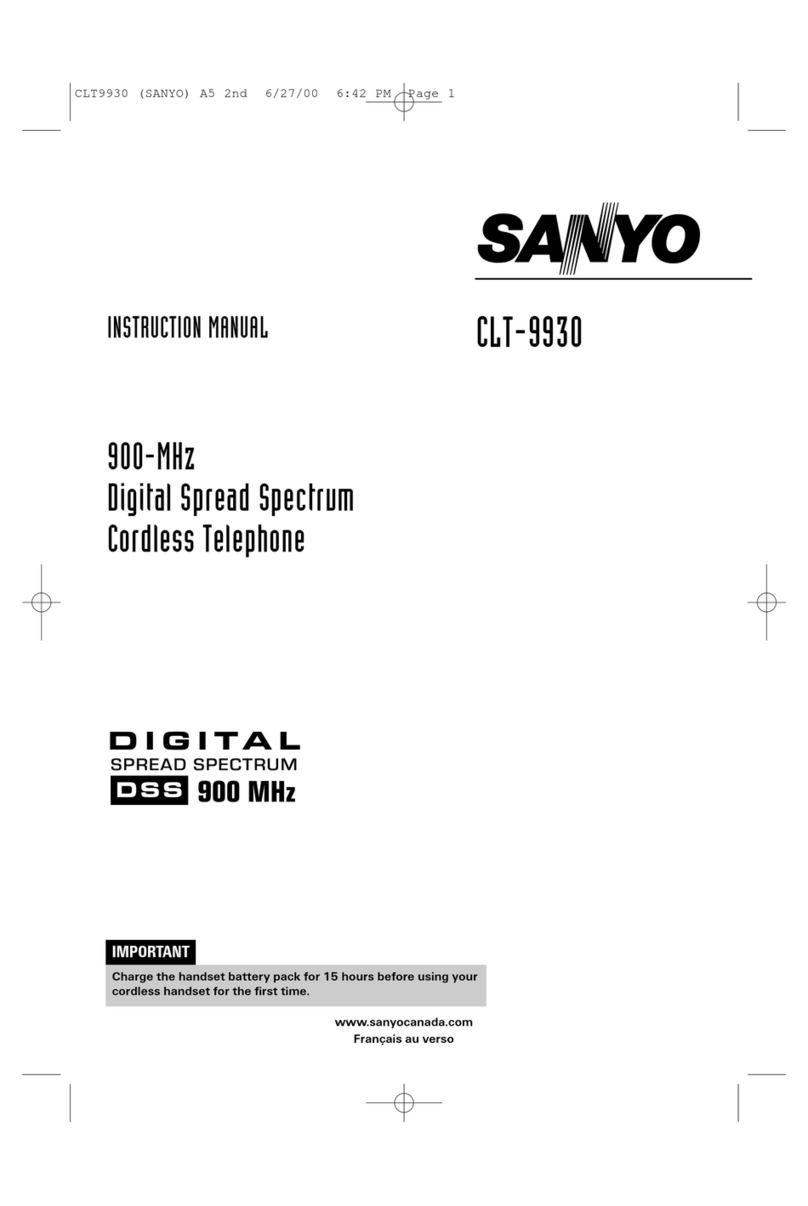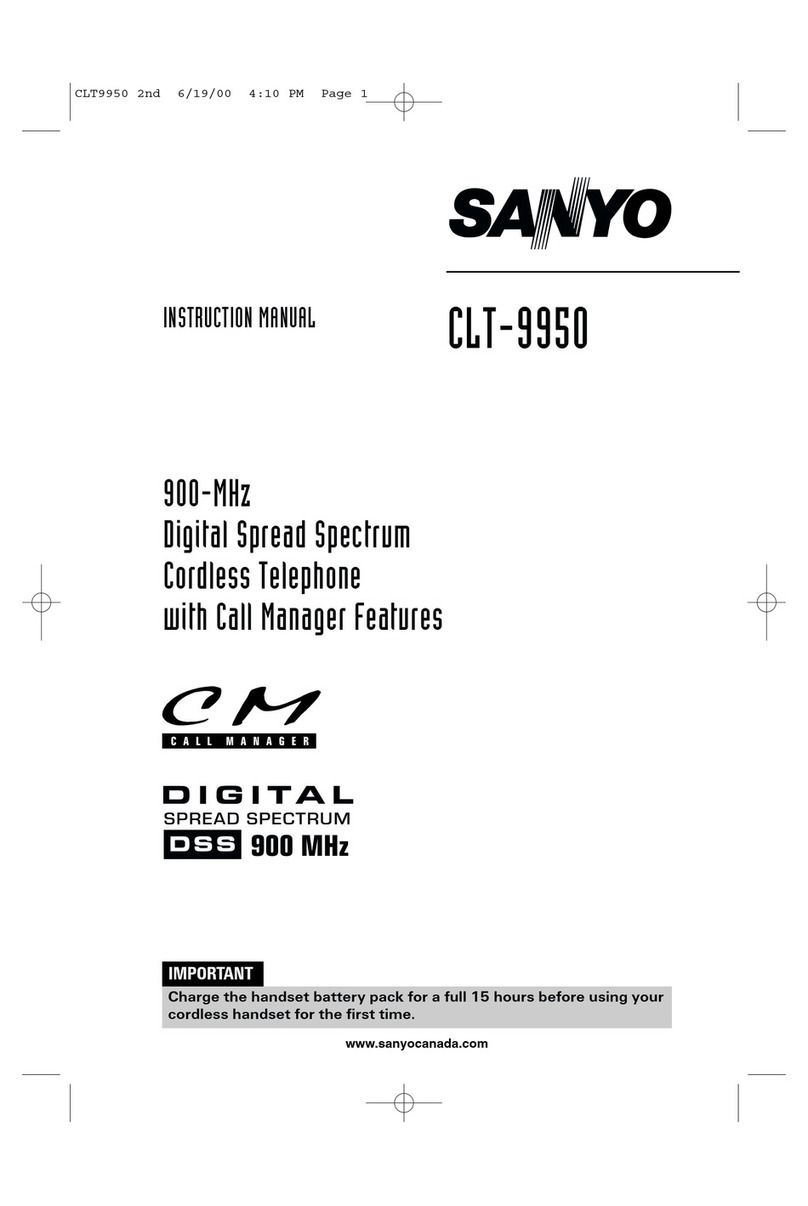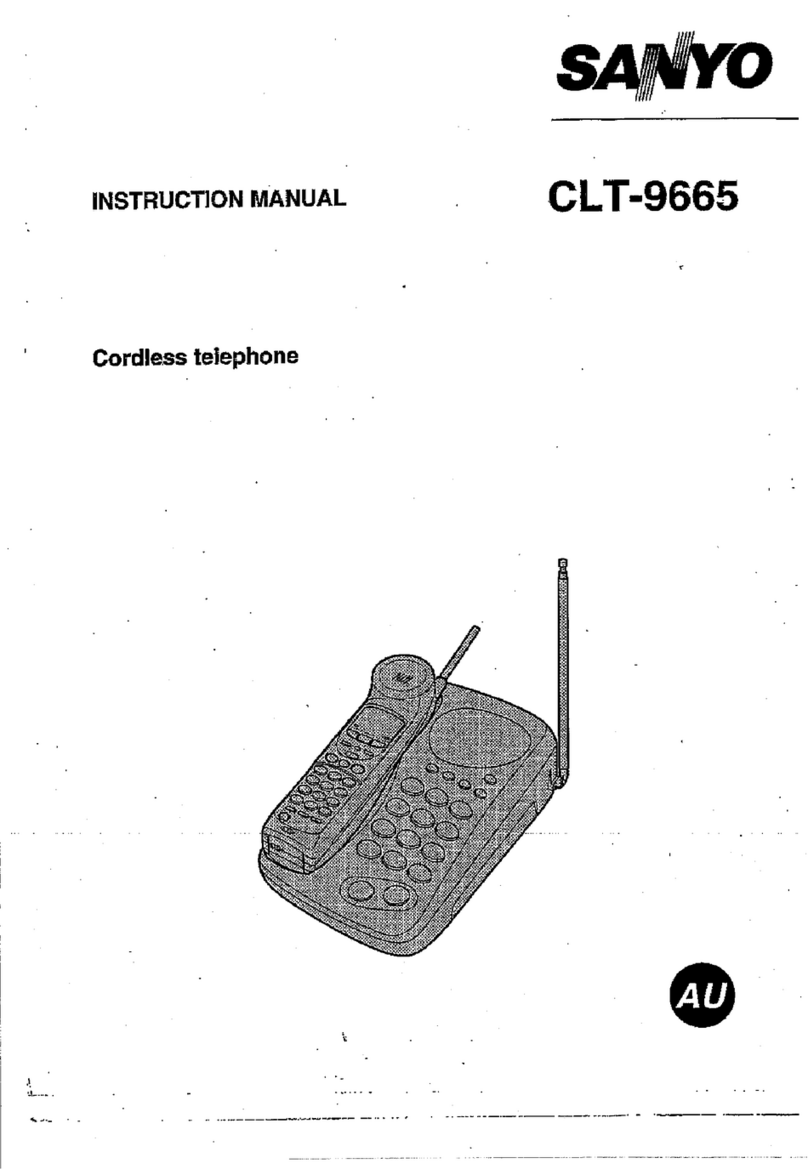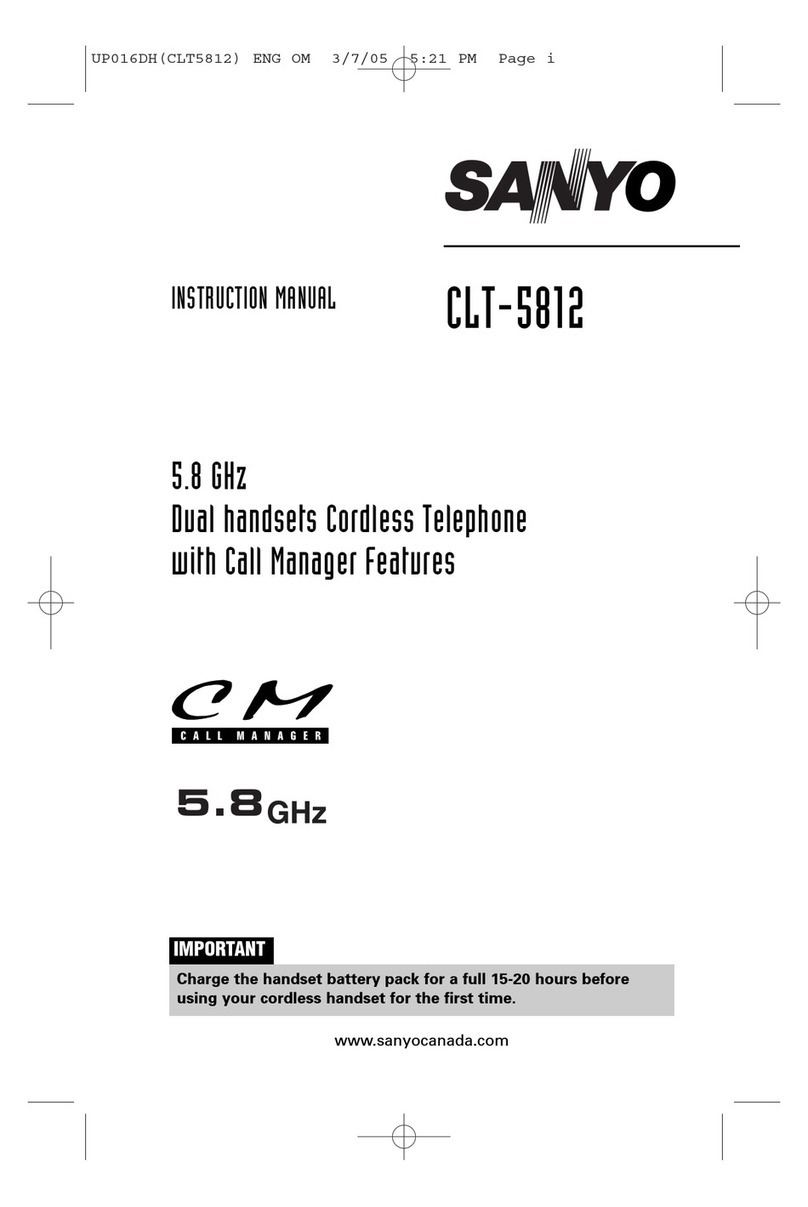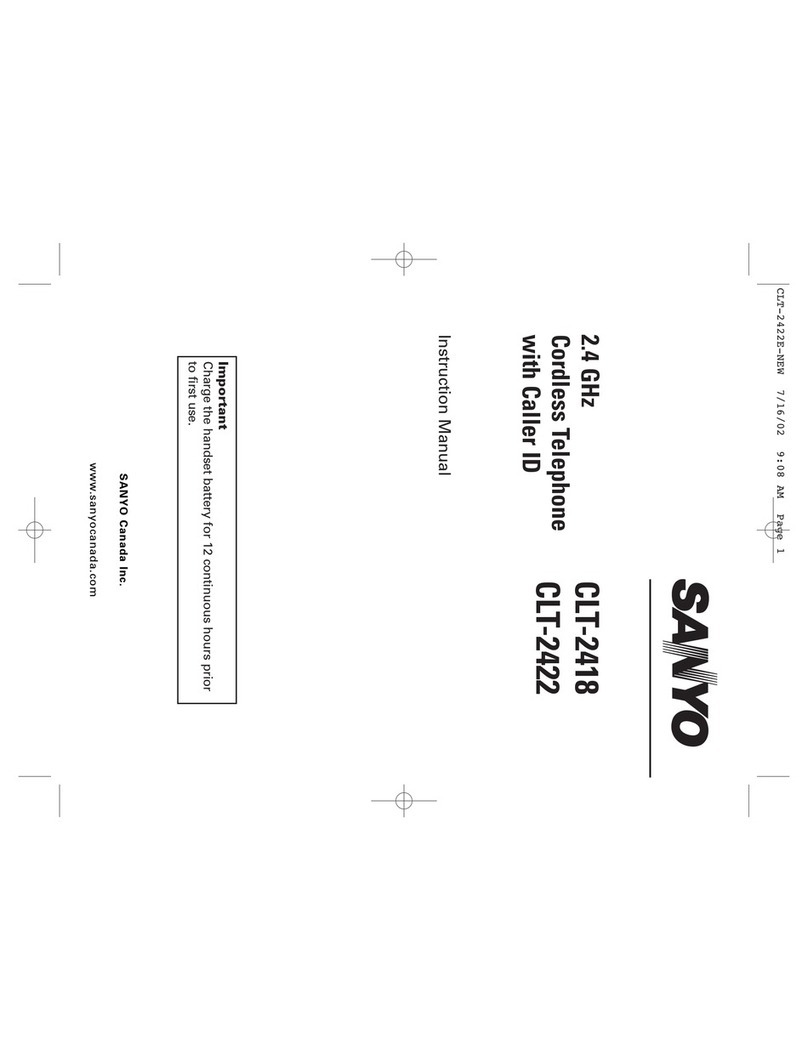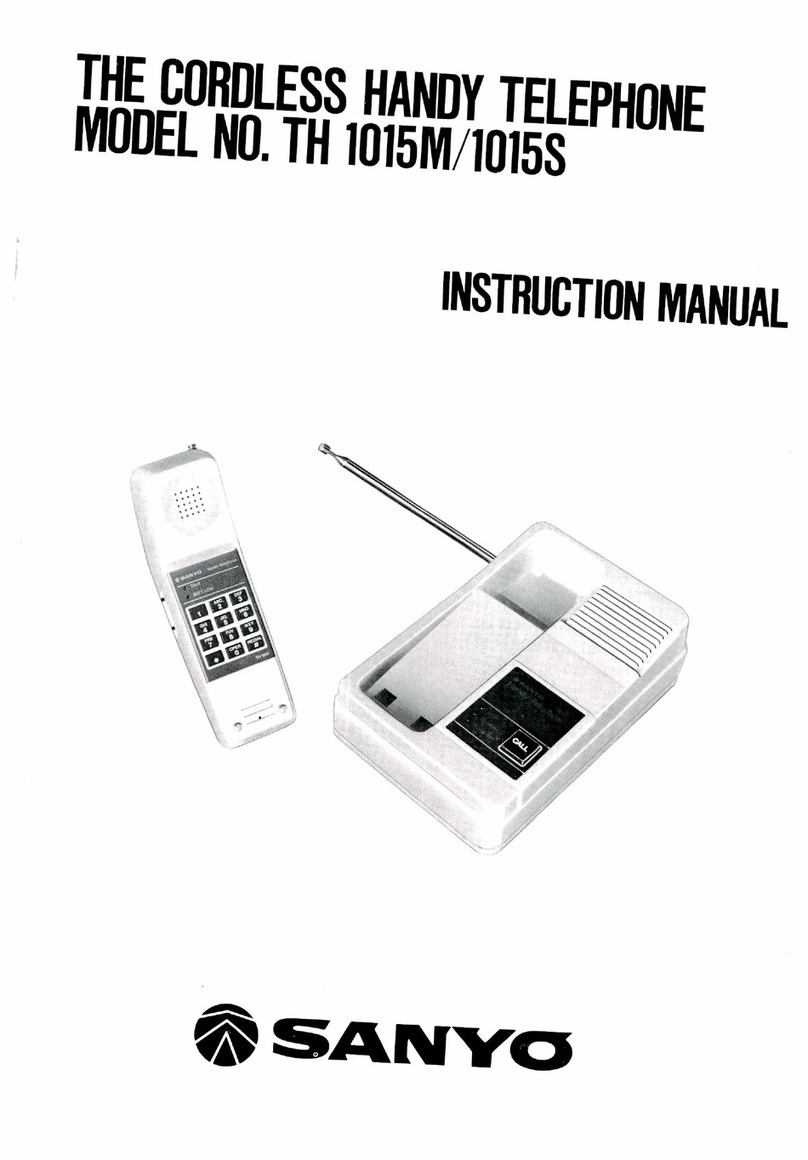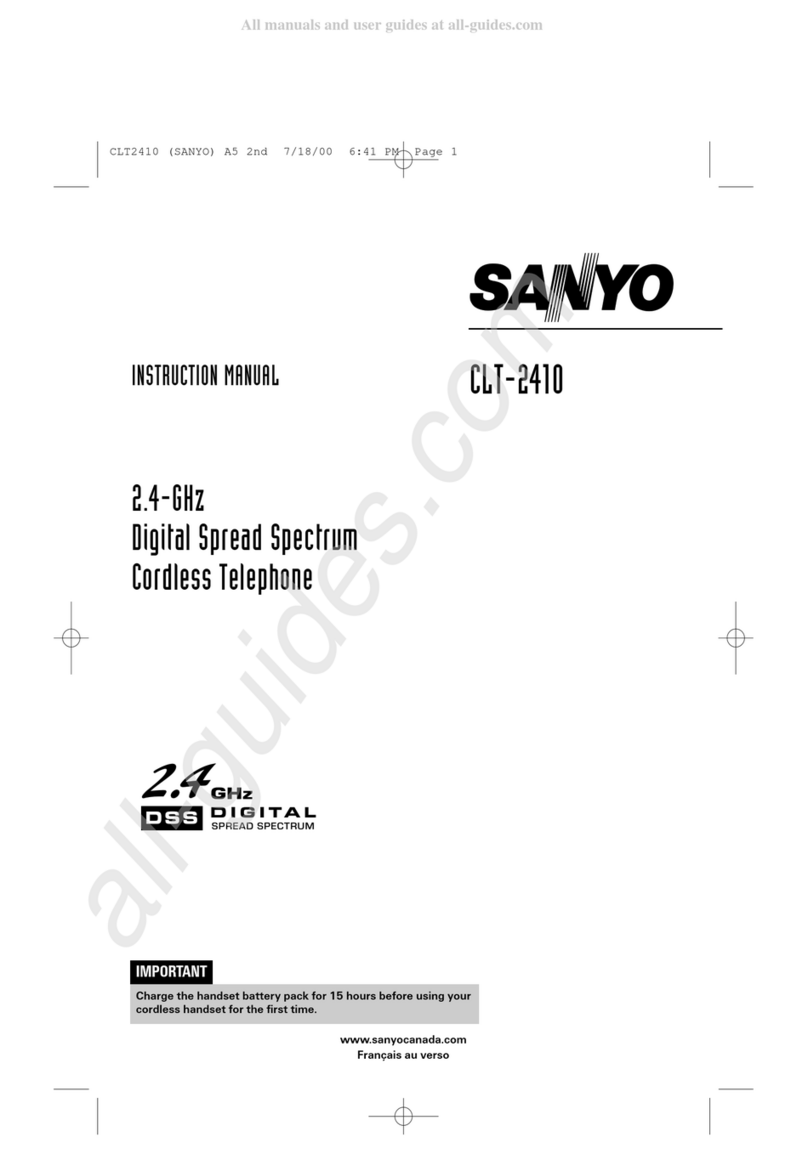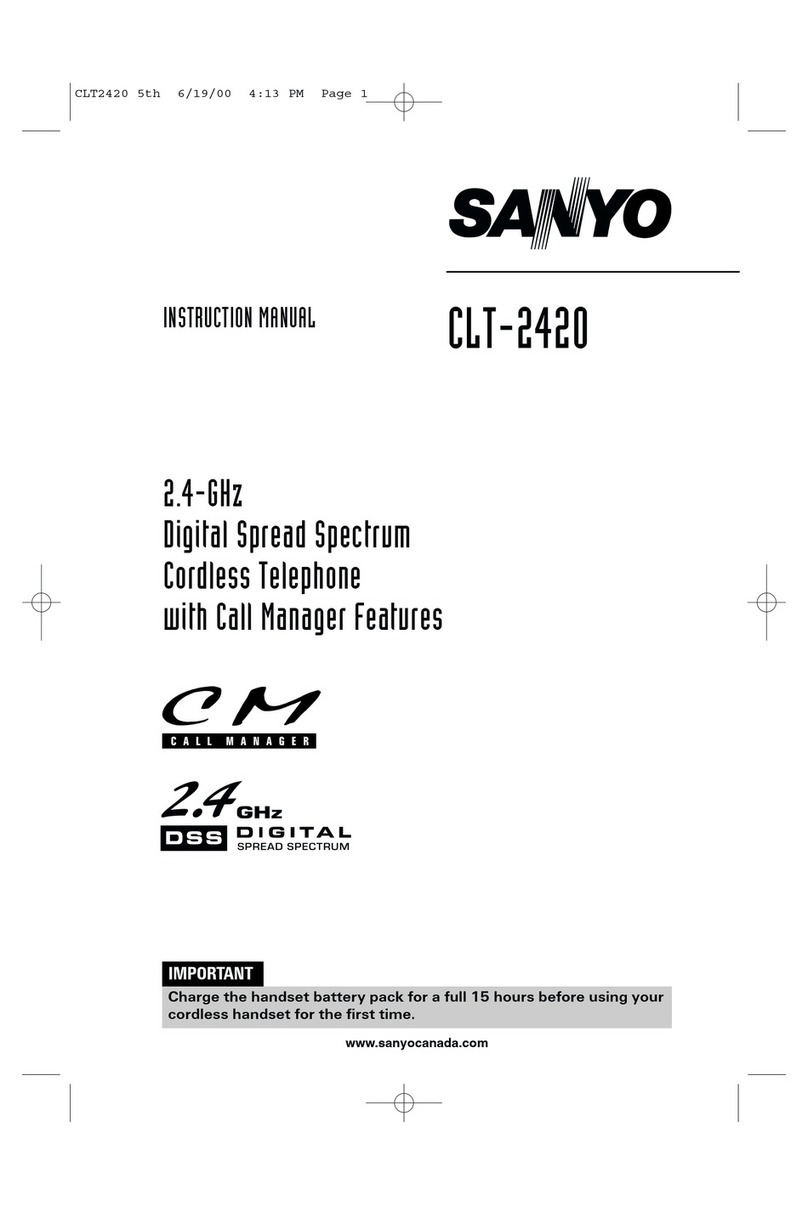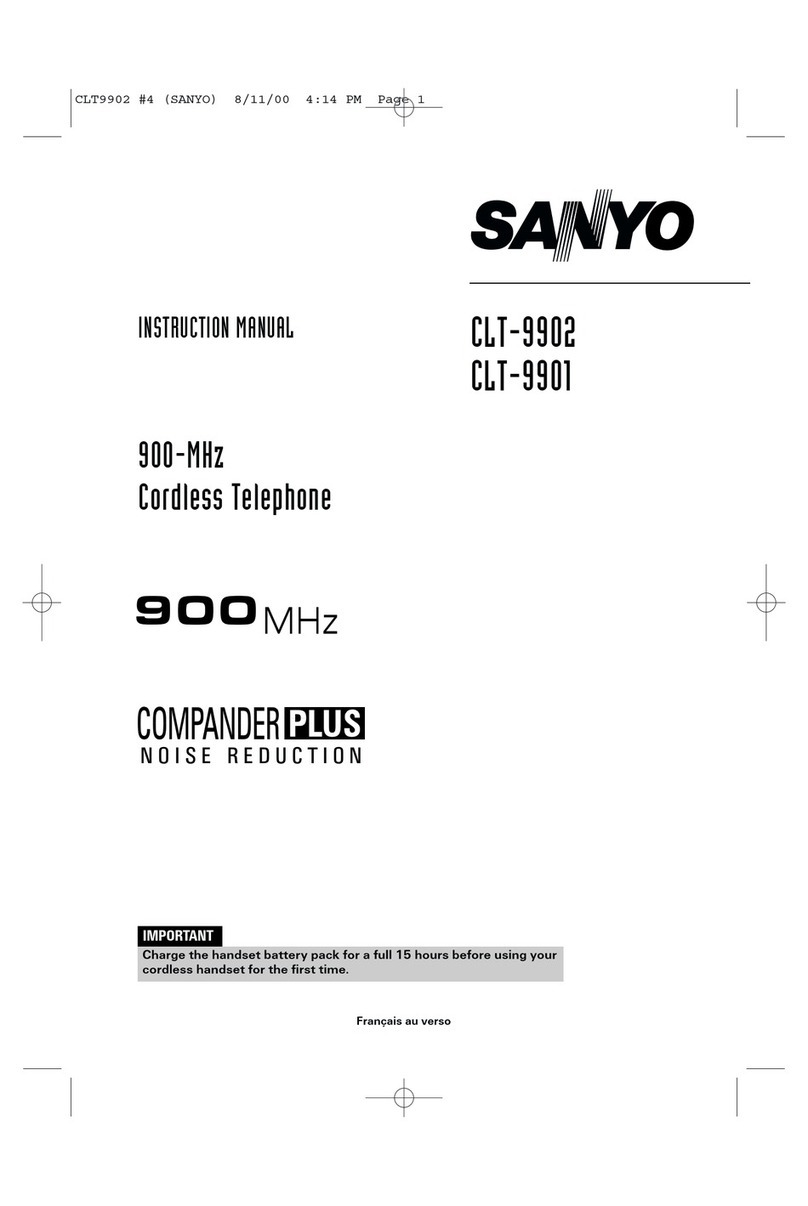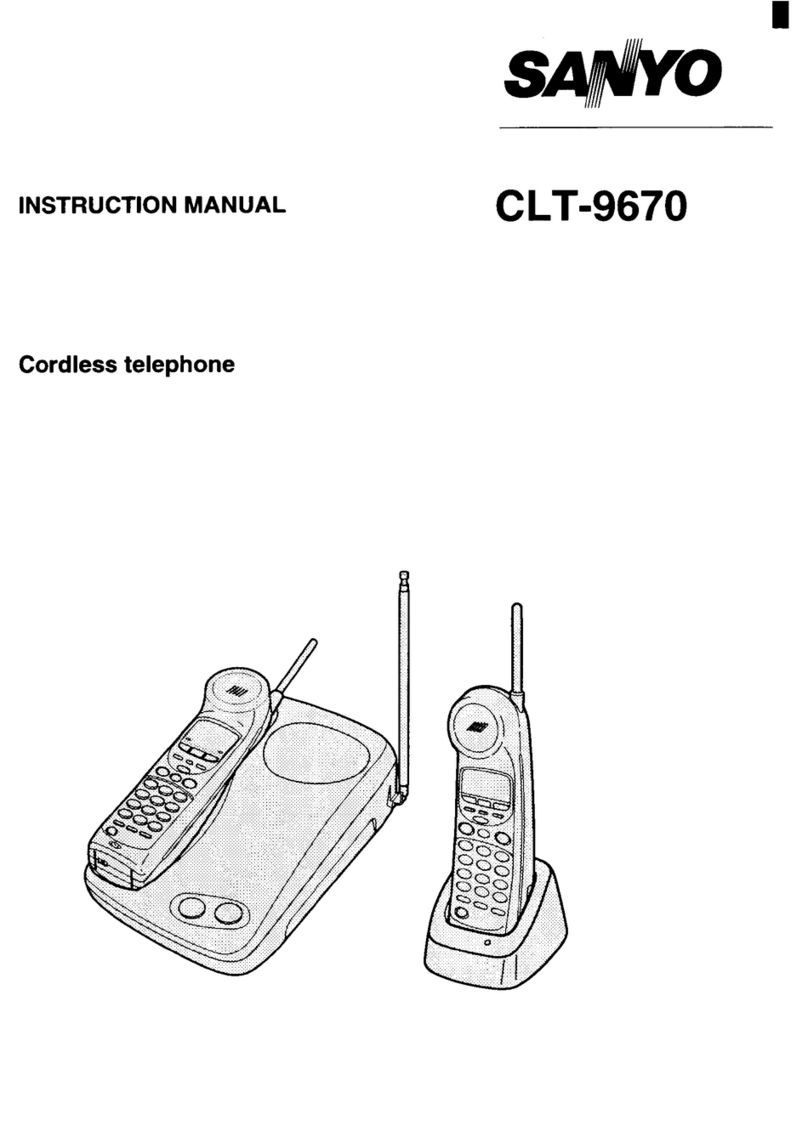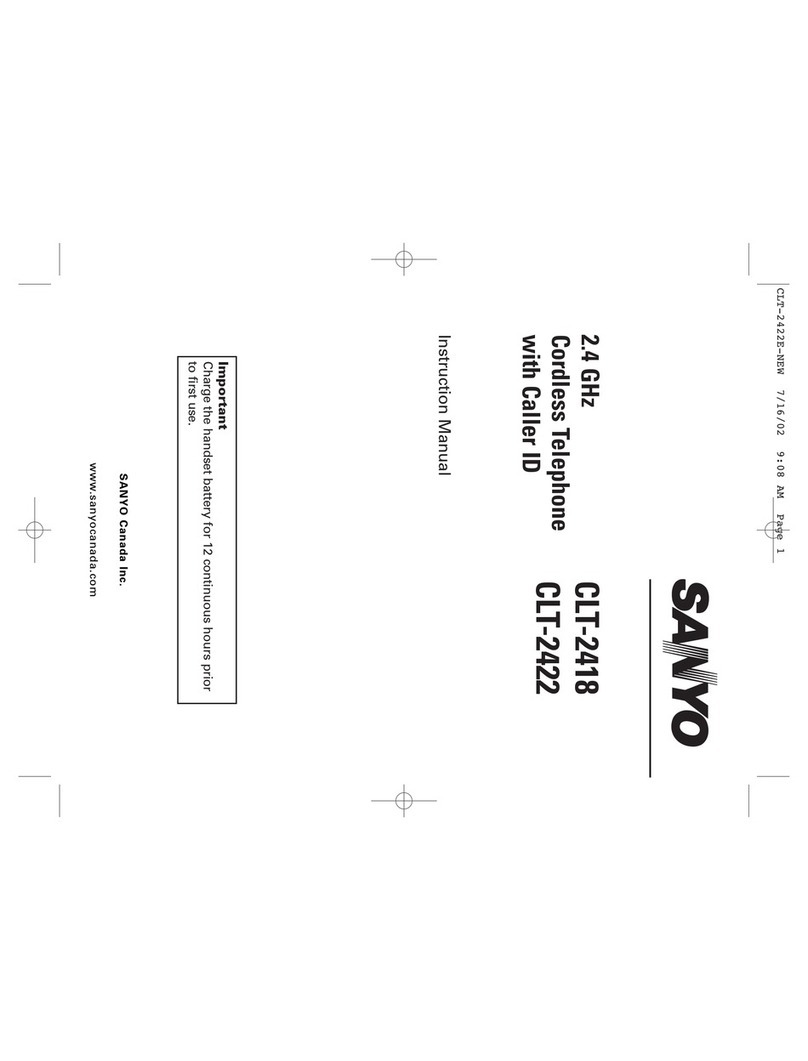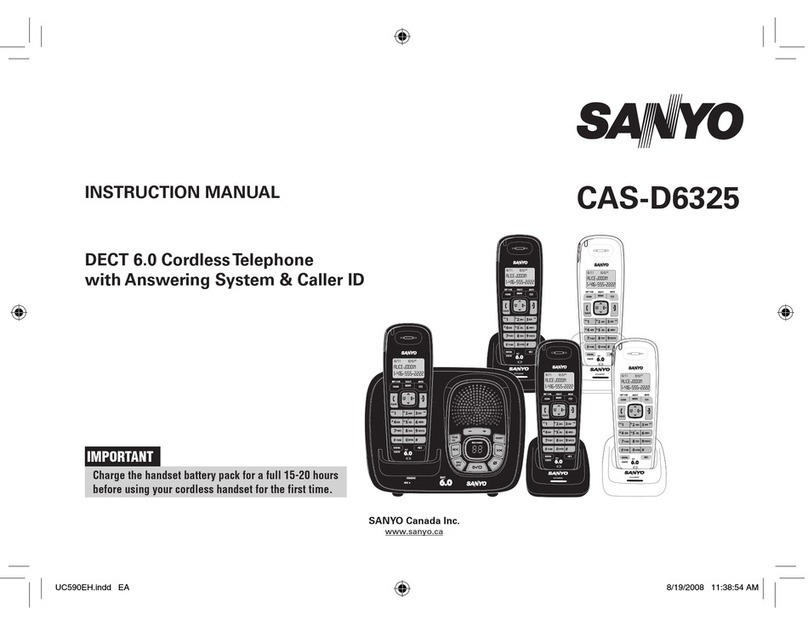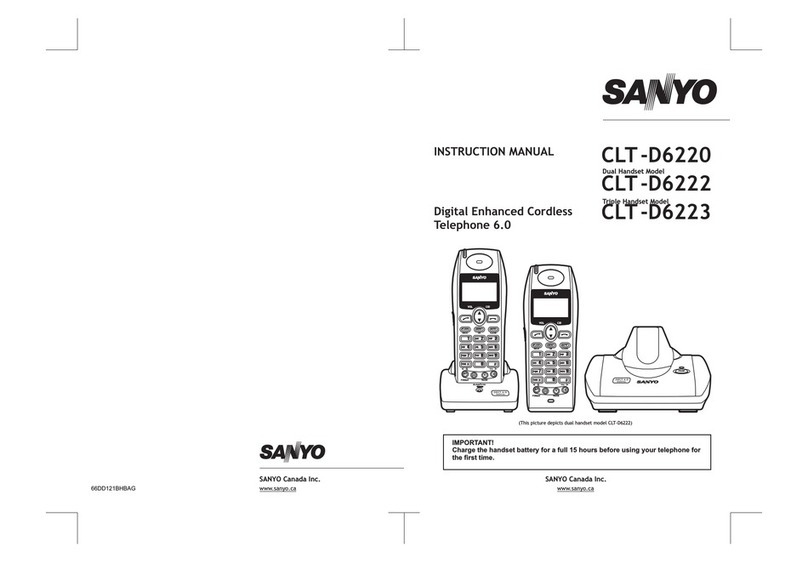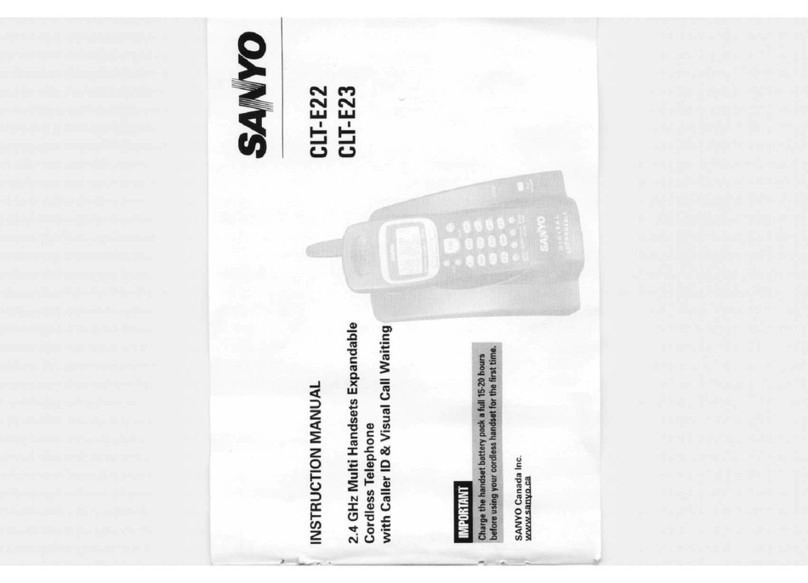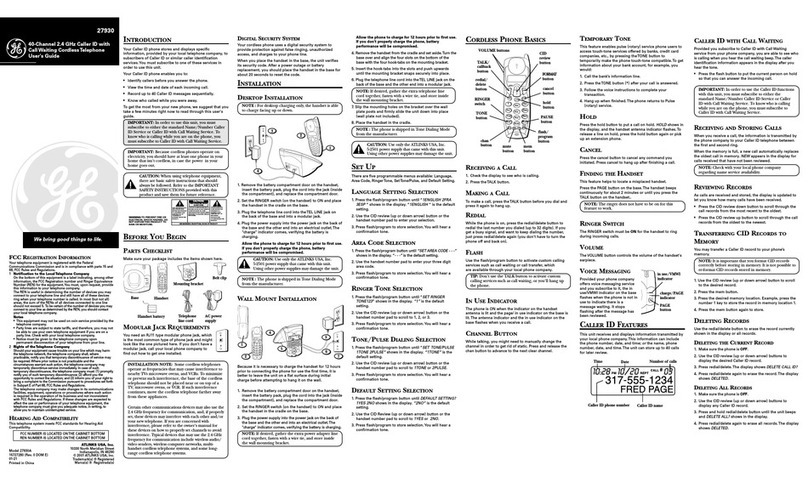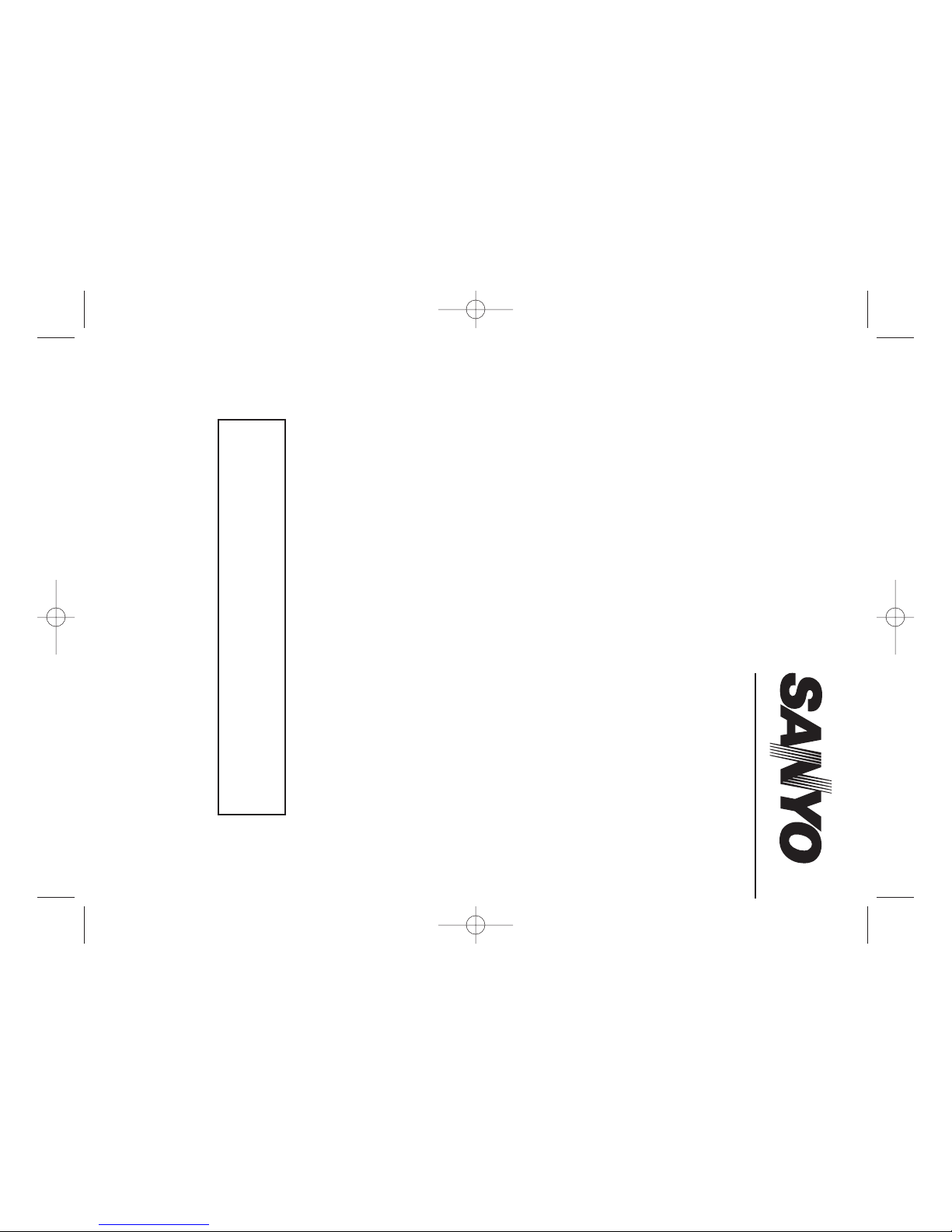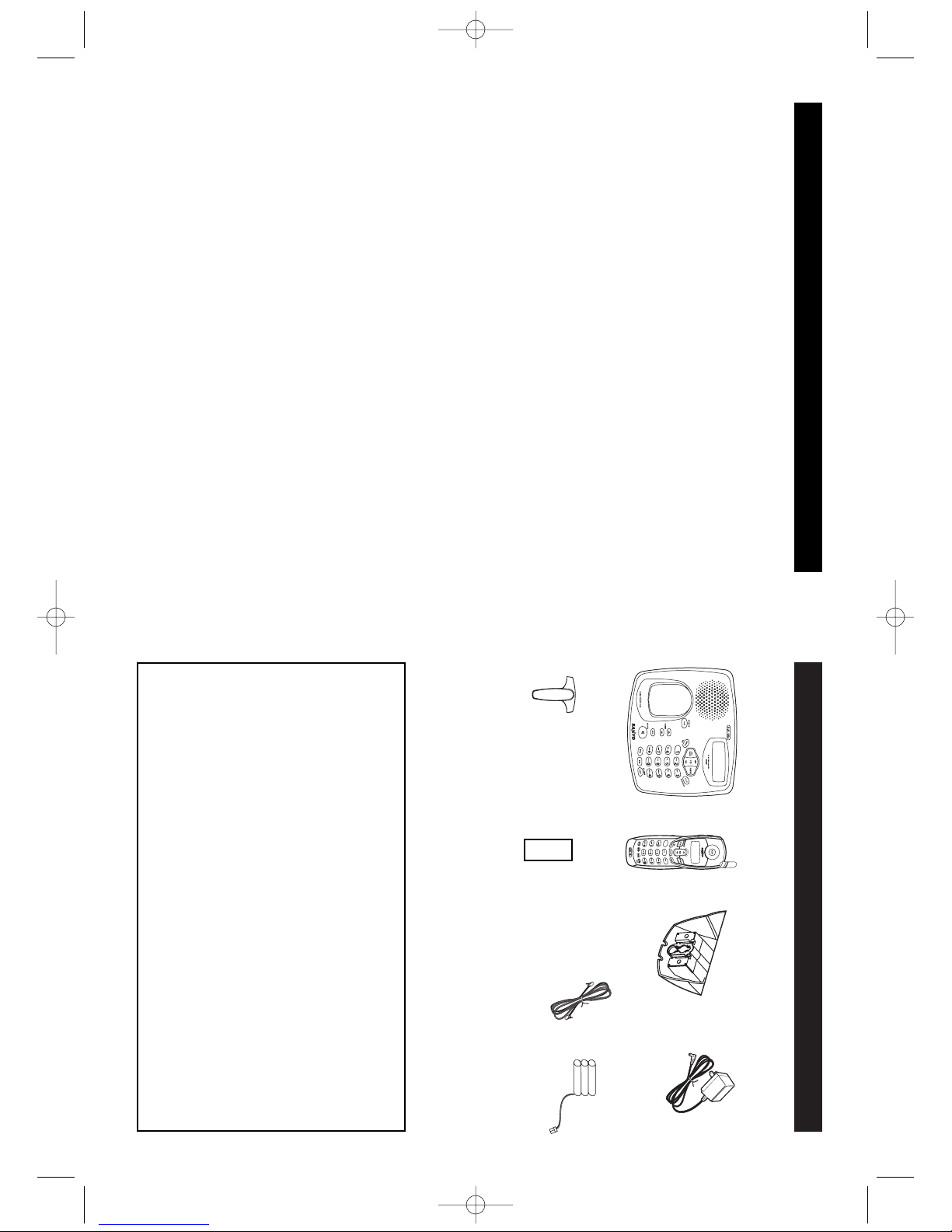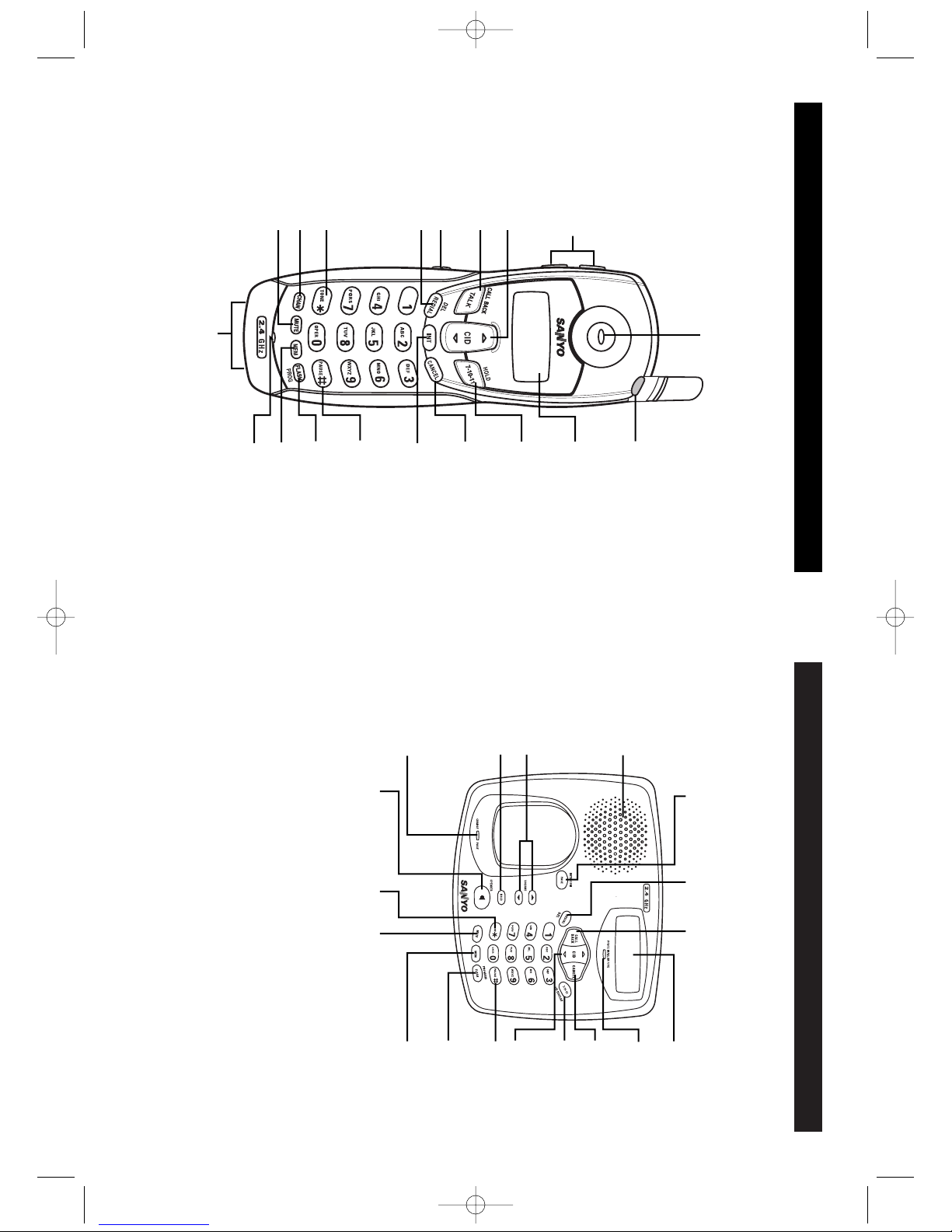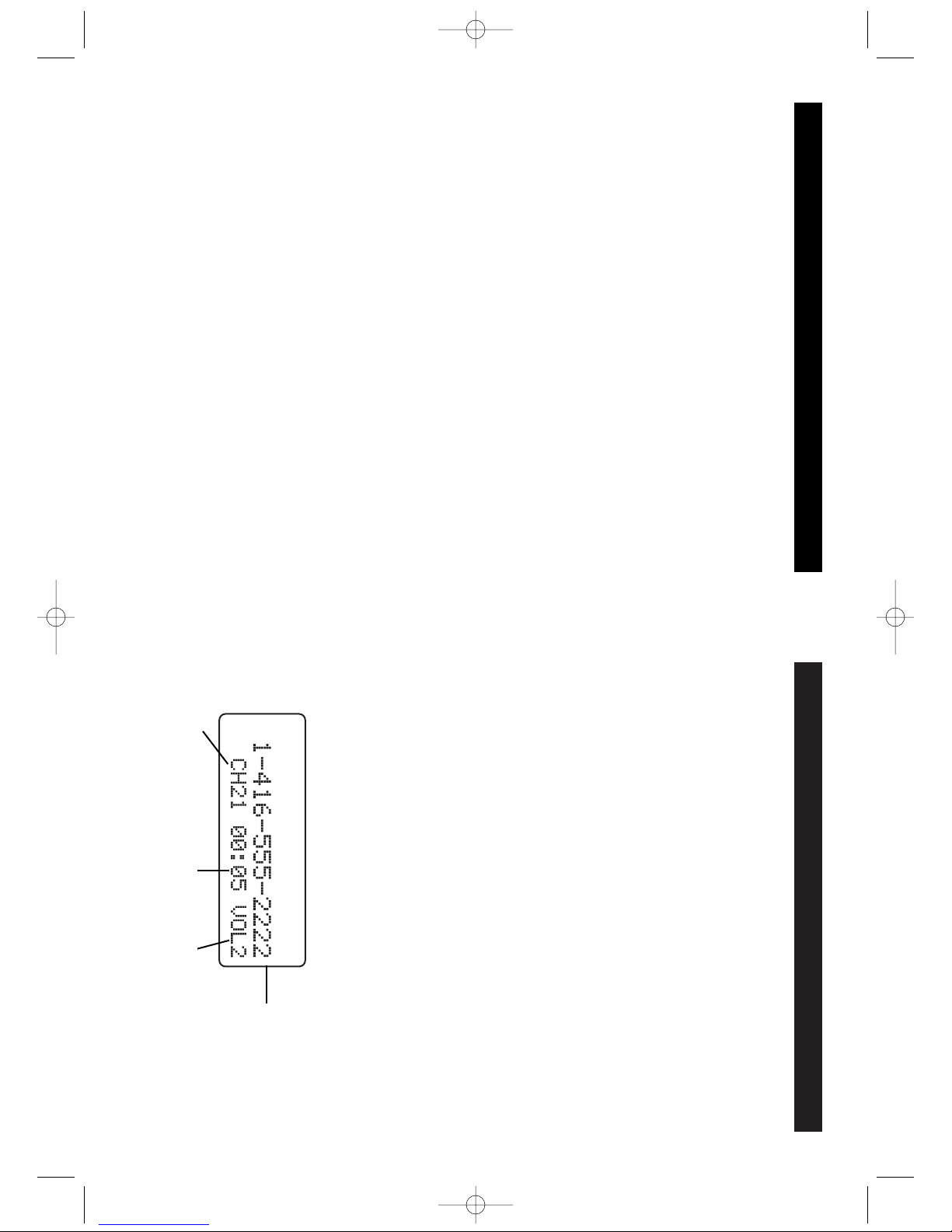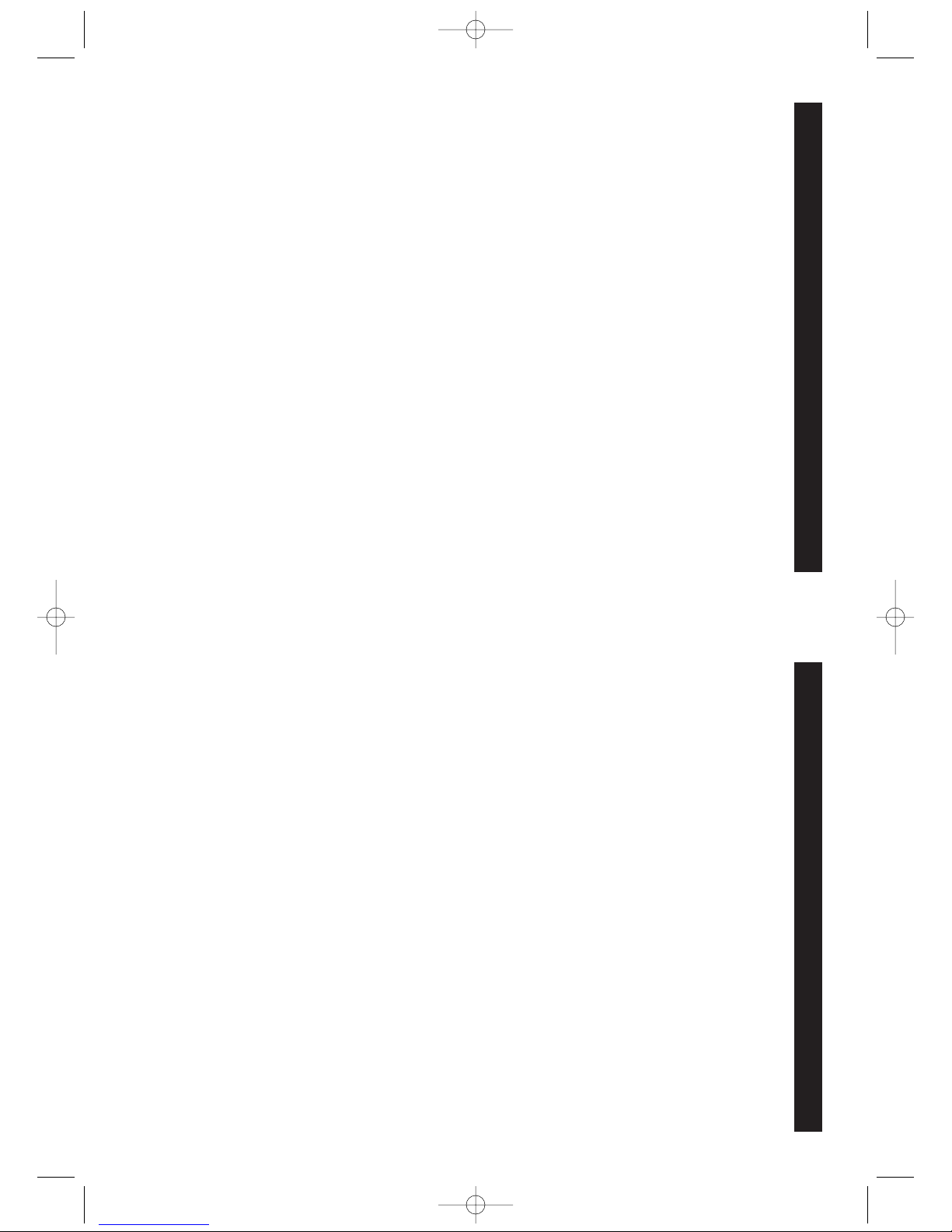MUTE key . . . . . . . . . . . . . . . . . . . . . . . . . . . . . . . . . . . . . . . . 21
Low battery warning . . . . . . . . . . . . . . . . . . . . . . . . . . . . . . . 21
VOICE MAIL/IN USE indicator . . . . . . . . . . . . . . . . . . . . . . . . 21
CALLER ID FEATURES . . . . . . . . . . . . . . . . . . . . . . . . . . . . . . . . . . 22
Caller ID with Call Waiting . . . . . . . . . . . . . . . . . . . . . . . . . . . 22
Caller ID list . . . . . . . . . . . . . . . . . . . . . . . . . . . . . . . . . . . . . . 22
Reviewing Caller ID list . . . . . . . . . . . . . . . . . . . . . . . . . . . . . 23
Storing Caller ID entries in the directory . . . . . . . . . . . . . . . . 23
Dialing a Caller ID number . . . . . . . . . . . . . . . . . . . . . . . . . . .24
Deleting entries from the Caller ID list . . . . . . . . . . . . . . . . . 24
DIRECTORY . . . . . . . . . . . . . . . . . . . . . . . . . . . . . . . . . . . . . . . . . . 25
Storing a name/number in the directory . . . . . . . . . . . . . . . . 25
Inserting a pause in the dialing sequence . . . . . . . . . . . . . . .26
Replacing a directory entry with a Caller ID entry . . . . . . . . 26
Changing a stored number . . . . . . . . . . . . . . . . . . . . . . . . . . 26
Making calls from the directory . . . . . . . . . . . . . . . . . . . . . . 26
Reviewing and deleting directory contents . . . . . . . . . . . . . . 27
Chain-dialing from the directory . . . . . . . . . . . . . . . . . . . . . . 27
CHANGING THE BATTERY . . . . . . . . . . . . . . . . . . . . . . . . . . . . . . 28
RECYCLING NICKEL-METAL HYDRIDE BATTERIES . . . . . . . . . . . 29
POWER FAILURE . . . . . . . . . . . . . . . . . . . . . . . . . . . . . . . . . . . . . . 29
HEADSET JACK AND BELT CLIP . . . . . . . . . . . . . . . . . . . . . . . . . . 29
Headset connection . . . . . . . . . . . . . . . . . . . . . . . . . . . . . . . . 29
Belt clip installation . . . . . . . . . . . . . . . . . . . . . . . . . . . . . . . . 29
LCD SCREEN MESSAGES . . . . . . . . . . . . . . . . . . . . . . . . . . . . . . . 30
SOUND SIGNALS . . . . . . . . . . . . . . . . . . . . . . . . . . . . . . . . . . . . . 31
TROUBLESHOOTING . . . . . . . . . . . . . . . . . . . . . . . . . . . . . . . . . . . 31
MAINTENANCE . . . . . . . . . . . . . . . . . . . . . . . . . . . . . . . . . . . . . . . 33
MAXIMIZE BATTERY PERFORMANCE . . . . . . . . . . . . . . . . . . . . . .34
TECHNICAL INFORMATION . . . . . . . . . . . . . . . . . . . . . . . . . . . . . . 35
SANYO COMFORT WARRANTY . . . . . . . . . . . . . . . . . . . . . . . . . . 36
SOS HELP LINE . . . . . . . . . . . . . . . . . . . . . . . . . . . . . . . . . . . . . . . 38
3
TABLE OF CONTENTS
INTRODUCTION . . . . . . . . . . . . . . . . . . . . . . . . . . . . . . . . . . . . . . . 4
GETTING STARTED . . . . . . . . . . . . . . . . . . . . . . . . . . . . . . . . . . . . . 5
Checking package contents . . . . . . . . . . . . . . . . . . . . . . . . . . . 5
Modular jack . . . . . . . . . . . . . . . . . . . . . . . . . . . . . . . . . . . . . . 5
Installation tips . . . . . . . . . . . . . . . . . . . . . . . . . . . . . . . . . . . . 5
Battery setup . . . . . . . . . . . . . . . . . . . . . . . . . . . . . . . . . . . . . . 6
Telephone line connection . . . . . . . . . . . . . . . . . . . . . . . . . . . 6
Tone/pulse setting . . . . . . . . . . . . . . . . . . . . . . . . . . . . . . . . . . .6
Mounting on a wall . . . . . . . . . . . . . . . . . . . . . . . . . . . . . . . . 7
Digital Security System . . . . . . . . . . . . . . . . . . . . . . . . . . . . . . 7
NAMES AND CONTROLS . . . . . . . . . . . . . . . . . . . . . . . . . . . . . . . . 8
Handset . . . . . . . . . . . . . . . . . . . . . . . . . . . . . . . . . . . . . . . . . . 8
Base unit . . . . . . . . . . . . . . . . . . . . . . . . . . . . . . . . . . . . . . . . . 9
INITIAL PROGRAMMING . . . . . . . . . . . . . . . . . . . . . . . . . . . . . . . 10
Language . . . . . . . . . . . . . . . . . . . . . . . . . . . . . . . . . . . . . . . 10
Screen contrast . . . . . . . . . . . . . . . . . . . . . . . . . . . . . . . . . . . 10
Area code . . . . . . . . . . . . . . . . . . . . . . . . . . . . . . . . . . . . . . . 11
Ringer tone . . . . . . . . . . . . . . . . . . . . . . . . . . . . . . . . . . . . . . 11
Time . . . . . . . . . . . . . . . . . . . . . . . . . . . . . . . . . . . . . . . . . . . 11
Resetting to default . . . . . . . . . . . . . . . . . . . . . . . . . . . . . . . . 12
BASICS . . . . . . . . . . . . . . . . . . . . . . . . . . . . . . . . . . . . . . . . . . . . . . 13
Receiving a call . . . . . . . . . . . . . . . . . . . . . . . . . . . . . . . . . . . 13
Making a call . . . . . . . . . . . . . . . . . . . . . . . . . . . . . . . . . . . . . 13
Volume adjustment . . . . . . . . . . . . . . . . . . . . . . . . . . . . . . . . 14
Ringer switch and volume . . . . . . . . . . . . . . . . . . . . . . . . . . . 15
Speakerphone use . . . . . . . . . . . . . . . . . . . . . . . . . . . . . . . . . 15
Pre-dialing . . . . . . . . . . . . . . . . . . . . . . . . . . . . . . . . . . . . . . . 16
Changing the pre-dial number . . . . . . . . . . . . . . . . . . . . . . . 16
Redialing . . . . . . . . . . . . . . . . . . . . . . . . . . . . . . . . . . . . . . . . 16
Fast redialing . . . . . . . . . . . . . . . . . . . . . . . . . . . . . . . . . . . . . 16
Switching between speaker phone and handset . . . . . . . . . 16
Intercom and room monitoring . . . . . . . . . . . . . . . . . . . . . . . 17
Using intercom while you are on a call . . . . . . . . . . . . . . . . 18
Conference calling . . . . . . . . . . . . . . . . . . . . . . . . . . . . . . . . . 18
Conferencing after intercom conversation . . . . . . . . . . . . . . 19
FLASH key . . . . . . . . . . . . . . . . . . . . . . . . . . . . . . . . . . . . . . . 19
CHAN (Channel) key . . . . . . . . . . . . . . . . . . . . . . . . . . . . . . . 20
HOLD key . . . . . . . . . . . . . . . . . . . . . . . . . . . . . . . . . . . . . . . . 20
CANCEL key . . . . . . . . . . . . . . . . . . . . . . . . . . . . . . . . . . . . . . 20
TONE key . . . . . . . . . . . . . . . . . . . . . . . . . . . . . . . . . . . . . . . . 20
Handset locator (PAGE key) . . . . . . . . . . . . . . . . . . . . . . . . . . 20
2
TABLE OF CONTENTS
The exclamation point within the triangle is a warning sign
alerting you of important instructions accompanying the product.