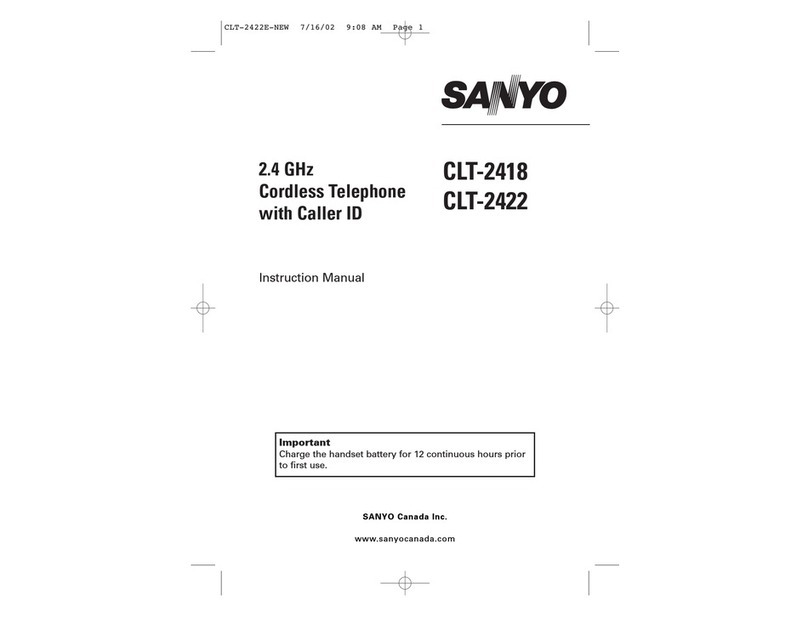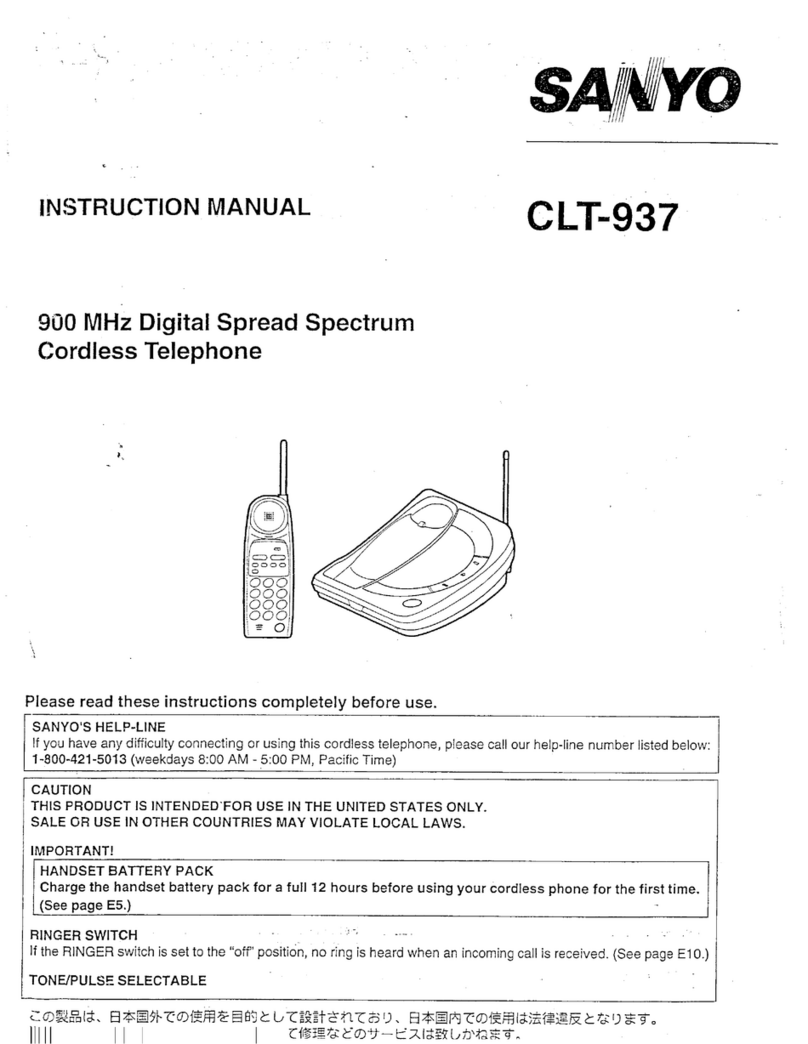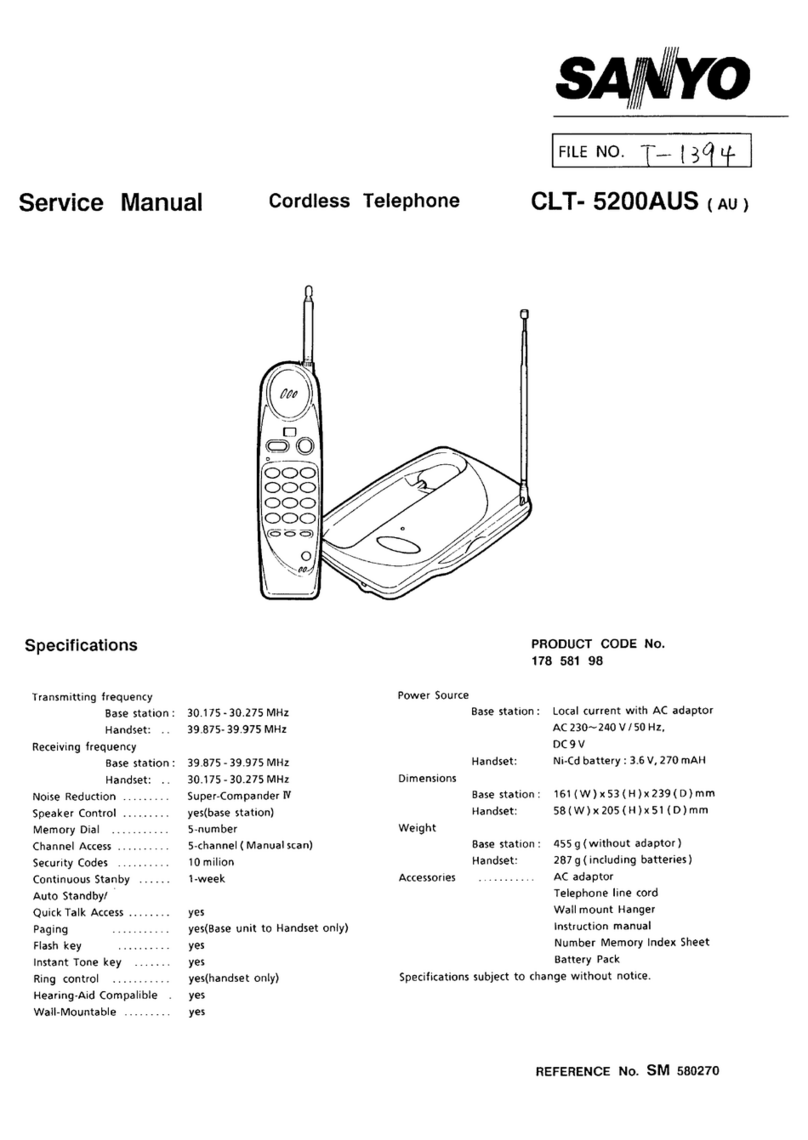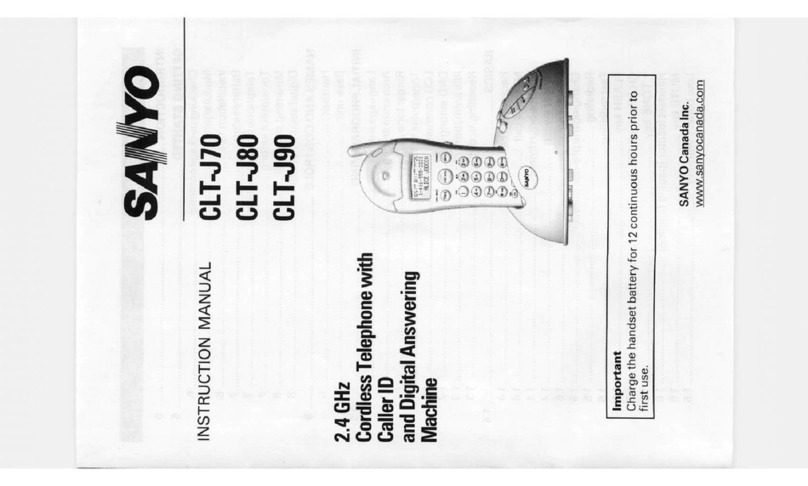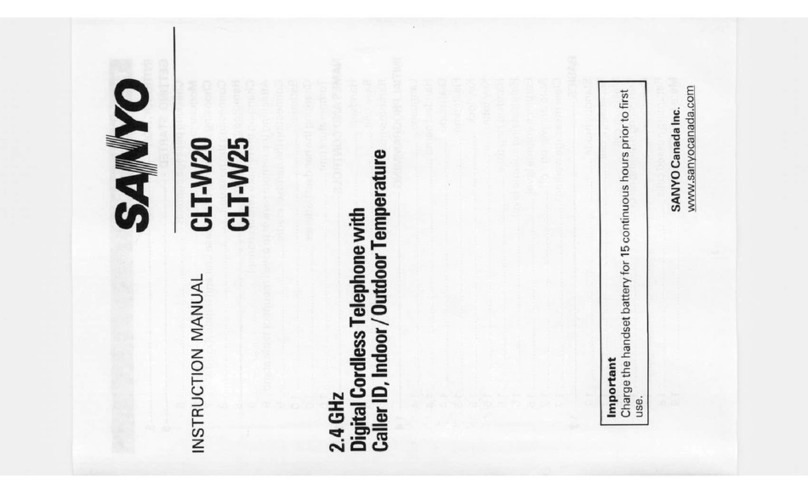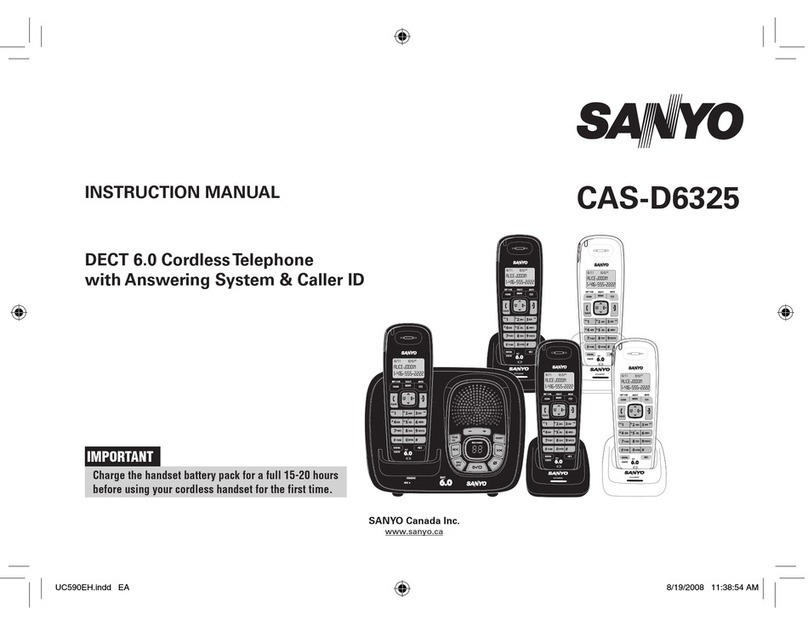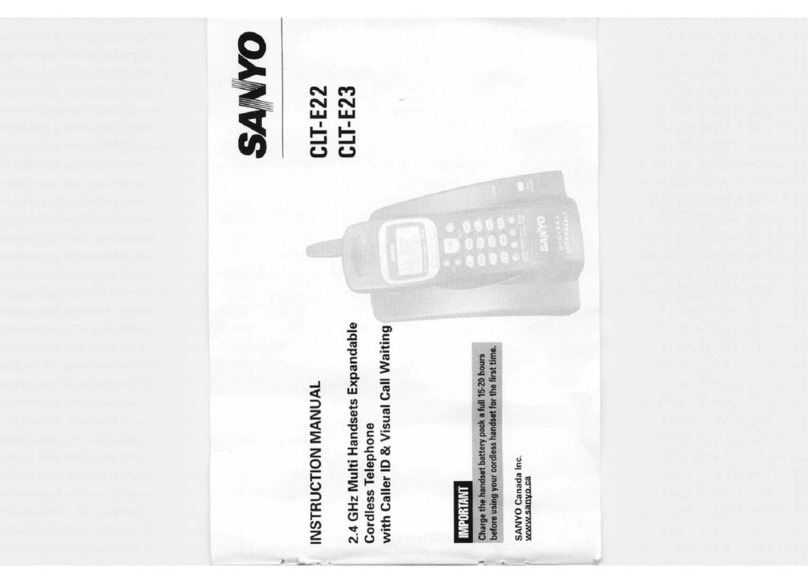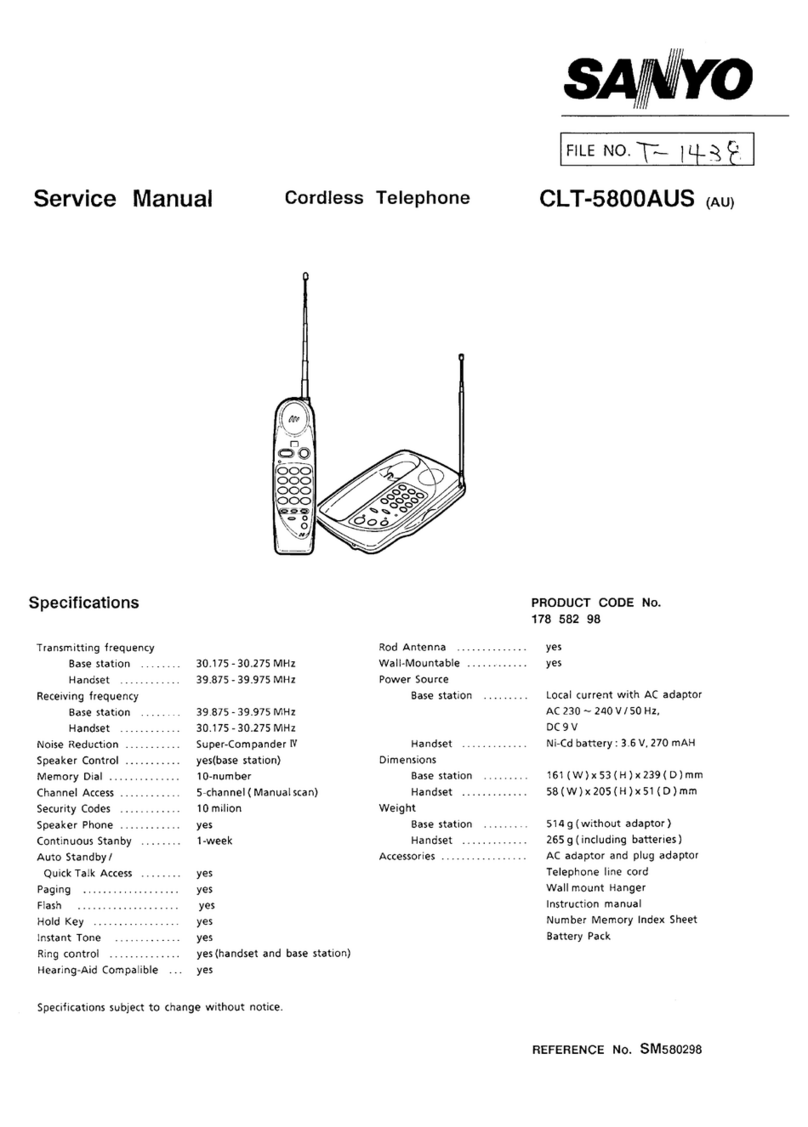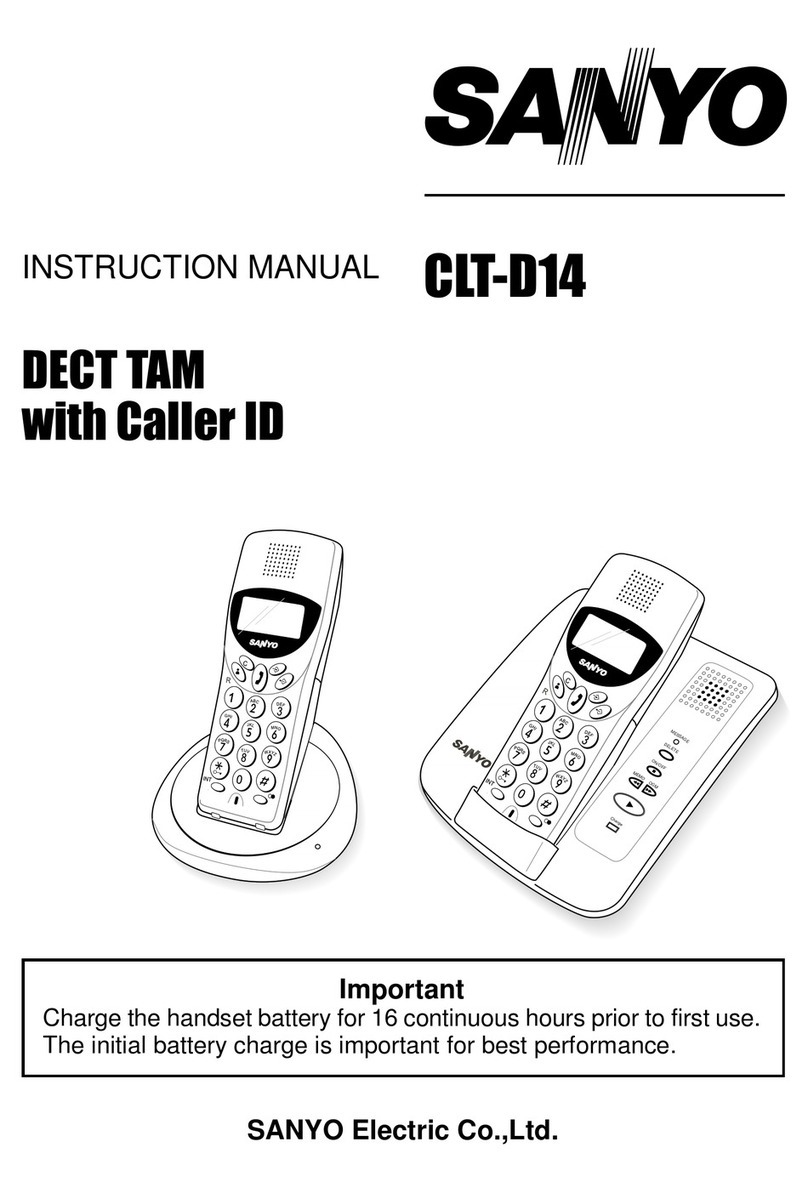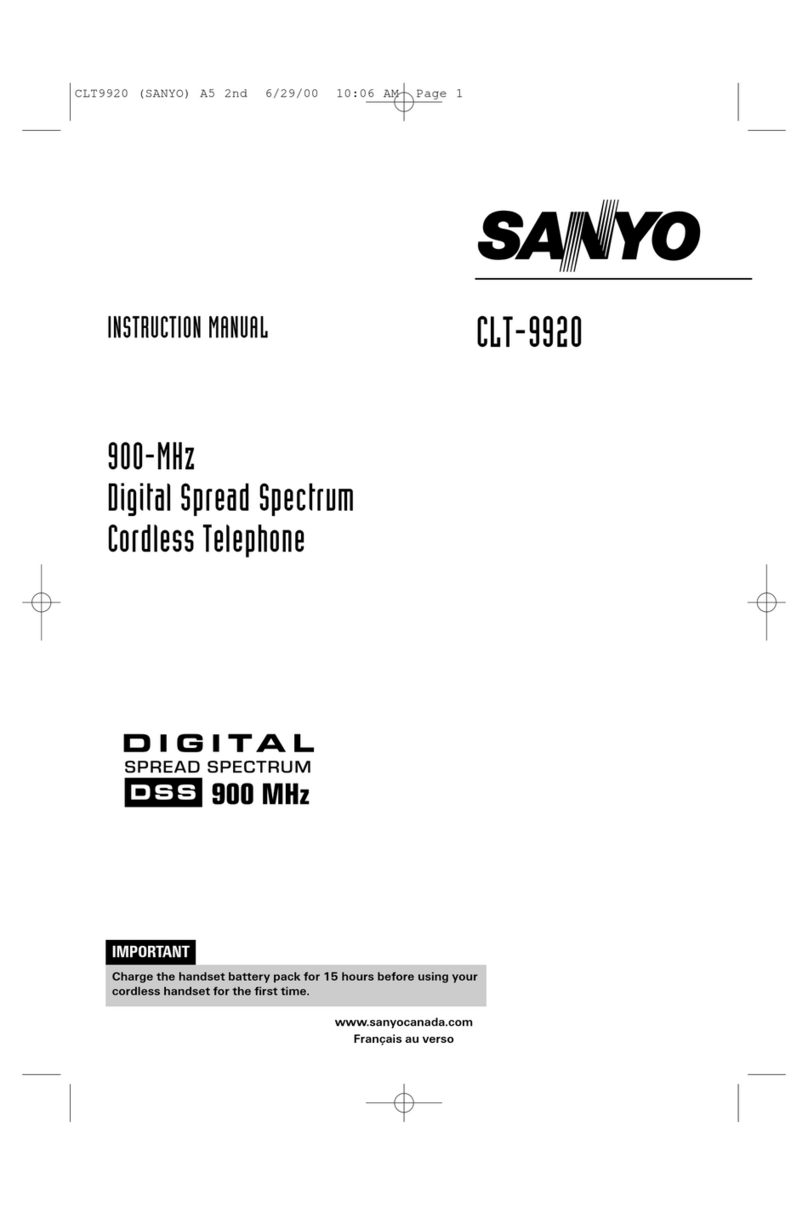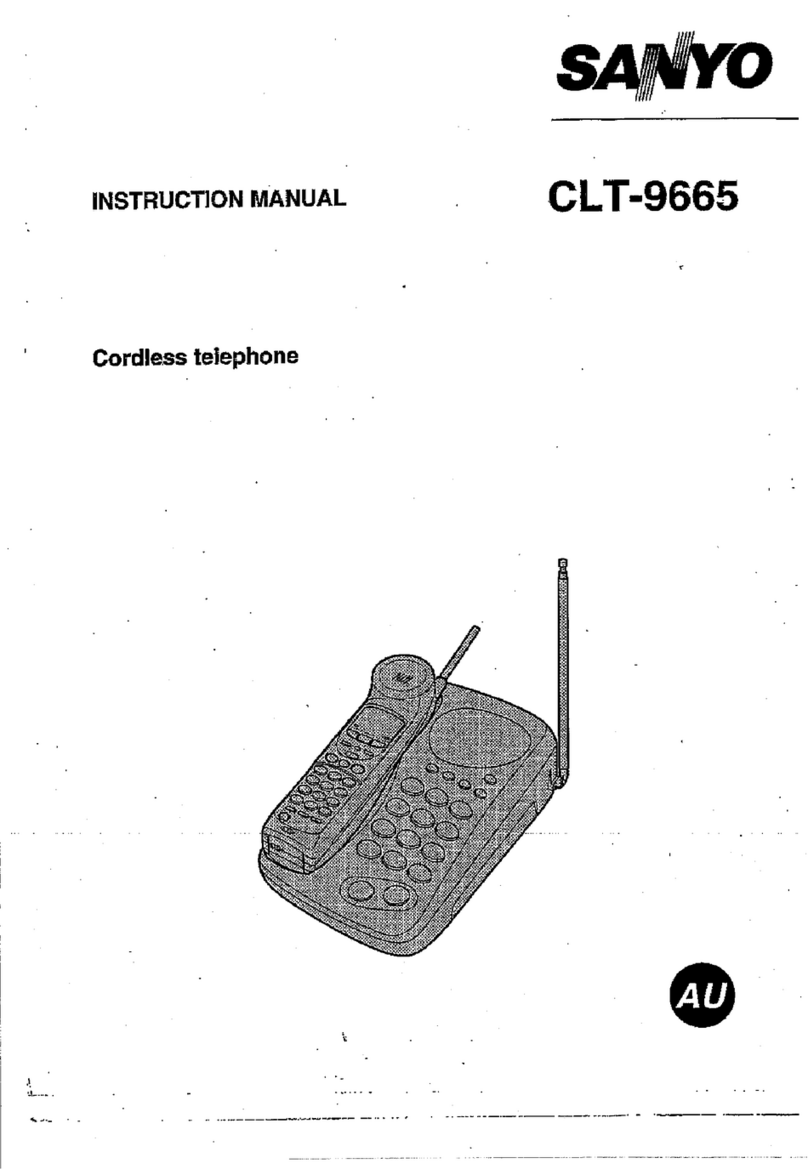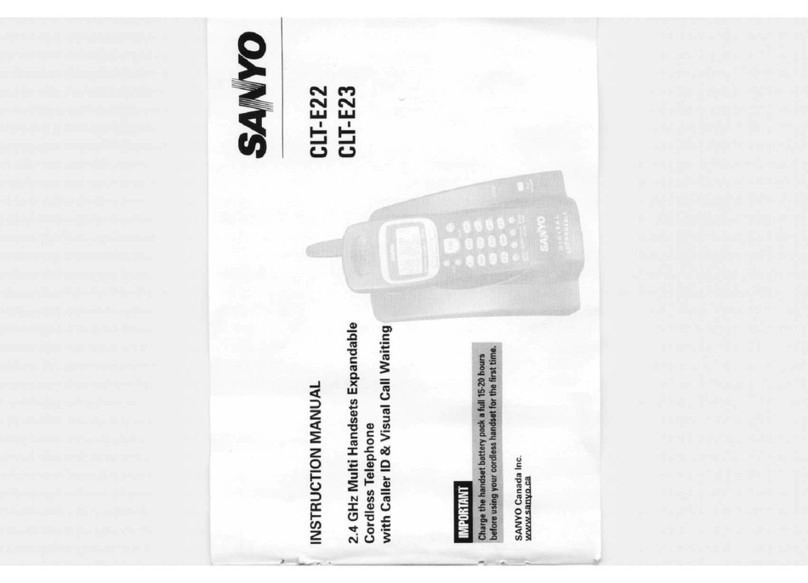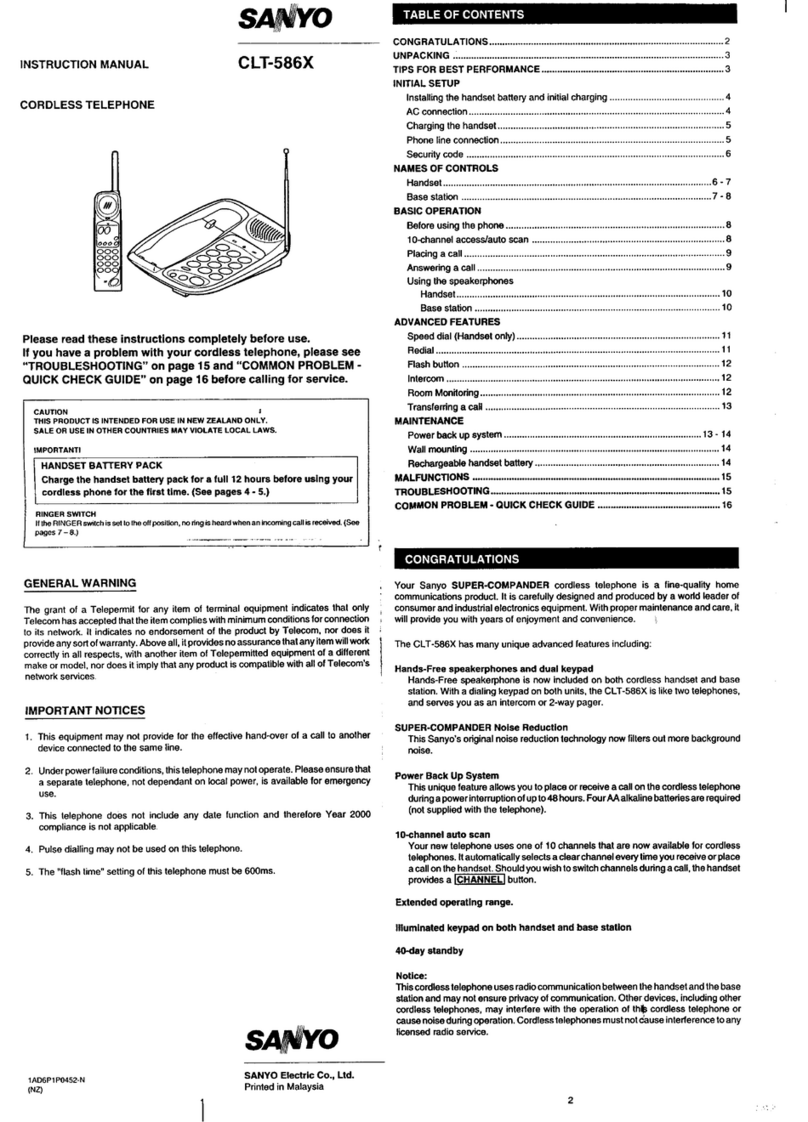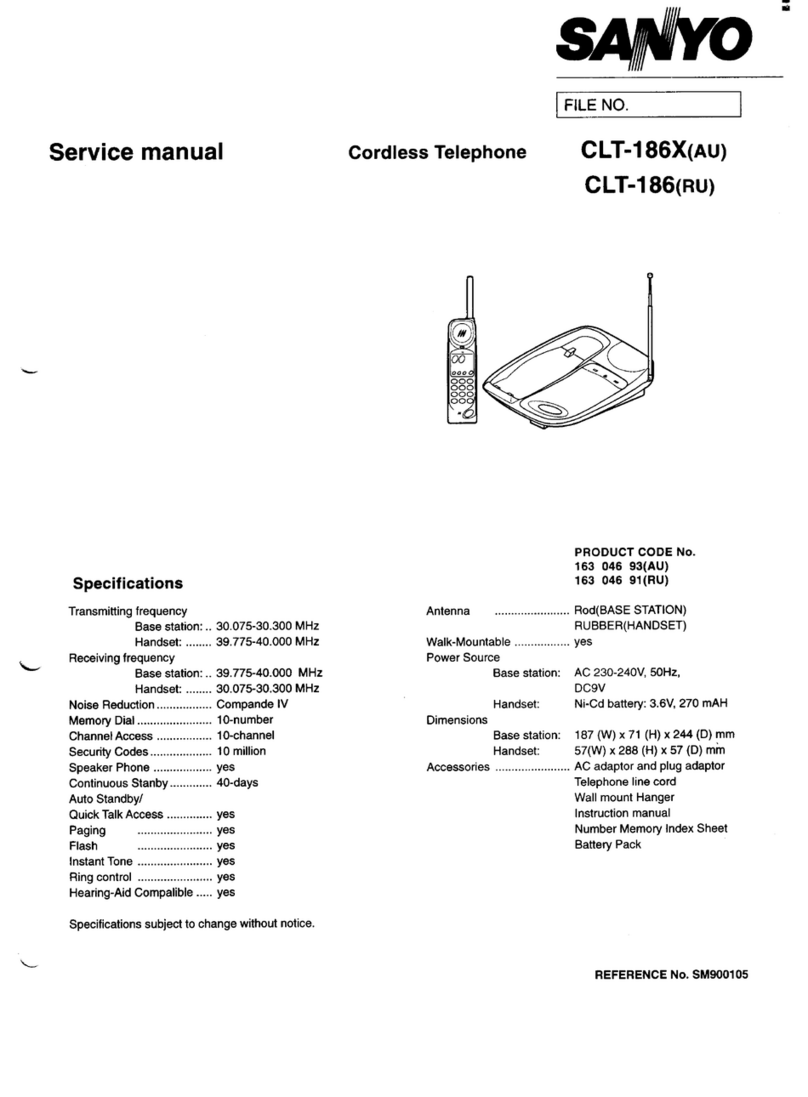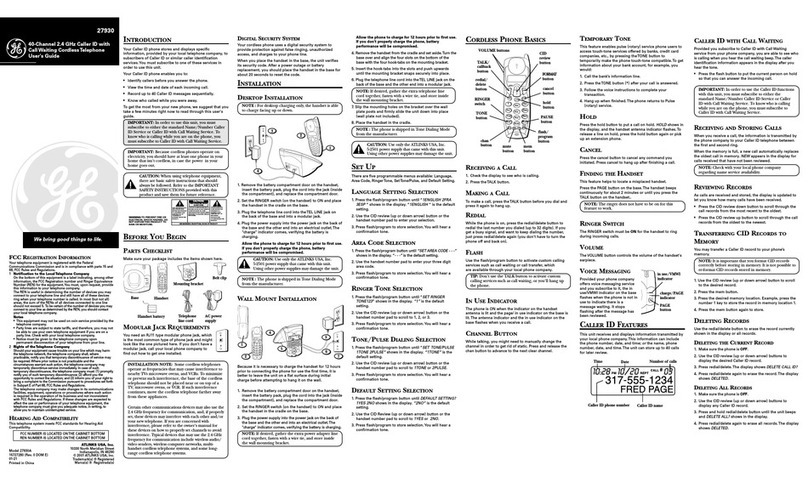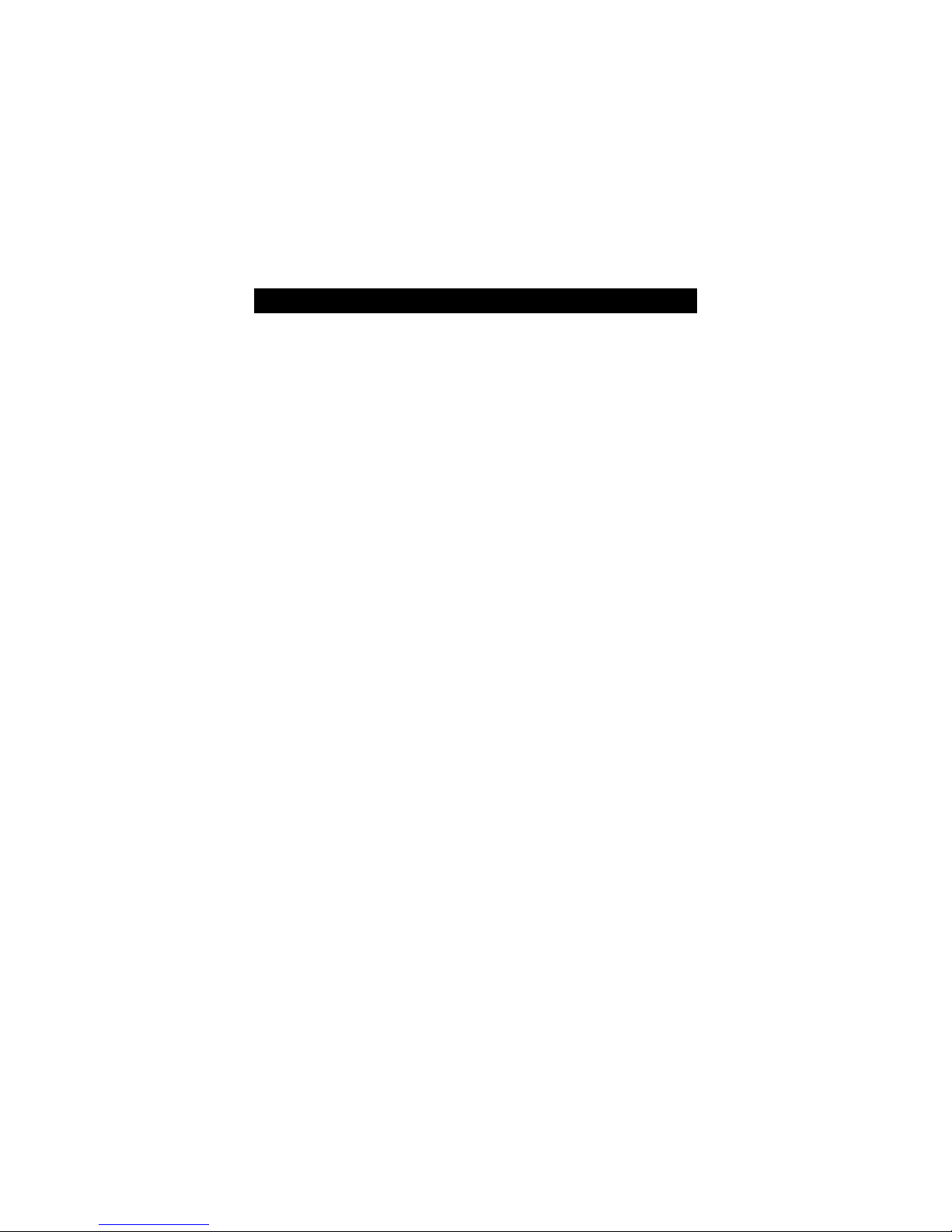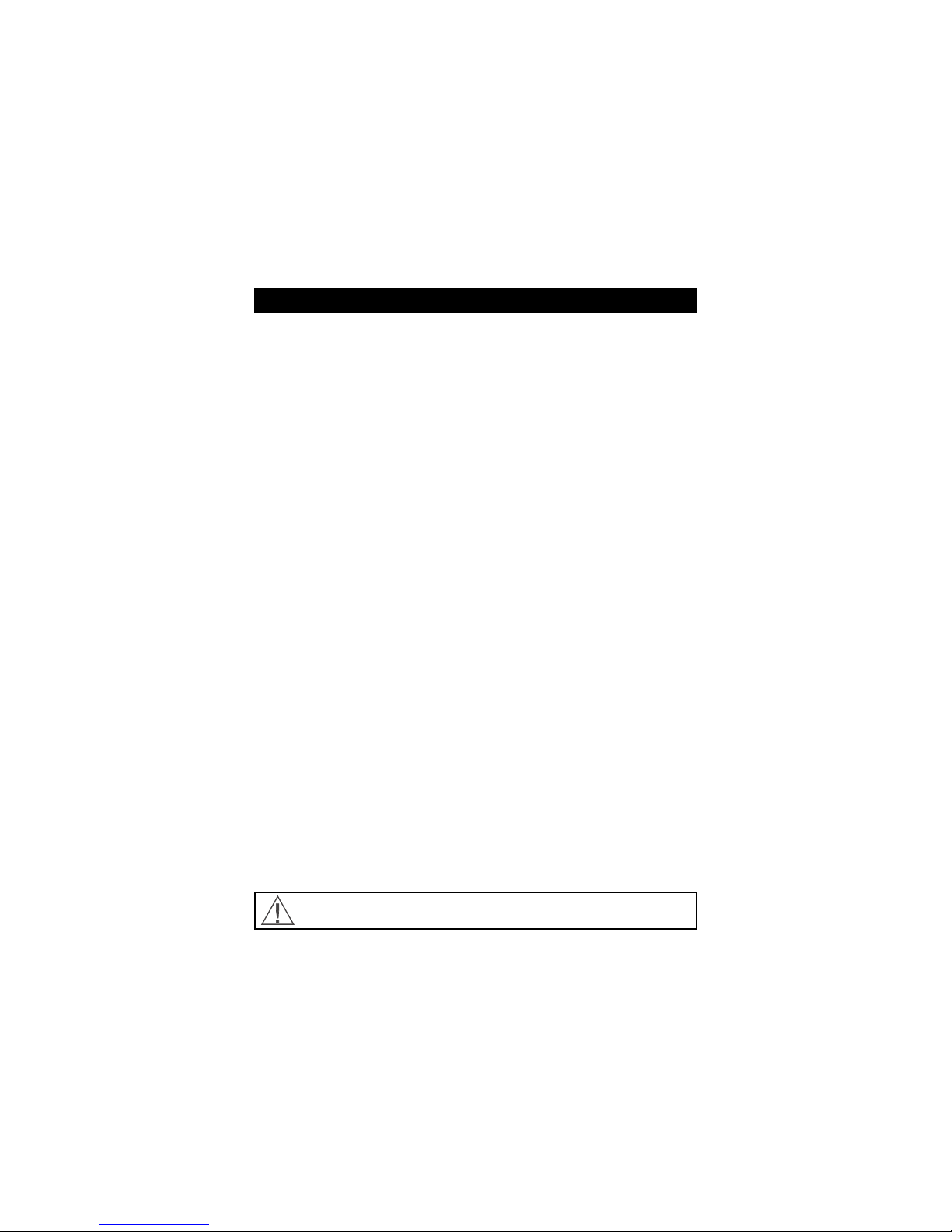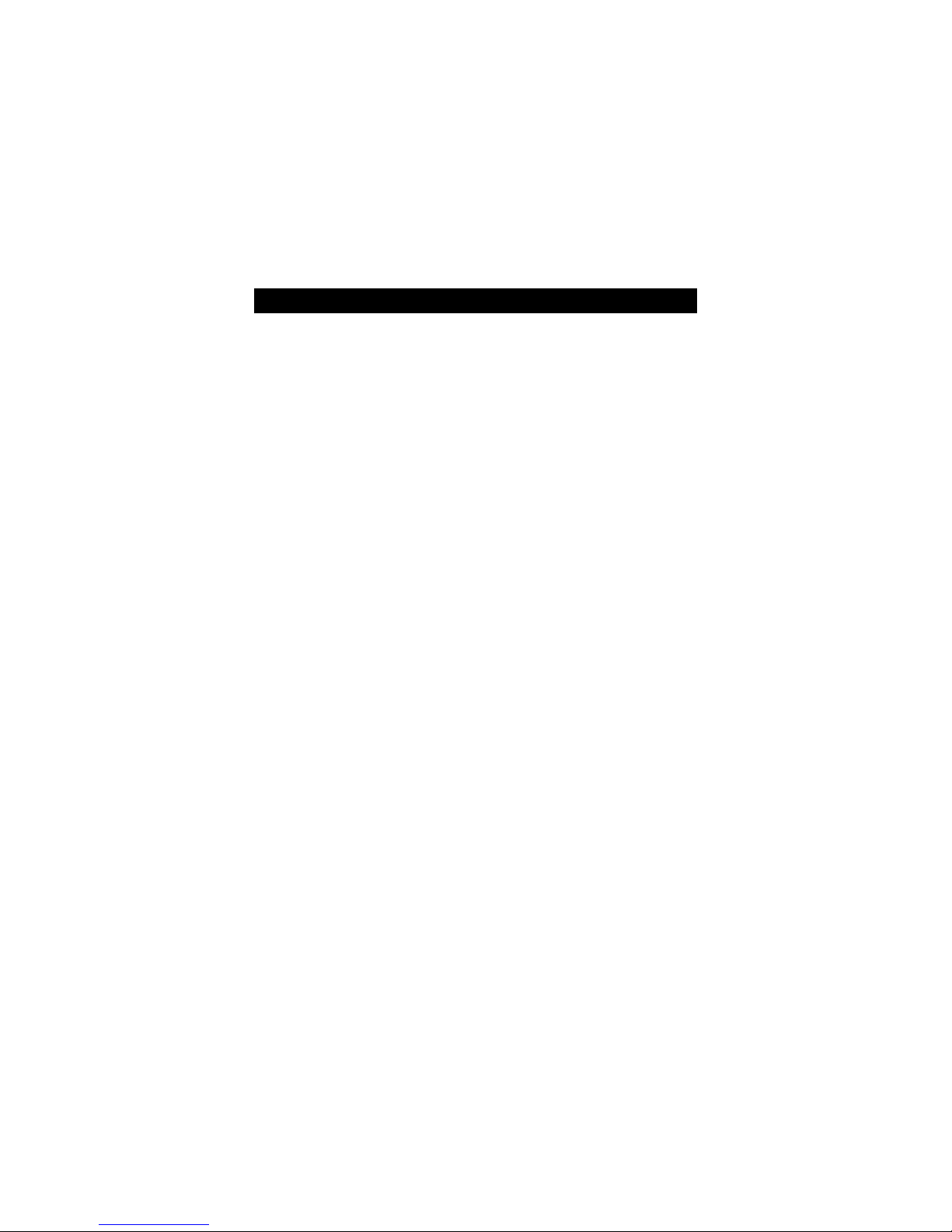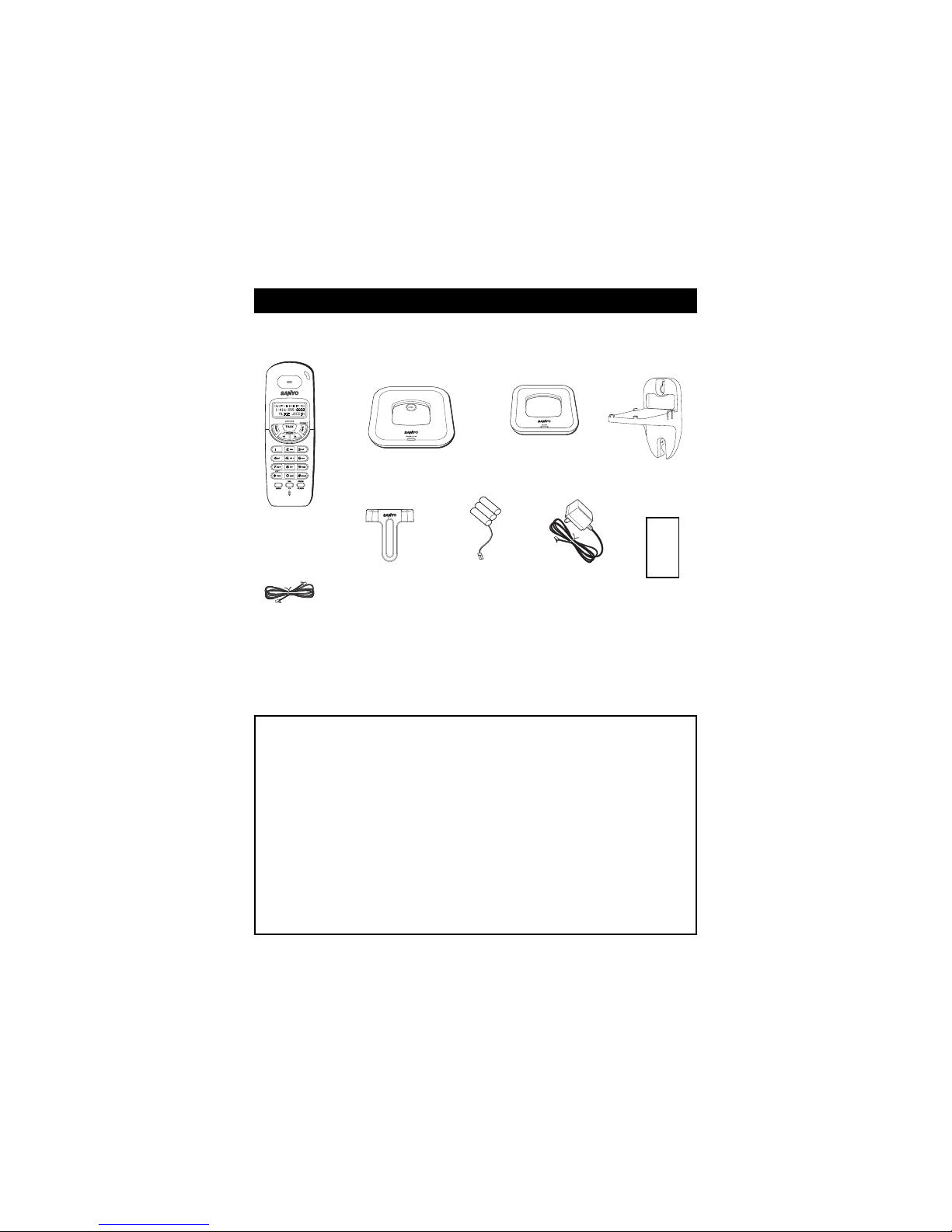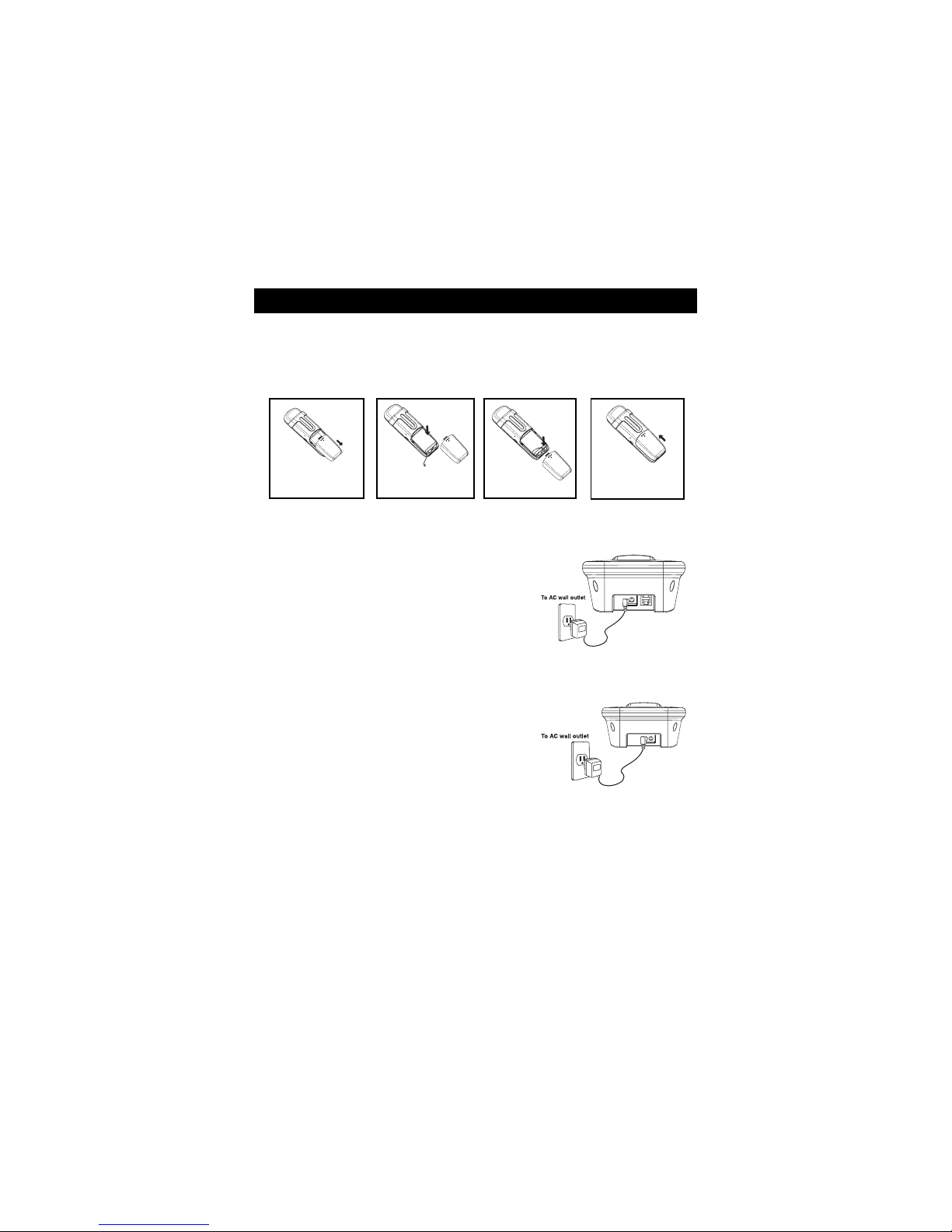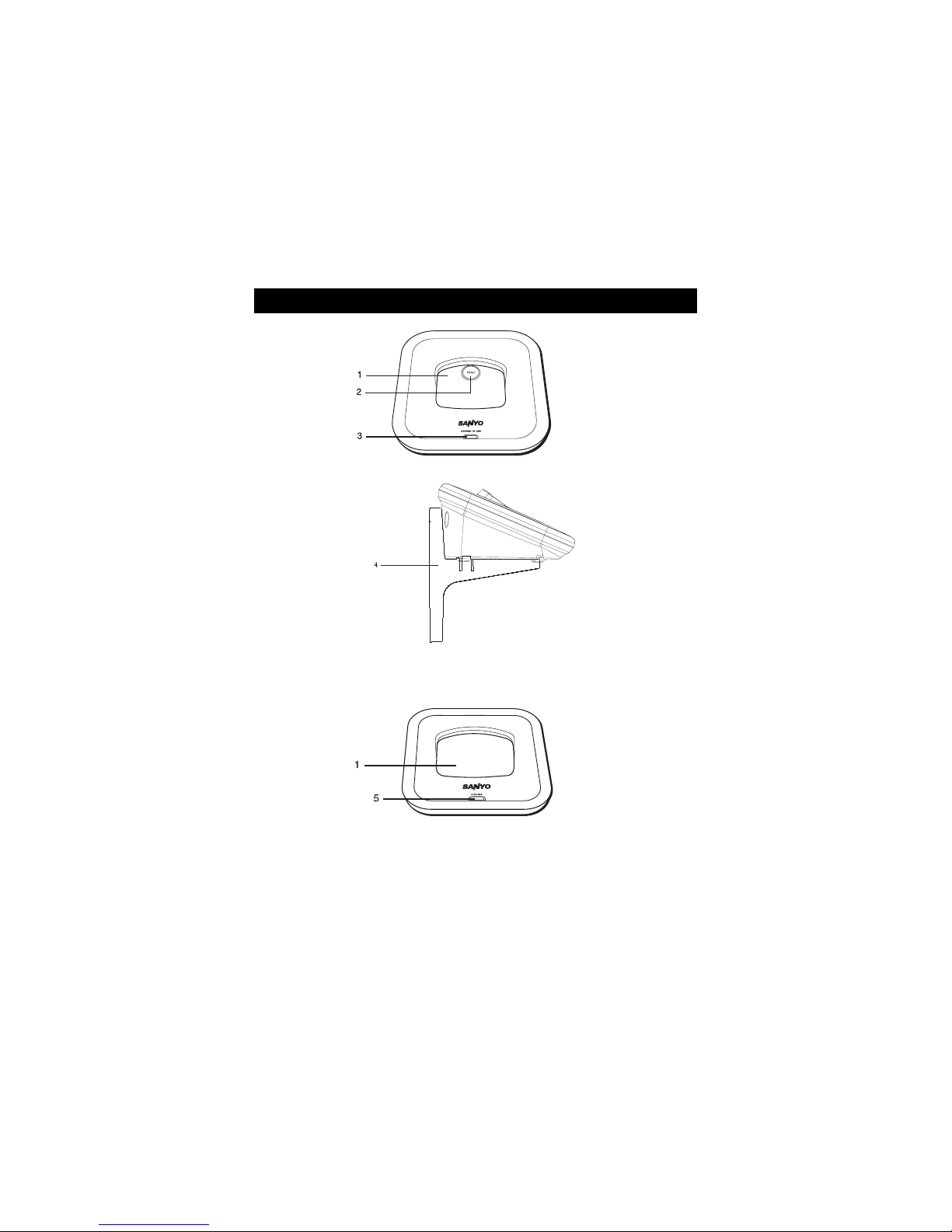2
INTRODUCTION -------------------------------------------------------------------- 4
GETTING STARTED ---------------------------------------------------------------- 5
Checking package contents ------------------------------------------------ 5
Modular jack ------------------------------------------------------------------ 5
Installation tips ---------------------------------------------------------------- 5
Battery setup ----------------------------------------------------------------- 6
Connecting the base unit and charging the handset -------------------- 6
Connectingthechargerandchargingthehandset
(For CLT-U12, CLT-U22 and CLT-U32) ------------------------------------- 6
Telephone line connection --------------------------------------------------- 7
Tone/pulse setting ------------------------------------------------------------ 7
Mounting on a wall ----------------------------------------------------------- 7
Register handsets to the main base before use ------------------------- 8
To register the second handset
(For CLT-U12, CLT-U22 and CLT-U32) ------------------------------------- 8
NAMES AND CONTROLS -------------------------------------------------------- 9
Handset --------------------------------------------------------------------------- 9
Base unit and Charger ------------------------------------------------------- 10
INITIAL PROGRAMMING --------------------------------------------------------- 11
Language setting ------------------------------------------------------------- 11
Area code setting ------------------------------------------------------------ 11
Ringer tone -------------------------------------------------------------------- 11
Tone/pulse setting ------------------------------------------------------------ 11
Resetting to default ---------------------------------------------------------- 12
BASICS ----------------------------------------------------------------------------- 12
Receiving a call -------------------------------------------------------------- 12
Making a call ------------------------------------------------------------------ 13
Volume adjustment ----------------------------------------------------------- 13
Transferringa call (For CLT-U12,CLT-U22and CLT-U32) -------------- 13
Ringer switch ----------------------------------------------------------------- 13
Pre-dialing --------------------------------------------------------------------- 14
Changing the pre-dial number ---------------------------------------------- 14
Redialing ----------------------------------------------------------------------- 14
Fast redialing ----------------------------------------------------------------- 14
FLASH key -------------------------------------------------------------------- 14
CH (Channel)/DEL key ------------------------------------------------------- 14
* TONE key -------------------------------------------------------------------- 15
TABLE OF CONTENTS