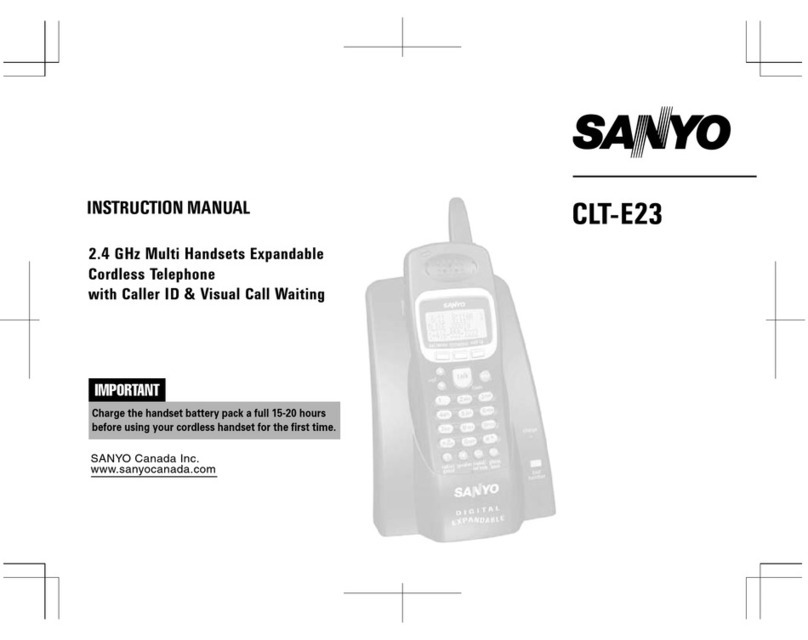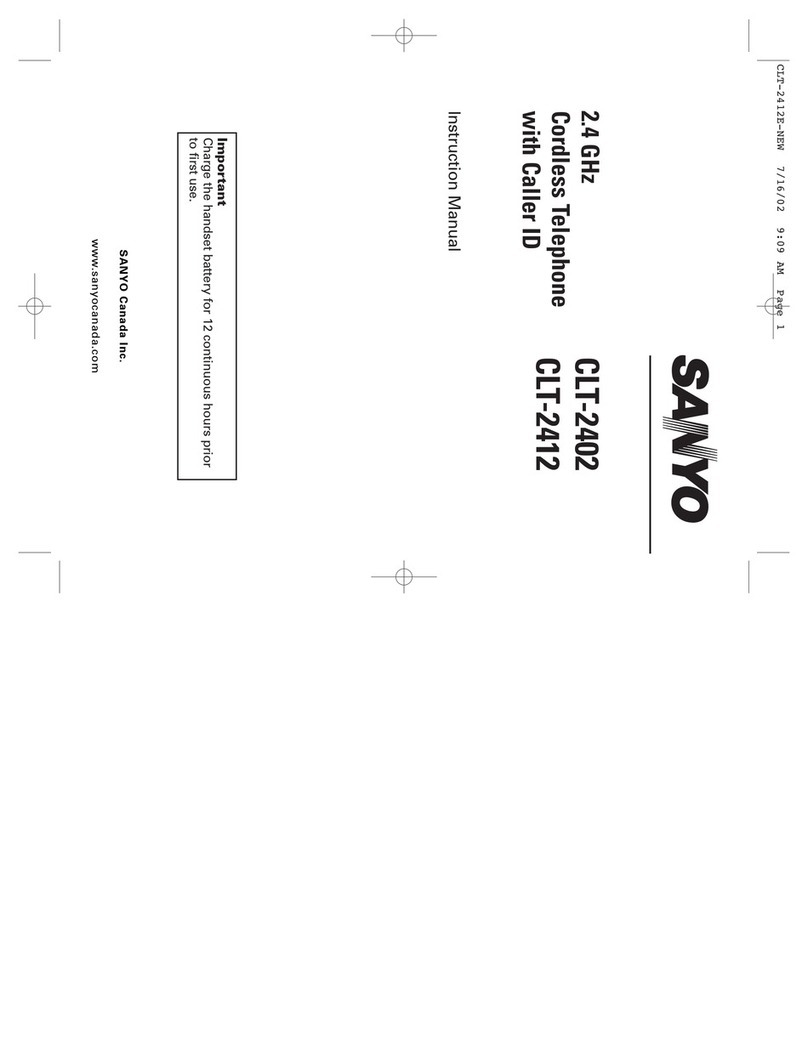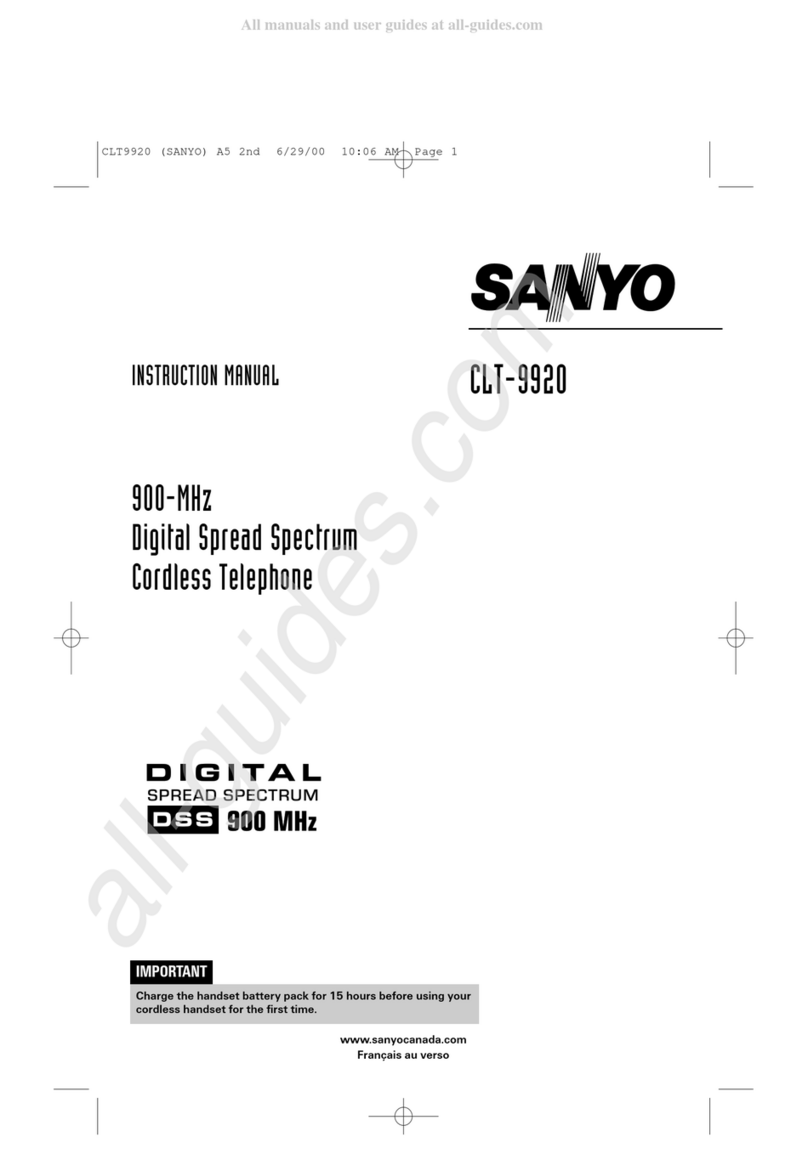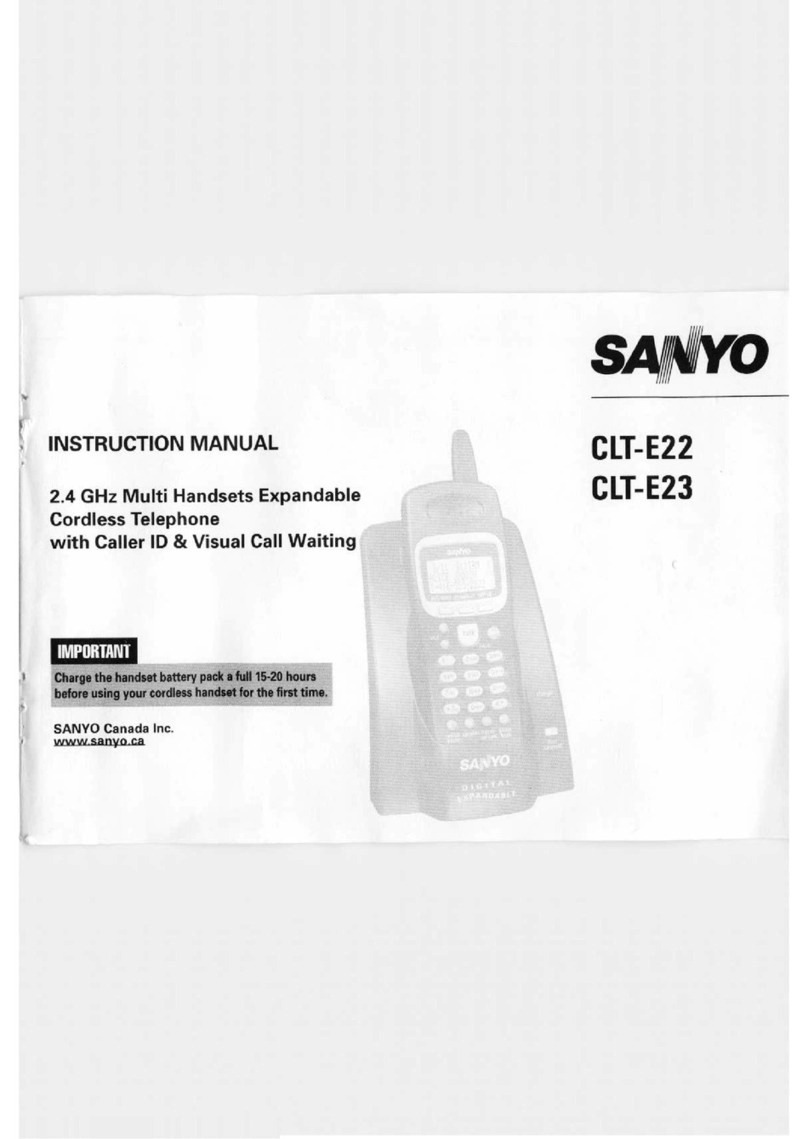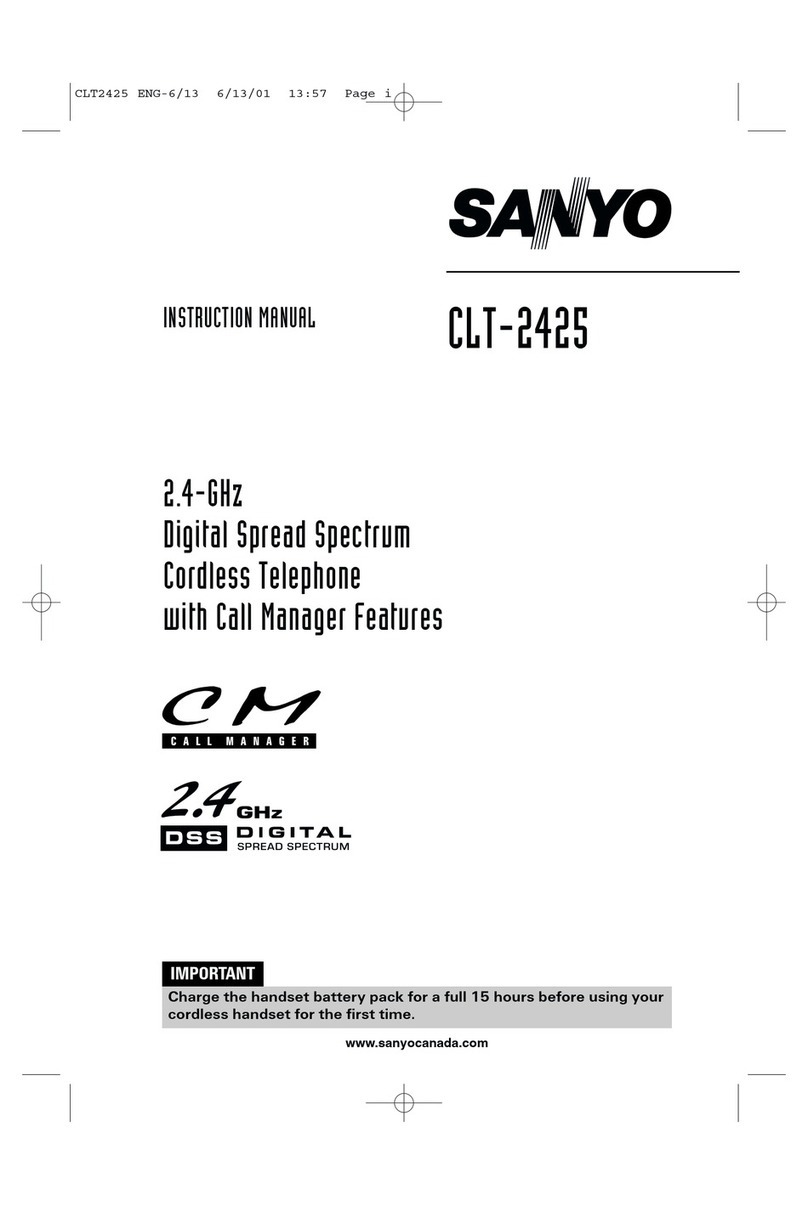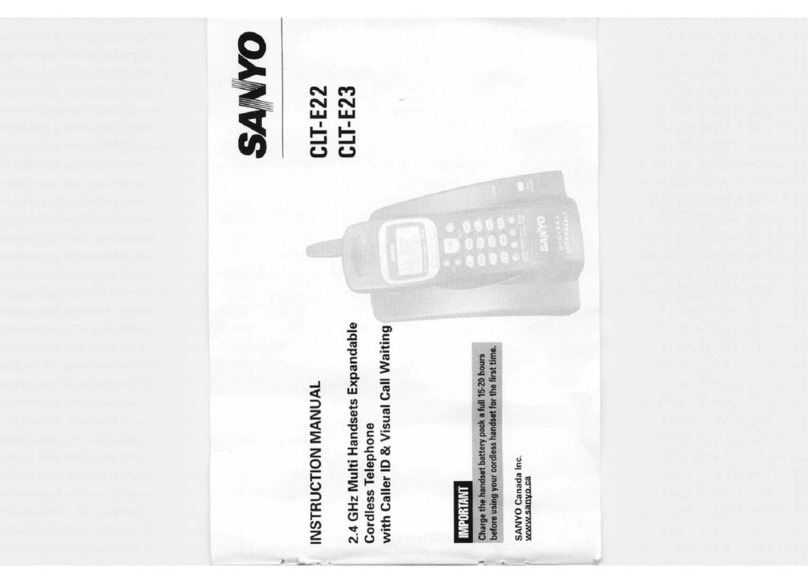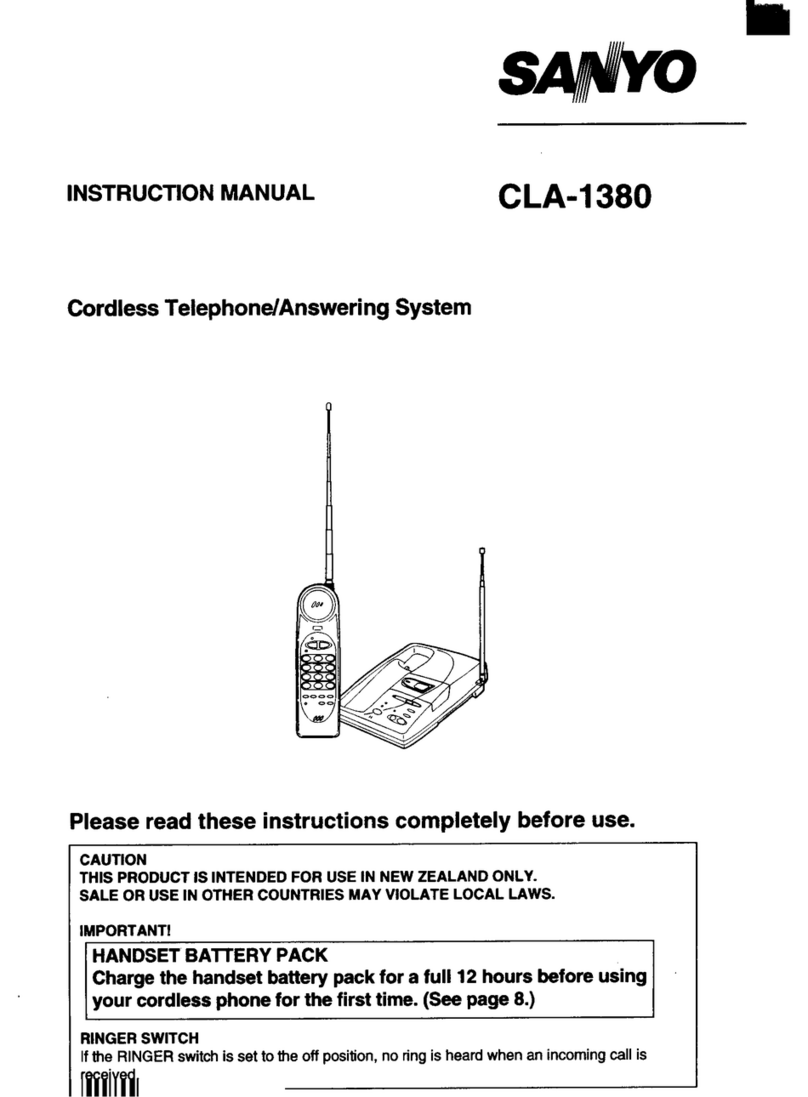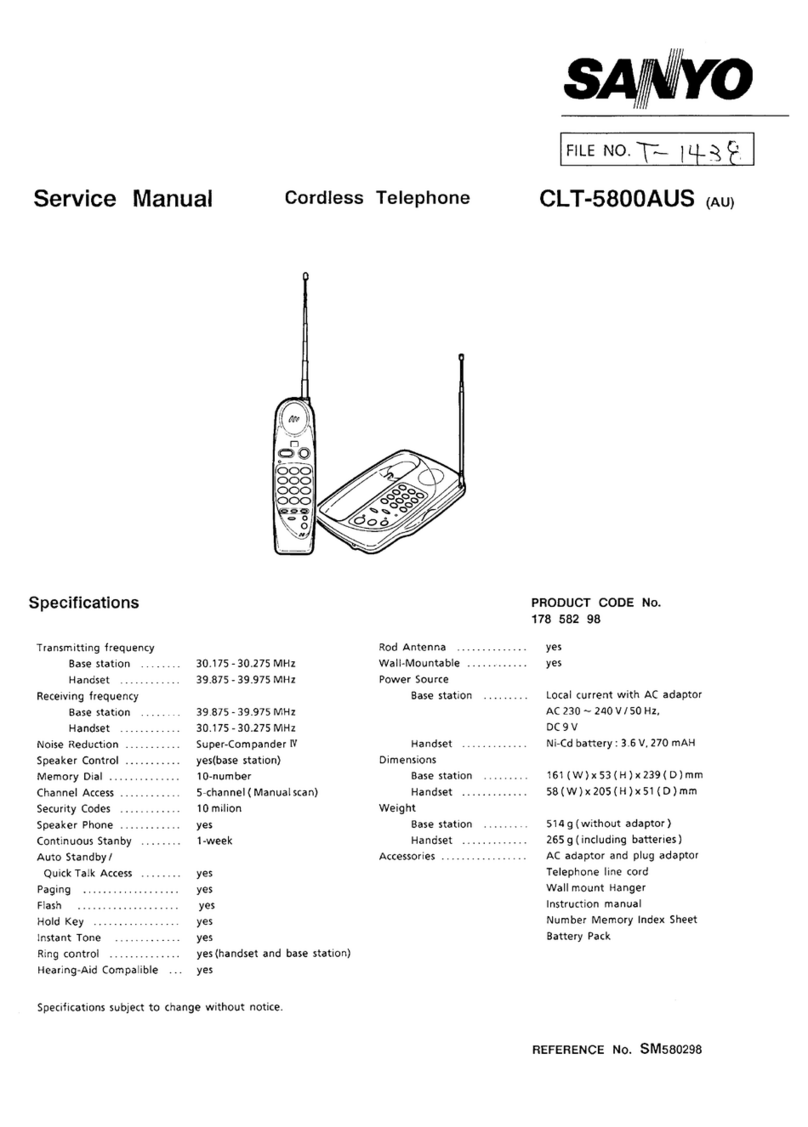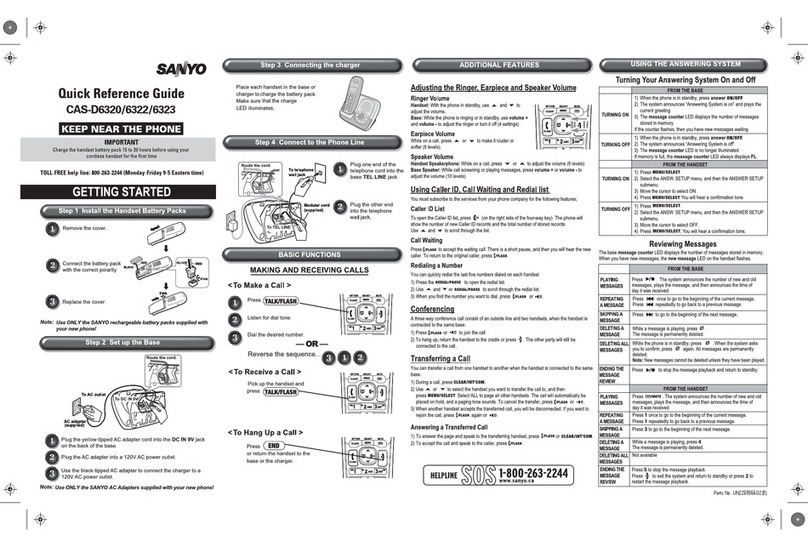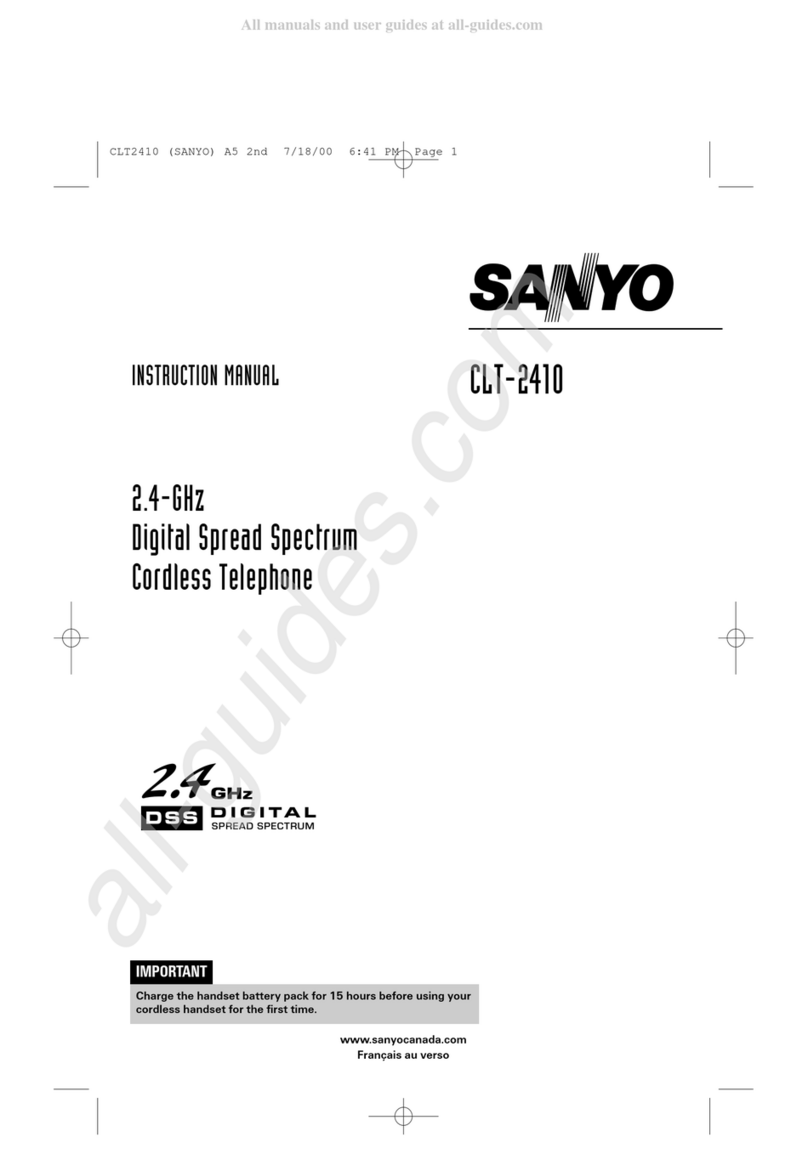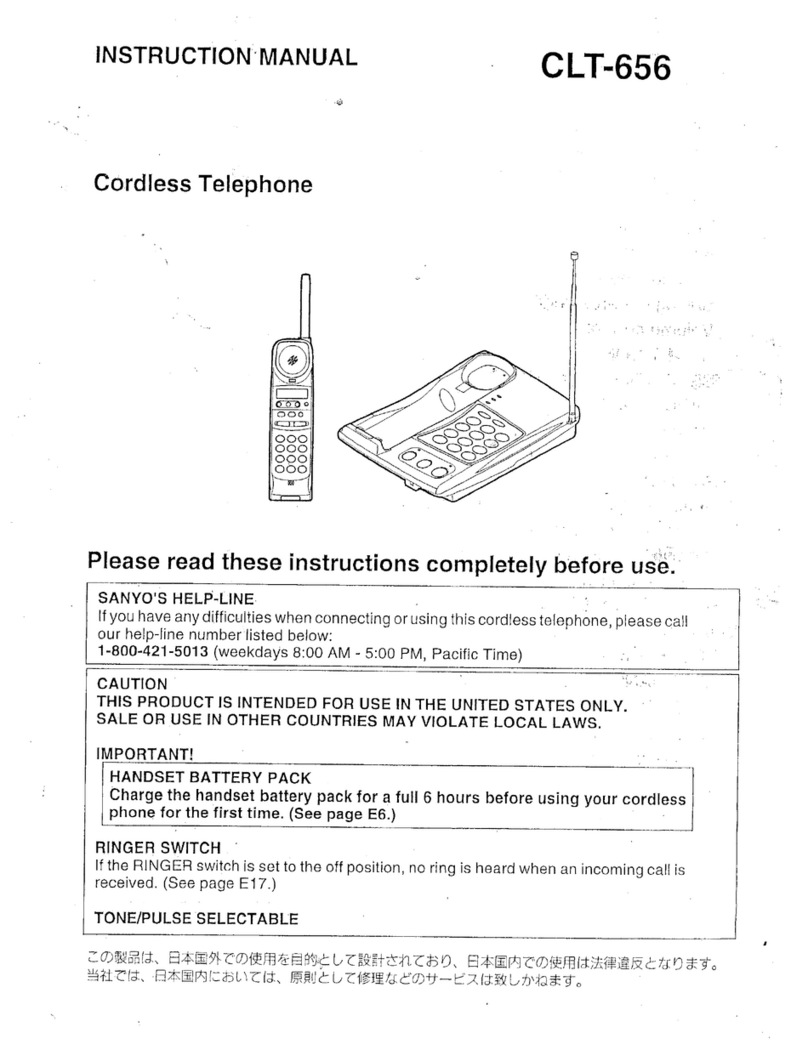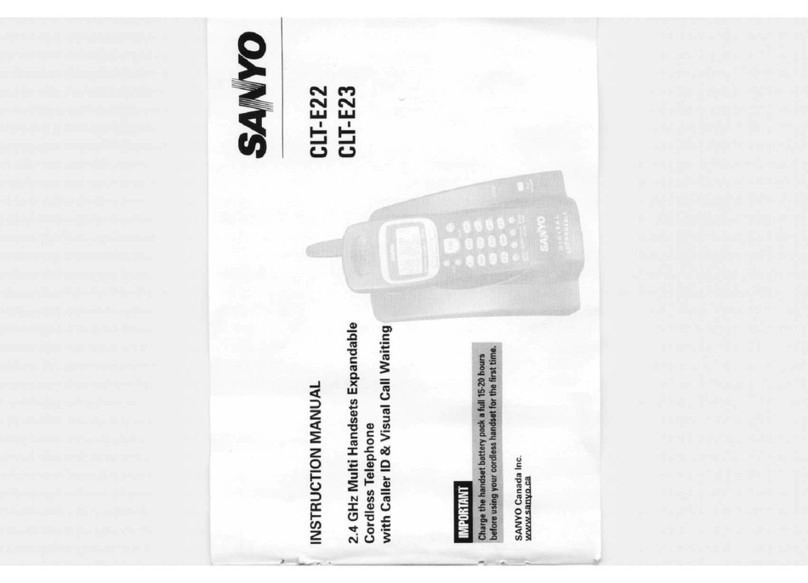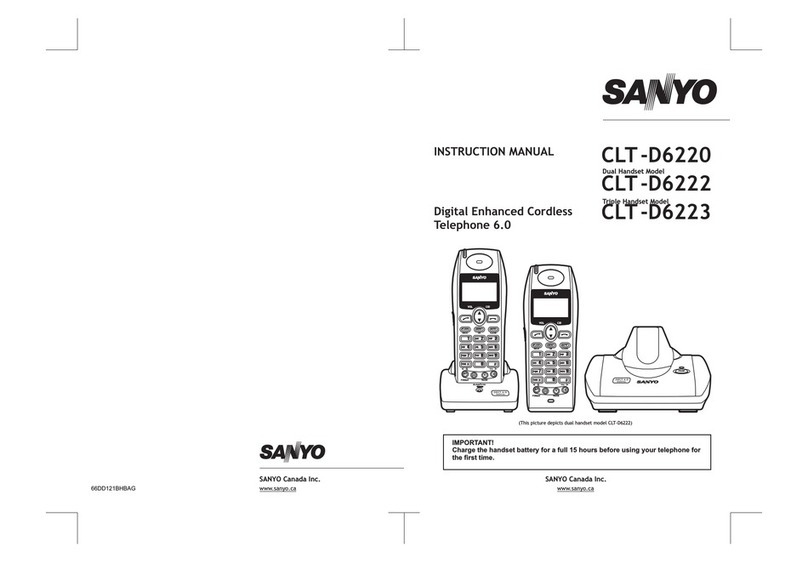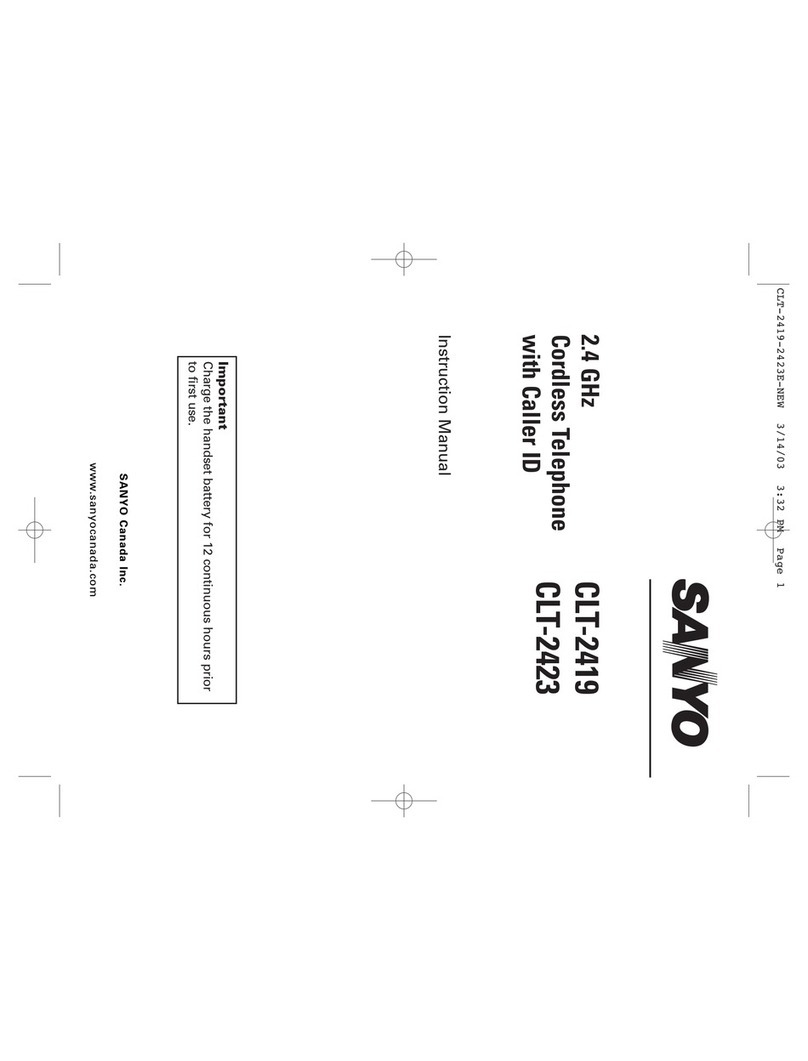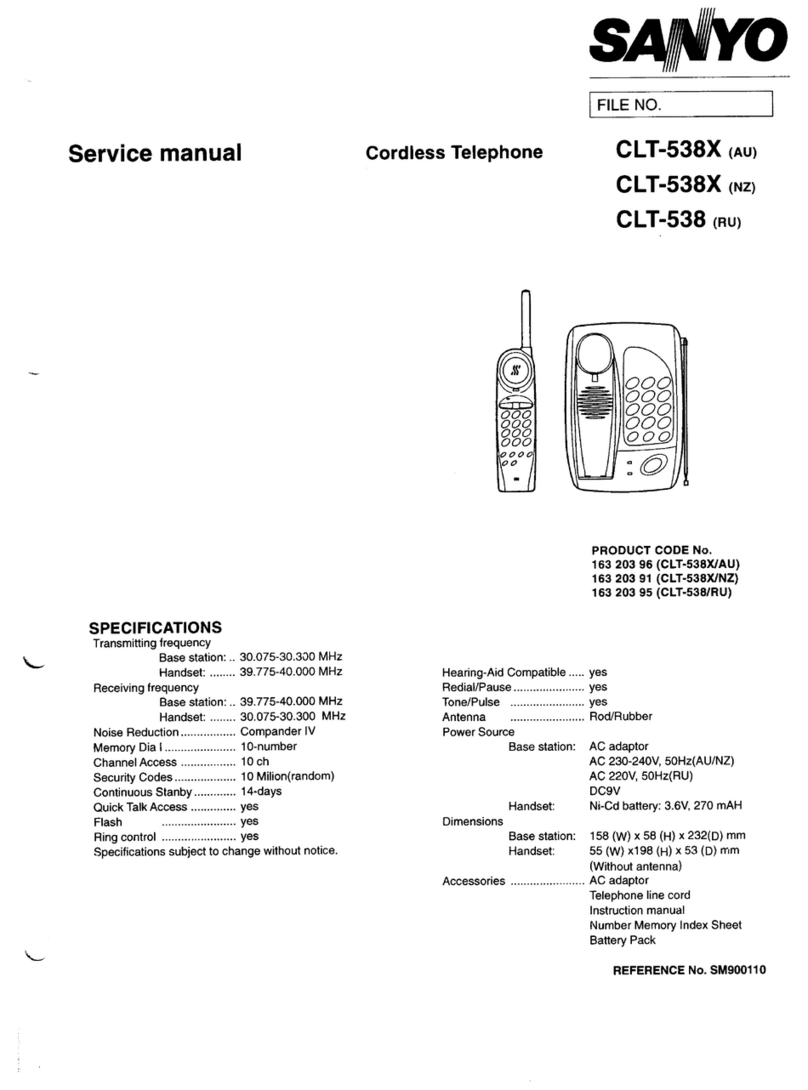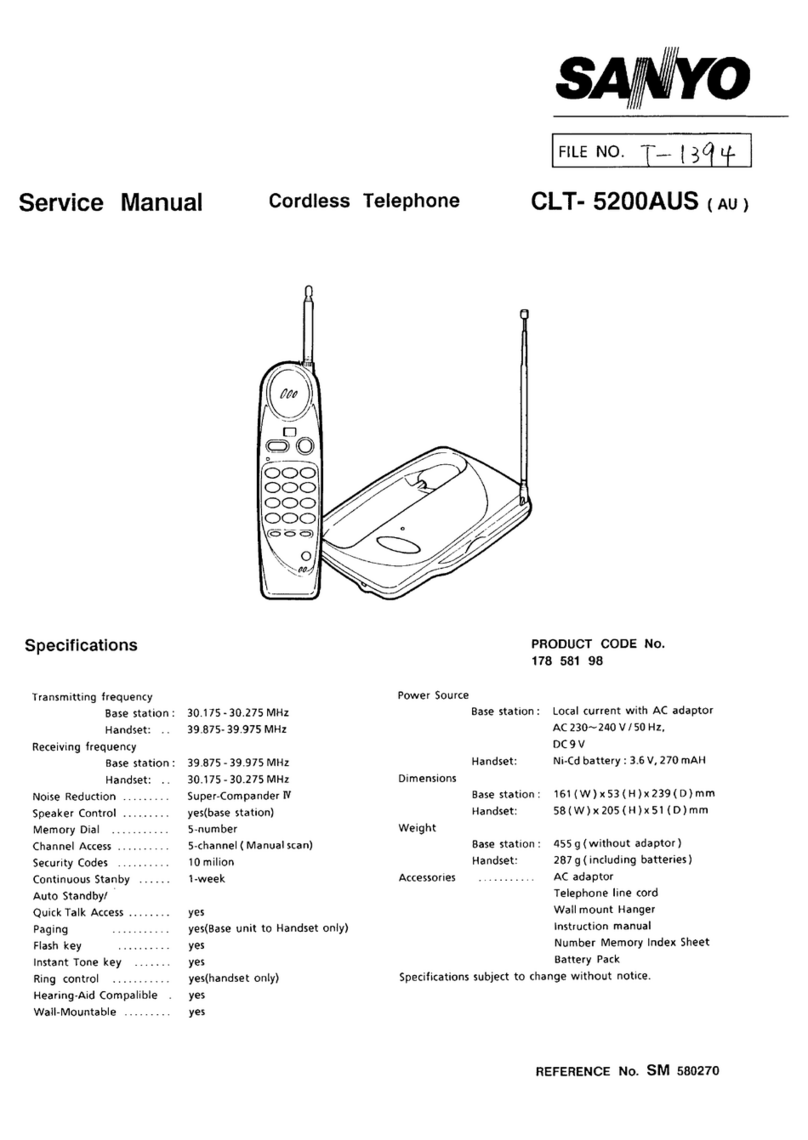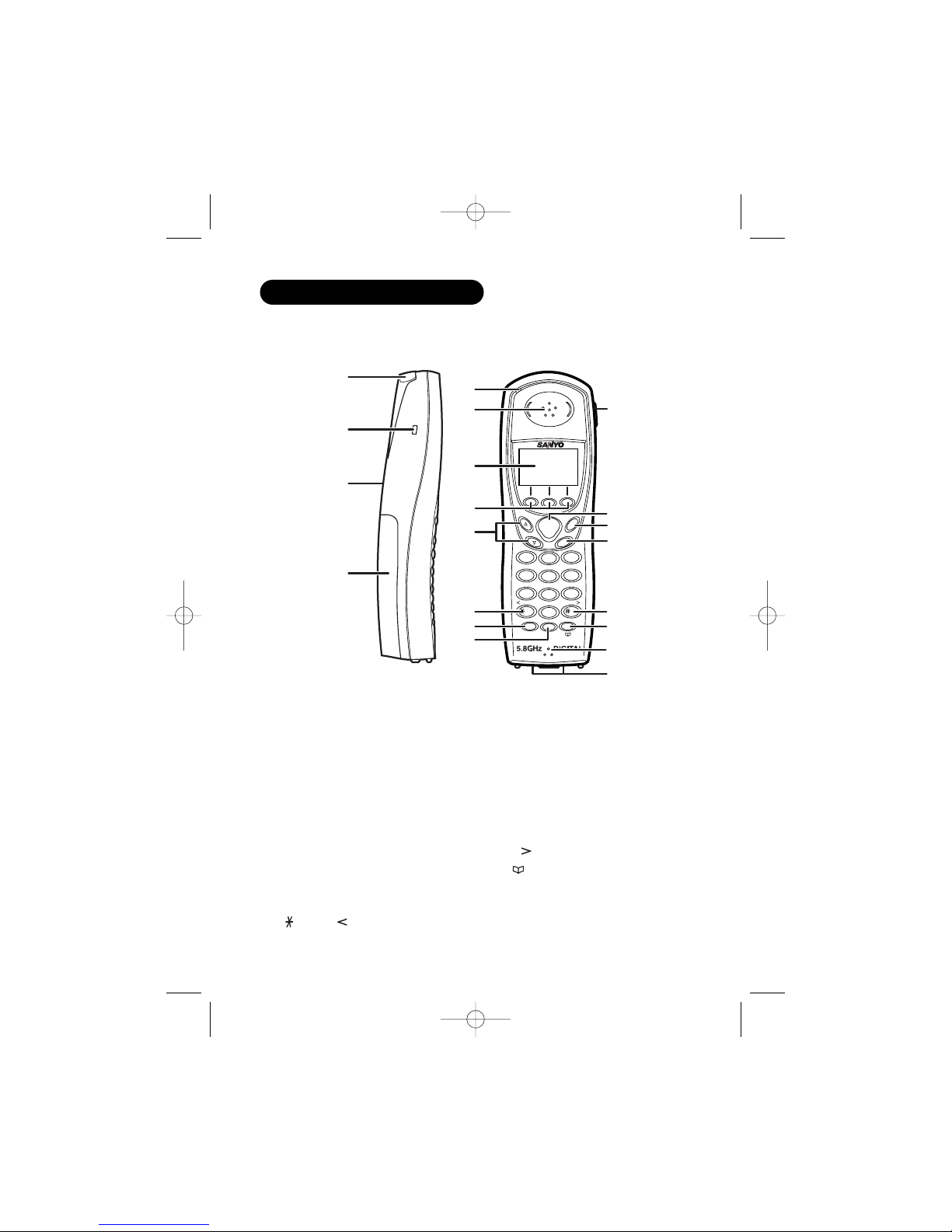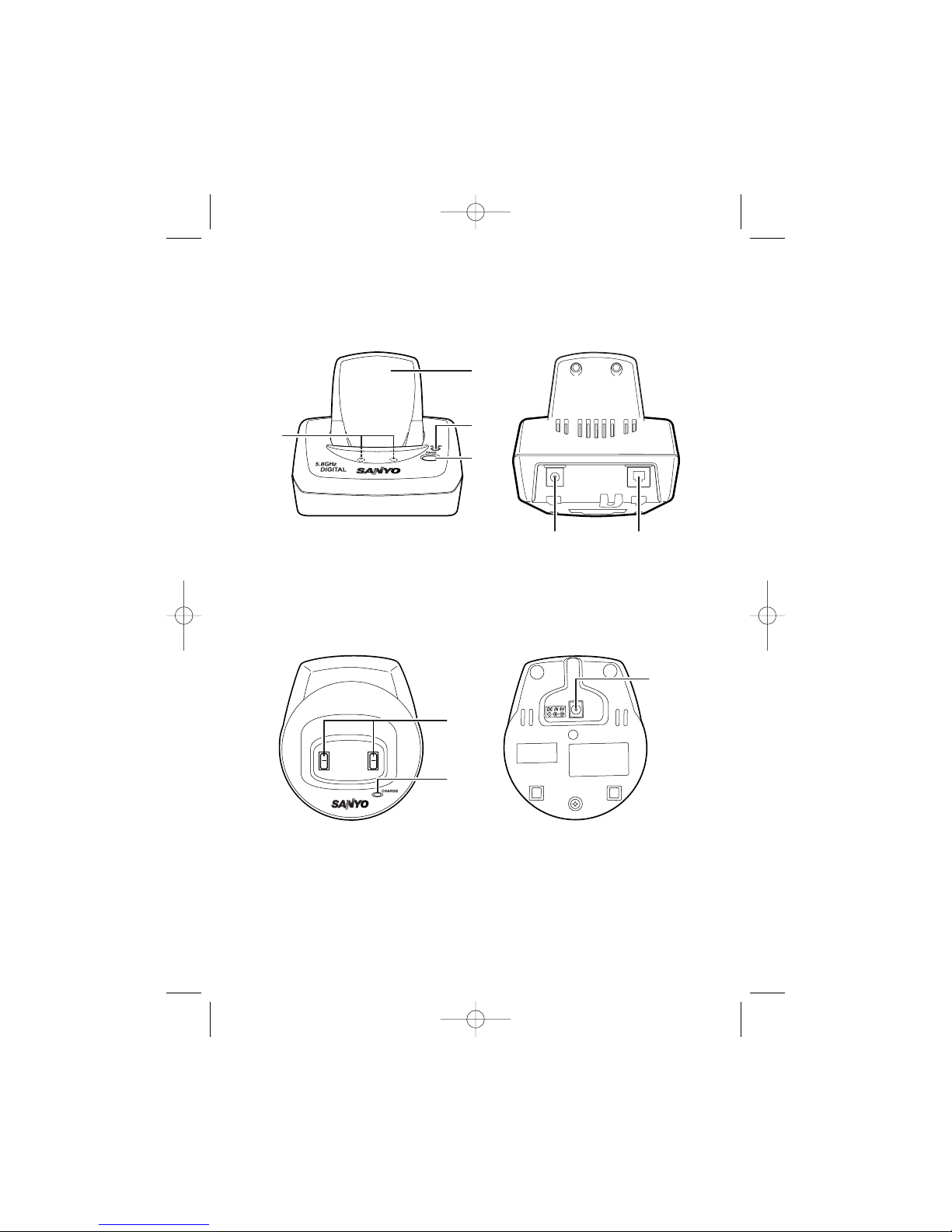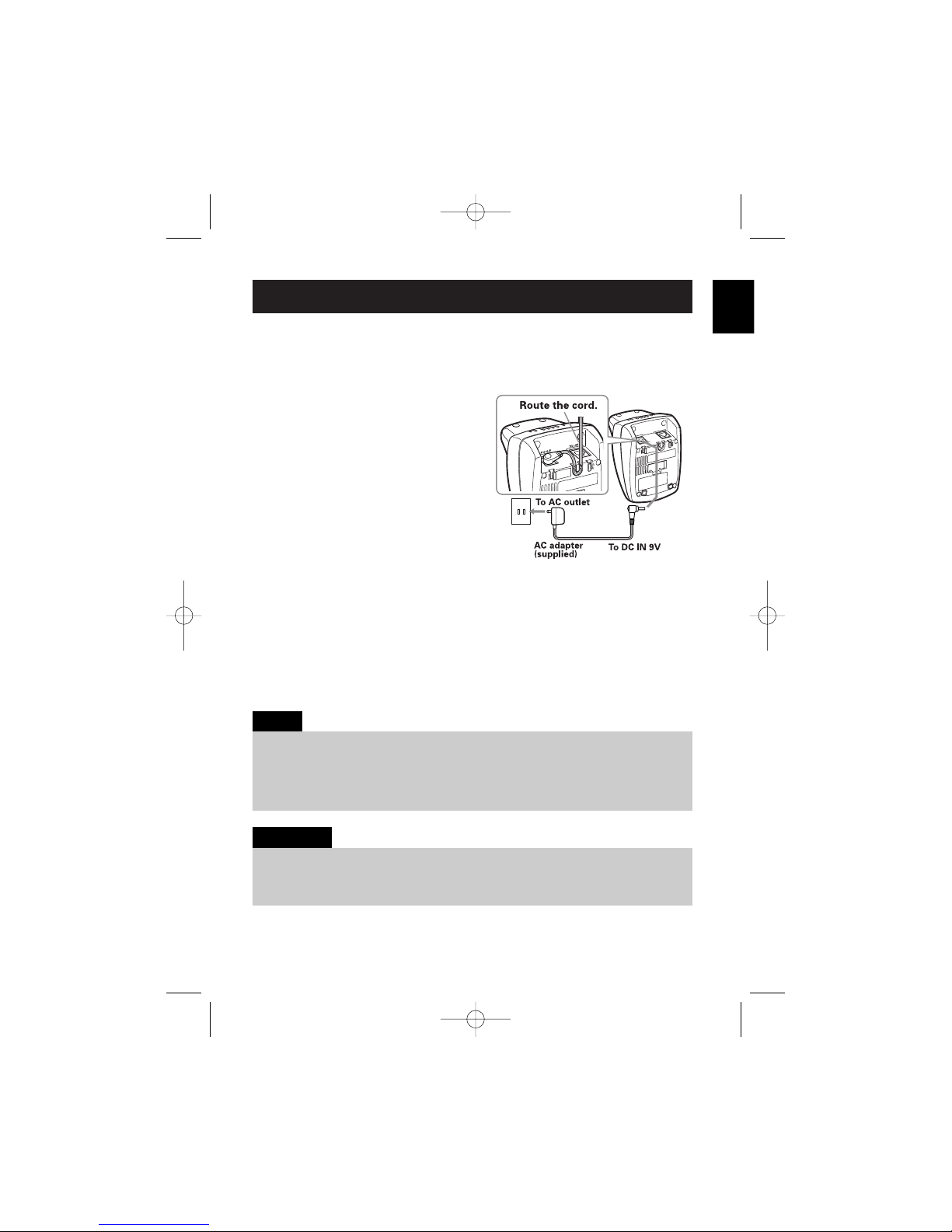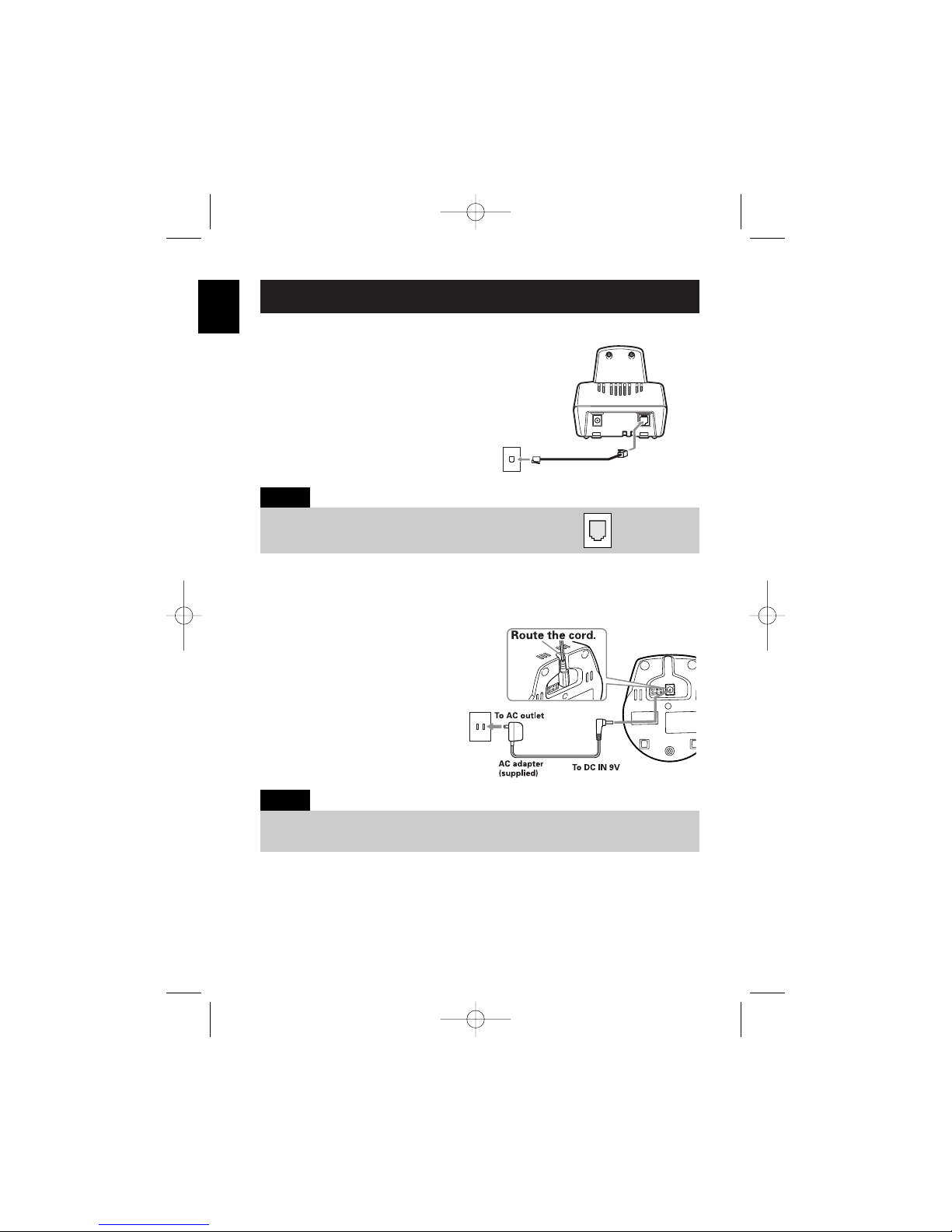E1
CONTENTS Getting Started
Using the
Interface
Basics
Directory
Caller ID
Features
Multi-handset
Features
Additional
Information
Introduction...................inside front cover
Features.........................inside front cover
Controls and Functions...........................E2
GETTING STARTED
Checking the Package Contents...........E4
Setting Up the Phone..............................E4
Mounting the Base Unit On a Wall.......E9
USING THE INTERFACE
Display and Icons..................................E11
Soft Key Function ..................................E13
Main Menu Options...............................E14
Setting Menu Options...........................E15
BASICS
Making and Receiving Calls ................E24
Call Waiting ............................................E26
Placing a Call on Hold...........................E26
Redialing a Call ......................................E27
Adjusting the Ringer, and
Earpiece and Speaker Volume............E28
Temporarily Muting the Ringer ...........E28
Mute Microphone..................................E28
Tone Dialing Switch-over.....................E29
Traveling Out of Range .........................E29
Privacy Mode .........................................E29
Using One Touch
Voice Mail Access ................................E30
DIRECTORY
Phonebook (Storing Phone Numbers,
Names, Distinctive Rings and
Speed Dial) .............................................E31
Chain Dialing ..........................................E32
Steps for Entering Names and
Special Characters................................E33
Viewing the Phonebook........................E35
Making Calls Using the Phonebook ...E36
Speed Dialing .........................................E36
Editing or Erasing a Stored Name,
Phone Number, Distinctive Ring and
Speed Dial...............................................E37
Copying Phonebook Locations
(CLT-D5882/CLT-D5883 only) .................E38
CALLER ID FEATURES
Caller ID and CIDCW
(Caller ID on Call Waiting)....................E39
Viewing the Caller ID List.....................E41
Deleting a Caller ID Message .............E42
Using the Caller ID Message List .......E43
Call Waiting Deluxe Features..............E45
MULTI-HANDSET FEATURES
Using the Walkie-Talkie Mode
(CLT-D5882/CLT-D5883 only) .................E46
3-Way Conferencing .............................E47
Intercom/Call Transfer Feature ...........E47
ADDITIONAL INFORMATION
Changing the Digital Security Code ...E49
Find Handset...........................................E49
Installing the Beltclip............................E50
Optional Headset ...................................E50
Note on Power Sources.......................E51
Troubleshooting .....................................E52
Technical Information ...........................E54
THE SANYO
COMFORT WARRANTY . . . . . . . . .E55
MAIN MENU FLOW CHART . . . . .E57