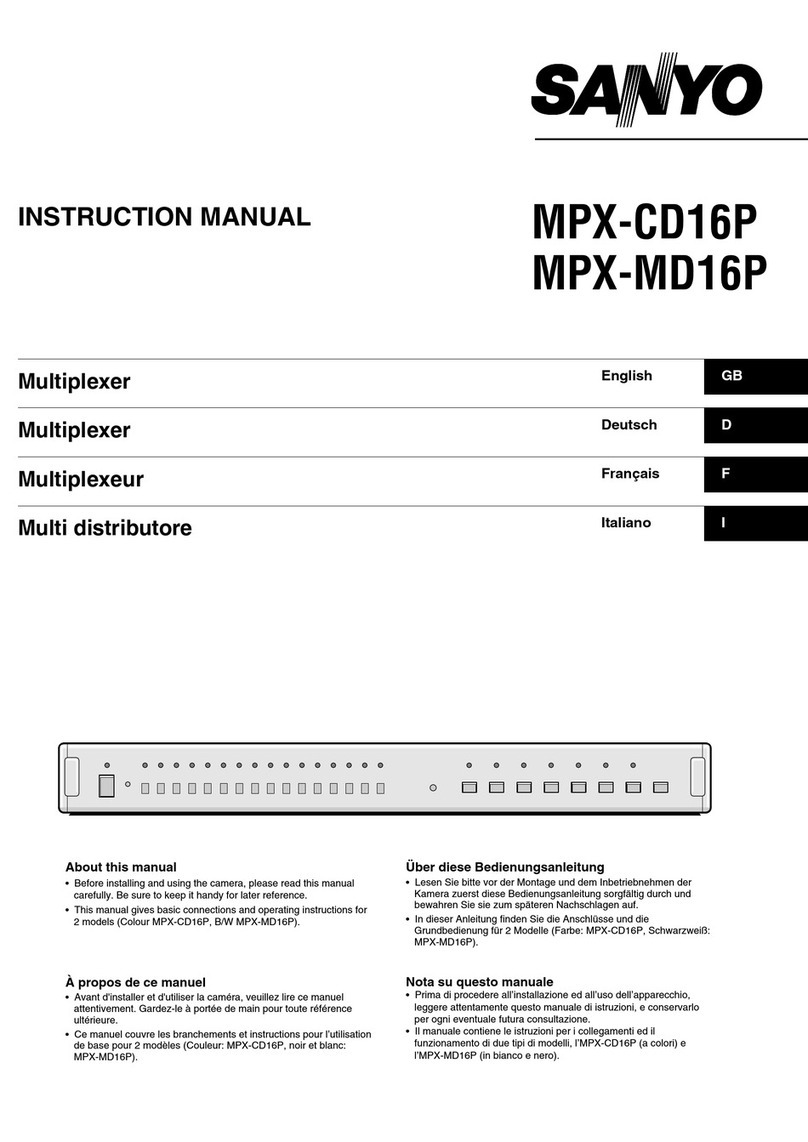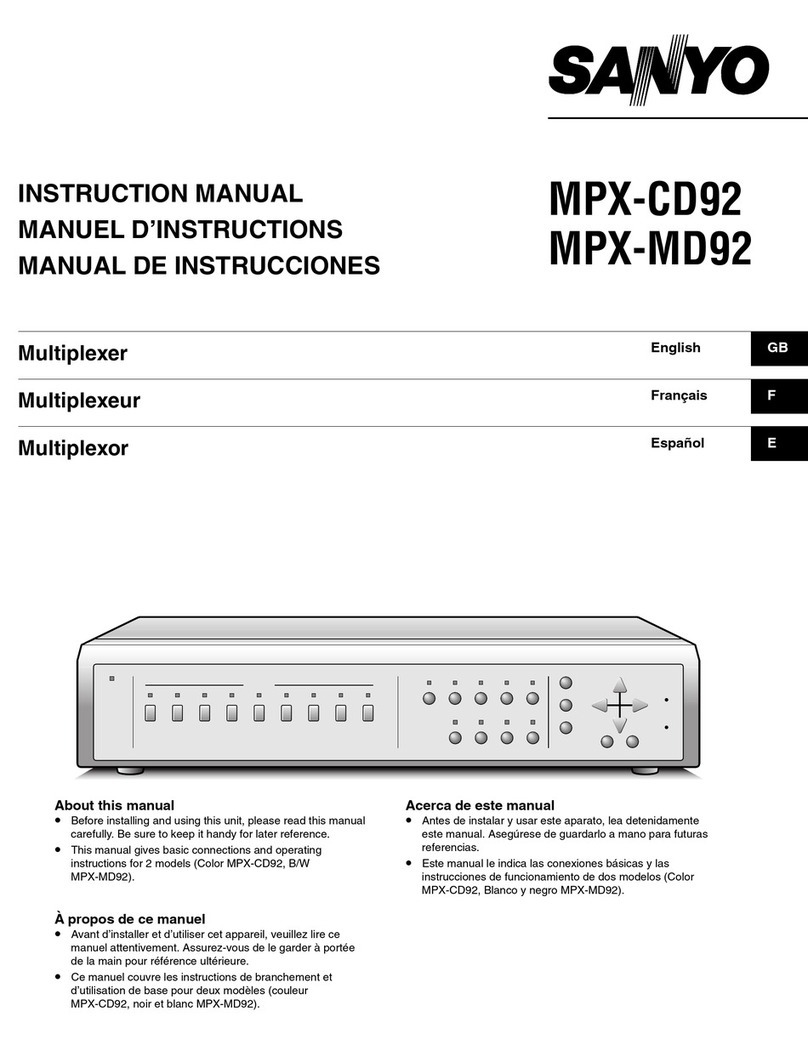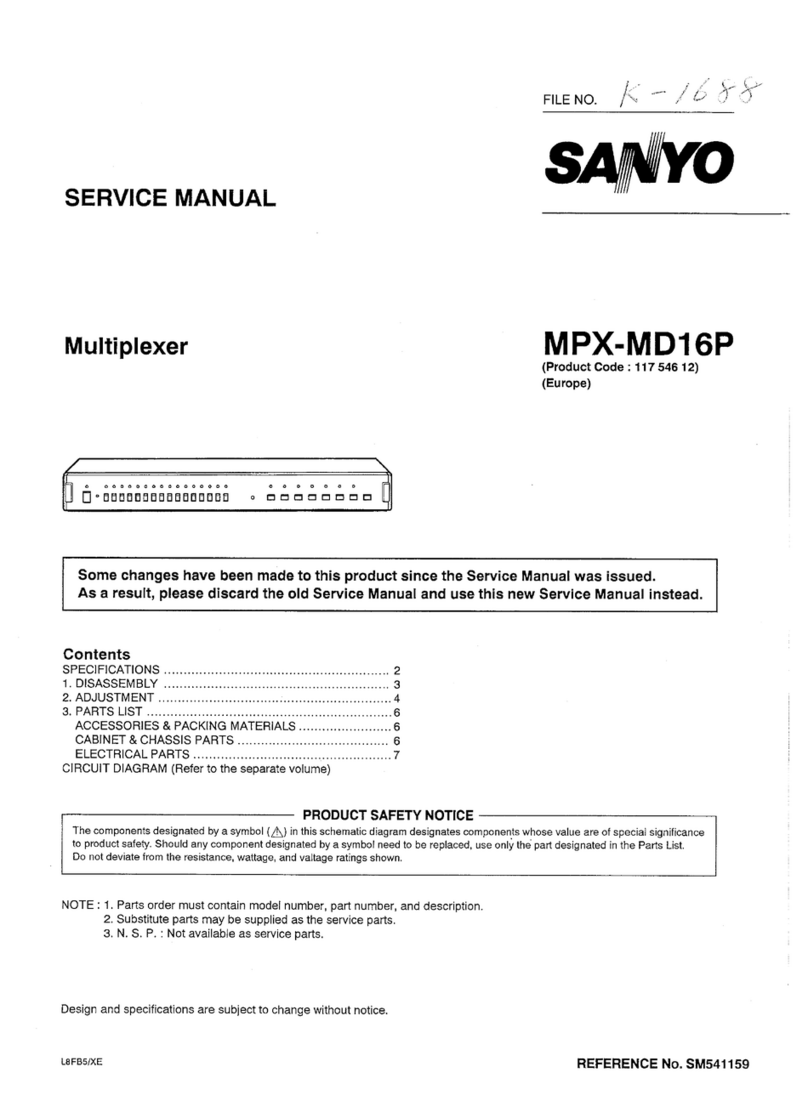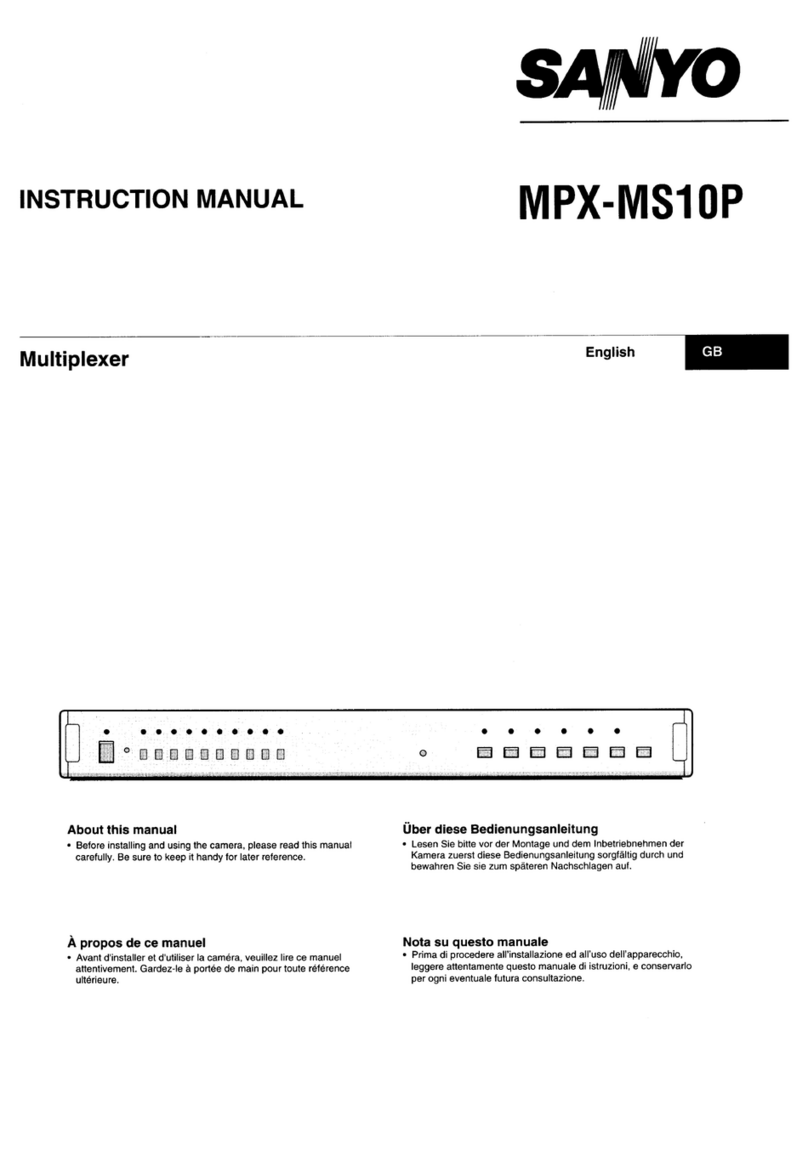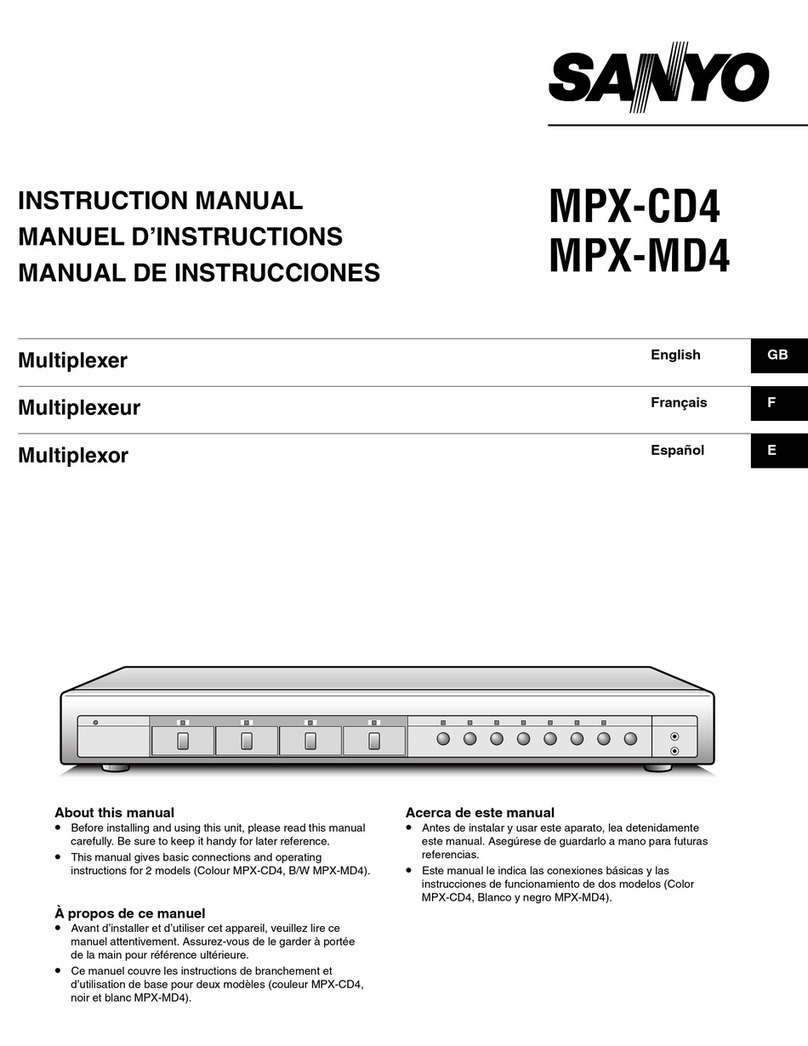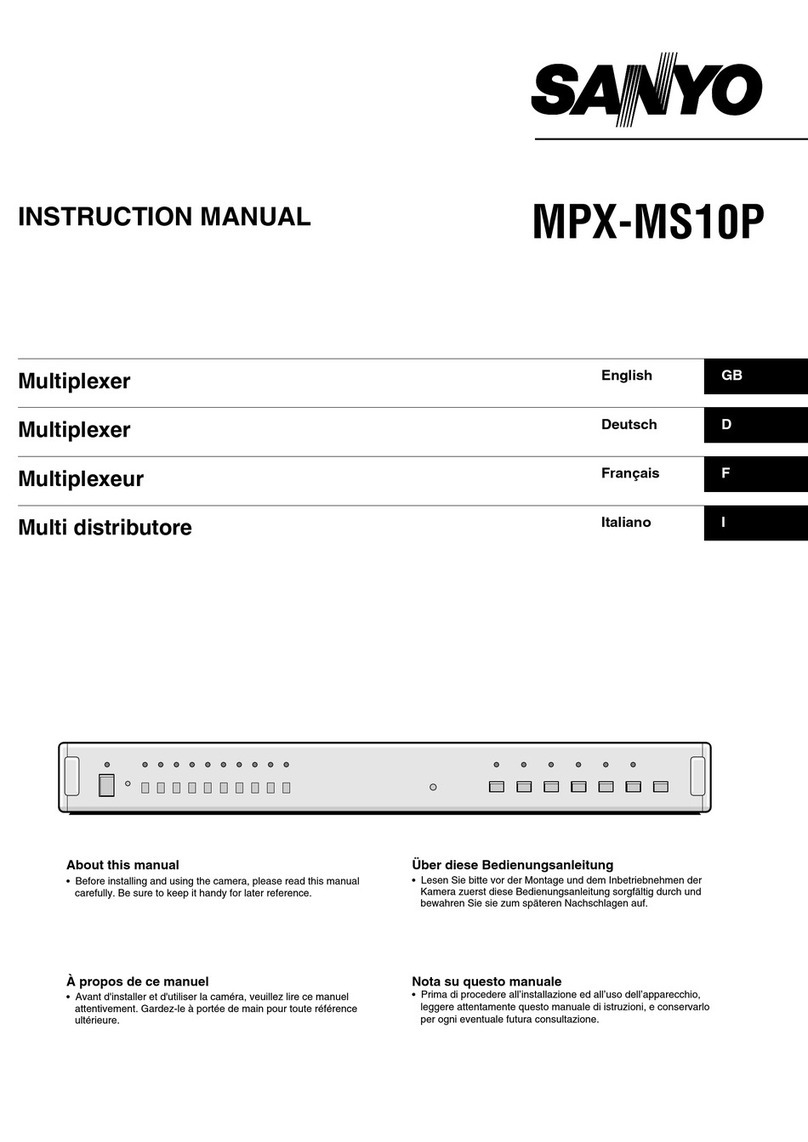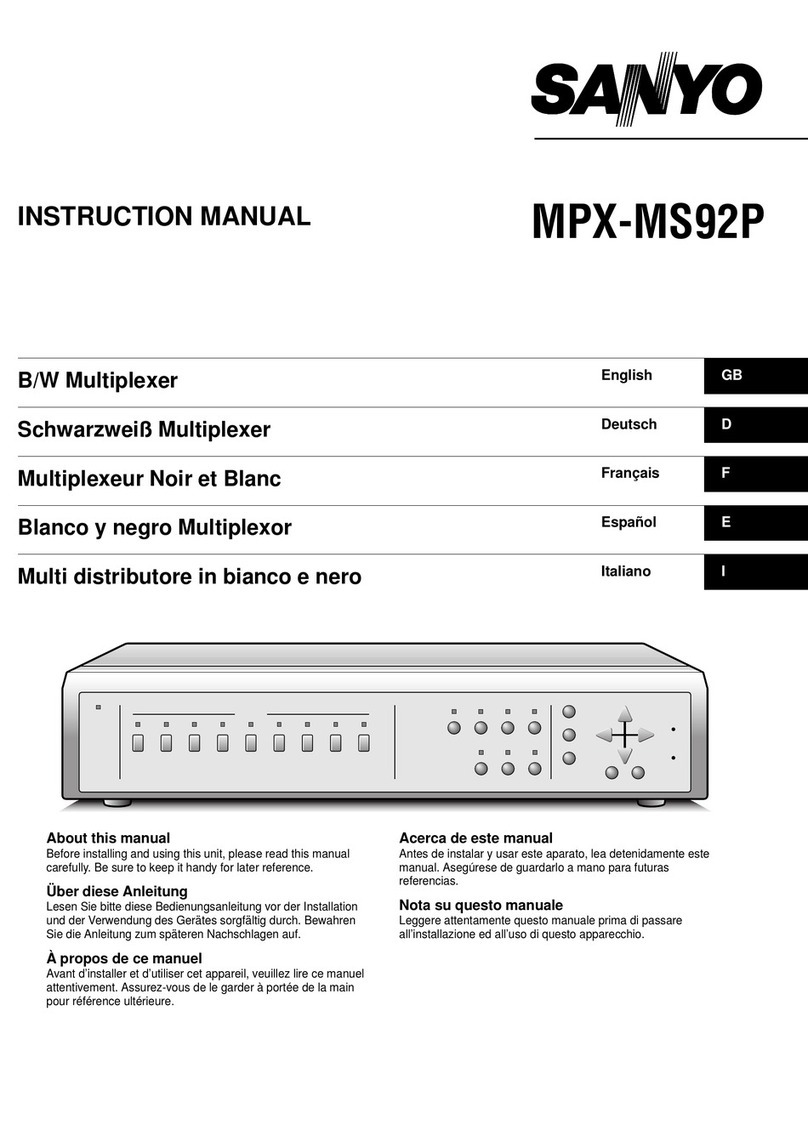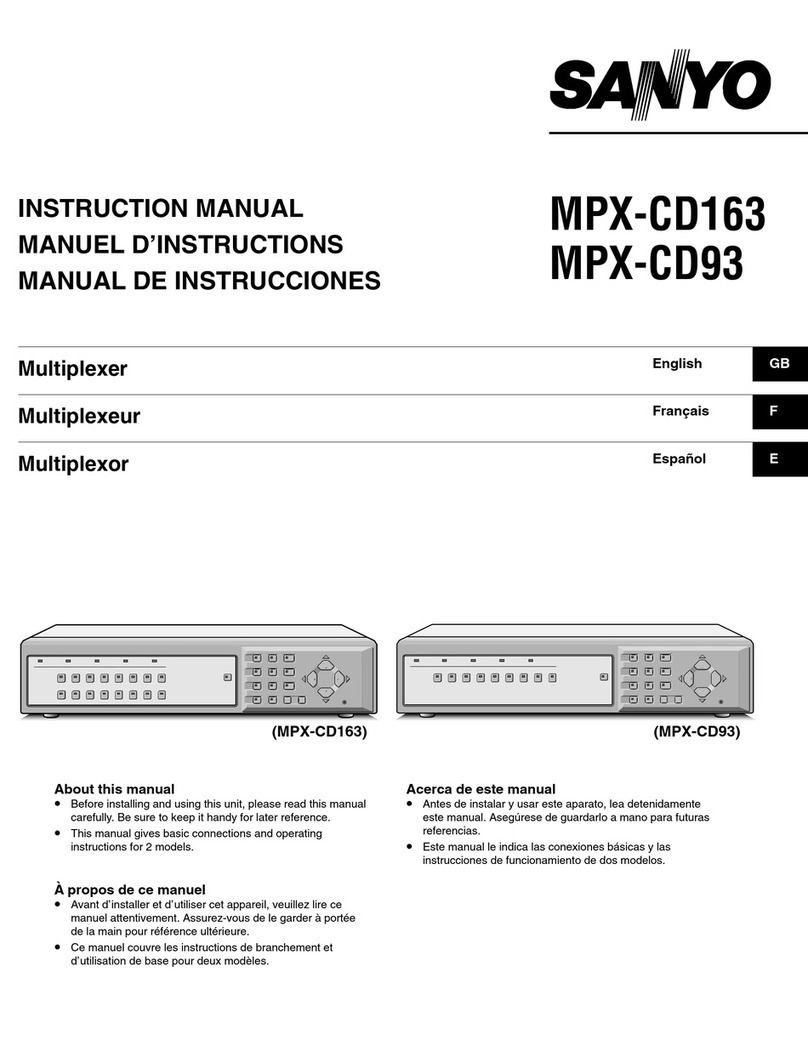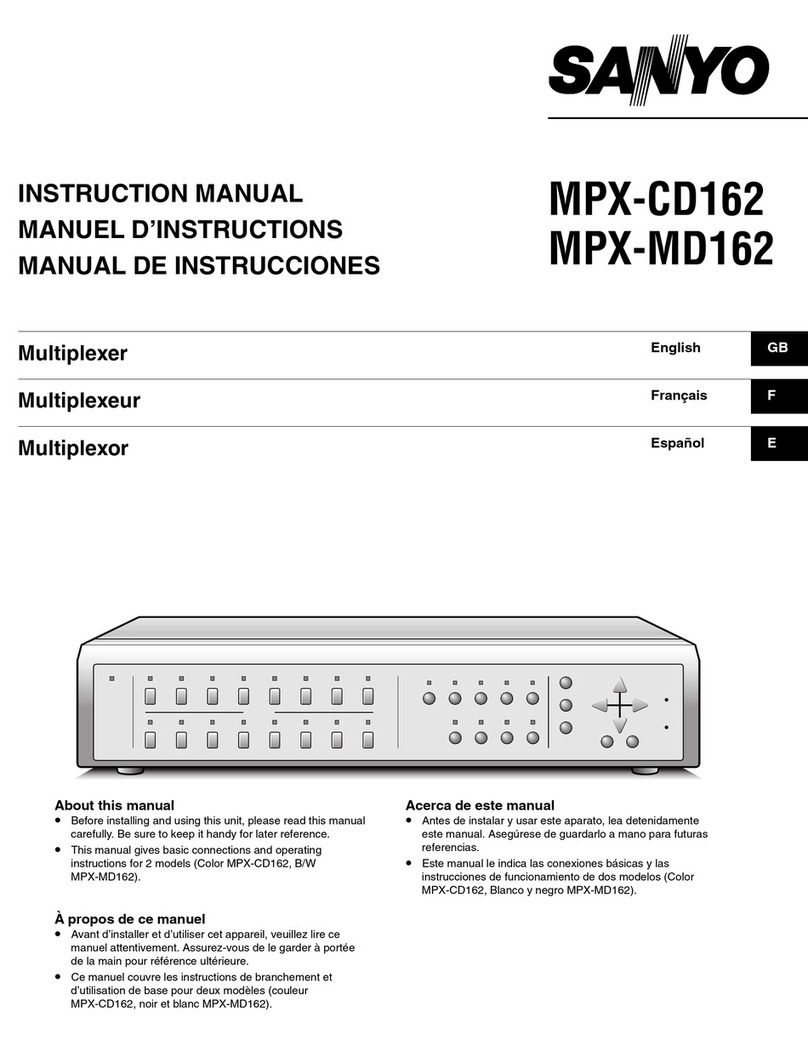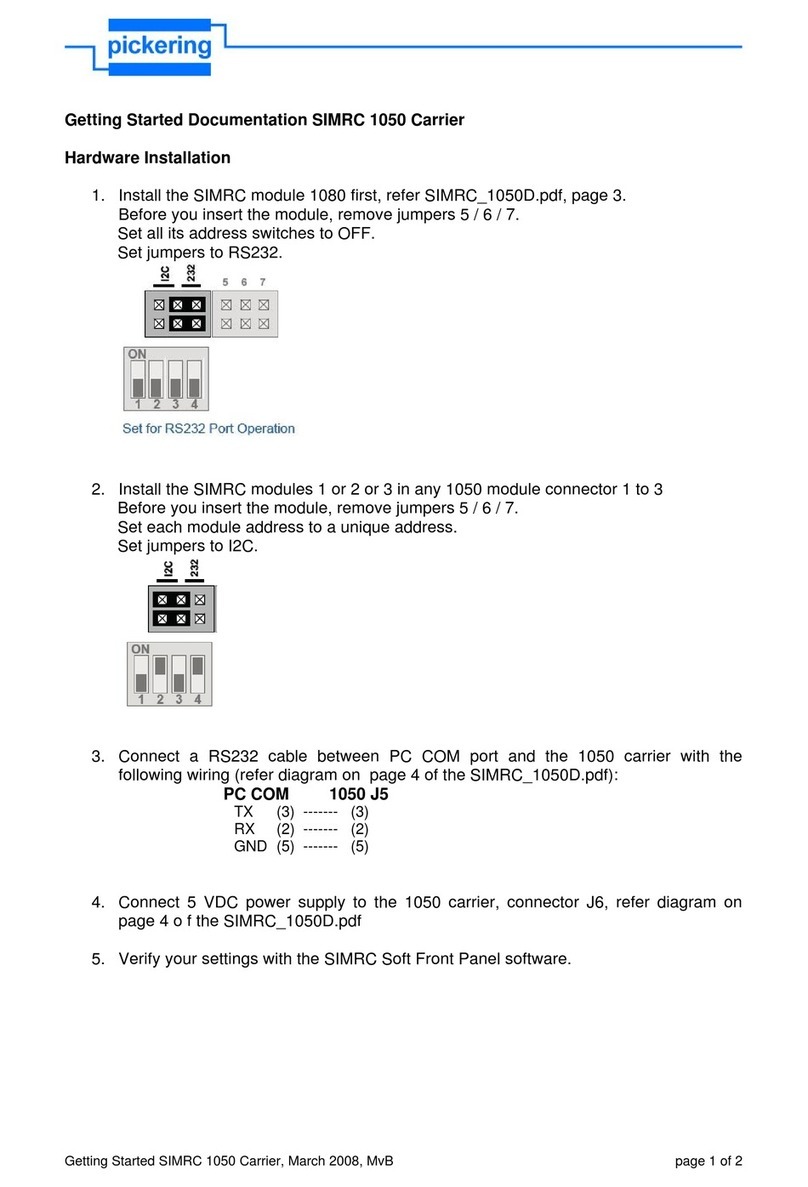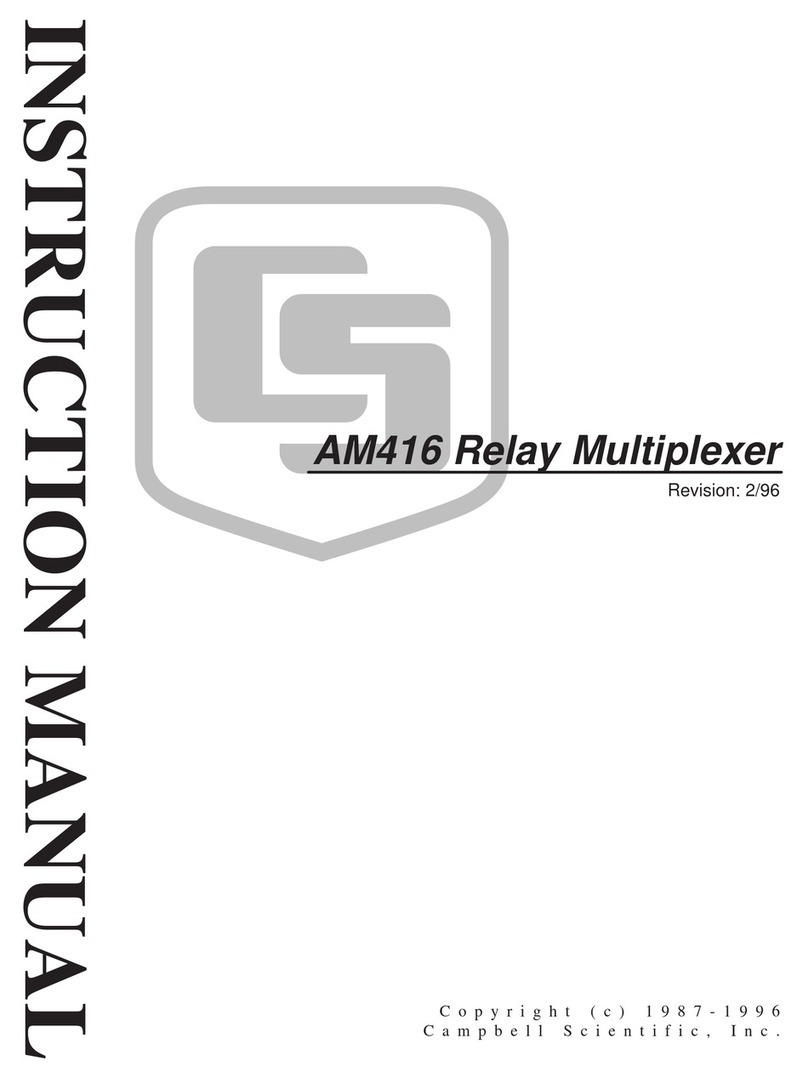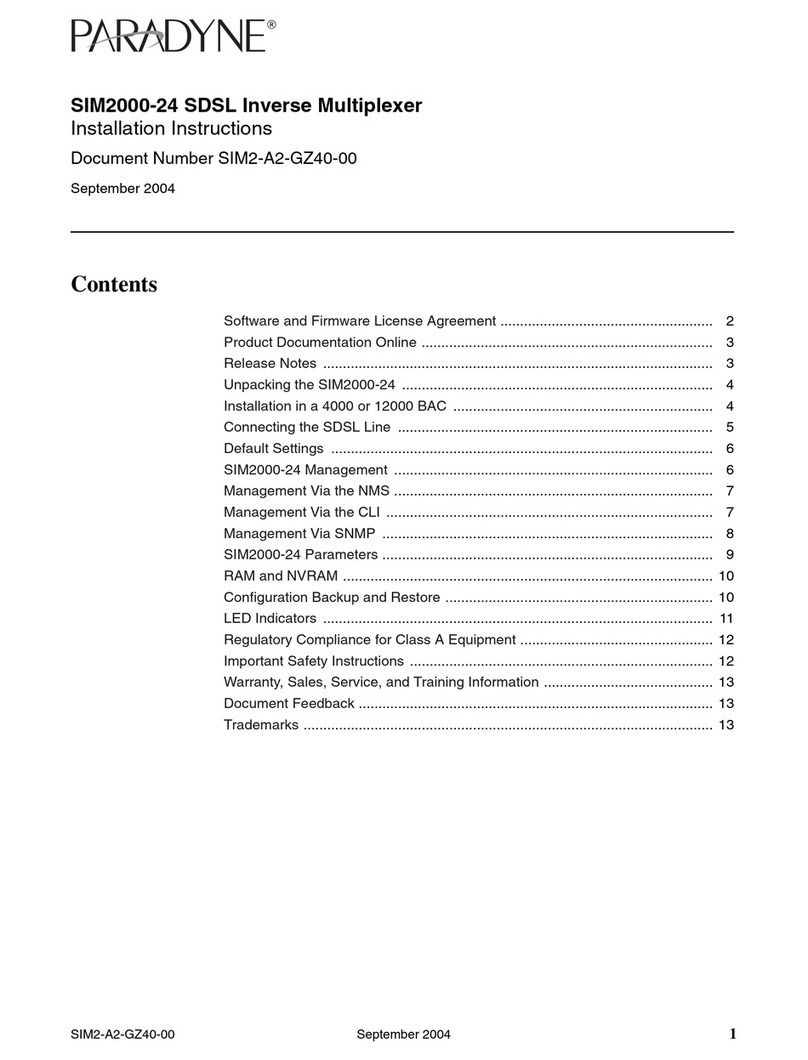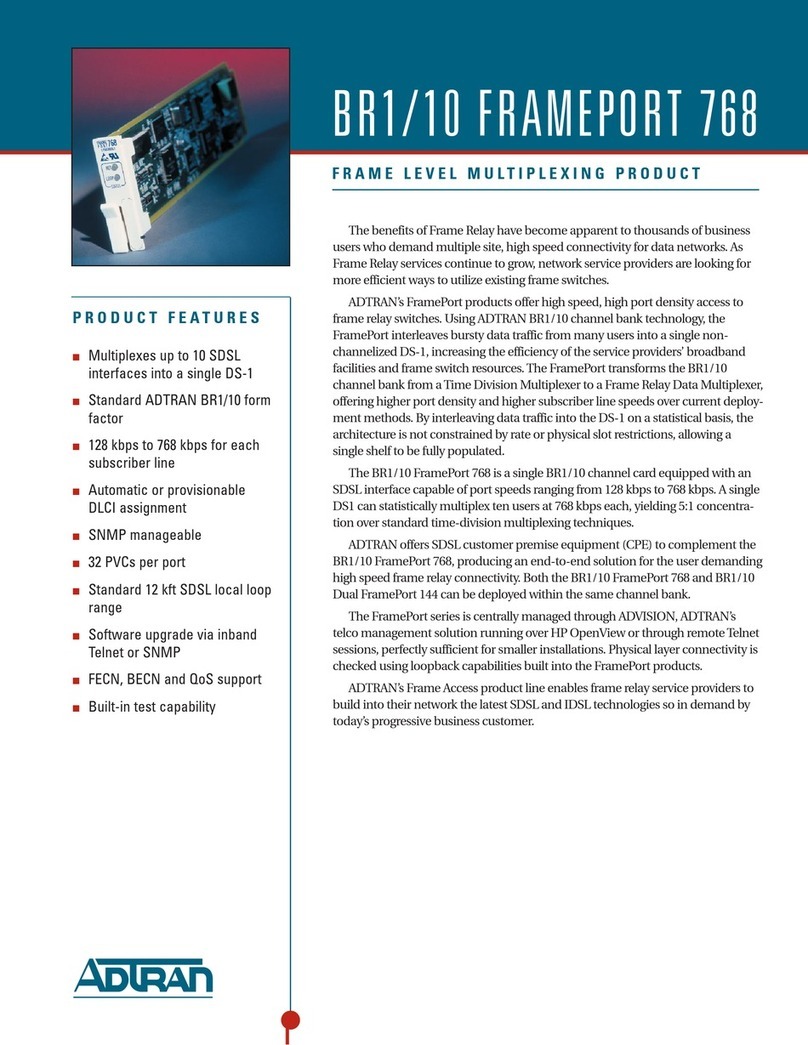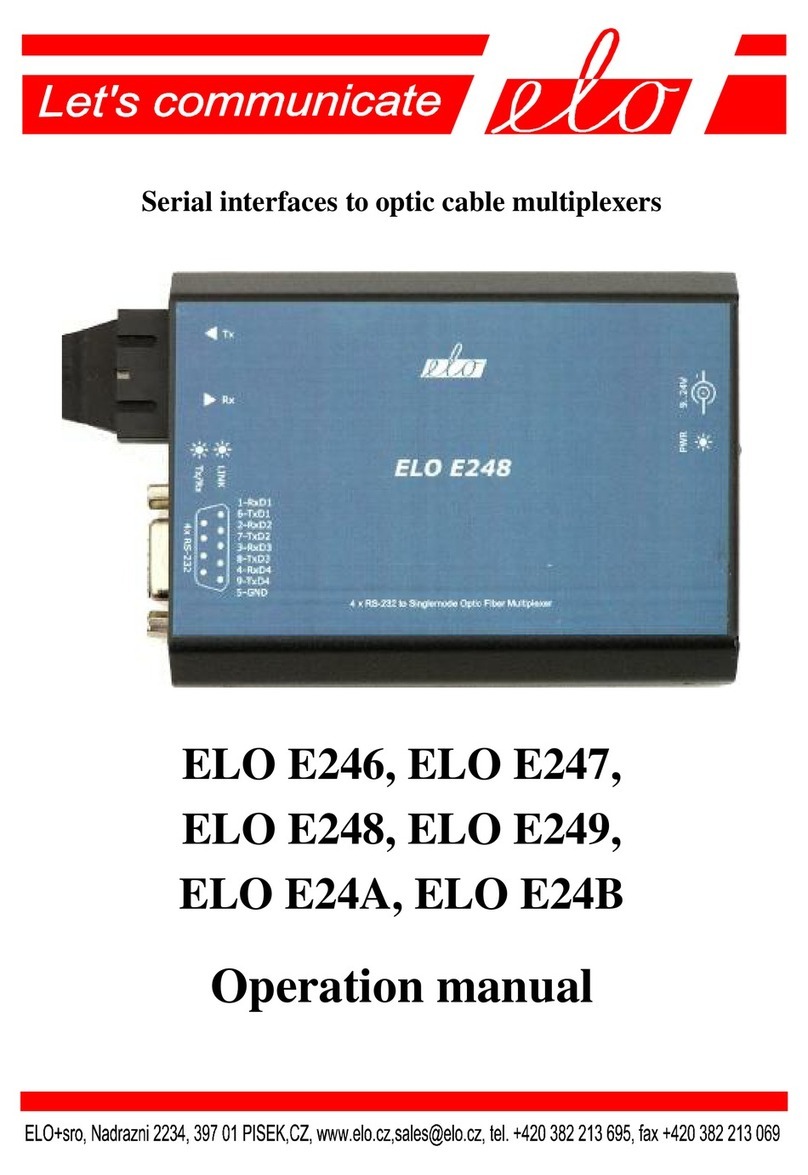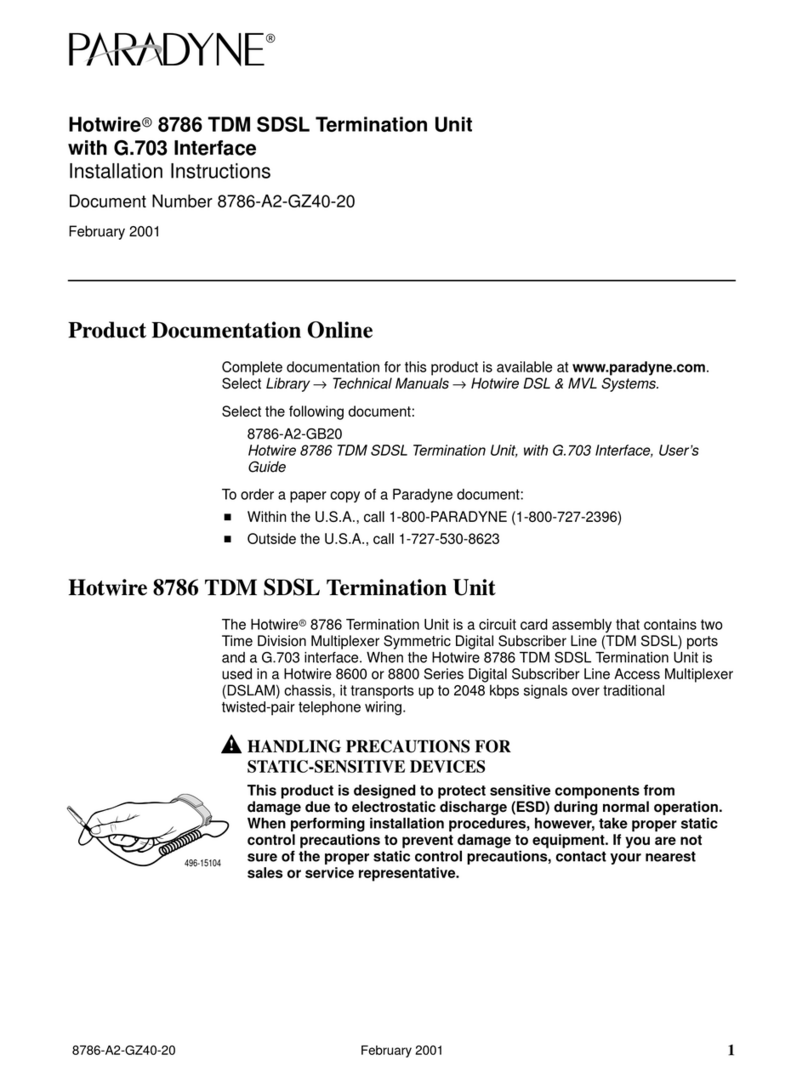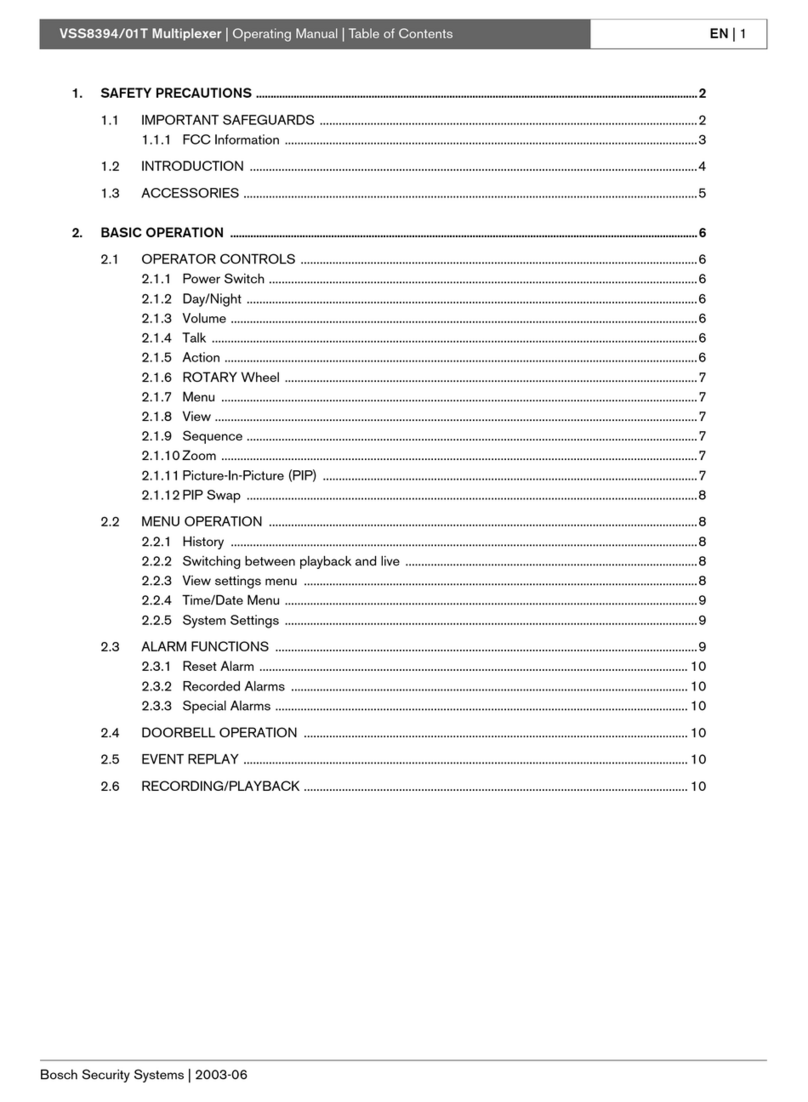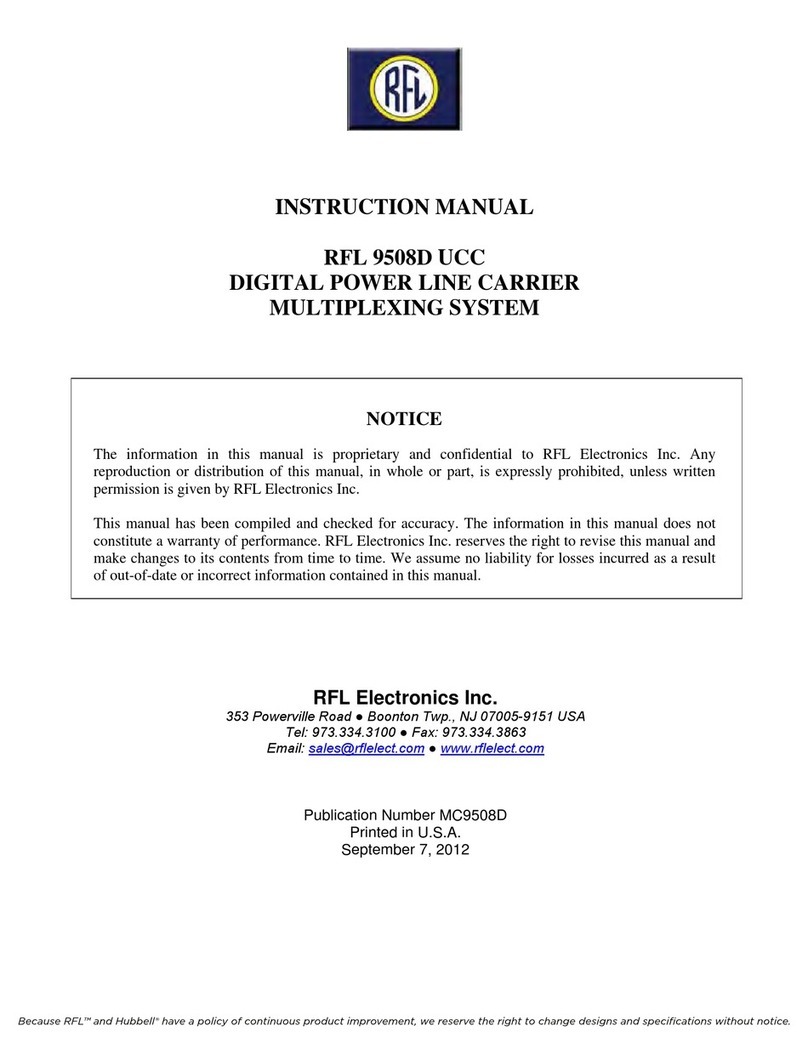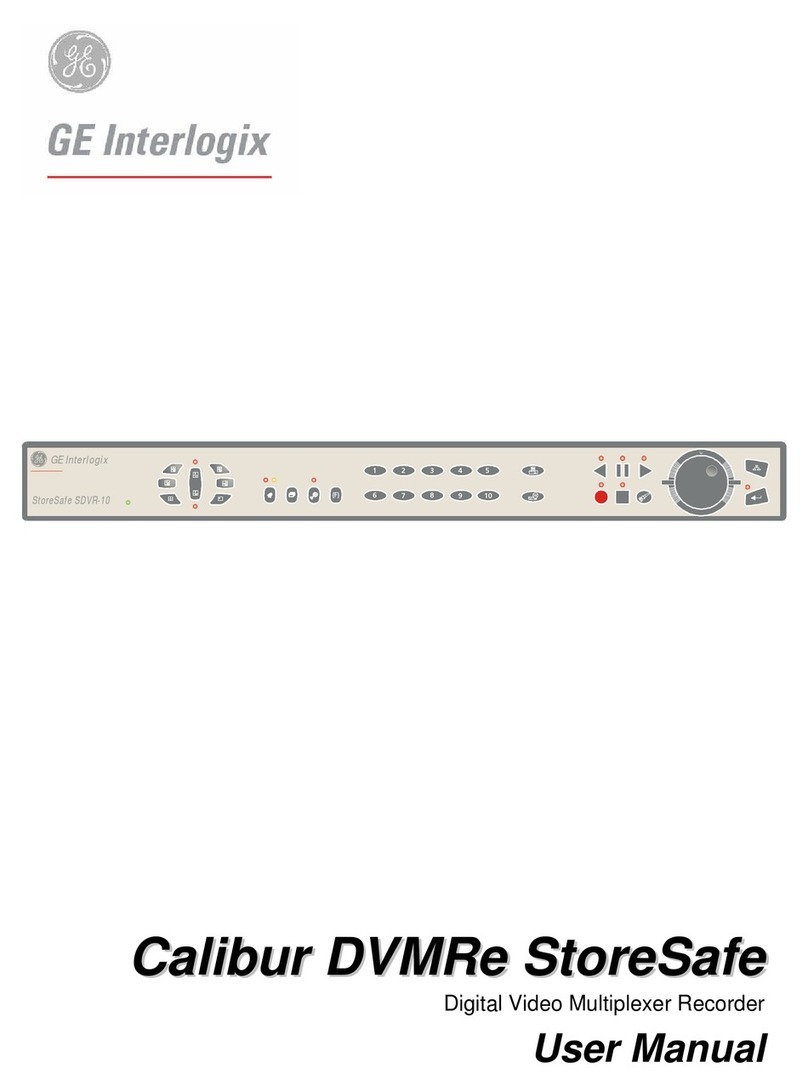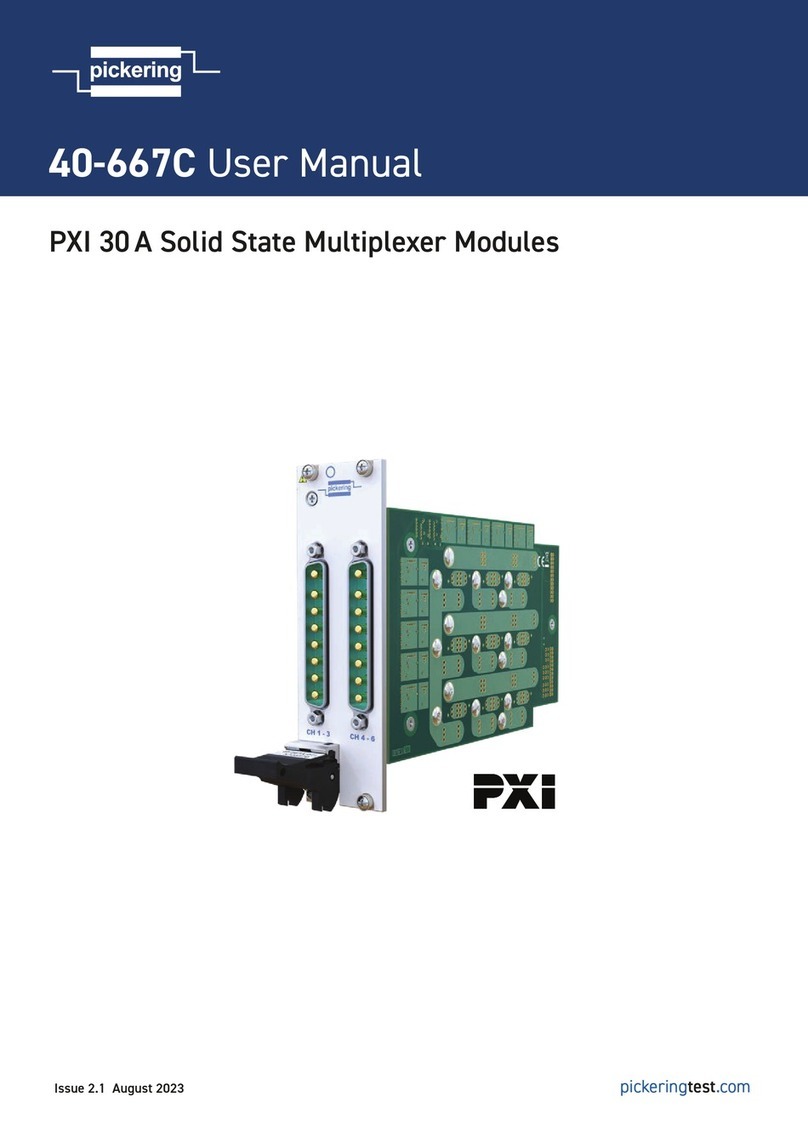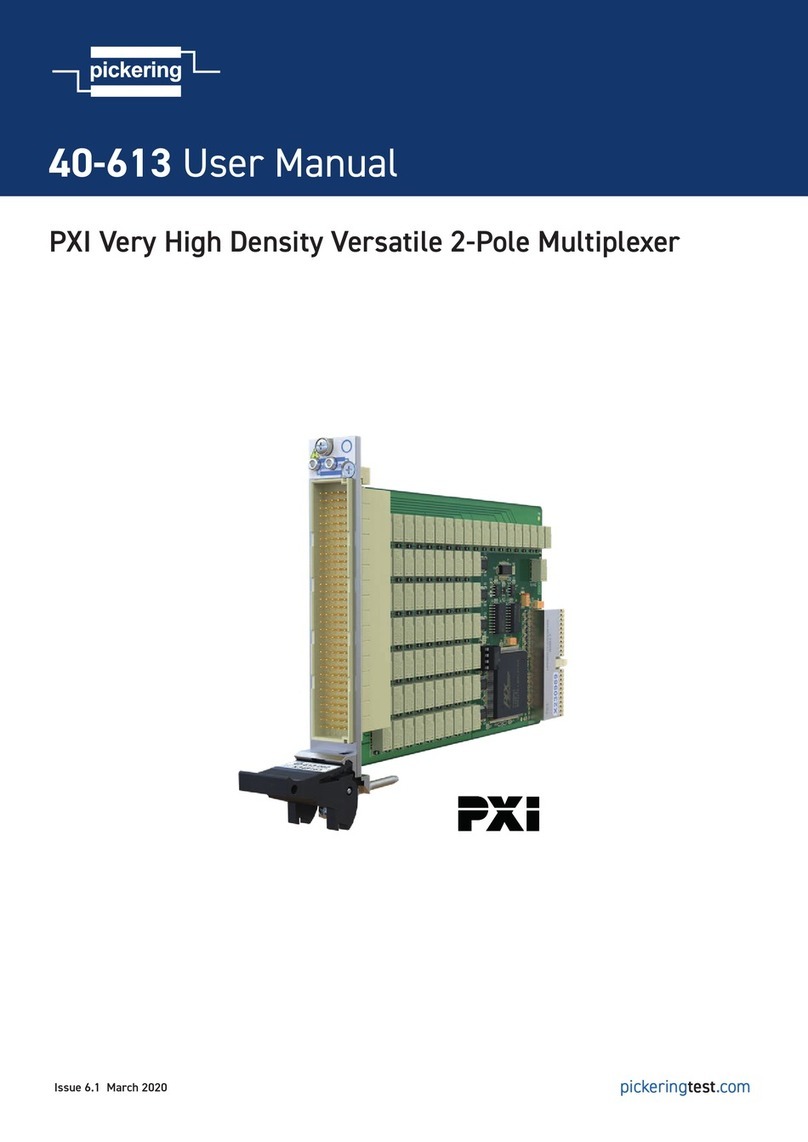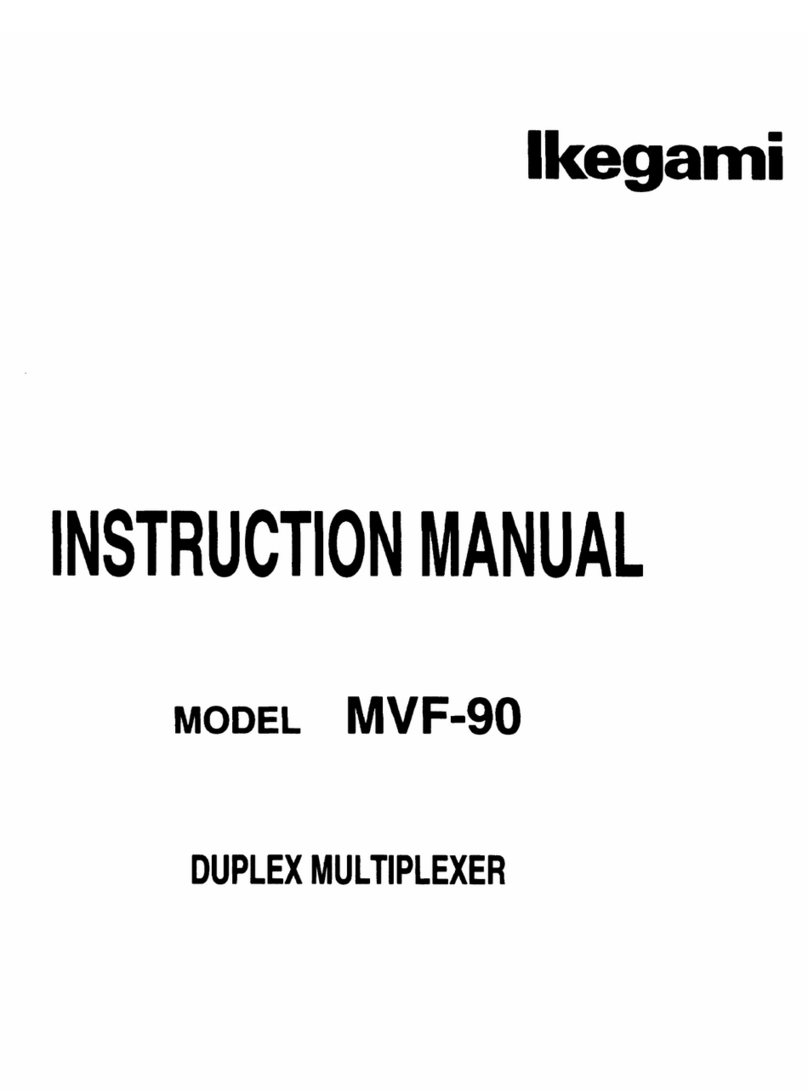CONTENTS
PARTS NAMES . . . . . . . . . . . . . . . . . . . . . . . . . . . . 3
FRONT PANEL . . . . . . . . . . . . . . . . . . . . . . . . . . . . 3
REAR PANEL . . . . . . . . . . . . . . . . . . . . . . . . . . . . . 4
CONNECTION . . . . . . . . . . . . . . . . . . . . . . . . . . . . . 5
BASIC CONNECTIONS . . . . . . . . . . . . . . . . . . . . . . 5
CONNECTIONS TO THE S-VIDEO
TERMINALS . . . . . . . . . . . . . . . . . . . . . . . . . . . . . . 5
REMOTE CONTROLLER CIRCUIT
CONNECTIONS . . . . . . . . . . . . . . . . . . . . . . . . . . . . 6
INSTALLING THE RACK MOUNTING
BRACKETS . . . . . . . . . . . . . . . . . . . . . . . . . . . . . . . 6
BASIC OPERATIONS . . . . . . . . . . . . . . . . . . . . . . . 7
MODE SWITCHING . . . . . . . . . . . . . . . . . . . . . . . . . 7
SECURITY LOCK FUNCTION . . . . . . . . . . . . . . . . 8
SETTINGS BACKUP FUNCTION . . . . . . . . . . . . . . 8
RESET FUNCTION . . . . . . . . . . . . . . . . . . . . . . . . . 8
LIVE PICTURE MODE . . . . . . . . . . . . . . . . . . . . . . . 9
4 DIVISIONS SPLIT SCREEN OPERATIONS . . . 10
FULL SCREEN OPERATIONS . . . . . . . . . . . . . . . 12
SEQUENTIAL DISPLAY OPERATIONS . . . . . . . . 14
MONITOR 2 OPERATIONS . . . . . . . . . . . . . . . . . . 14
VCR PLAYBACK MODE . . . . . . . . . . . . . . . . . . . . 15
4 DIVISIONS SPLIT SCREEN OPERATIONS . . . 16
FULL SCREEN OPERATIONS . . . . . . . . . . . . . . . 18
SEQUENTIAL DISPLAY OPERATIONS . . . . . . . . 20
MENU SETTING MODE . . . . . . . . . . . . . . . . . . . . 21
LANGUAGE SETTING . . . . . . . . . . . . . . . . . . . . . 22
CLOCK AND SUMMER TIME SETTING . . . . . . . . 23
CAMERA TITLE SETTING . . . . . . . . . . . . . . . . . . 24
ALARM SETTING . . . . . . . . . . . . . . . . . . . . . . . . . 25
SENSOR SETTING . . . . . . . . . . . . . . . . . . . . . . . . 26
TIMER SETTING . . . . . . . . . . . . . . . . . . . . . . . . . . 28
CLOCK, TITLE DISPLAY AND MONITOR
SETTINGS . . . . . . . . . . . . . . . . . . . . . . . . . . . . . . . 29
VCR SIGNAL INPUT/OUTPUT AND
COMPUTER CONTROL SETTING . . . . . . . . . . . . 31
ALARM DATA DISPLAY . . . . . . . . . . . . . . . . . . . . 33
ALARMS OPERATIONS . . . . . . . . . . . . . . . . . . . . 34
EXTERNAL ALARMS . . . . . . . . . . . . . . . . . . . . . . 34
VIDEO LOSS ALARM . . . . . . . . . . . . . . . . . . . . . . 34
RS232C CONTROL . . . . . . . . . . . . . . . . . . . . . . . . 35
CONNECTION . . . . . . . . . . . . . . . . . . . . . . . . . . . . 35
INTERFACE SPECIFICATIONS . . . . . . . . . . . . . . 35
COMMANDS . . . . . . . . . . . . . . . . . . . . . . . . . . . . . 35
SPECIFICATIONS . . . . . . . . . . . . . . . . . . . . . . . . . 39
FEATURES
•Duplexing function that allows 4 divisions split screen display
even during live picture recording
•High speed single field switching
•Normal live picture display in 4 divisions split screen
•Video sensor and active recording functions for recording
only when necessary
•Video loss warning function that can switch the display to
colour bars or to a frozen image
•Timer function for recording live pictures only when required
•Computer control function using an RS232C connection
•Still image and zoom display modes in 4 divisions split
screen and full screen display modes
•2 monitor outputs and S-VHS input/output terminals
•Up to 100 alarm recordings log on-screen display
ACCESSORIES
1Power cord x1
2Fixer Power cord tie x1
3Rack mounting brackets bolts x4
23
L8FH5/XE (MPX-CD4P, MD4P GB) 1999. 12. 2
2English