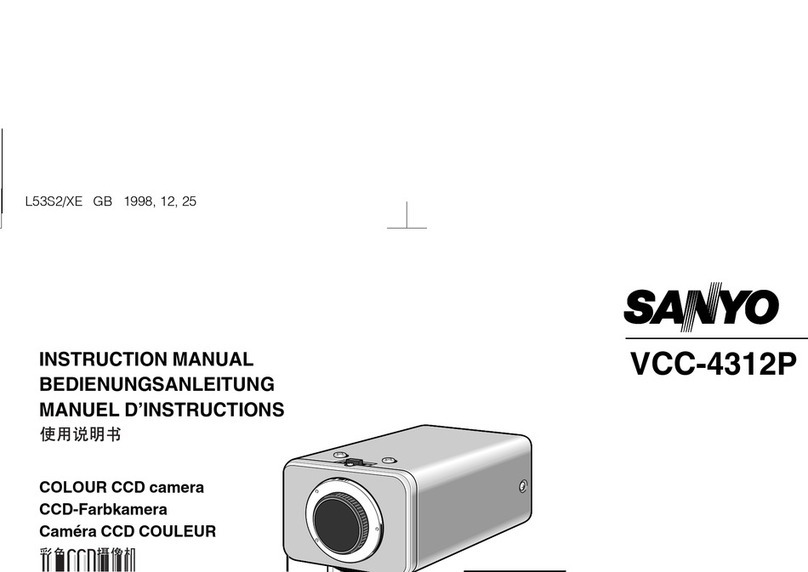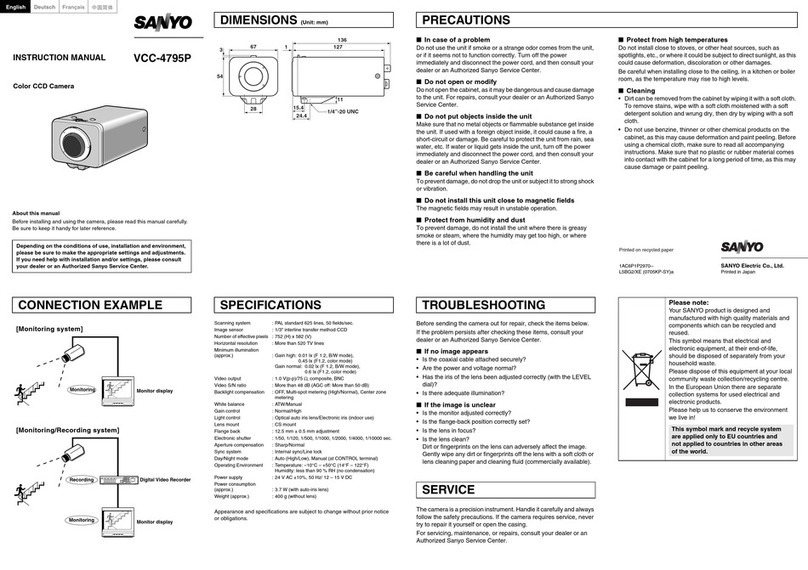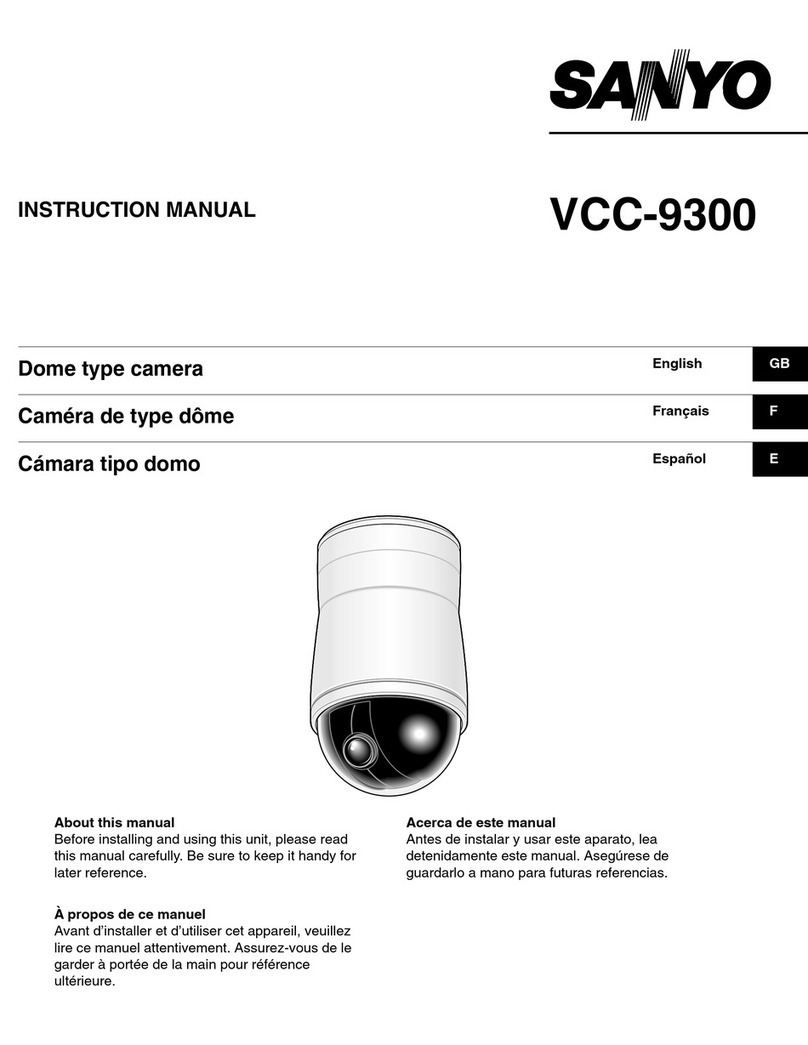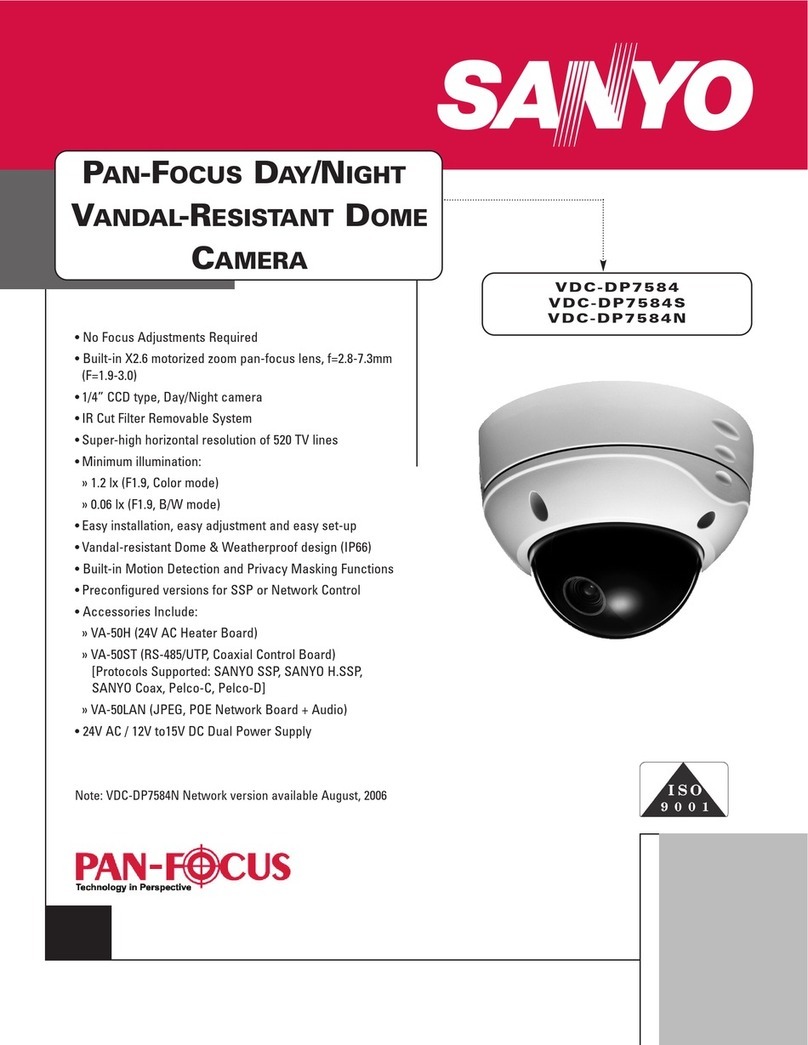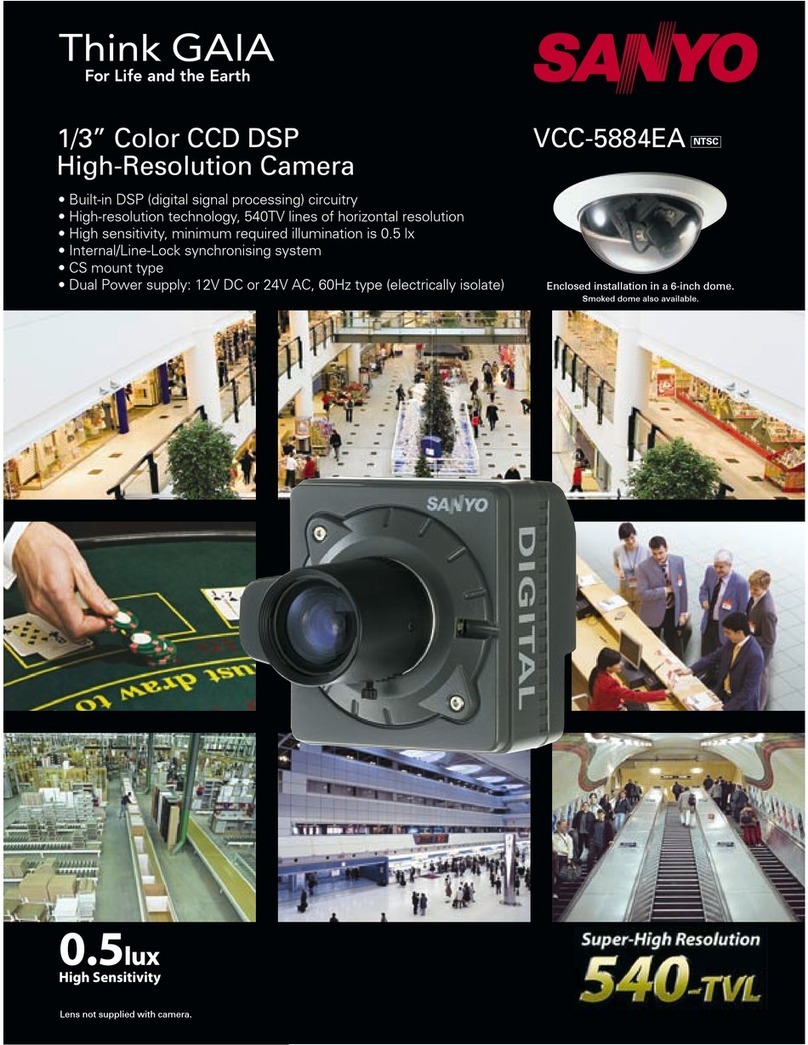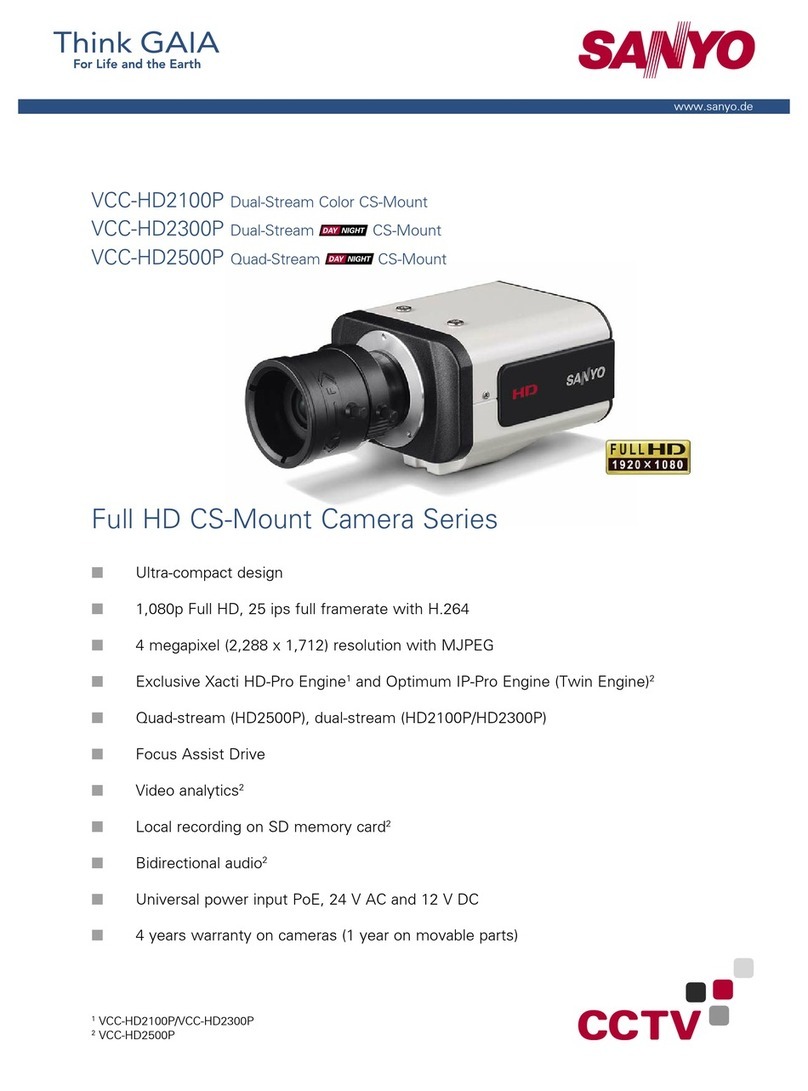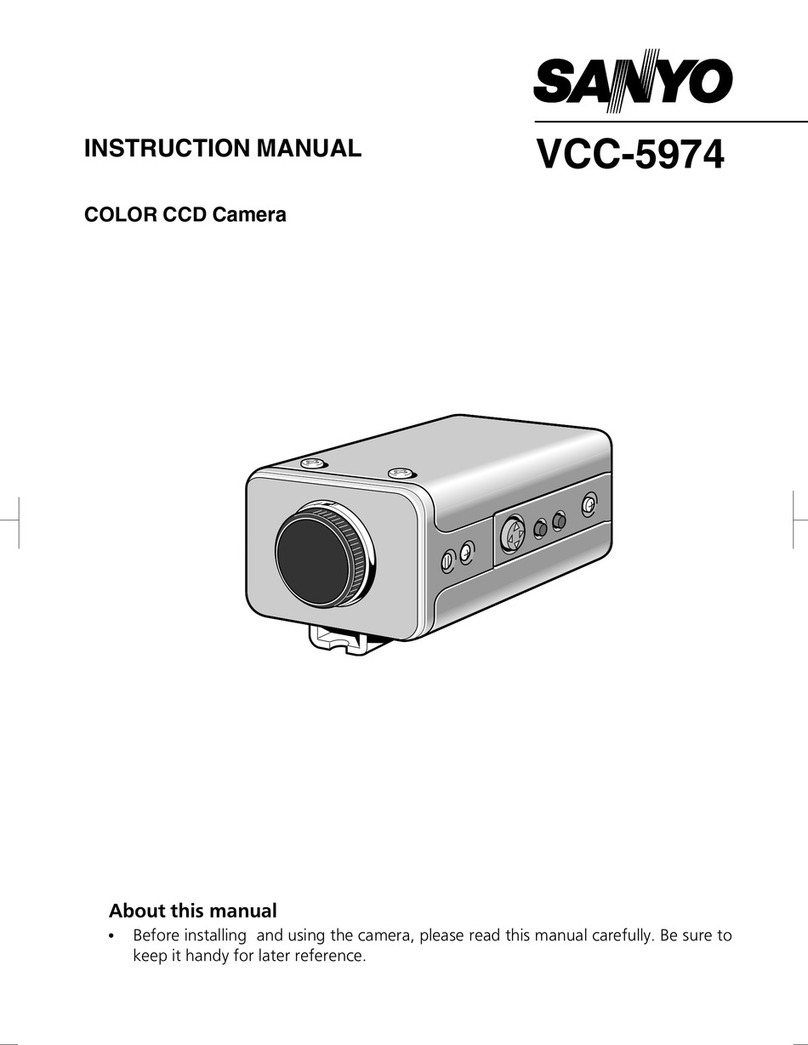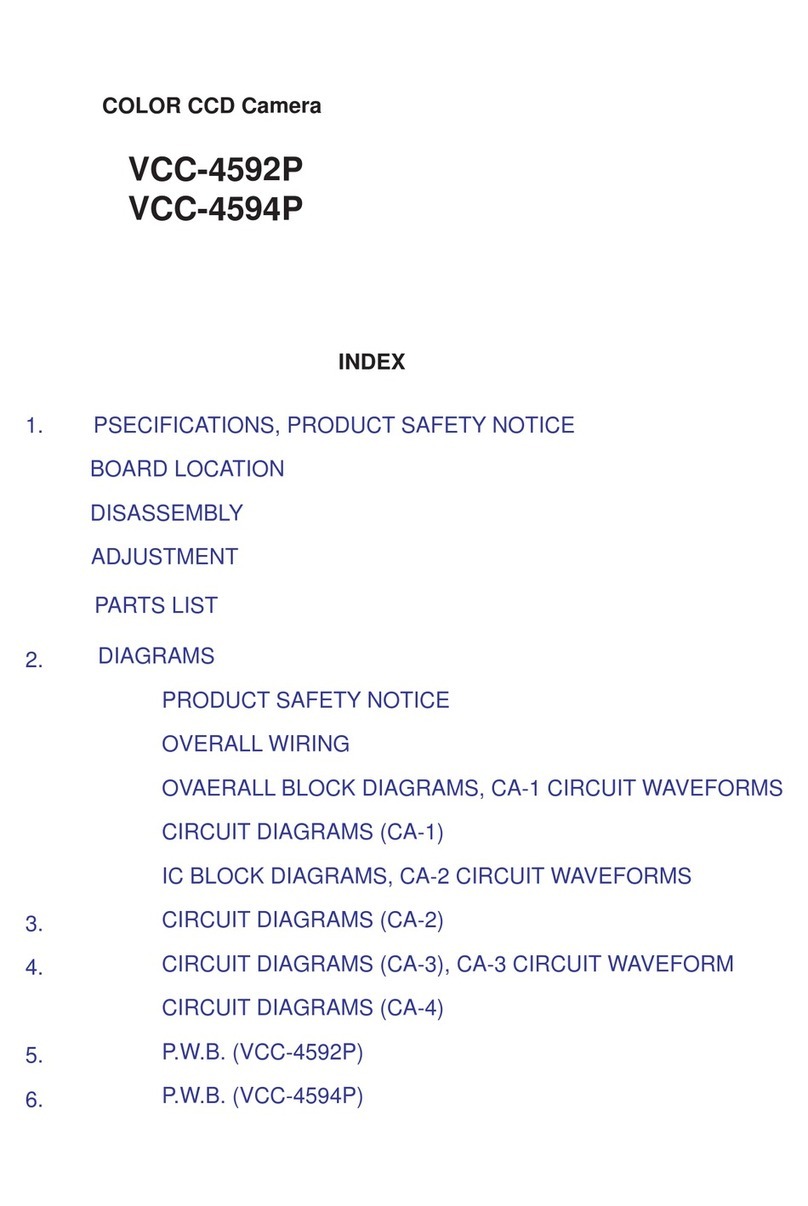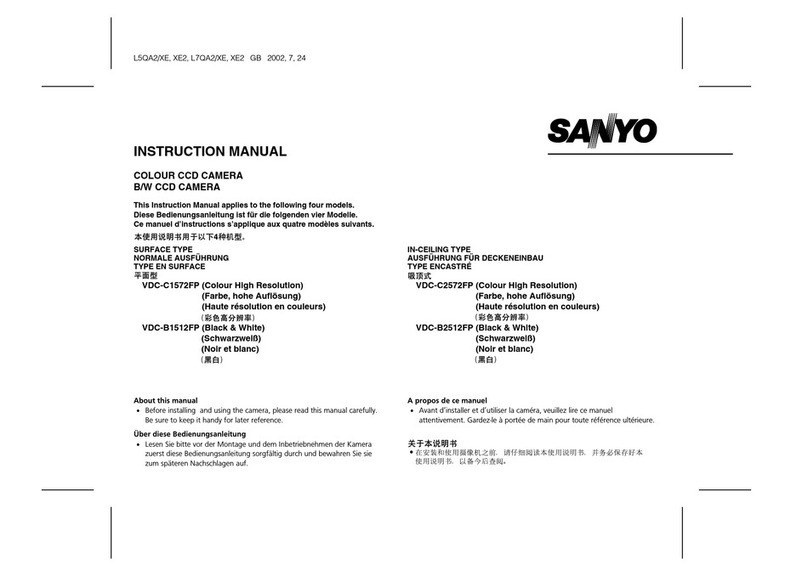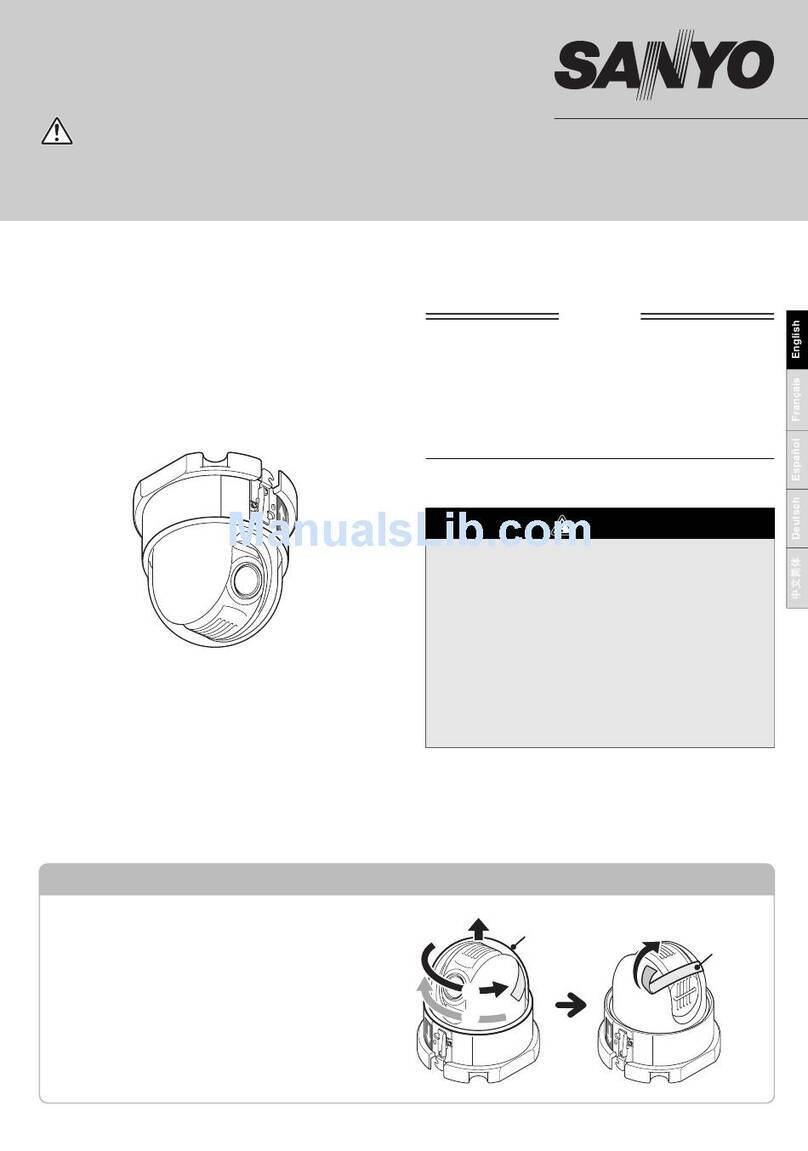VDC-DP7584
VDC-DP7585P
Do not touch the lens and lens tube:
The lens and lens tube are composed of precision parts
that must be strictly kept untouched.
1Remove the lens assembly.
1Loosen the four screws (A) using the supplied hexagonal
wrench (large) (B) to remove the dome cover and the lens
cover.
2Pull off the pin connector cables from CN401, CN403 and
CN406.
3While holding the spring (C), pull the retainer (D) until it clicks.
2Install the camera unit base on the
ceiling or wall.
1Make four screw holes and a cable hole in the supplied
cushioning sheet (E) using the supplied pattern sheet, and
then attach it to the back of the camera unit base.
• When routing the cables on the ceiling or the wall, open the
conduit hole cover (F) after removing a screw (G) using
supplied hexagonal wrench (small) (H) and pass the cables
through the conduit hole.
2Make four screw hole marks (and a cable hole mark) on the
ceiling or the wall using the pattern sheet, and then drill the
screw holes (and cut a cable hole).
3Pass the cables (I) through the cable hole and match the four
screw holes of both the camera unit base and the ceiling or
the wall. And then, secure it using the four or more screws (J)
through the washers.
3Replace the lens assembly on the
camera unit base.
1Put the lens assembly back in its original position, then press
the retainer back into its original position.
2Plug the pin connector cables to CN401, CN403 and CN406.
4Make required
connections, and check
the image from the camera.
1Refer to “CONNECTIONS” on the back.
2Connect the MONITOR OUT pin and the
GND pin on the base circuit board to a
monitor using an alligator clip cable.
3Holding in the manner shown on the right,
move the lens in the pan and tilt directions
and check the image on the monitor.
Note:
When the image is displayed upside down, fold
the lens assembly downward and turn it to the
left to avoid damage to the FFC cable.
5Carry out the settings and
adjustment for the camera
using the on-screen menu.
Refer to the separate-volume instruction manual.
6Secure the dome cover by tightening the
screws (A).
If a whole surface of the camera’s lens does not show through
the camera window, loosen the screw (K) and adjust the dome
liner.
Note:
• When monitoring lighting or other extremely bright objects (which
exceed the maximum required illumination), smearing may occur in
the vertical or horizontal direction (either above and below the
high-brightness object or as a perpendicular band). In such a case,
adjust the angle of illumination and other factors while observing the
monitor.
• When installing the camera, make sure to properly perform
waterproofing for the holes in the ceiling or the wall.
• When setting up this camera, make sure that it is installed securely.
Check that the installation location is strong enough to bear the
camera weight before proceeding. Install to the ceiling or a wall that
has no surface unevenness. And be sure to embed the screw into the
ceiling or wall to a depth of at least 35 mm and a diameter of at least
3.5 - 5 mm. If the screw holes are too shallow, the camera may fall
down. In addition, do not touch the camera unit except when settings
and adjustments are necessary.
• Install where the temperature range will stay between –10°C (14°F)
and 50°C (122°F). (No condensation)
• The camera unit can be installed with the dome cover pointing
upward.
• If operated in an environment where the temperature may fall below
–10°C (14°F), attach the heater option board (VA-50H) to this camera
unit.
(K)
(A)
(B)
(C)
(D)
CN401
CN403
CN406
Lens assembly
Lens cover
Dome cover
Camera
window Dome liner
Camera window
Lens/Lens tube
(E)
(J) (J)
(I)
(H)
(G)
(F)
GND
MONITOR
OUT
INSTALLATION MANUAL
Color CCD Camera
●For the customers in US and Canada
THIS INSTALLATION SHOULD BE MADE BY A QUALIFIED SERVICE PERSON AND SHOULD CONFORM TO
ALL LOCAL CODES.
☞Please read this manual before installing and using this camera, and always follow the instructions in it for
proper use.
English
L5BH2(INSTALL).book 1 ページ 2006年3月1日 水曜日 午前11時41分