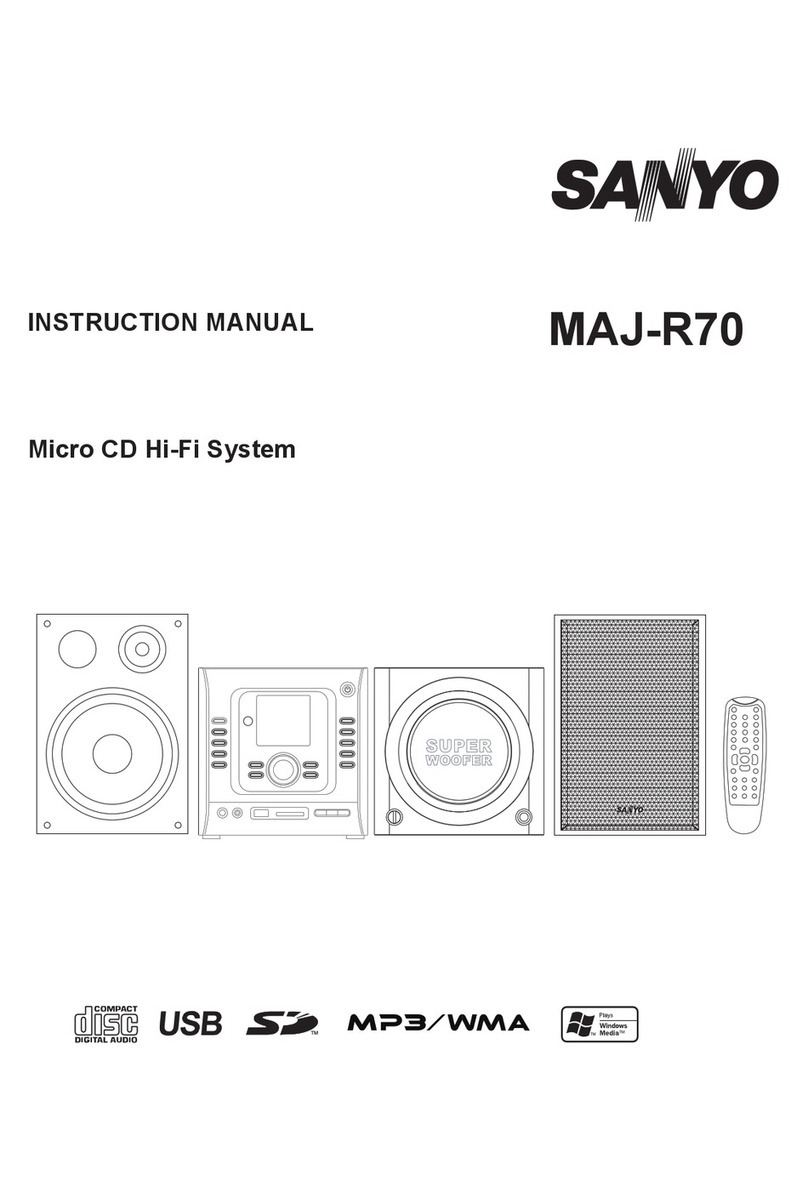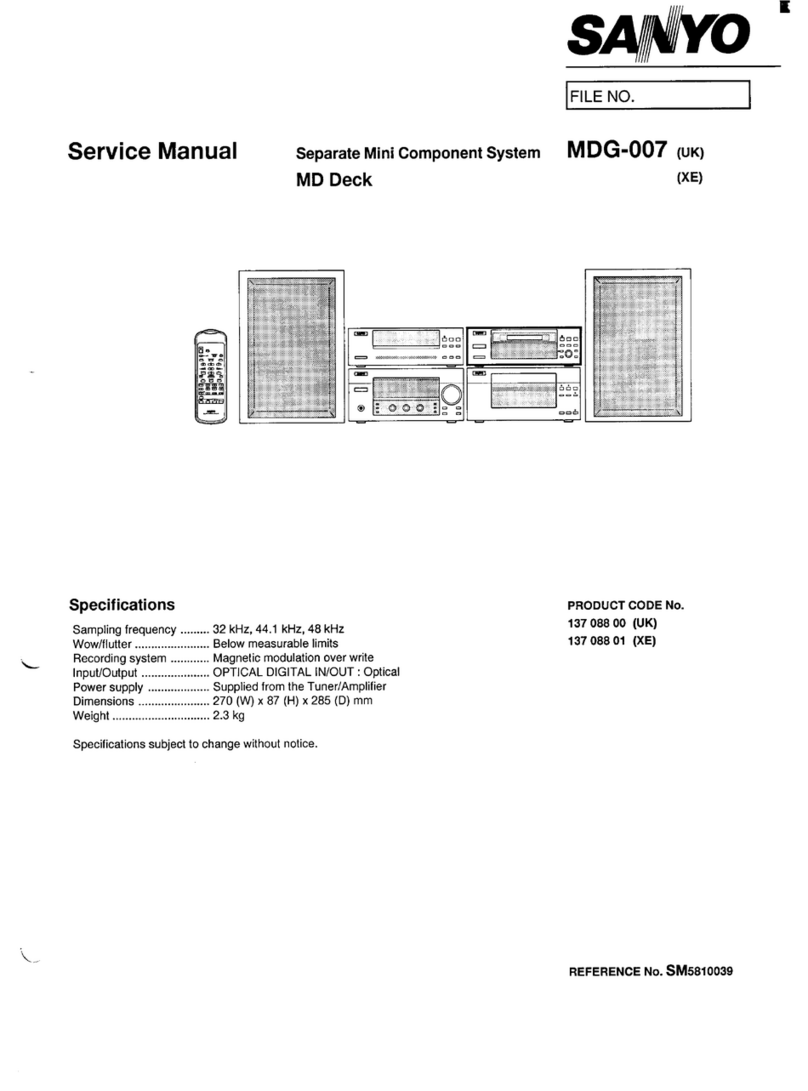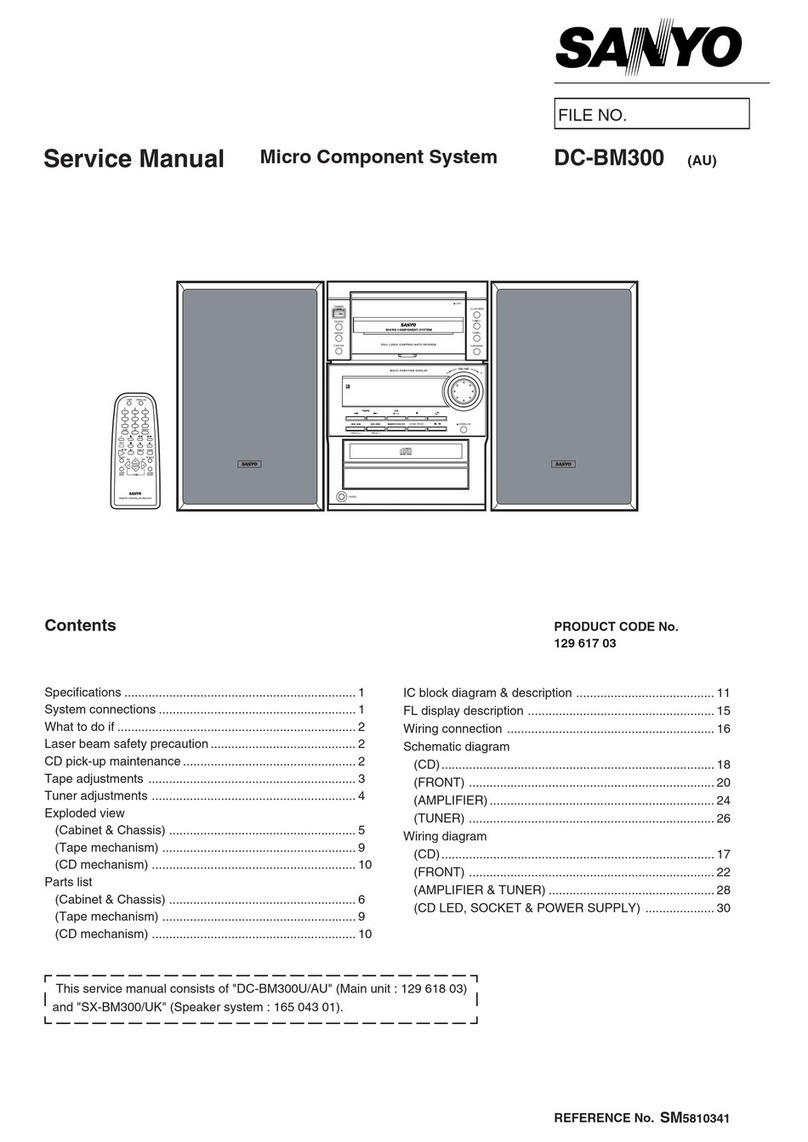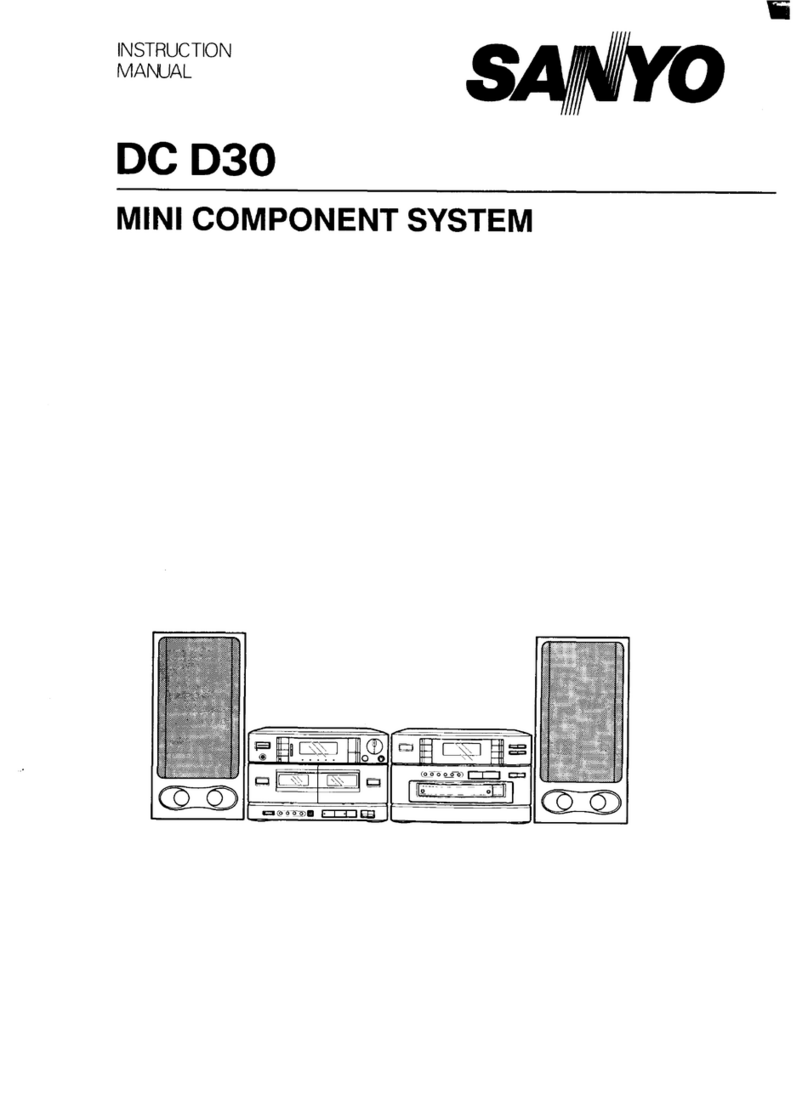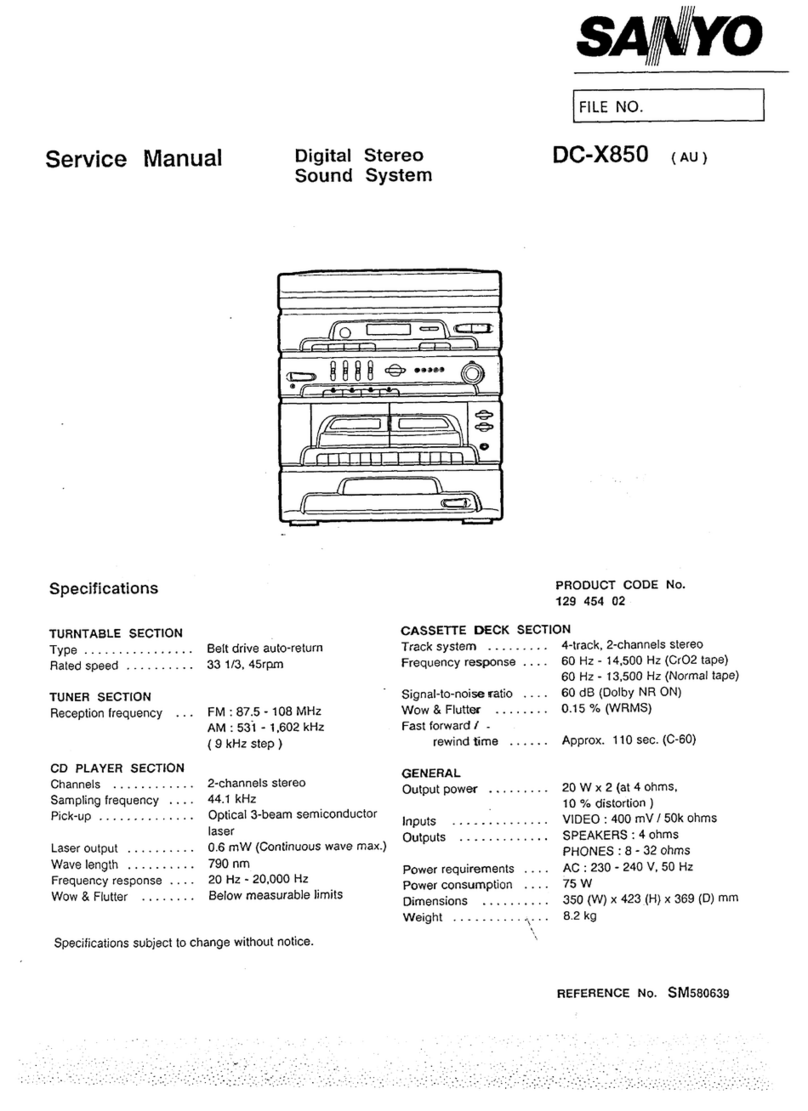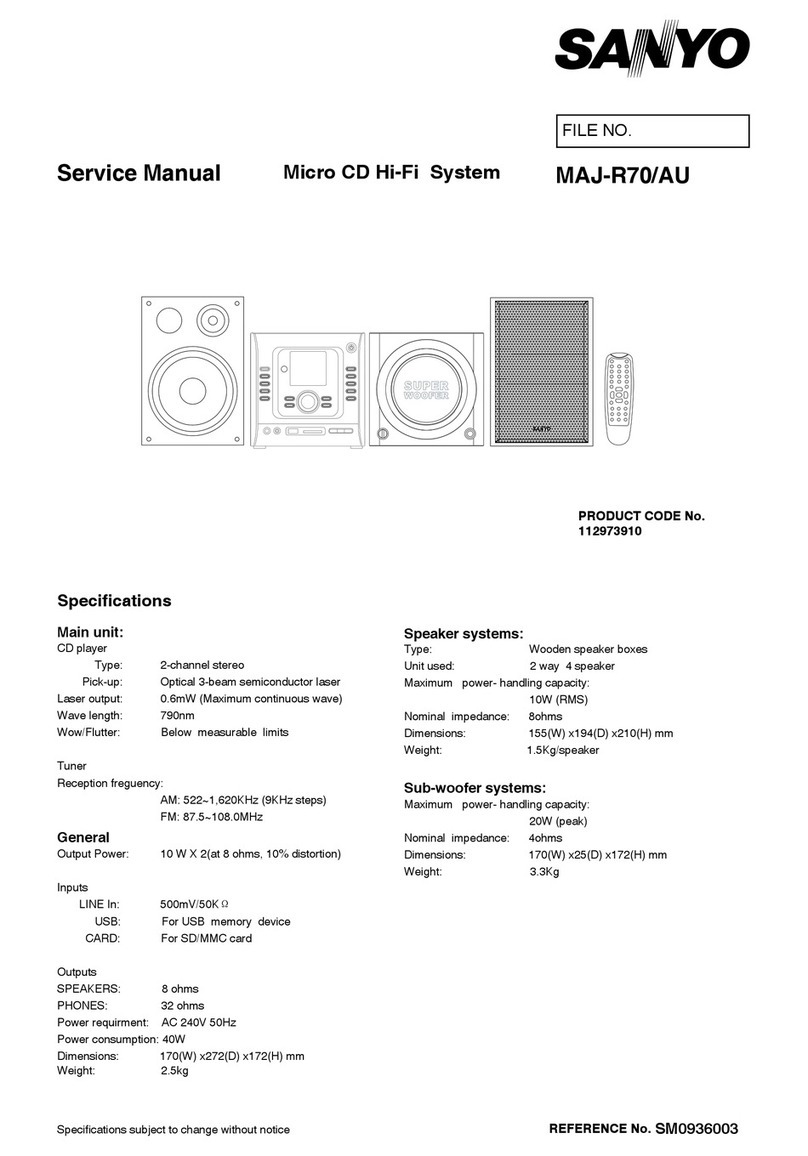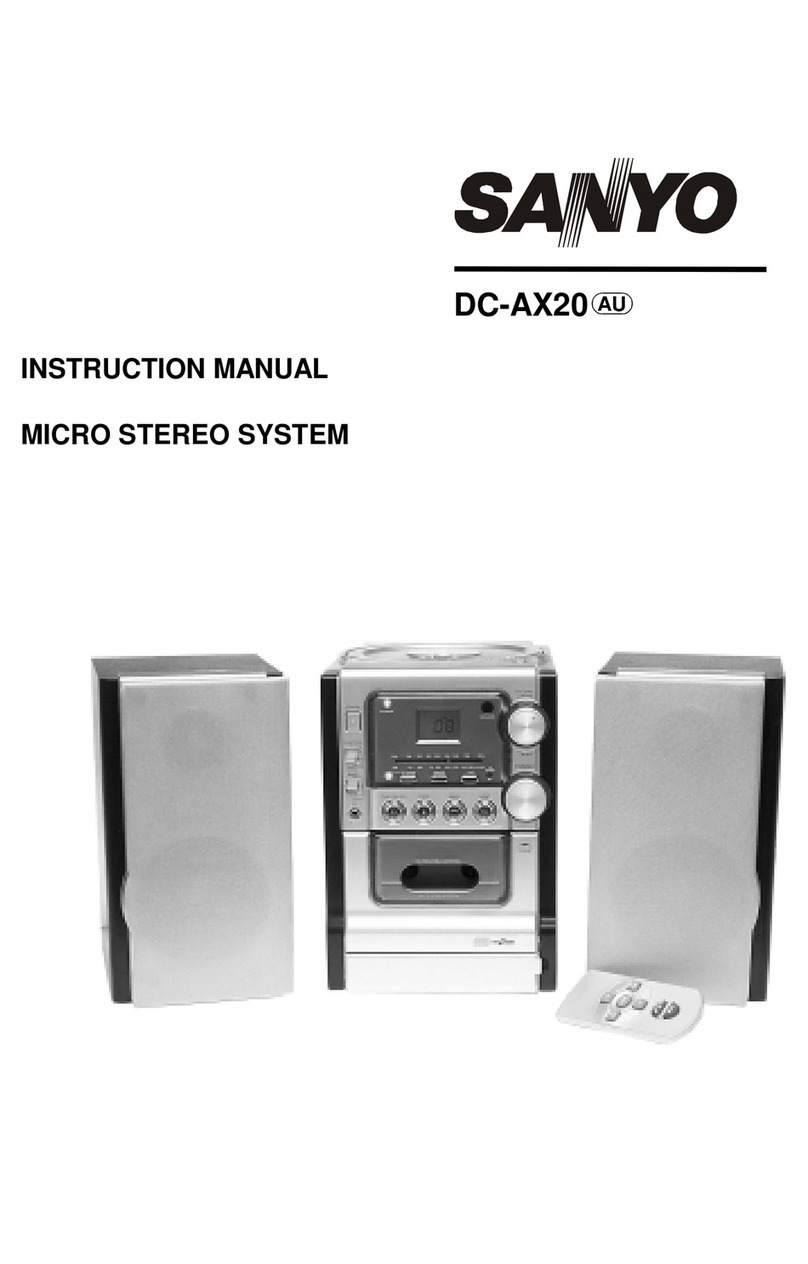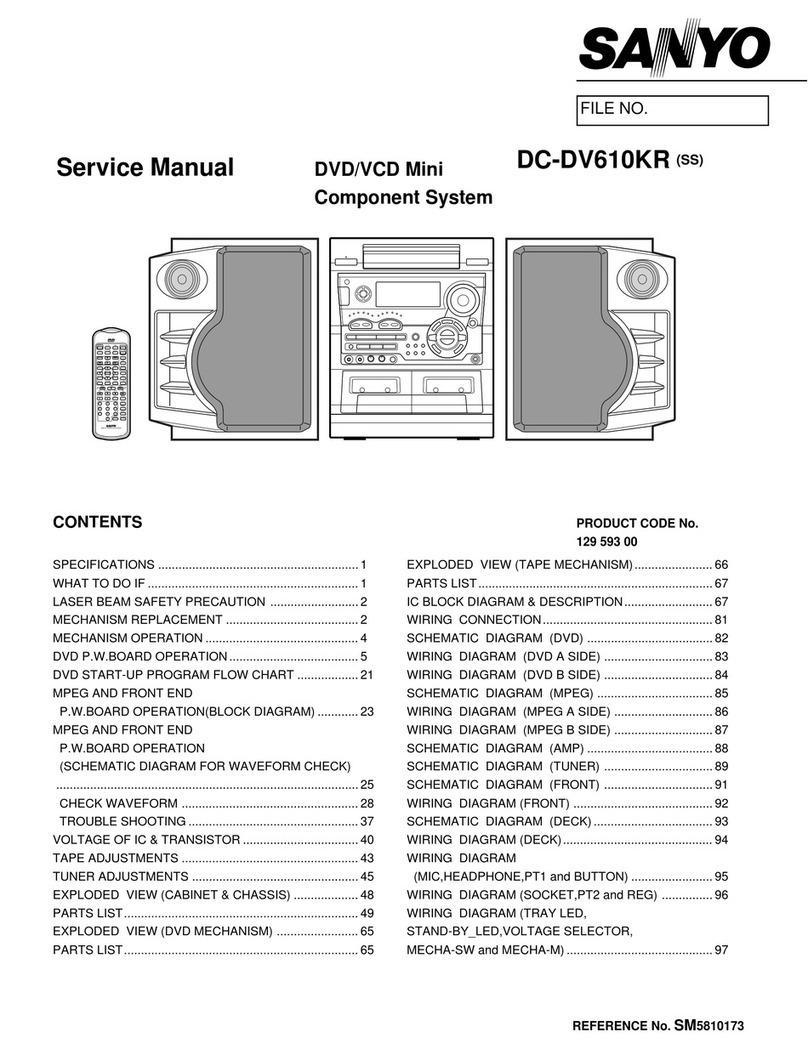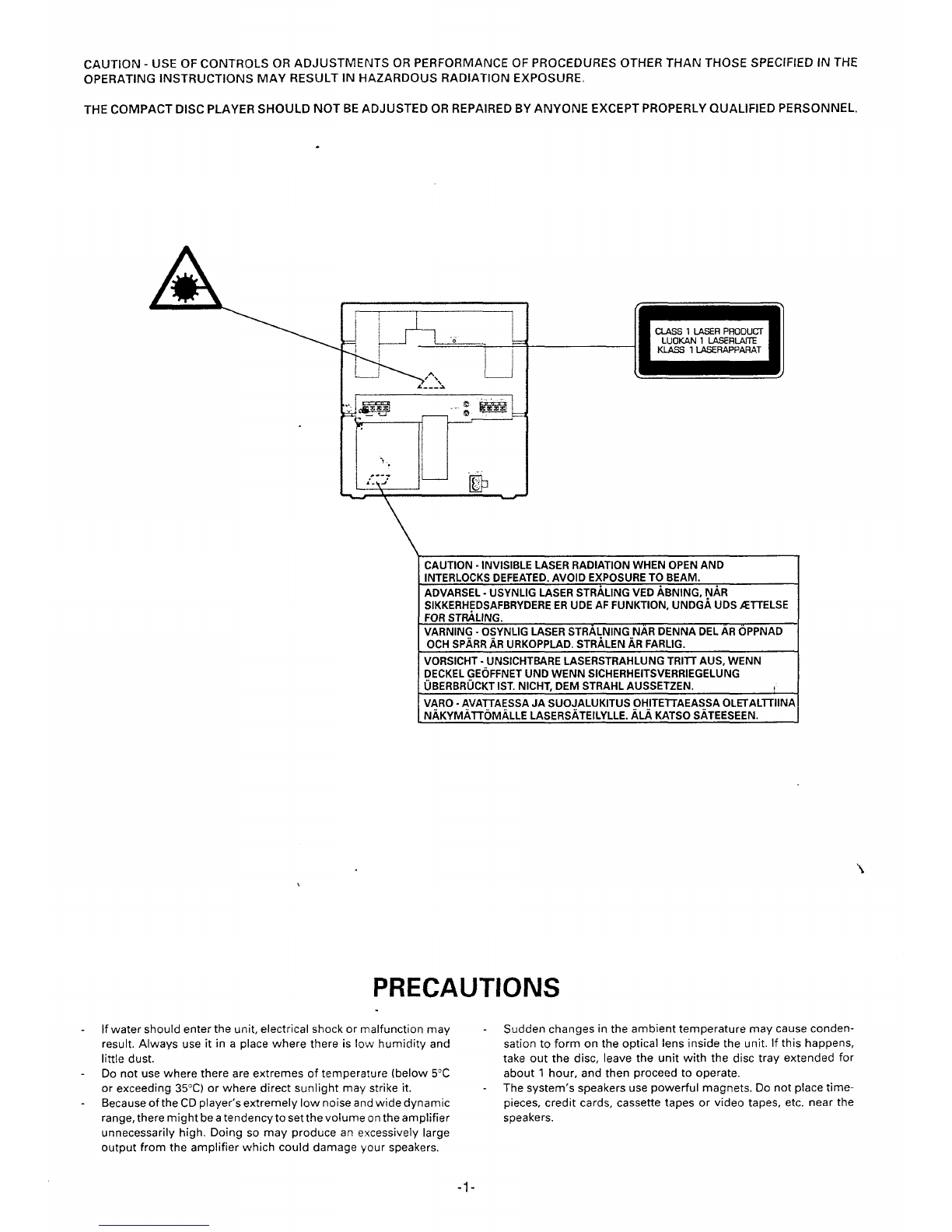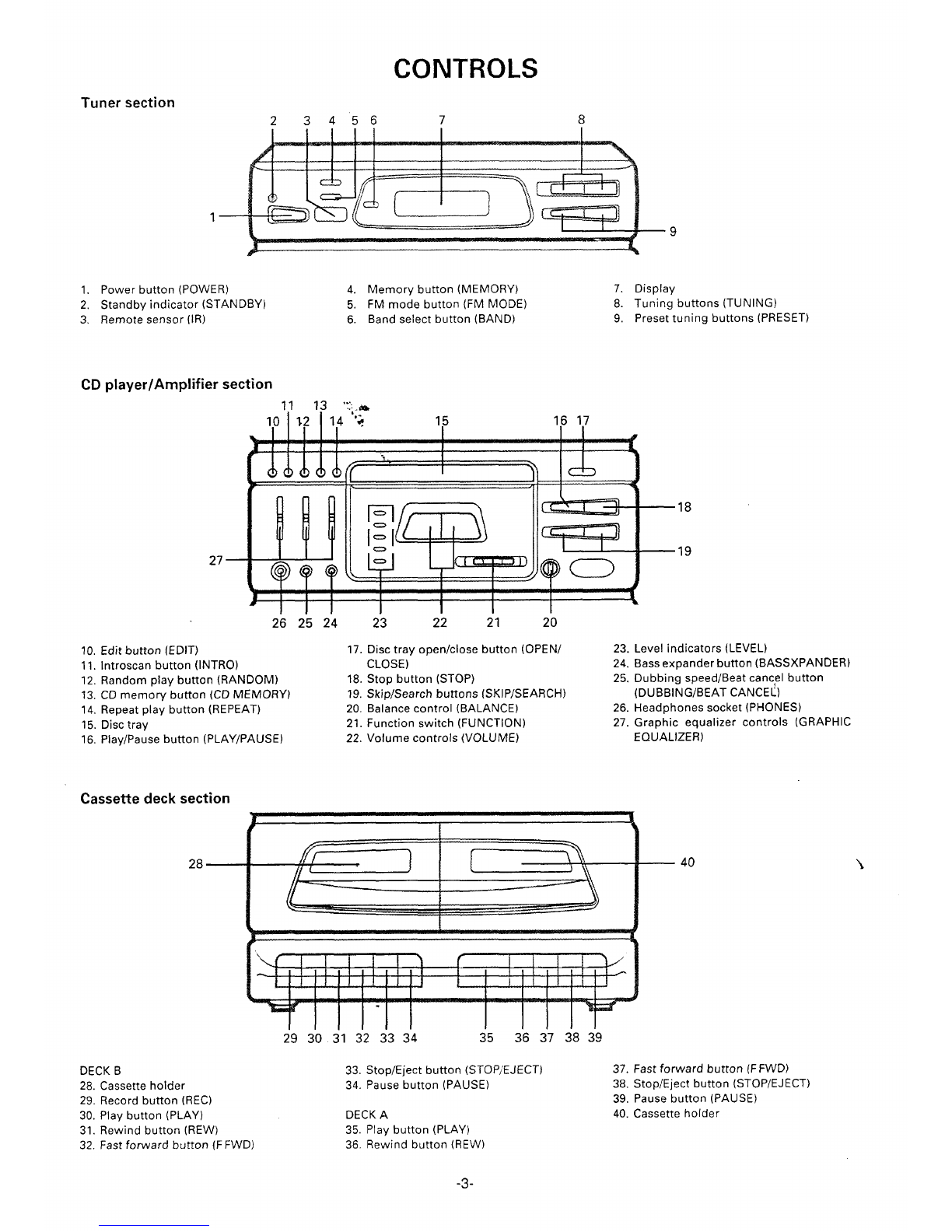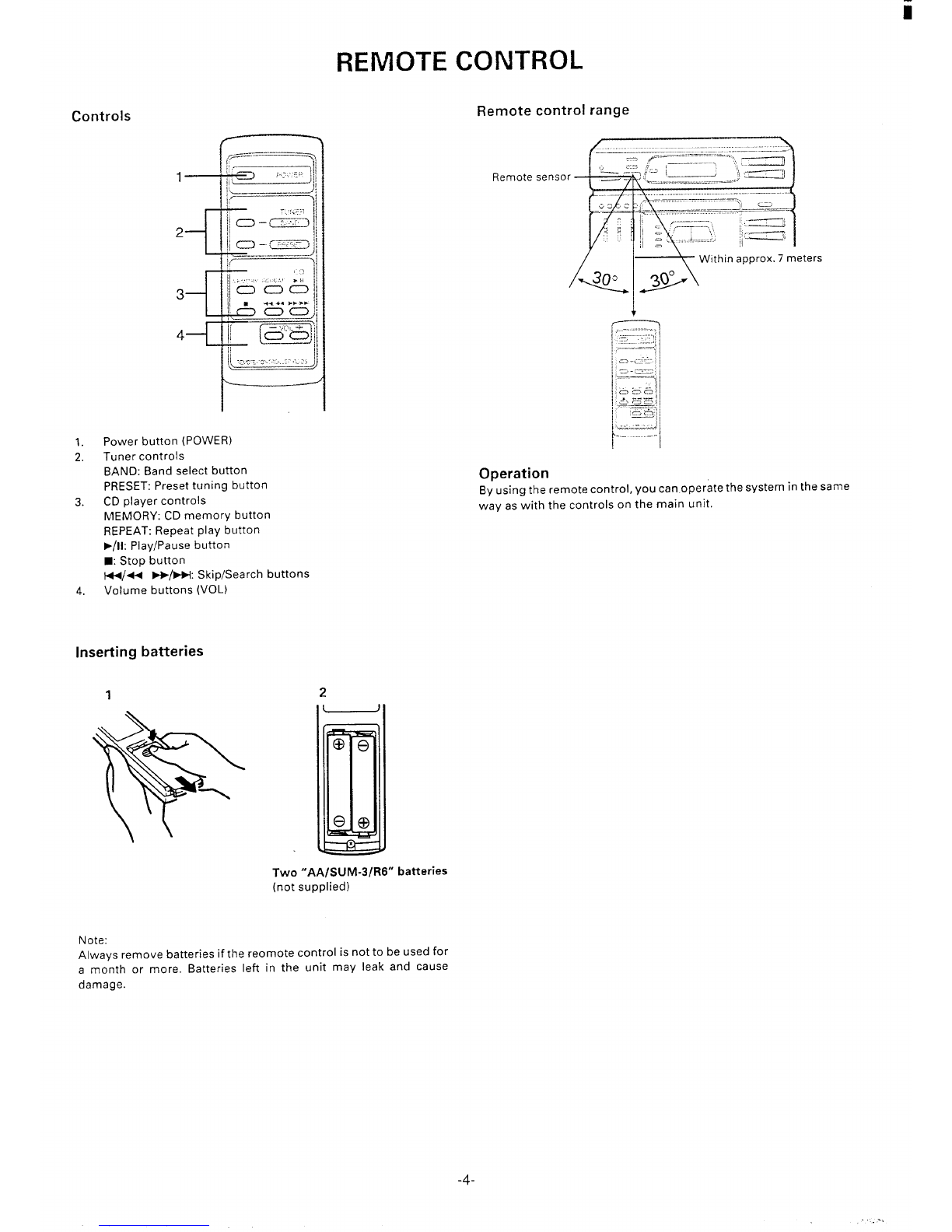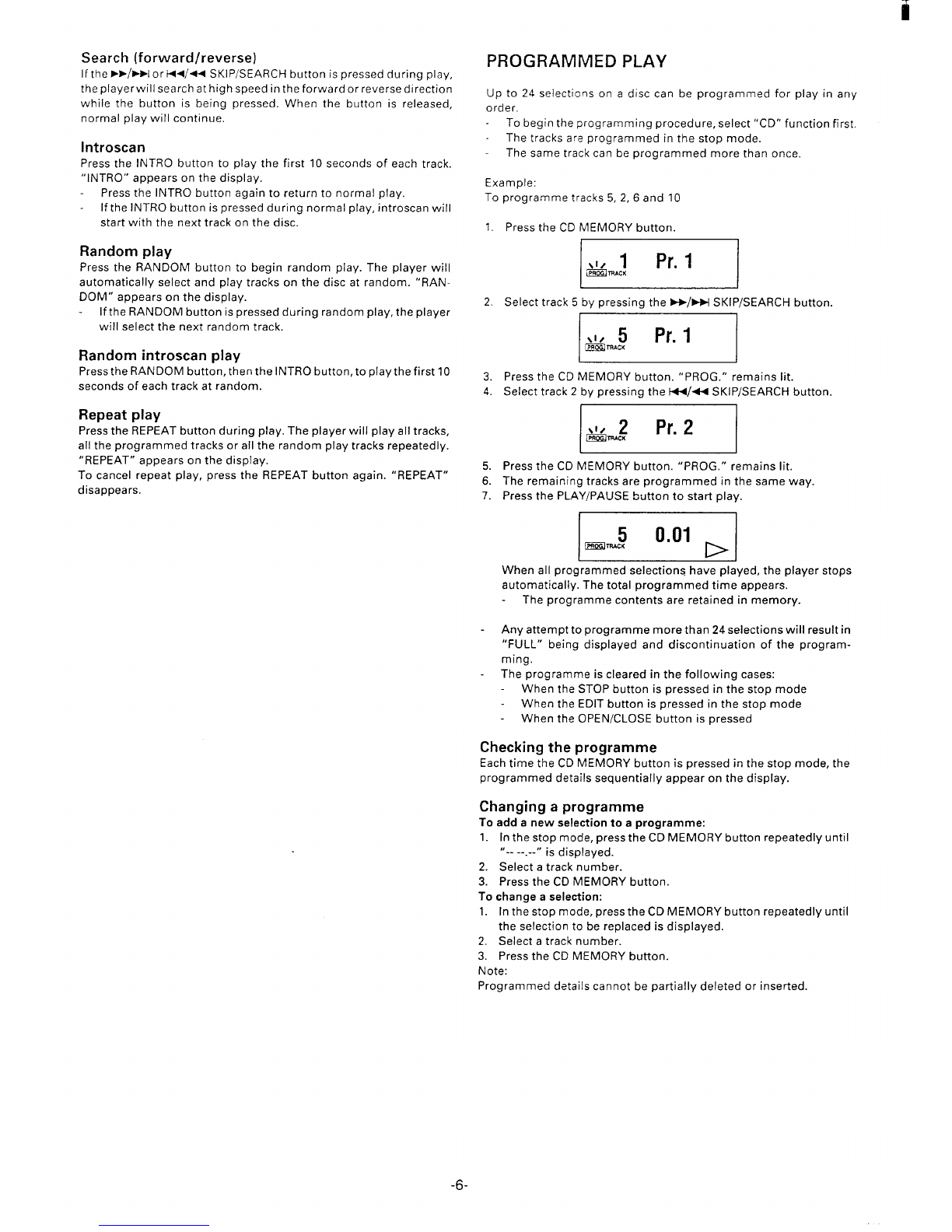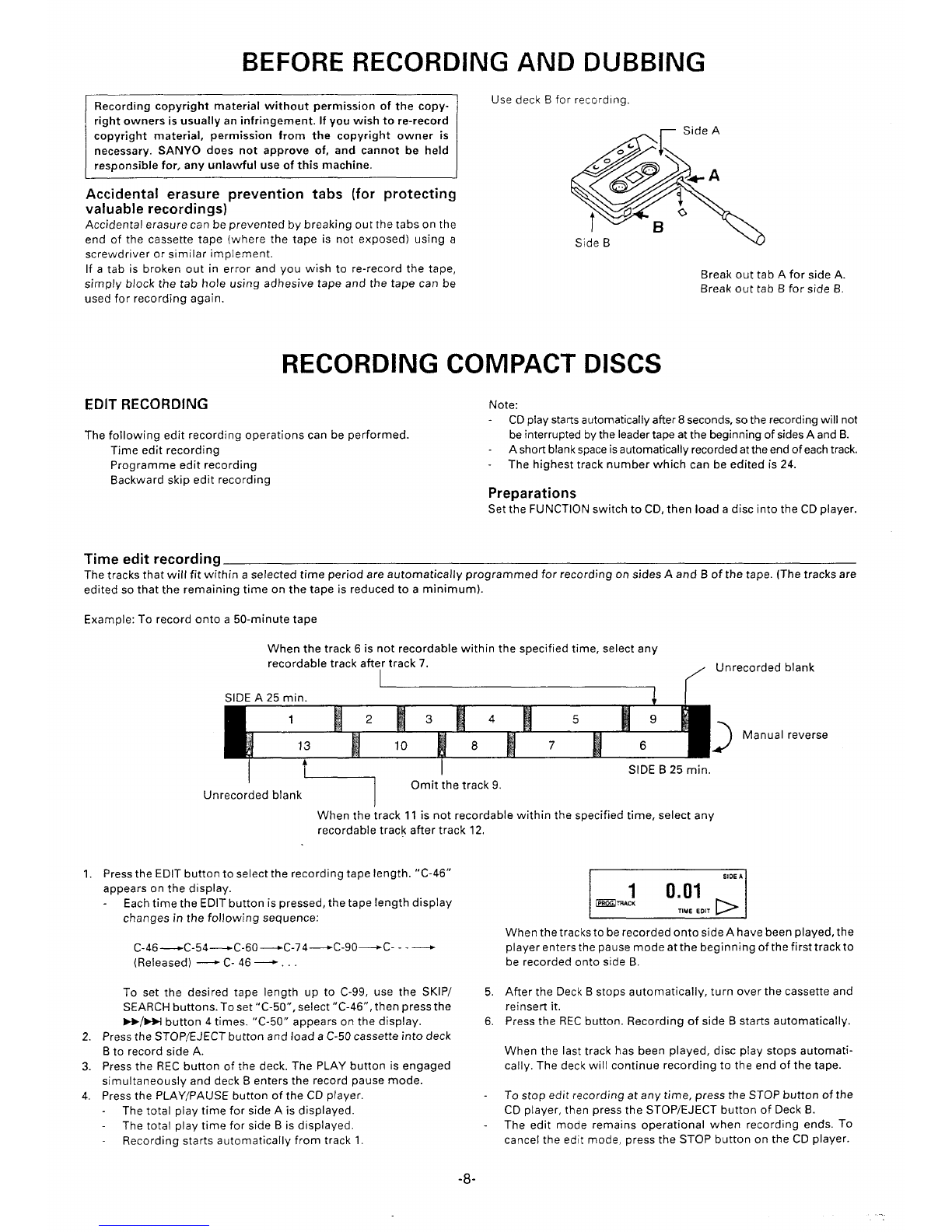BEFORE OPERATION
Turning the power on and off
Press the POWER button. The STANDBY indicator goes out. “HELLO”
apPears on the display, then the function mode appears.
To turn off the power, press the POWER butt6n again. The STANDBY
indicator lights.
When themainslead isconnected tothe ACoutlet, the STANDBY
indicator lights and the unit will respond to commands from the
remote control.
Selecting the function
Set the FUNCTION switch to the desired position.
When the FUNCTION switch is moved from “CD” to another
position, CD play stops automatically.
Adjusting the volume
Press the UP or DOWN VOLUME control, or “+” or” –” VOL button
on the remote control.
Level indicators
The LEVEL indicators show the amplifier input levels which are being
Ajusting the sound quality
The GRAPHIC EQUALIZER controls (300 Hz/lkHz/10kHz) allow the
sound to be tailored to individual musical preferences or to fit the
acoustics of the room. Moving the control will acfjust the sound level
in anarrow range of musical frequencies.
WHAT TO DO IF ...
If the operation of the unit ordisplayis not normal or when all the
memory contents are to be cleared, disconnect the mains lead
from the AC outlet, then press the RESET button (rear of the unit)
for 20 seconds or more
monitored.
Adjusting the left/right speaker balance’+
Use the BALANCE control to adjust the left/right speaker balance.
‘7..
Bass expander system
Press the BASSXPANDER button to ON to enhance the bass sound.
CD PLAY
-To start play from the desired track, select the track by using the
SKIP/SEARCH buttons, then press the PUY/PAUSE button.
6. Press the STOP button to end disc play.
The total number of tracks and total play time are displayed.
When the last track has been played, the player st~ps automati-
cally.
When the OPEN/CLOSE button is pressed during play, play will
stop and the disc tray will slide out.
Notes on handling compact discs
Do not expose the disc to direct sunlight, high humidity or high
temperatures for extended periods of time.
Discs should be returned to their cases after use.
Do not apply paper or write anything on the disc surface.
Handle the disc by its edge. Do not touch the playing surface
(glossy side).
Fingerprints and dust should be carefully wiped off the playing
surface of the disc with asoft cloth. \
Wipe in astraight motion from the centre to the outside of the
disc.
Never use chemicals such as record cleaning sprays, antistatic
sprays or fluids, benzene or thinner to clean compact discs.
Temporarily stopping play
Press the PLAY/PAUSE button. “P” blinks on the display. To resume
play, press the button again.
Skip play
To skip to track 6while track 3is playing, press the -/M SKIP/
SEARCH button repeatedly until “6” appears in TRACK on the
display.
To skip back to track 3while track 6is playing, press the W/_ SKIP/
SEARCH button repeatedly until “3” appears.
Use compact discs bearing the symbol shown below. In addition to
conventional 12 cm CDS, this system can be used to play 8cm
CDs without an adapter. dllEE
DIGITAL AUDIO
Set the FUNCTION switch to CD. “NO dlSC” appears on the
1.
2.
3.
4.
5.
display.
Press the OPEN/CLOSE button. The disc tray slides out and
“OPEN” appears on the display.
Place the disc with the label facing up on the disc tray.
For 12 cm CD For 8cm CD
Press the OPEN/CLOSE button again to close the disc tray.
The total number of tracks and total play time are displayed.
Press the PLAY/PAUSE button.
~-
“D” appears, and play starts from the first track.
The track number and elapsed play time for the current track are
displayed.
If you press the PLAY/PAUSE button while the tray is still
open, it will close, and play will begin automatically.
-5-