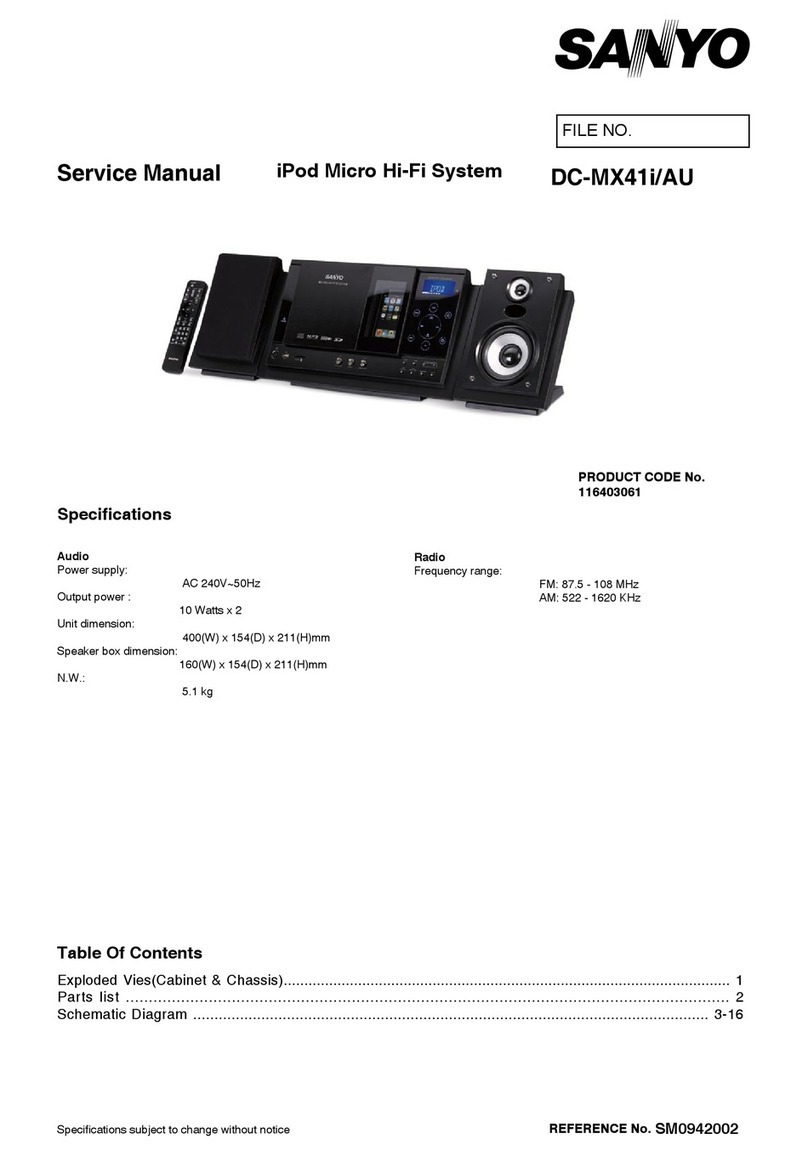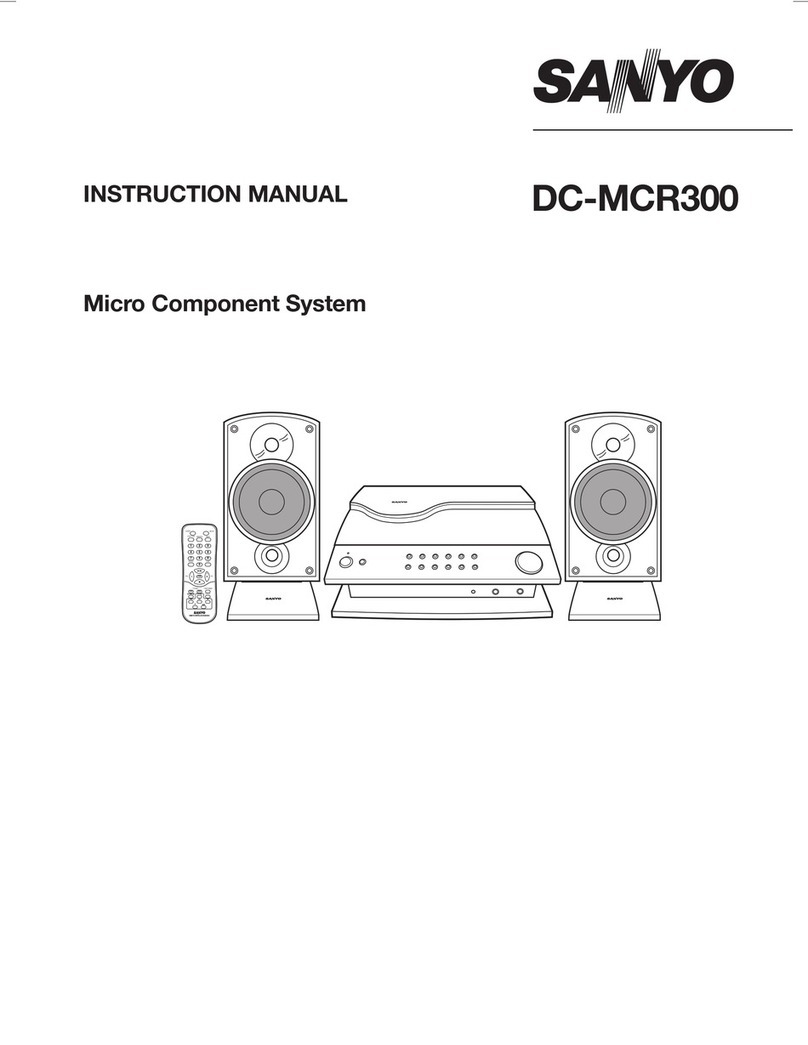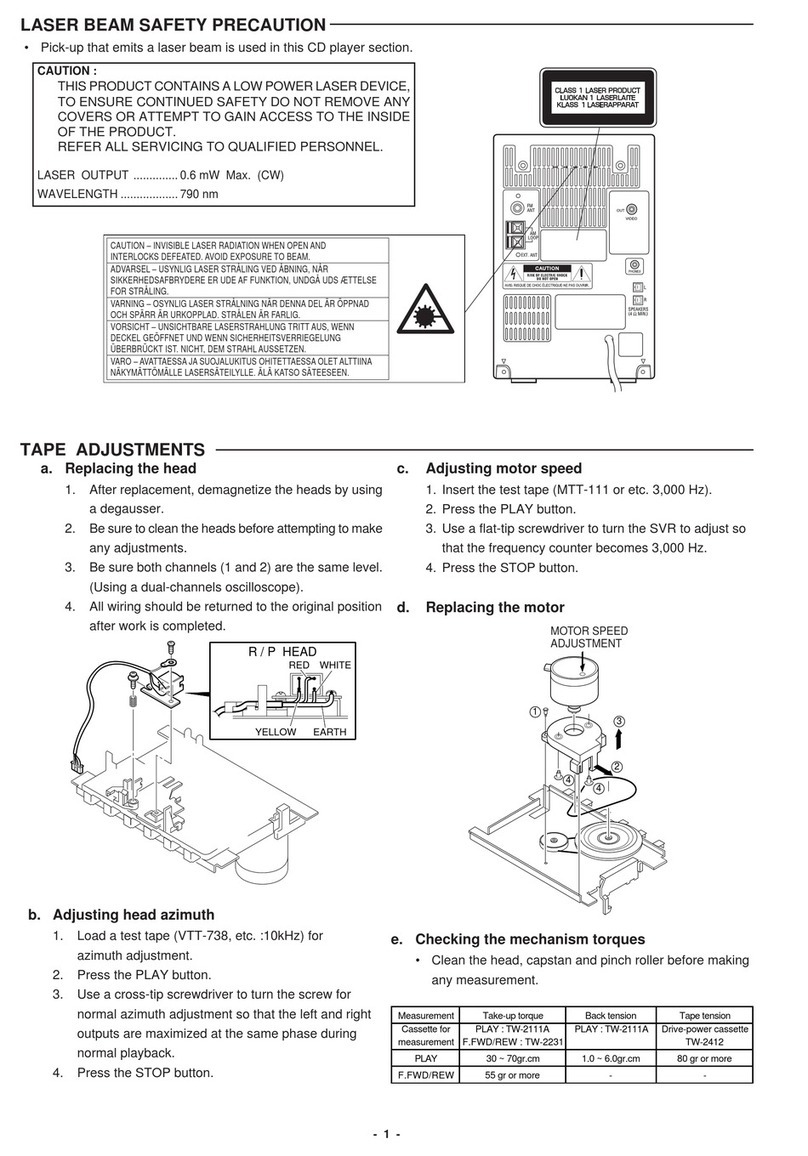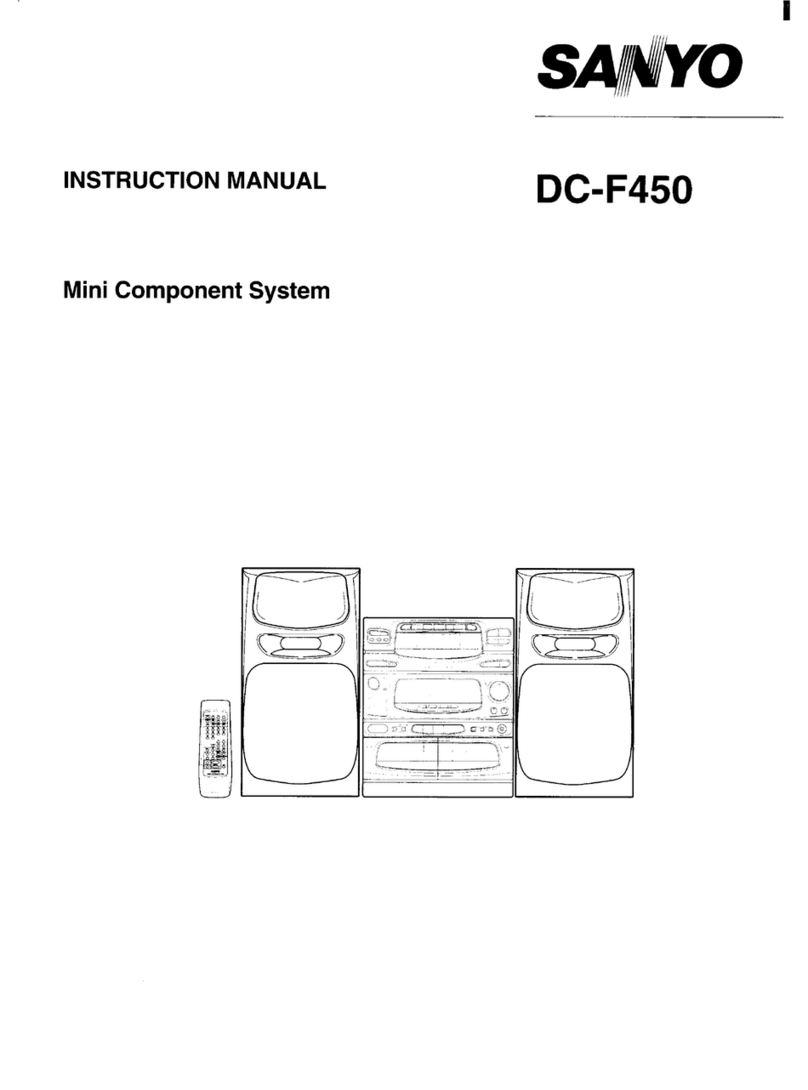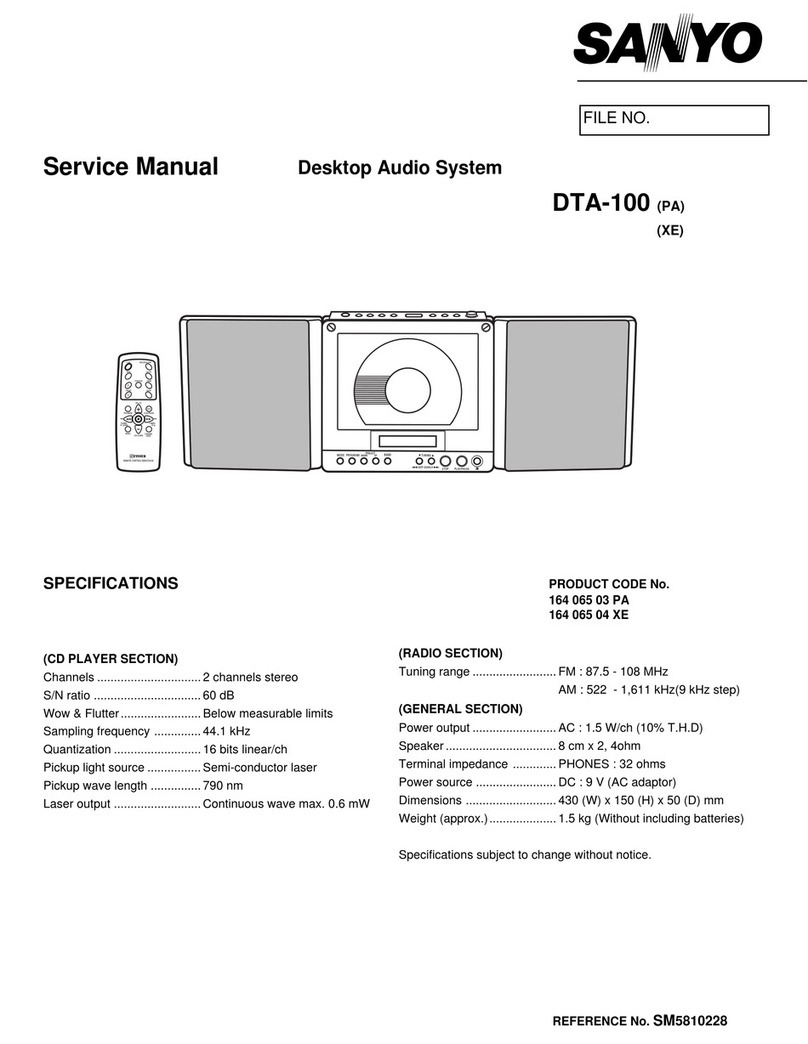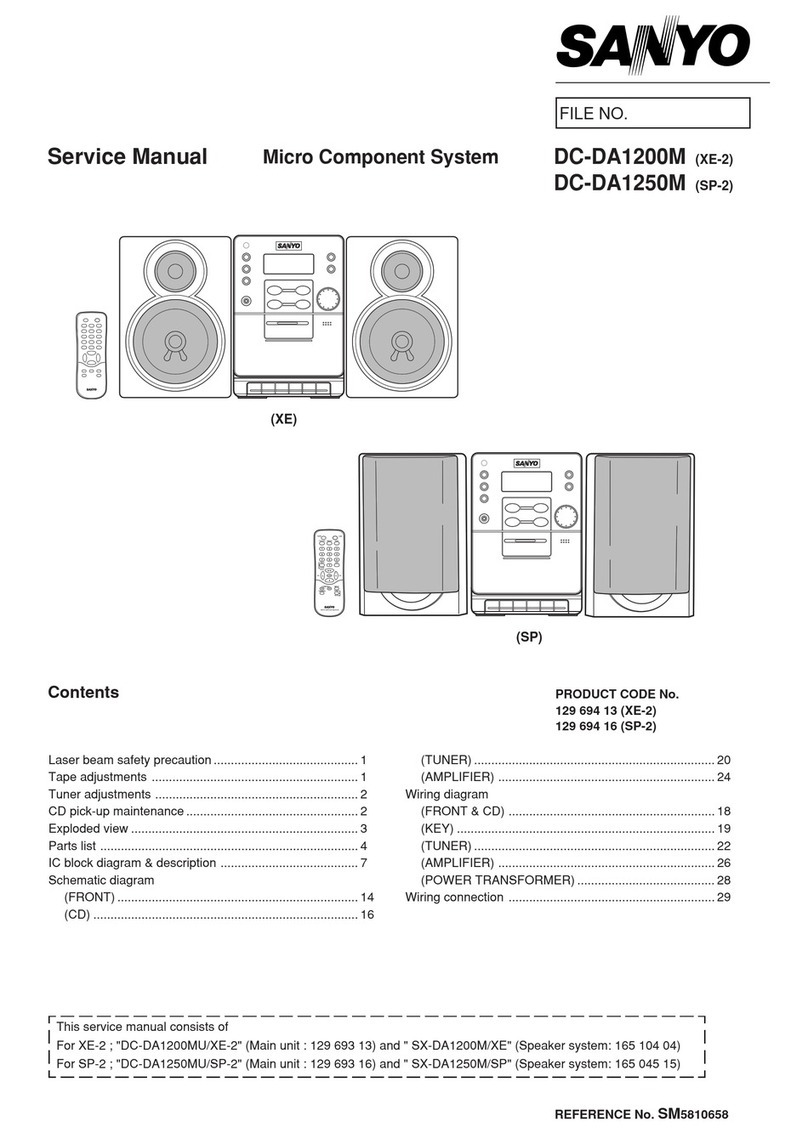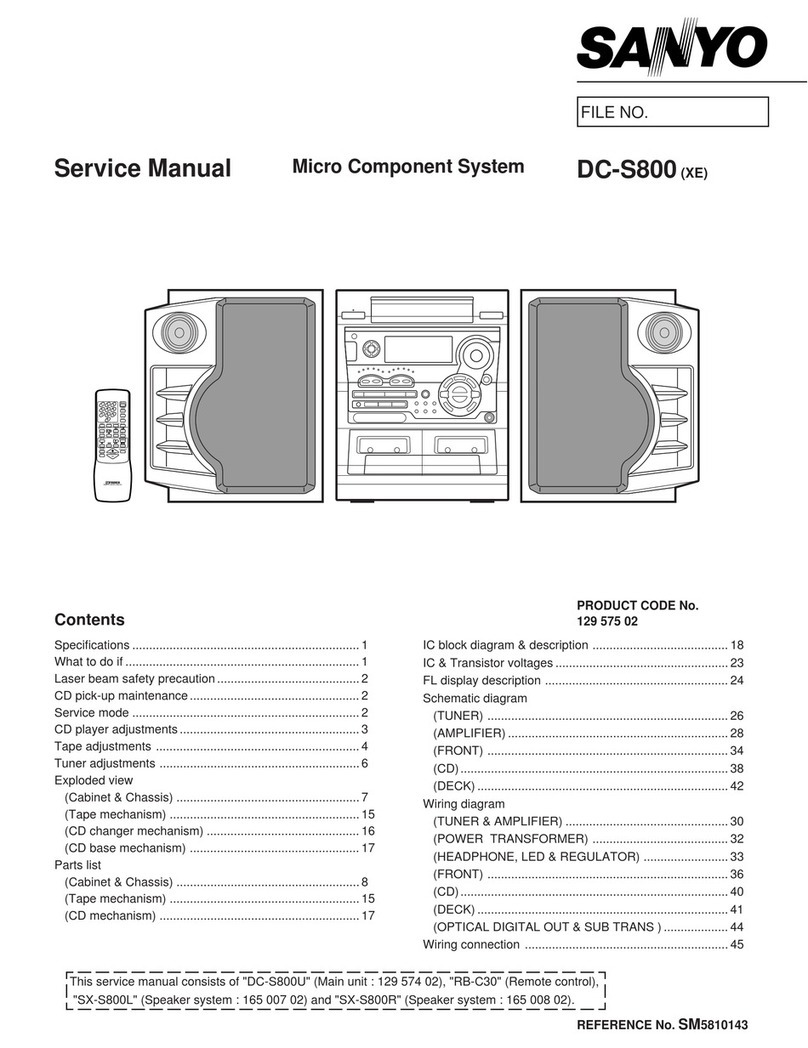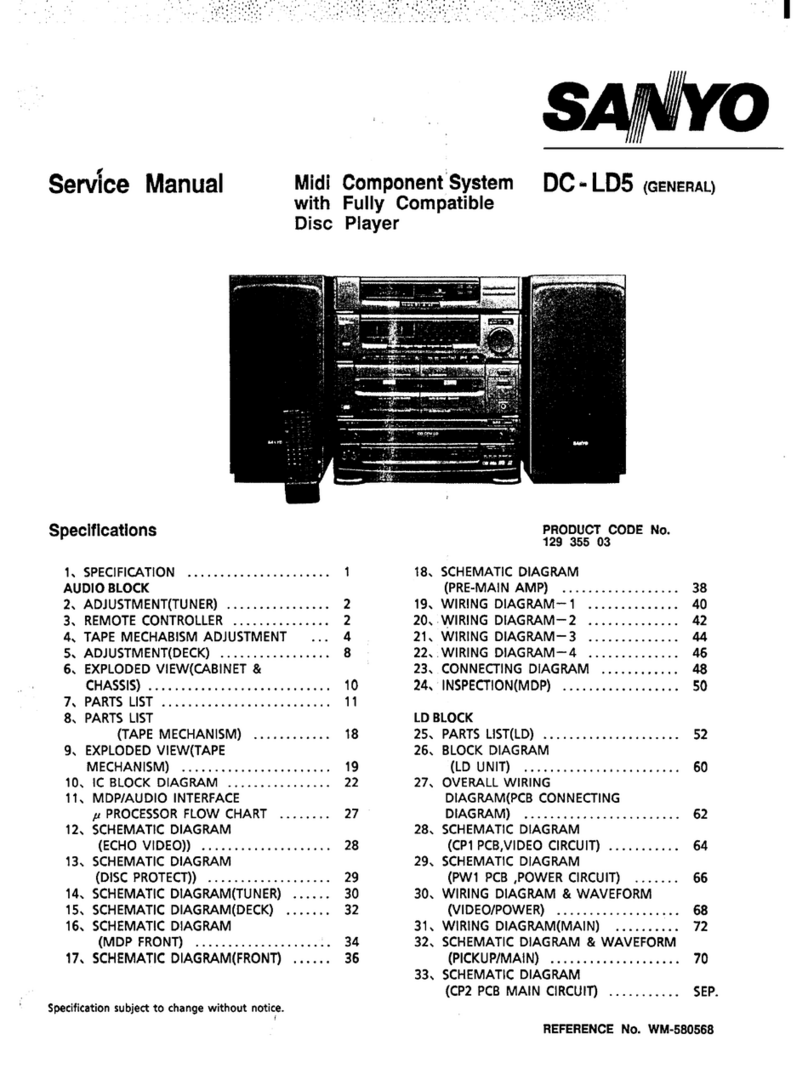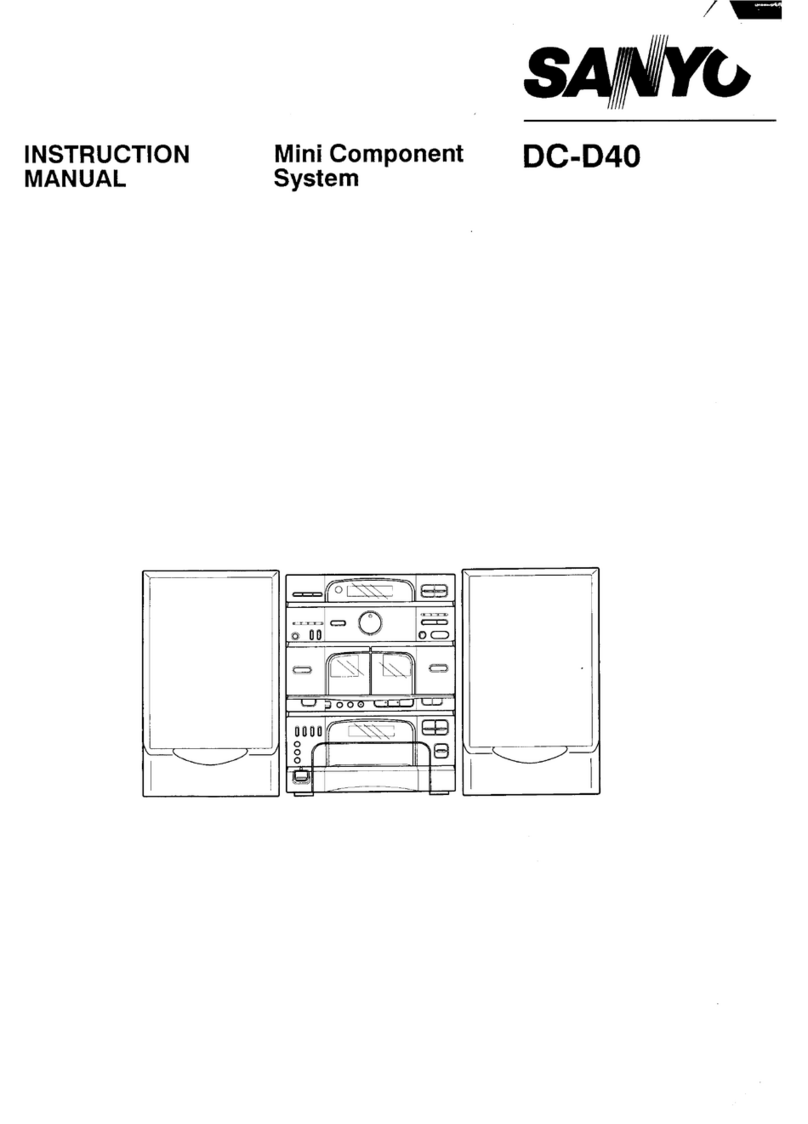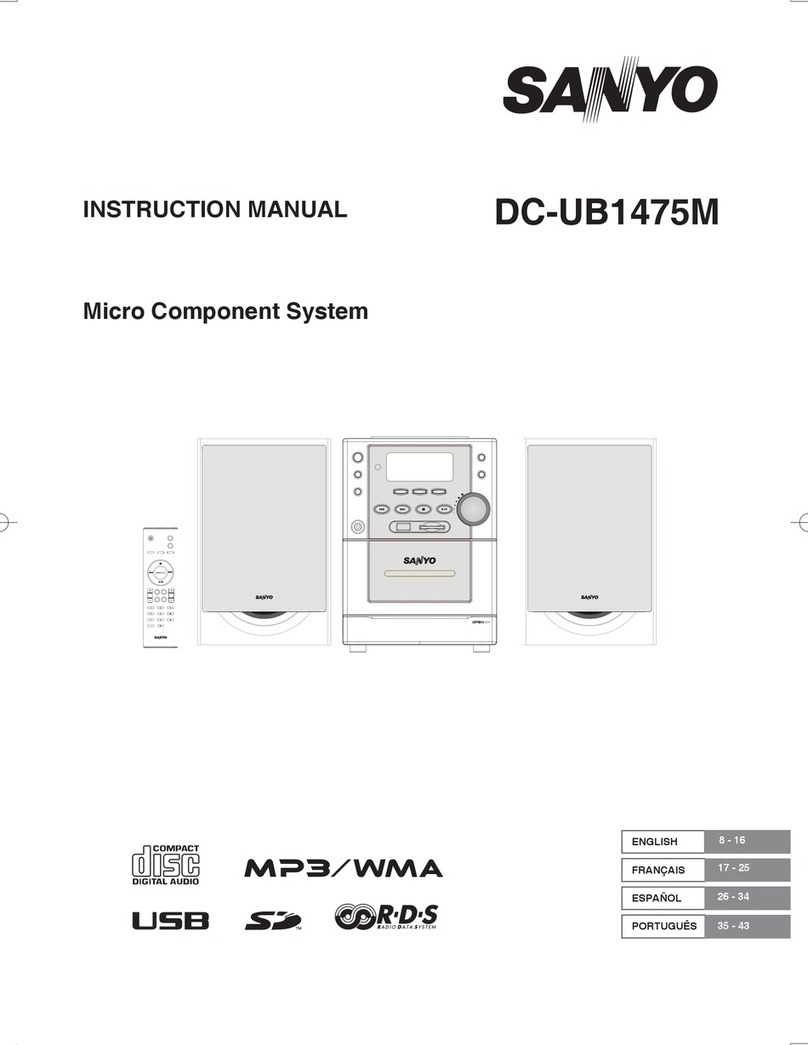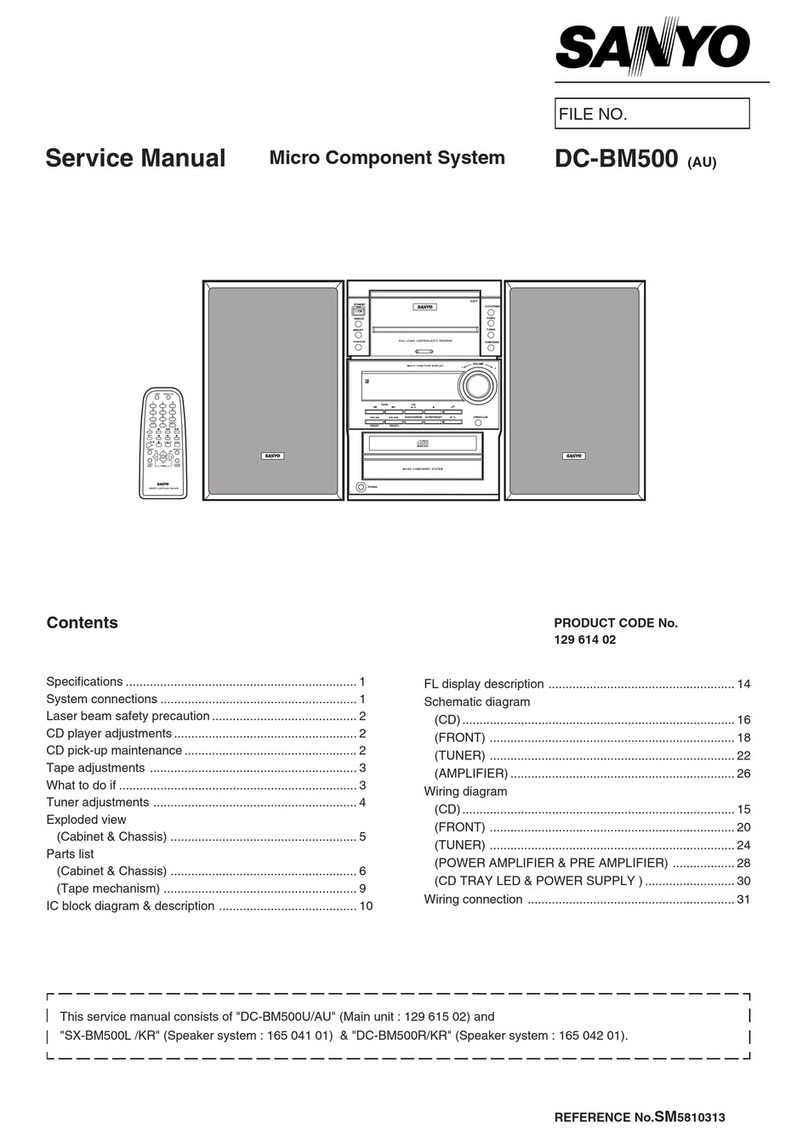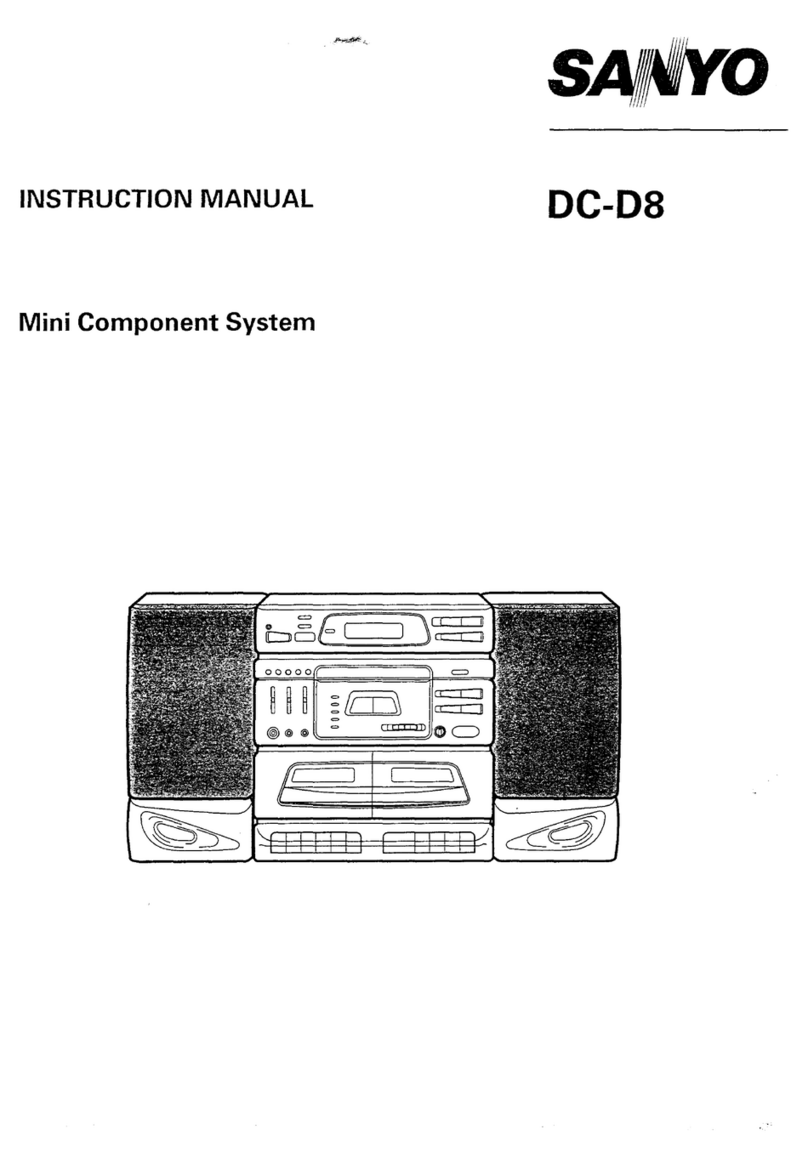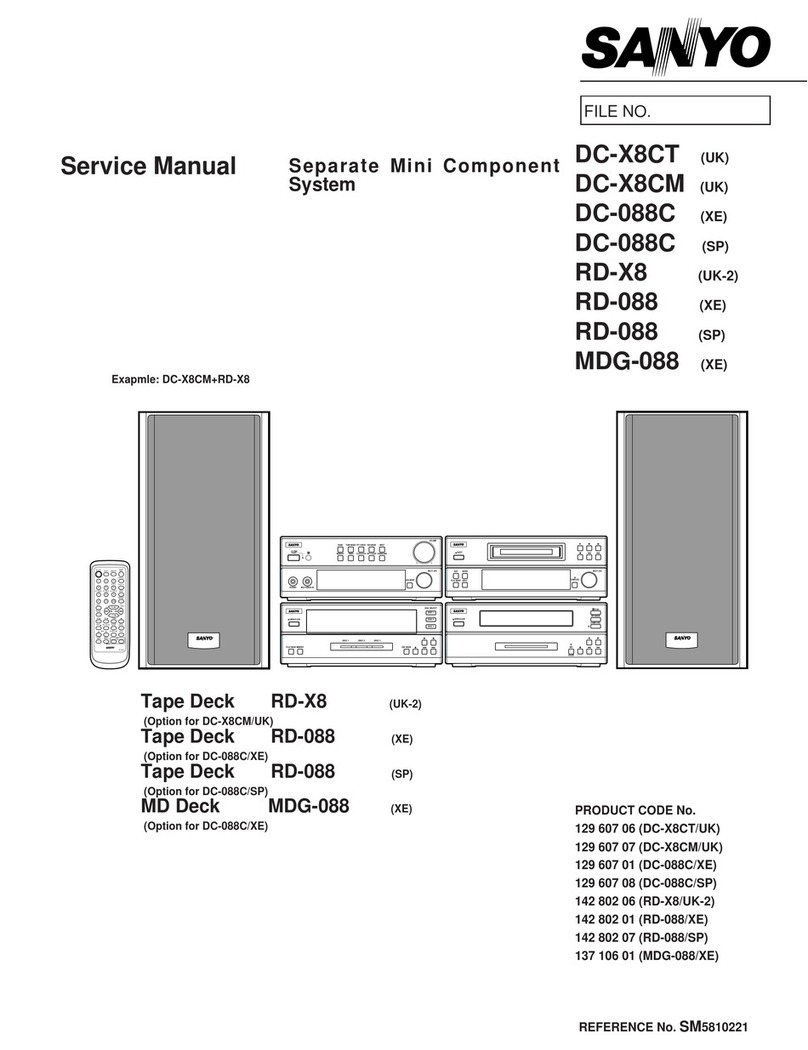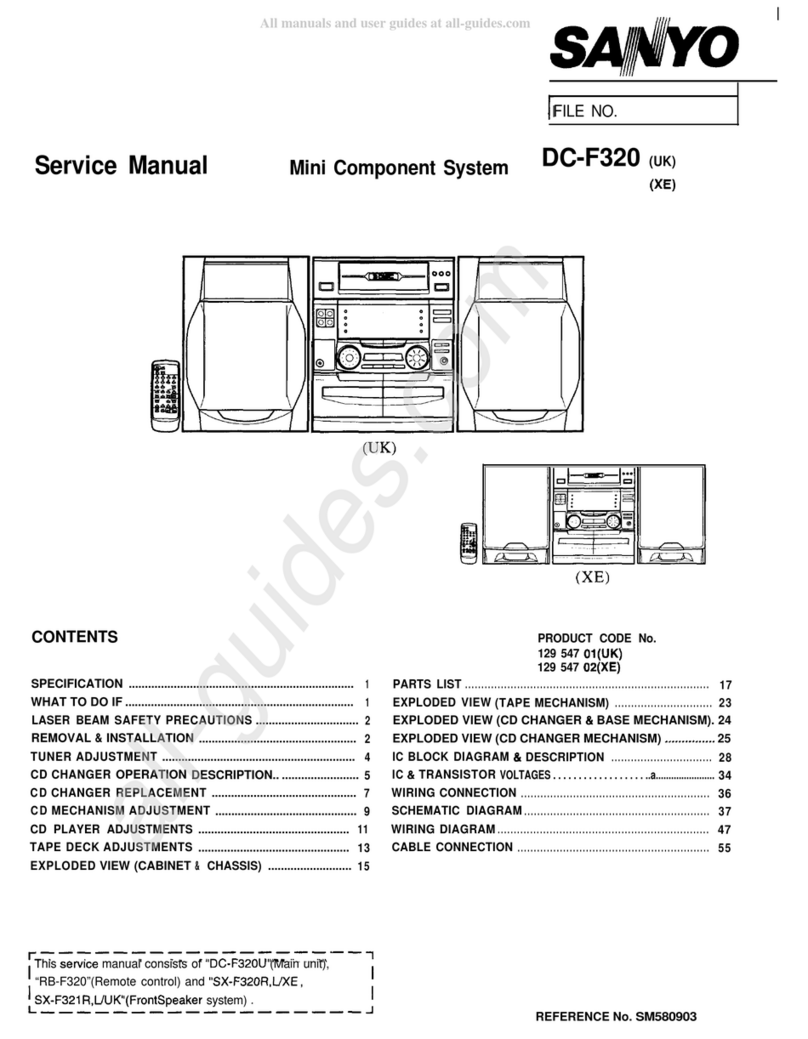Number switches (O to 9, +1 Oand [1]to[12])
All these switches are used to select both CD tracks and
preset radio stations.
If the CD 10KEY switch is pressed then the switches
select CD track numbers.
Ifthe BAND switch is pressed, the switches select preset
radio stations.
PREPARATIONS FOR REMOTE CONTROL
OPERATION
Inserting batteries
1. Open the battery compartment lid by pressing the
latch.
2. Install 2“AA/SUM-3/R6” size batteries into the battery
compartment matching the polarity as shown in the
battery compartment.
3. Close the battery compartment lid.
Note:
Always remove batteries if the remote controller is not
going to be used fora month or more. Batteries left in the
7may leak and cause damage.
Remote control range
Use the remote controller within an angle of 30°tothe Ietl
and right horizontally and over distances up to about 7
meters (Fig. 9).
ADJUSTING THE CLOCK
The clock display blinks when the mains plug is inserted
into the AC outlet for the first time or when the pro-
grammed details have been lost because of apower
failure.
Example: To set “7:30PM”,
1. Press the CLOCK switch for 1or more seconds. The
“CLOCK’ and hours displays blink.
eg: CLOCK 12:00 AM
fnothing further is done, the time setting mode will be
–released after 30 seconds.
2, Press the UP and DOWN switches to set the “hours.”
CLOCK 7:00 PM
3. Press the MEMORY switch. The minutes display now
blinks.
CLOCK 7:00 PM
4, Press the UP and DOWN switches to set the “min-
utes. ”
CLOCK 7:30 PM
5. Press the MEMORY switch. The minutes display now
lights and the clock starts operating. (“CLOCK’ re-
mains lit.)
CLOCK 7:30 PM
-These operations can be done, even if the POWER
switch is turned off.
-The UP and DOWN PRESET/APT switches can also
be used for setting the clock,
-The clock uses the 12-hour system (NOTE AM and
PM).
-Every time the UP or DOWN switch is pressed, the
display will be incremented ordecremented by 1hour
or 1minute. If either switch is kept depressed, the
display will be continuously incremented or decre-
mented until the switch is released,
-When the minutes are being adjusted, there is no
carry-over to the hour display.
-After the “minutes” have been adjusted, the time can
be set accurately by pressing the MEMORY switch
when the time signal is heard.
-Reset the time when the display blinks because of a
power failure. Reset the timer ON/OFF times as well.
The TIMER, WAKE UP and SLEEP switches do not
function while the display is blinking,
-When the system has been powered for about aday,
the clock operation and memory are backed up as
follows.
-The clock operation and memory are backed up
even with apower failure lasting few seconds.
-When apower failure lasts for more than few sec-
onds, the memory contents will be retained for half
aday but the clock display will blink,
BEFORE OPERATION
1. Turn down the VOLUME control so that the sound will
not suddenly be delivered at ahigh level.
2. Press the POWER switch. To turn off the power, press
it again, “P.OFF” appears on the tuner/timer display
for 5seconds.
-When the mains lead is connected to the AC outlet,
the unit is set standby,
When the power is switched ON:
Tuner/Timer:
“Frequency display” appears on the display. (The
display which was indicated before the power was
switched off will appear.)
Amplifier:
The MOTOR DRIVEN CONTROL indicators and one
of the function indicators light. (The function which
was selected before the power was switched off is
selected.)
The display lights.
CD player:
Ifthe function is “CD”, the disc number and “no dlSC”
appears on the display. If discs have been placed on
the disc trays and a disc has been selected, its disc
number, total number of tracks and total playtime will
be indicated.
With any other function, the disc number and “Cd
OFF” appears on the display.
WHAT TO DO IF ...
If the operation and display do not function correctly,
turn off the POWER switch of the main unit and then turn
it on again and repeat the operation.
If the power is not turned off even by pressing the
POWER switch, disconnect the mains lead from the AC
outlet. Then connect the lead to the AC outlet and repeat
the operation. in this case, reset the clock and memory
contents.
-10-