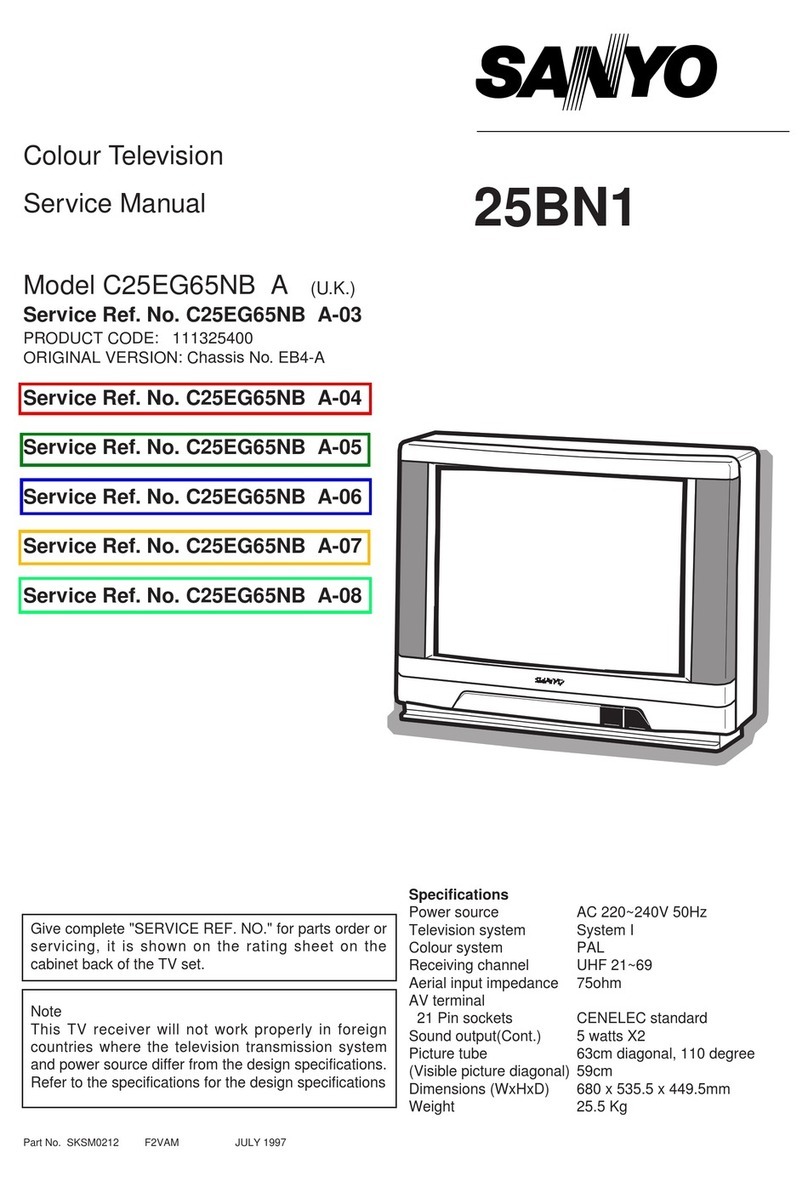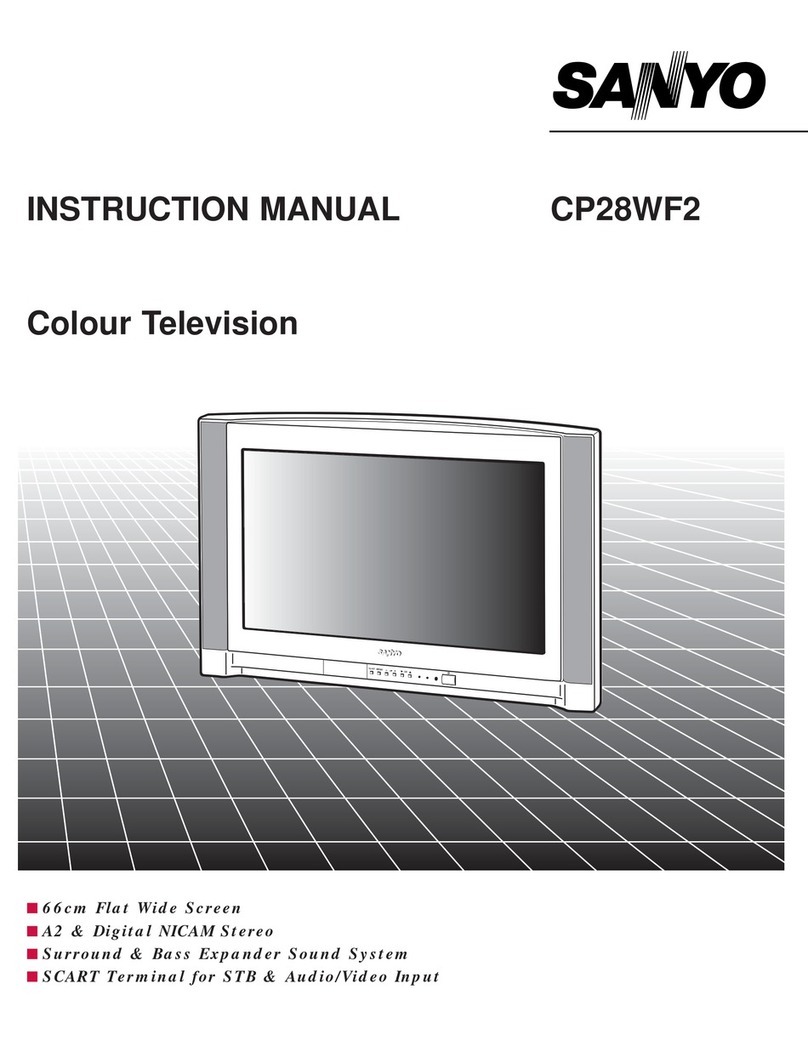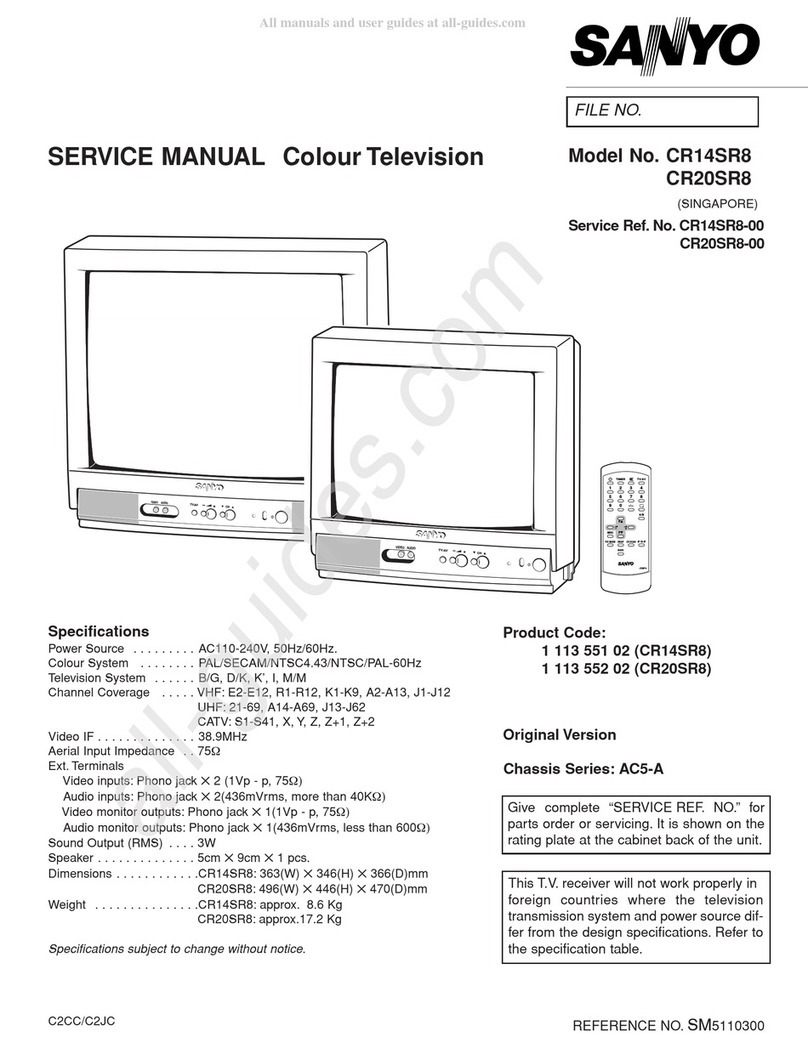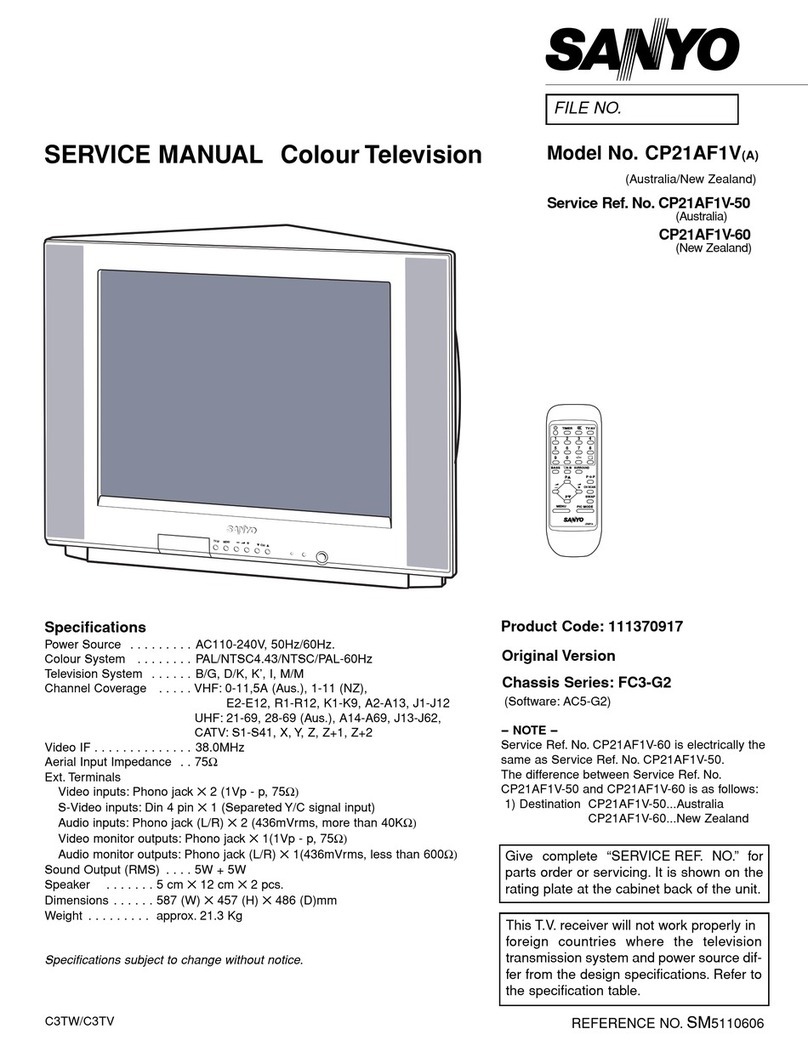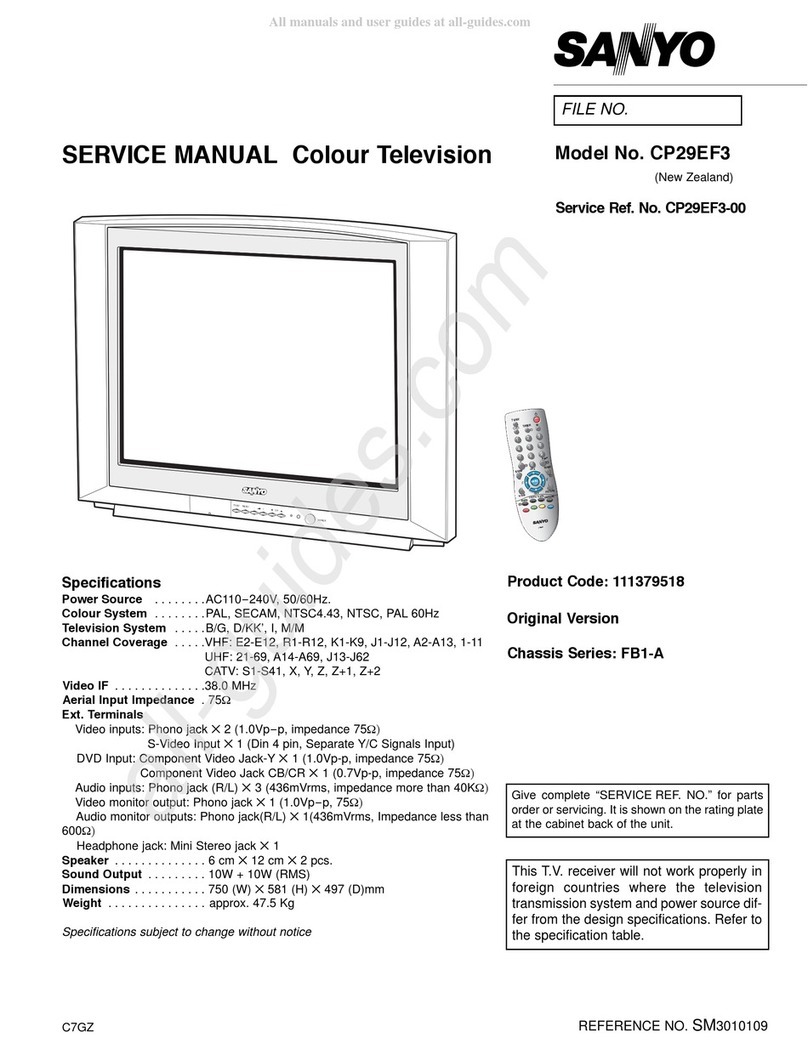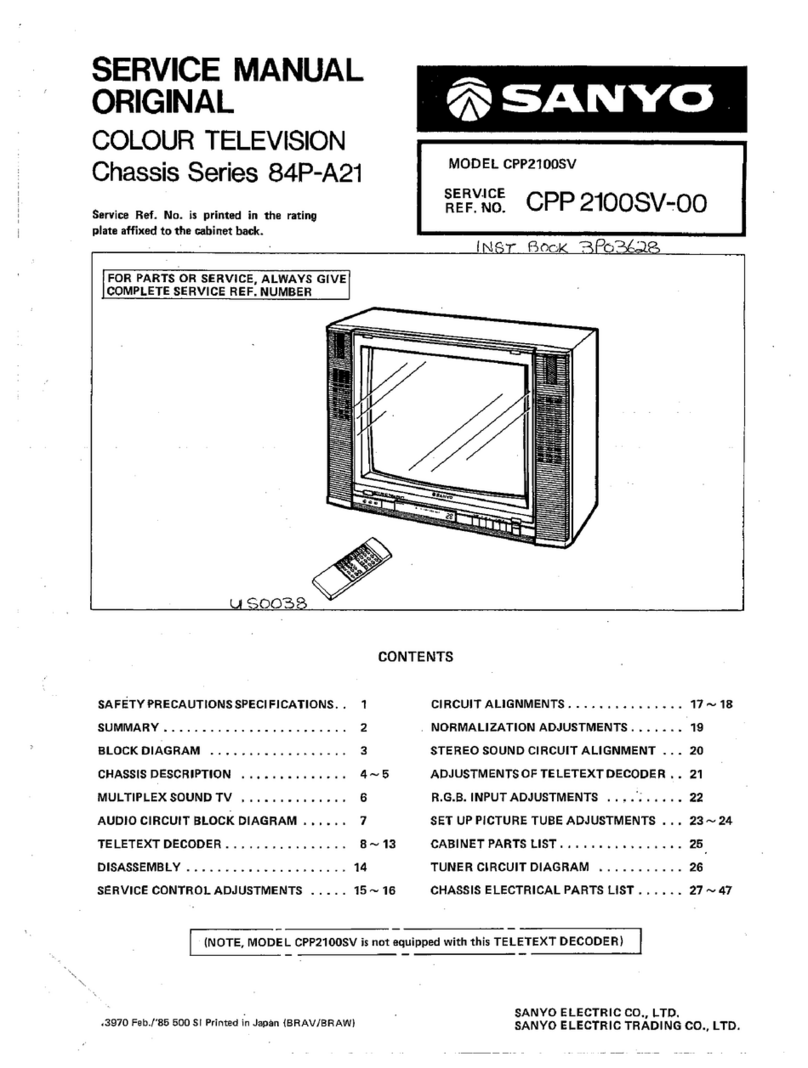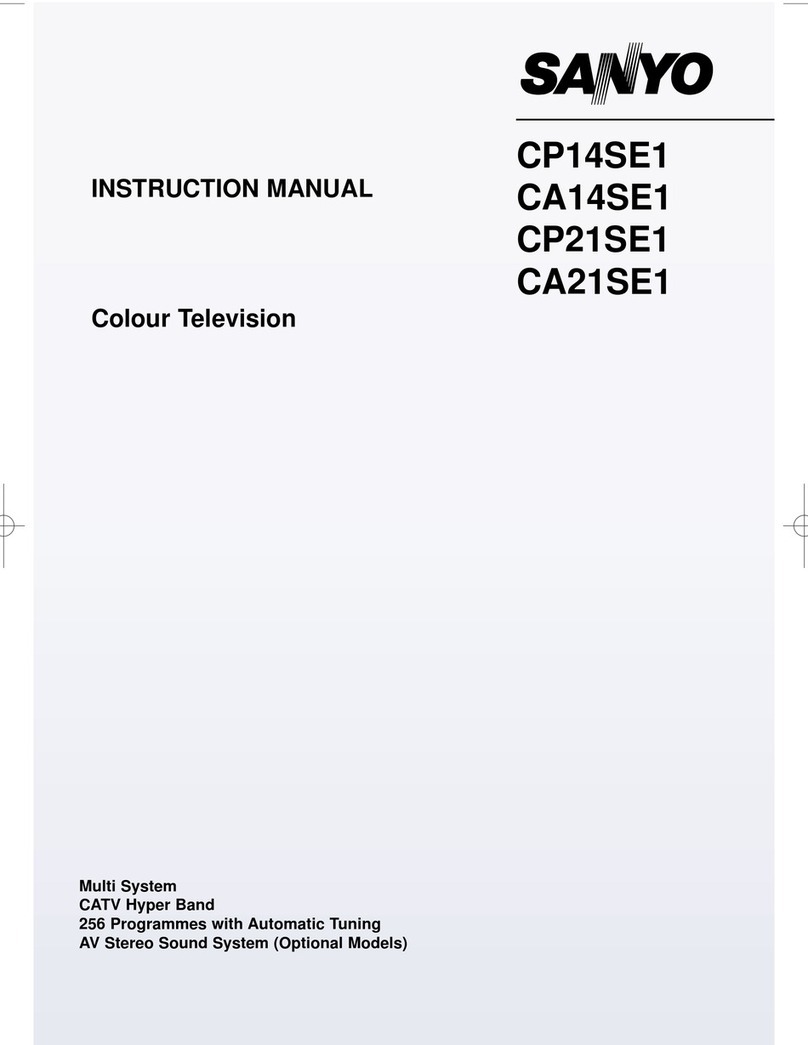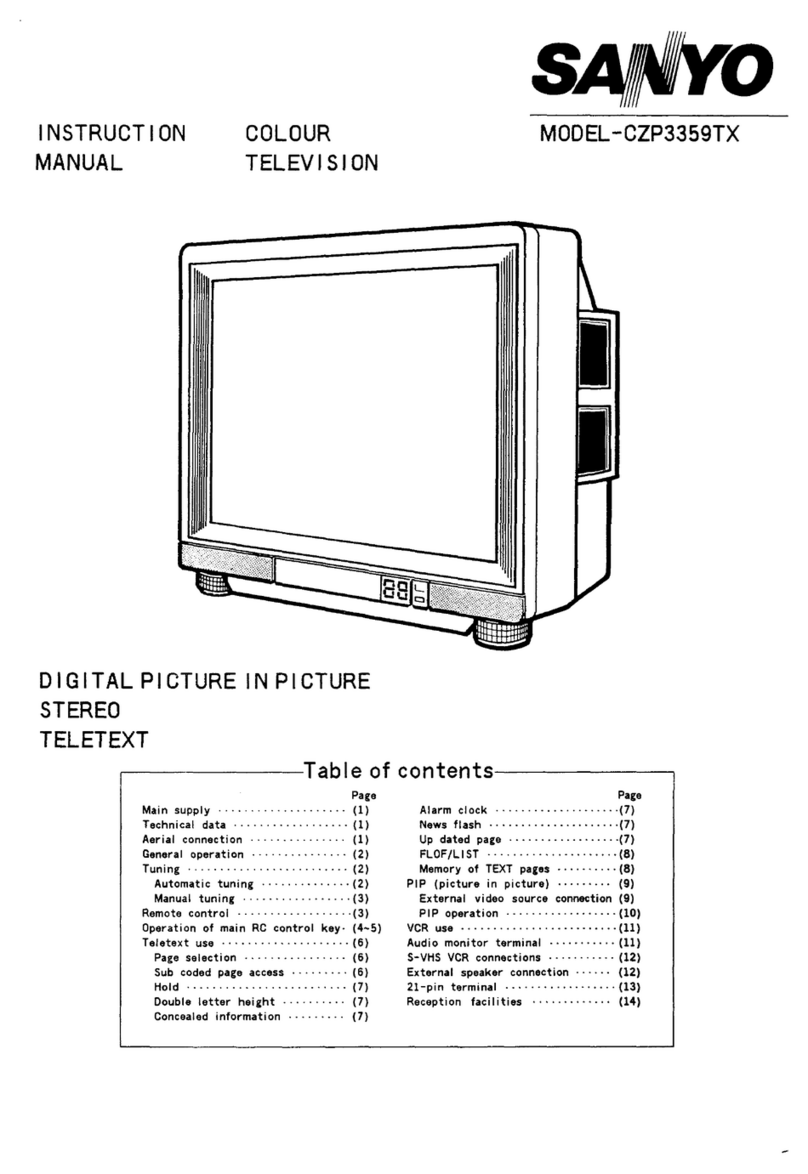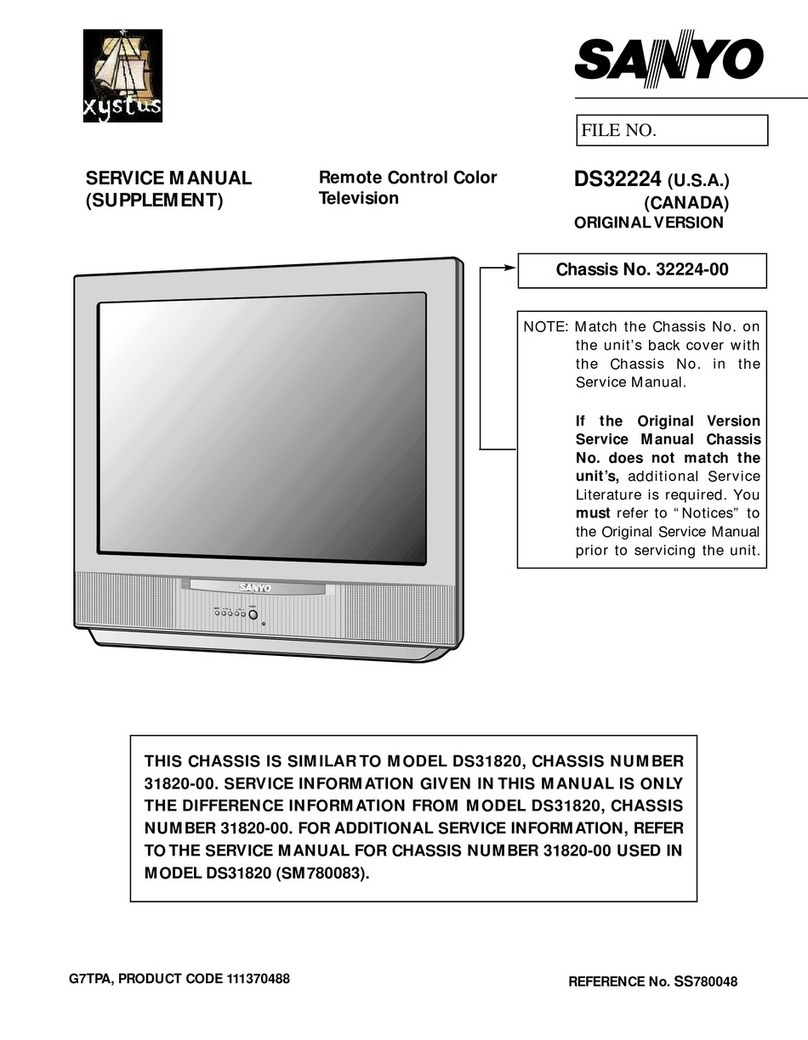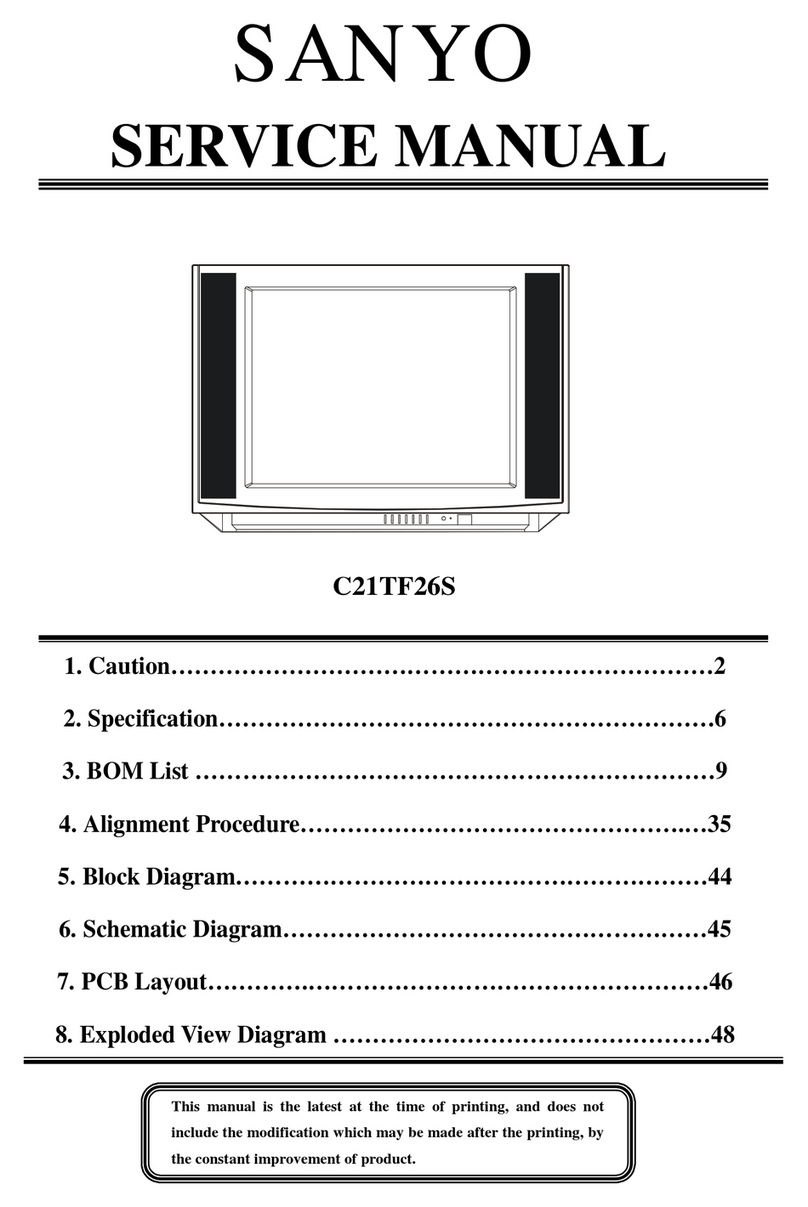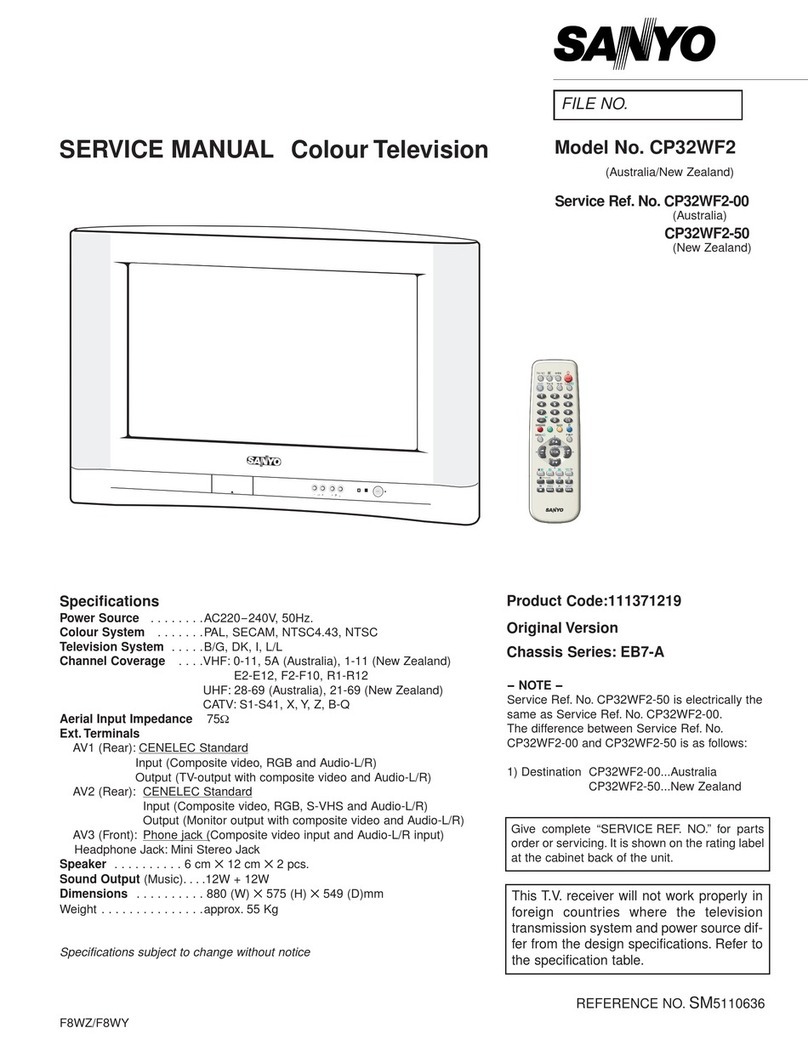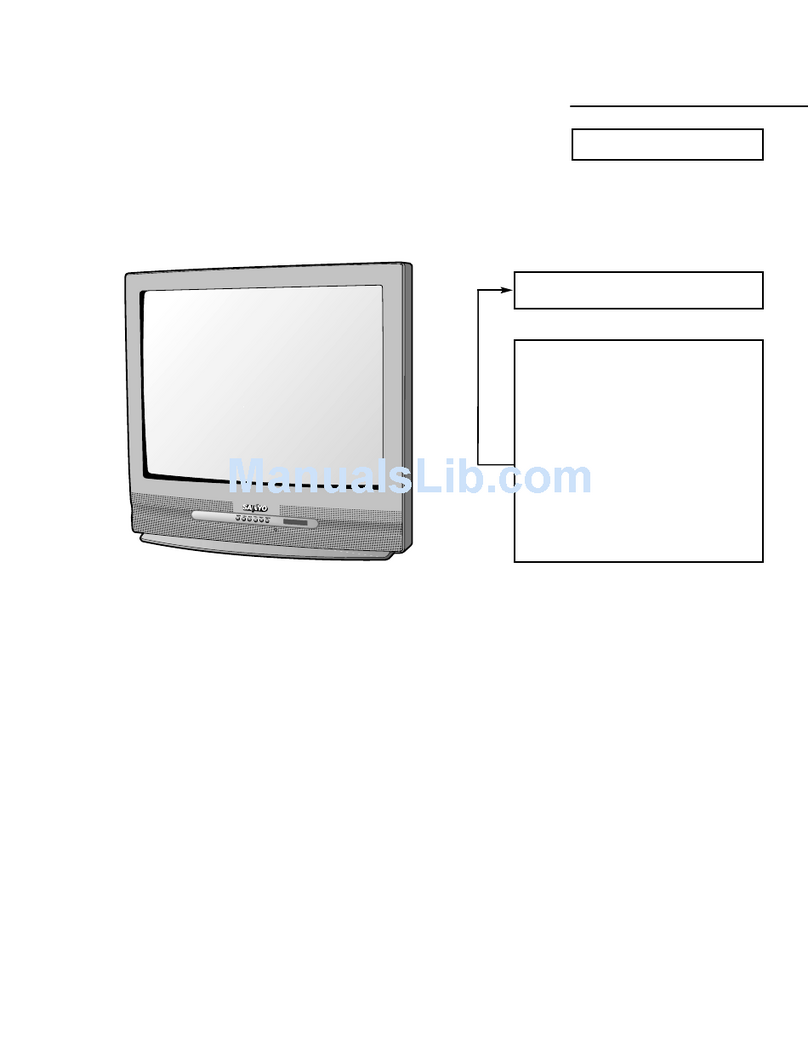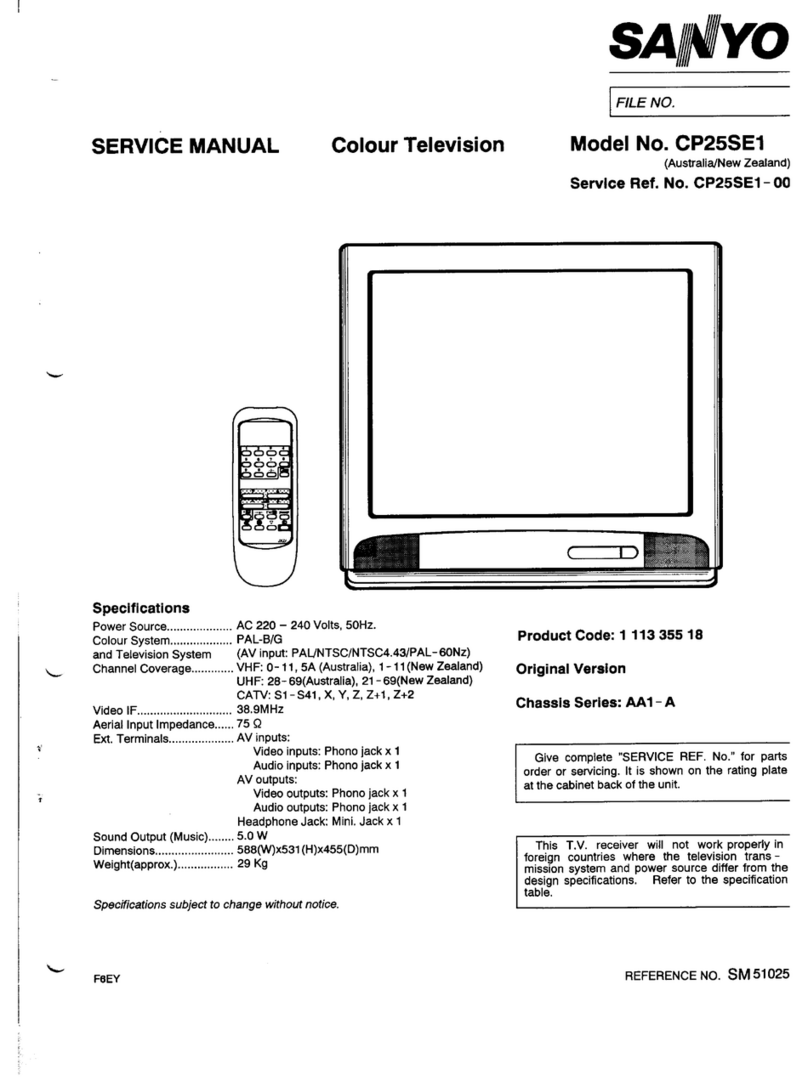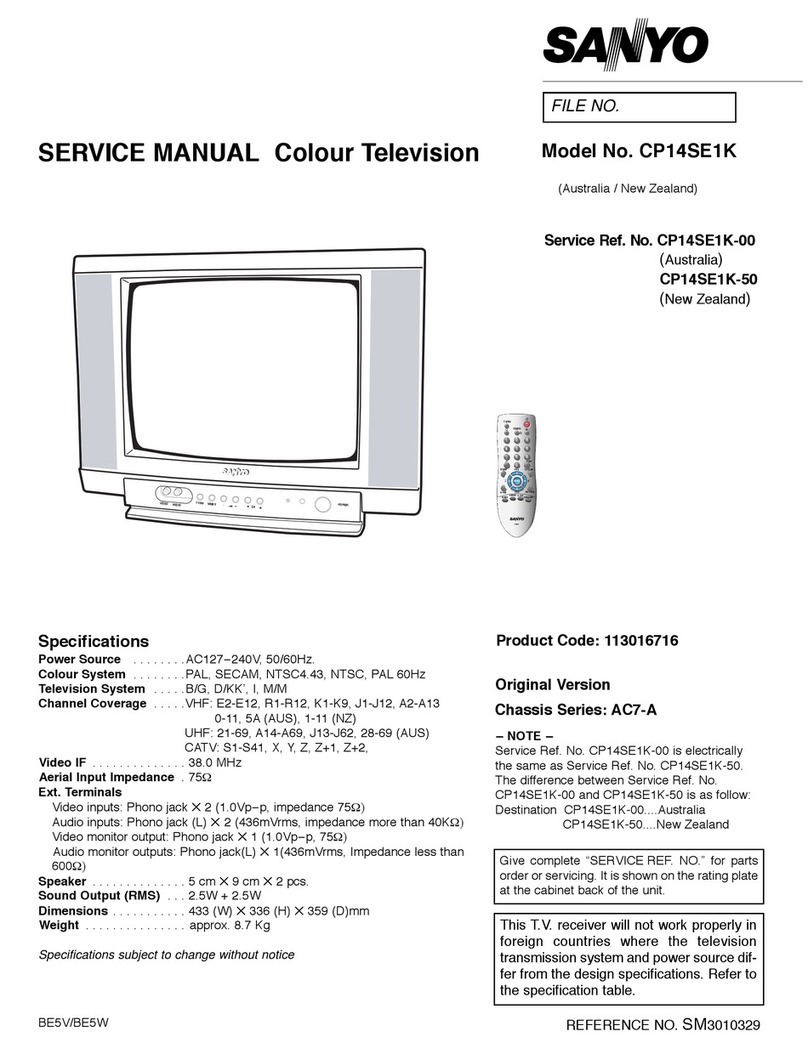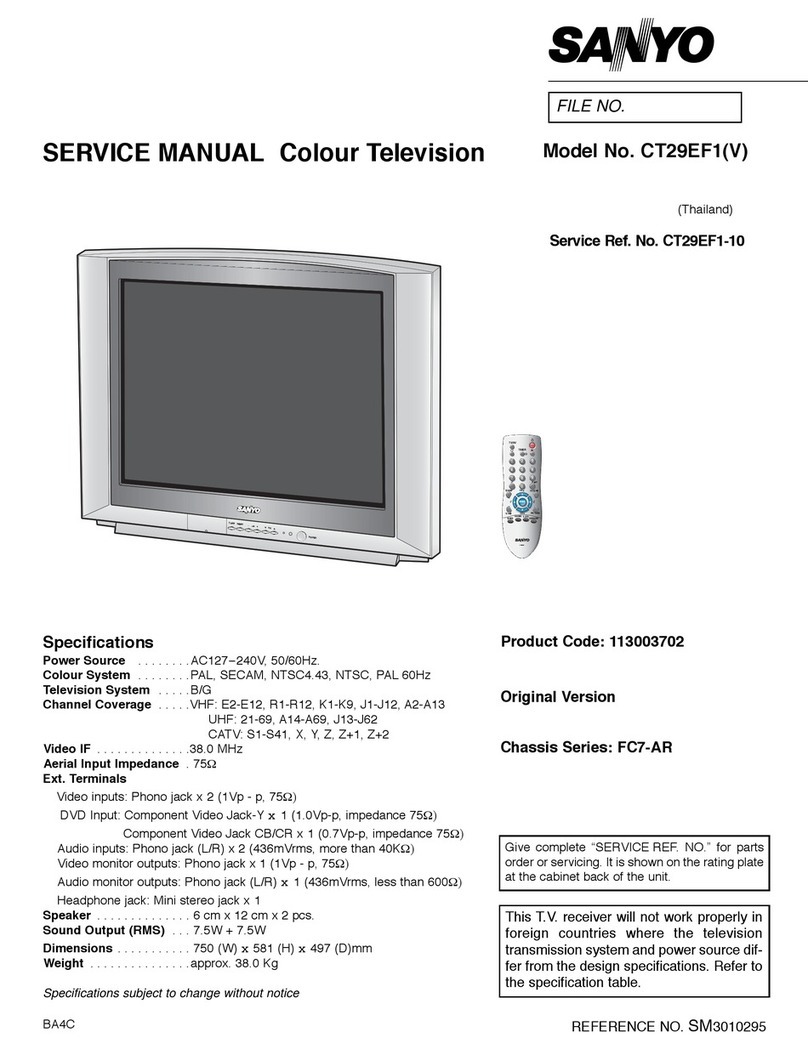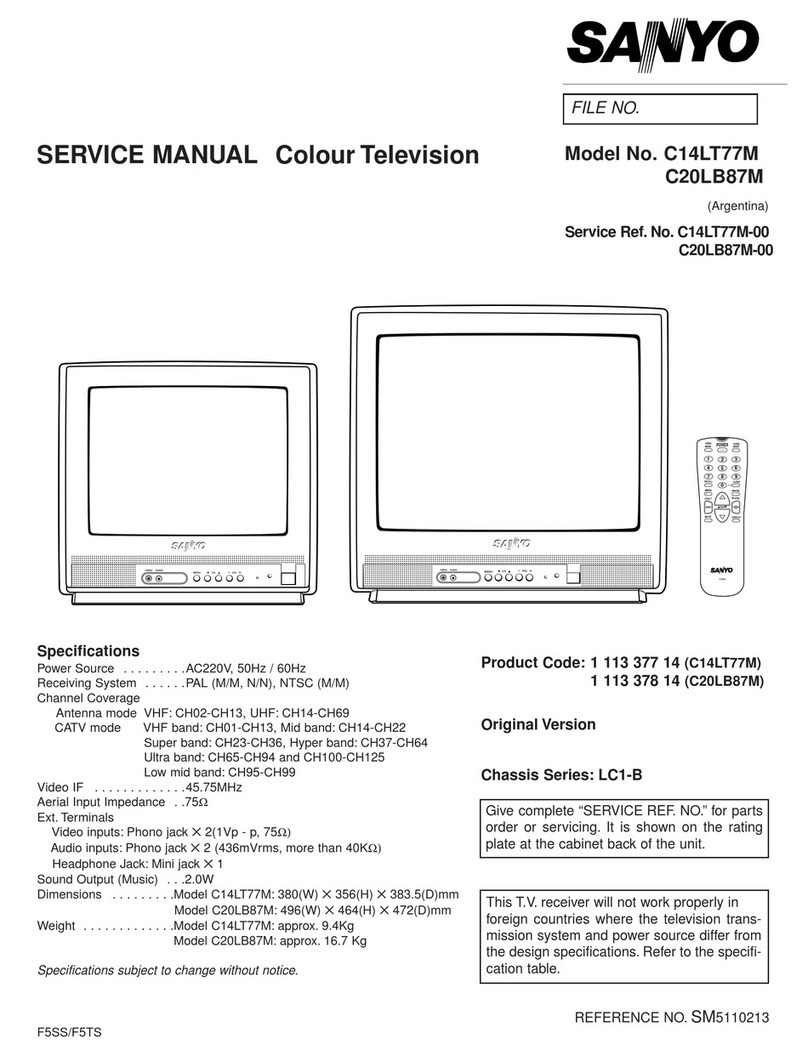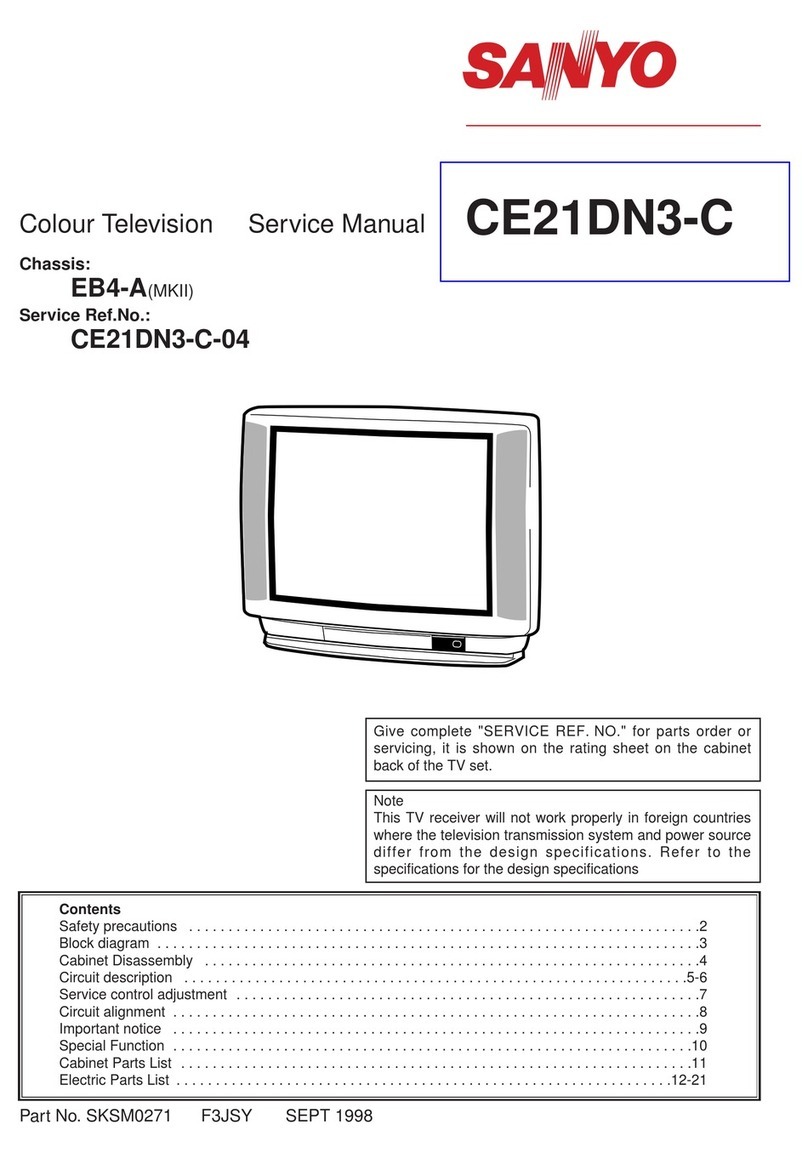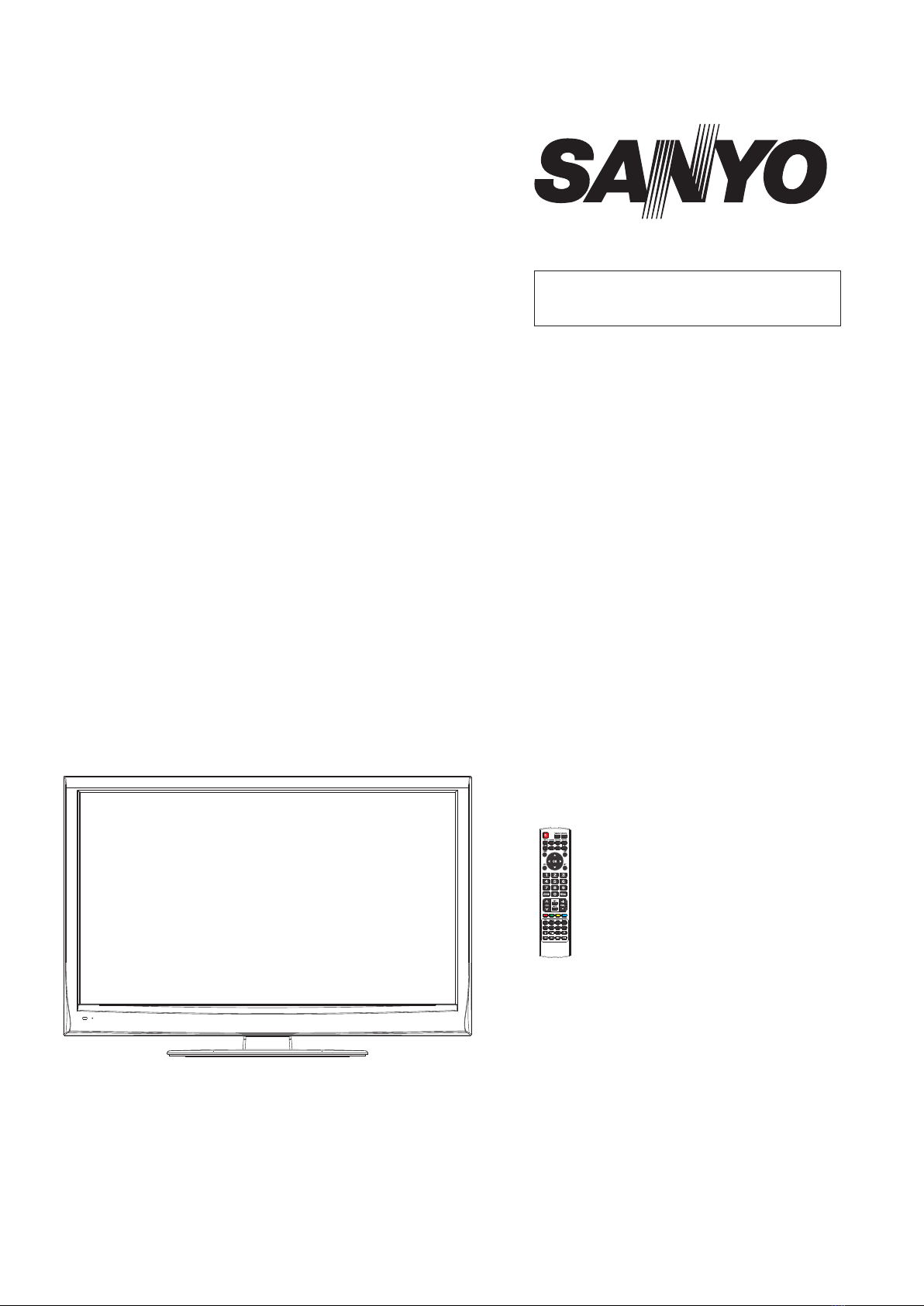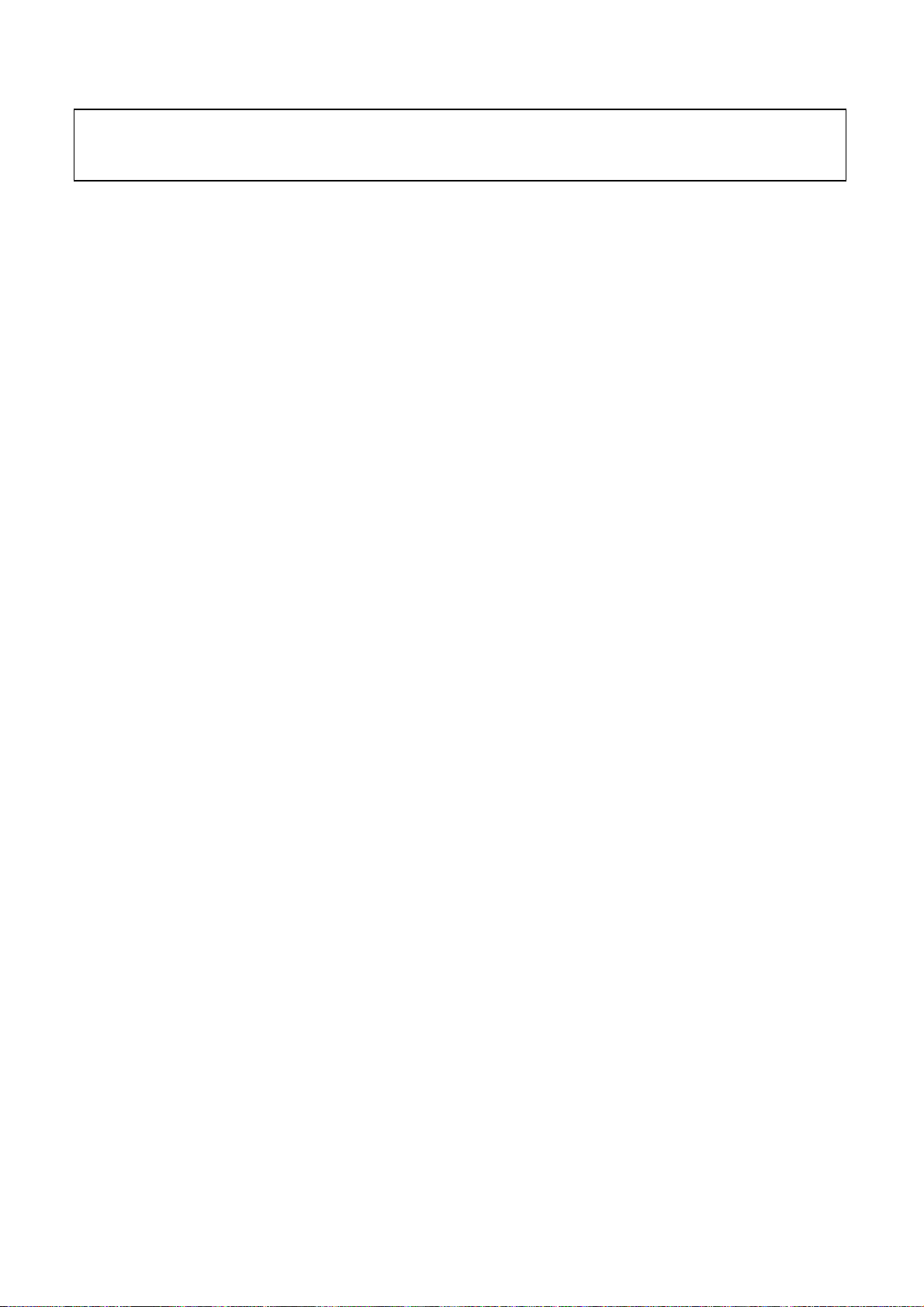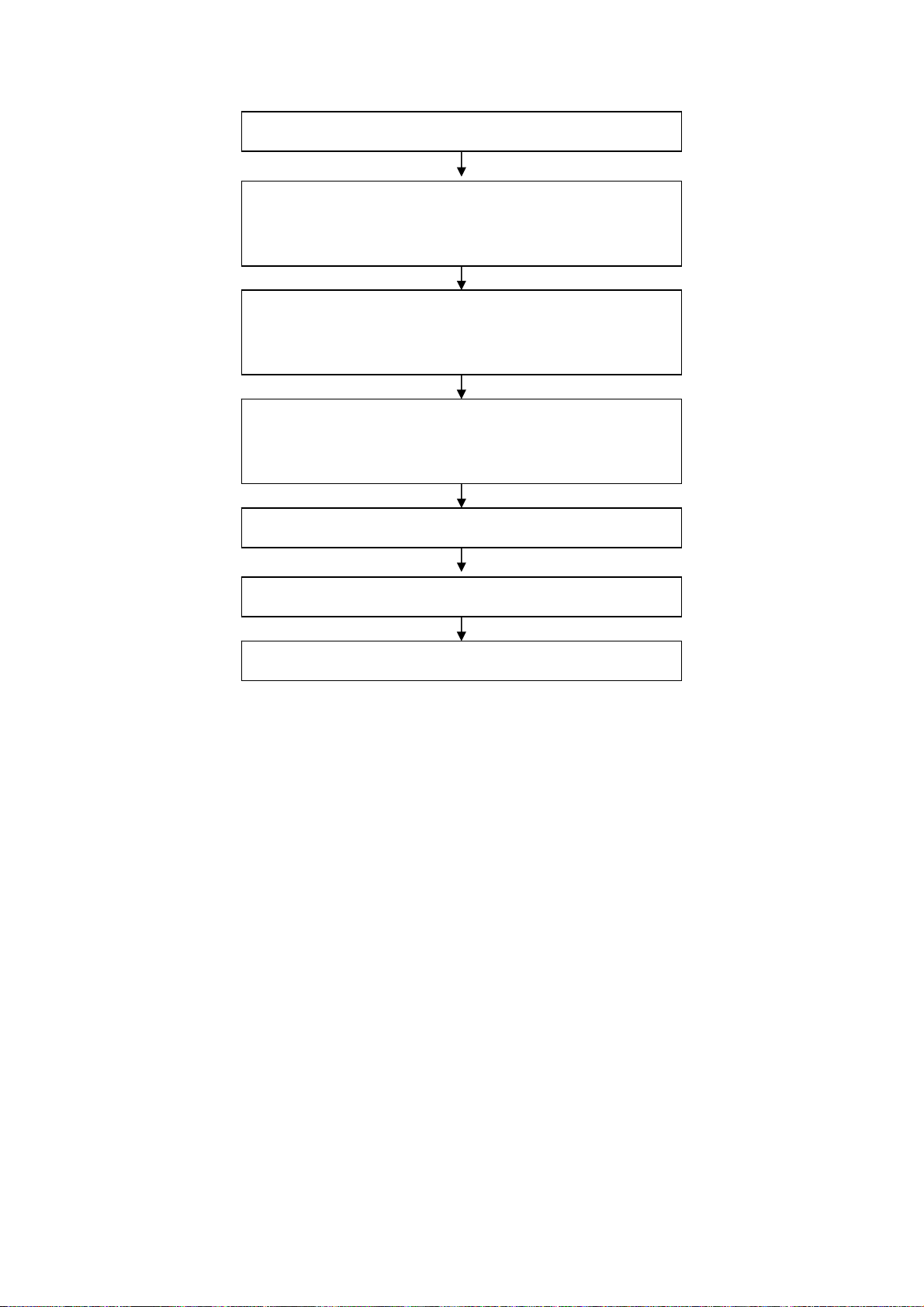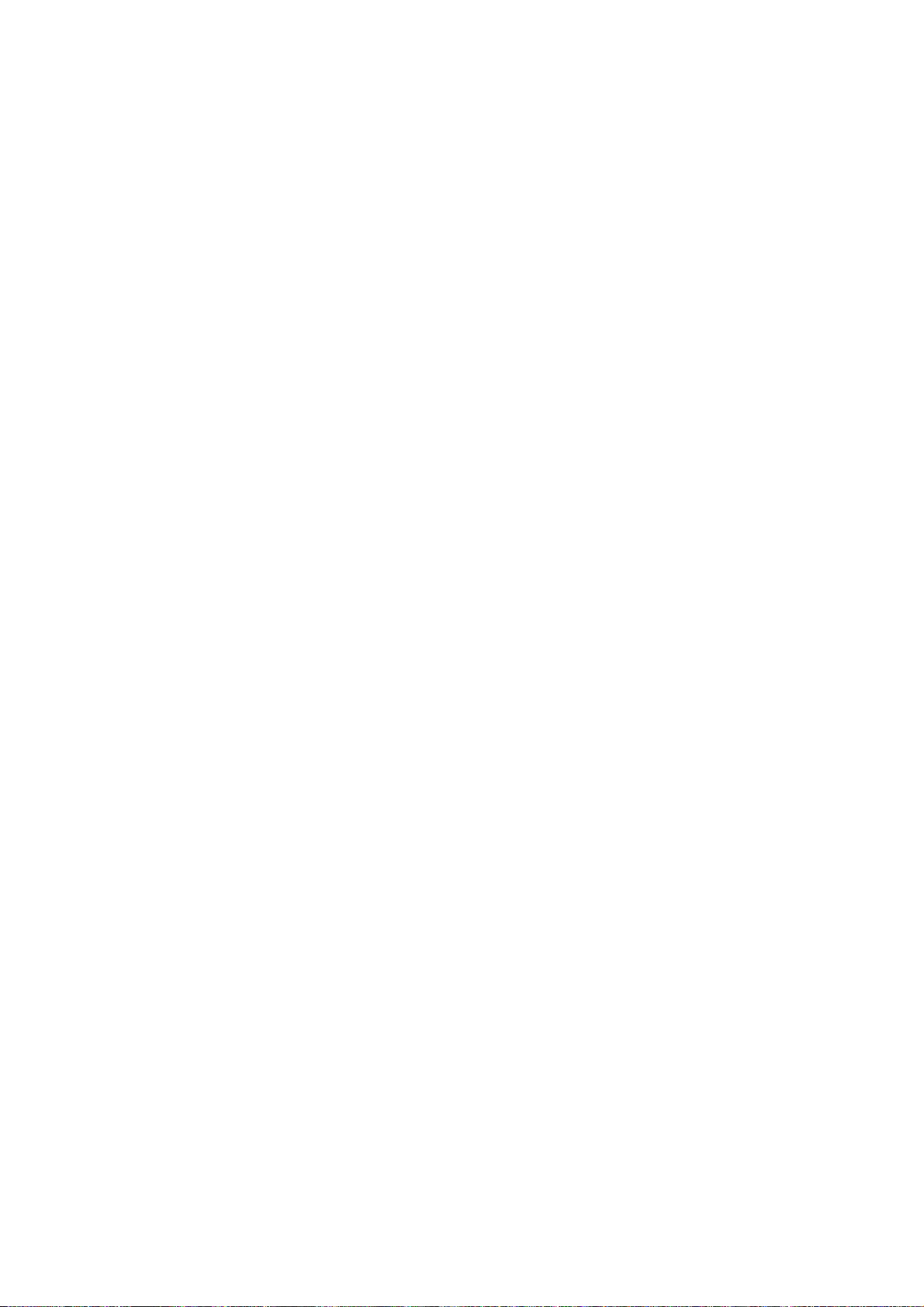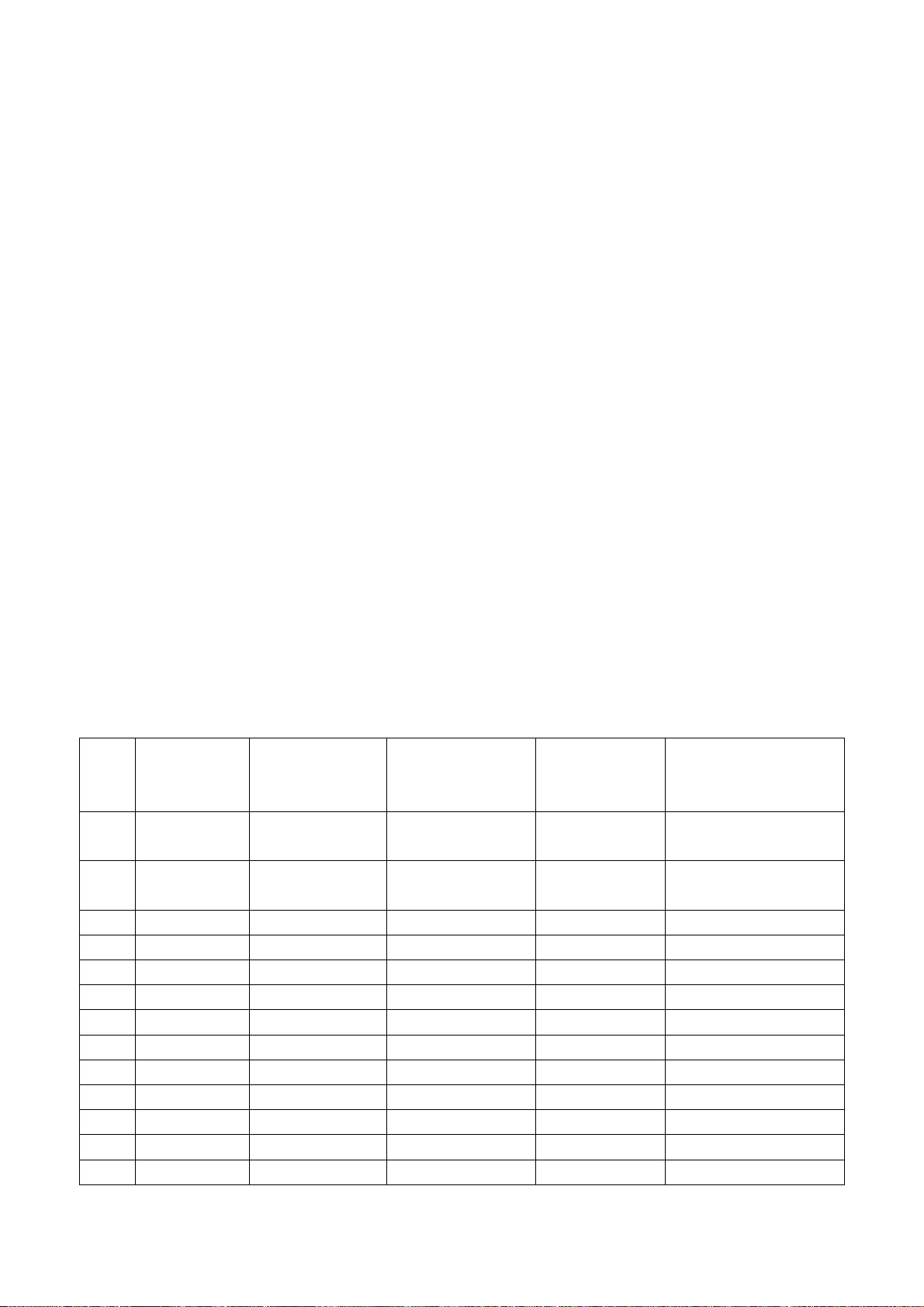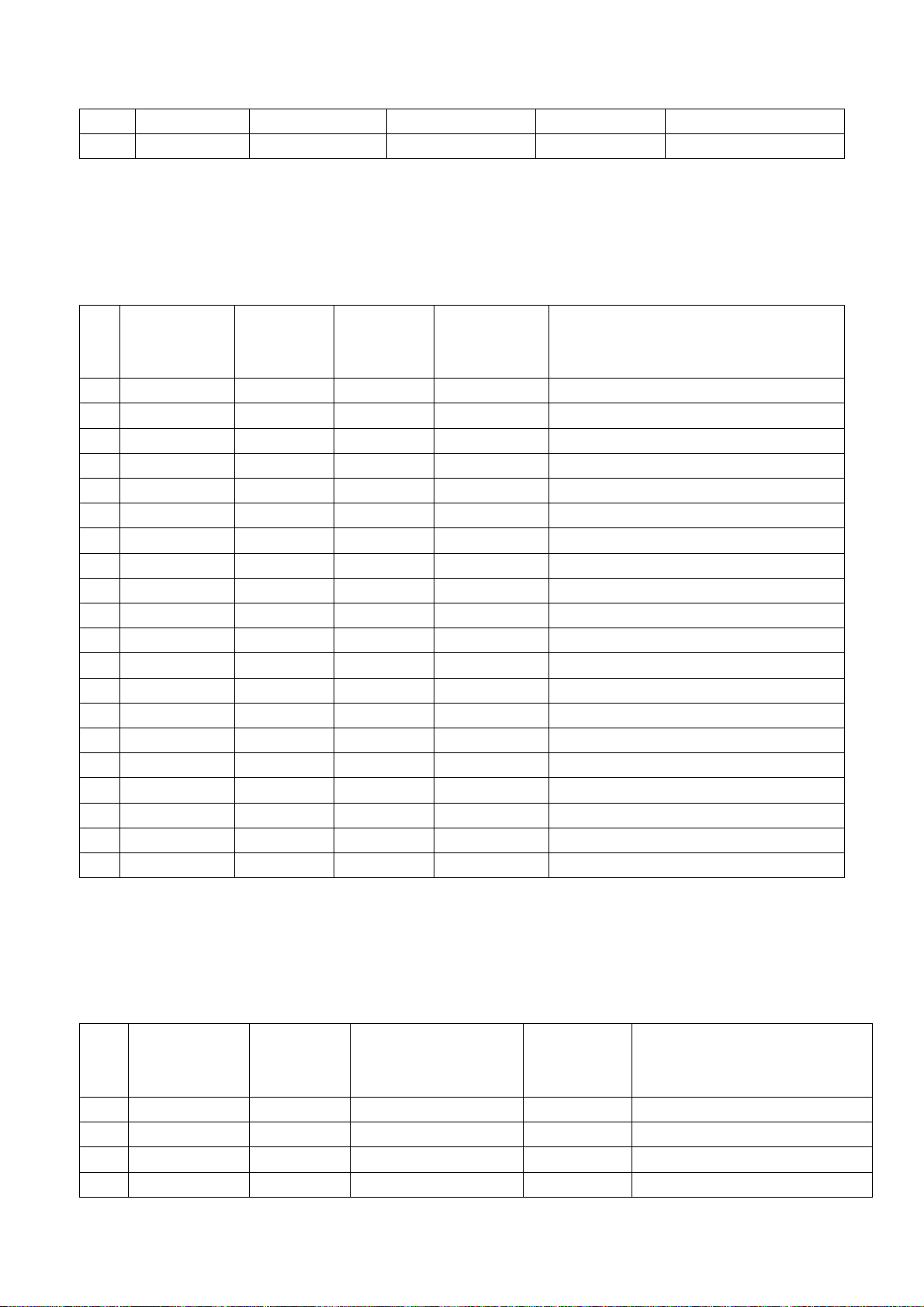5
will be in Standby state after power-on; “ Memory ” means the set will in the last power-off
state after power-on ; “ForceOn” means the set will be working automatically after power-on ,
the mode is also used for factory-machine-aging; default setting should be “Standby” mode
unless specified by customer requirement;
k) Factory menu item “ISP MODE” is used to upgraded unit software from VGA port when the
item is set as “ON” and the set is connected to ISP adjustment equipment; DDC function of
VGA port will be recovered when the item is set as “OFF”; the value of the item can not be
kept in the memory, that is to say the item is reset as “OFF” after power-on again;
l) Factory menu item “RESET ALL” is used to reset factory menu data and user menu data;
execute the item then the set will be started up again and the startup guided picture will be
displayed also;
m) Factory menu item “FACTORY CHANNEL PRESET” is used to preset factory programs data;
it is necessary to connect to central signal source for DTV searching programs. Now digital
frequency of central signal CH40(626 MHz) is distributed to HK DTMB programs. Primary
preset programs would not be modified along with the changing of central signals, so please
select item “DTV Manual Tuning” in menu Channel to manual search digital programs, the
process will spend about 15s;
n) Factory menu item “CUSTOM CHANNEL PRESET” : first delete all DTV/ATV programs for
factory adjustment, then preset DTV/ATV channel data according to customer order
requirements; please execute the item to clear out all programs for factory adjustment before
leaving factory;
o) Factory menu item “MST ADJUST”: Default is “OFF”. Engineering sample with RS-232
functions matches the design specifations when the item is set as “OFF”; It’s convenient to
adjust with equipment when it’s set as “ON” the value of the item can not be kept in the
memory, that is to say the item is reset as “OFF” after power-on again;
p) Factory menu item “BACKLIGHT” is used to adjust backlight brightness, test voltage of
13-pin power socket and adjust the item to meet the requirement of maximum PWM voltage
in panel specification; the software having been preset according to model need not be
adjusted;
q) Factory menu item “SSC ADJUST” is used to adjust expended functions of frequency content,
the software having been preset according to model need not be adjusted;
r) Factory menu item “Others”-> “Audio curve” is used to adjust volume curve; the software
having been preset according to model need not be adjusted unless special customer
requirements;
s) Factory menu item “Software upgrade” is used to upgrade USB, after select confirm the
software will search AP.bin stored in USB device to upgrade at any channel ; If the software
has been upgraded or EEPROM has data, please select and execute operation “RESET ALL”
before adjustment for the first time.
3.1.3 ADC correction of Component channel YPbPr
a) Switch to Component channel;
b) Press key “SOURCE”,then press number keys “2、5、8、0” to enter into initial factory menu;
c) Move cursor to item “ADC Calibrate” and press key “OK” to enter into interior factory menu;
d) Input Component signal (VG-848 Timing:969(PAL),Pattern:918 100% color bar), move
cursor to item “MODE”,press keys “▲” and “▼” to select item “YPbPr(SD)”, then move
cursor to item “AUTO ADC” and press key “OK” to begin adjustment automatically until a