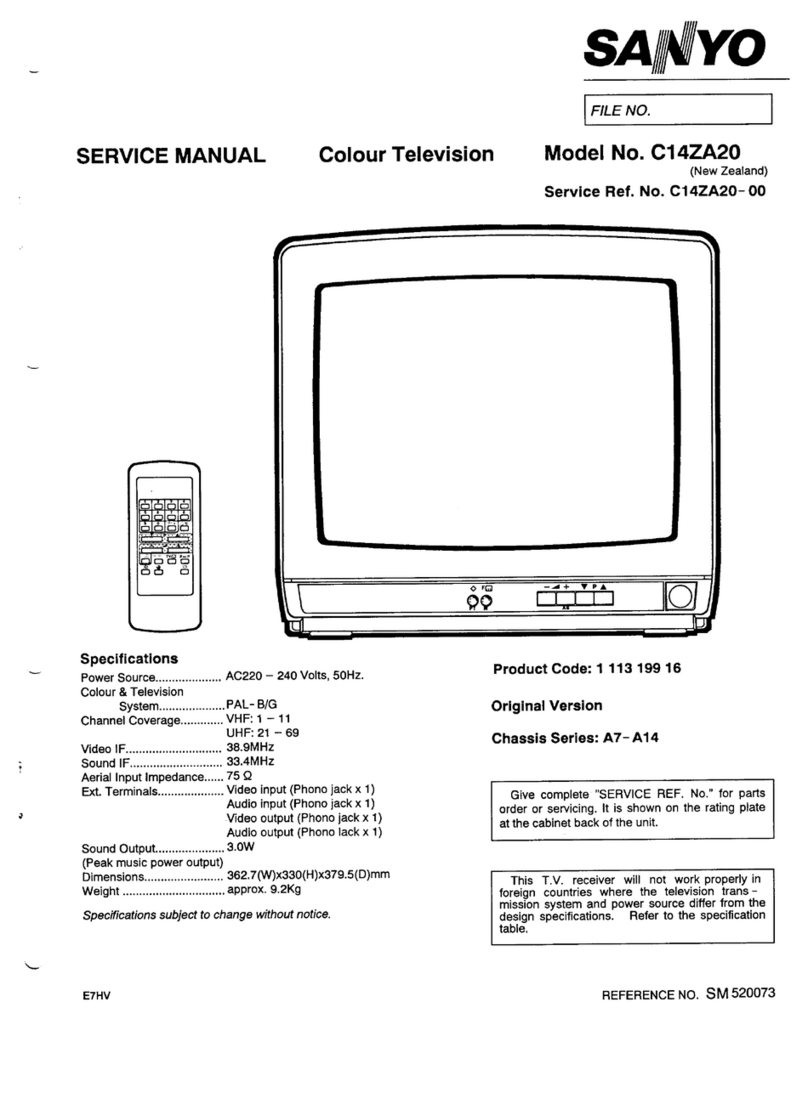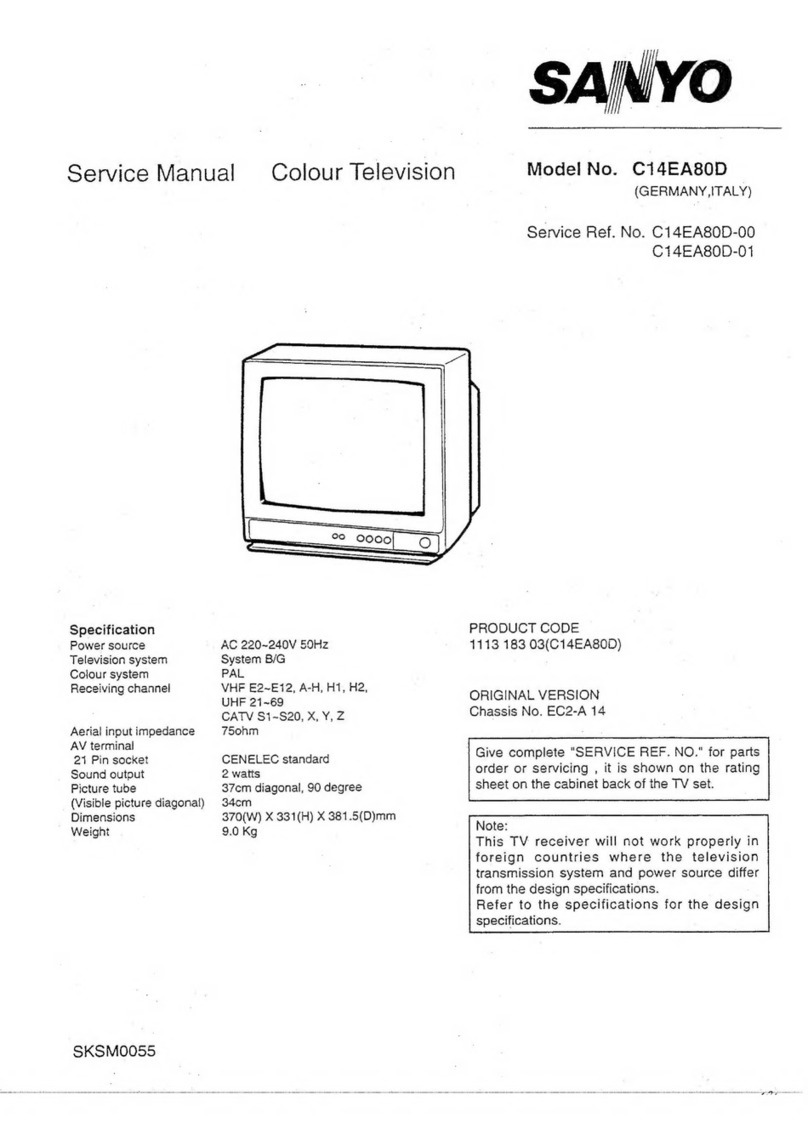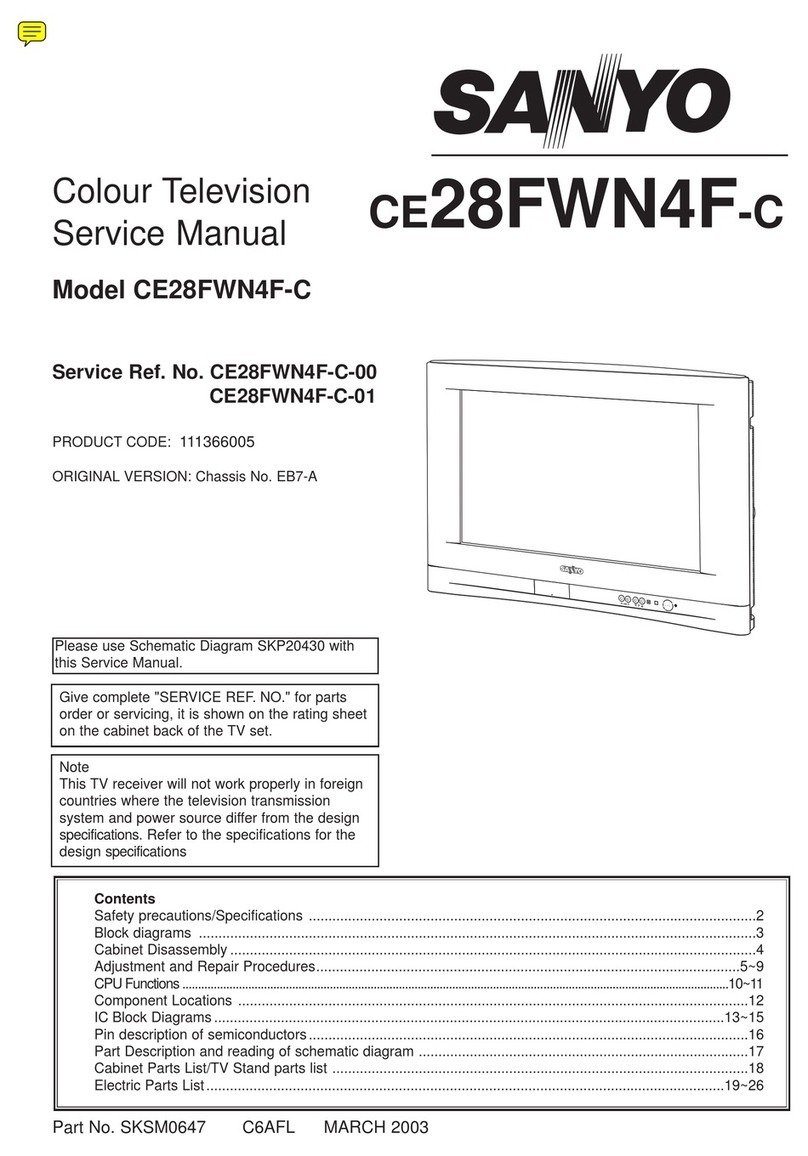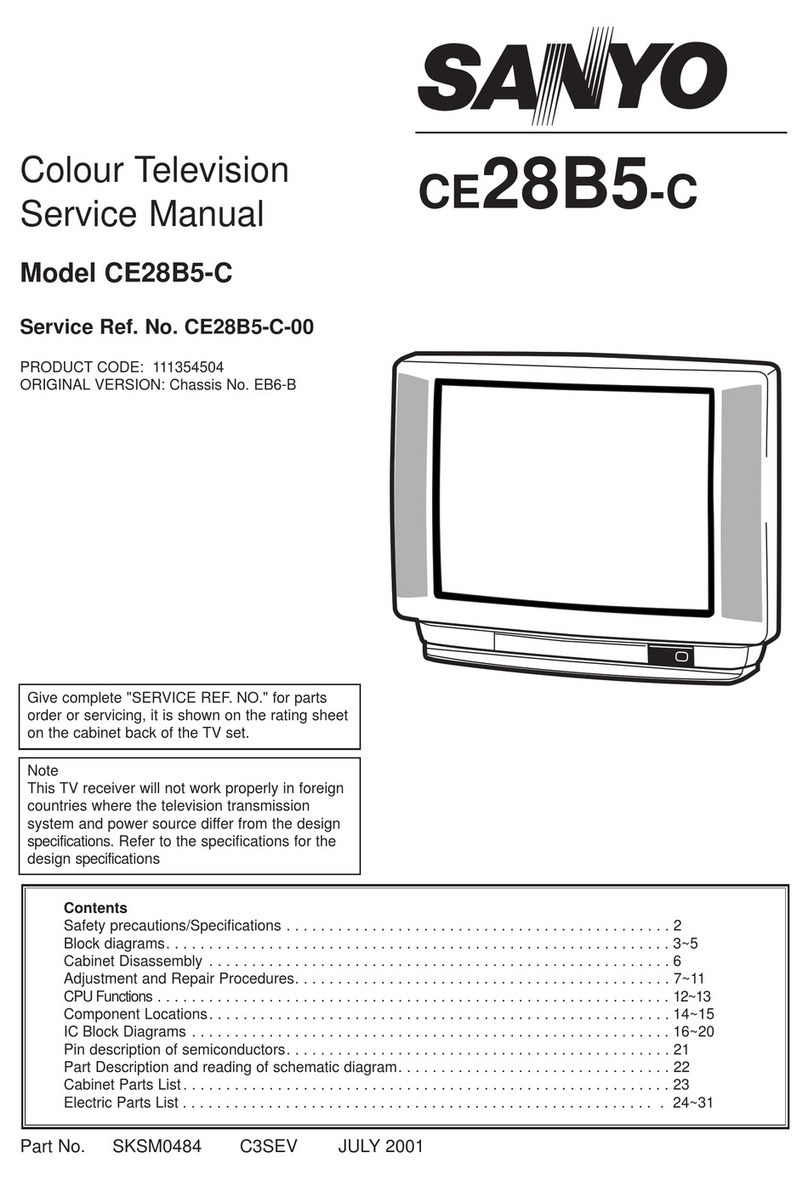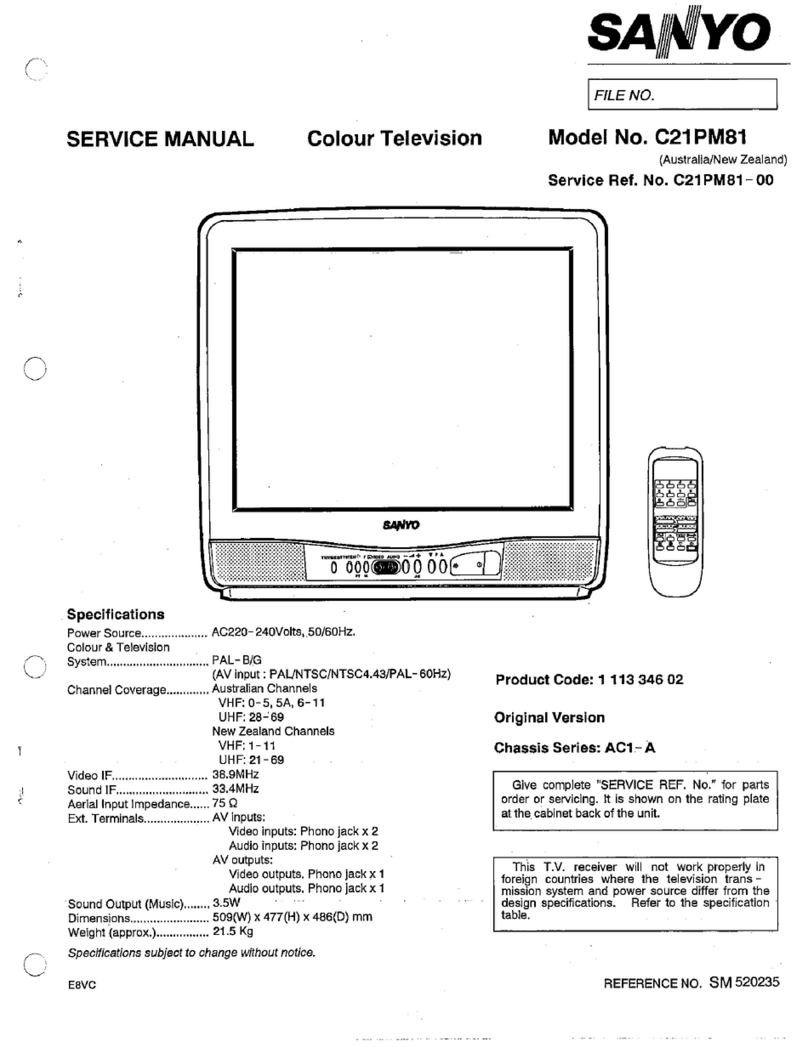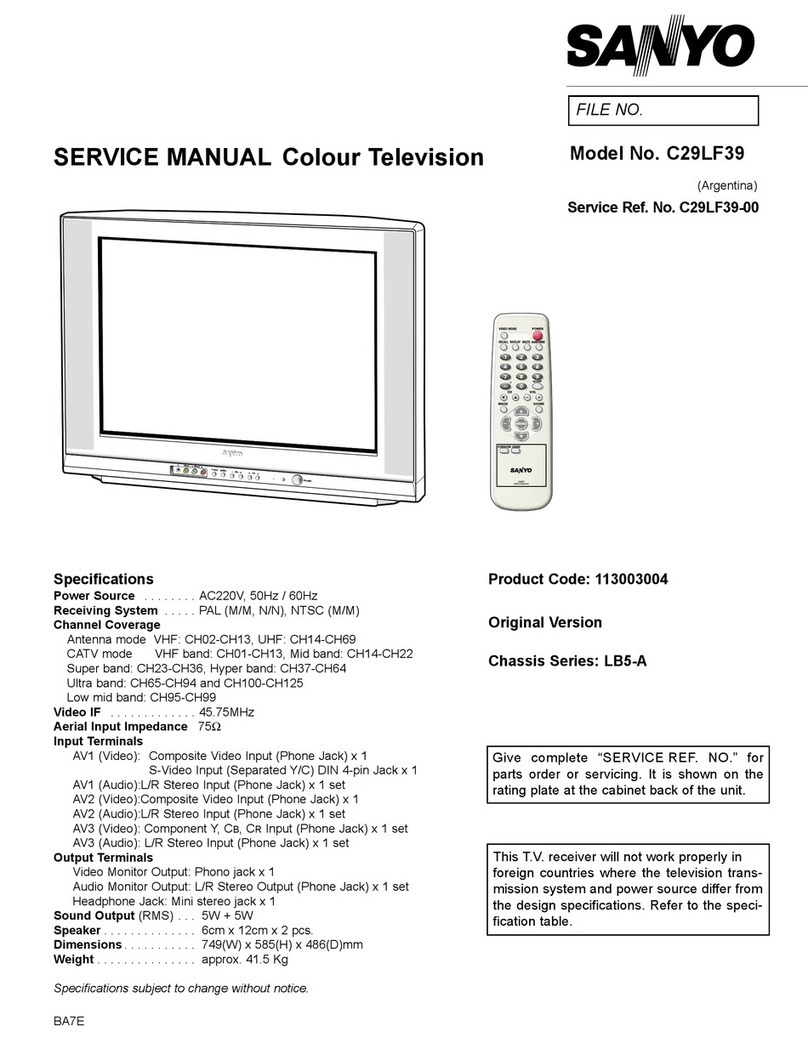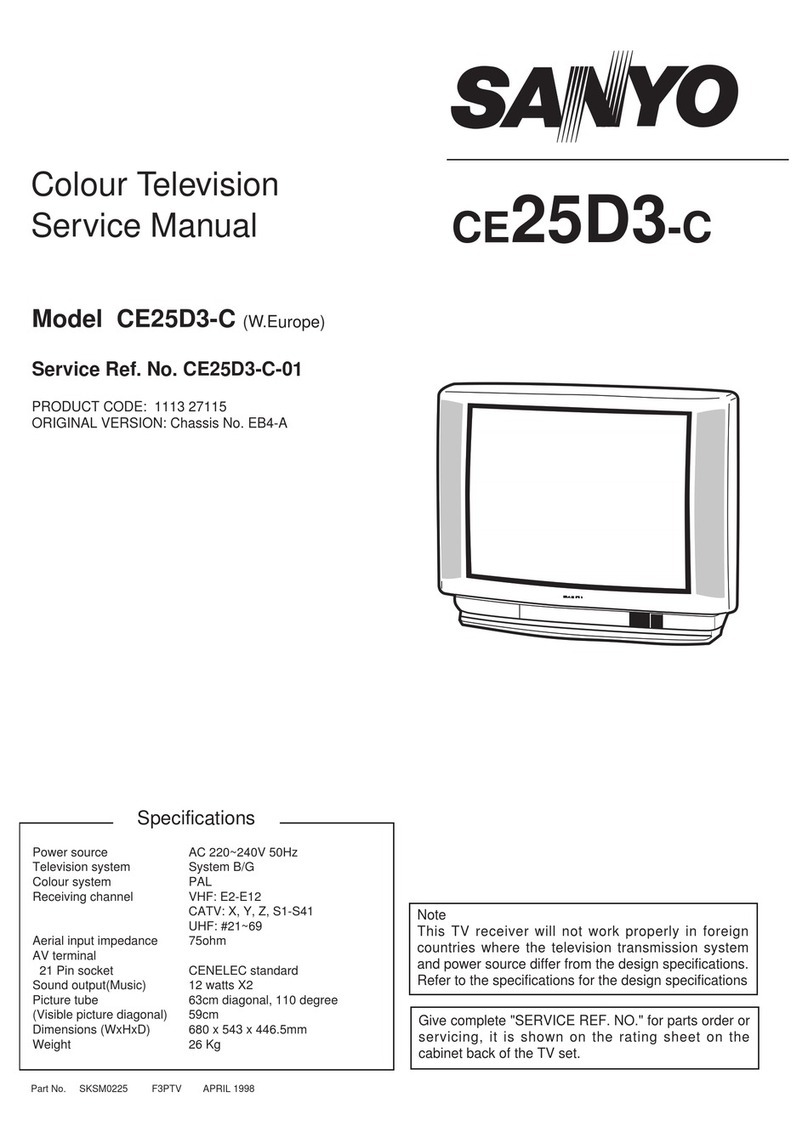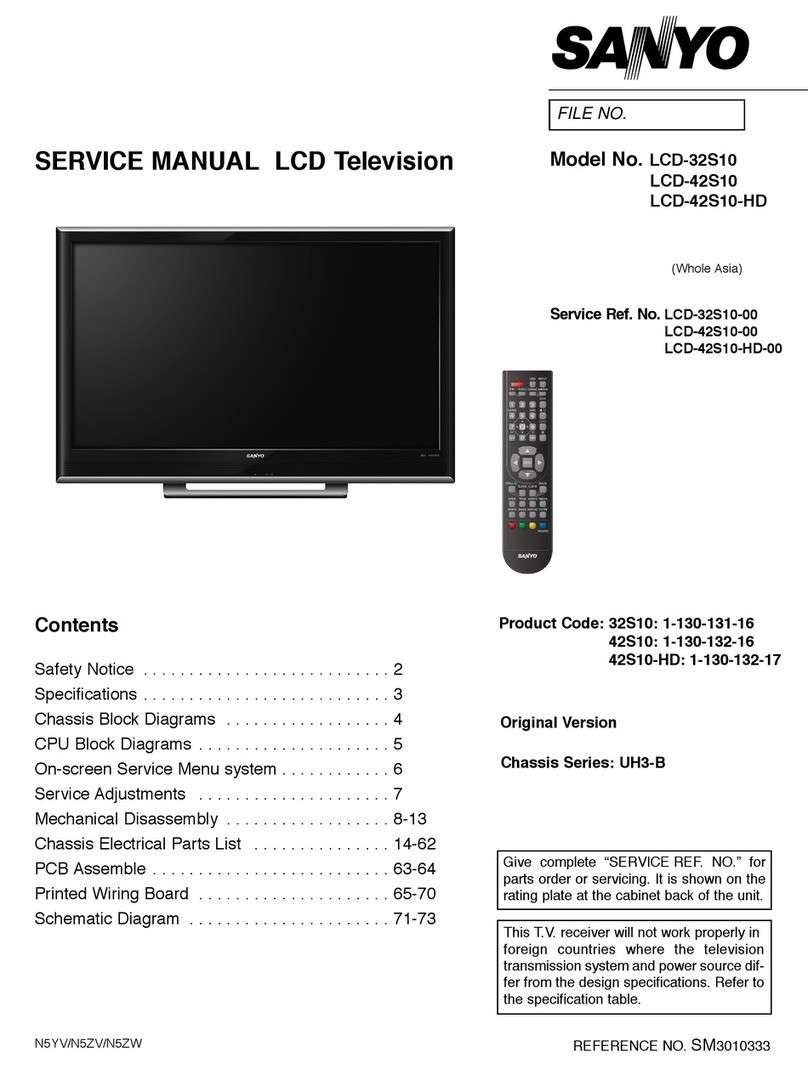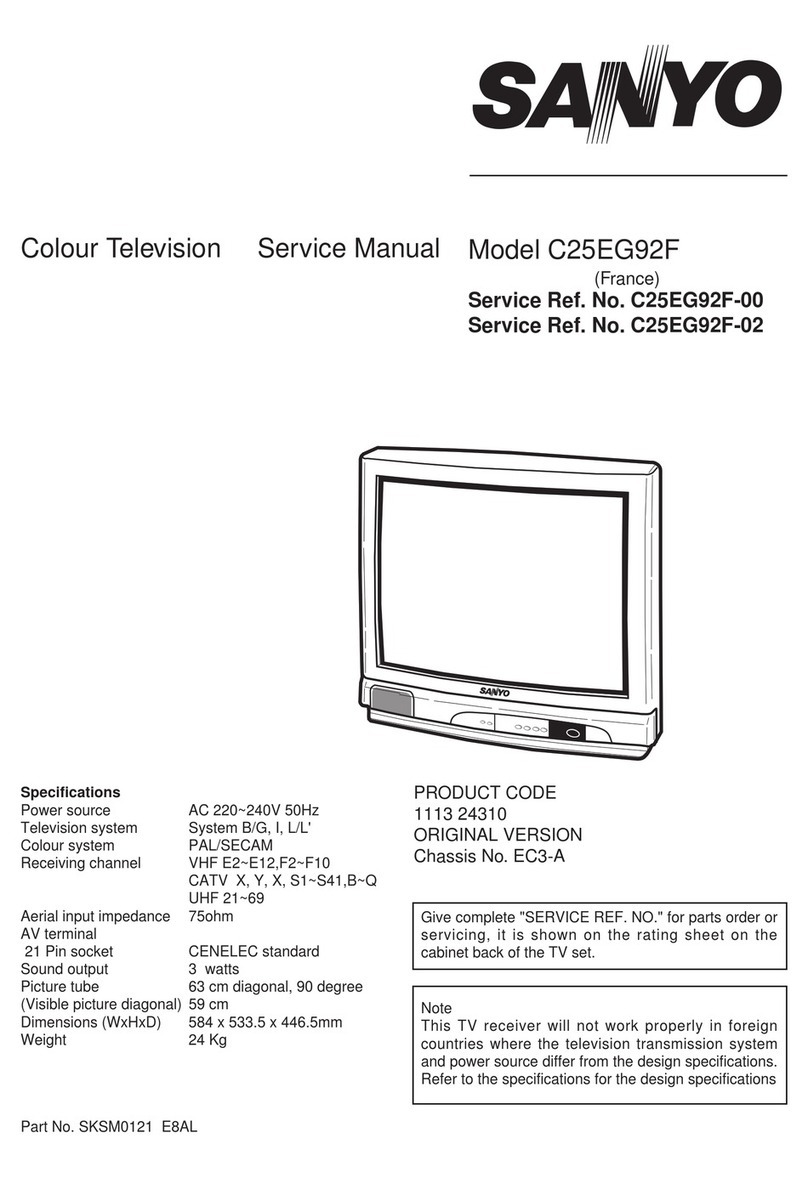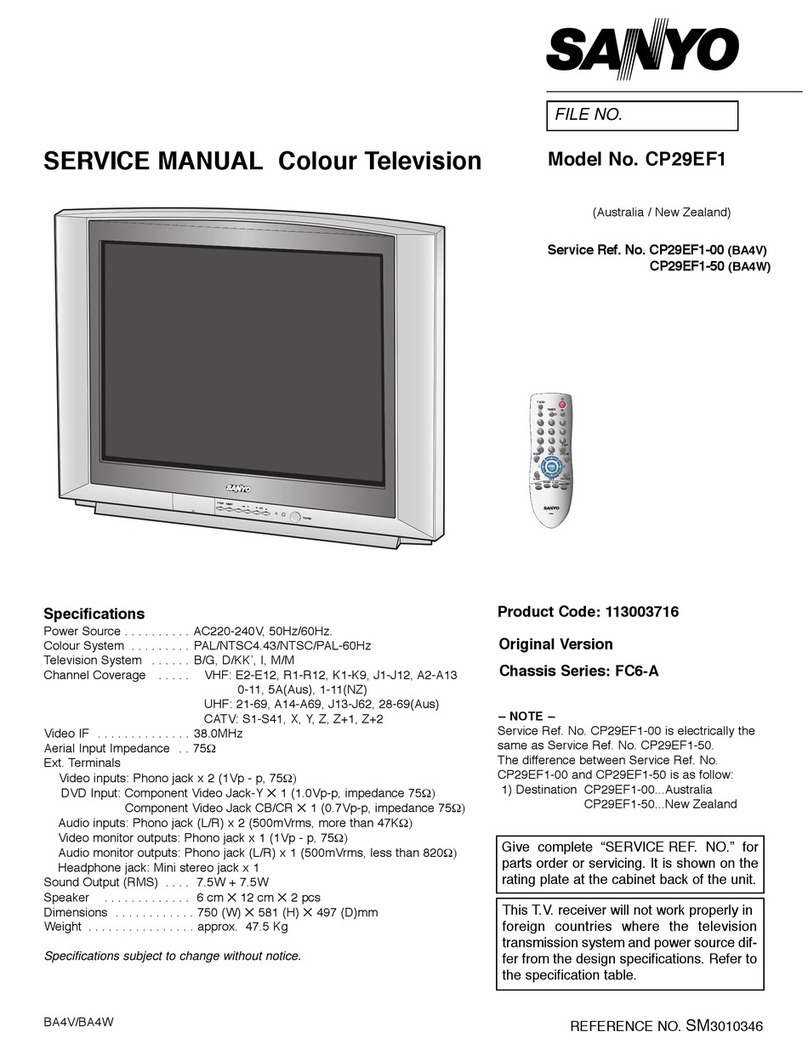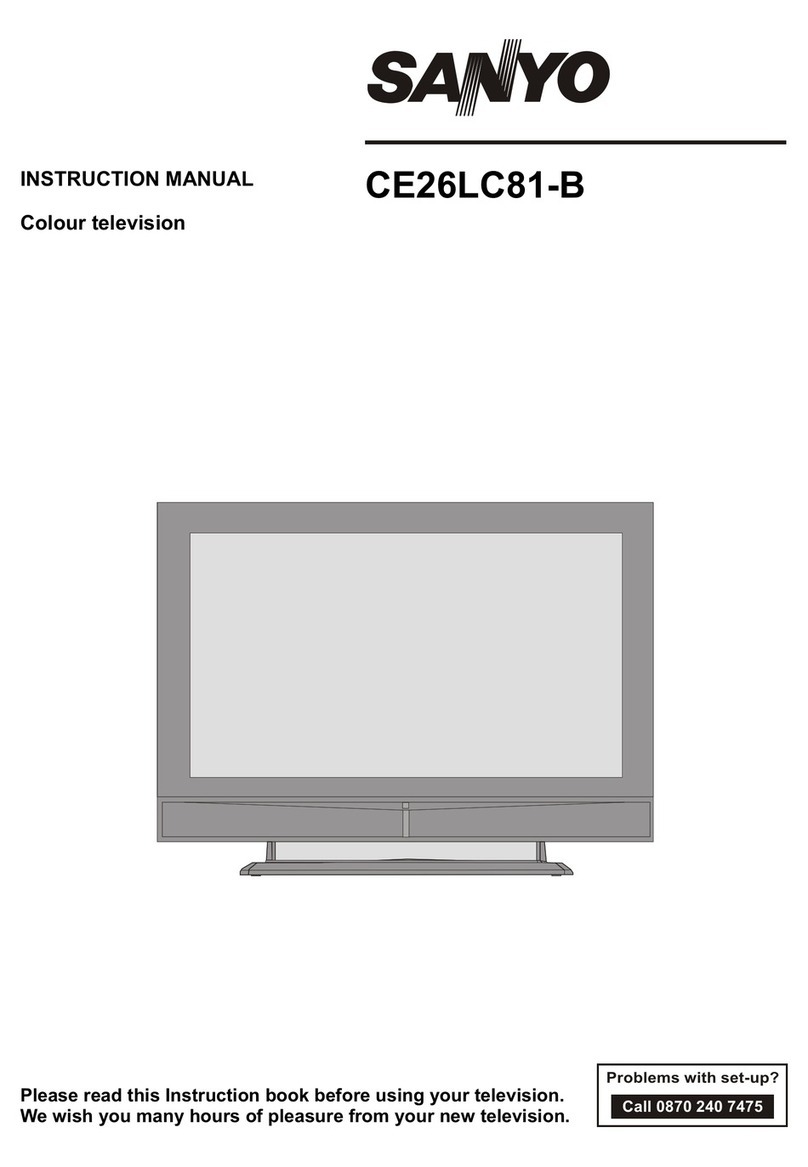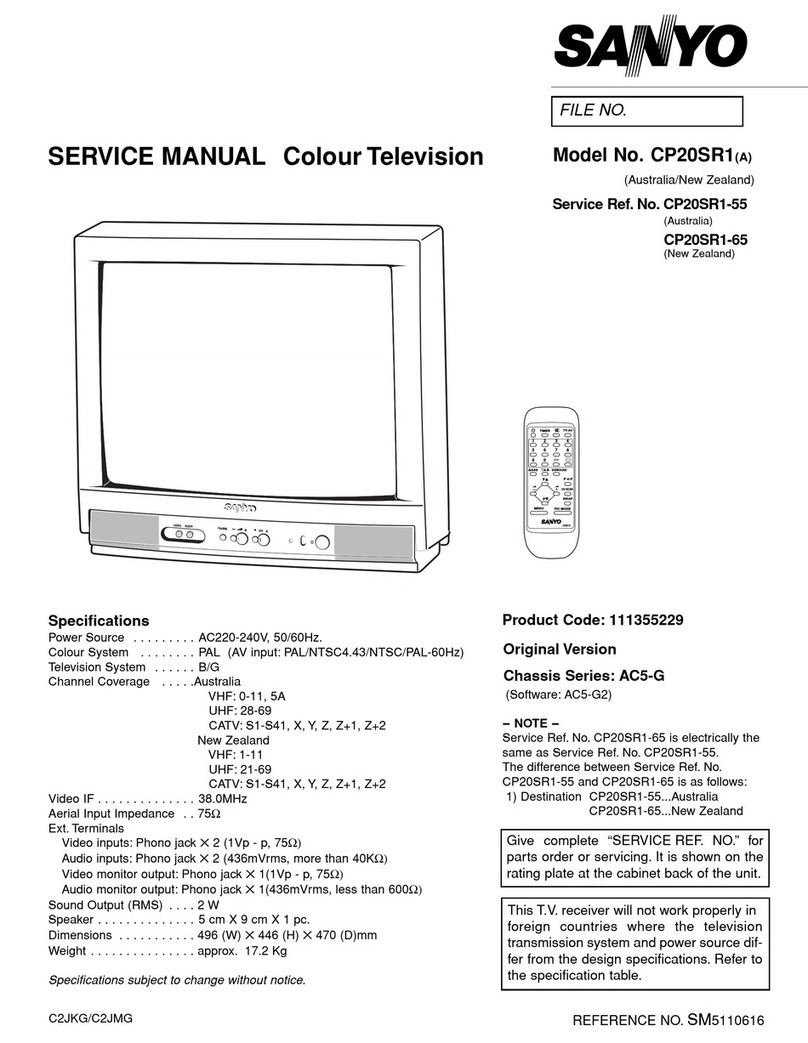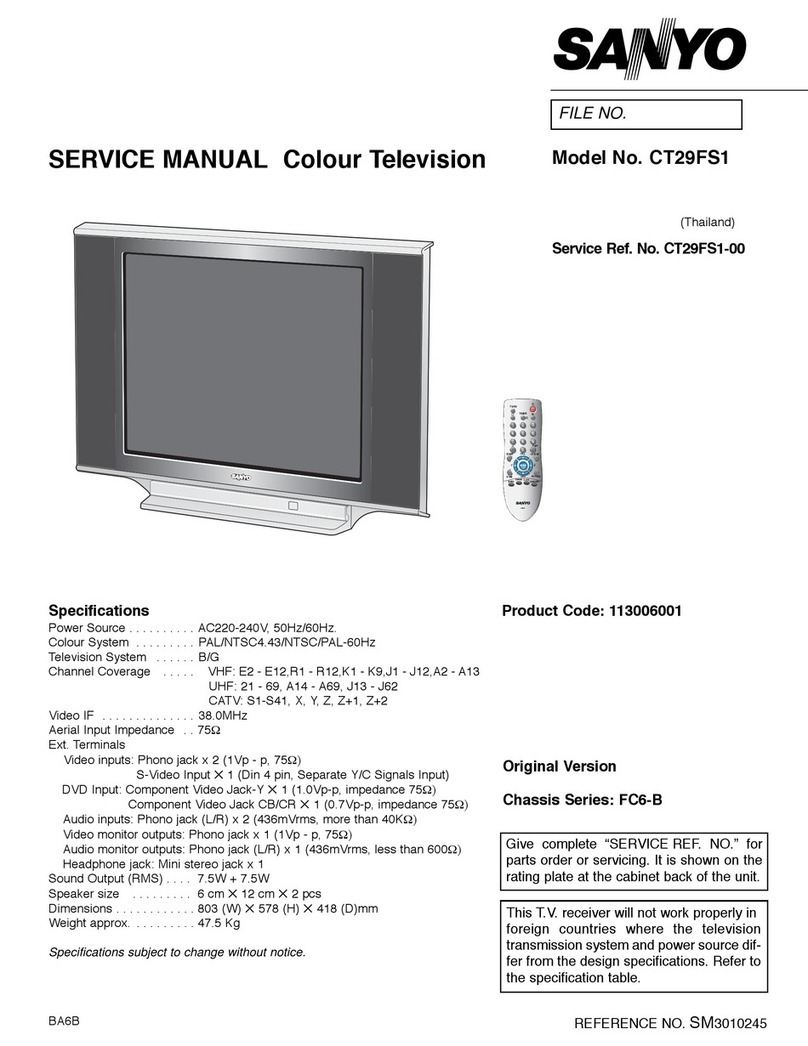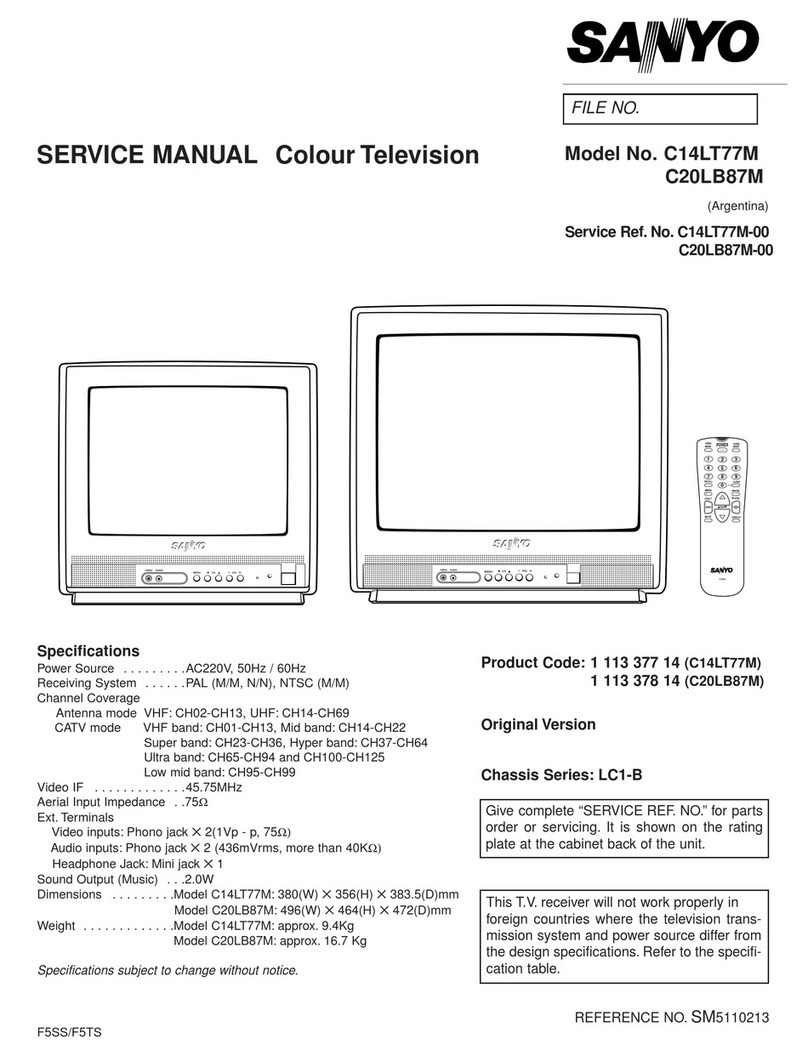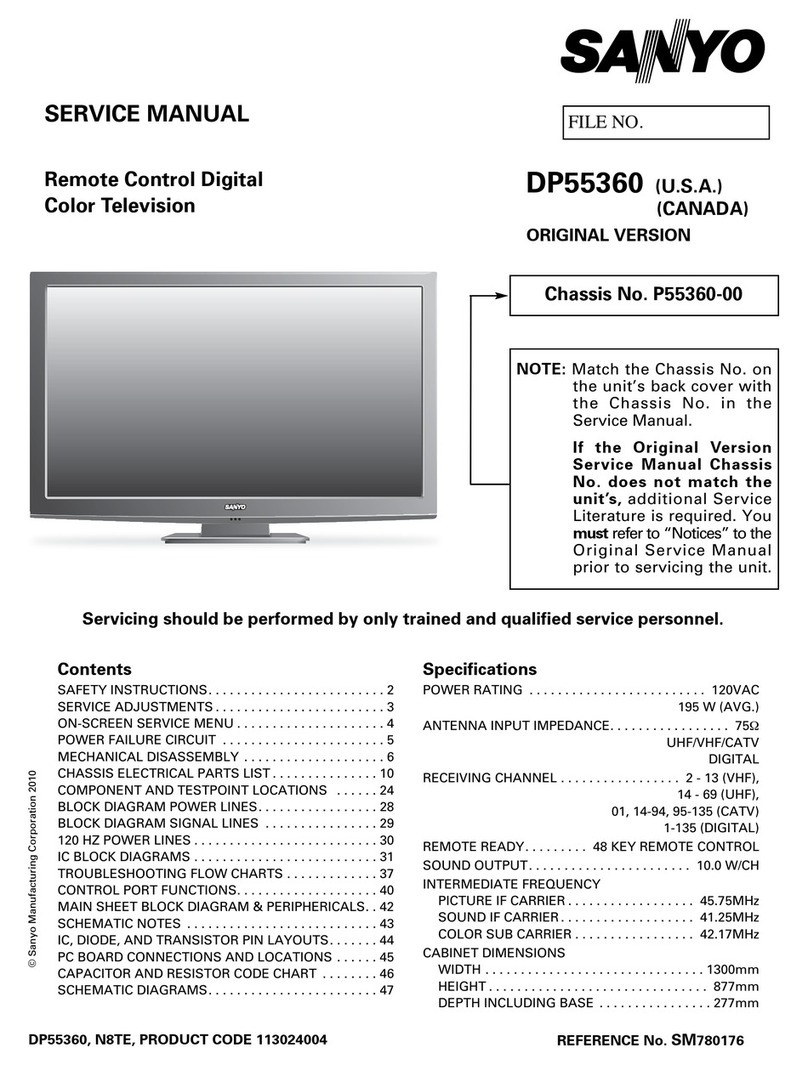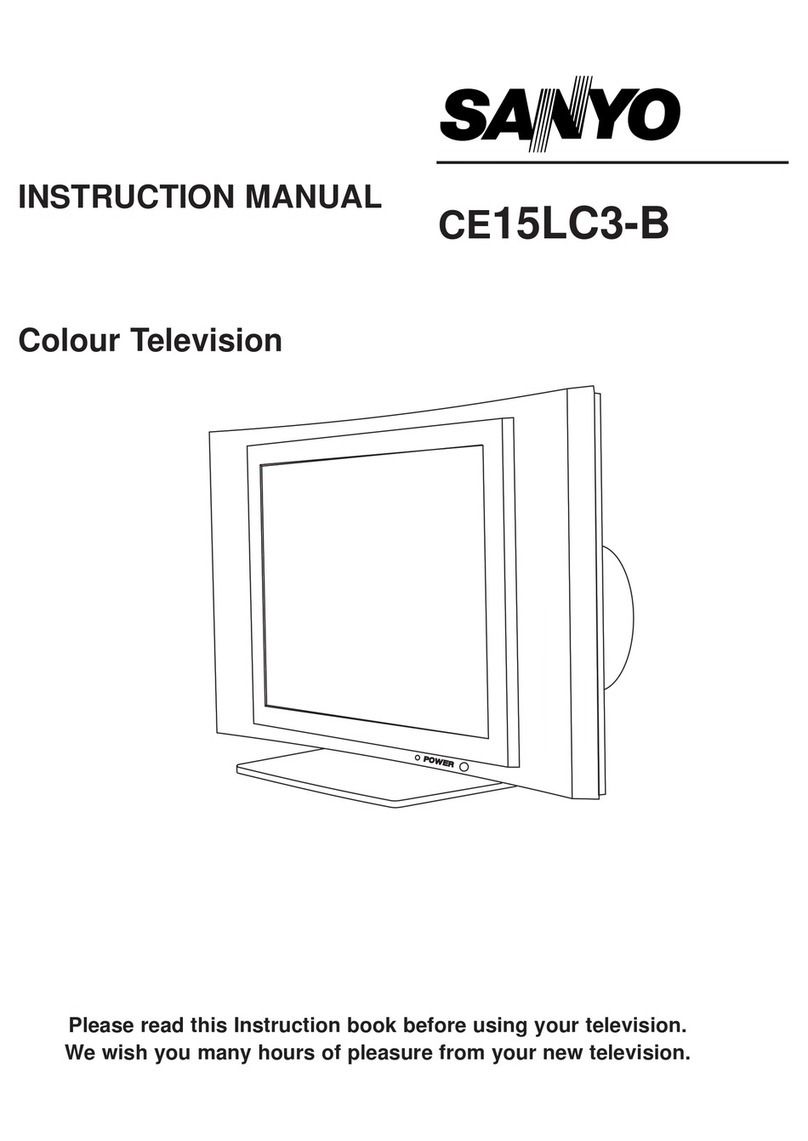Programme position for when TV
is switched on by ON TIMER.
10
■If no operation is performed after the TV has
been switched on by the ON TIMER, such as if
you are not at home, the TV will be automati-
cally switched off after approximately 2 hours.
■If the TV is already switched on when the time
set for the ON TIMER has been reached, only
the programme position will be changed to the
set programme position.
■Cancelling ON TIMER
To cancel the ON TIMER, press the VOLUME
(+or
-
) button to set it to “ON 0:00” while the
ON TIMER screen is shown. Switching off the
TV by pressing the Mains ON/OFF button will
also cancel the ON TIMER settings.
■The OFF TIMER cancels when the TV set is
turned off or if a power failure occurs.
OFF TIMER
The OFF TIMER will switch off the TV auto-
matically after 30 minutes, 1 hour, 1 hour
and 30minutes, or 2 hours.
1Press the TIMER button.
2Press the VOLUME ( + or -) button to
select the time period.
OFF 0:00 (OFF TIMER setting mode)
Each time the TIMER button is pressed,
timer function is changed as follows;
OFF 0:00 ON 0:00 2
(Off Timer)
(Display Off)
(On Timer)
■ Just one minute before switching off the TV,
“OFF 0:01” will be display on the screen.
■To cancel the OFF TIMER, select “OFF 0:00”
by pressing the VOLUME (+ or - ) button.
When the ON TIMER is set.TV will auto-
matically be switched on to the selected
programme position when the specified time
has elapsed.
Setting programme position for when
TV is switched on by ONTIMER
1Press the TIMER button twice.
(ON TIMER setting
mode)
ON 0:00 2
2Press the VOLUME ( + or -) button.
The set time will be increased or
decreased by 10 minutes each time
the button is pressed ; the maximum
time which can be set is 24 hours.
When the ON-TIMER has been set,
the colour of Standby and Power
Indicator changes to yellow.
To set programme position to between 0
and 9, press the desired number button “0” -
“9” while the ON TIMER screen is shown.
For example, to set programme position 26,
press the Digit button, “2” button then “6”
button while the ON TIMER screen is shown.
ON 3:30 9
ON 3:30 26
General Operation
It is also possible to set the programme
position by pressing the PROGRAMME UP
or DOWN button.
To set an AV position for when the TV is
switched on by the ON TIMER, press the
TV/AV Selector while the ON TIMER
screen is shown to select position AV.
ON 3:30 2 ON 3:30 AV
ON TIMER
INST. MANUAL-C4EY(Aus/NZ) 03.1.14 14:02 Page 10