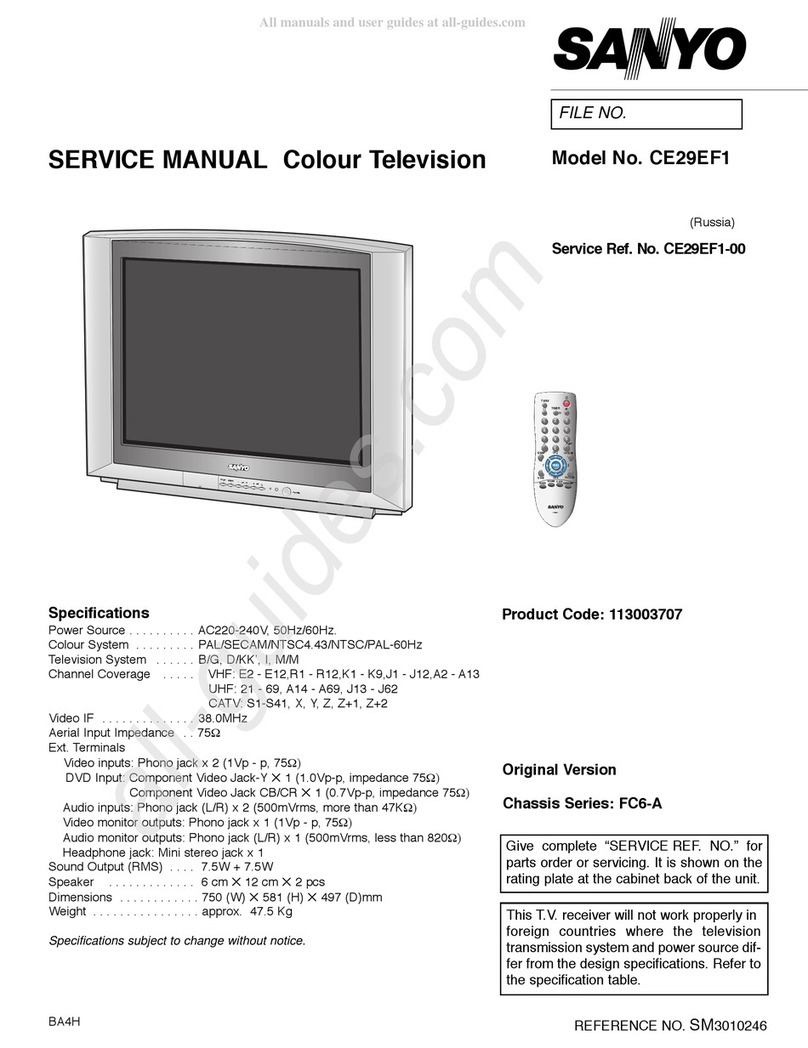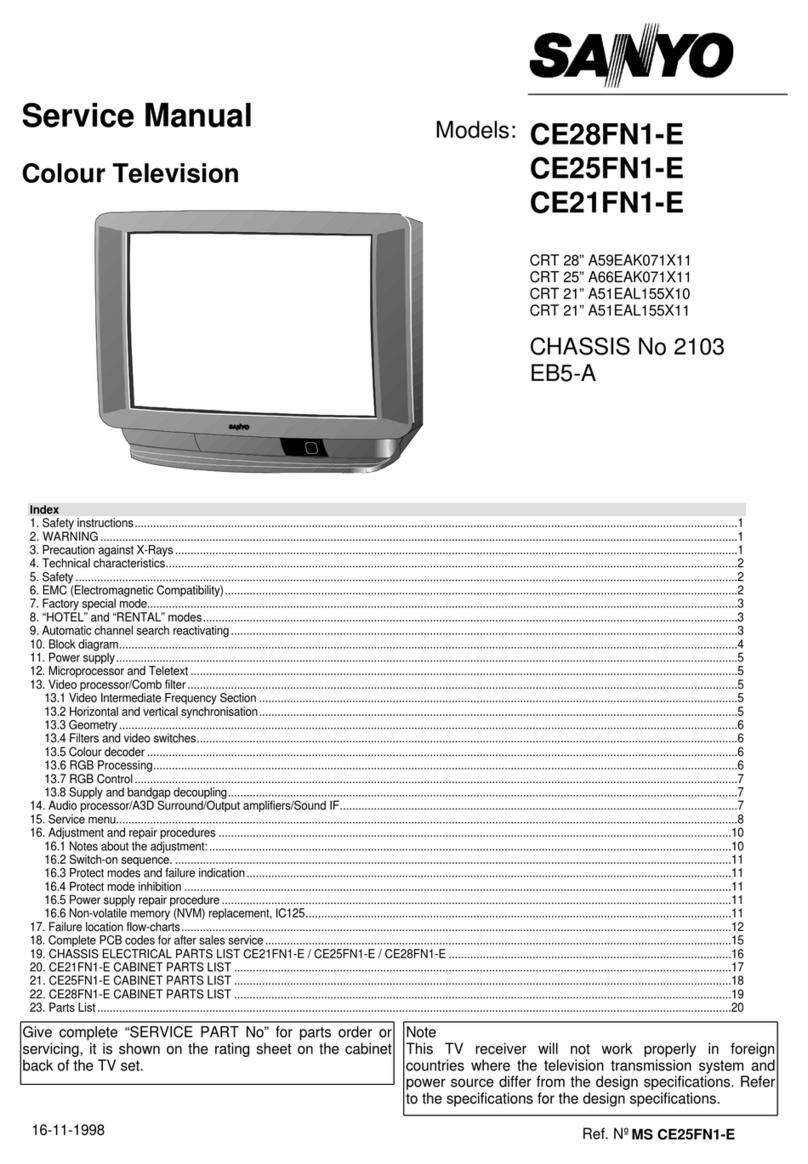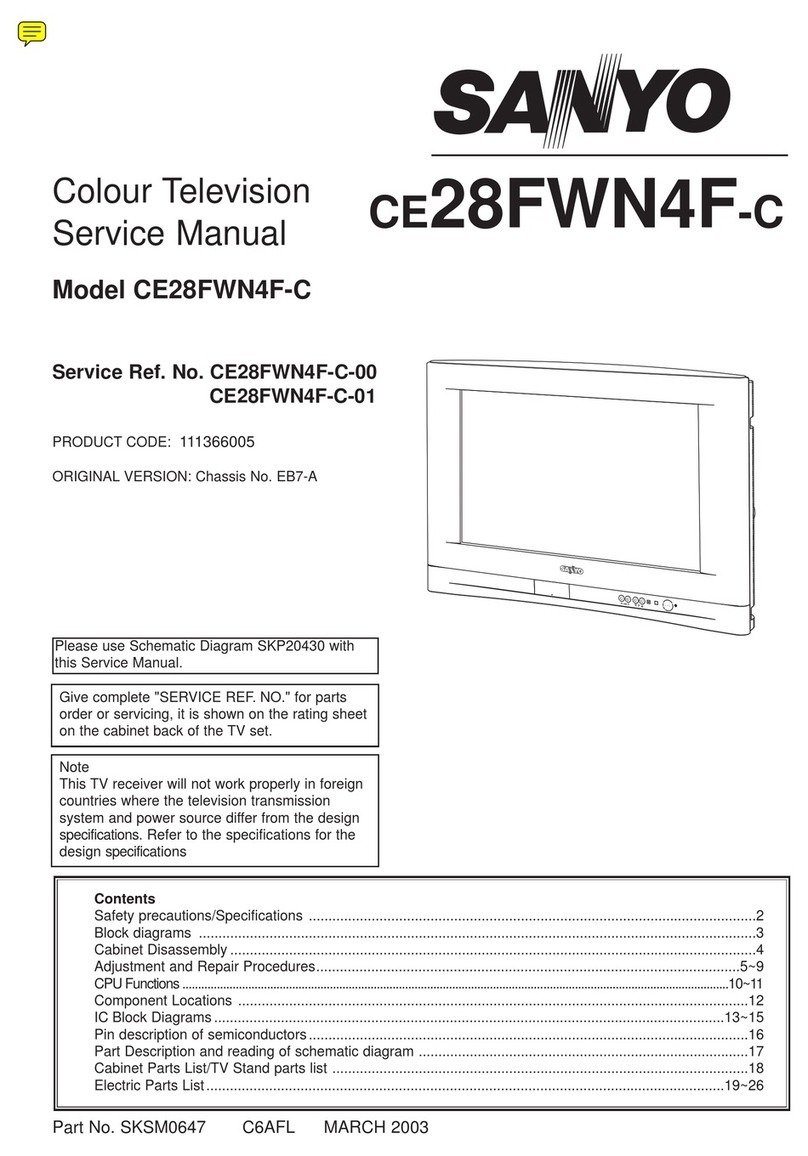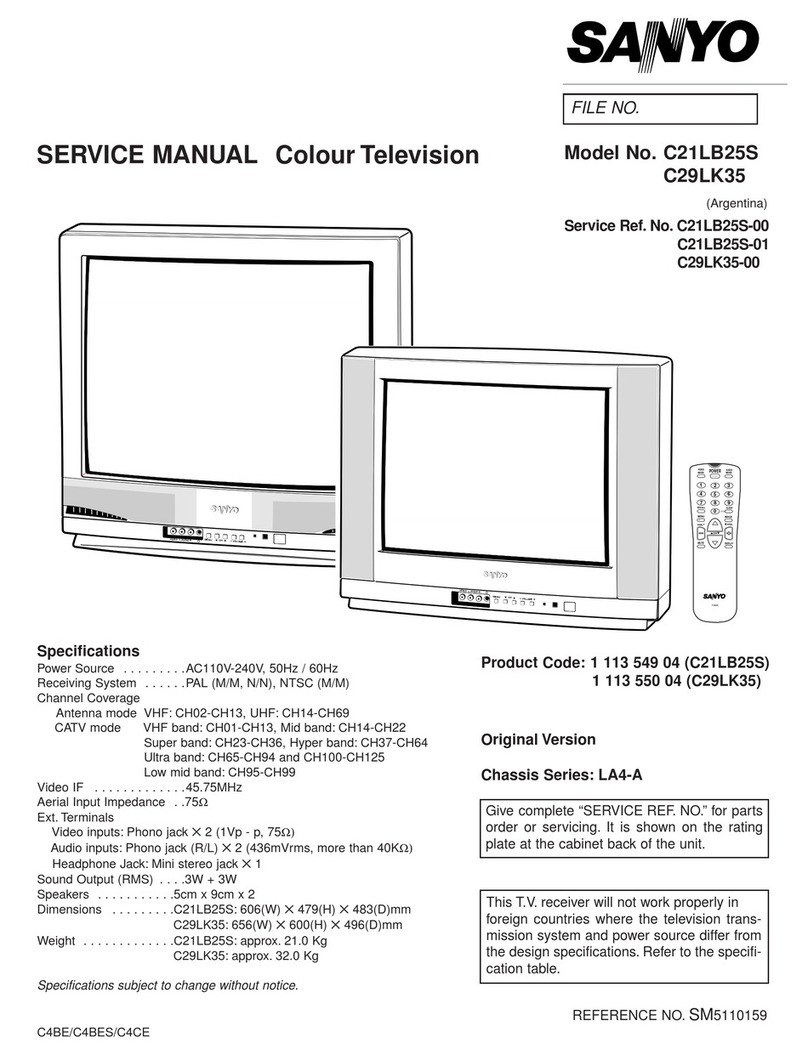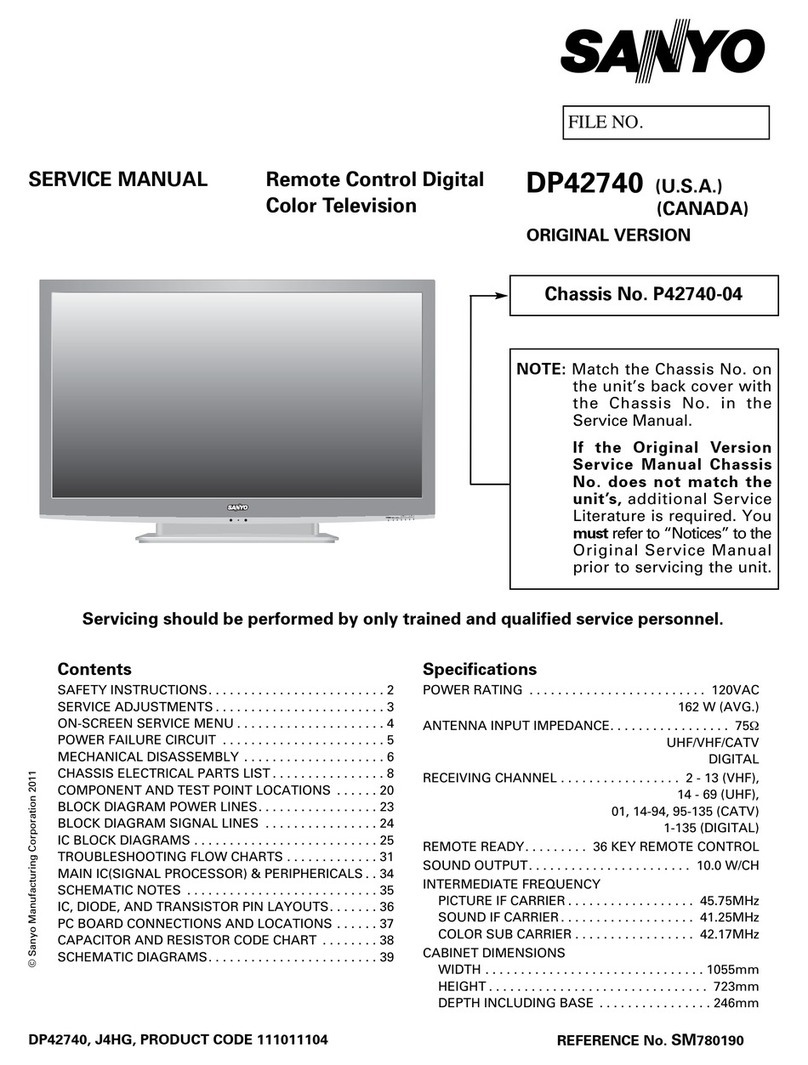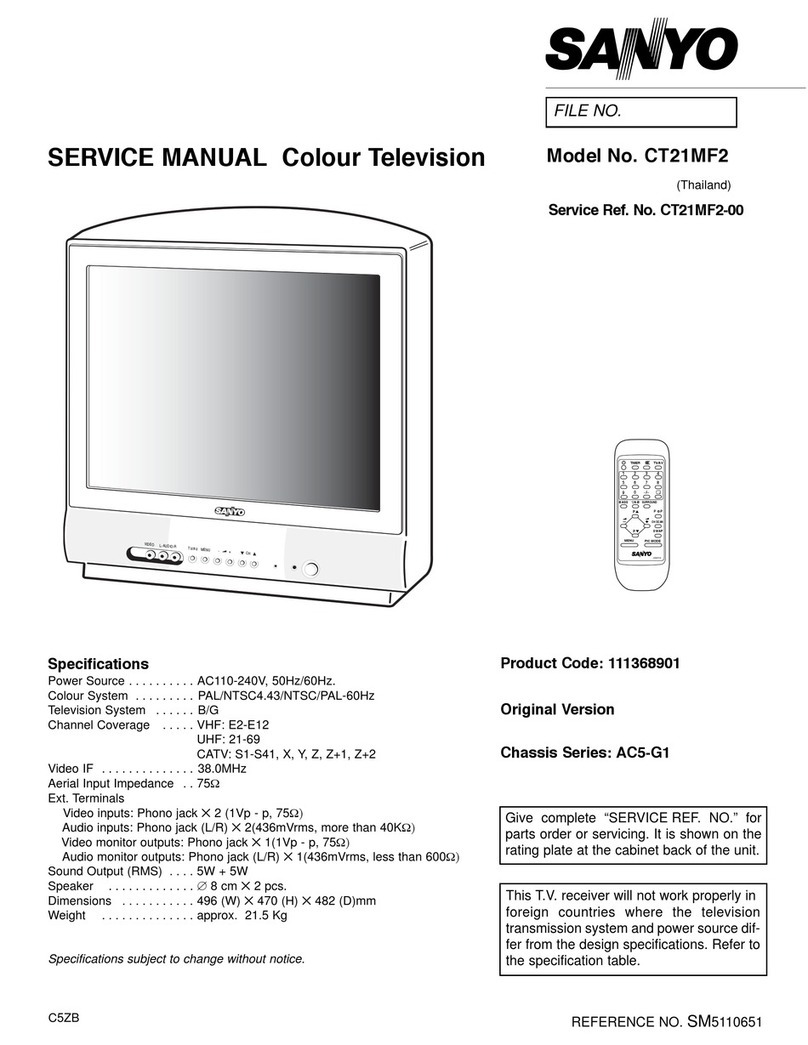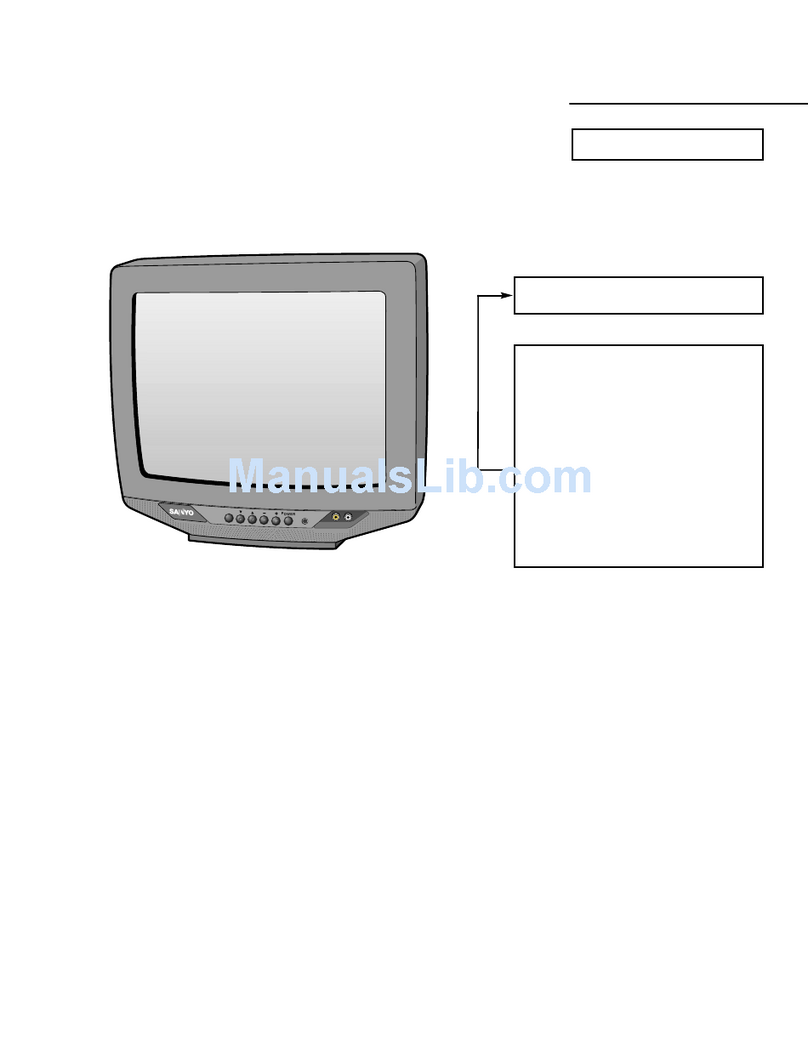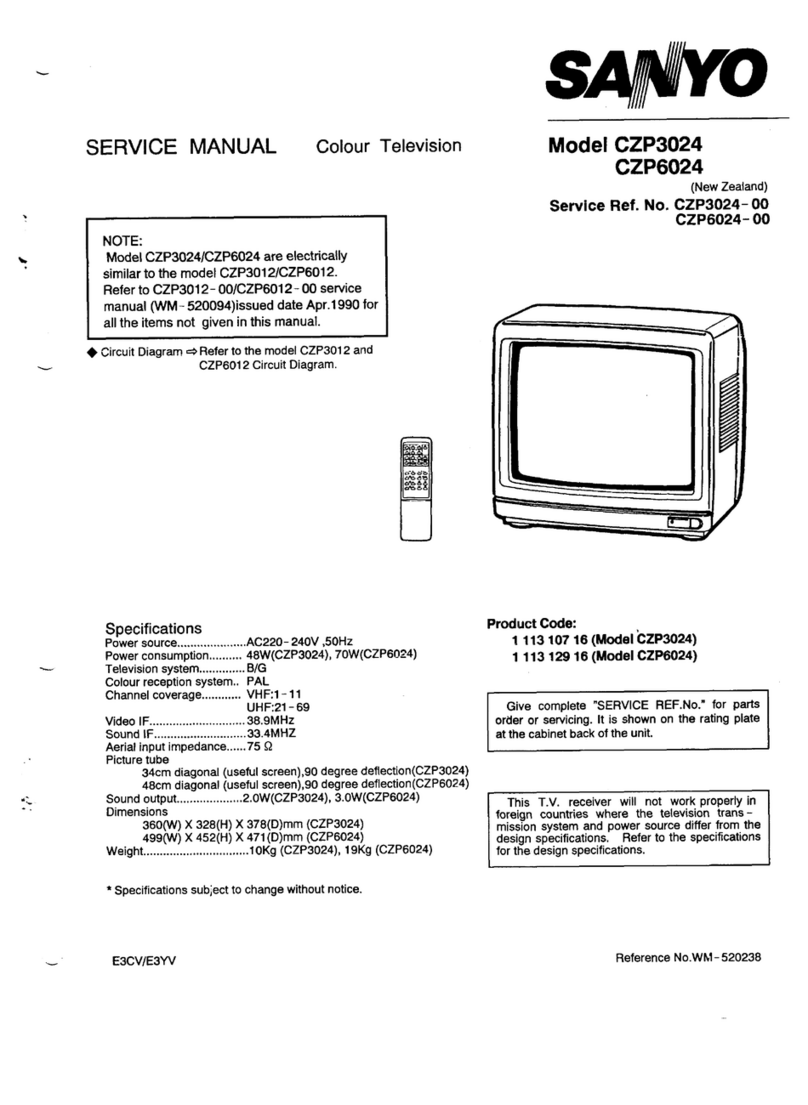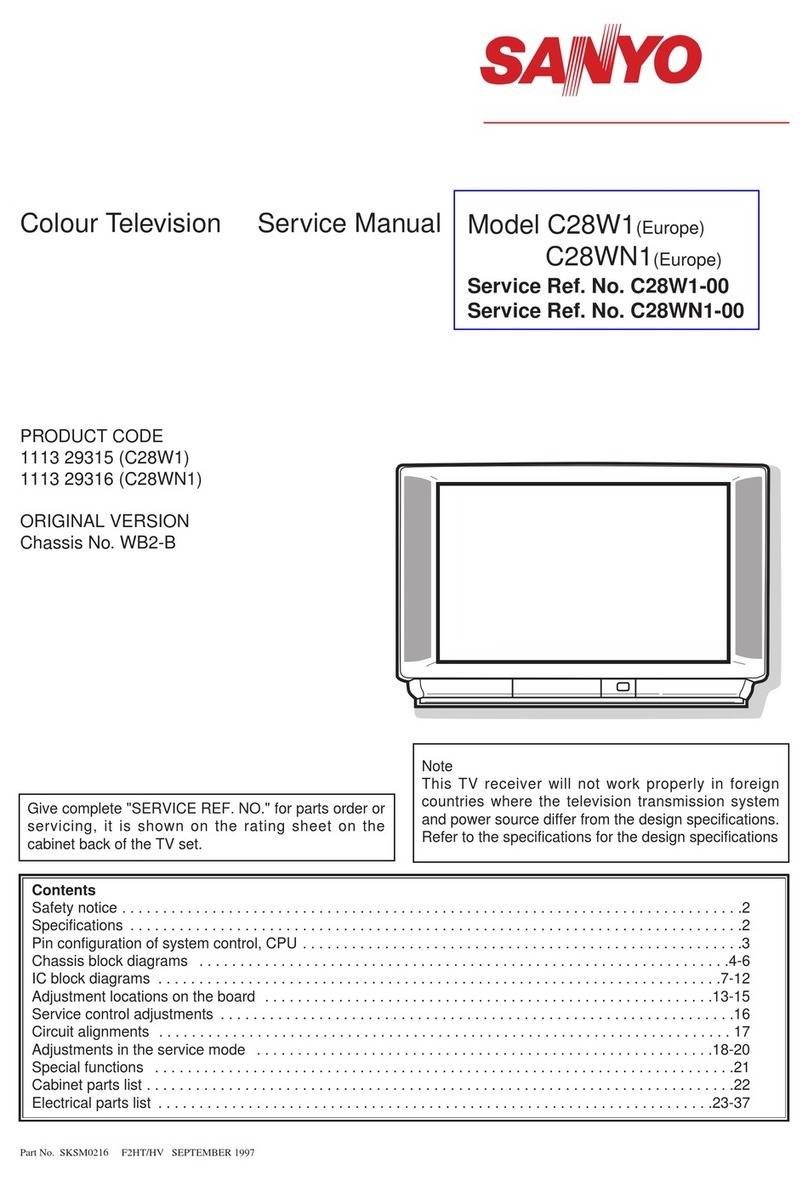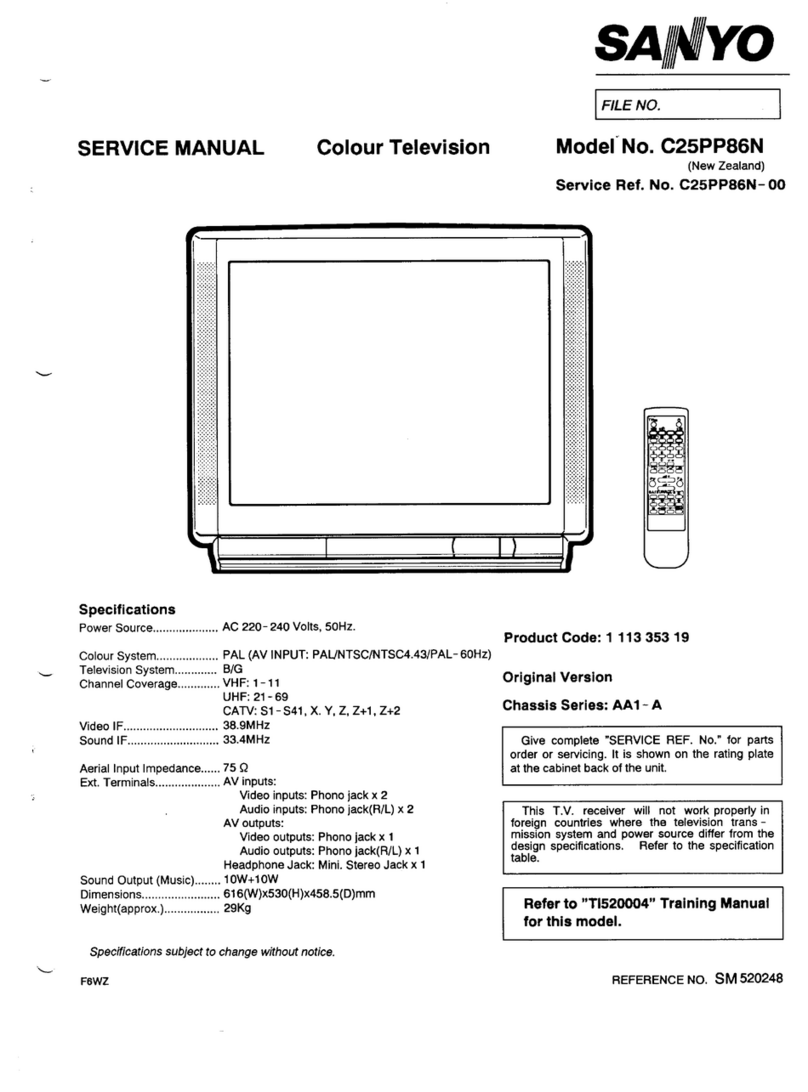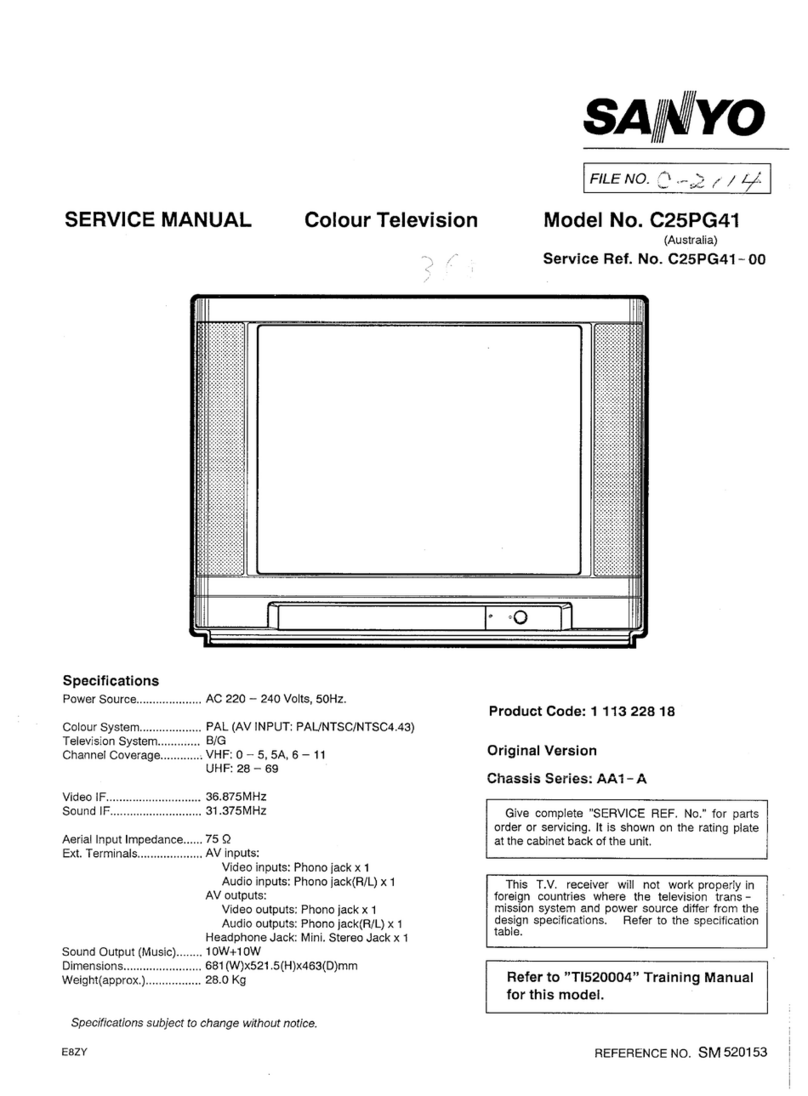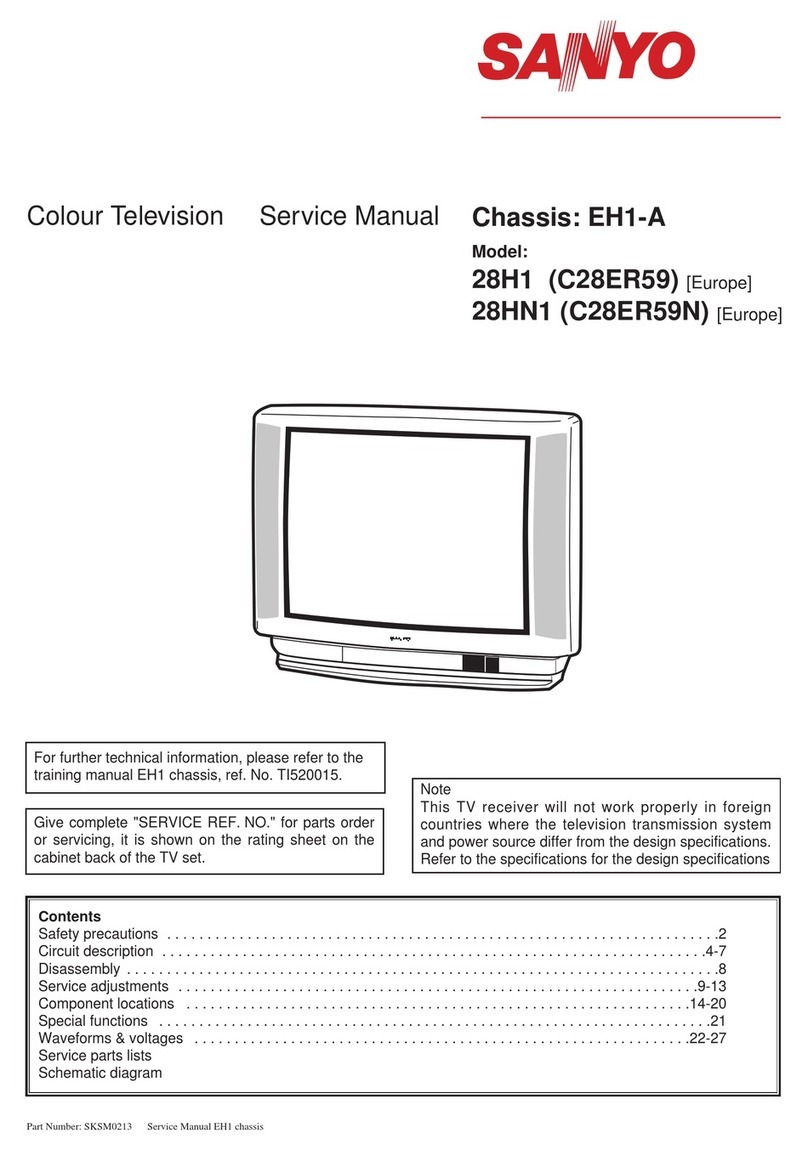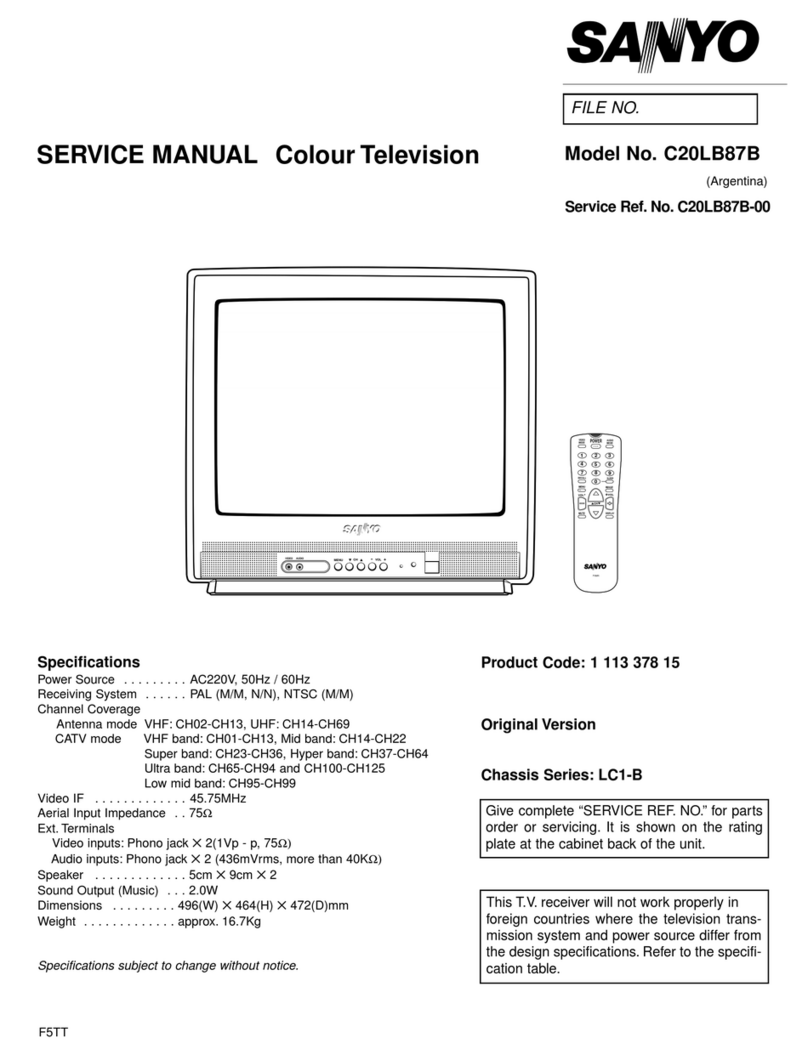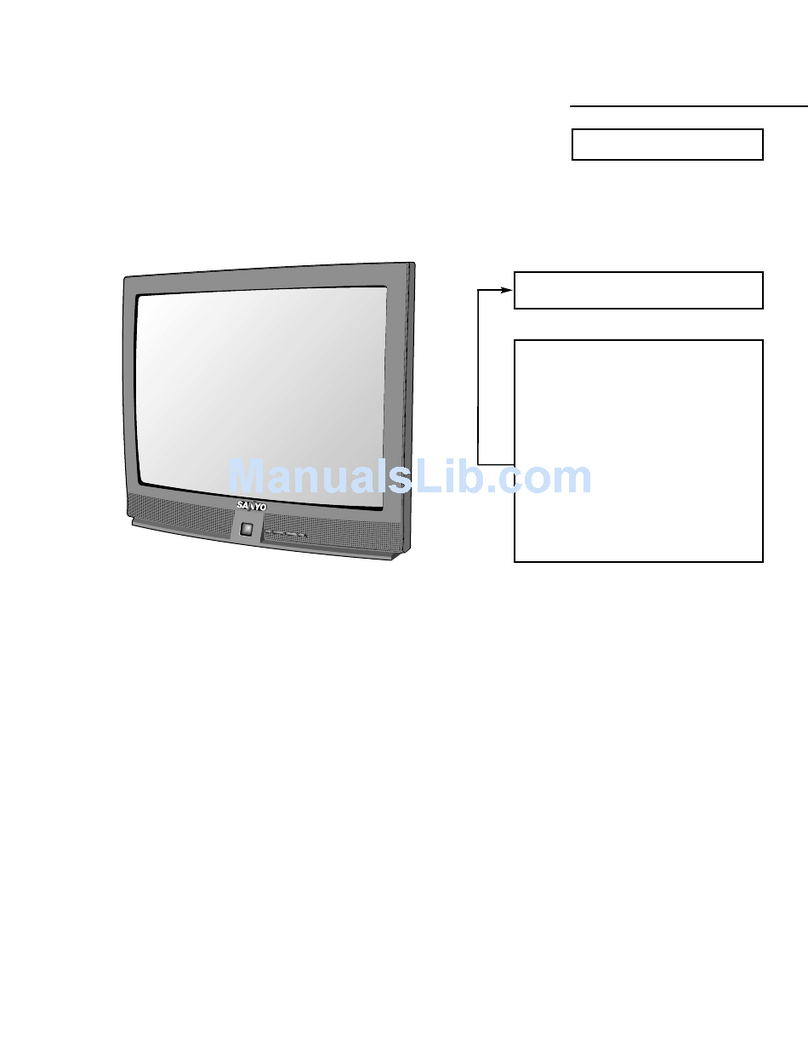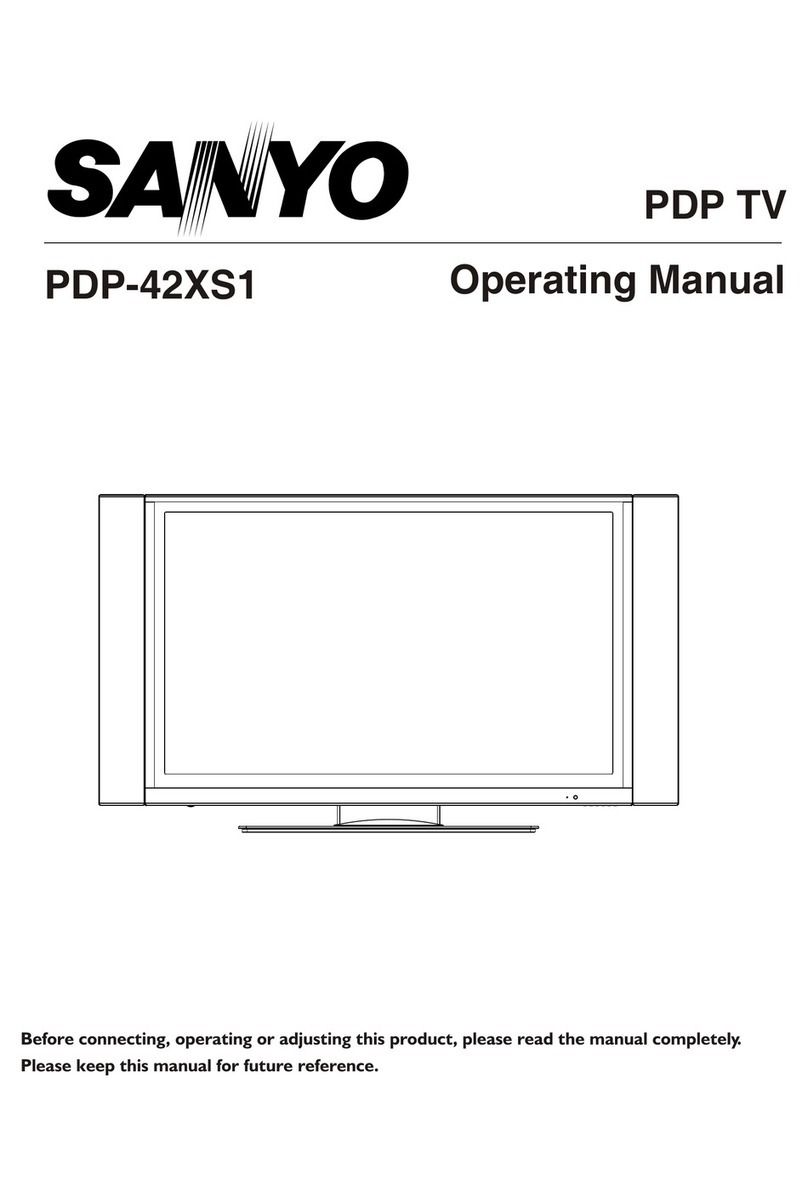.....,
●Automatically adjust for displays in English, German, Swedish, French and
TELETEXT USE ,ta,ian in accordance with the television broadcast signals.
“Model CZP2510/CZP2910 –Not equipped with the Teletext Decoder. It is not necessary to go back to the index page each time;
[Optional Teletext Decoder Type NO. TX-231. )
REVEAL ~–
INDEX ~—
TIMEASUB @)–
CANCEL ~–
-
Page Selectior
within any one service you can change direct from one page to
another. After anew page has been entered, the previous page
is displayed until the new page is received. On reception of the
new page, the rolling page number stops, showing the re-
quested page number.
–SIZE ~Note: If the new page is aNEWSFLASH or SUBTITLE page, the
television video is automatically turned on, and the
–TV/MIX/TEXTO Esnewsflash or subtitle is displayed in abox within the pic-
—PAGE ALT ~
—HOLD ~
WSwitching to the Teletext Mode
Press the TV/MIX/TEXT button, then the screen changes as
follows:
‘~1-->pq---+q
1]
Back to TV programme.
Page Selection
When teletext mode is first selected, the index page (p. 100)
is automatically obtained. The requested page is obtained
by simply pressing three number buttons in sequence. For
example, if you wish to look at page 151, pressing the num-
ber, (l), (5) and (1) in turn.
As each command is accepted, the page number at the left-
hand end of the header will be built up, digit by digit, until it
is complete.
After the final entry has been registered, rolling page num-
bers are presented until the requested page is received. As
soon as the two groups of numbers coincide, the informa-
tion contained on page 151 appears.
Other pages of the same service can be obtained in this
manner, using the appropriate number.
ture. Conversely, if the old page was anewsflash or sub-
title page, and new page is not, then the picture is turned
off.
PI TELETEXT P1OO Wed 16 Aug 18:48:22
P15 TELETEXT P1OO Wed 16 Aug 18:48:24
P151 TELETEXT P144 Wed 16 Aug 18:48:27
VIEWING lV WHILE SEARCHING FOR APAGE
In some cases it can take some time to look for apage. In the
interval you can view TV by pressing the CANCEL button.
When the page arrives, the page number will appear on the
normal TV picture. Press lV/MIX/lEXT button to display the
page.
Note: When you press the CANCEL button, the green “>”
mark is displayed at the top right of the screen. Whilst
this “>” mark is displayed you can not select another TV
channel.
m
P351 ?301
-j::
/
■Sub-coded page access
For Teletext information which is longer than one page it
may take some time for the automatic changing of :
pages to reach the sub page you require. It is possible, hovv.
ever, to enter the sub-page you require and then continue
watching the normal television picture until the correct sub-
page is reached.
A.
B.
c.
D.
E.
F.
Note:
Select the required page using the page selection
button.
Press the TIME/SUB button. The sub code digits “----”
will be displayed in the top left of the screen.
Enter the desired sub-page number.
For example, if you select sub-page 10 you must press
O, 0, 1and Obutton.
Press the CANCEL to return to normal television pro-
gramme.
When the correct sub-page is reached the page number
will appear on the normal television picture.
Press the TV/MIX/lEXT button to display the stored
page.
To clear the sub-coded page you must enter anew page
number, or the TIME/SUB button.
It is not possible to select another television station
during asub-page access operation.
–9–