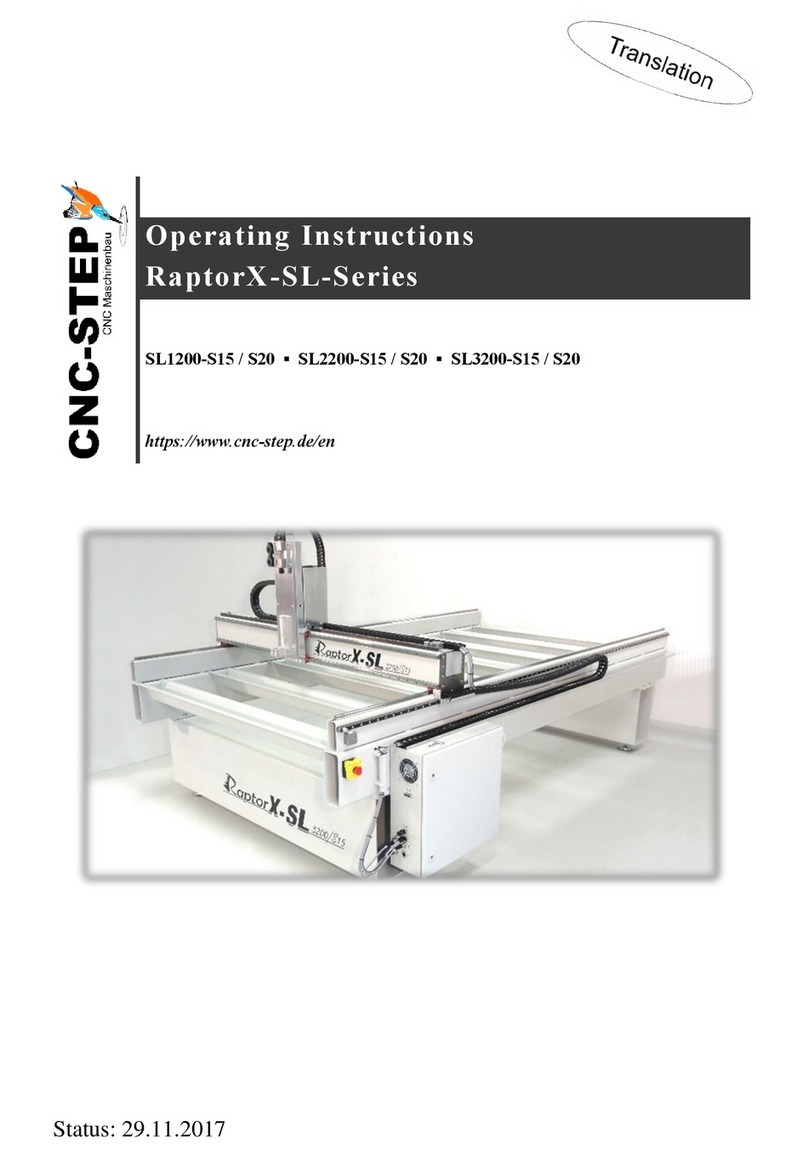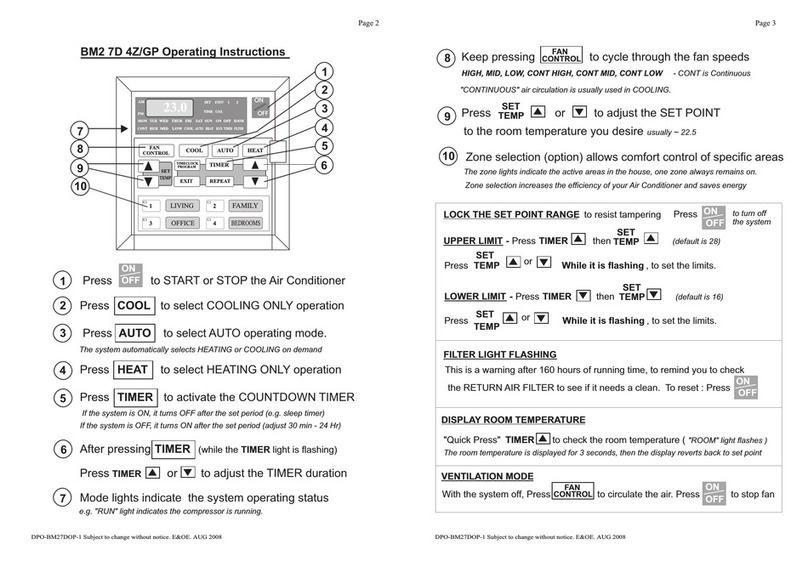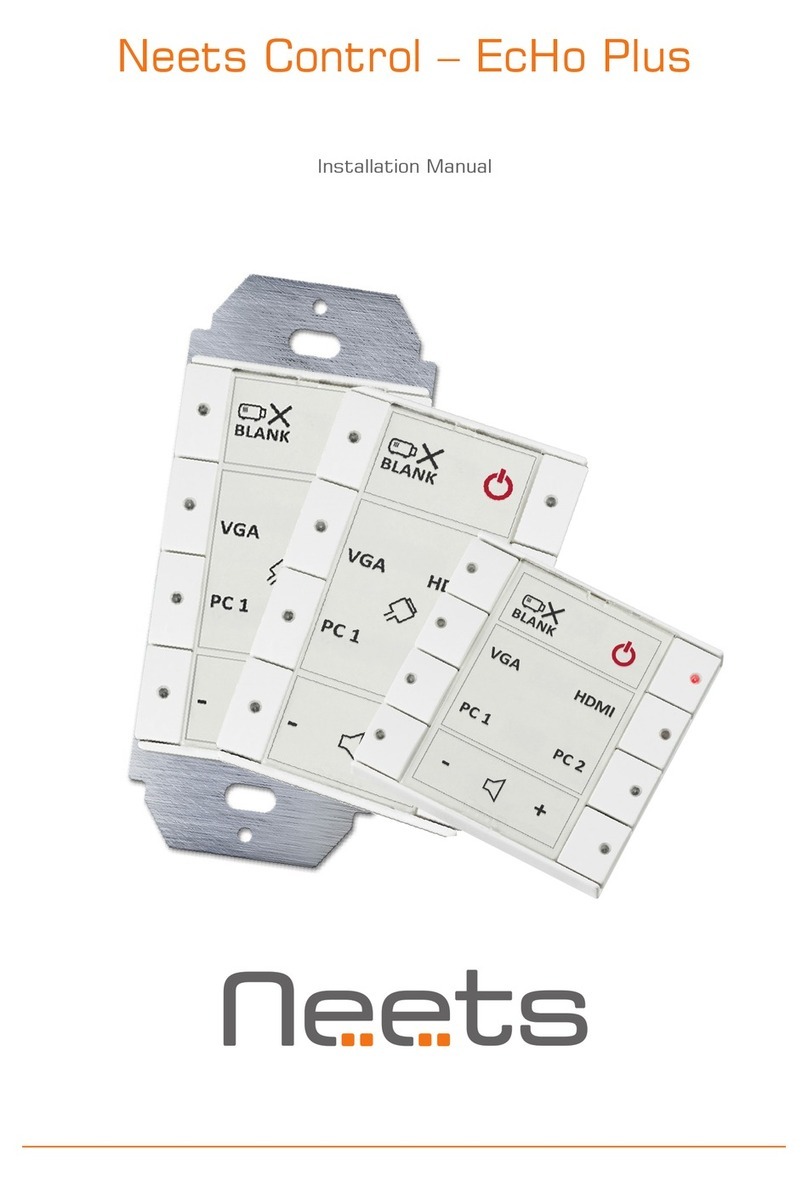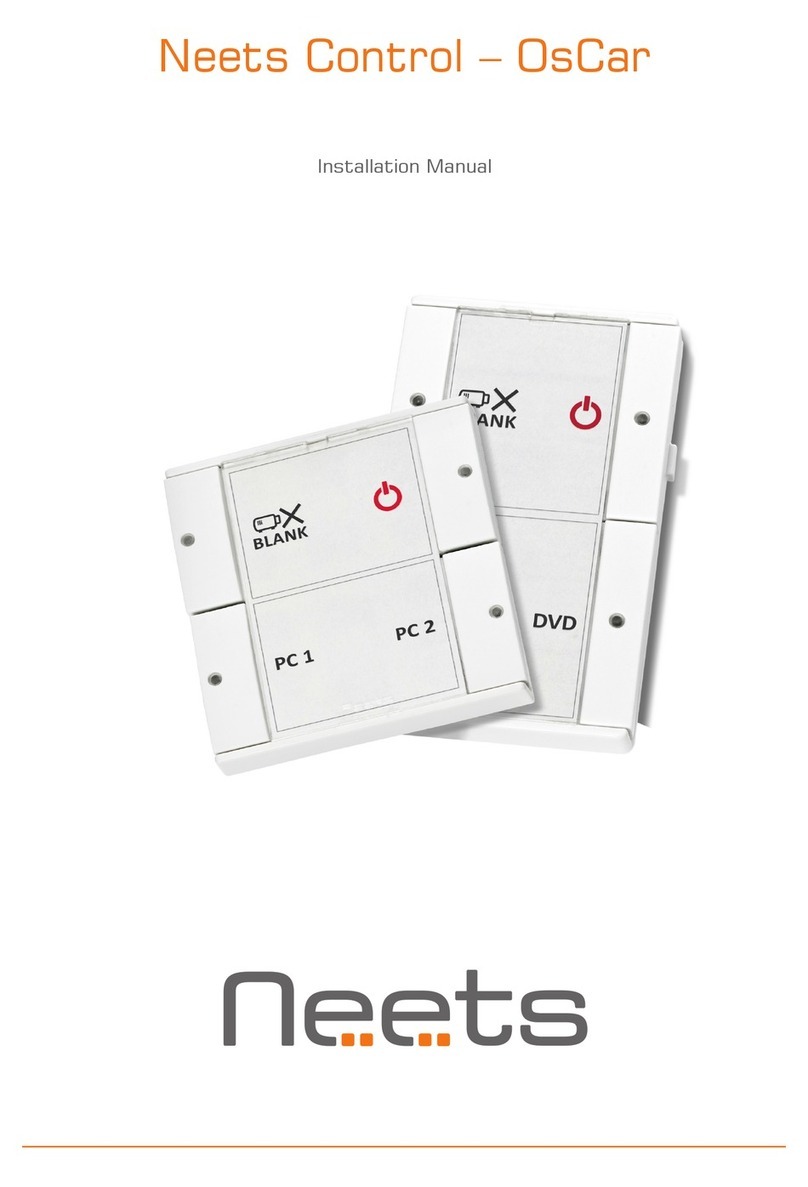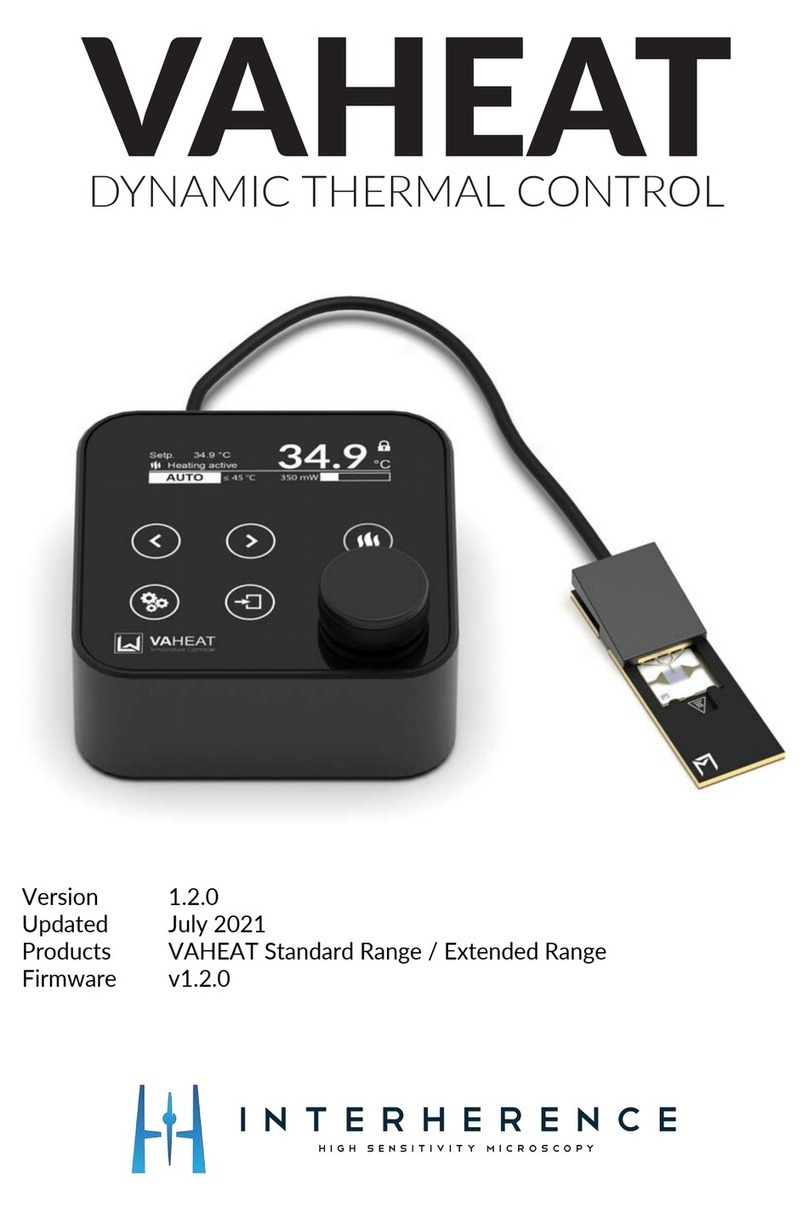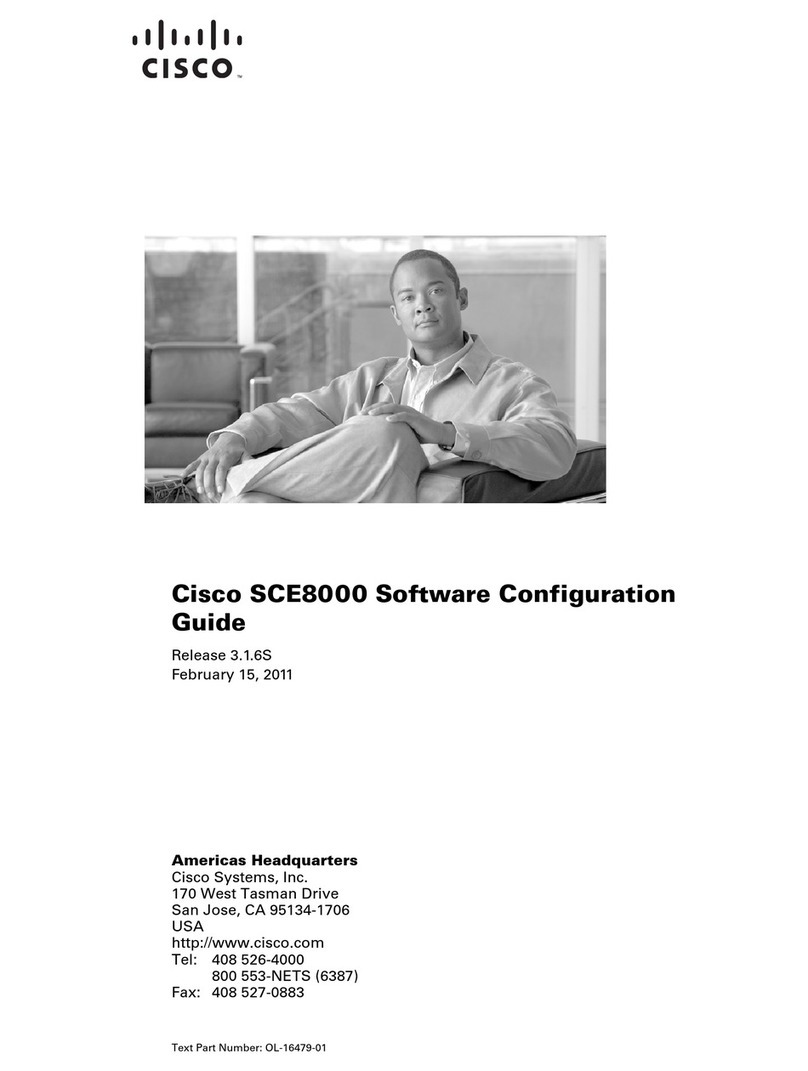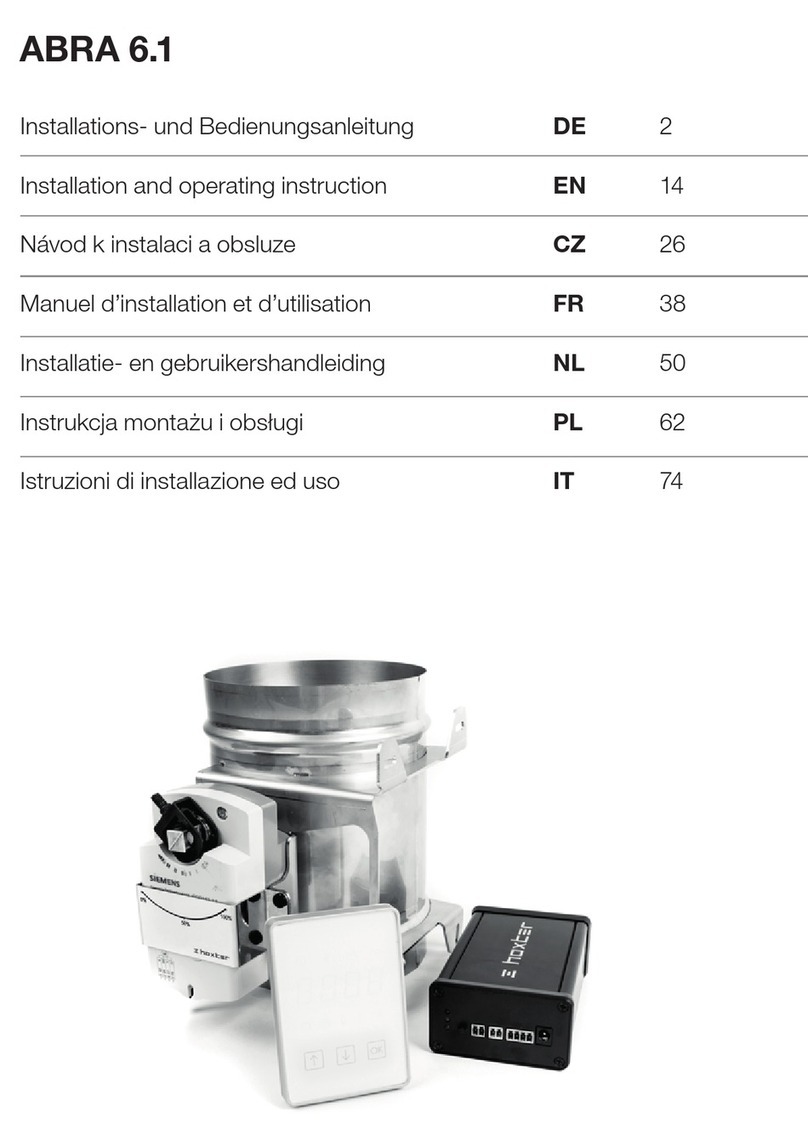Sapido CS105x User manual

Sapido Technology Inc. www.sapido.com.tw
1
CS105x
User Manual
V2.2.X Android System
Smart Home Kit
Security Alarm + Wireless Switch
Product Introduction:
CS105x is easy to install to your home network. Download Sapido APP, you can enjoy the remote control
the security system, receive the instant push notification from your handheld devices if it detects any
abnormal movement and view the 30 seconds video gram recording. With IP Cam's built-in microphone &
speaker and Sapido APP, you can take real-time action to set up alarm or broadcast your voice to intruders.
Keep your home safe and secured.
With Smart Switch, you can do the power ON/OFF via Sapido APP Schedule Management Function. It provides
electricity usage consumption and history record function to calculate electricity usage as the reference. Even
you are in a frenzy of work, you can turn the electric appliances On/Off via your smartphone for saving energy
and money, giving the experience of smart life with more convenience.

Sapido Technology Inc. www.sapido.com.tw
2
Catalogue
1. Hardware Instruction and Introduction............................................................................................ 4
1.1 LED guide-light indicator................................................................................................... 4
1.2 Hardware Instruction........................................................................................................ 8
1.3 Hardware Installation..................................................................................................... 12
2. APP Download and Network Setup (Android system)..................................................................... 16
3. Internet Settings ........................................................................................................................... 23
4. Security System Application .......................................................................................................... 26
4.1 Door & Window Sensor (DDLA0z)..................................................................................... 27
4.2 Cloud Motion Sensor (MDKA0z) ....................................................................................... 33
5. Instruction of Security Alarm Router (WDG71n) ............................................................................... 39
5.1 Sound Sensor ................................................................................................................. 40
5.2 Temperature Sensor ....................................................................................................... 45
5.3 Light Sensor .................................................................................................................... 50
6. Application of IP Camera ............................................................................................................... 56
6.1. Surveillance Recording and Browse ................................................................................ 56
6.1.1. Real-Time Recording.................................................................................................. 56
6.1.2. Personalized Recording Schedule............................................................................... 59
6.2. Real-Time Screenshot and Browse .................................................................................. 63
6.3. Music Play...................................................................................................................... 65
6.3.1 Add the music to USB drive of IP Camera ................................................................... 65
6.3.2 Play music in USB drive.............................................................................................. 67
6.3.3 Schedule Setup of Music Play .................................................................................... 69
6.4. Setup for Alarm Siren ..................................................................................................... 72
6.4.1 Add the siren alarm to IP Camera’s USB ..................................................................... 72
6.4.2 Schedule Setup for Alarm Siren.................................................................................. 74
7. Smart Switch Application Instruction ............................................................................................... 77
7.1 Cloud Switch APP On/Off and Schedule Set-up .................................................................. 78
7.1.1 Set up Schedule of Power On/Off ................................................................................ 78
7.1.2 Schedule Setting......................................................................................................... 81
7.1.3 Electricity Statistics..................................................................................................... 86
7.1.4 History....................................................................................................................... 87
8. How to add Family Users to the CS105x ......................................................................................... 88
8.1 Advice: When the family user’s handheld device is around the same place as CS105x ..... 88
8.2 When the family user’s handheld device is not around the same place as CS105x ........... 90
9. Advanced Settings of CS105x......................................................................................................... 91
9.1 How to mute the alarm and the message notification ........................................................ 91
9.1.1 ZigBee Cloud Motion Sensor (MDKA0z)........................................................................ 91

Sapido Technology Inc. www.sapido.com.tw
3
9.1.2 ZigBee Door & Window Sensor (DDLA0z) ..................................................................... 92
9.2 How to change the security alarm sound........................................................................... 93
9.2.1 ZigBee Cloud Motion Sensor (MDKA0z)........................................................................ 93
9.2.2 ZigBee Door & Window Sensor (DDLA0z) ..................................................................... 96
10. Application for Media Storage ....................................................................................................... 99
10.1 Upload the files in mobile device to IP Camera USB drive................................................ 99
10.2 File download from USB drive of IP Camera .................................................................. 102
10.3 Directly stream the files of USB drive in mobile device.................................................. 105
11. Network Security ........................................................................................................................ 107
11.1 Network Security –Network security setup and internet device control........................ 107
11.1.1 Client List ................................................................................................................ 107
11.1.2 Wireless Schedule ................................................................................................... 111
11.1.3 Keyword Blocked..................................................................................................... 113
11.1.4 Website History....................................................................................................... 115
11.1.5 Distributed Denial of Service (DDoS) .......................................................................... 118
11.1.6 Login History ........................................................................................................... 118
11.2 Download List –How to manage the files of mobile device (Smartphone / Tablet) ........ 119
11.2.1 Document Browse ................................................................................................... 120
11.2.2 Rename................................................................................................................... 123
11.2.3 File Edit ................................................................................................................... 124
11.2.4 Offline Browse ........................................................................................................ 127
11.3 IOT Network –To review IP Camera and USB device status............................................ 128
11.4 IOT Settings- How to manage security device in system.................................................... 132
11.4.1 How to auto update the firmware version.................................................................. 133
11.4.2 The Function of GUI.................................................................................................. 134
12. “How to set up other sensor device or IP Cam” instruction.............................................................. 135
12.1 Set up a new Door & Window Sensor(DDLA0z).......................................................... 135
12.2 Add a New IP Camera (IPJC2n)........................................................................................ 137
13. How to connect security system to the existing Sapido devices at your home?.................................. 140
13.1 Wired network connecting- Transfer to wireless network mode........................................ 140
13.2 Wireless network connecting- Transfer to Wireless network mode.................................... 149
14. Q & A.......................................................................................................................................... 159

Sapido Technology Inc. www.sapido.com.tw
4
1. Hardware Instruction and Introduction
1.1 LED guide-light indicator
(1) Security Alarm(WDG71n)
Guide-light
Light Color
Statue Instruction
WAN/LAN
Orange
Power on is being applied on the device. After 30 seconds,
the LED light will be green.
Green
Wireless network is connected properly
ZigBee
LED
Green
Steady:Security system working properly
Flashing: Alarm, Door & Window sensors and motion
detector are mapping the connection.
Wireless Status
Green
Wi-Fi signal normal
WPS Status
Orange
Wi-Fi signal extending
Green
Wi-Fi signal extended successfully

Sapido Technology Inc. www.sapido.com.tw
5
(2) Cloud Door & Window Sensor(DDLA0z)and Cloud Motion Sensor
(MDKA0z)
Product
Guide-light
Light Color
Statue Instruction
DDLA0z
ZigBee
Red
Connecting with WDG71n
Green
Connected with WDG71n successfully
Orange
Low Battery
MDKA0z
ZigBee
Red
Connecting with WDG71n
Green
Connected with WDG71n successfully
Orange
Low Battery

Sapido Technology Inc. www.sapido.com.tw
6
(3) Smart Cloud Night Vision Camera with Audio Wireless Router(IPJC2n)
Guide-light
Light Color
Statue Instruction
Power
Green
IR Recording properly
WAN
Green
Wireless network is connected properly
LAN
Green
Wireless network is connected properly
Wireless Status
Green
Wi-Fi signal normal
WPS Status
Orange
Wi-Fi signal extending
Green
Wi-Fi signal extended successfully

Sapido Technology Inc. www.sapido.com.tw
7
(4) Smart Cloud Control Insight Switch Wireless Router(WSG70n)
Guide-light
Light Color
Statue Instruction
WAN/LAN
Orange
Power on is being applied on the device. After 30
seconds, the LED light will be green.
Green
Wireless network is connected properly
Manual Button
Green
Power ON
No Light
Power OFF
Wireless Status
Green
Wi-Fi signal normal
WPS Status
Orange
Wi-Fi signal extending
Green
Wi-Fi signal extended successfully

Sapido Technology Inc. www.sapido.com.tw
8
1.2 Hardware Instruction
(1) Security Alarm(WDG71n)
Guide-light
Statue Instruction
WAN/LAN
Connect to xDSL/Fiber, Static IP, Dynamic IP, PPTP, L2TP, Wi-Fi ISP AP,
WiFi-AP
Power Outlet
Power supply 100V-240V
ZigBee/ Alarm
power Off Button
For ZigBee signal extend, it is also a button for turn on/off alarm manually
Network Mode
Switch
Please switch to the R mode while the RJ45 cable is connecting to the
xDSL modem and WDG71n
Please switch to A mode while RJ45 cable is connecting to Sapido router
and WDG71n.
Please switch to the W mode while connecting to Wi-Fi network by
Sapido router.
Please switch to the R mode while connecting to the network by other
brand routers.
Reset Button
Press over 10 seconds to factory default settings(like your Wi-Fi
password)
Press about 3 seconds, the device will be rebooted

Sapido Technology Inc. www.sapido.com.tw
9
(2) Cloud Motion Sensor(MDKA0z)and Cloud Door & Window Sensor
(DDLA0z)
Product
Button
Statue Instruction
DDLA0z
Power Button
ON:Power On
OFF:Power Off
ZigBee
LED
ZigBee signal connecting
MDKA0z
Power Button
ON:Power On
OFF:Power Off
ZigBee
LED
ZigBee signal connecting

Sapido Technology Inc. www.sapido.com.tw
10
(3) Smart Cloud Night Vision Camera with Audio Wireless Router(IPJC2n)
Button and Port
Function Description
WAN
Connect to xDSL/Fiber, Static IP, Dynamic IP, PPTP, L2TP, Wi-Fi ISP AP, WiFi-
AP
LAN
* Connecting to on-line equipment, such as personal PC, web-cam, printer
server, etc.
* If more LAN ports are needed, please apply Switch/Hub for extension
USB
Connectable
Micro USD Power
Port
Please connect with Sapido adapter.
Volume (- +)
Adjust the volume of speaker
R/A/W Mode
* Switch to R mode: connects between xDSL modem and IPJC2n.
* Switch to A mode: Connects between Sapido router and IPJC2n.
* Switch to W mode: Build WiFi bridge connection to Sapido router.
* Connecting with other brand router via Ethernet cord, please switch to R
mode.
RESET
REBOOT
* Press over 10 seconds to factory default settings(like your Wi-Fi
password)
* Press about 3 seconds, the device will be rebooted

Sapido Technology Inc. www.sapido.com.tw
11
(4) Smart Cloud Control Insight Switch Wireless Router(WSG70n)
Guide-light
Statue Instruction
WAN/LAN
Connect to xDSL/Fiber, Static IP, Dynamic IP, PPTP, L2TP, Wi-Fi ISP AP,
WiFi-AP
Power Outlet
Power supply 100V-240V
Manual Button
Switch power ON/OFF
Network Mode
Switch
Please switch to the R mode while the RJ45 cable is connecting to the
xDSL modem and WSG70n
Please switch to A mode while RJ45 cable is connecting to Sapido router
and WSG70n.
Please switch to the W mode while connecting to Wi-Fi network by
Sapido router.
Please switch to the R mode while connecting to the network by
other brand routers.
RESET
REBOOT
* Press over 10 seconds to factory default settings(like your Wi-Fi
password)
* Press about 3 seconds, the device will be rebooted

Sapido Technology Inc. www.sapido.com.tw
12
1.3 Hardware Installation
Step 1. Please switch to R mode on the lateral side of Alarm (WDG71n), then plug on the power
outlet. WDG71n is starting up when the WAN/LAN indicator turning red. The system is
completely turn on when ZigBee light and all LED lights turn green after 30 seconds. The alarm
(WDG71n) can not only deter the intruders by alert sound, but also warn the owner about any
unusual circumstances are happening. For example, the door and window to which are attached
Cloud Door & Window Sensors were opened by intruders, or the Cloud Motion Sensor detected
intruders.
Step 2. Please open the lid of the Cloud Door & Window Sensor (DDLA0z), and insert 2 x AAA
batteries.

Sapido Technology Inc. www.sapido.com.tw
13
Step 3. Please tear the double-sided tape and
paste on the back of Cloud Door & Window
Sensor (DDLA0z). Then paste the DDLA0z one
part on the frame of Window, and the other
part on the Window. The interval of both parts
is no longer than 1 cm. (You can also fasten the
DDLA0z by the attached fasteners.)
Step 4. Please turn on the power. When the
ZigBee light is blinking, which means the
DDLA0z is mapping with alarm (WDG71n).
Once the Window is opened, the alarm will
start to have the alert sound.
Step 5. Please open the lid of the Cloud Motion Sensor (MDKA0z) and insert 2 x AAA batteries.
Before close the lid, switch the power to ON.

Sapido Technology Inc. www.sapido.com.tw
14
Step 6. When the left light
(ZigBee) of MDKA0z is
blinking, means the MDKA0z
is connecting properly with
WDG71n.
Step 7. After fastening the MKDA0z on the hallway or gate, it will
trigger the alarm (WDG71n) if someone approaches the MDKA0z.
Step 8. Put your IP Cam (IPJC2n) at your
entrance or window to monitor anytime. Power
on, turns red and blink to boot.
Step 9. Wait for 30 sec., when and
turns green, the boot is succeed. IP Cam will
make alarm while both Window & Door Sensor
and Motion Sensor been detected.

Sapido Technology Inc. www.sapido.com.tw
15
Step 10. Switch your smart Switch to “W” network mode and Plug-in. Wait for 30 seconds to start
up. When Wireless/WPS light turns to green, which means the start-up was successful.
Plug in with the non-electronic control type of household appliances like below: One Switch for
one electric appliance only. No extension cord recommend in order to avoid heavy electric
tension.
Step 11. There are two ways to make WiFi connection with Smart Switch (WSG70n) based on
distance:
(1) Get started to make the WPS wireless (Wi-Fi) connection of Security Alarm (WDG71n) and
Smart Switch (WSG70n): Please press the WPS button on both Security Alarm Router
(WDG71n) and WSG70n separately. When both of the lights stop blinking, it means the
connection is completed.
(2) Get started to make the WPS wireless (Wi-Fi) connection of IP Cam (IPJC2n) and Smart
Switch (WSG70n): Please press the WPS button on both Smart Switch (WSG70n) and
IPJC2n separately. When both of the lights stop blinking, it means the connection and
encryption are completed.

Sapido Technology Inc. www.sapido.com.tw
16
2. APP Download and Network Setup (Android system)
Step 1. Apply 3G smartphone
and go to Play Store to search
and download Sapido APP.
Step 2. Click and type into
key word “Sapido” for search.
Step 3. Click “Install” to
download APP.
Step 4. After completing the
installation, you can find Sapido
APP icon in your smartphone
desktop.
Step 5. Go to “Settings”
Step 6. Switch the Wi-Fi signal
to ON and search for Security
Alarm (WDG71n) WiFi signal.

Sapido Technology Inc. www.sapido.com.tw
17
Step 7. Select WDG71n WiFi
signal to connect.
Step 8. Activate Sapido APP.
Step 9. Click “New IOT”.
Step 10. Sapido APP will show the network device name and user name. All you have to do is to give
a name for the network domain in blank and enter the default password “admin” in blank.
In order to protect your network domain security, please click <Change Password> and enter the new
password. Then, click <New IOT> to finish the process. Now you have to enter your new password to
access the domain security
IOT name
You can give your IOT Name in the blank.
Device
Name
The Device name will show up
automatically, doesn't need to change.
User
name of
Domain
The account will show up automatically,
doesn't need to change
Password
of Domain
Need to enter the default password
“admin”
The
Options of
Changing
Password
You can change the password for your
domain

Sapido Technology Inc. www.sapido.com.tw
19
Step 14. In IOT Setting page,
you can rename the device.
Select IP Camera (IPJC2n) and
click “Rename”
Step 15. After typing in the new
name, click “Apply” to confirm.
Step 16. IP Camera has been
shown with new device name.
Step 17. You can rename the
name of device in IOT Setting.
Please select the Security Alarm
router (WDG71n) first, then
click <Rename>
Step 18. After entering the new
name, please click <Apply>,
then it will show the new name.
Step 19. The alarm (WDG71n)
had been changed to the new
name.

Sapido Technology Inc. www.sapido.com.tw
20
Step 20. To rename the Cloud
Door & Window Sensor: Choose
the Cloud Door & Window
Sensor (DDLA0z_xxx) in IOT
Setting first, then click
<Rename>.
Step 21. After entering the new
name, please click <Apply>,
then it will show the new name.
Step 22. The Cloud Door &
Window Sensor (DDLA0z_xxx)
had been changed to the new
name.
Step 23. To rename the Cloud
Motion Sensor: Choose the
Cloud Motion Sensor
(MDKA0z_xxx) in IOT Setting
first, then click <Rename>
Step 24. After entering the new
name, please click <Apply>,
then it will show the new name
Step 25. The Cloud Motion
Sensor (MDKA0z_xxx) had been
changed to the new name.
Table of contents
Popular Control System manuals by other brands

Spartan
Spartan Vortex user guide

Varifan
Varifan IC-610 user manual
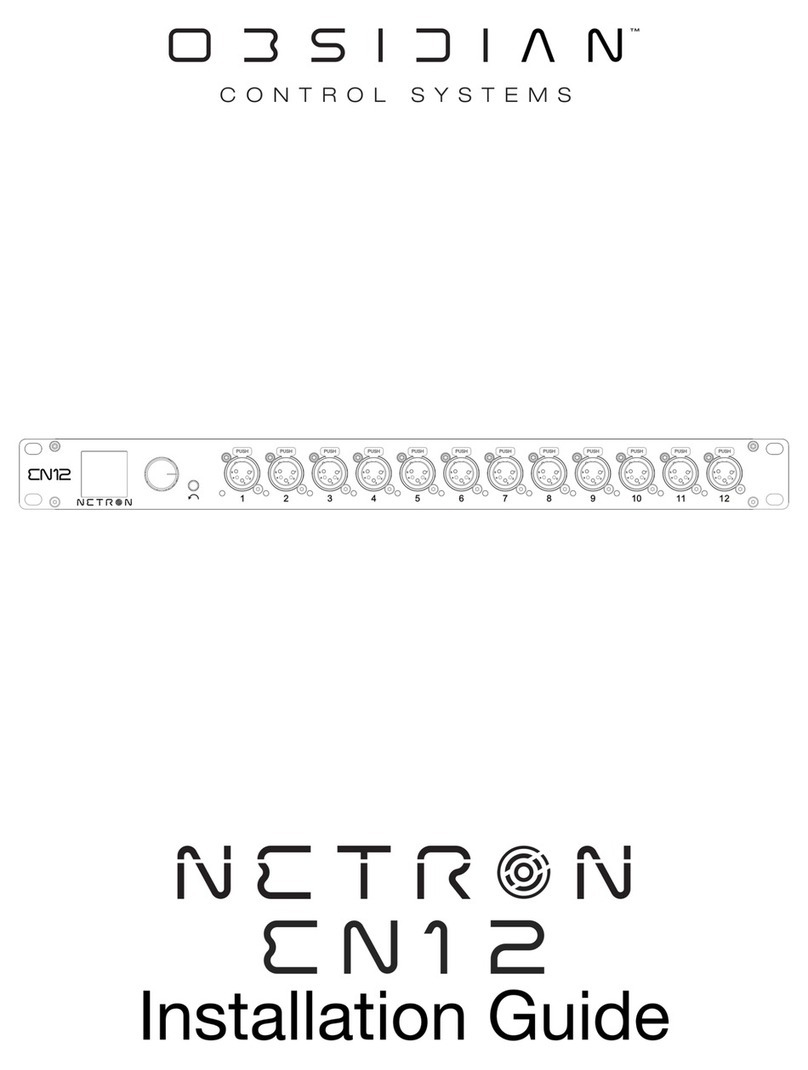
OBSIDIAN CONTROL SYSTEMS
OBSIDIAN CONTROL SYSTEMS NETRON EN12 installation guide
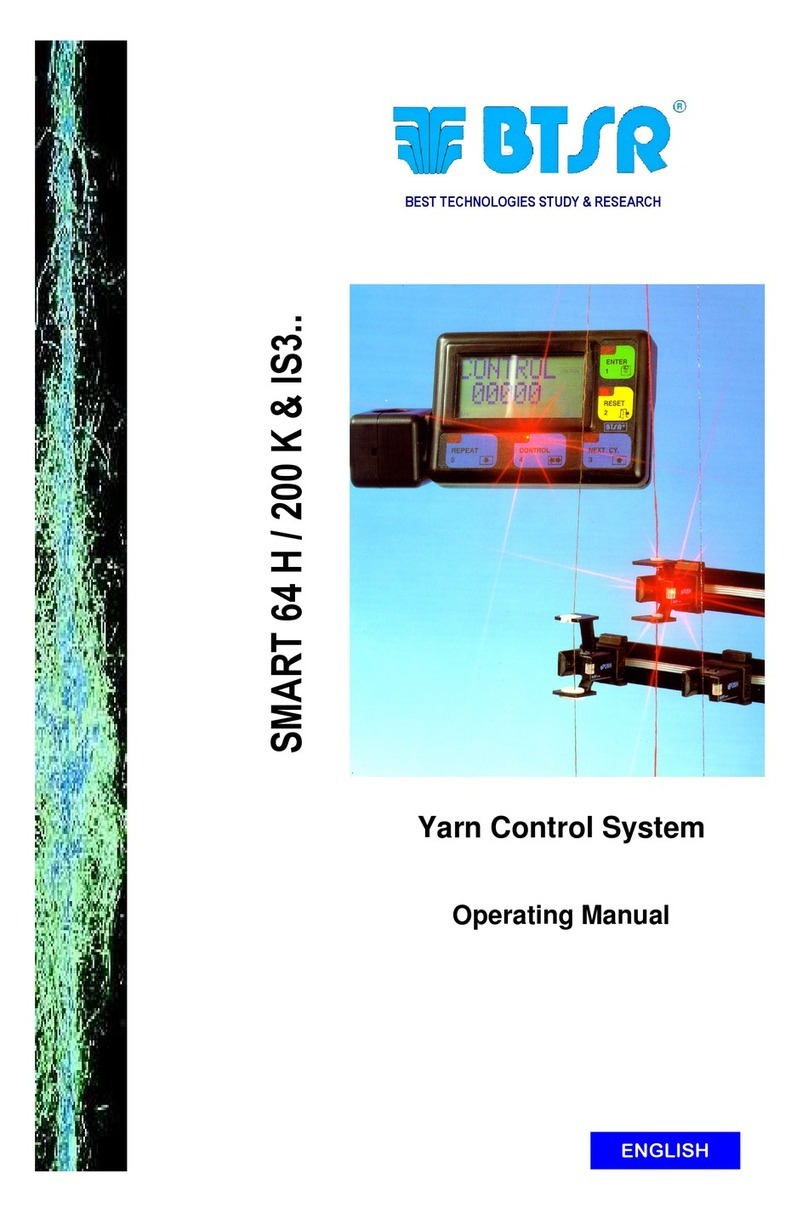
btsr
btsr IS3 operating manual

Bosch
Bosch rexroth SYDFE1 2X Series operating instructions
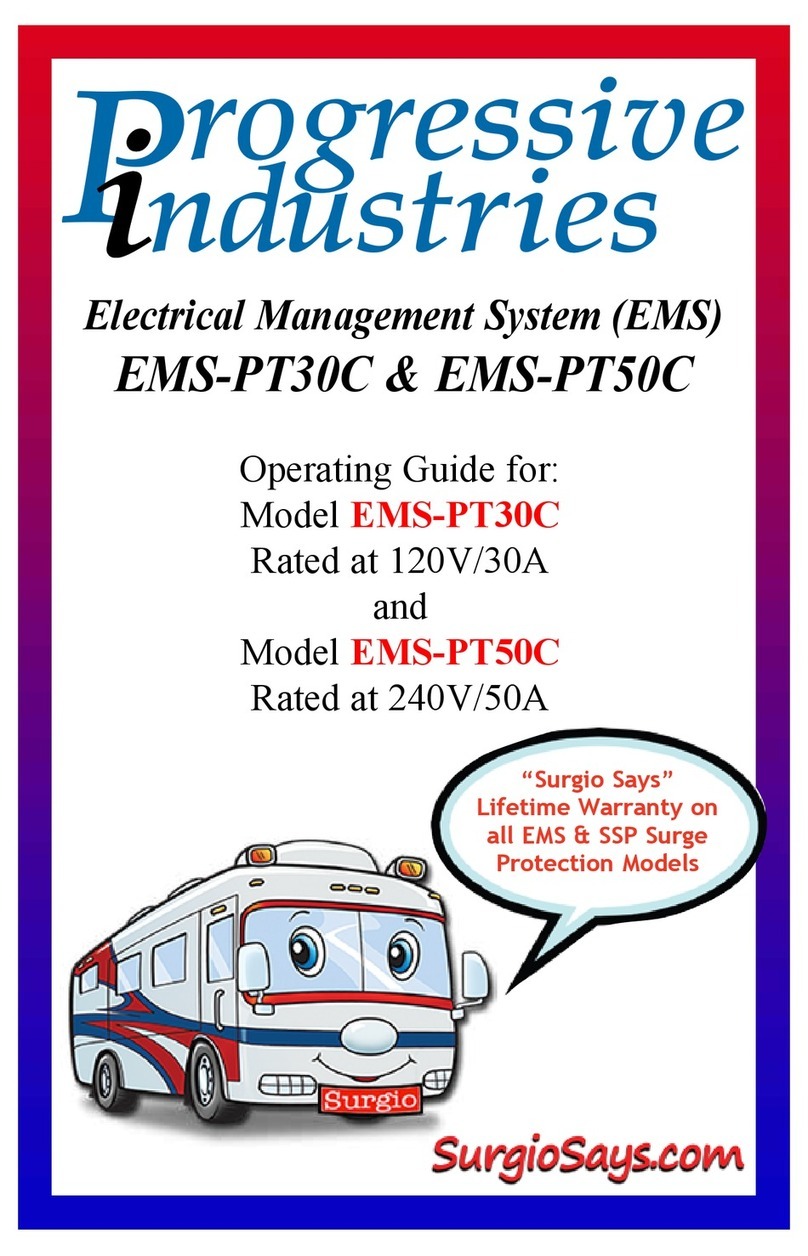
Progressive Industries
Progressive Industries EMS-PT30C operating guide