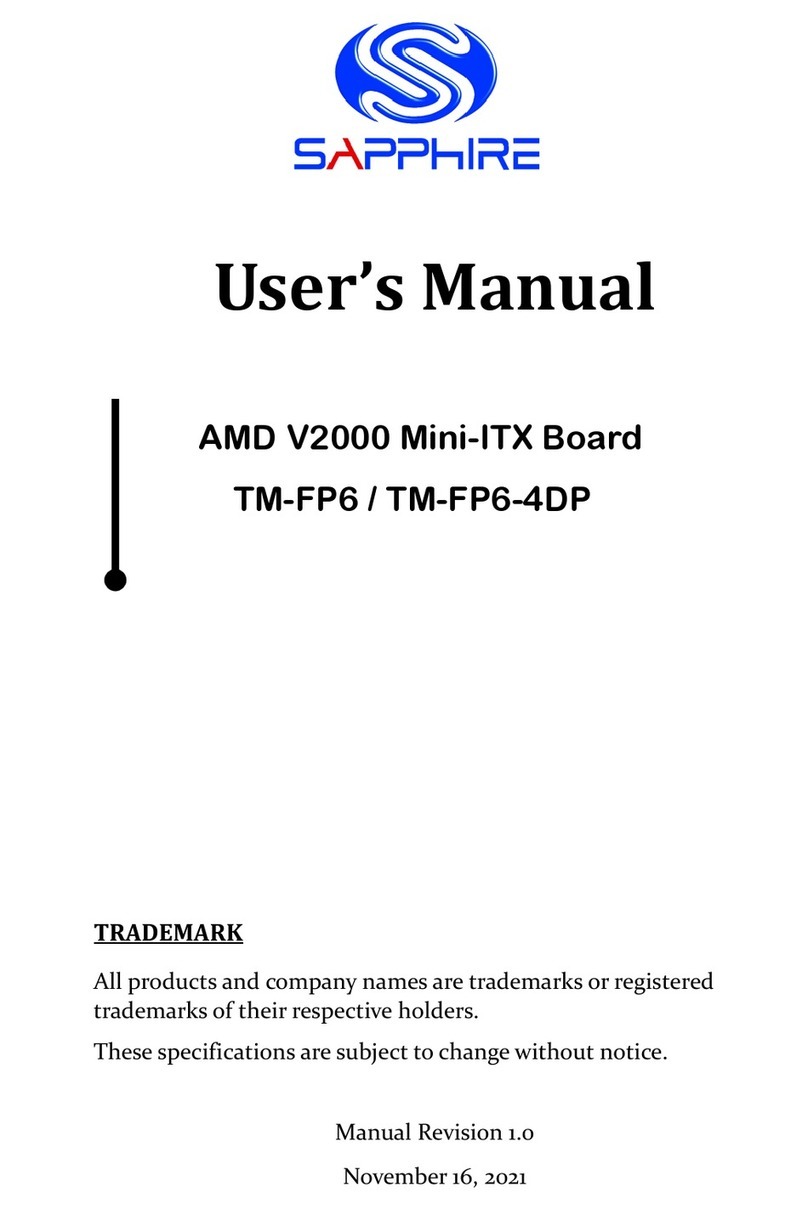~ iv ~
Table of Contents
Chapter 1 Introduction .............................................................................1
1-1 Mainboard Specifications ................................................................1
1-2 Mainboard Layout ...........................................................................4
1-3 Mainboard Dimension .....................................................................8
Chapter 2 Installation .............................................................................10
2-1 Installing System Memory .............................................................10
Memory Configuration ...................................................................10
Memory Installation .......................................................................10
2-2 Installing Expansion Cards ........................................................... 11
M.2 E-Key Slot ..............................................................................11
M.2 M-Key Slot ..............................................................................12
2-3 Connecting Cables and Jumper Settings ......................................15
Front Panel Header .......................................................................15
4-pin 12V ATX Power Connector ...................................................16
SATA3 Connector ..........................................................................16
SATA Power Header ......................................................................16
Case Open Header .......................................................................17
GPIO Header ................................................................................17
USB2.0 Header (10-pin) ................................................................17
USB2.0 Header (4-pin) ..................................................................17
COM Header .................................................................................18
SPI Header ....................................................................................18
Fan Header ...................................................................................18
Auto Power ON Jumper ................................................................19
Clear CMOS Jumper .....................................................................19
Chapter 3 Configuring the BIOS ............................................................21
3-1 Select Boot Device .......................................................................21
3-2 Enter BIOS Setup .........................................................................21
3-3 Main Menu ....................................................................................23
3-4 Advanced Menu ............................................................................24
Trusted Computing ........................................................................24
ACPI Settings ................................................................................26