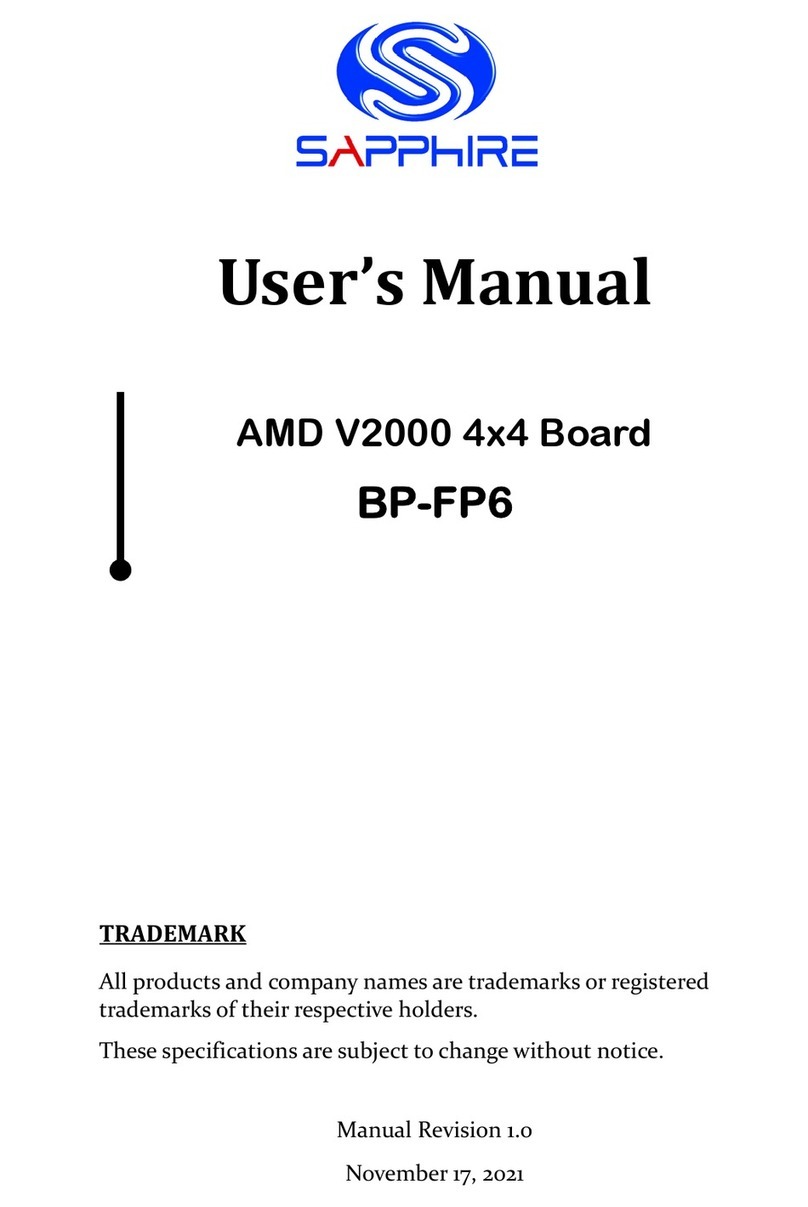~ iv ~
Table of Contents
Chapter 1 Introduction .............................................................................1
1-1 Mainboard Specifications ................................................................1
1-2 Mainboard Layout ...........................................................................4
I/O Back Panel ................................................................................6
1-3 Mainboard Dimension .....................................................................7
Chapter 2 Installation .............................................................................10
2-1 Installing System Memory .............................................................10
Memory Configuration ...................................................................10
Memory Installation .......................................................................10
2-2 Installing Expansion Cards ...........................................................11
M.2 E-Key Slot ..............................................................................11
M.2 M-Key Slot ..............................................................................12
2-3 Connecting Cables and Jumper Settings ......................................13
Front Panel Header .......................................................................13
SATA Power Header ......................................................................14
LVDS Connector ...........................................................................15
COM Header .................................................................................15
USB2.0 Header (1x4-pin / 2x4-pin) ...............................................16
GPIO Header ................................................................................16
SPI Header ....................................................................................16
LVDS Backlight Control Header ....................................................17
LVDS Brightness Control Header ..................................................17
Mic-In Header ................................................................................17
Line-In Header ..............................................................................17
Speaker-Out Header .....................................................................18
Fan Headers .................................................................................18
JP1 DP/LVDS Select Jumper ........................................................18
JP2~JP5 LVDS Panel Resolution Select Jumper ..........................19
JP6 Auto Power ON Jumper .........................................................19
JP7 LVDS VDD Power Jumper .....................................................19
Clear CMOS Jumper .....................................................................20