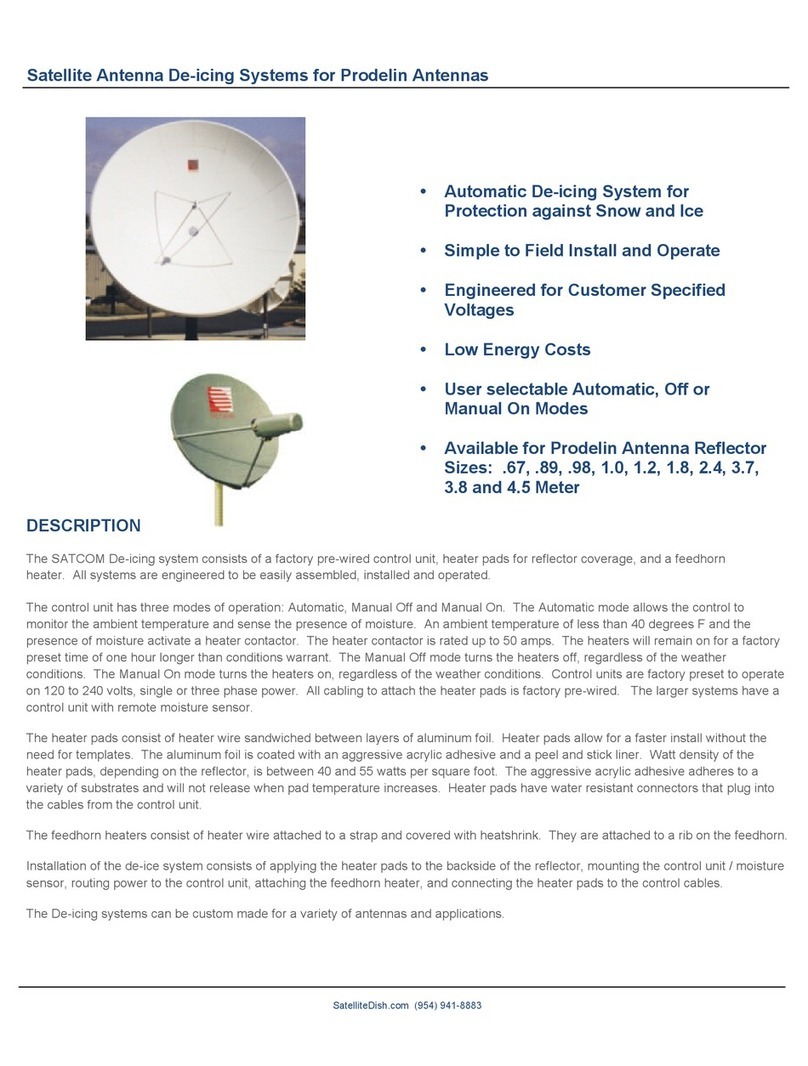GENERAL DYNAMICS 4096-745
SATCOM Technologies SENTINEL Auto Acquire Antenna
4
Section I Introduction
1.1 Introduction
The General Dynamics Sentinel Auto Acquire Mobile Satellite Internet
System has been built to the highest standards to provide years of reliable
service. It has been designed with simplicity in mind: simple to set up,
simple to use and simple to maintain. It is also designed to allow easy
field repair or replacement of parts if needed.
Careful attention during the assembly and programming of the
Sentinel will assure maximum performance. Please read the manual
completely before beginning assembly.
If you have any questions about the Sentinel System, please contact our
customer service department at 828-464-4141 (8:00am – 5:00pm EST
Monday through Friday) or visit our website at www.gdsatcom.com.
1.2 Precautions and Reminders
•This device emits radio frequency energy. Do not place your head
or other body parts between transmitting feed horn and reflector
when system is operational.
•Before performing any maintenance or upgrades, unplug the unit
from power source.
•Do not try to manually move antenna or hinder antenna movement
as this could result in bodily injury or damage to the unit.
•Be aware of pinch points while the antenna is being positioned,
deployed or stowed.
•Do not move the vehicle while the antenna is deployed.
•Do not attempt to deploy the unit while the vehicle is in motion.
•Do not attach or hang items from the antenna unit.
1.3 General Information
The General Dynamics Sentinel Auto Acquire Mobile Satellite Internet
System will allow you to access the World Wide Web from virtually
anywhere your vehicle can take you. You just need a clear view of the
southern sky.
The Sentinel can be deployed from the stowed position and acquire a pre-
selected satellite by the simple press of a button on the model 7000
Controller. Pressing the same button again stows the system and
prepares it for the next acquisition. The controller allows the user’s PC to
be off while the antenna control system remains fully operational (i.e. the