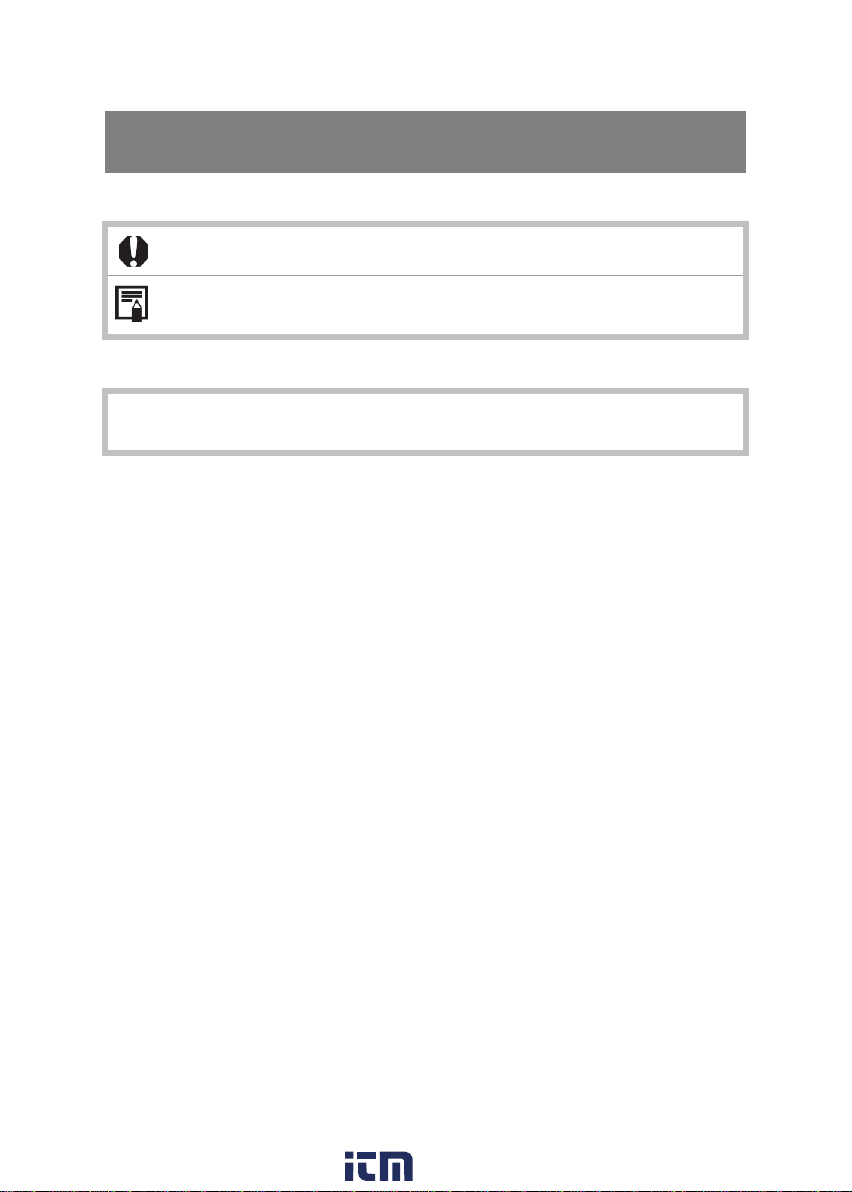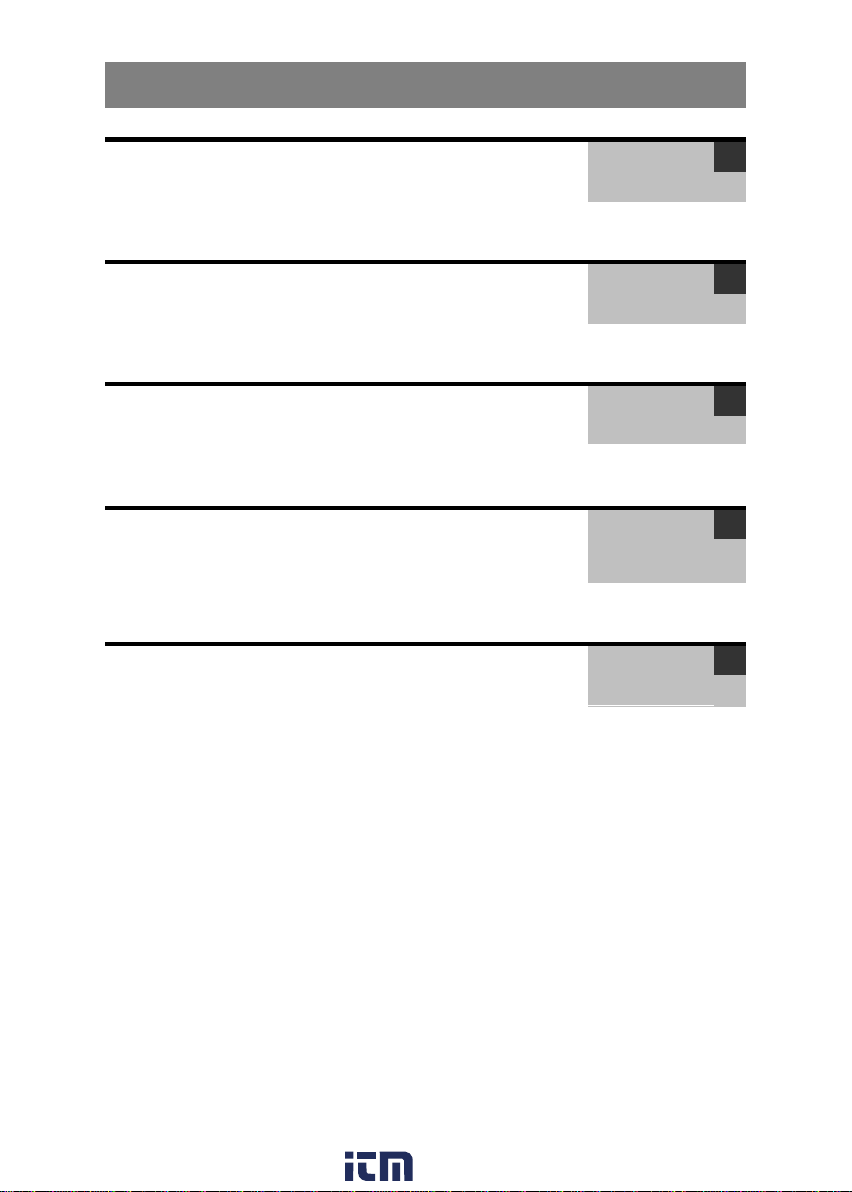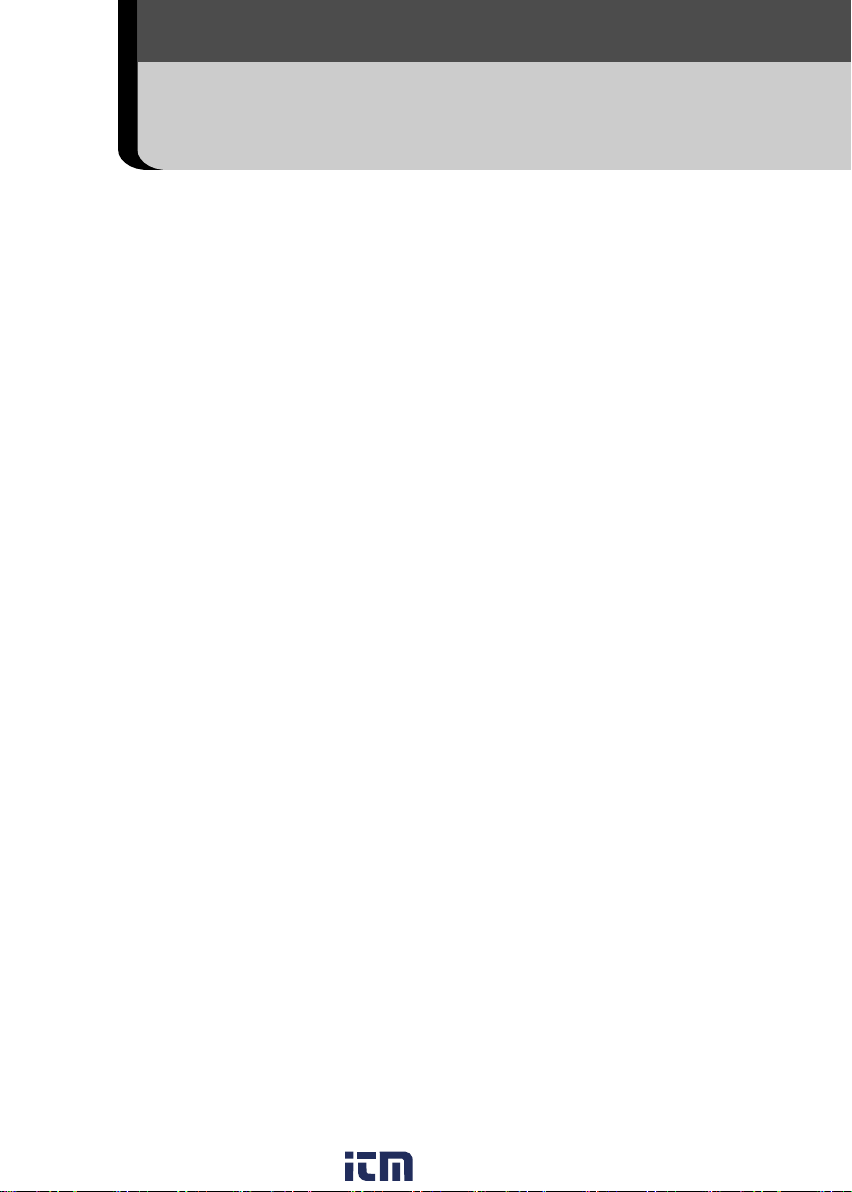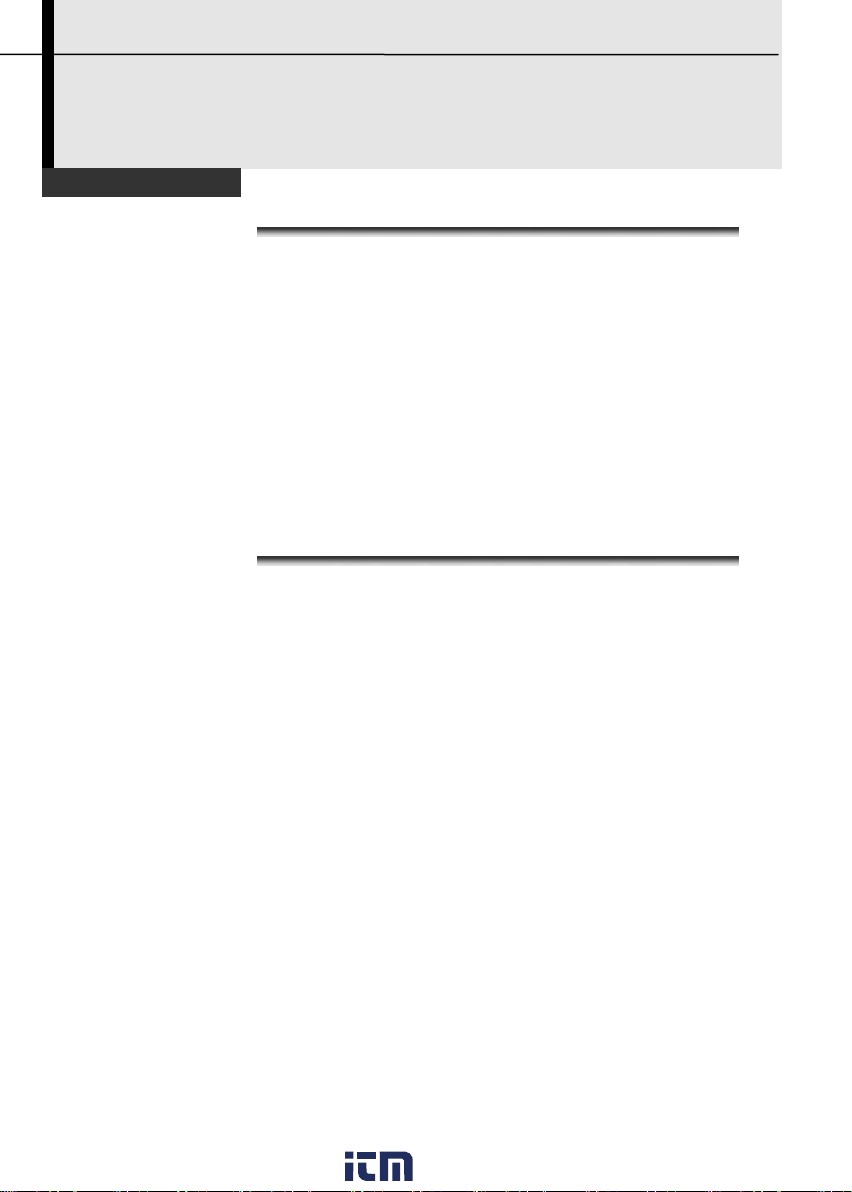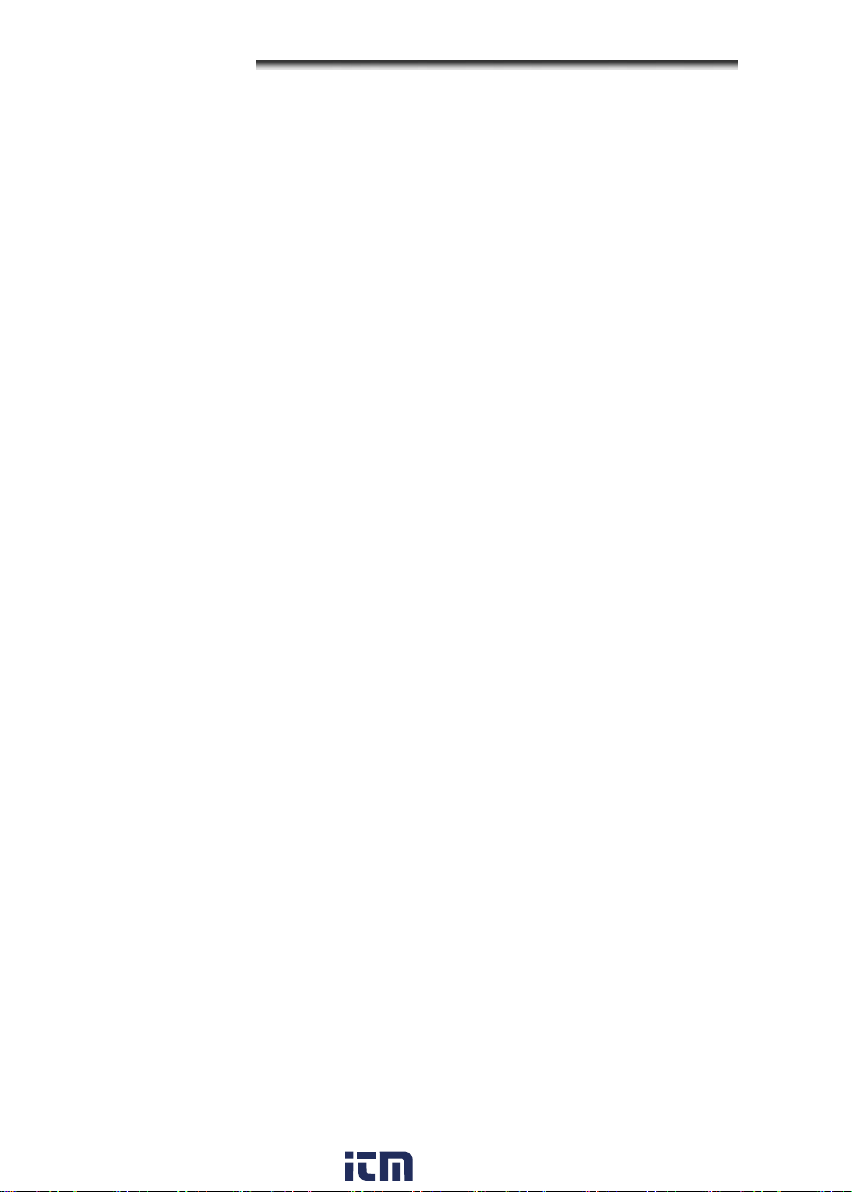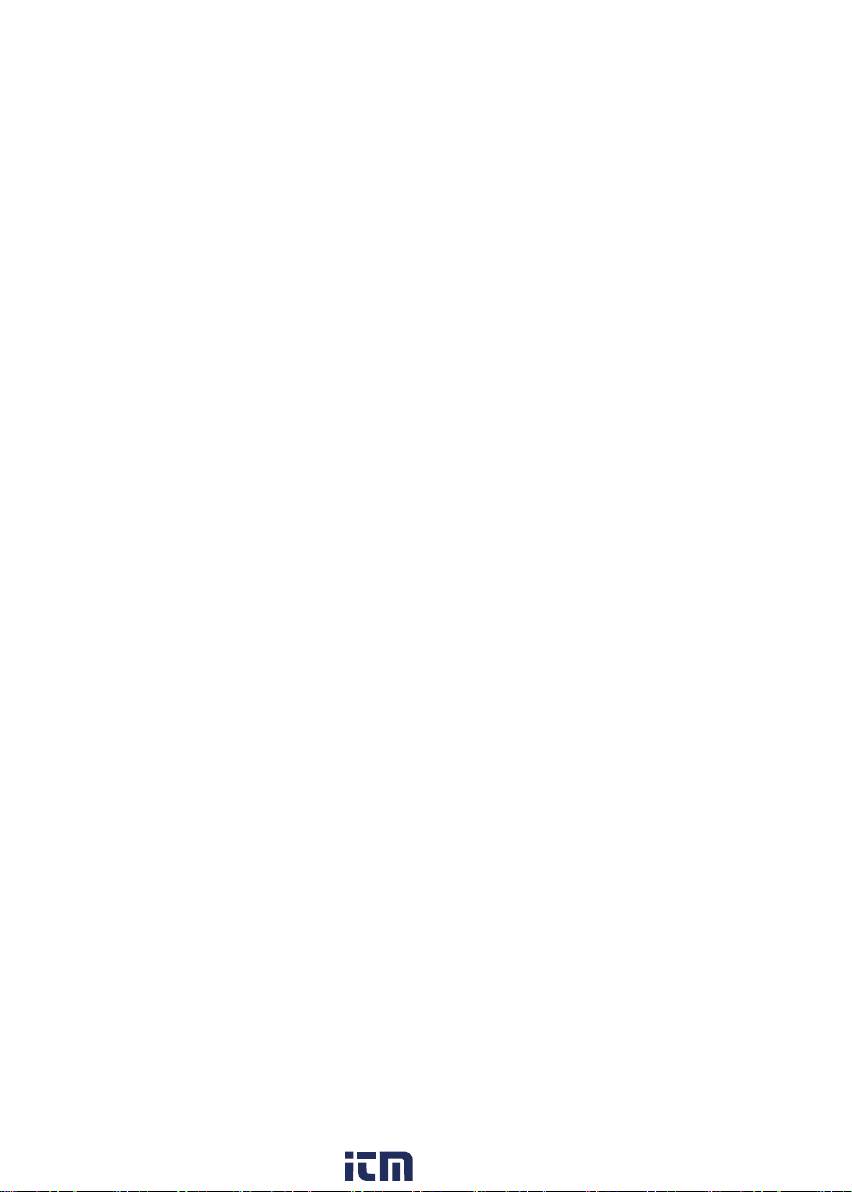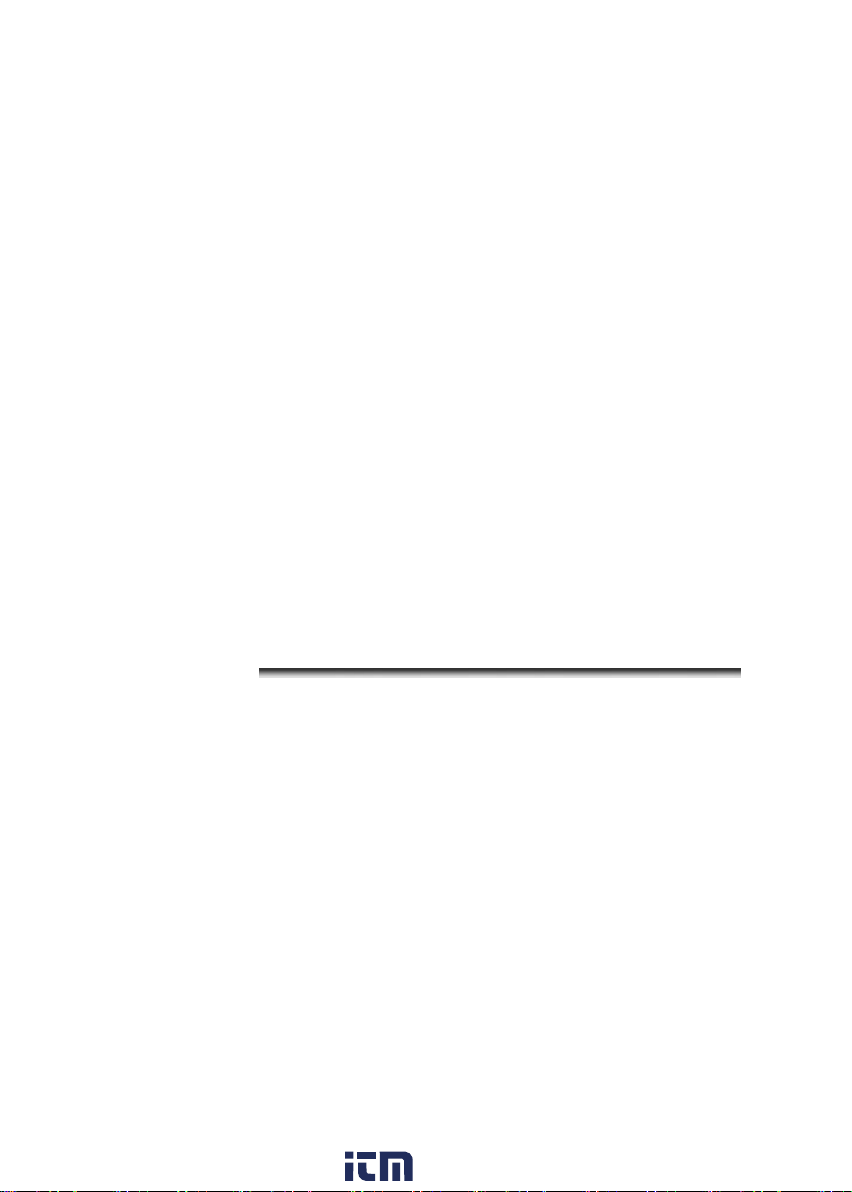3
Table of Contents
ReadThisFirst............................................................................................................................5
Front View........................................................................................11
Back /Bottom View...........................................................................12
PreparingtheIRCamera.......................................................................................................12
Charging the Battery Pack...............................................................13
Installing the Battery Pack / TF Card...............................................15
Connecting and Installing the TF Card............................................16
Turning the Power On / Off..............................................................17
Checking the Information on the LCD Monitor................................18
Setting the date and time.................................................................19
Local Settings...................................................................................20
Language setting............................................................................. 20
Unit setting........................................................................................ 22
TV-OUT modes Setting .................................................................. 23
Update/Backup/Recover..................................................................24
BasicFunctions.......................................................................................................................25
Using the LCD Monitor.....................................................................25
Selecting Menus and Settings.........................................................26
Resetting the Settings to Default.....................................................27
Shooting......................................................................................................................................27
IR Camera Adjustment.....................................................................28
Focus ManualFocusanddigitalzoom................................................ 28
Image adjustment............................................................................ 32
Palette settings................................................................................ 33
Shutter automatically...................................................................... 34
Turning the LED and Laser on/off................................................. 35
USB Mode Setting........................................................................... 37
Setting the multifunction key.......................................................... 38
Bluetooth setting.............................................................................. 39
Measurement range........................................................................ 40
Freezing /Activating an image...................................................... 41
www. .com information@itm.com1.800.561.8187