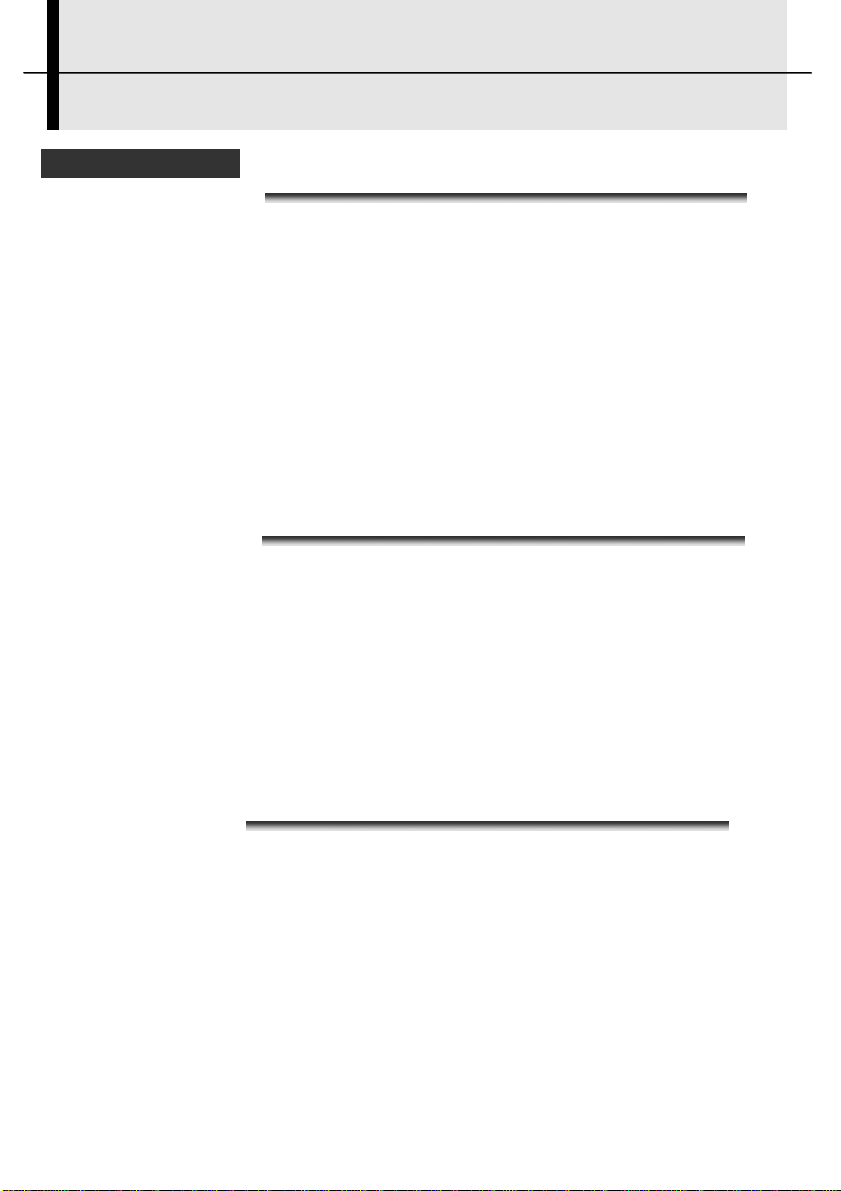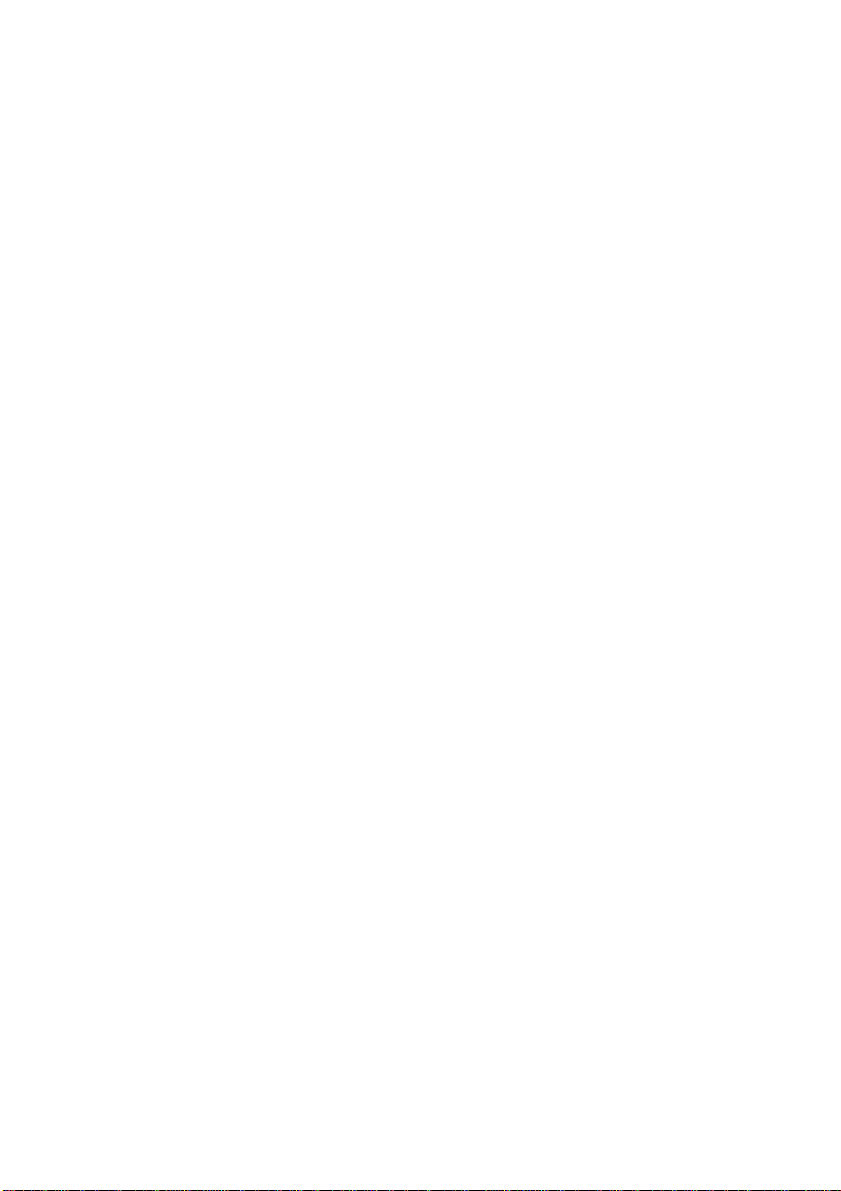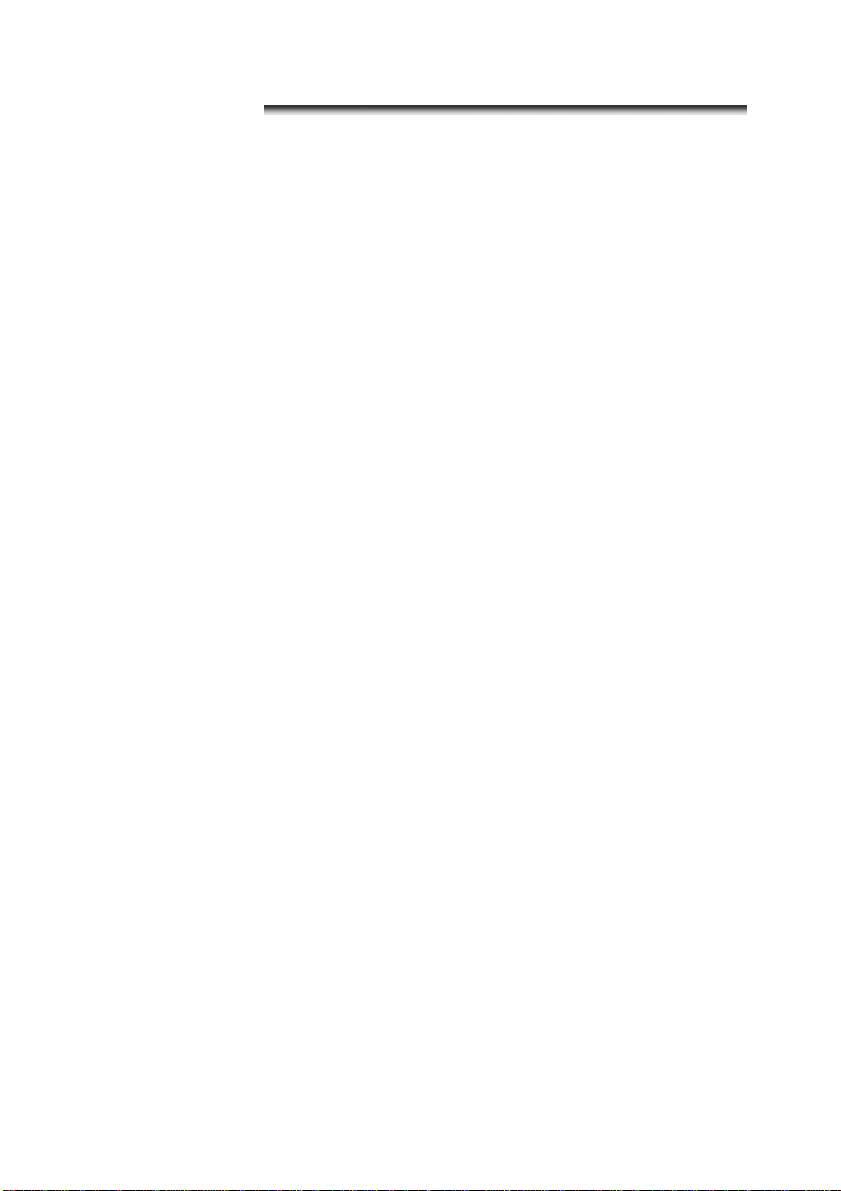2
Do not handle the power cord if your hands are
wet
Handling it with wet hands may lead to electrical shock.
When unplugging the cord, ensure that you hold the solid
portion of the plug. Pulling on the flexible portion of the
cord may damage or expose the wire and insulation,
creating the potential for fires and electrical shocks.
Do not cut, alter or place heavy items on the
power adapter cord
Any of these actions may cause an electrical short circuit,
which may lead to fire or electrical shock.
Use only the recommended power accessories
Use of power sources not expressly recommended for
this IR camera may lead to overheating, distortion of the
IR camera, fire, electrical shock or other hazards.
Do not place the batteries near a heat source or
expose them to directly to flame or heat
Neither should you immerse them in water. Such
exposure may damage the batteries and lead to the
leakage of corrosive liquids, fire, electrical shock,
explosion or serious injury.
Do not attempt to disassemble, alter or apply
heat to the batteries
This is serious risk of injury due to an explosion.
Immediately flush with water any area of the body,
including the eyes and mouth, or clothing, that comes into
contact with the inner contents of a battery. If the eyes or
mouth contact these substances, immediately flush with
water and seek medical assistance.
Avoid dropping or subjecting the batteries to
severe impacts that could damage the casings
It could lead to leakage and injury.
Do not short-circuit the battery terminals with
metallic objects, such as key holders
It could lead to overheating, burns and other injuries.