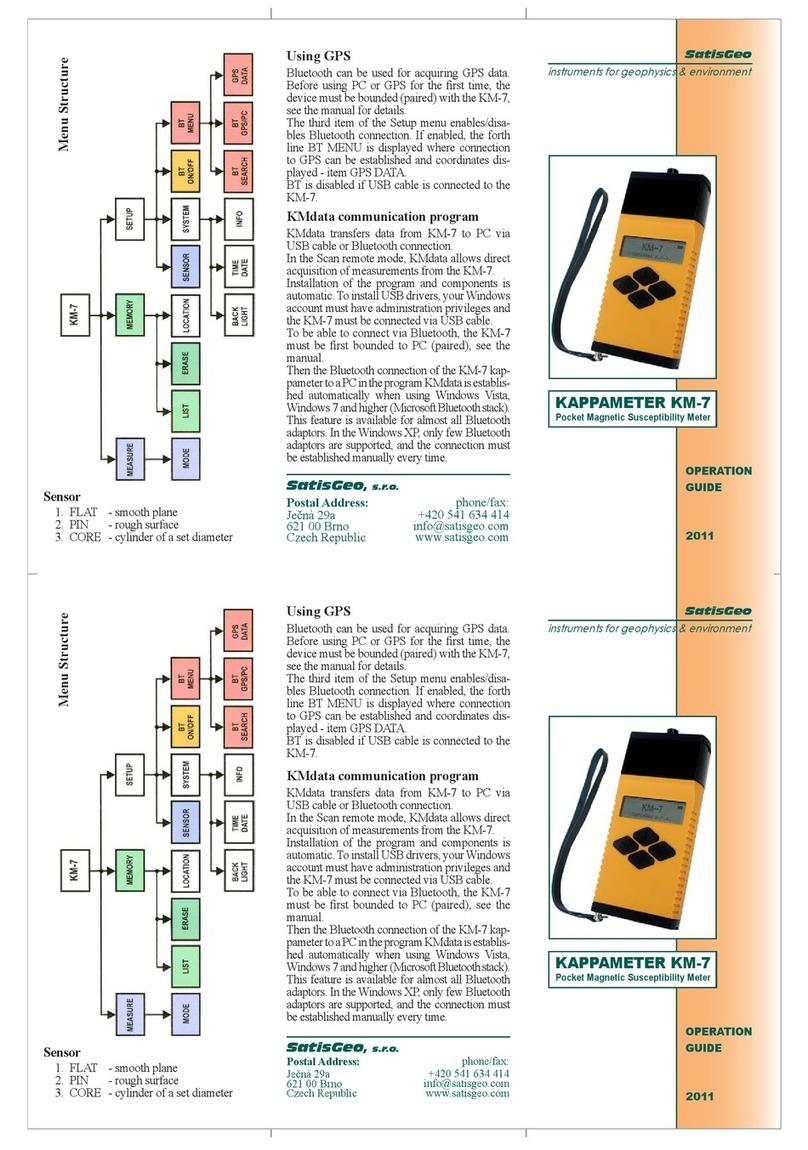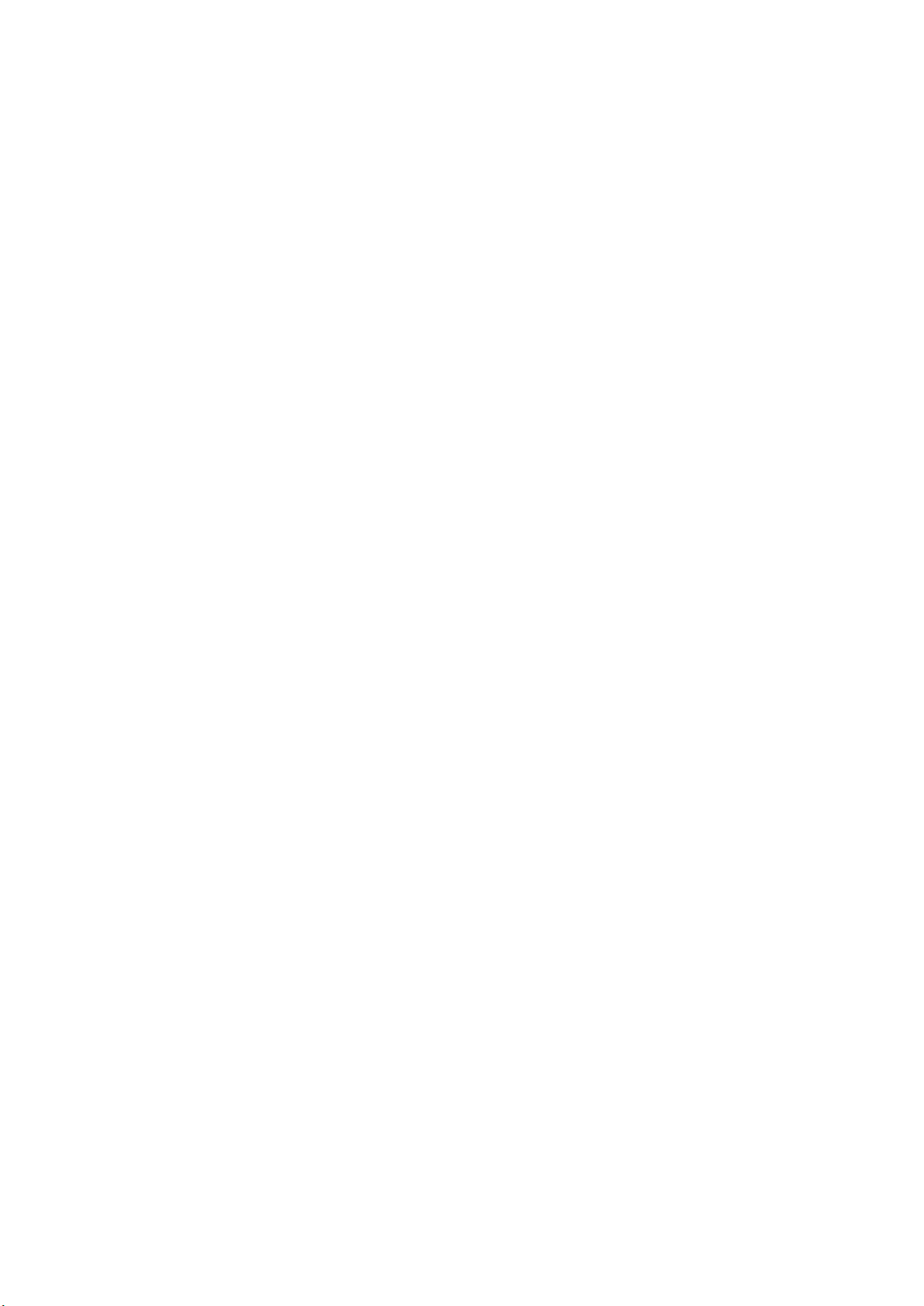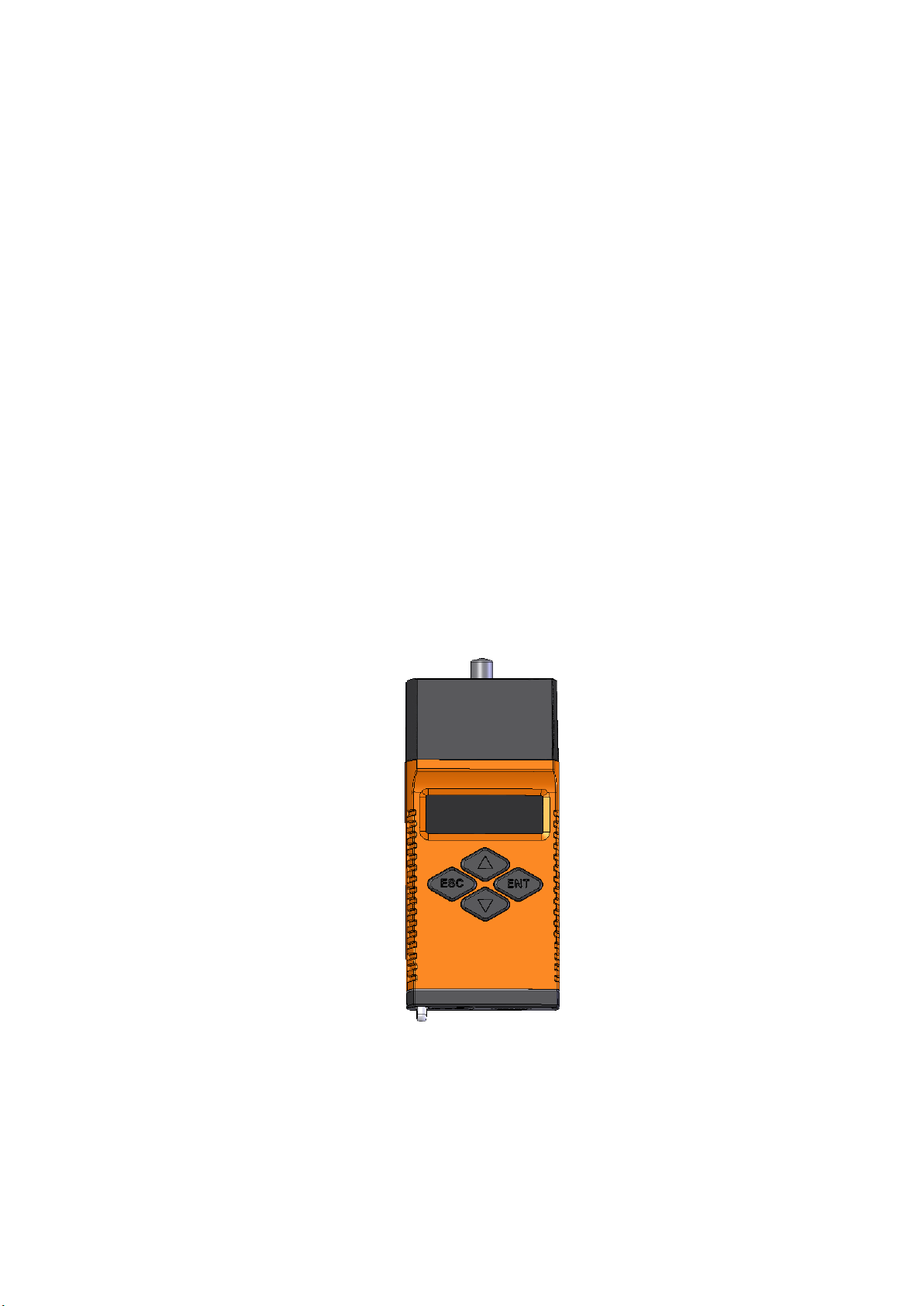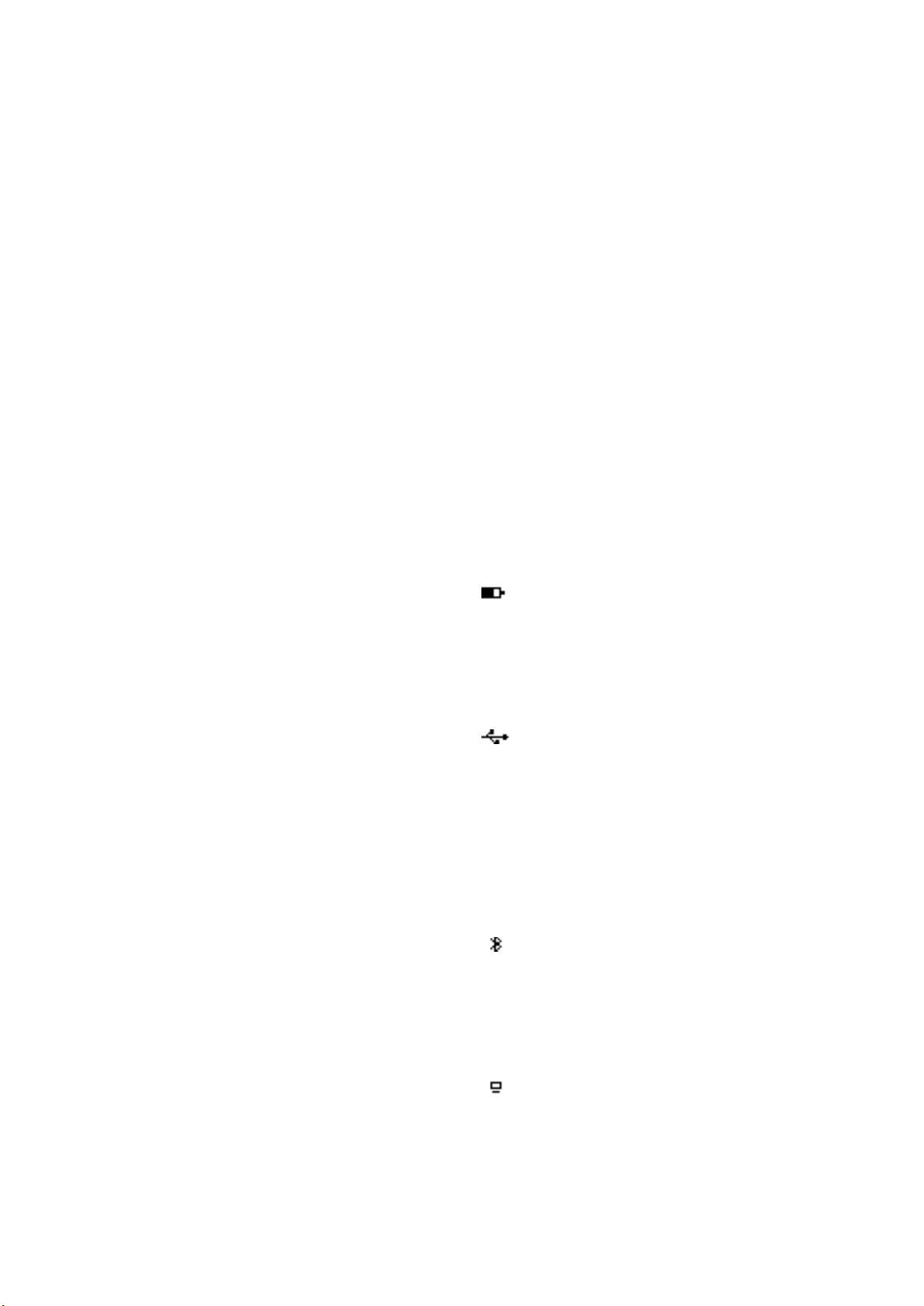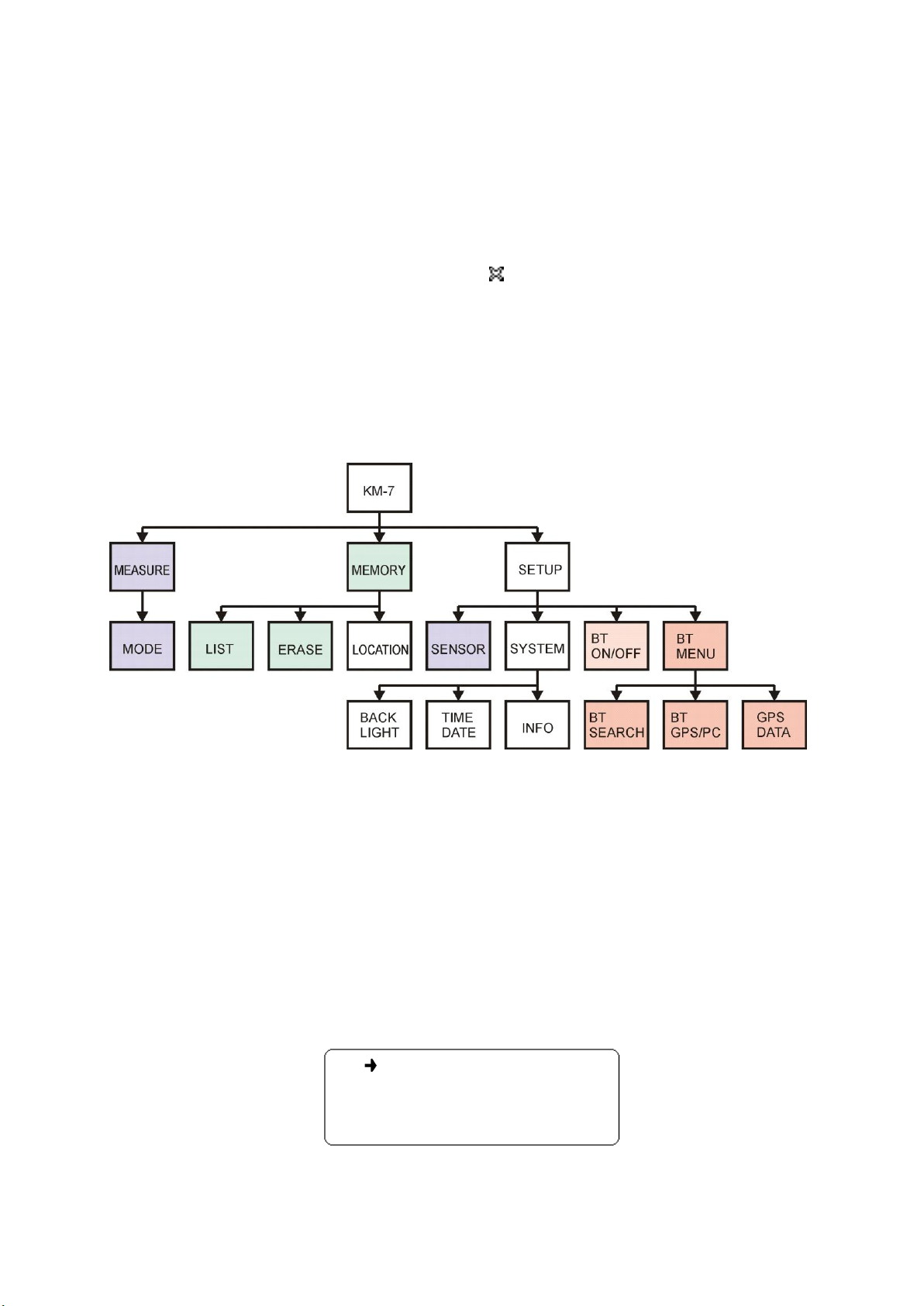9
Sensor setting2.6.5.1
The first item of the Setup menu allows to select a sensor (PIN, FLAT, CORE), for
editing see the chapter 2.4Chyba! Nenalezen zdroj odkazů..
The value measured with the KM-7 depends on the size and shape of the sample.
The instrument KM-7 is calibrated for the idealized case in which the pick-up coil is
attached to an absolutely smooth plane confining a half-space filled with magnetically
homogeneous and isotropic medium. Then the displayed value of the susceptibility is the true
value. (The true value of susceptibility is computed in the microprocessor from the measured,
so called apparent, susceptibility.) If the sample is smooth enough and large enough, the
sensor FLAT may be used. It is not recommended to measure samples less than 50 mm thick,
with a surface smaller than the KM-7 face (60 mm).
However, often only rough surfaces of rocks are available for measuring. In that case, it
is recommended to use PIN option. The small (0.5cm long) pin screwed to the head of the
KM-7 defines the position of the pick-up coil –the distance from the surface, which may give
more precise results. The surface of the rock should be paralel to the surface at the head of the
instrument. The instrument is calibrated for the option. The measured value does not require
any corrections. Sensitivity of the measurement is limited to 1x10-5 SI units.
In measuring on outcrops it is necessary to consider the degree of weathering of the
surface which affects the results considerably. The weathering effect can hardly be evaluated;
therefore measuring on unweathered though less smooth surface is preferred.
In measuring drill cores, it is recommended to attach the pick-up coil to the side rather
than to the head of the core, since the core side is an almost perfectly smooth cylindrical
surface, while the head is uneven and usually of a small diameter. It is essential that the
cylinder measured be longer than 100 mm. The values measured on a cylindrical surface are
again the true values because the instrument is calibrated for the various diameters. When
selecting CORE, the user is requested to set the diameter of the core.
System menu2.6.5.2
Various settings of KM-7 are available:
BACKLIGHT ON
TIME/DATE
INFO
Figure 2-14 System menu
The first item allows to disable or enable the backlight of the display. If the backlight is
enabled, it is automatically turned off after ca 10 seconds of user’s inactivity. It is turned on
by pressing a button. The backlight ON increases the power consumption ca three times.
Setting the current time and date in the instrument can be done here (time/date) or by
a PC in the KMdata program (Synchronize time). The values of hours and minutes are
incremented and decremented by pressing Up and Down buttons. Enter button moves the
control to the next item. To set the date, similar way of editing is used. To exit the time and
date setting without changes, pres Escape button. Seconds are set to zero after all time and
date values are set and confirmed by the last Enter.
Info displays manufacturer, device name, serial number and firmware version.