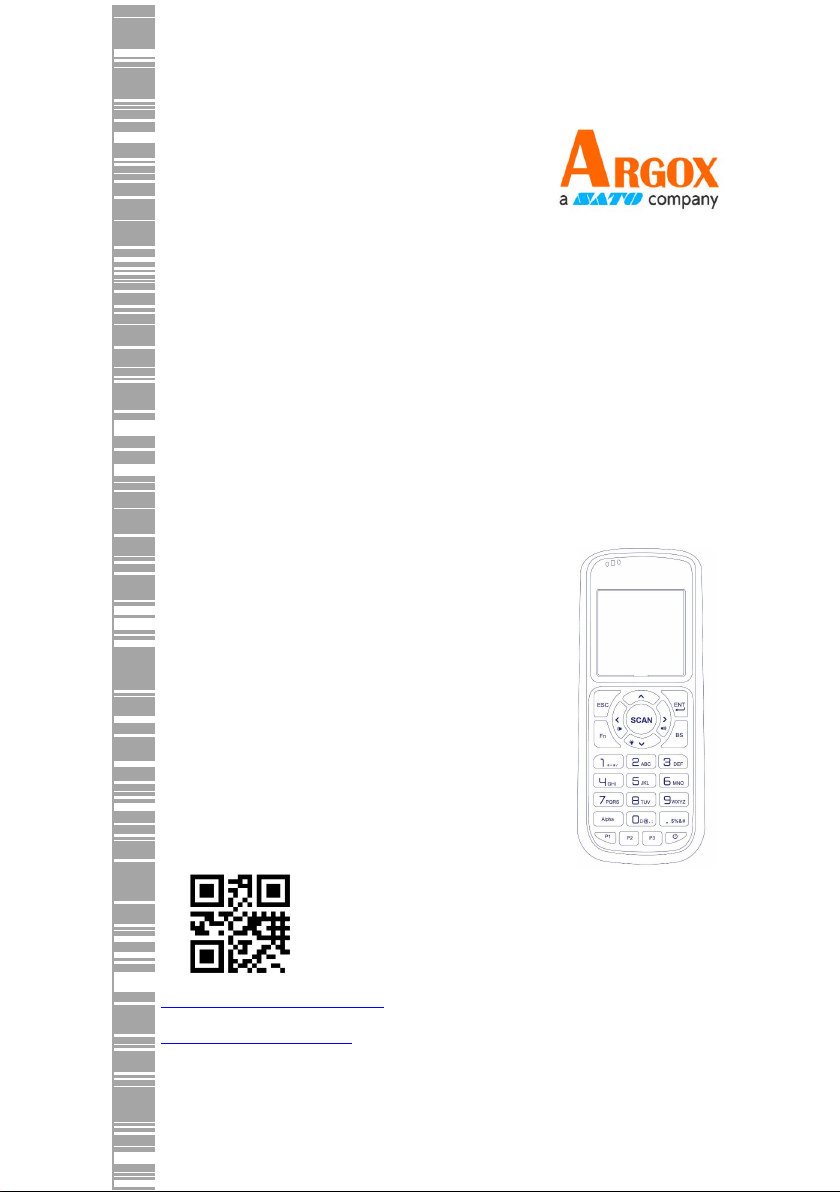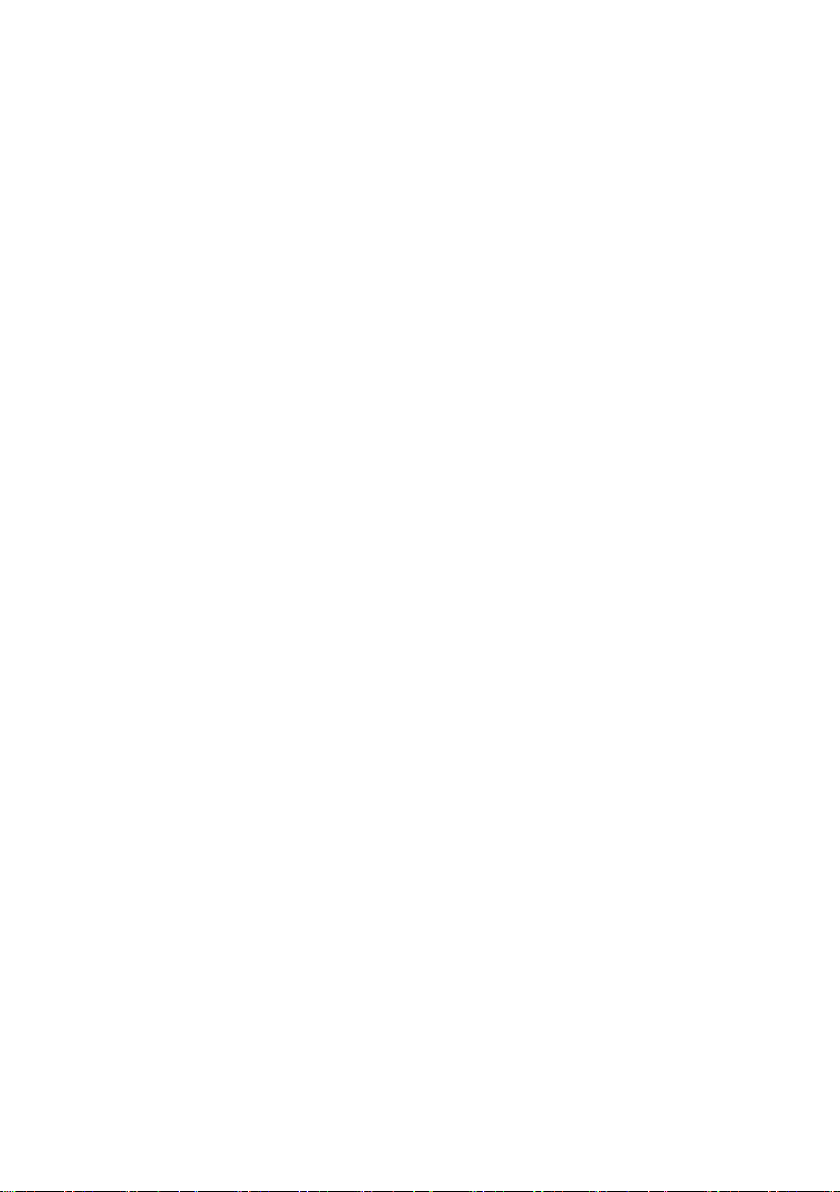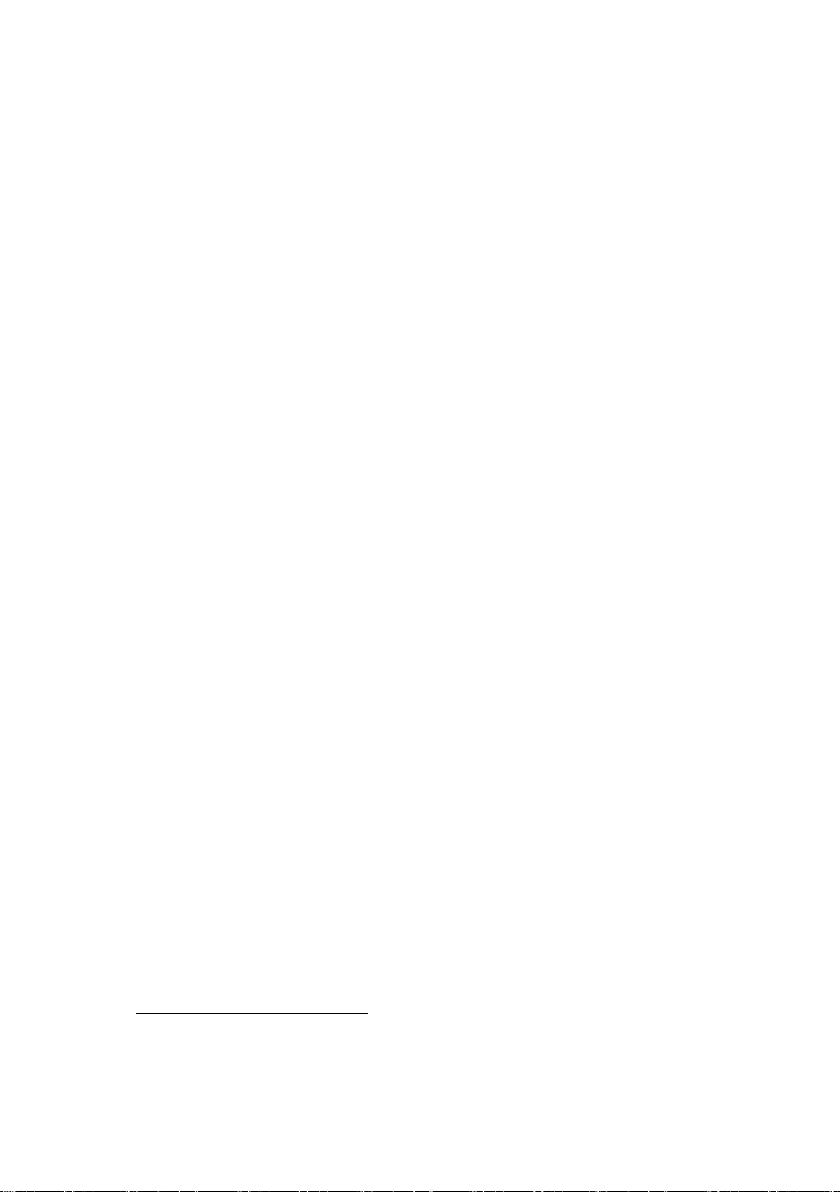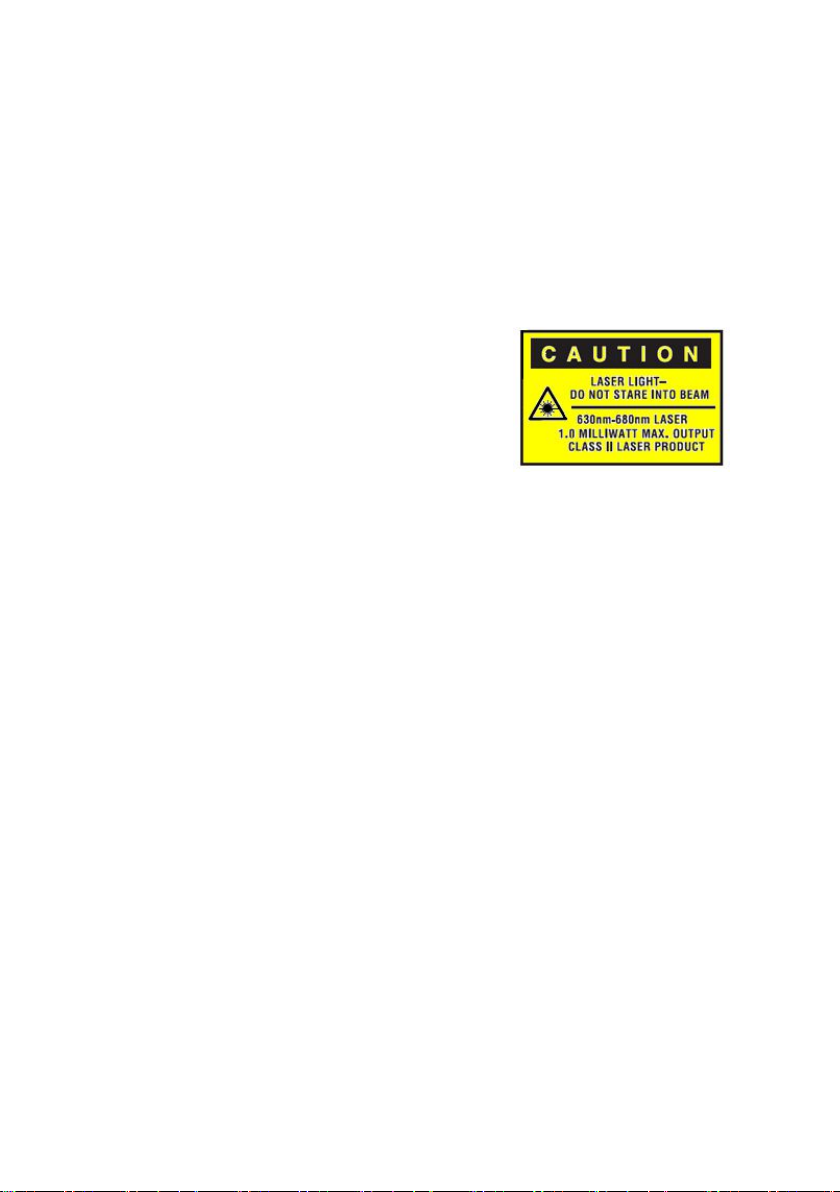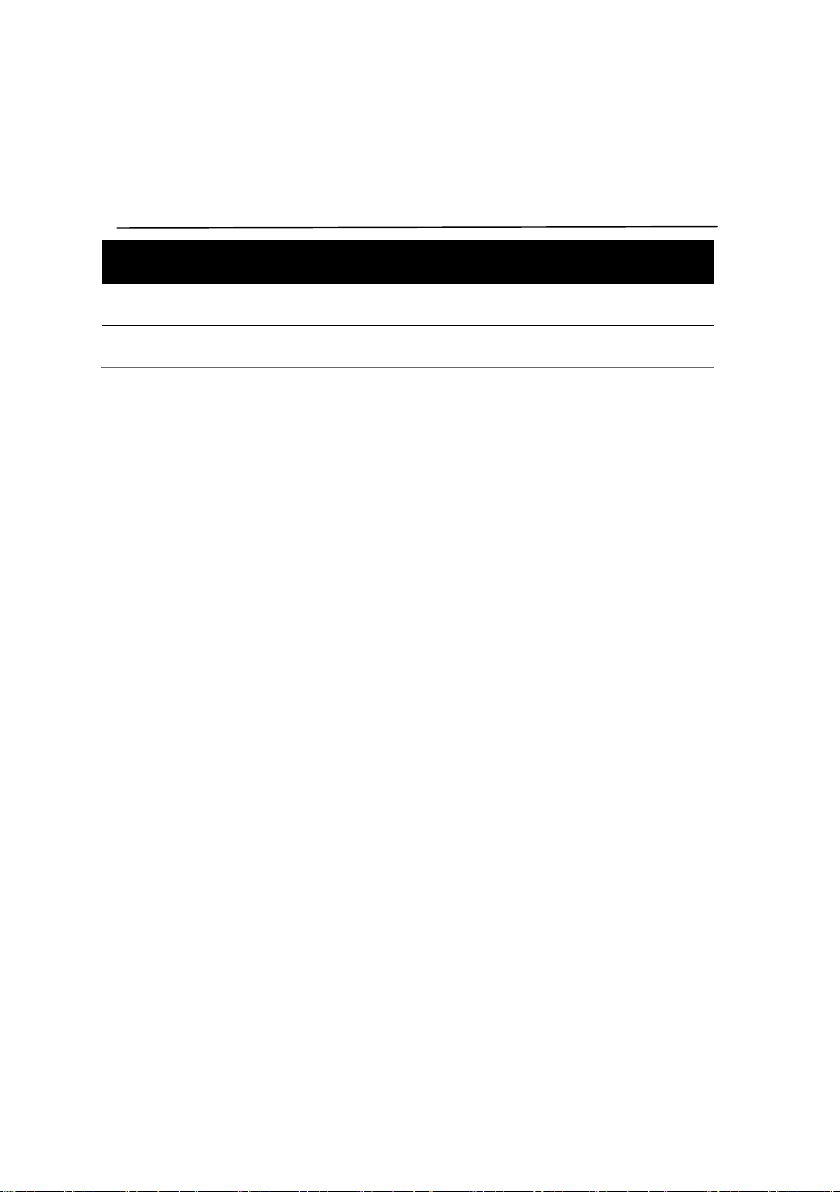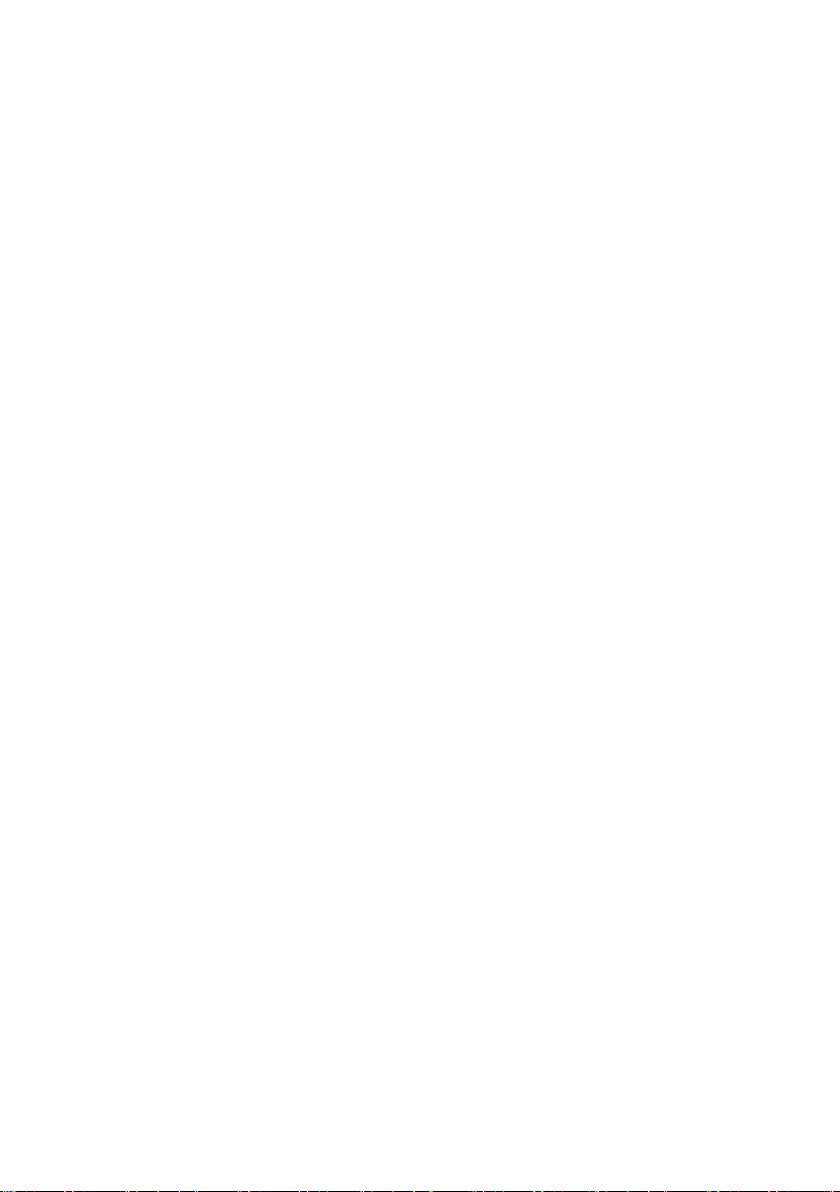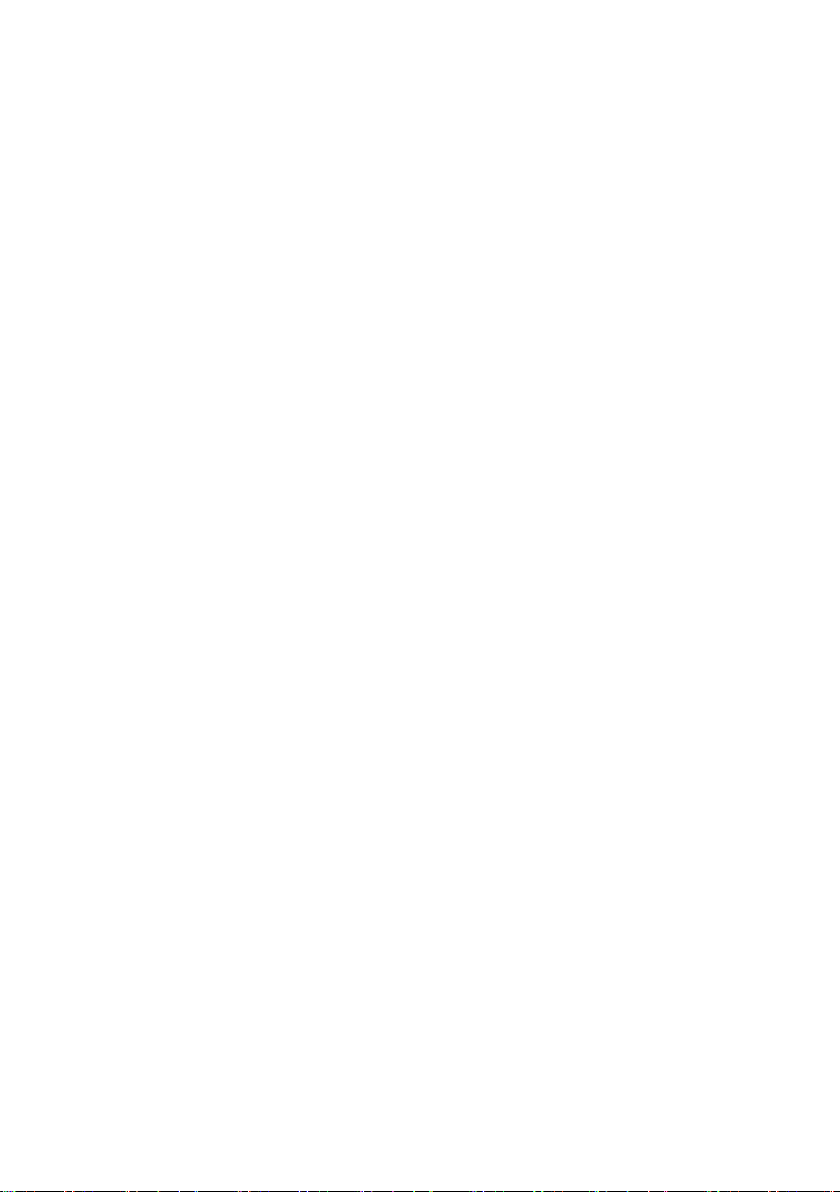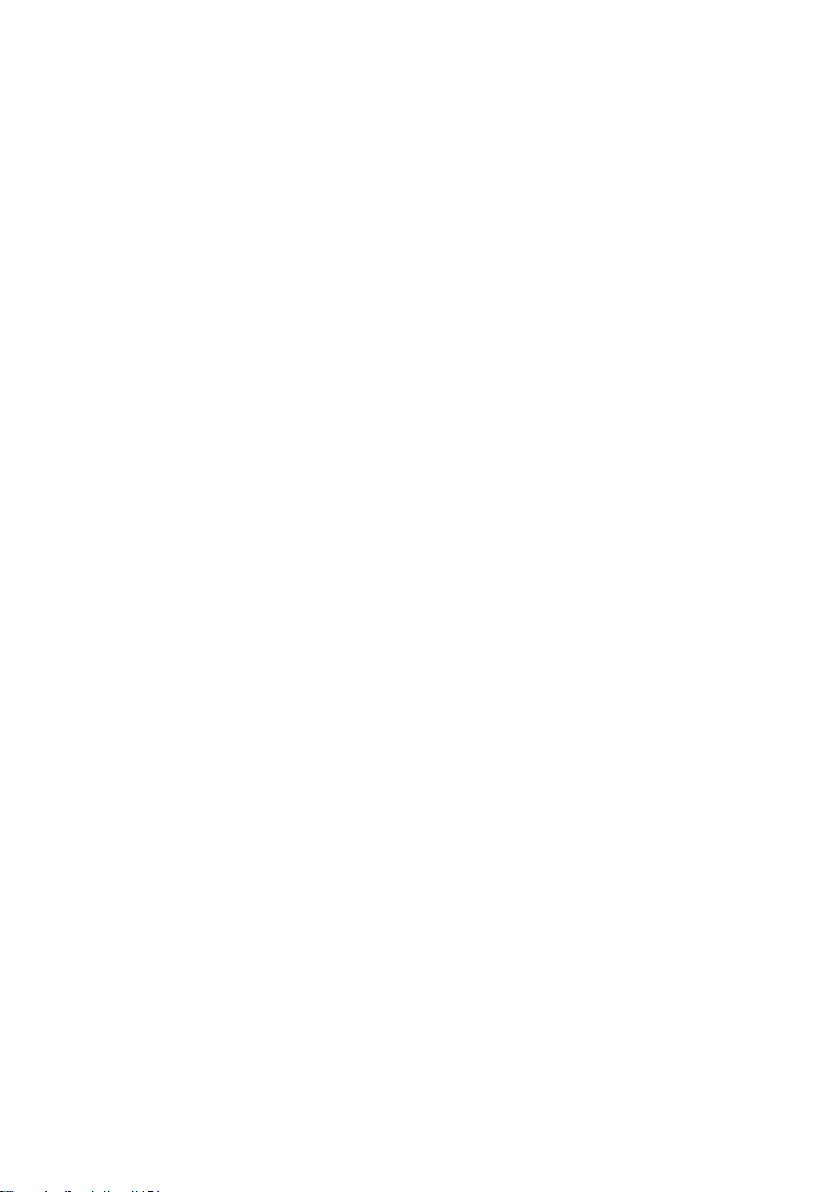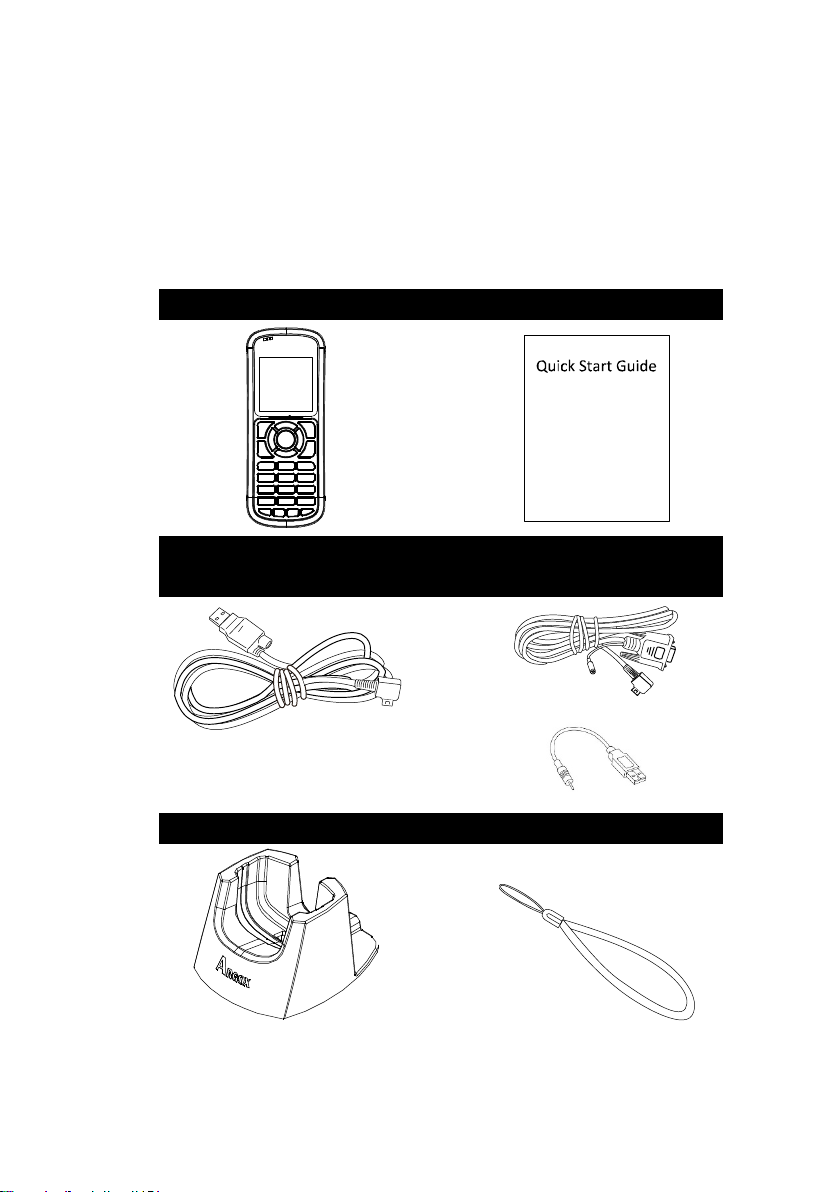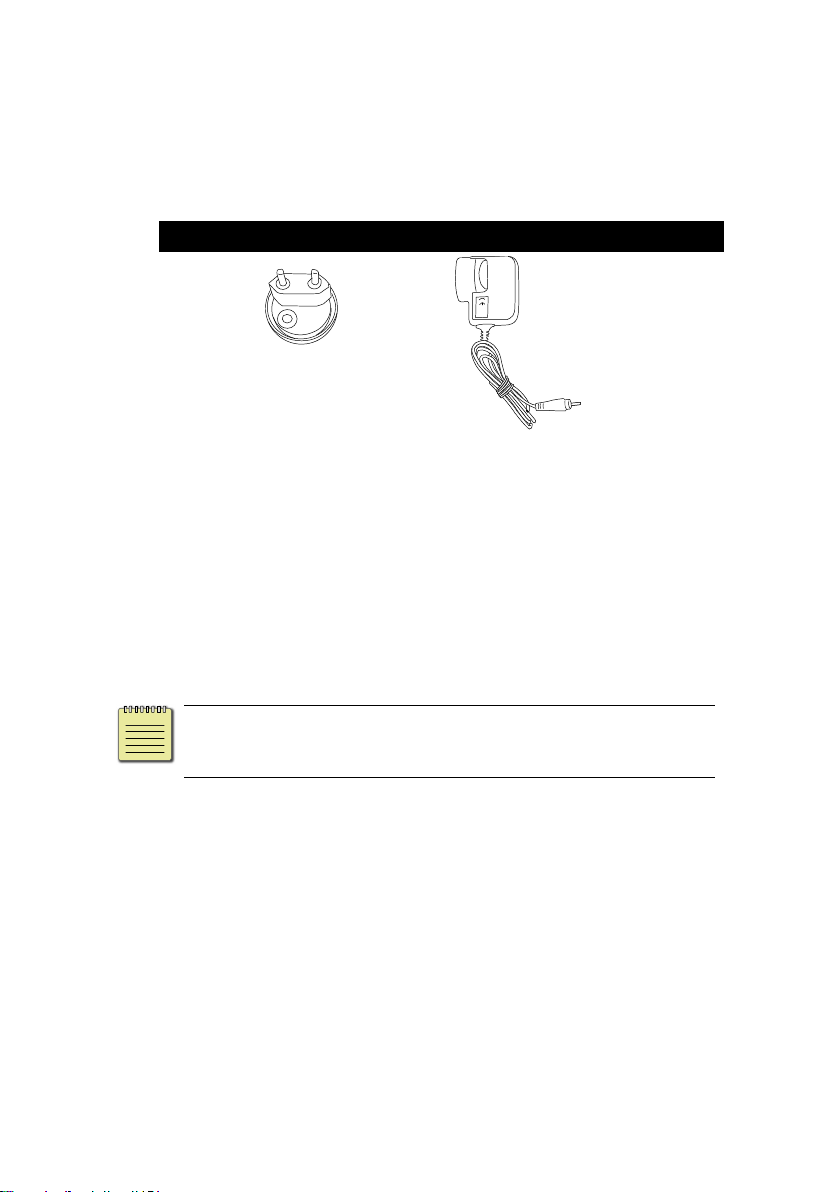ii
Content
1 Introduction ....................................................................... 1
1.1 Unpacking ............................................................... 2
1.2 Understand your terminal ....................................... 4
1.2.1 Terminal ....................................................... 4
1.2.2 Holder(Option) ............................................ 5
1.3 Indicators ................................................................ 6
1.3.1 LED .............................................................. 6
1.3.2 Buzzer .......................................................... 8
1.3.3 Vibration ...................................................... 8
1.4 Keypad .................................................................... 9
1.5 Power source ........................................................ 14
1.5.1 Inserting or replacing battery ..................... 15
1.5.2 Charge the battery ..................................... 18
2 Get started ....................................................................... 20
2.1 Set up your terminal .............................................. 20
2.2 User interface........................................................ 21
2.3 Connection ............................................................ 23
2.3.1 Remote link connection......................................... 24
2.4 Attach the hand strap ............................................ 27
3 Controls and settings ........................................................ 29
3.1 User Menu ............................................................ 29
3.1.1 Run Program .............................................. 30
3.1.2 Remote Link ............................................... 30
3.1.3 Scanner(HID) .............................................. 31