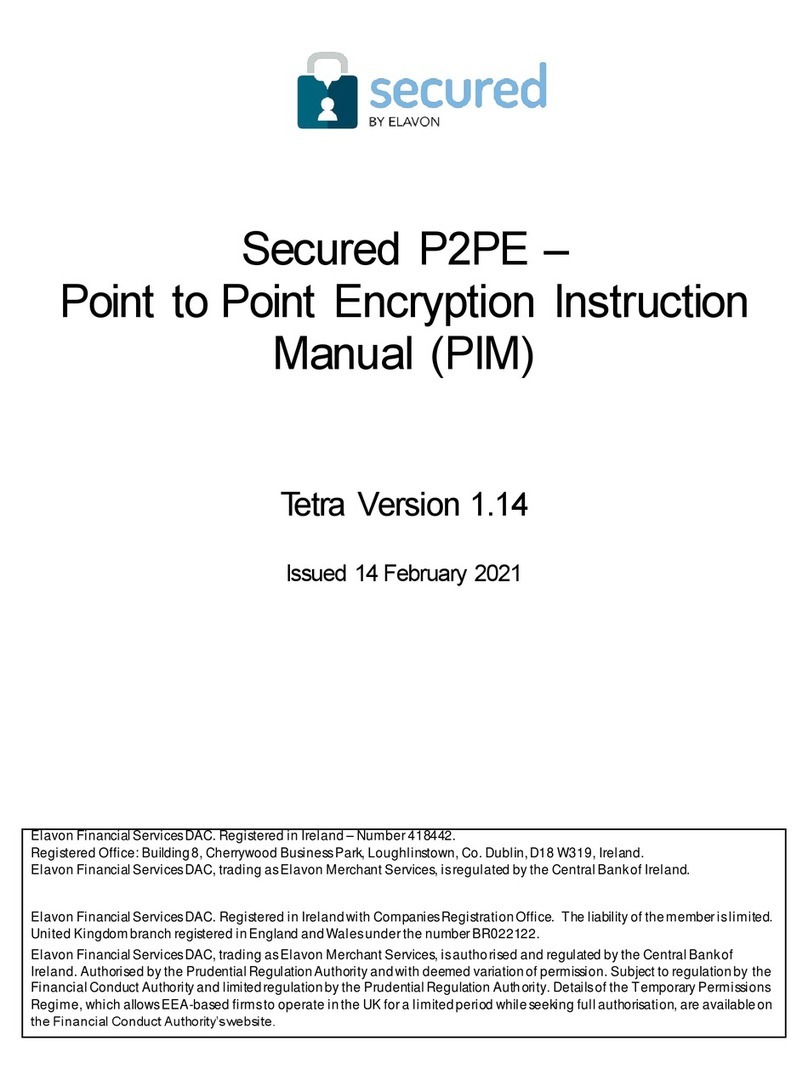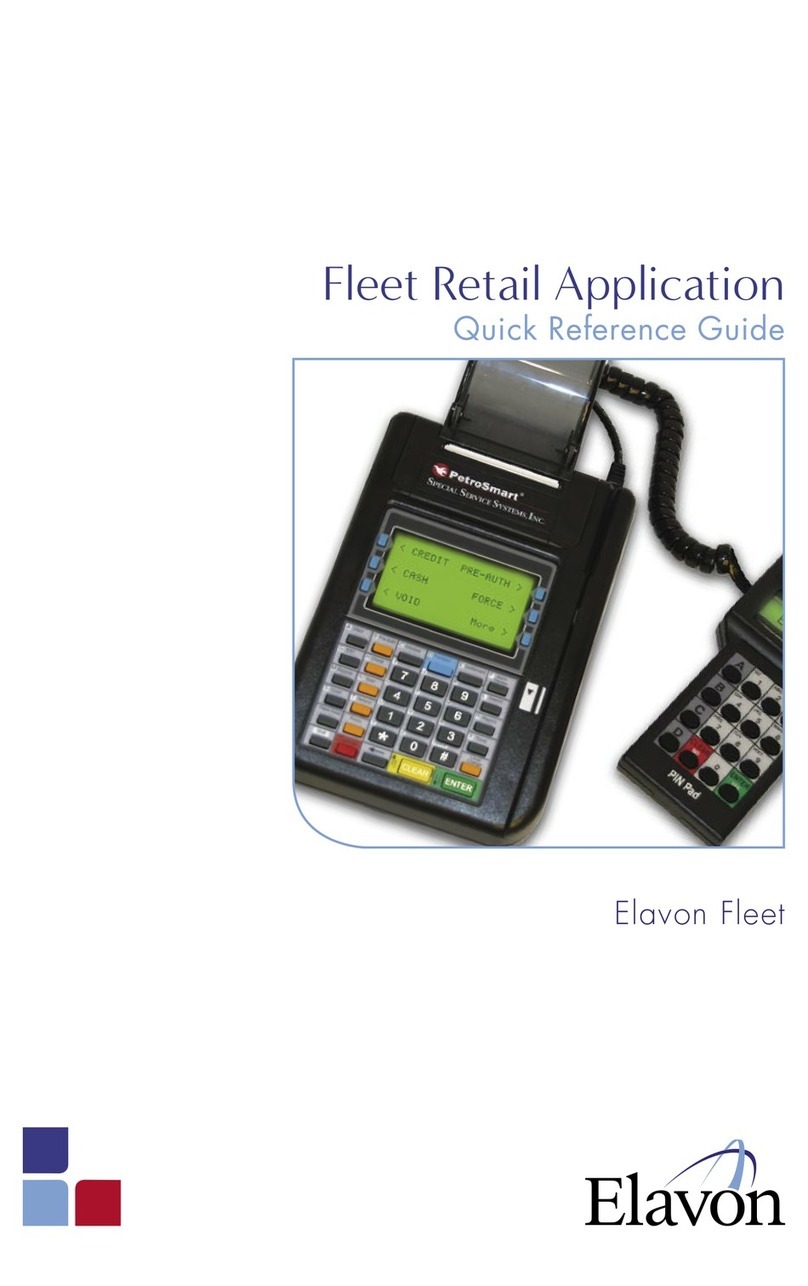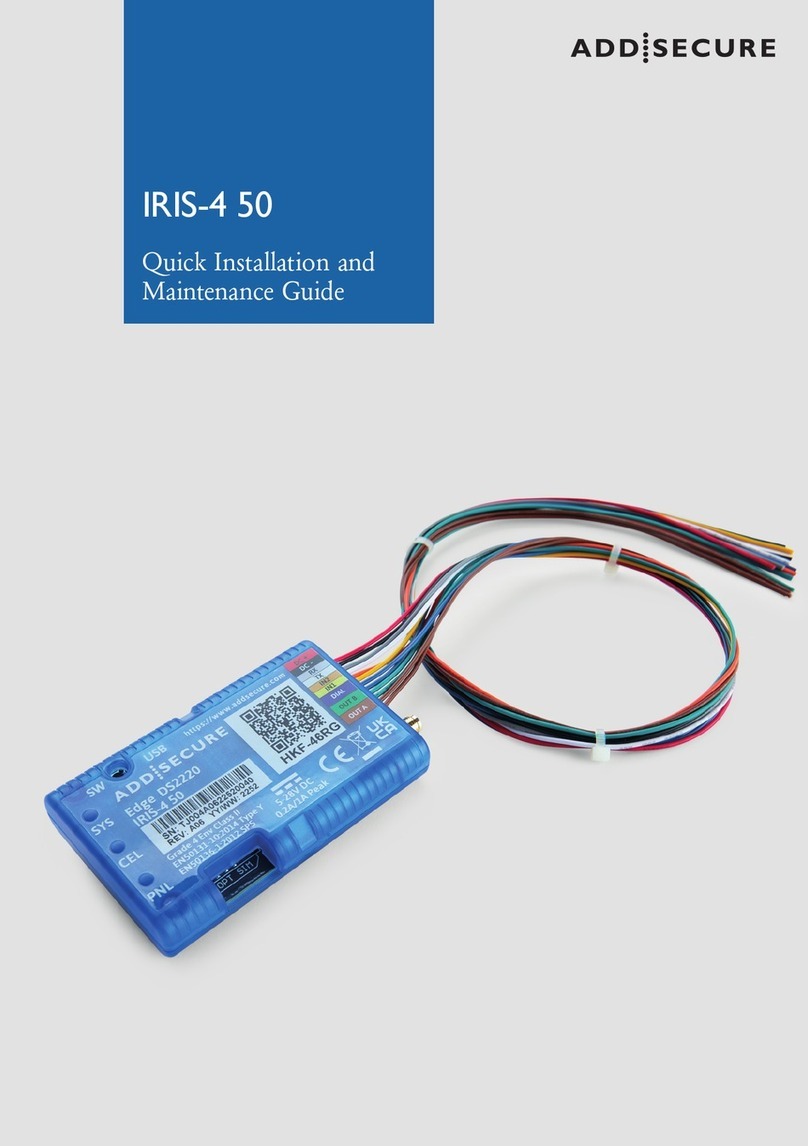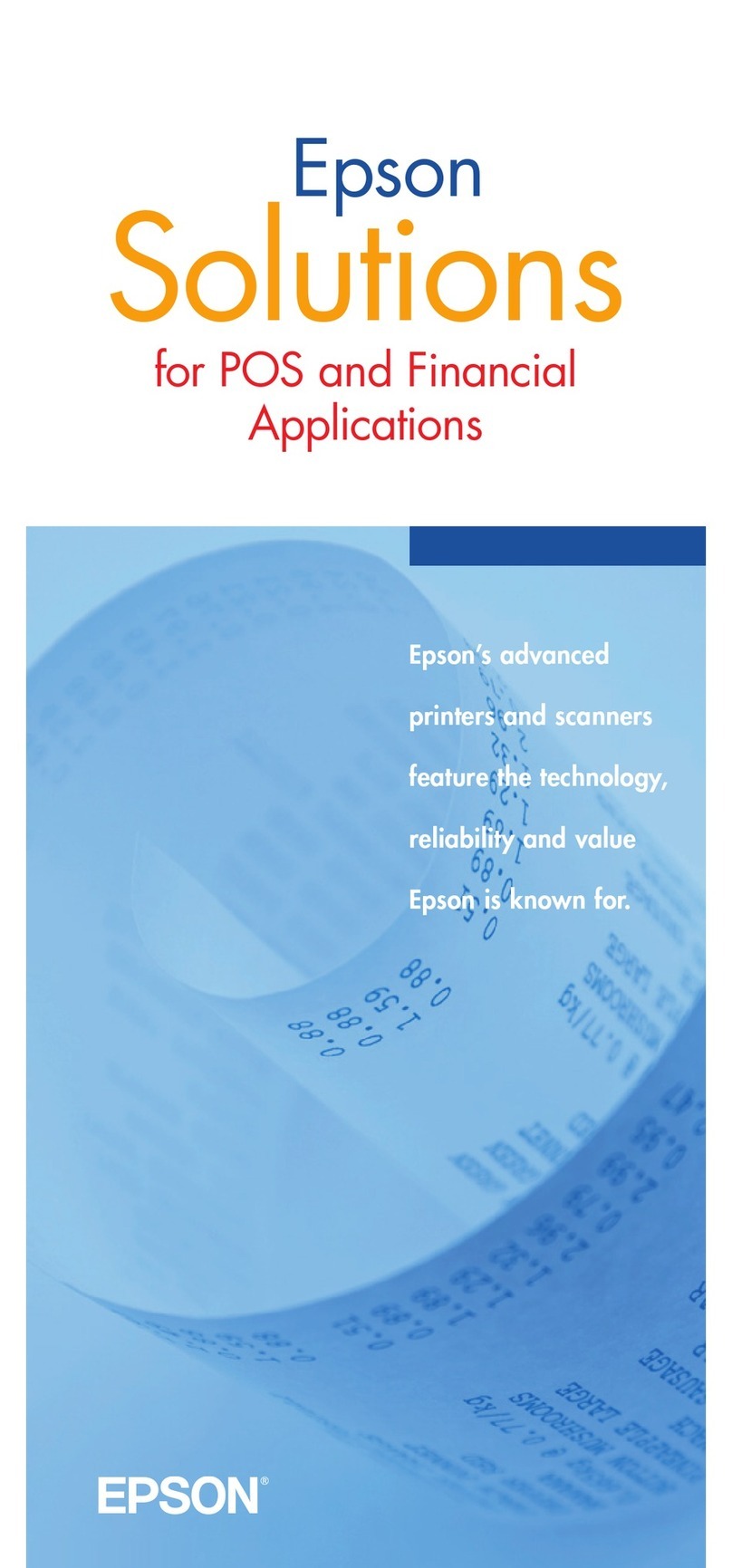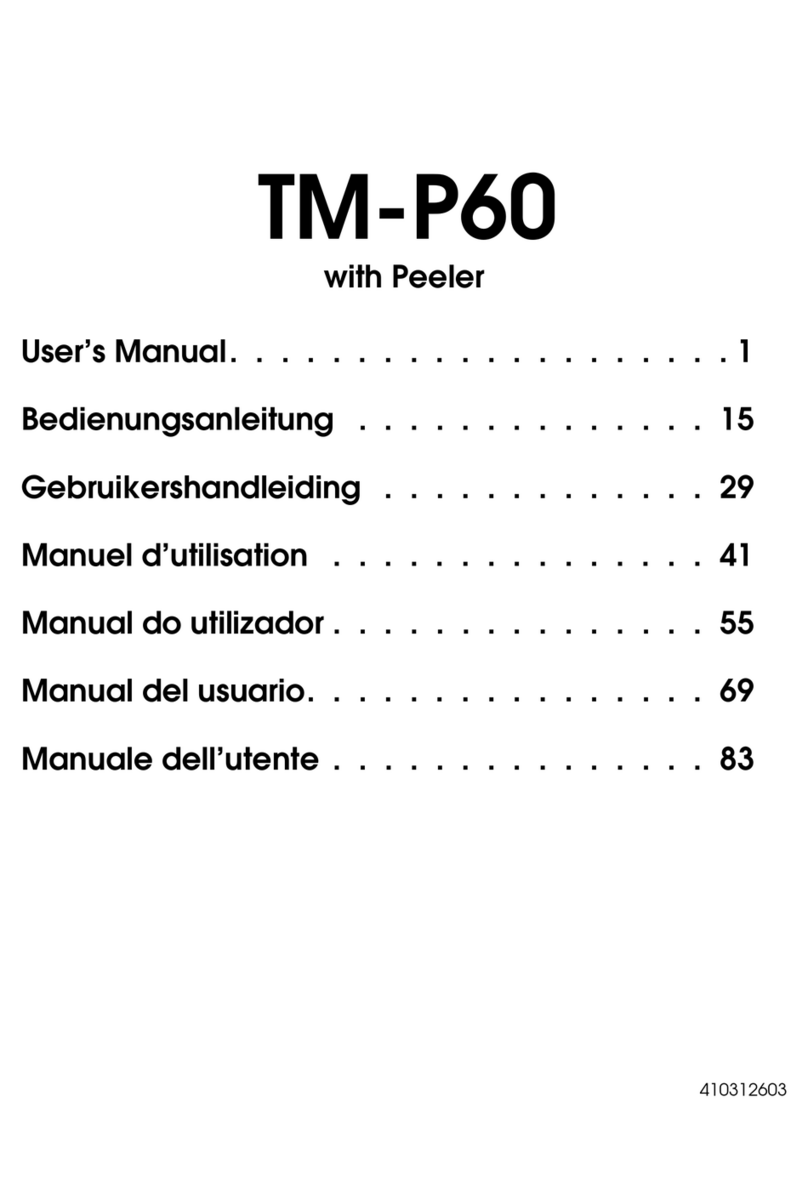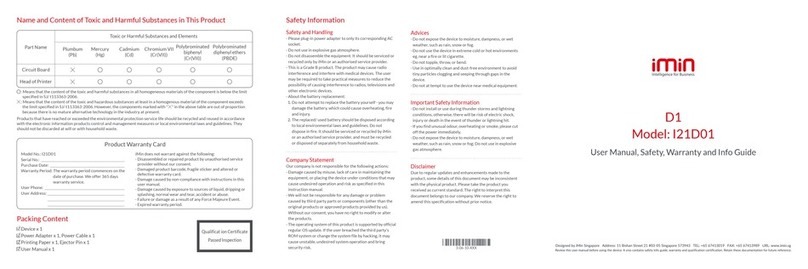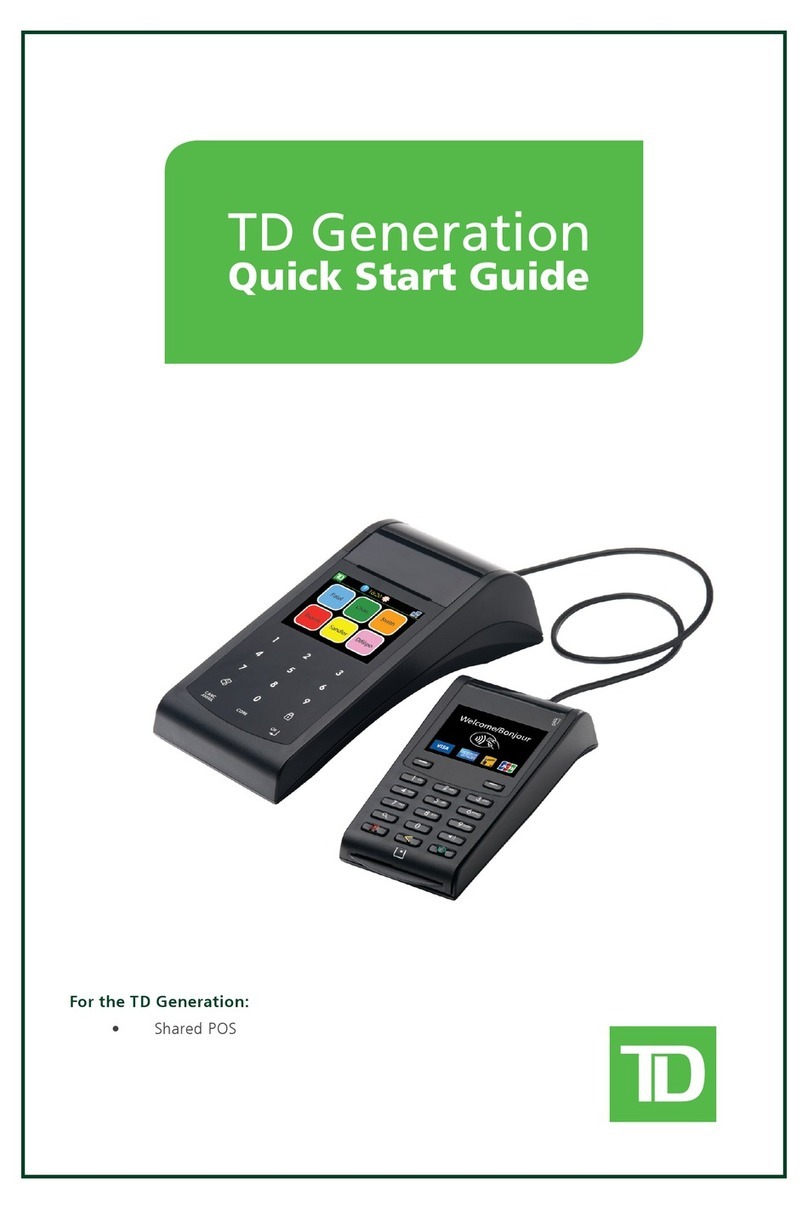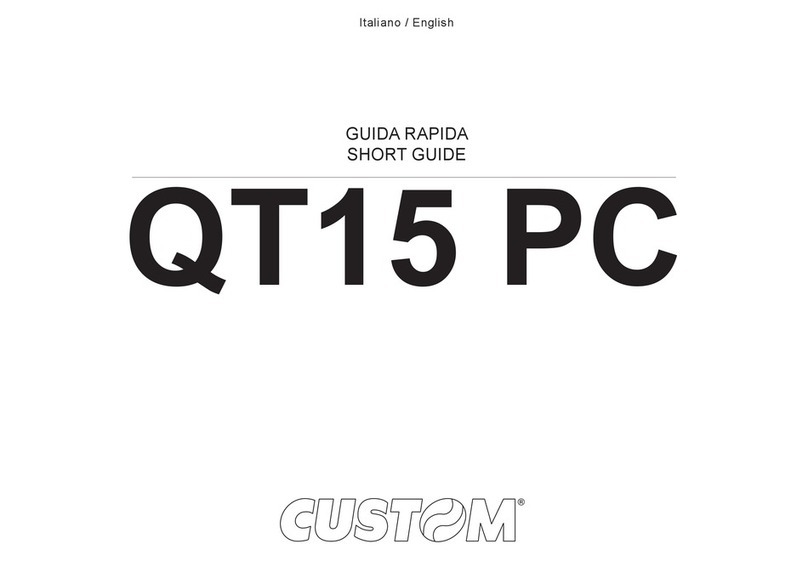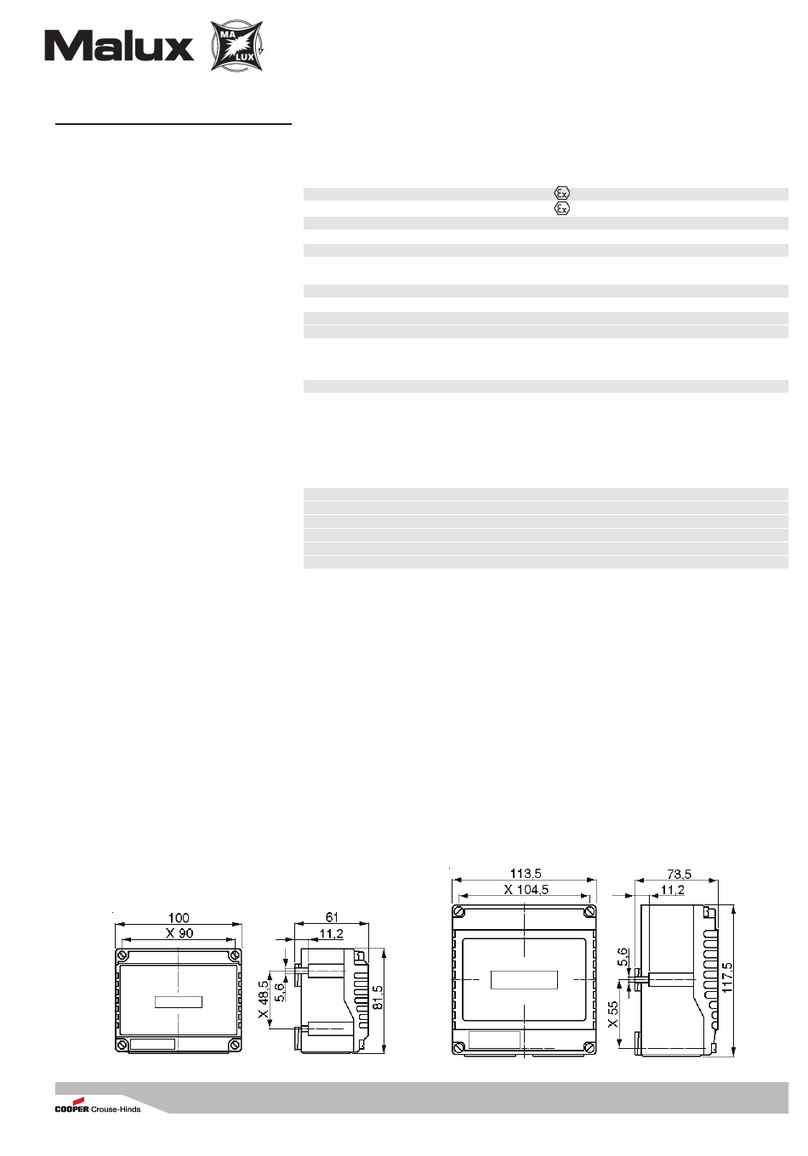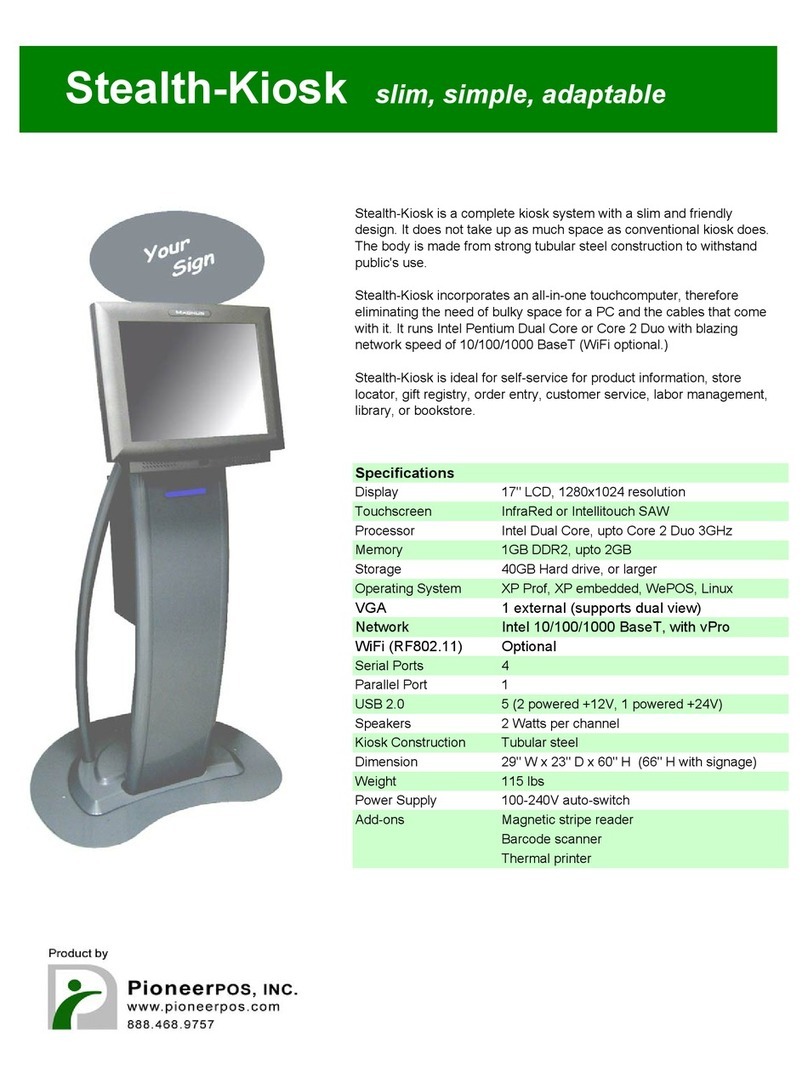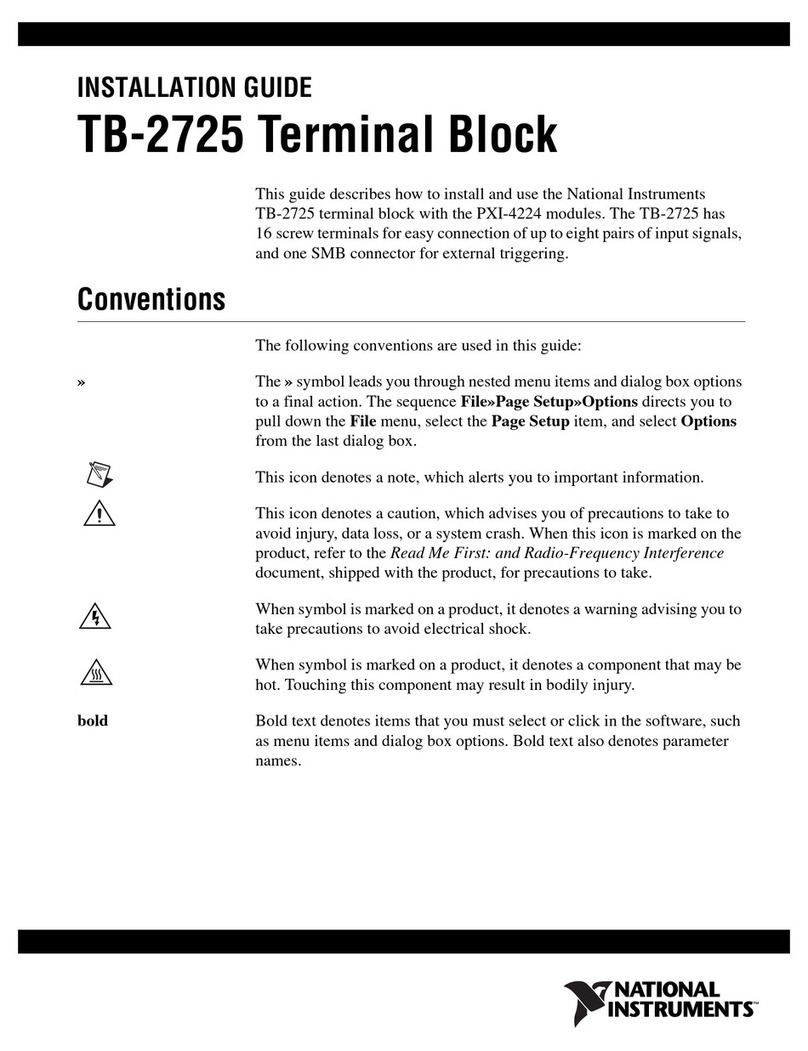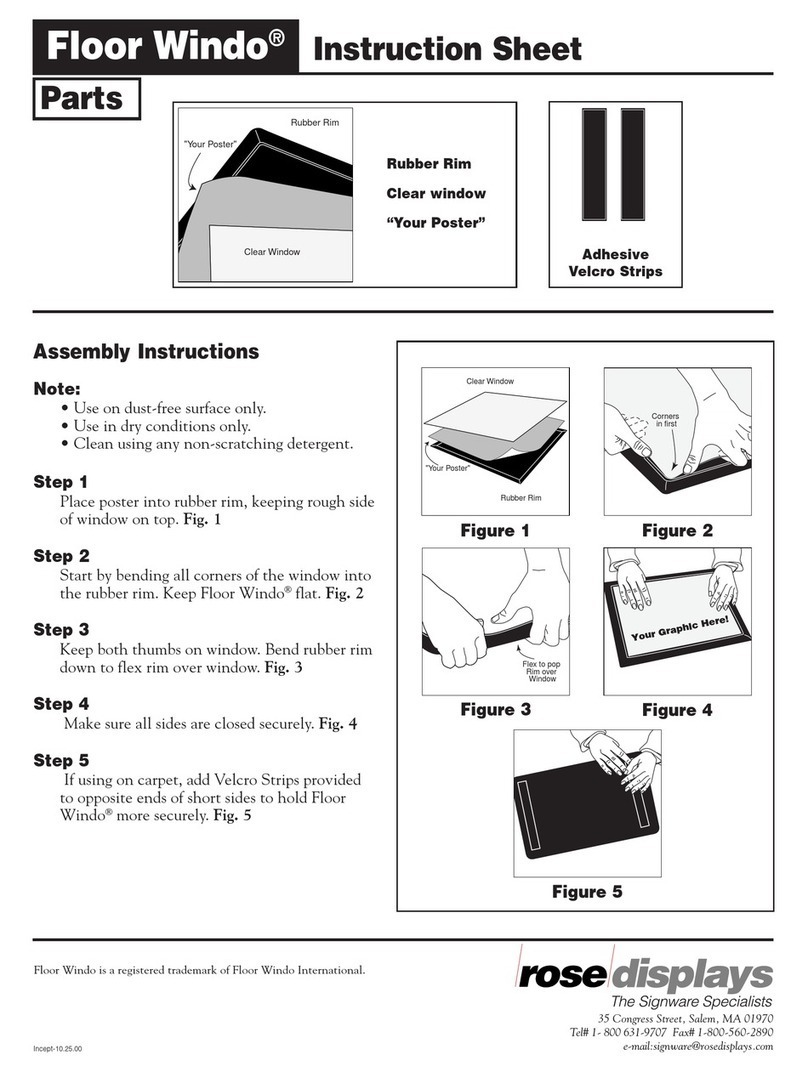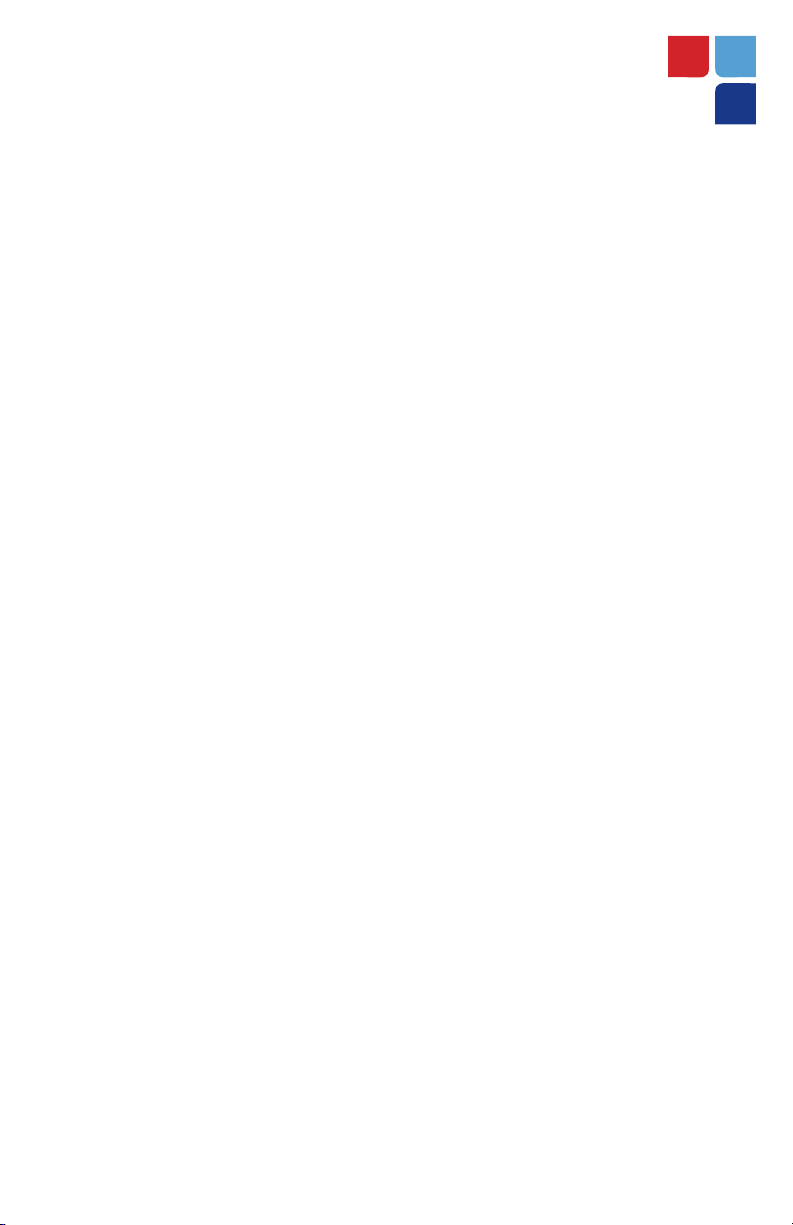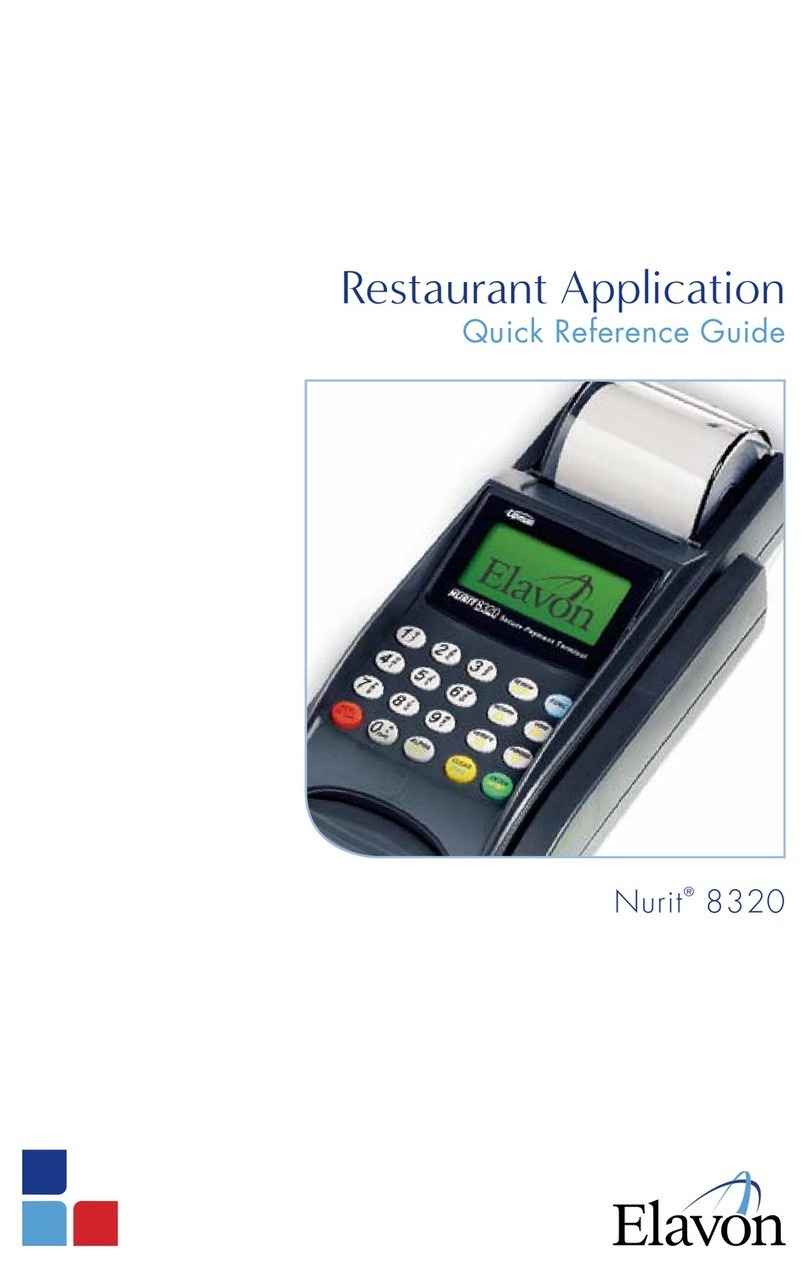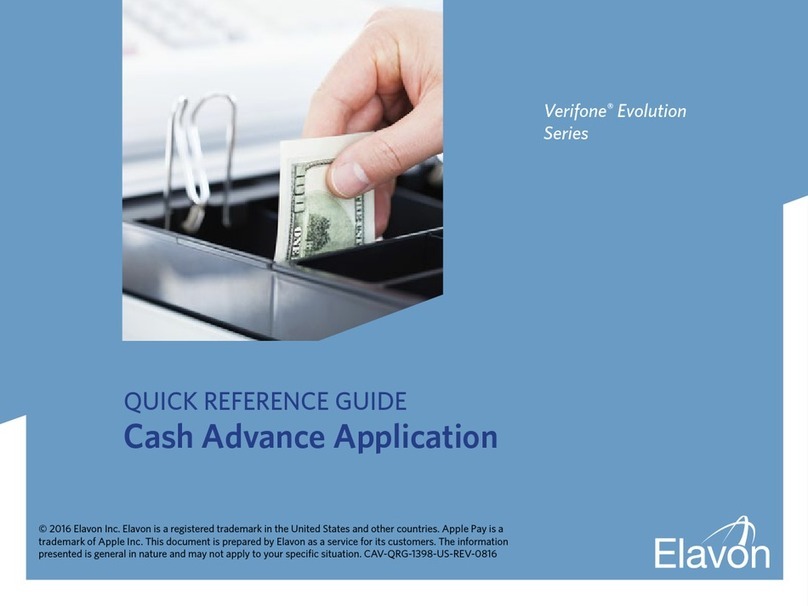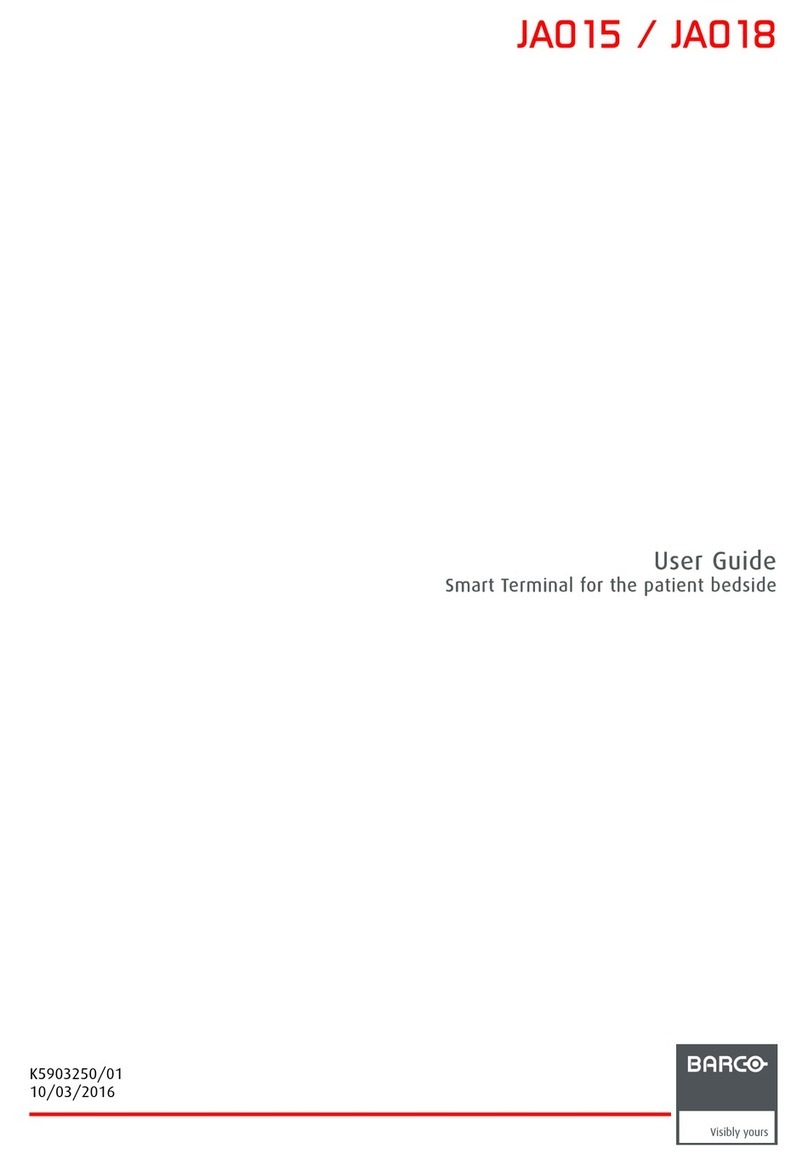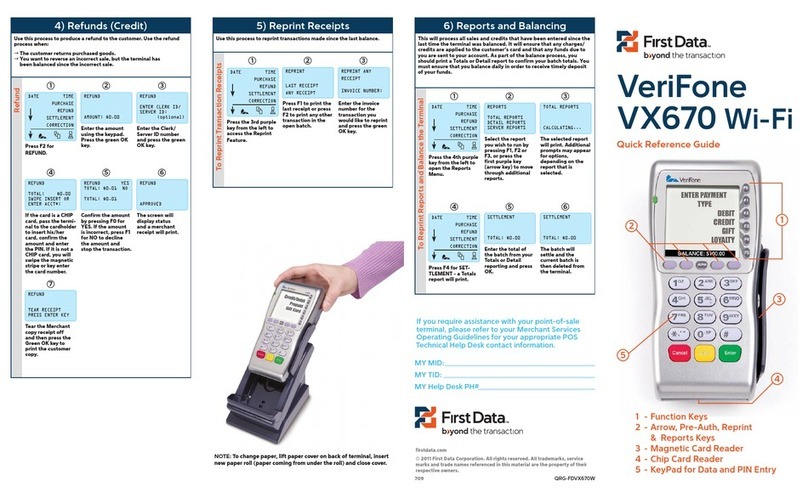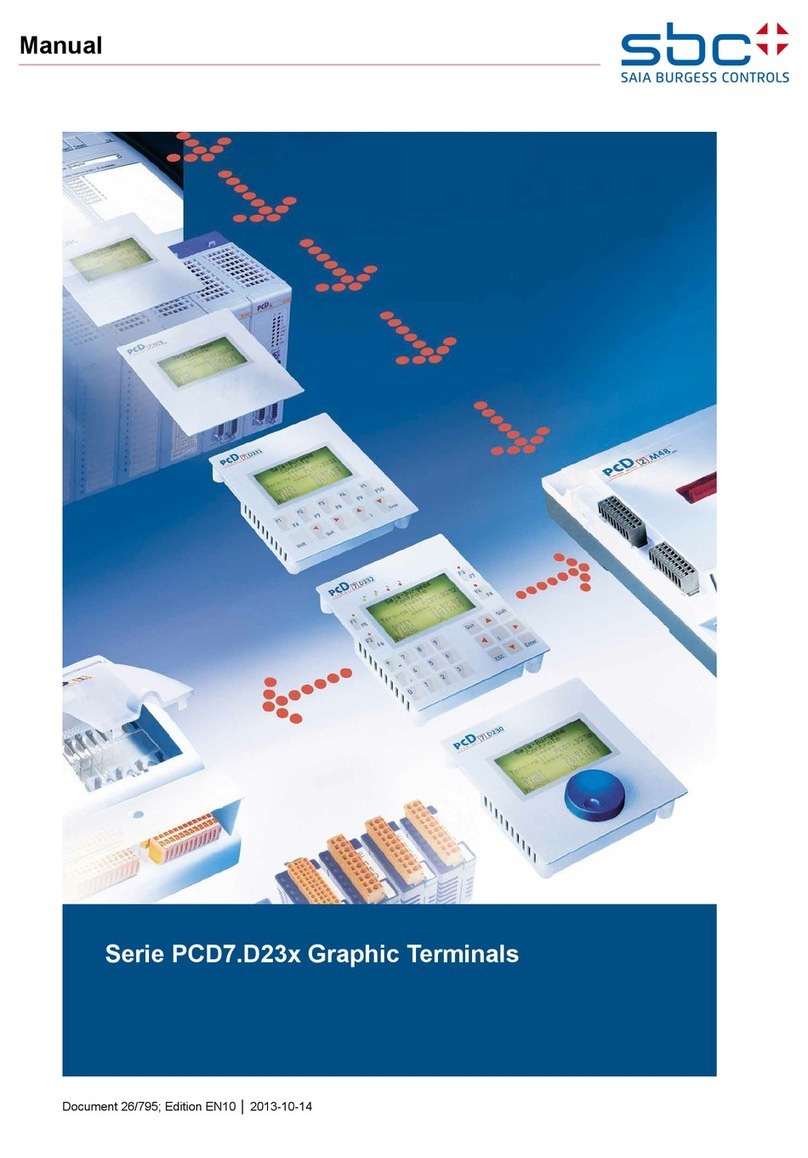Restaurant Refusal &
Resubmit
If the customer refuses the conversion
to cardholder currency after the sale has
already been finalized; the server must
process a DCC refusal transaction. This
transaction will void the DCC transaction
and then resubmit it in U.S. dollars.
>Press [FUNC/F]
>Press [6]
>Input daily password and press [ENTER]
>Input transaction # from the receipt and
press [ENTER]
>Press [ENTER] to confirm the transaction
to refuse
>Terminal dials out to void original
transaction
>Press any key for customer copy to print
>Terminal dials out again to reauthorize in
U.S. dollars
>Press any key to print customer receipt
Restaurant Tip Adjust
When entering tip amounts, servers must
Input the amount in foreign currency
(i.e. EUR) written on the tip line of the
receipt. The terminal will automatically
convert the tip into U.S. dollars prior to
settlement. Restaurant reports will reflect
total and tip amounts in both U.S. dollars
and foreign currency amount, making it
easy to pay servers what is owed.
NOTE: Refer to NURIT Restaurant Quick
Reference Guide for step-by-step Tip
Adjust instructions.
Retail/Restaurant Refund
When performing any return transactions,
server/clerks will see an extra prompt to
confirm if the original transaction was
DCC. If it was a DCC transaction, the
cardholder must present the server/clerk
with the original receipt. The server/clerk
will then be prompted to enter the
conversion rate as it appears on the receipt
and the total amount in U.S. dollars. If the
cardholder does not have the receipt, the
transaction must be processed as a regular
return and the amount will not be converted
– the receipt will reflect U.S. dollars only.
>Press [i]until terminal displays
RETURN prompt
>Swipe card or manually key card #
>If prompted,input expiration date and
press [ENTER]
>If prompted, input last 4 digits of
account # and press [ENTER]
>Terminal Prompt: DCC RETURN?
>Press [ENTER]
>Select the transaction currency as printed
on the receipt
>Enter the conversion rate as printed on
the receipt, press [ENTER]
NOTE: To input the decimal, press [0]
followed by [ALPHA] twice.
>Key in the amount of the refund and
press [ENTER]
>Input invoice # and press [ENTER], if
prompted
>Input server/clerk ID and press [ENTER],
if prompted
>Terminal dials the host for approval and
prints merchant receipt
>Print second receipt – [ENTER] for Yes or
[CLEAR] for No