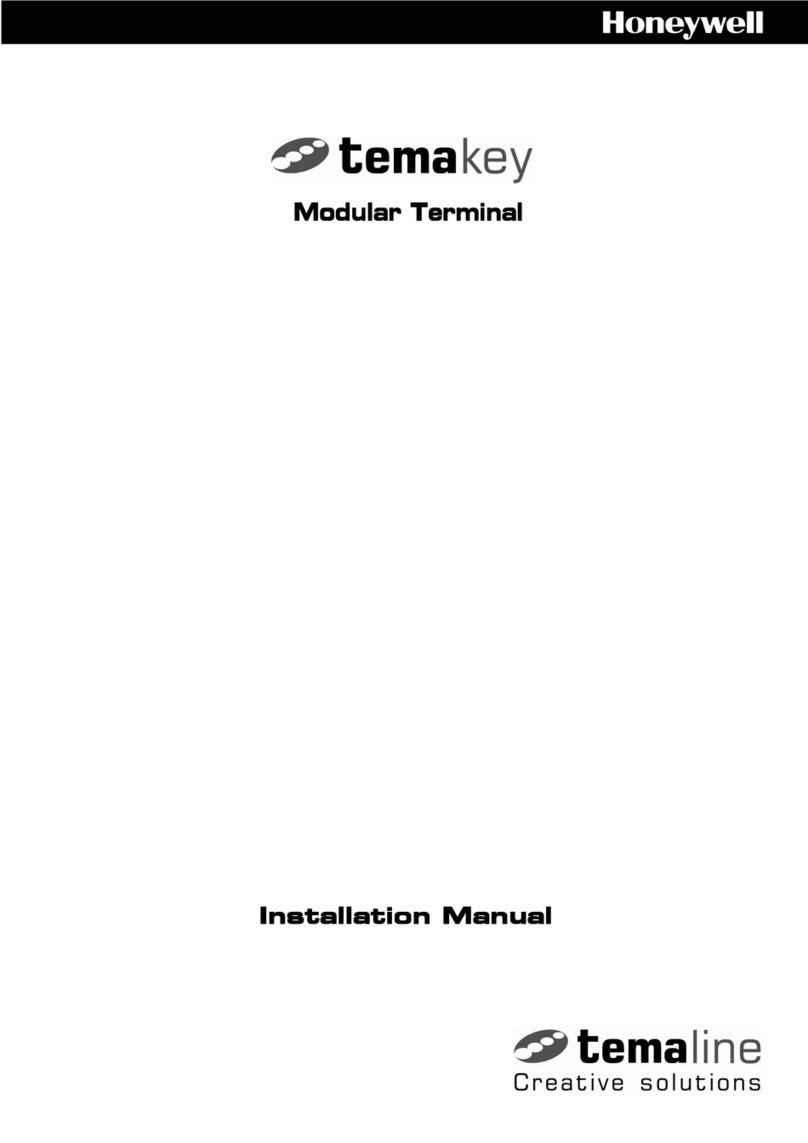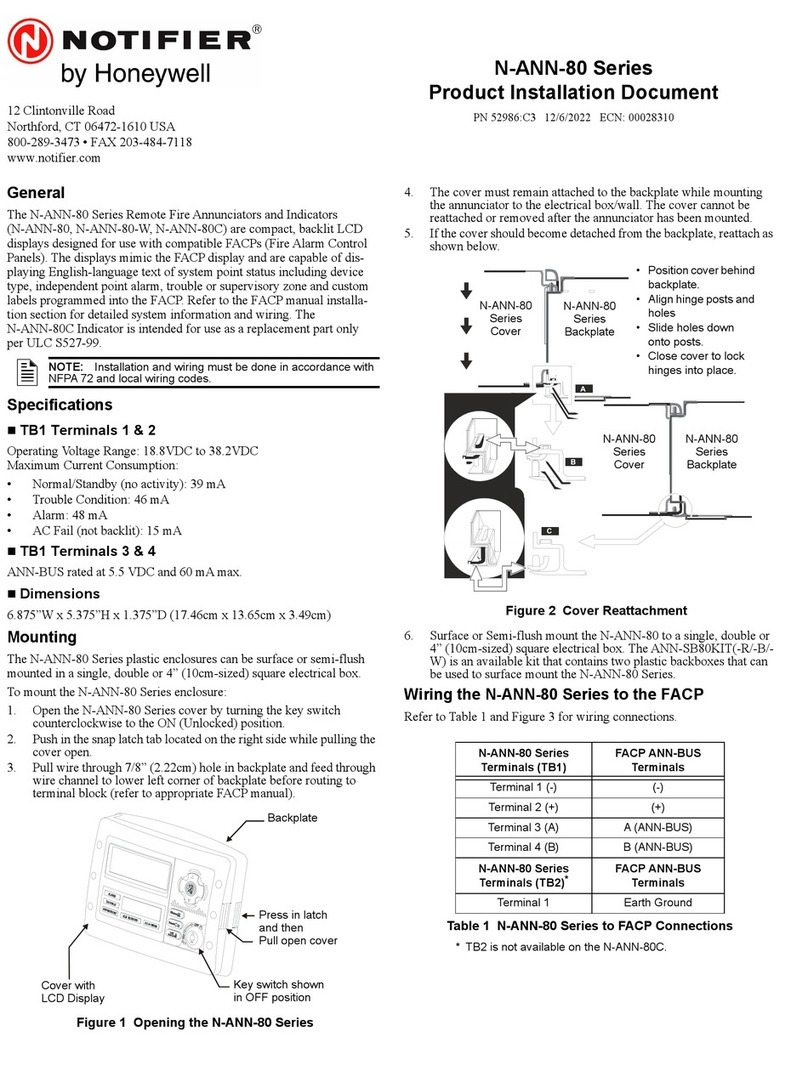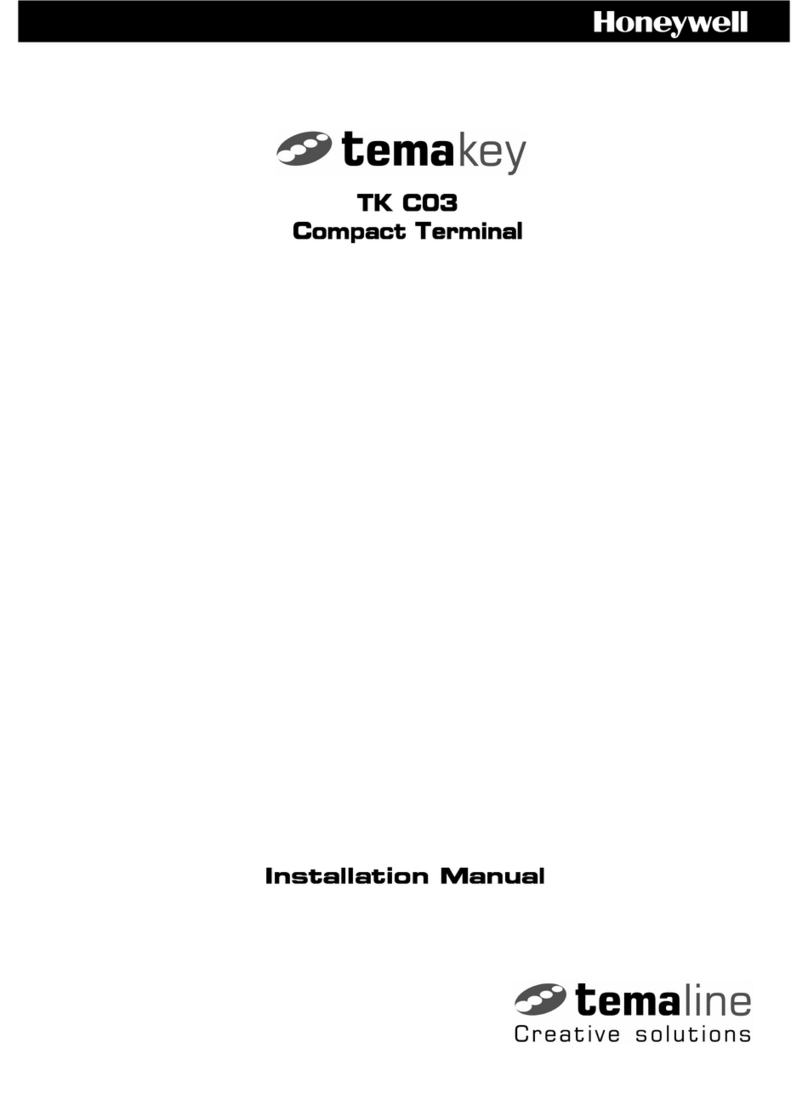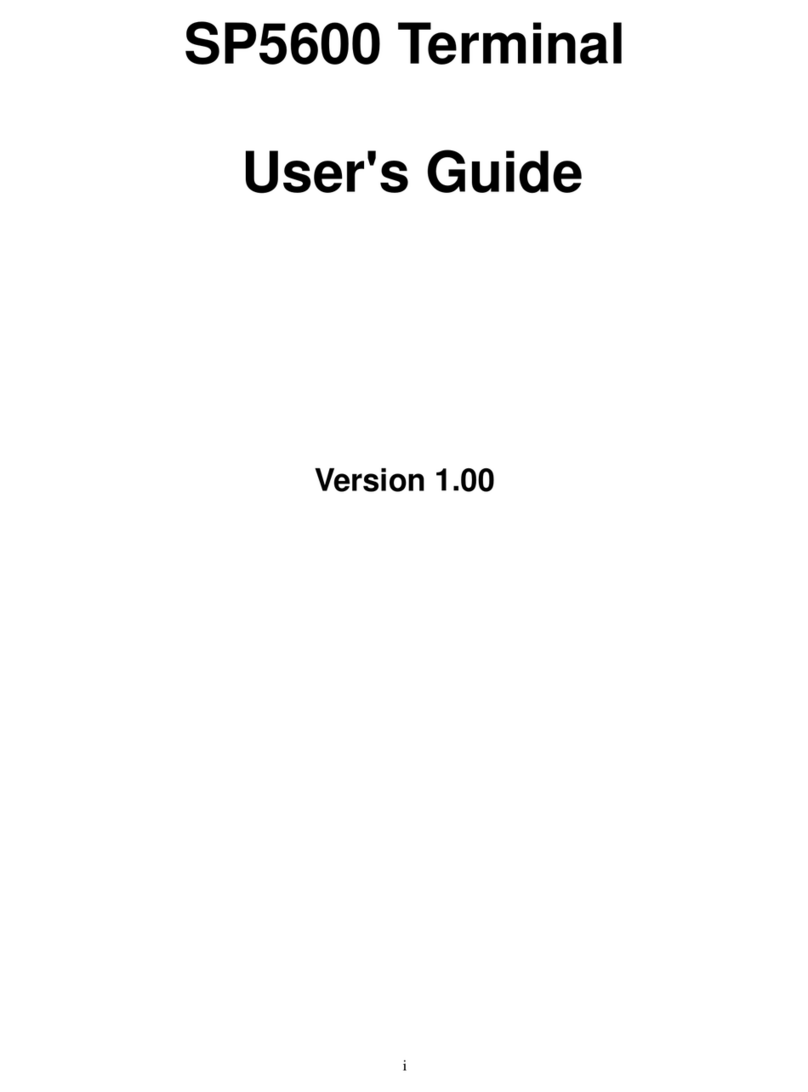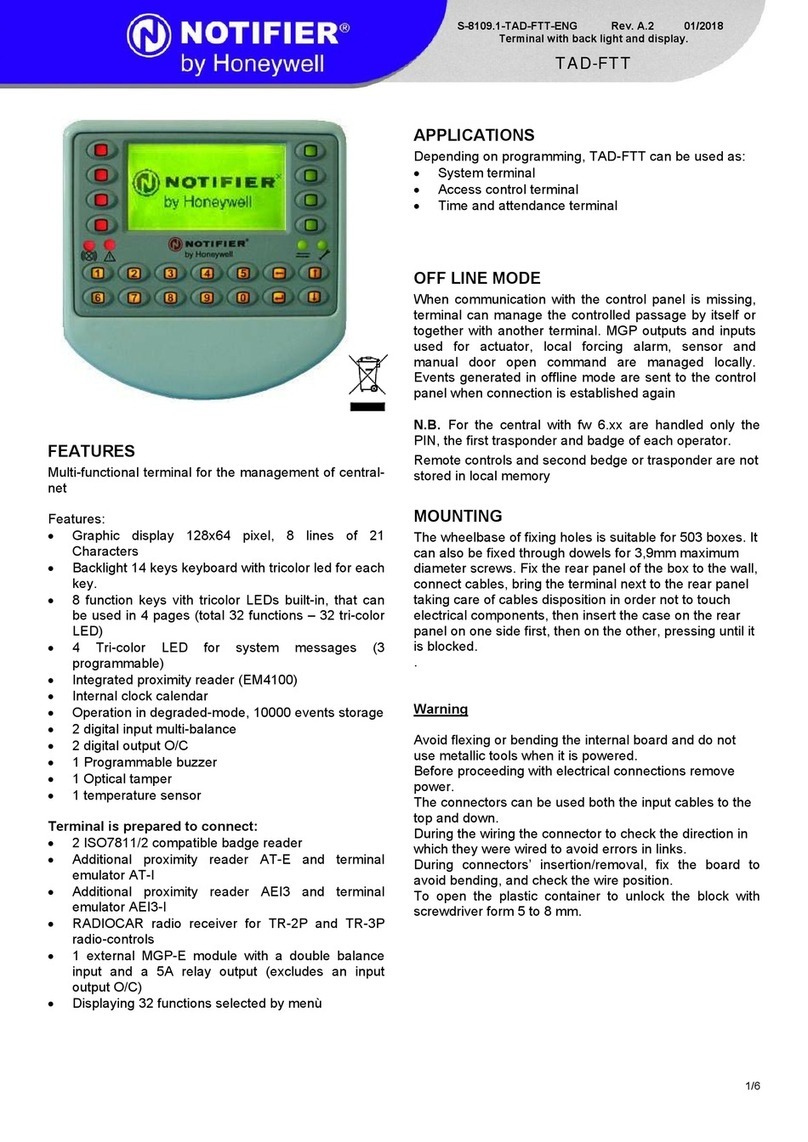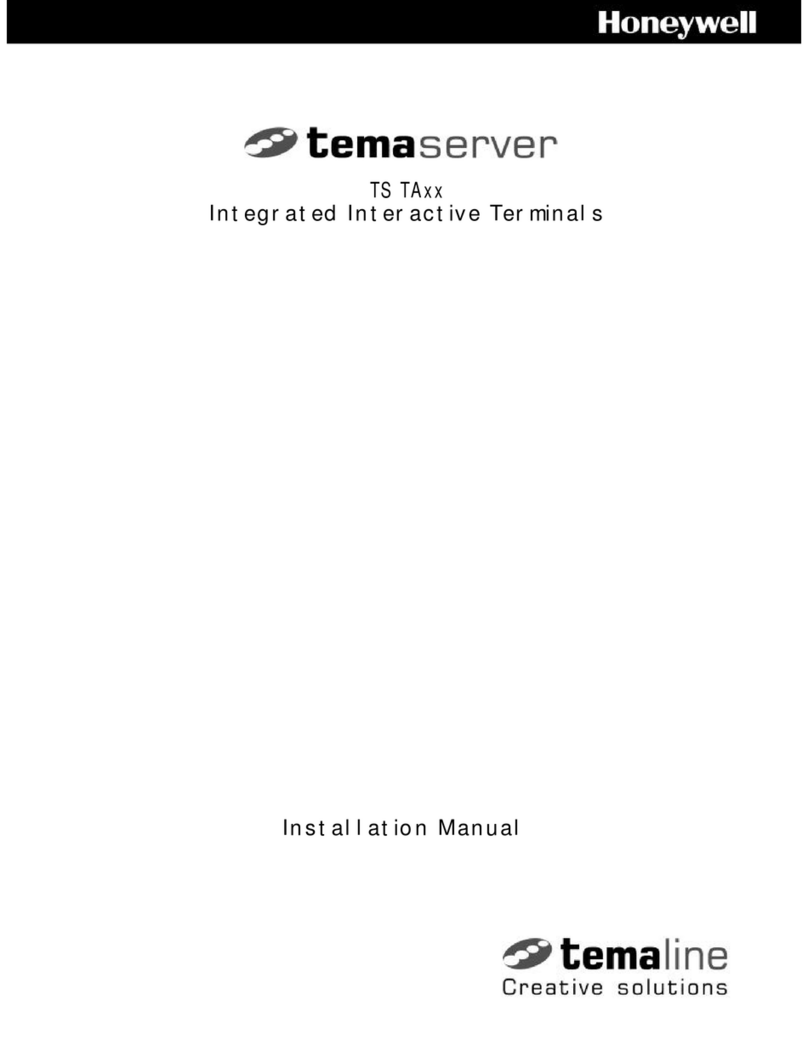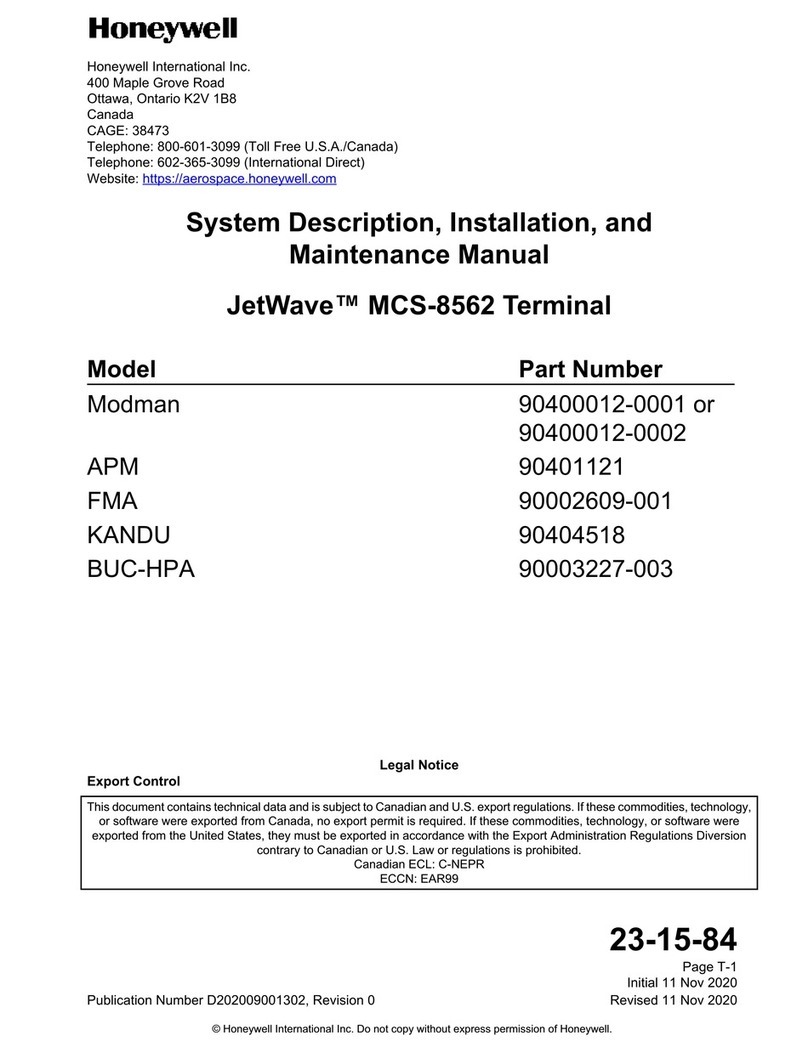iv
File Browser Power Tool ................................................................................................... 2-12
Browser Menu.............................................................................................................. 2-12
\Honeywell ................................................................................................................... 2-12
AutoInstall Settings............................................................................................................2-13
Additional Resources......................................................................................................... 2-13
Chapter 3 - Hardware Overview
Standard Configurations for the Dolphin 75e ...................................................................... 3-1
Peripherals for the Dolphin 75e ........................................................................................... 3-1
Accessories for the Dolphin 75e.......................................................................................... 3-2
Holsters (Model HOLSTER-2 and 6000-HOLSTER)..................................................... 3-2
Wrist Lanyard (Model SL-LANYARD-1).........................................................................3-2
Stylus or Stylus and Tether Kit (Model 70e-Stylus or 70e-STYLUSTHR KIT)............... 3-2
Stylus Battery Door Kits................................................................................................. 3-2
Battery (Models 70e-BTSC and 70e-BTEC).................................................................. 3-2
Features of the Dolphin 75e ................................................................................................ 3-3
Front, Bottom, and Right Panels.................................................................................... 3-3
Back, Top, and Left Panels............................................................................................ 3-6
Feature Descriptions: Back, Top, and Left Panels ........................................................ 3-7
The I/O Connector ...............................................................................................................3-8
Battery ................................................................................................................................. 3-8
Replacement Battery Specifications .............................................................................. 3-8
Charging Options........................................................................................................... 3-9
Charging Time ............................................................................................................... 3-9
Important Charging Guidelines .................................................................................... 3-10
Managing Battery Power ............................................................................................. 3-10
Storing Batteries .......................................................................................................... 3-11
Guidelines for Battery Pack Use and Disposal ............................................................ 3-11
System Resets .................................................................................................................. 3-12
Hardware Maintenance ..................................................................................................... 3-12
Installing a Memory Card................................................................................................... 3-12
Installation and/or Replacement .................................................................................. 3-12
Chapter 4 - Using the Scan Image Engine
Overview.............................................................................................................................. 4-1
LED Safety .......................................................................................................................... 4-1
Image Engine Specifications ............................................................................................... 4-1
Field of View .................................................................................................................. 4-1
Depth of Field ................................................................................................................ 4-1
Supported Bar Code Symbologies ............................................................................... 4-2
Decoding ............................................................................................................................. 4-2
Using the Scan Demo to Decode a Bar Code ............................................................... 4-2
Automatic Scanning....................................................................................................... 4-3
Continuous Scanning..................................................................................................... 4-3
Configuring the Scan Demo Application ........................................................................ 4-4
Using the ScanTool Power Tool .................................................................................... 4-5
Aiming Beam ................................................................................................................. 4-6
Preliminary Draft, Not for Release - Please Review 2-3-2015