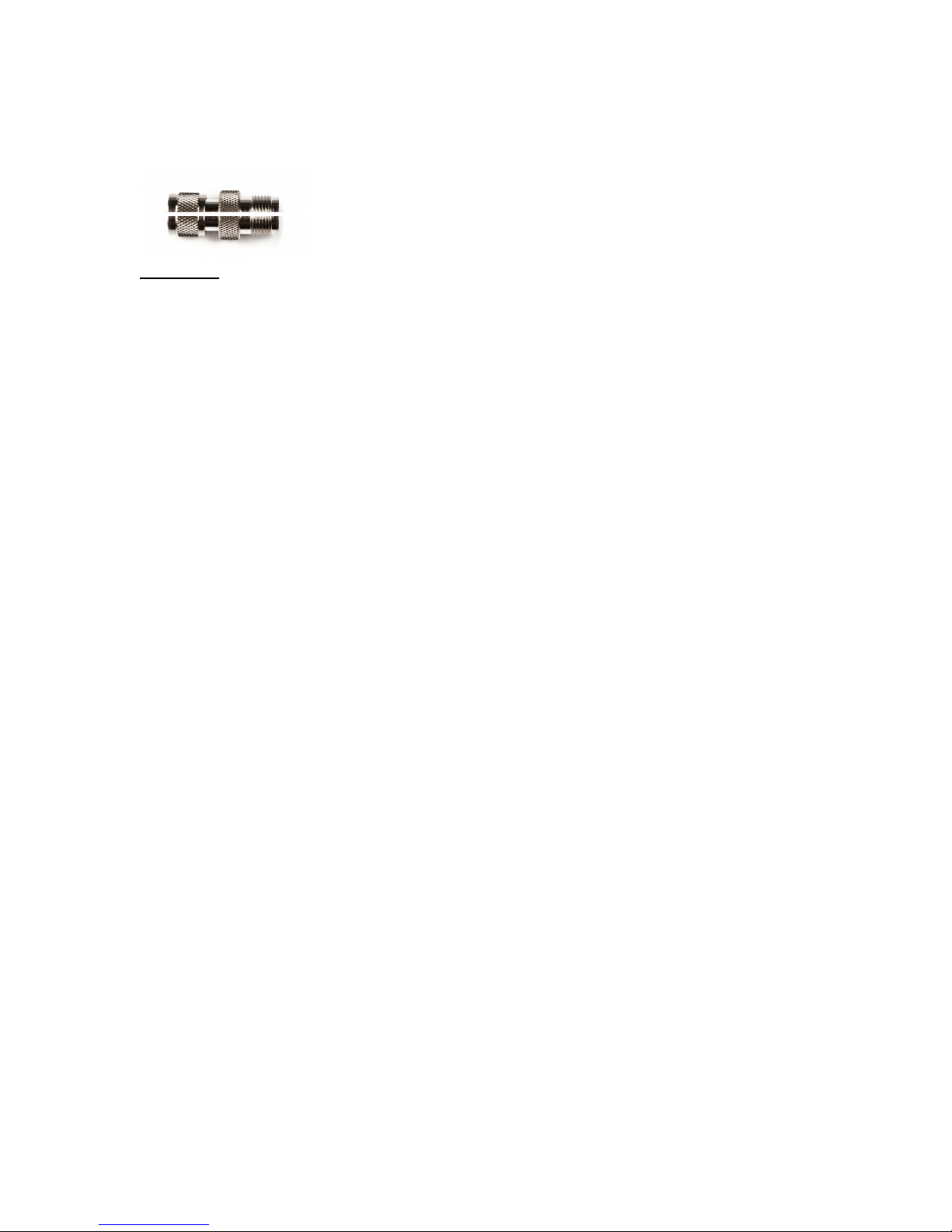1. The antenna connection on the SatStation Desktop Dock has a mini UHF connector.
For convenience a Mini UHF to TNC connector is included with the SatStation Desktop
Dock.
!
!
Diagram 6
2. An antenna suitable for use with the Iridium 9555 phone must be purchased and
properly installed in accordance with the requirements of the antenna manufacturer/
supplier.
NOTE! Use an approved antenna only. Unauthorized antennas, modifications, or
attachments could impair reception quality, damage the phone, or result in non-
compliance to United States FCC Regulations for RF exposure.
3. Position the antenna in such a way to maintain a separation distance of at least 8
inches (20cm) between the antenna connected and the body of any user, or nearby
person, to assure compliance with the United States FCC regulations on RF exposure.
Making and Receiving calls in Speaker Mode.
1. To make a call in speaker mode, dial the desired number on the phone’s keypad and
press SEND (GREEN) button. Speak towards the Microphone on the lower right corner
of the SatStation Desktop Dock as indicated in Diagram 5 above.
2. The voice of the person you are calling will be heard via the built- in speaker of the
SatStation Desktop Dock
3. To receive a call in speaker mode press the SEND (Green) button on the Phone’s
keypad and speak towards the microphone. The caller’s voice will be heard via the built-
in speaker of the SatStation Desktop Dock
4. To end a call in speaker mode press the END (RED) button on the phone’s keypad.
Making and Receiving calls via the Privacy Handset.
1. To make a call using the SatStation Desktop Dock Handset, dial the desired number
on the phone’s keypad and press SEND (GREEN) button. Pick up and use the handset
as you would with a regular desktop phone.
2. To receive an incoming call with the Handset, lift the Handset as you would with a
regular desktop phone.
3. To end a call while using the handset, place the handset back into the cradle.
4. To switch from a private call using the Handset to a speaker mode call, press and
hold the round button on the back of the Handset and then return the handset to the
cradle. The round button on the back of the handset must be kept depressed until the
handset is returned to its cradle or the call will be terminated.